Page 1
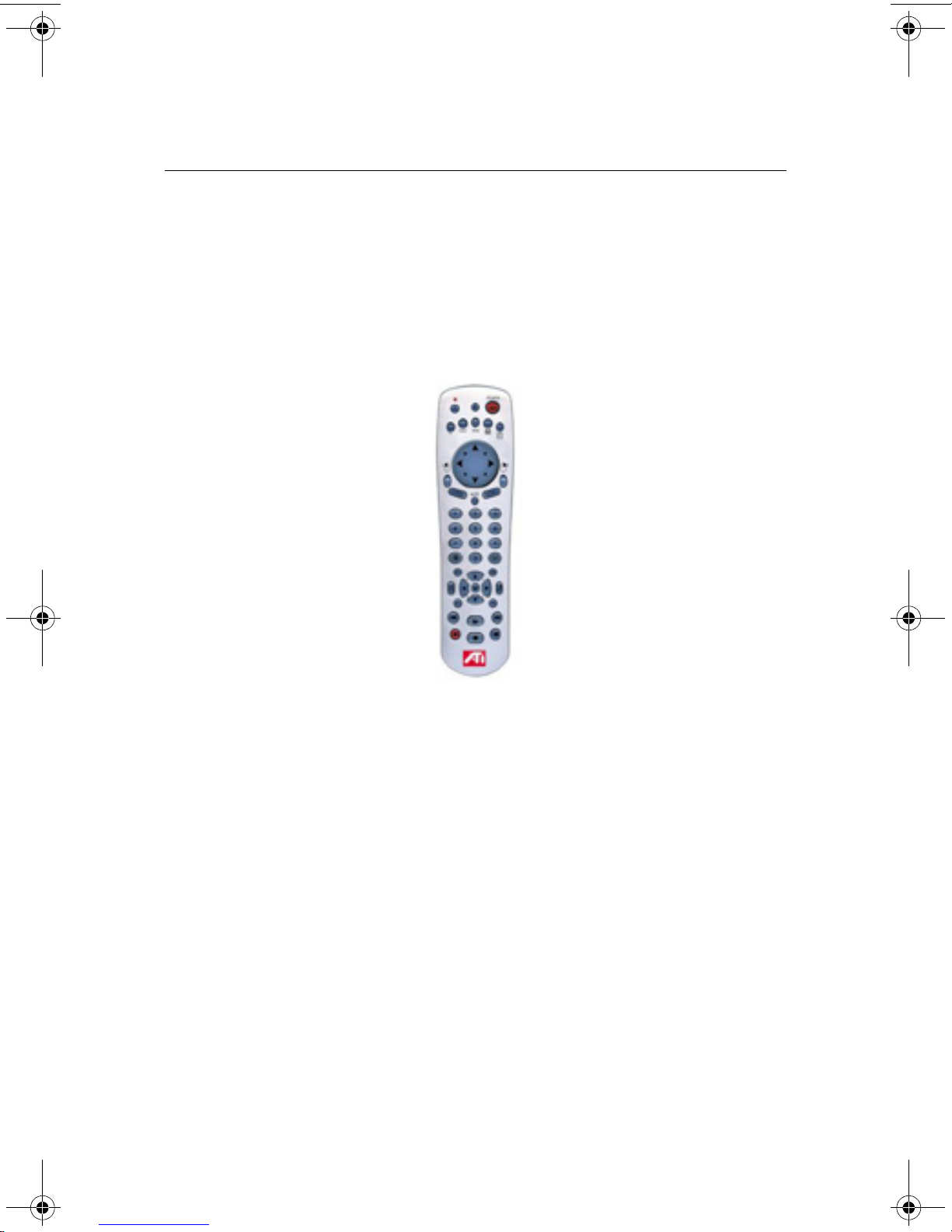
ATI Remote Wonder
Mac Edition
Installation Instructions
P/N 117-70114-00
0
Page 2
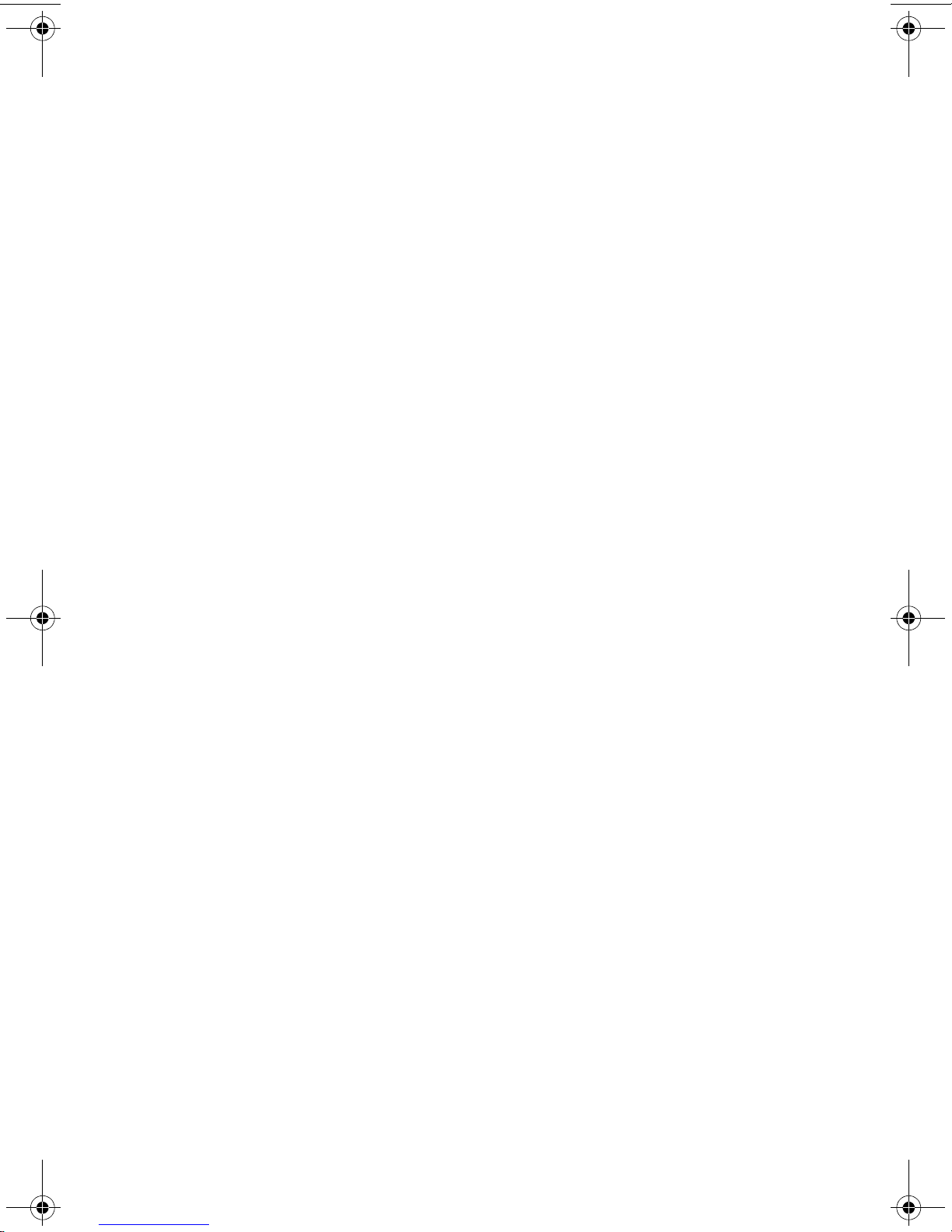
Disclaimer
While every precaution has been taken in the preparation of this document, ATI Technologies
Inc. assumes no liability with respect to the operation or use of ATI hardware, software or
other products and documentation described herein, for any act or omission of ATI
concerning such products or this documentation, for any interruption of service, loss or
interruption of business, loss of anticipatory profits, or for punitive, incidental or
consequential damages in connection with the furnishing, performance, or use of the ATI
hardware, software, or other products and documentation provided herein.
ATI Technologies Inc. reserves the right to make changes without further notice to a product
or system described herein to improve reliability, function or design. With respect to ATI
products which this document relates, ATI disclaims all express or implied warranties
regarding such products, including but not limited to, the implied warranties of
merchantability, fitness for a particular purpose, and non-infringement.
© Copyright 2003, by ATI Technologies Inc.
ATI and all ATI product and product feature names are trademarks and/or registered
trademarks of ATI Technologies Inc. All other company and/or product names are
trademarks and/or registered trademarks of their respective owners. Features, performance
and specifications are subject to change without notice. Product may not be exactly as shown
in the diagrams.
Reproduction of this manual, or parts thereof, in any form, without the express written
permission of ATI Technologies Inc. is strictly prohibited.
i
Page 3
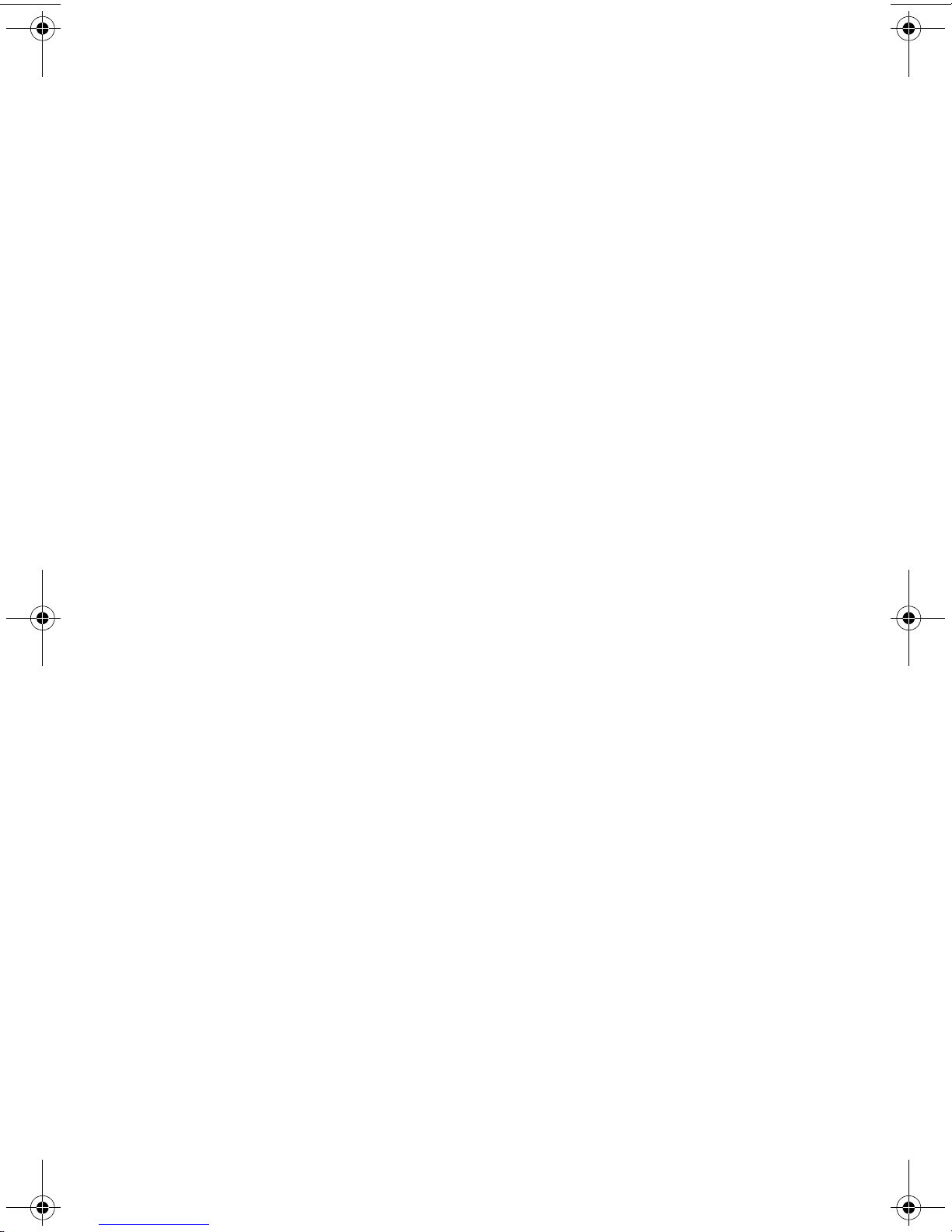
Table of Contents
What You’ll Need ........................................................................................ 1
Remote Wonder Mac Edition Control Panel ............................................ 2
The Buttons tab............................................................................................ 3
The Options Tab .......................................................................................... 4
The Advanced Tab....................................................................................... 4
Warranty Information ................................................................................ 7
Compliance Information............................................................................. 9
ii
Page 4
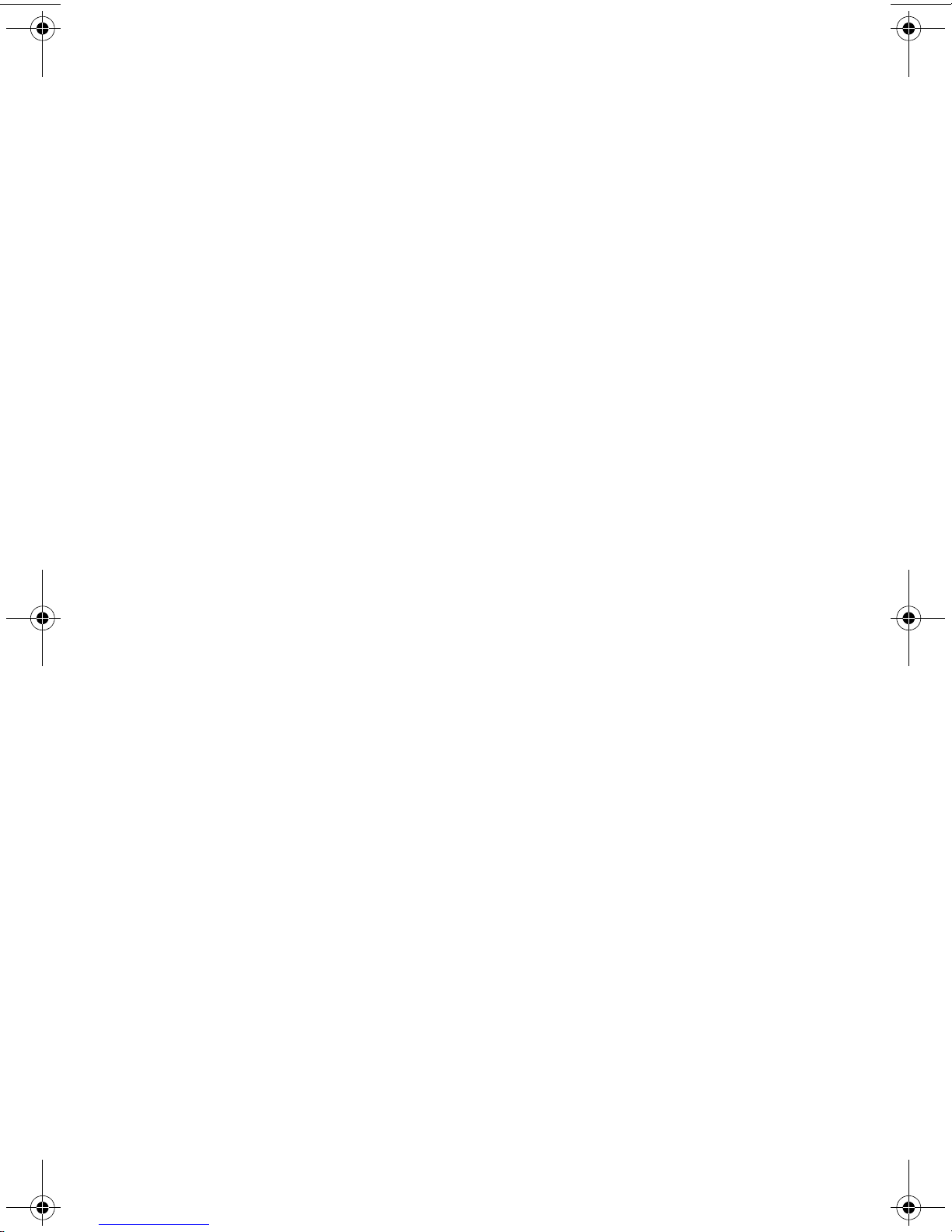
iii
Page 5
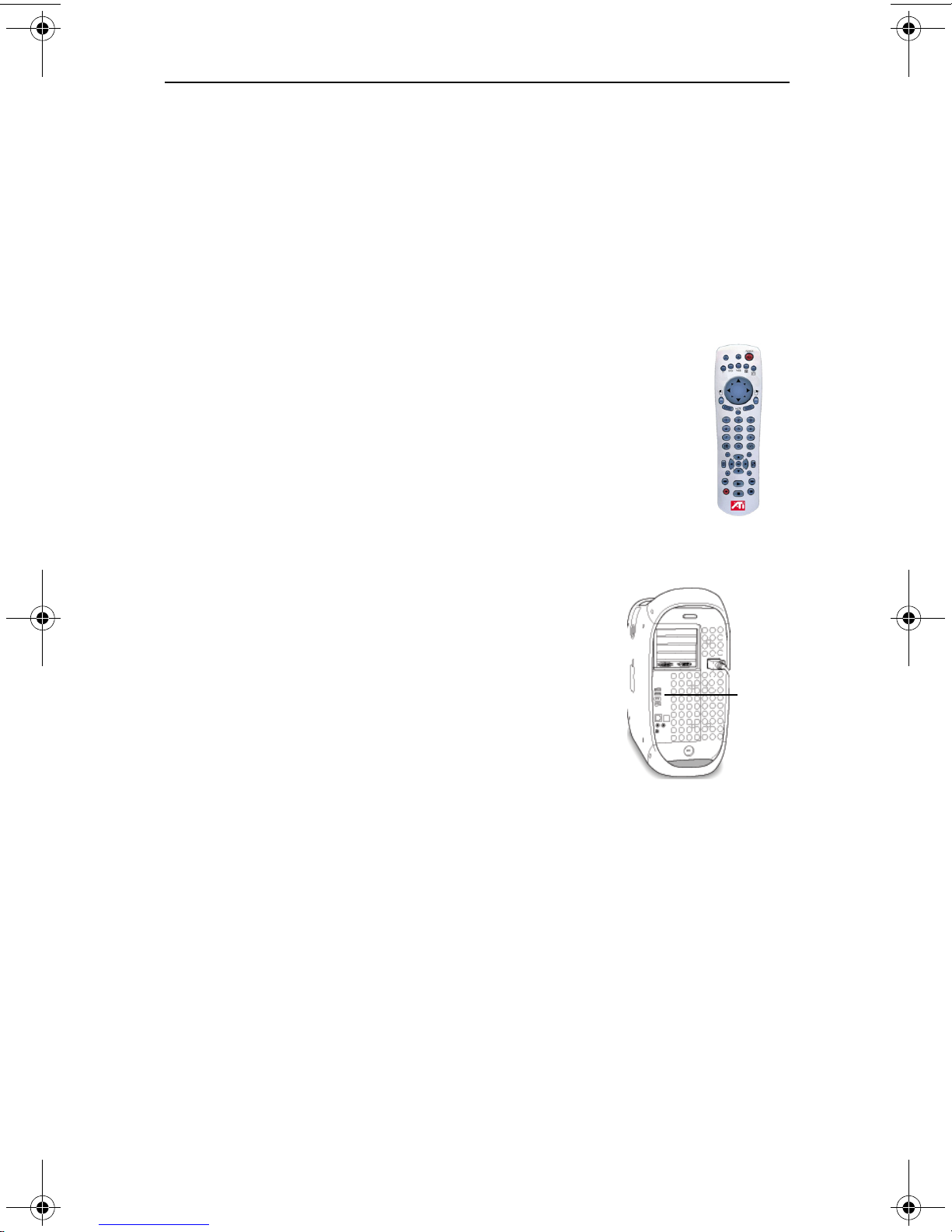
1
ATI Re mote Wo nder
®
Mac Edition
Installation Instructions
The Remote Wonder Mac Edition replaces all the functionality of a mouse in
software applications. It allows you to launch applications, control DVD playback,
and surf the internet.
What You’ll Need
• Any Apple® Macintosh® computer with USB support.
• Mac OS X 10.1.5 or higher.
• Minimum 128MB of system memory required for Mac OS X
version 10.x.
To install the batteries in your Remote Wonder Mac
Edition
Open the battery container on the back of the remote control, and insert
4, AAA batteries.
To install your Remote Wonder Mac Edition
1 Insert the ATI Installation CD-ROM into your CD-
ROM/DVD-ROM drive.
2 Double-click the ATI Remote Wonder Installer.
The ATI splash and legal notice screens appear.
3 Follow the installer instructions as they appear on the
screen.
4 Plug the remote receiver into any available USB port on
your computer.
USB
Ports
Page 6

2
Remote Wonder Mac Edition Control Panel
The Remote Wonder Mac Edition control panel provides access to the many
features of the Remote Wonder Mac Edition. The control panel allows you to create
profiles, assign actions to the Remote Wonder buttons, change the Remote ID and
cursor speed. To open the Control Panel:
1 Open the Apple System Preferences.
2 Click the Remote Wonder icon.
Profile
A profile is a group of user configurable settings that can be applied to an
application when it is opened. You can create, edit, or remove a profile. However,
Global Profile cannot be removed.
Select profile to edit allows you to make a profile active, edit a profile, or remove a
profile.
Disable Remote Wonder for selected applications allows you to disable ALL
functions of the Remote Wonder when a specific profile is selected.
Add... allows you to add a new profile. Select the desired application in the Choose
a File dialog and click Choose. If Disable Remote Wonder for selected
application is checked the Remote Wonder will be disabled when this profile is
selected.
Remove deletes the selected profile.
Note: Global Profile cannot be removed.
Page 7

The Buttons tab
This tab allows you to assign a specific application to any button between A to F on
the Remote Wonder. Once assigned, simply press the specified button on the
Remote Wonder.
Buttons A-F Settings
No Action sets the remote to take no action when the specified button is
pressed.
Global Action performs the same action for a Remote Wonder button
defined in Global Profile.
Keystroke... allows you to assign a specific key or key combination
from the computer’s keyboard to a button (A-F) on the Remote Wonder.
Open/Launch Item... allows you to set a button to launch an application,
open a document, or open a website.
Note: if the website address you wish to assign to a specific button does
not include "WWW" add "http://" (without quotes) before the website
address. For example, http://support.ati.com.
3
Application Control allows you to access an application even if it is in
®
the background. (Supported by iTunes
and Apple DVD Player® only.)
For example: you can select the next track of an audio CD in iTunes
without bringing the application to the foreground,
Use Defaults changes all programmed buttons to No Action when Global
Profile is selected. When any other profile is selected Use Defaults
changes all buttons to Global Action.
Remote ID allows you to change the Remote Wonder transmission signal ID. Select
the desired number from the menu in the Remote Wonder Control Panel. You must
also change the signal ID on the Remote Wonder. Hold down the drag button
until the red LED starts to flash the current setting. Enter the ID shown in the
Control Panel, using the Remote Wonder number pad. Press the drag button to
apply the change. For example: press 5 in the number pad sets the Remote ID to 5.
The LED will flash the new setting to confirm the change. This should correspond
with the Remote ID shown in the Control Panel.
Note: the default setting for the Remote Wonder is 16. Setting the Remote ID to All
in the Control Panel allows the Remote Wonder to transmit on all signal IDs.
Page 8

4
The Options Tab
Use Global Settings sets a profile to use the global settings without resetting any
individually configured options. Note: Use Global Settings is disabled for Global
Profile.
Defaults sets all controls to their default (recommended) values.
Enable Cursor Pad enables or disables the cursor pad on the Remote Wonder.
With the cursor pad enabled you can set the cursor acceleration and cursor speed.
Cursor Acceleration enables, disables, or sets the value of cursor acceleration. The
longer the mouse button is held down, the faster the mouse will move.
Cursor Speed sets the speed of the mouse cursor.
Click Sensitivity allows you to adjust the speed required to press the left mouse
button on the Remote Wonder twice for it to register as a double-click.
Spring-Load Speed allows you, when enabled, to automatically double-click items
by simply holding down the left mouse button. The slider sets the delay before the
automatic double-click occurs.
Delay Until Repeat sets the amount of time before a button on the remote (as well
as the left and right mouse buttons) start to repeat when held down.
Button Repeat Rate sets the rate a button on the remote (other than the left and
right mouse buttons) repeat when held down.
The Advanced Tab
The Advanced Tab adds the same functions found on the Buttons tab to the Power,
TV, DVD, Web, and Book buttons on the Remote Wonder.
Page 9

The following table lists all the Remote Wonder Mac Edition functions.
Feature
Button
POWER
TV
DVD
WEB
Apple DVD QuickTime
Player
User Programmable/Default/Sleep
User Programmable/Default/No Action
User Programmable/Default/Launch DVD
User Programmable\Launch Default Browser
User Programmable/Launch No Action
Drag (toggles holding down the mouse button)
(Left) Mouse Button
The cursorpad controls cursor movement in all modes.
iTunes Internet
Explorer/
Safari
PowerPoint/
5
Microsoft
Keynote
MUTE
0 - 9
Increase/
decrease
DVD volume
Next/Previous
DVD Chapter
DVD Root
Menu
No Action Preferences Preferences No Action
Toggle DVD
Info
Increase/
decrease
QT volume
Mute System Volume
No Action
No Action Favor ites No Action
Toggle
Looping
Control Click
Increase/
decrease
iTunes
volume
Next/
Previous
audio track
Numeric keys
No Action
Increase/decrease System
volume
No Action
Add to
Favor ites
No Action
Page 10

6
Button
Feature
Apple DVD
Player
QuickTime
Player
iTunes Internet
Explorer/
Safari
Microsoft
Powerpoint/
Keynote
Up arrow key
Down arrow key
Next Chapter Next Frame Next Track No Action
Previous
Chapter
Navigation
select/ Enter
Toggle
Between Full
Screen Mode/
Window Mode
Back DVD
Tr ac k
Play/Pause
DVD
Fast Forward
DVD Track
No Action
Stop DVD
Previous
Frame
Previous
Tr ac k
No Action
Pause/Play Stop Enter Key
Show Movie
Full Screen
(QT Pro
Show/Hide
Visualization
No Action
Only)
Back
Previous
Web Page
Refresh/
Reload
Forward
Next Web
Page
No Action
Stop Page
Loading
No Action
Play/Pause
Current File/
Stream
No Action
Stop Current
File/Stream
Rewind
Tr ac k
Play/Pause
Tr ac k
Forward
Tr ac k
Rip Audio
Tr ac k
Stop Playing
Tr ac k
No Action
No Action
No Action
Exit Slide
Show
Pause/Play Pause/Play Pause/Play No Action
A, B, C,
D, E, F
Note: The Remote Wonder’s range is subject to conditions: 30 feet is not
guaranteed for all users in all environments. For best results, the receiver should be
placed as far as possible from the computer’s case and monitor.
Programmable buttons
Page 11

Warranty Information
Customer Service
For detailed instructions on how to use your ATI product, refer to the Online
User’s Guide included on your ATI Installation CD-ROM.
If you require further assistance with your product, the following options are
available:
Online:
For product information, drivers, Frequently Asked Questions and Email
support visit:
Warranty Information 7
http://www.ati.com
Telephone:
Available Monday to Friday, 9:00 AM - 7:00 PM EST.
*905-882-2626 (long distance charges may apply)
*Access to Telephone Support is available for the first 30 days from the date
of purchase (long distance charges may apply). For complete details please
visit:
http://www.ati.com/online/customercare
Mail:
ATI TECHNOLOGIES INC.
Attention: Customer Service
33 Commerce Valley Drive East
Markham, Ontario
Canada L3T 7N6
and select Customer Service for Built By ATI products.
Hardware Warranty Service Statement
Should the product, in ATI’s opinion, malfunction within the warranty
period, ATI will at its discretion repair or replace the product upon receipt
with an equivalent. Any replaced parts become the property of ATI. This
warranty does not apply to the software component of a product or a product
which has been damaged due to accident, misuse, abuse, improper
installation, usage not in accordance with product specifications and
instructions, natural or personal disaster, or unauthorized alterations, repairs,
or modifications.
For a detailed description of the ATI Hardware Warranty Service Statement
visit:
http://www.ati.com/online/warranty/statement
Page 12

8 Warranty Information
Warranty Service
For warranty service instructions contact one of our Customer Service
Representatives using one of the aforementioned means.
• Before shipping any unit for repair, obtain an RMA number for warranty
service.
• When shipping your product, pack it securely, show the RMA and serial
number of the product on the outside, and ship prepaid and insured.
• ATI will not be held liable for damage or loss to the product in shipment.
Limitations
• All warranties for this product, expressed or implied, will expire one (1)
year* from date of original purchase.
• No warranties for this product, expressed or implied, shall extend to any
person who purchases the product in a used condition.
• The liability of ATI in respect of any defective product will be limited to
the repair or replacement of such product. ATI may use new or
equivalent-to-new replacement parts. Defective product will be sent in
for repair or replacement only.
ATI makes no other representations or warranties as to fitness for a
particular purpose, merchantability or otherwise in respect of the product.
No other representations, warranties or conditions, shall be implied by
statute or otherwise.
In no event shall ATI be responsible or liable for any damages, including but
not limited to the loss of revenue or profit, arising:
• from the use of the product,
• from the loss of use of the product, as a result of any event, circumstance,
action or abuse beyond the control of ATI; whether such damages be
direct, indirect, consequential, special or otherwise and whether such
damages are incurred by the person to whom this warranty extends or a
third party.
Page 13

Compliance Information
FCC Compliance Information
The Remote Wonder Mac Edition complies with FCC Rules Part 15.
Operation is subject to the following two conditions:
• This device may not cause harmful interference, and
• This device must accept any interference received, including
interference that may cause undesired operation.
FCC Part 15.231, Periodic operation in the band 40.66 - 40.70 Mhz and
above 70 Mhz.
This equipment has been tested and found to comply with the limits for a Class
B digital device, pursuant to Part 15 of the FCC Rules. These limits are designed
to provide reasonable protection against harmful interference in a residential
installation. This equipment generates, uses and can radiate radio frequency
energy and, if not installed and used in accordance with manufacturer's
instructions, may cause harmful interference to radio communications.
However, there is no guarantee that interference will not occur in a particular
installation. If this equipment does cause harmful interference to radio or
television reception, which can be determined by turning the equipment off and
on, the user is encouraged to try to correct the interference by one or more of the
following measures:
• Re-orient or relocate the receiving antenna.
• Increase the separation between the equipment and receiver.
• Connect the equipment to an outlet on a circuit different from that to which
the receiver is connected.
• Consult the dealer or an experienced radio/TV technician for help.
• The use of shielded cables for connection of the monitor
to the graphics card is required to ensure compliance with
FCC regulations.
• Changes or modifications to this unit not expressly
approved by the party responsible for compliance could
void the user's authority to operate this equipment.
Warranty Information 9
Industry Canada Compliance Statement
ICES-003 This Class B digital apparatus complies with Canadian ICES=003.
RSS 210, Low Power Licence-Exempt Radiocommunciations Devices (All
Frequency Bands).
For further compliance information:
ATI Research Inc.
4 Mount Royal Ave.
Marlborough, MA
01752-1976
USA
508-303-3900
Cet appareil numérique de la Classe B est conforme à la norme
NMB-003 du Canada.
Page 14

10 Warranty Information
CE Compliance Information
EMC Directive 89/336/EEC and Amendment 92/31/EEC, Class B Digital
Device
EN 50081-1, Generic Emissions Standard for Residential, Commercial and
Light Industrial Products
(EN 55022/CISPR 22, Limits and Methods of Measurement of Radio
Interference Characteristics Information Technology Equipment) Warning: This
is a Class B product. In a domestic environment this product may cause radio
interference in which case the user may be required to take adequate measures.
EN 50082-1, Generic Immunity Standard for Residential, Commercial and
Light Industrial Products
(IEC 801-2, IEC 801-3, IEC 801-4)
Directive EMC 89/336/CEE et amendement 92/31/CEE, dispositif numérique
de Classe B
EN 50081-1, Norme sur les émissions génériques pour les produits
domestiques, commerciaux et industriels légers
(EN 55022/CISPR 22, Limites et méthodes de mesure des caractéristiques
d'interférences radiophoniques, Matériel des technologies de l'information)
Mise en garde: ceci est un produit de Classe B. Il risque produire des
interférences radiophoniques dans un environnement domestique auquel cas
l'utilisateur peut se voir demandé de prendre des mesures adéquates.
EN 50082-1, Norme sur l'immunité générique pour produits domestiques,
commerciaux et industriels légers.
(CEI 801-2, CEI 801-3, CEI 801-4)
EMC Richtlinie 89/336/EEC und Änderung 92/31/EEC, Digitales Gerät der
Klasse B
EN 50081-1, Allgemeiner Emissions-Standard für Haushalt- und kommerzielle
Produkte sowie Erzeugnisse der Leichtindustrie
(EN 55022/CISPR 22, Beschränkungen und Verfahren der Messung von
informationstechnischen Ausrüstungen mit Funkstörmerkmalen)
Warnung: Dies ist ein Erzeugnis der Klasse B. Dieses Erzeugnis kann
Funkstörungen im Wohnbereich verursachen; in diesem Fall können
entsprechende Maßnahmen seitens des Benutzers erforderlich sein.
EN 50082-1. Allgemeiner Unempfindlichkeits-Standard für Haushalt- und
kommerzielle Produkte sowie Erzeugnisse der Leichtindustrie
(IEC 801-2, IEC 801-3, IEC 801-4)
The Remote Wonder Mac Edition complies with the following standards:
EN300 220-1, Radio Spectrum Matters, Short Range Devices, Part 1: Technical
characteristics and test methods.
EN300 220-3, Part 3: Harmonized EN covering essential requirements under
article 3.2 of the RTTE directive.
ETS 300 683, Radio Equipment and Systems; Electromagnetic Compatibility
(EMC) standard for Short Range Devices.
EN60950.
Printed in Canada
