Page 1
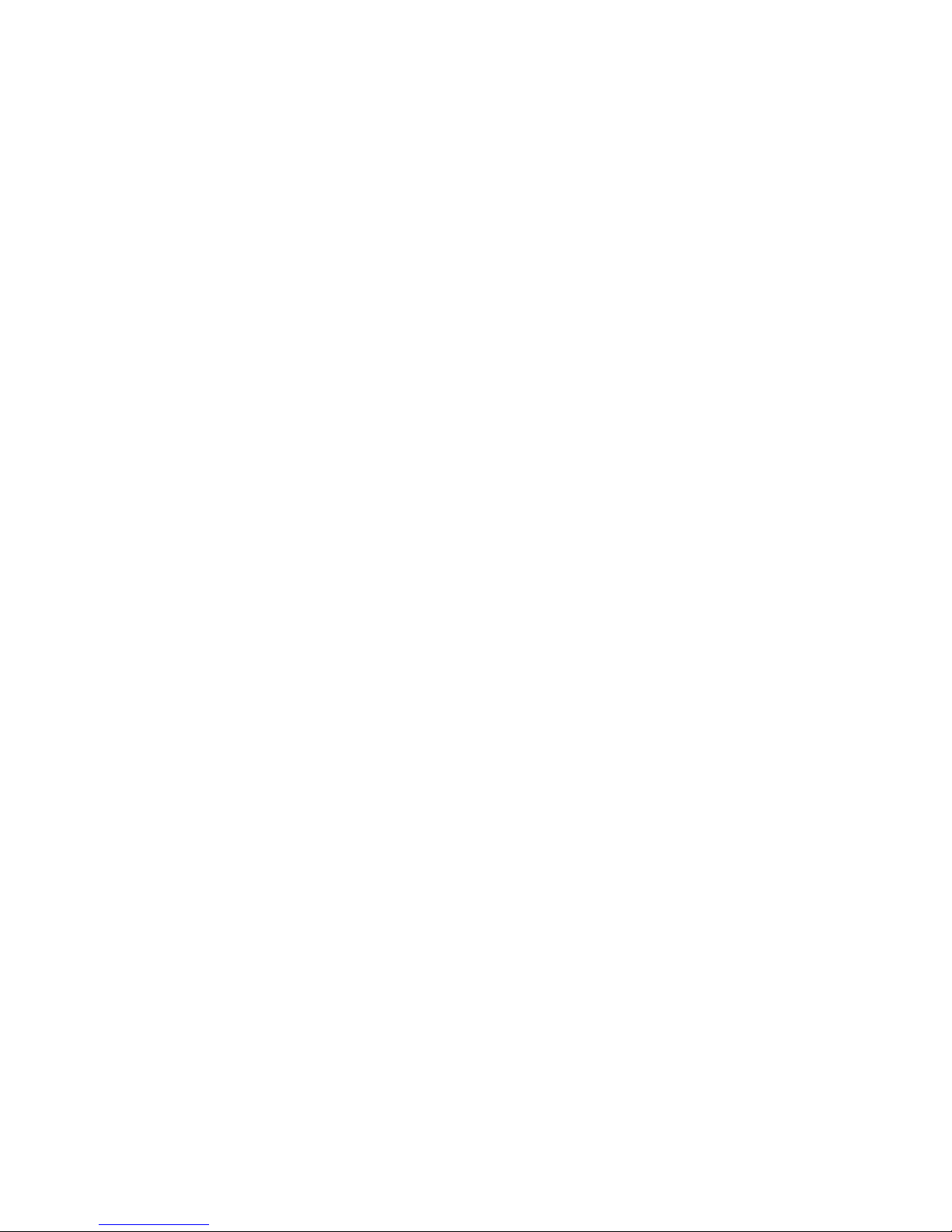
RADEON™ 9800 PRO MAC
EDITION
User’s Guide
P/N: 137-40566-10
Copyright © 2003, ATI Technologies Inc. All rights reserved.
ATI and all ATI product and product feature names are trademarks and/or
registered trademarks of ATI Technologies Inc. All other company and/or
product names are trademarks and/or registered trademarks of their respective
owners. Features, performance and specifications are subject to change without
notice. Product may not be exactly as shown in the diagrams.
Reproduction of this manual, or parts thereof, in any form, without the express
written permission of ATI Technologies Inc. is strictly prohibited.
Page 2
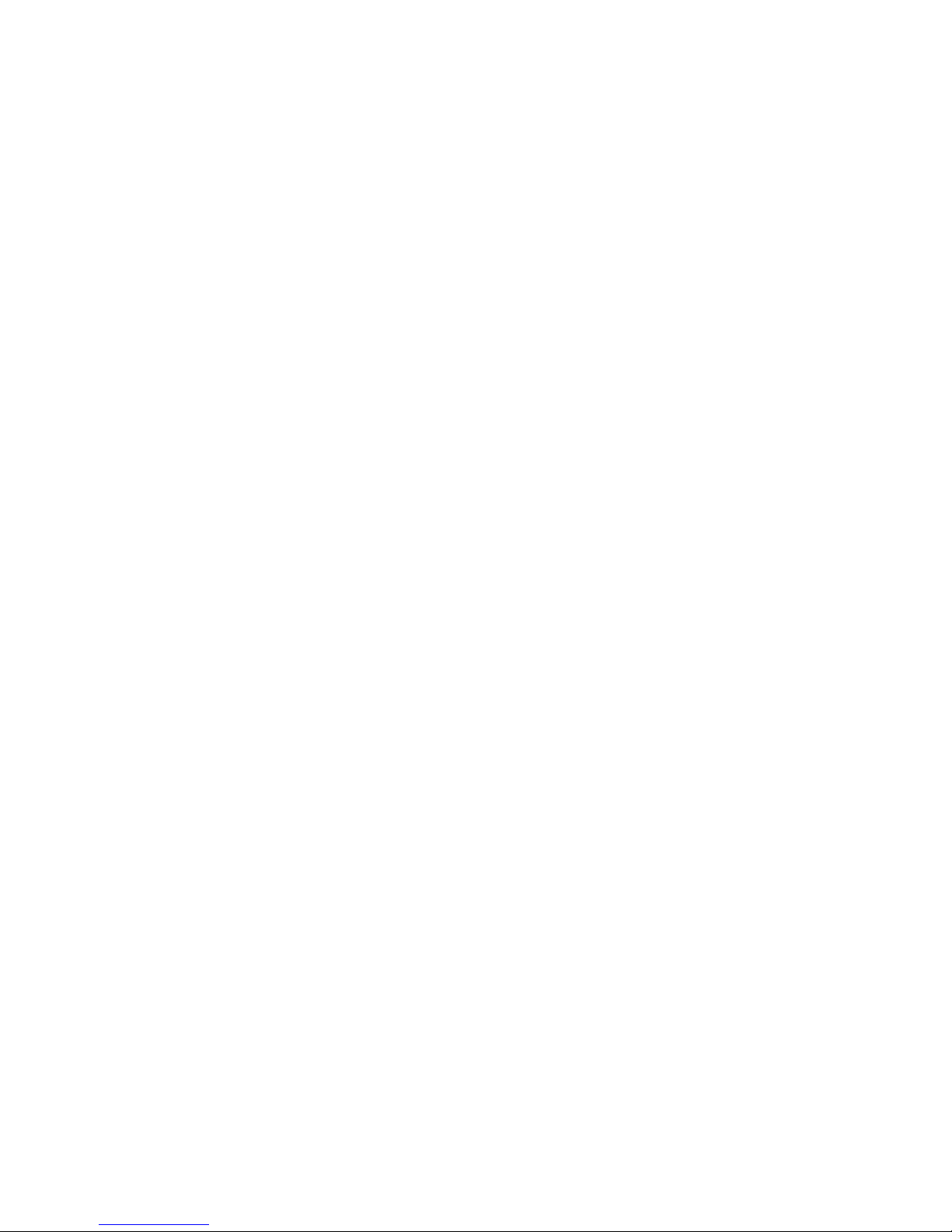
Disclaimer
While every precaution has been taken in the preparation of this
document, ATI Technologies Inc. assumes no liability with
respect to the operation or use of ATI hardware, software or
other products and documentation described herein, for any act
or omission of ATI concerning such products or this
documentation, for any interruption of service, loss or
interruption of business, loss of anticipatory profits, or for
punitive, incidental or consequential damages in connection
with the furnishing, performance, or use of the ATI hardware,
software, or other products and documentation provided herein.
ATI Technologies Inc. reserves the right to make changes
without further notice to a product or system described herein to
improve reliability, function or design. With respect to ATI
products which this document relates, ATI disclaims all express
or implied warranties regarding such products, including but not
limited to, the implied warranties of merchantability, fitness for
a particular purpose, and non-infringement.
i
Page 3
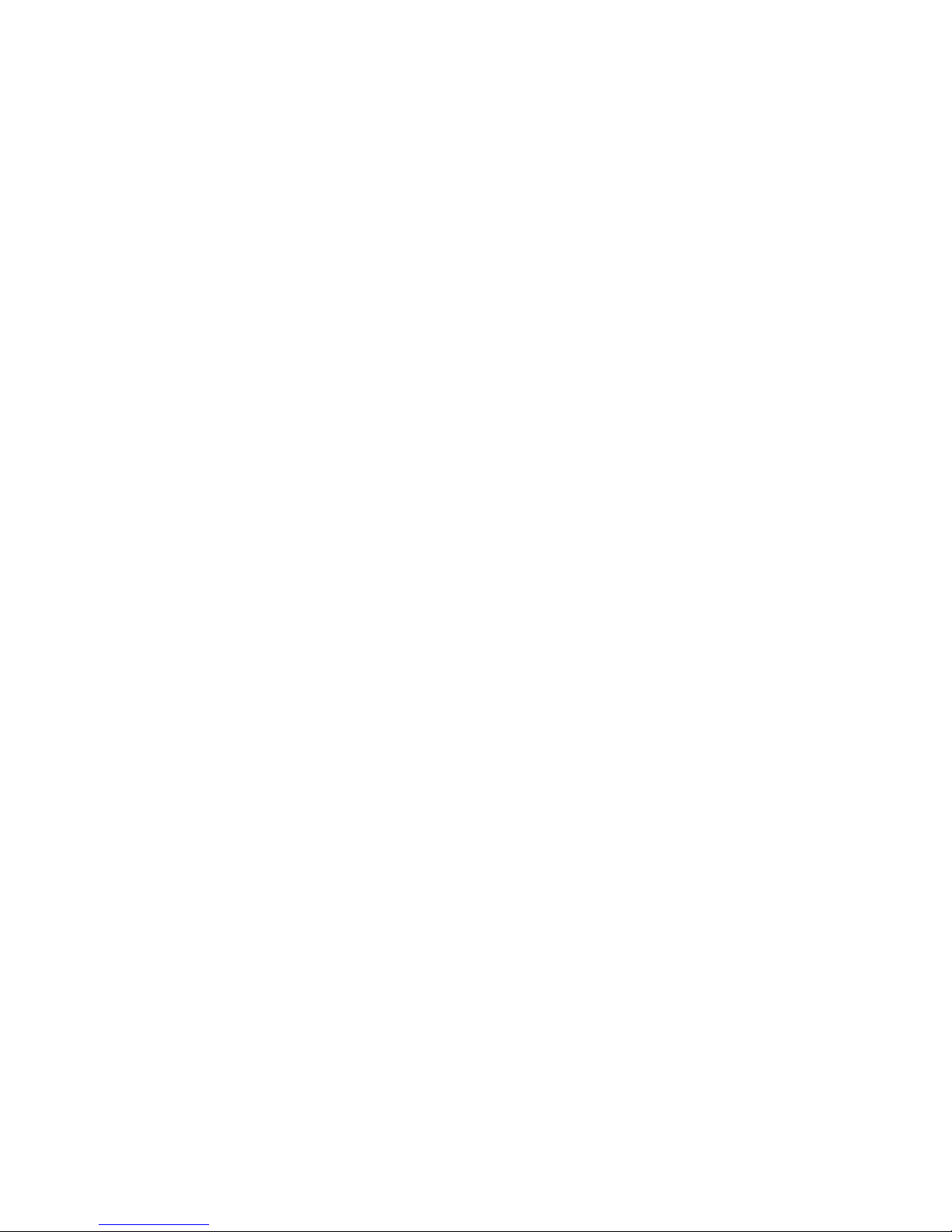
Table of Contents
Disclaimer.............................................................................i
Introduction. . . . . . . . . . . . . . . . . . . . . . . . . . . . . . . . . . 1
What You'll Need......................................................................................... 2
Related Documentation............................................................................... 3
Multimedia Features. . . . . . . . . . . . . . . . . . . . . . . . . . . 4
Viewing 3D Graphics................................................................................... 5
ATI Displays Control Panel........................................................................ 6
Using Mac2TV™ Video Out....................................................................... 8
Enabling Mac2TV...................................................................................... 10
Set Up Tab............................................................................................ 10
Optimizing Mac2TV.................................................................................. 11
Controls Tab ......................................................................................... 11
Ratio/Size Tab ...................................................................................... 12
ATI Displays Preferences.......................................................................... 14
ADVANCED DISPLAY OPTIONS......................................................... 15
VERSAVISION™ Tab ........................................................................ 15
Display Control Tab ............................................................................. 16
Advanced DFP Tab .............................................................................. 17
ATI HELP .................................................................................................. 18
Using DVD and QuickTime® Playback .................................................. 18
Using Digital Flat Panel (DVI) ................................................................. 19
Video Mode Table...................................................................................... 21
Supported Modes.................................................................................. 21
Digital Flat Panel ................................................................................. 22
Specifications.............................................................................................. 23
System Requirements ........................................................................... 23
Operating System ................................................................................. 23
Glossary . . . . . . . . . . . . . . . . . . . . . . . . . . . . . . . . . . . 25
Index . . . . . . . . . . . . . . . . . . . . . . . . . . . . . . . . . . . . . . 28
ii
Page 4
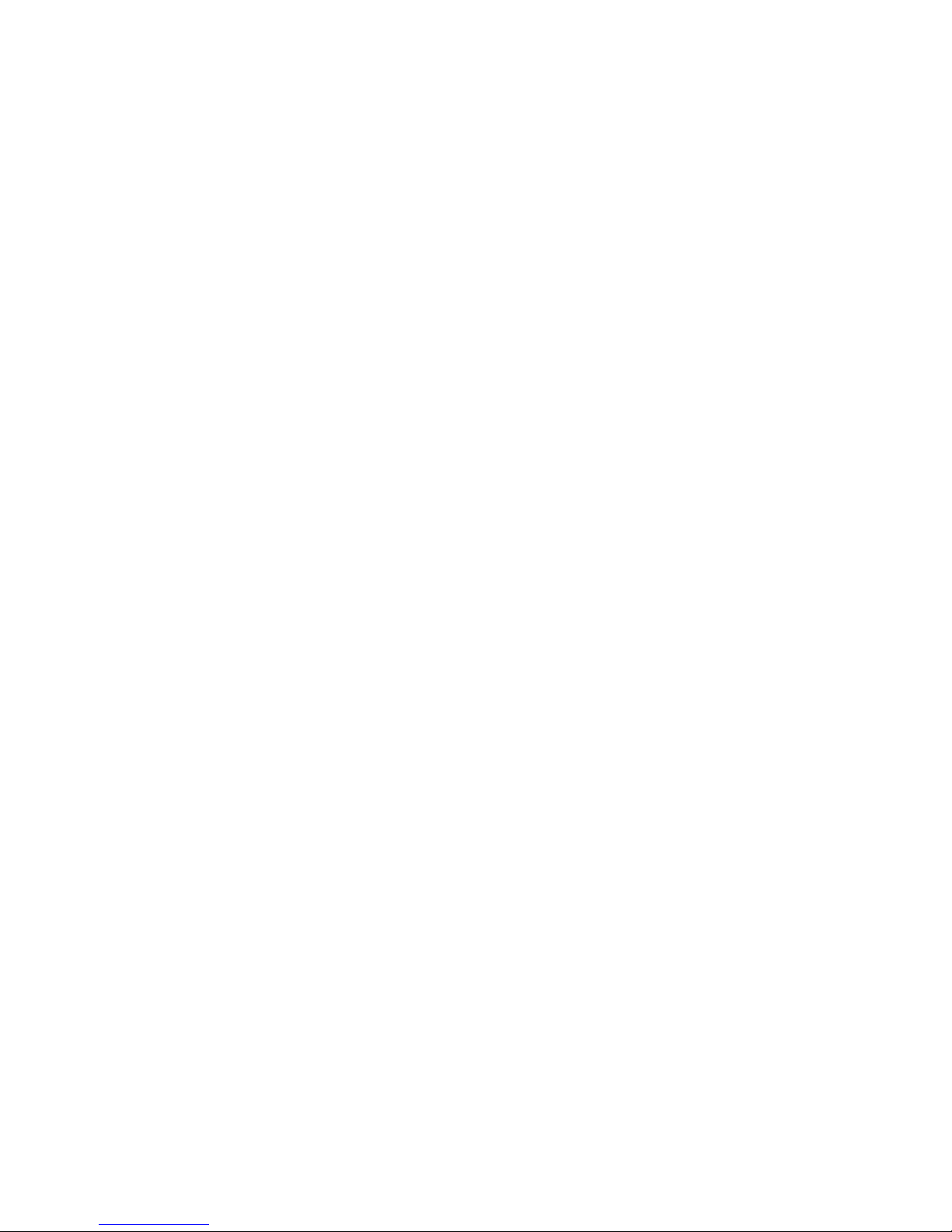
Introduction
The RADEON 9800 PRO MAC EDITION represents the next
generation in 3D and video acceleration for your Power
Macintosh
for multiple combinations of CRT and Digital Flat Panel
monitors. Your new graphics accelerator provides:
• Flexible dual-display support enabling many combinations
utilizing VGA, and DVI connectors for analog and digital
displays.
®
computer. It includes flexible dual-display support
• OpenGL
®
accelerator providing superior 3D rendering
performance and advanced imaging and filtering
techniques.
• Industry leading DVD acceleration for High Bitrate, low
CPU usage playback, of the latest movies at any resolution.
•QuickTime
®
playback accelerator for full screen, full
motion, DVD quality video.
• TV-Out support via S-Video connector.
1
Page 5
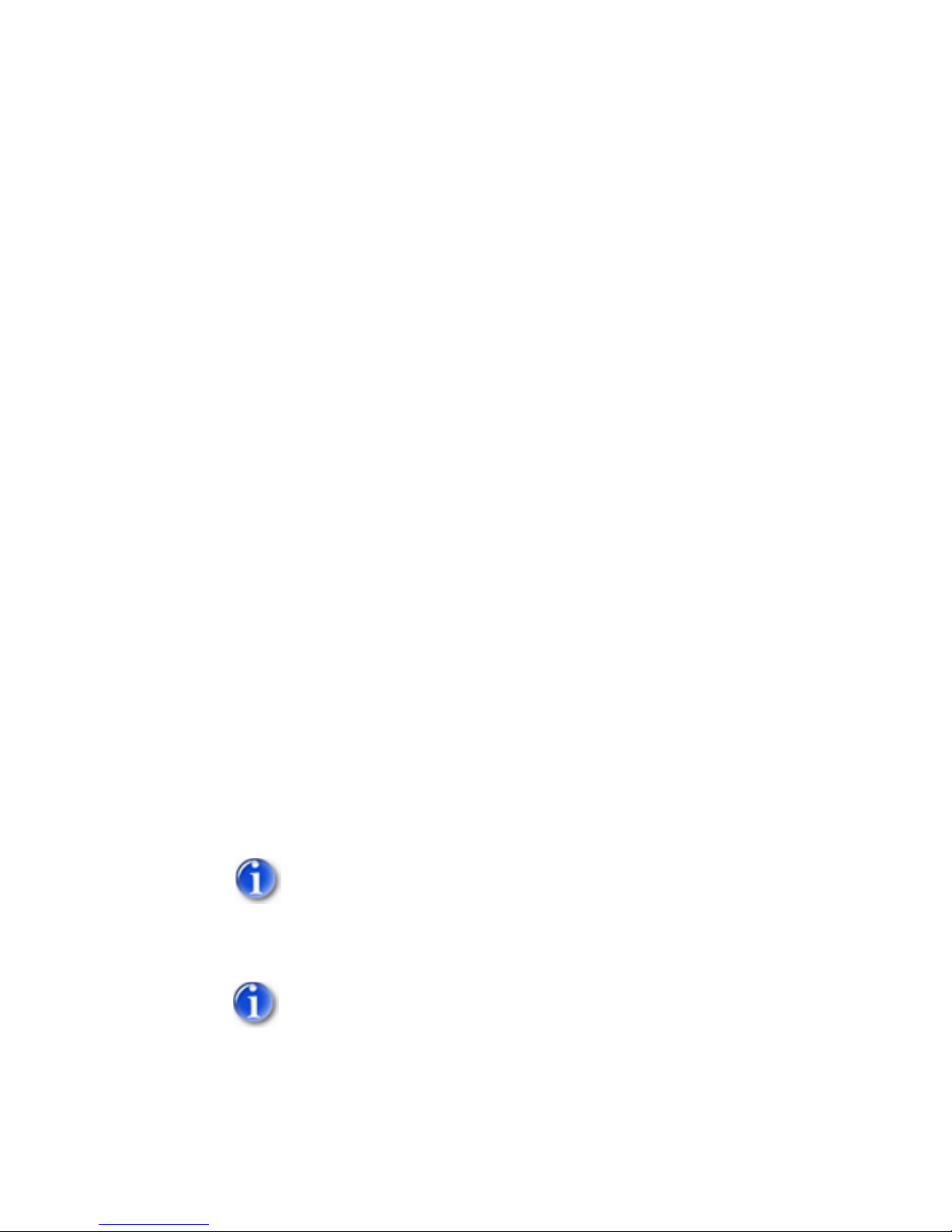
What You'll Need
The RADEON 9800 PRO MAC EDITION runs with the
following minimum system requirements:
• Any Power Macintosh
®
computer with an AGP 4x/2x
expansion slot.
• Mac OS X version 10.2.5 or higher.
• VGA-style monitor (see note below)
panel, Apple
®
ADC style digital flat panel (using a third
party powered adapter) or Apple
, DVI style digital flat
®
multi-frequency
monitor.
•QuickTime
®
6 or higher.
• Minimum 128MB of system memory required for
Mac OS X version 10.x.
Connecting a second VGA monitor requires a DVI-to-VGA
adapter (included) to connect to the RADEON 9800 PRO MAC
EDITION graphics accelerator.
Future references to Mac OS X in this manual are intended to
be generic and inclusive of their respective versions of the
Macintosh
2
®
operating systems.
Page 6
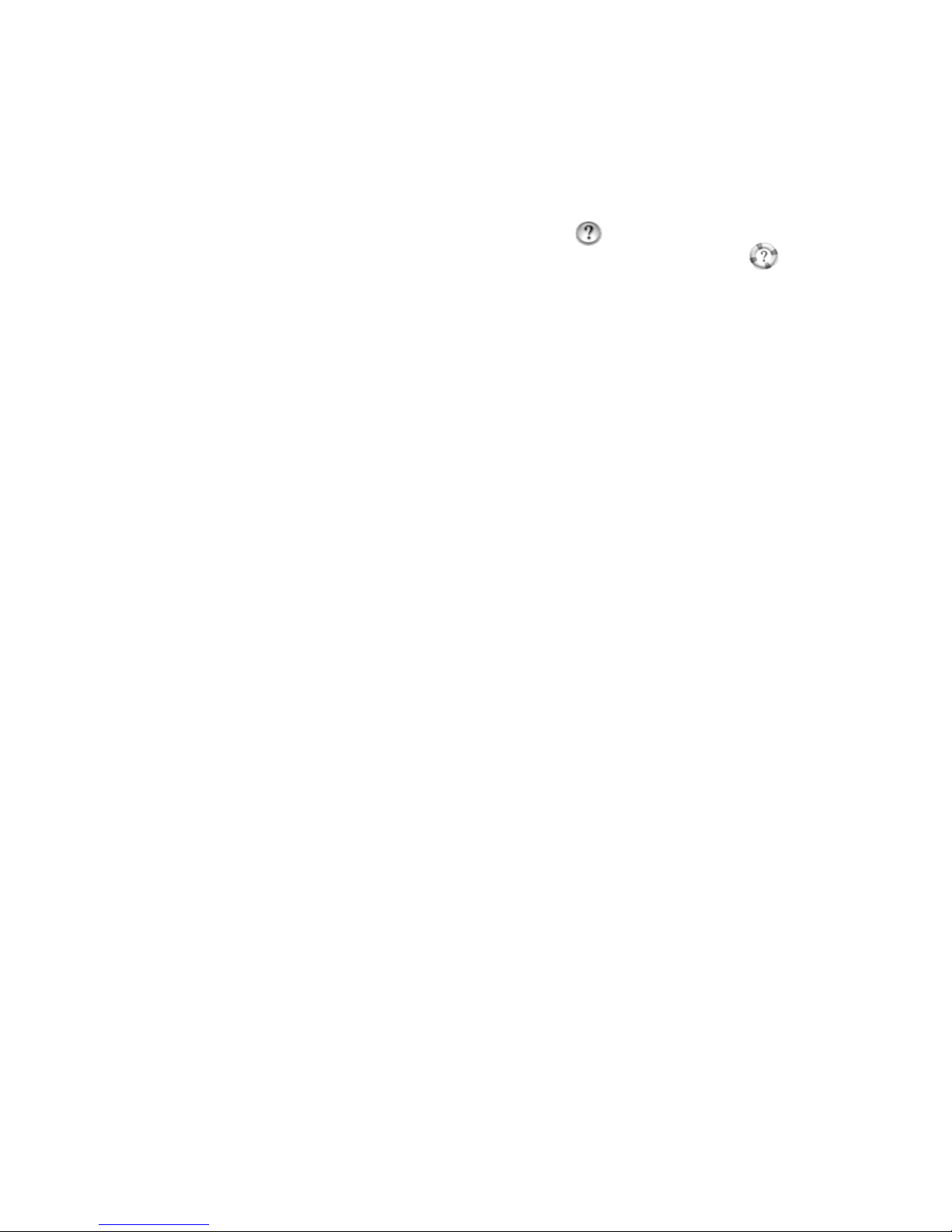
Related Documentation
The README file summarizes the latest product revisions.
Click the README icon on the installation disk to open this
file.
Help is available by clicking on the button in the ATI
Displays control panel or through the Apple
You can browse through the Help or search for a specific topic.
®
Help Center .
3
Page 7
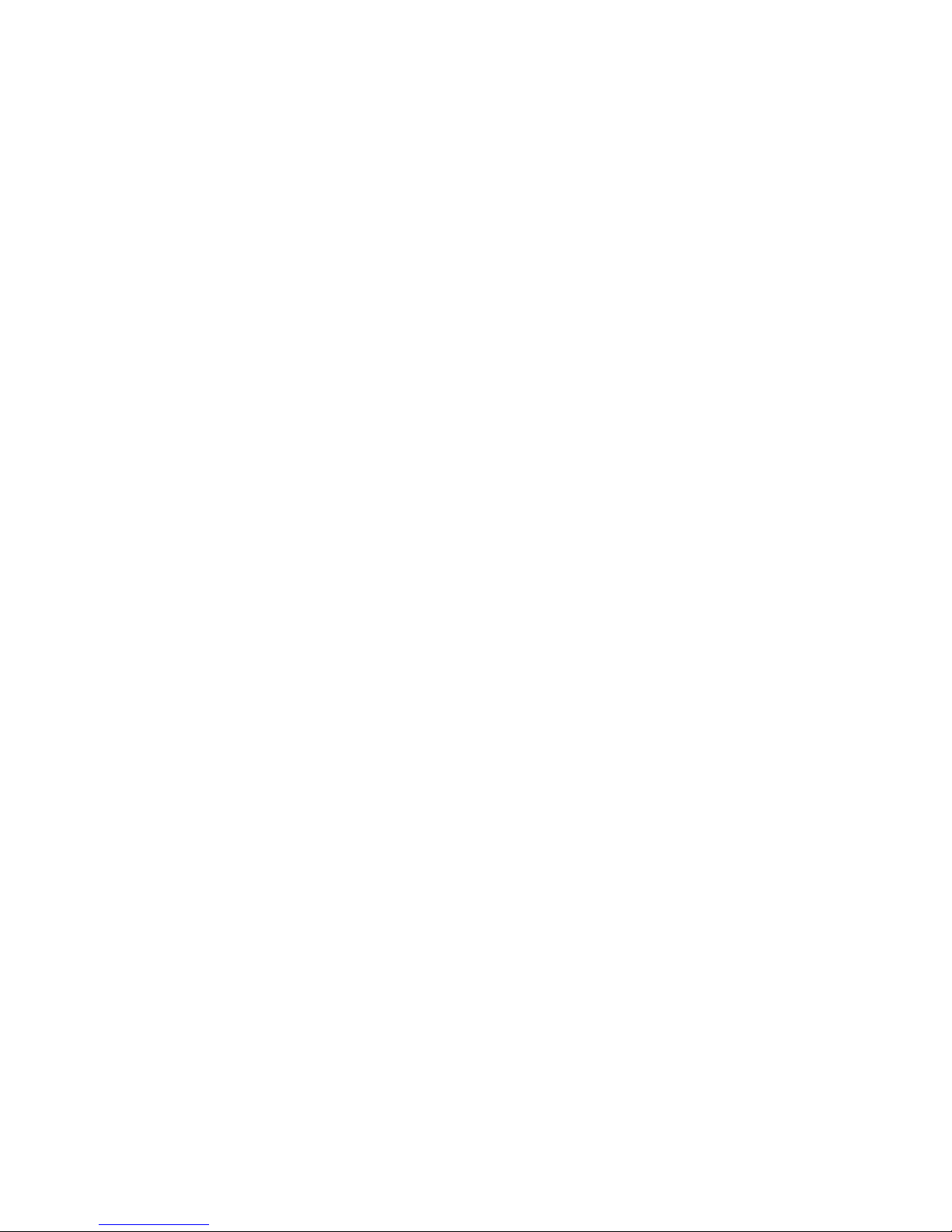
Multimedia Features
Your RADEON 9800 PRO MAC EDITION turns your Mac
computer into a 3D and 2D graphics powerhouse. You can use
your new graphics accelerator card to:
• Enjoy true-color 32-bit 2D or 3D graphics up to 2048 x
1536.
• Watch full screen, full motion, DVD quality video using
the Apple
acceleration.
• Output your Mac’s display to digital flat panels and digital
projectors.
• Output your Mac’s display to a TV.
The following information describes these features in more
detail and suggests ways you can optimize your machine to get
the most out of your new card.
®
DVD Player or QuickTime® playback
4
Page 8
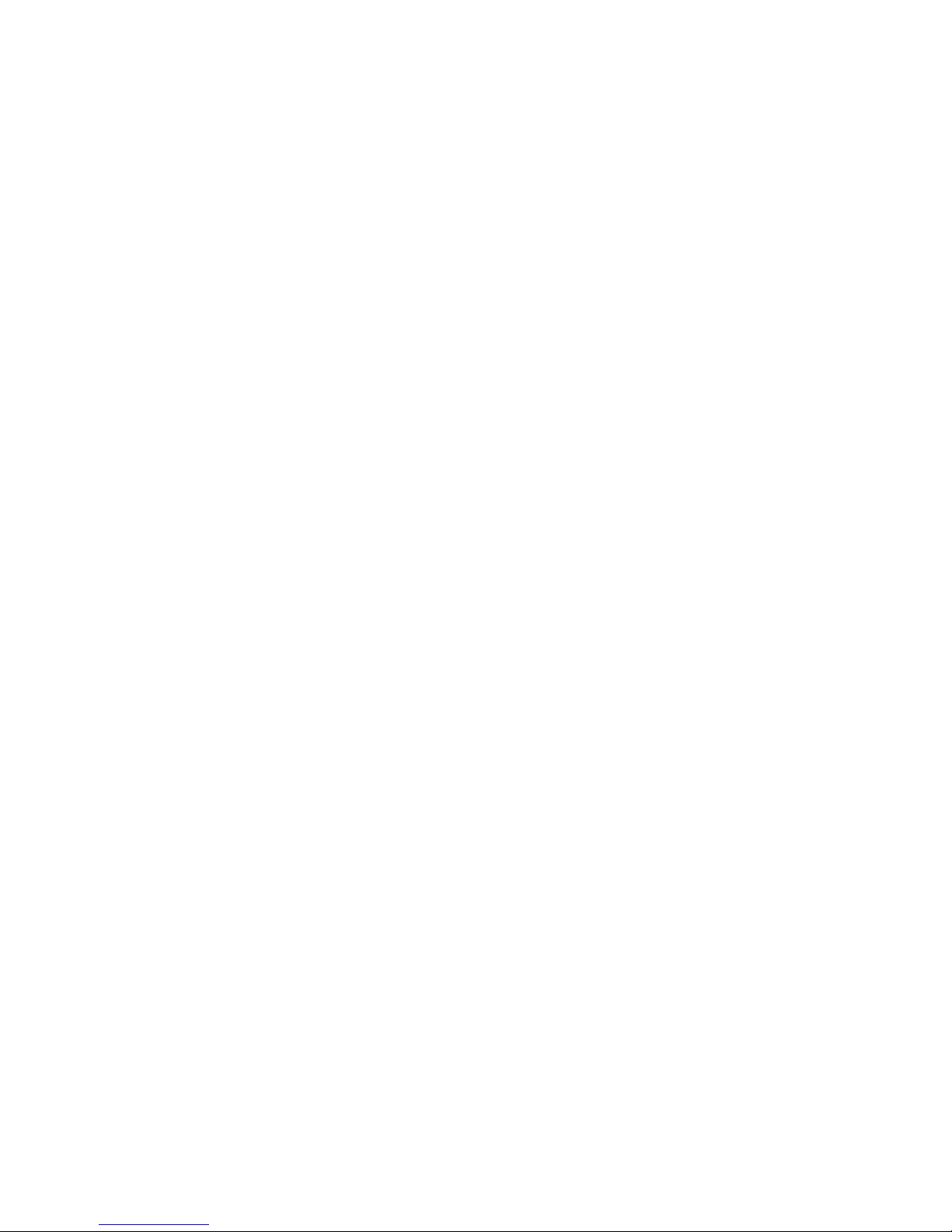
Viewing 3D Graphics
RADEON 9800 PRO MAC EDITION’s 3D Acceleration
features supports the following advanced 3D graphics
capabilities:
• 8 Pipeline architecture.
• 256 bit memory interface.
• 4 parallel vertex pipelines.
• 128 bit floating point shader pipelines.
• 350 million triangles per second transform rate.
• Single Pass multi-texturing for up to 16 textures.
• Full Scene Antialiasing (gamma corrected, up to 6x, SuperSampling or Multi-Sampling).
• Bilinear, Trilinear, and 16x Anisotropic filtering.
• Shadow acceleration.
In addition, the RADEON 9800 PRO MAC EDITION brings
new and exciting graphics technologies to the Macintosh
platform:
®
SMOOTHVISION
™
is an anti-aliasing solution that raises the
bar for image quality using programmable multi-sampling
methods to post-process graphics before they are displayed.
SMARTSHADER
™
is a new technology which revolutionizes
the graphics pipeline by making both the geometry processing
and pixel processing stages more programmable than ever
before. Developers can easily create amazing new graphics
effects while maintaining a high level of performance.
HYPER Z
™
makes Z-buffer bandwidth usage more efficient by
decreasing the amount of information sent to the frame buffer.
RADEON
9800 PRO MAC EDITION only displays 3D
graphics in thousands and millions of colors. When you set your
display to 256 colors, this will affect Finder, OpenGL, Quartz
Extreme, and QuickTime
®
acceleration.
5
Page 9
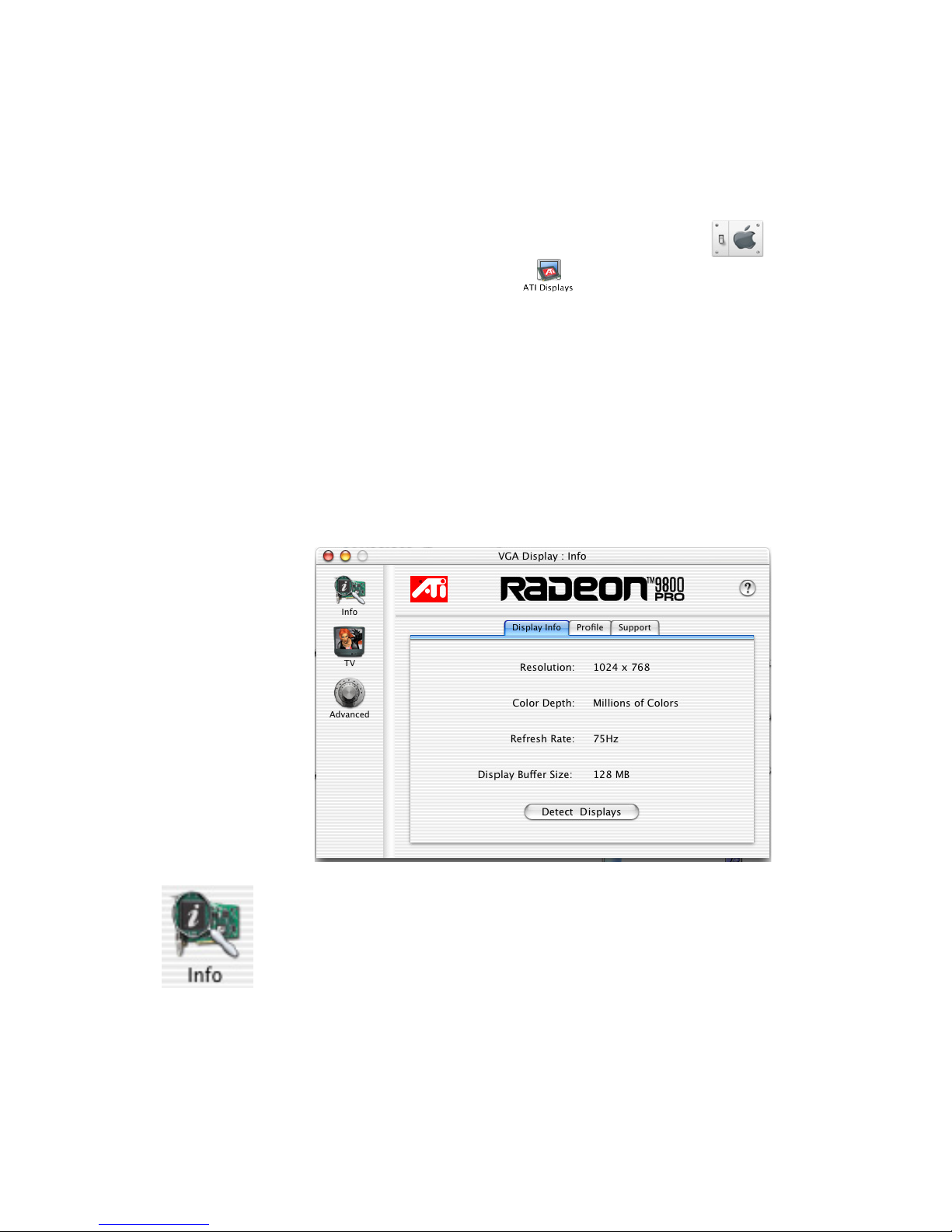
ATI Displays Control Panel
The ATI Displays control panel provides access to the advanced
features that RADEON 9800 PRO MAC EDITION has to offer.
To open the ATI Displays control panel using Mac OS X:
1 Open the Apple
®
System Preferences.
2Click
or
1 Click the Hard Disk icon.
2Click Applications folder.
3Click Utilities folder.
4Click ATI Utilities folder.
5 Double-click ATI Displays.
For detailed instructions on how to set up and use these features,
please refer to ATI Help, which can be accessed through the ATI
Displays control panel.
Display Info dialog shows the current display settings of the
specific monitor ATI Displays is running on.
Detect Displays button detects all connected displays. This
feature is useful when a second VGA monitor is connected to
your graphics adaptor. Detect Display removes the need to
restart your computer.
Note: Your display will momentarily go blank while the
displays are being detected.
6
Page 10
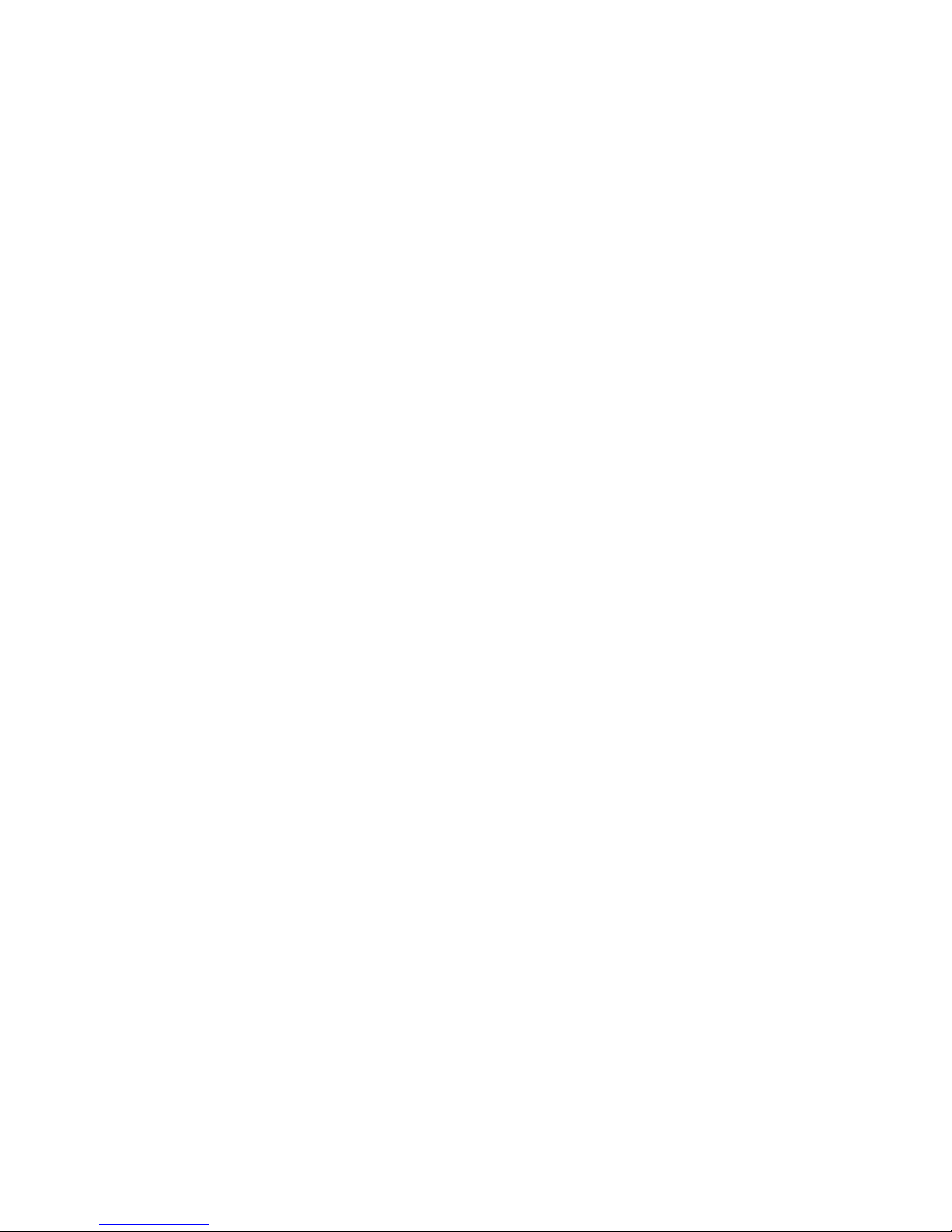
The Profile dialog presents information on the specific
RADEON graphics card and video driver installed in your
computer. Even if the ATI Displays cannot identify your ATI
product it will still provide display configuration, driver version
and other related information. A warning dialog will display if
no ATI product is installed in your computer.
The Support dialog provides an internet link to specific ATI
Technologies’ web pages such as product information, warranty
registration, and FAQs.
Click Create Apple
®
System Profiler Report button to
generate a detailed report of the computer’s installed hardware
and software.
7
Page 11

Using Mac2TV™ Video Out
The RADEON 9800 PRO MAC EDITION’s Mac2TV Video
Out feature allows you to output your computer’s display to
your TV or VCR. Anything you can display on your monitor
can be output to TV.
• View computer output directly on your television with
advanced flicker reduction and artifact suppression.
• Connect using Composite or S-Video output capabilities.
• RADEON 9800 PRO MAC EDITION provides a big-
screen experience for playing games, giving presentations,
and browsing the Internet.
To connect your computer to a TV/VCR
1 Turn off your computer and TV/VCR.
2 Ensure your RADEON 9800 PRO MAC EDITION is
installed correctly.
3 Determine if your TV/VCR has an S-Video or
Composite video input connection.
4 Looking at the back of your Mac, locate your RADEON
9800 PRO MAC EDITION.
A
A
D
B
A. Video Out Adapter B. S-Video Out Connector
C. Composite Connector D. S-Video Input
C
8
Page 12

5 If your are using S-Video connection to the TV/VCR,
attach one end of an S-Video cable to the S-Video Out
connection of the RADEON 9800 PRO MAC EDITION
and the other end to the S-Video In connector of your
TV/VCR. If you are using Composite, connect the
supplied Video Out Adapter to the S-Video connector of
the RADEON 9800 PRO MAC EDITION. Then attach
one end of your Composite cable to the Composite
connector and the other end to the Composite In of your
TV/VCR (see diagram above).
6 Turn on your TV/VCR then your computer.
If you are connecting your RADEON 9800 PRO MAC
EDITION to a VCR, make sure that your VCR is connected to a
television that you can use as your computer’s display. For
information about connecting a television to your VCR, see the
documentation supplied with your VCR.
Using ATI Displays “Detect Displays” or “Detect Video
Device” allows you to connect a TV while the computer is on
without having to restart.
9
Page 13

Enabling Mac2TV
Open the ATI Displays control panel. The TV Set-up dialog will
open automatically on the TV. (This default can be changed in
the ATI Displays Preferences. For more information see “ATI
Displays Preferences” on page 14).
Set Up Tab
Video Output shows whether a TV or VCR has been detected.
Select Always Connected to over-ride this feature and force
TV detection. Video Output will display Device Detected (Off)
or Device Detected (On) depending on whether TV mode is
selected.
Output Standard allows you to select and restrict the TV
standard for your country. The default settings is NTSC/PAL
which allows both standards.
Black & White, when enabled, forces Black & White output.
The video card produces greys instead of colors in the output
signal producing sharper images and text.
Extra Set up: Hard Sync to TV, when enabled, removes a
black line that may appear at the bottom of the screen of high
end TV equipment. This process slightly alters the color across
the screen. This color alteration may or may not be visible.
Unless you notice a black line on your TV screen, it is
recommended to leave Hard Sync to TV disabled.
10
Page 14

Detect Video Device allows you detect a TV or VCR without
restarting your computer. This option is only present when no
TV is detected
Turn Video On/Off button allows you to enable or disable TV
output without using Apple
®
’s Displays panel. This option only
appears when running a merged mode list or you have two
displays plus TV connected.
Your display will momentarily go blank when enabling/
disabling any of the above features.
Optimizing Mac2TV
You can optimize your TV display using the video out
preferences. Viewing images on your TV can be improved by
changing the contrast, brightness, or size of your display.
To set the video out preferences, click the Mac2TV icon on the
ATI Displays Control Panel then click the Controls tab.
Controls Tab
Sharpness makes details on the TV screen sharper. Use this
setting to make blurry text readable.
Frozen Dot Crawl, when enabled, removes the undesirable
characteristic of many Composite televisions that is seen as
thin, jagged edges moving around objects on the screen. It is
especially useful for viewing pictures or stills. S-Video
equipment does not exhibit this effect.
11
Page 15

Anti-Flicker reduces the amount of display flicker. Display
flicker is both a distraction and tiring to your eyes, and is most
pronounced when text is being displayed.
Brightness is related to the amount of light emitted by your
display or reflected from an object.
Contrast is a ratio of how far the whitest whites are from the
blackest blacks. If the contrast is too high, the image may look
stark, like pure white squares on a jet-black background. If the
contrast is too low, the image may look gray or washed out.
Hue is generally not adjusted. Depending on the TV, however,
it may be necessary or desirable to adjust the hue to
approximate the monitor’s display.
Hue, saturation, and brightness are the three qualities which
constitute what we normally refer to as “color”.
• Hue, often used as a synonym for “color”, is the quality
that distinguishes among red, green, yellow, and so on.
• Saturation is the amount of color present that distinguishes
pale or washed-out colors from vivid ones. Extreme
settings, will produce black & white (greyscale) output.
Default button undoes all changes and sets everything to the
factory default settings.
Revert button undoes all changes and sets everything to the
original state or last known good setting.
Ratio/Size Tab
12
Page 16

The Ratio/Size tab allows you to adjust the Aspect Ratio and
change the display size and position.
Aspect Ratio allows you to select between a fully adjustable
display or one locked to a specific aspect ratio. 4:3 Standard,
16.9 Widescreen, and Current screen resolution are all fixed
modes.
Overscan increases the vertical and horizontal size to fill your
TV.
Movie Mode gives you the best results viewing TV or DVDs.
Display Position allows you to move the TV/VCR image on
your display. Use the arrow buttons to locate the image to the
desired position.
Display Size allows you to increase or decrease the size of the
TV/VCR image on your display.
Default button undoes all changes and sets everything to the
factory default settings.
Revert button undoes all changes and sets everything to the
original state or last known good setting.
Using a TV as your only display
If you are using television display only, disconnect your
monitor from your RADEON 9800 PRO MAC EDITION. The
RADEON
9800 PRO MAC EDITION detects that you have a
TV attached and automatically starts with Mac2TV display
enabled.
Your TV may display a black image while starting your
computer for a longer period of time than a CRT or DVI
display.
13
Page 17

Viewing Text on Television
Due to the different technology used in the manufacturing
of televisions and monitors, standard text may look too
small on your television. You can compensate for this by
using larger fonts.
To change your font size
1 Click the Apple
®
menu.
2 Select System Preferences.
3 Select General.
4 Choose a larger font size.
ATI Displays Preferences
From the ATI Displays drop down menu you can set the
Preferences for the ATI Displays control panel. Here you can
configure how the ATI Displays control panel starts and exits.
14
Page 18

ADVANCED DISPLAY OPTIONS
Advanced adds even more functionality, giving you complete
control over your display.
To access the Advanced feature open the ATI Displays control
panel and click the ADVANCED button.
VERSAVISION
™
Tab
VERSAVISION allows you to rotate your display while
maintaining the full feature set of other ATI 2D and 3D
technologies. ATI’s hardware accelerated display rotation and
scaling technology allows for rotation left or right by 90 degrees
or turn it upside down to a full 180 degree rotation.
Relative Rotation allows you to rotate the contents of your
display. Hovering the mouse cursor over a direction button will
show you a preview of the change. Clicking the desired rotation
button will cause the display to refresh and rotate.
Full 3D support is maintained regardless of rotation selected.
Default button disables Relative Rotation.
Revert button undoes all changes and sets everything to the
original state or last known good setting.
15
Page 19

Display Control Tab
Force Single Display Operation, when using a dual display
video card, causes all display modes to appear as a single list of
supported resolutions in the Apple
®
Displays Properties.
Only one display is on when this feature is enabled. The default
setting is Disabled.
Enable GTF Modes for CRT provides a list of all available
modes for your monitor based on the Generalized Timing
Formula standard. This feature is enabled by default.
Enable ATI “Valid” and “Safe” flags in mode list, when
enabled, allows the video card to determine which video modes
are valid and safe.
Enable Hot Plug Detection allows the operating system to
automatically detect when a display is connected to the
computer and allows the use of “Detect Displays” button for
other devices. This removes the need to restart the computer
after attaching a secondary display.
Default button undoes all changes and sets everything to the
factory default settings.
Apply button causes all the selected options to be enabled at
one time.
16
Page 20

Advanced DFP Tab
The features on this tab are intended to support Digital Flat
Panels (DFP) only.
Enable ATI Hardware Scaler on non-Apple panels can be
used with flat panels with fixed resolutions. Enabled, this
feature allows you to change video modes using the ATI Scaler.
Enable frequency reduction on high resolution displays
allows higher resolution displays to be supported. (This feature
is not required for the RADEON 9800 PRO MAC EDITION.)
Enable Alternate DVI TMDS receiver mode enables coherent
TMDS Receiver support. This only impacts non-Apple
®
panels
running at a resolution of 1600 x 1200 or higher.
Default button undoes all changes and sets everything back to
the original factory settings.
Apply button enables all the selected options at one time.
17
Page 21

ATI HELP
ATI HELP is an additional source of information when you are
using the ATI Displays control panel. To access the ATI HELP,
click on the icon on the ATI Displays control panel.
Using DVD and QuickTime® Playback
The RADEON 9800 PRO MAC EDITION’s QuickTime®
playback acceleration allows you to stretch even the smallest
movies to full screen size without compromising frame rate or
image quality. RADEON 9800 PRO MAC EDITION’s
hardware scaler maintains the original quality of your DVD or
QuickTime
screen.
When playing movies in thousands or millions of colors, the
ATI card utilizes the 3D engine’s capabilities to scale and
accelerate playback. When scaling video, the RADEON 9800
PRO MAC EDITION uses special hardware techniques
(bilinear filtering) to enhance the video quality instead of just
repeating pixels.
®
movie when scaling to a larger size – even full
18
Page 22

Using Digital Flat Panel (DVI)
RADEON 9800 PRO MAC EDITION’s DVI support feature
allows you to output your computer’s display to your DVI
digital flat panel, providing you with:
• Crisper, clearer images.
• A true flat screen.
• Virtually no eye strain from prolonged viewing.
Using RADEON 9800 PRO MAC EDITION DVI
Connector
Your RADEON 9800 PRO MAC EDITION includes support
for DVI allowing you to connect to a digital flat panel display.
To output your computer’s display to a DVI digital flat
panel
1 Looking at the back of your Mac, locate your ATI
Graphics Accelerator.
2 Attach one end of your DVI cable to the DVI connector
on your RADEON 9800 PRO MAC EDITION and the
other end to the DVI connector on your DVI flat panel.
D
A
B
C
E
A. VGA Monitor Port B. TV Out Port
C. DVI Monitor Port D. VGA Connector
E. DVI Connector
3 Turn on your DVI flat panel and your Mac.
The DVI connector is hot swappable. You no longer need to
shut down your computer before attaching a digital flat panel.
19
Page 23

20
Page 24

Specifications
Video Mode Table
The video mode table below lists the color depth capabilities for
the supported resolutions on your RADEON 9800 PRO MAC
EDITION.
Please consult your monitor’s specifications to determine which
resolutions are available with your display.
Supported Modes
Display
Resolution
640 x 480 200
720 x 480 200
800 x 600 200
832 x 624 75
1024 x 768 200
1152 x 864 200
1152 x 870 75
1280 x 960 200
1280 x 1024 150
1600 x 900 150
1600 x 1024 150
1600 x 1200 120
1792 x 1344 75
1856 x 1392 75
1920 x 1080 120
1920 x 1200 100
1920 x 1440 90
2048 x 1152 100
2048 x 1280 100
2048 x 1536 85
Maximum
Refresh Hz
The minimum refresh rate for the above modes is 60Hz.
21
Page 25

Digital Flat Panel
Digital Display Mode
(at any Bit Depth)
*Using a reduced blanking interval compatible with Apple
1920 x 1200*
®
’s
Cinema HD ADC Display. This timing is not compatible with
VESA’s 1920 x 1200.
The RADEON 9800 PRO MAC EDITION has been used
successfully, without modification, set as high as 3840 x 2400 at
15Hz on Digital Flat Panels that support this resolution.
22
Page 26

Specifications
System Requirements
• Power Macintosh
®
computer with an AGP expansion slot.
Operating System
•Mac
®
OS X version 10.2.5 or higher.
Graphics Controller
• ATI RADEON 9800 PRO — graphics and multimedia
accelerator chip.
Video Display Buffer
• 128MB memory.
• 256-bit memory interface.
Bus
• AGP 2X and 4X.
Sync Signals
• Separate horizontal and vertical sync at TTL levels.
• Composite sync at TTL levels.
Video Memory Address
• Supports 128MB relocatable memory aperture.
Display Connectors
• DVI connector.
• VGA connector.
• S-Video connector.
Video Interrupt
• PCI interrupt request enabled; interrupt is auto-configured
by system.
23
Page 27

Power
• +5V %, @ 1.3A typical.
5±
Environment
• Ambient Temperature: 50° to 122° F (10° to 50° C)
operation. 32° to 162° F (0° to 70° C) storage.
• Relative Humidity: 5% to 90% non-condensing operation,
0% to 95% storage.
MTBF
• 120,000 hours.
EMC Certification
• FCC Class B.
Safety
• PCB made from UL-listed flame retardant material.
24
Page 28

Glossary
Alpha blending When an image has an alpha value for each pixel, this
tells how much to blend the colors from the image with
the background colors. The lower the alpha values the
more transparent the image looks.
Anti-aliasing Method used to remove the jagginess of an image.
When anti-aliasing is used, the edges of an image appear
smooth and usually somewhat blurry.
Anisotropic Filtering This filtering technique uses a rectangular filtering
pattern to render smoother, crisper images.
Aspect Ratio The proportions of a display expressed as a ratio of
width and height. Common ratios include 4:3 for TV
and CRTs, 5:4 for LCDs and 16:9 for widescreen
displays.
Back buffer A type of offscreen memory used to provide smooth
video and 2D graphics acceleration. This technique uses
two frame buffers, often referred to as “doublebuffering”. While one buffer is being displayed, a
second buffer of the same size, the “back” buffer, holds
the frame being worked on.
Once a new frame is ready in the back buffer it is copied
to the front buffer - the display screen. In this way, you
will only see complete, smooth frames, and not the
operations performed on them.
In order to increase performance, all memory used for
back buffers are on your ATI graphics accelerator card.
Bilinear Filtering When texture mapping is performed an image can
become very “blocky” or “pixelated” when the texture is
viewed close up. Bilinear filtering samples four texture
pixels, takes the weighted average of these pixels and
applies the average of these “texels”. This blended color
is used to provide a smoother looking texture.
25
Page 29

Bitmap A bitmap is a graphics or character representation
composed of individual pixels, arranged horizontally in
rows. A monochrome bitmap uses one bit per pixel
(bpp). Color bitmaps may use up to 32-bpp, depending
on the number of colors desired.
Buffers Your ATI accelerator card includes on-board memory
which is used in a number of ways. Buffers are portions
of this memory used as temporary storage on your card.
One large buffer is always used to display the screen you
see; this is the “display buffer”. The rest of offscreen
memory is used by applications as back buffers,
z-buffers, and texture buffers.
Color Depth Color depth is the number of color shades available on
your display. The color depth of your monitor usually
includes; 256 colors (8-bpp), Thousands of colors
(16-bpp), and Millions of colors (32-bpp), and is also
measured in bits per pixel (bpp).
Note: The ATI 3D Accelerator only functions in
Thousands and Millions of colors modes.
Fog The blending of an object with a fixed color as objects
or pixels increase distance away from the viewer.
Frame Buffer Memory buffer used to store the image being displayed.
Gouraud Shading One of the more sophisticated shading methods used to
produce a smooth lighting effect across a 3D object. A
specific color is used at each vertice of a triangle or
polygon, and interpolated across the entire face.
HYPER Z
™
III A memory bandwidth saving technology that boosts
rendering performance.
MIP Map Multum In Parvum (Latin) means “many in one.” It is a
method of increasing quality of a texture map by storing
multiple resolutions of the same image and dynamically
switching between them depending on the size and
depth of the object being textured.
Offscreen Memory An area of memory used to preload and place images so
that they can be quickly drawn on the screen. Offscreen
memory refers to all the memory on your ATI
accelerator card that is not taken up by the front buffer,
which holds the display screen that you see.
26
Page 30

Pixel, Pel Picture element. Smallest addressable area of the
computer screen. Pixels on computer displays are
square; pixels on NTSC televisions have a 4:3 aspect
ratio.
Refresh Rate Also referred to as “vertical refresh rate”. The rate at
which a monitor or television can redraw the screen
from top to bottom. NTSC television systems have a
refresh rate of approximately 60 Hz (but only draw onehalf of the video frame in one pass); computer displays
typically have refresh rates of 75 Hz or more. At a
refresh rate of 70 Hz and lower, screen flicker is often
noticeable.
SMARTSHADER
2.1
™
An advanced programmable pixel and vertex shader
technology which delivers complex and realistic
textures and lighting without slowing performance.
SMOOTHVISION
2.1
™
Full Screen Anti-Aliasing technology designed to
minimize jagged edges resulting in smooth images.
Specular Highlight The bright, usually small, intense light reflected from a
3-D surface with a high refraction value.
Texture Mapping Mapping, or placing, an image onto an object. Images of
realistic surfaces are placed on 3D models to create a
richer and more complex visual effect.
Trilinear Filtering Sampling method used to produce the most realistic
looking 3D objects. Trilinear filtering averages one of
the bilinear filter MIP Map levels along with the
standard MIP Map samples.
VERSAVISION
™
ATI’s hardware accelerated display rotation and scaling
technology. Any desktop can now be rotated 90 degrees
left or right, or even 180 degrees, while maintaining the
full feature set of other ATI 2D and 3D technologies,
such as SMOOTHVISION. VERSAVISION works
with single or multiple displays.
Z-buffer A z-buffer is an area of off-screen memory used to hold
“depth” information. For each dot, or pixel, in the
display buffer, there is a corresponding dot in the
z-buffer which holds the depth (z) value for the display
pixel. The depth data helps the ATI accelerator card
decide what 3D objects are in front of other 3D objects.
The larger the 3D window, the larger the z-buffer is in
memory.
27
Page 31

Index
Numerics
3D Graphics
supported features 5
A
Apple Displays
using VGA adapter 2
ATI Guide
accessing 18
description 18
G
Graphic Card
features 4
requirements 2, 23
specifications 23
M
specifications 23
Monitor Resolution
2D video mode table 21
Q
QuickDraw 3D
supported features 5
QuickTime
requirements 23
S
Software
ATI Guide 18
requirements 2, 23
V
Video Card
features 4
requirements 2, 23
Page 28
