Page 1
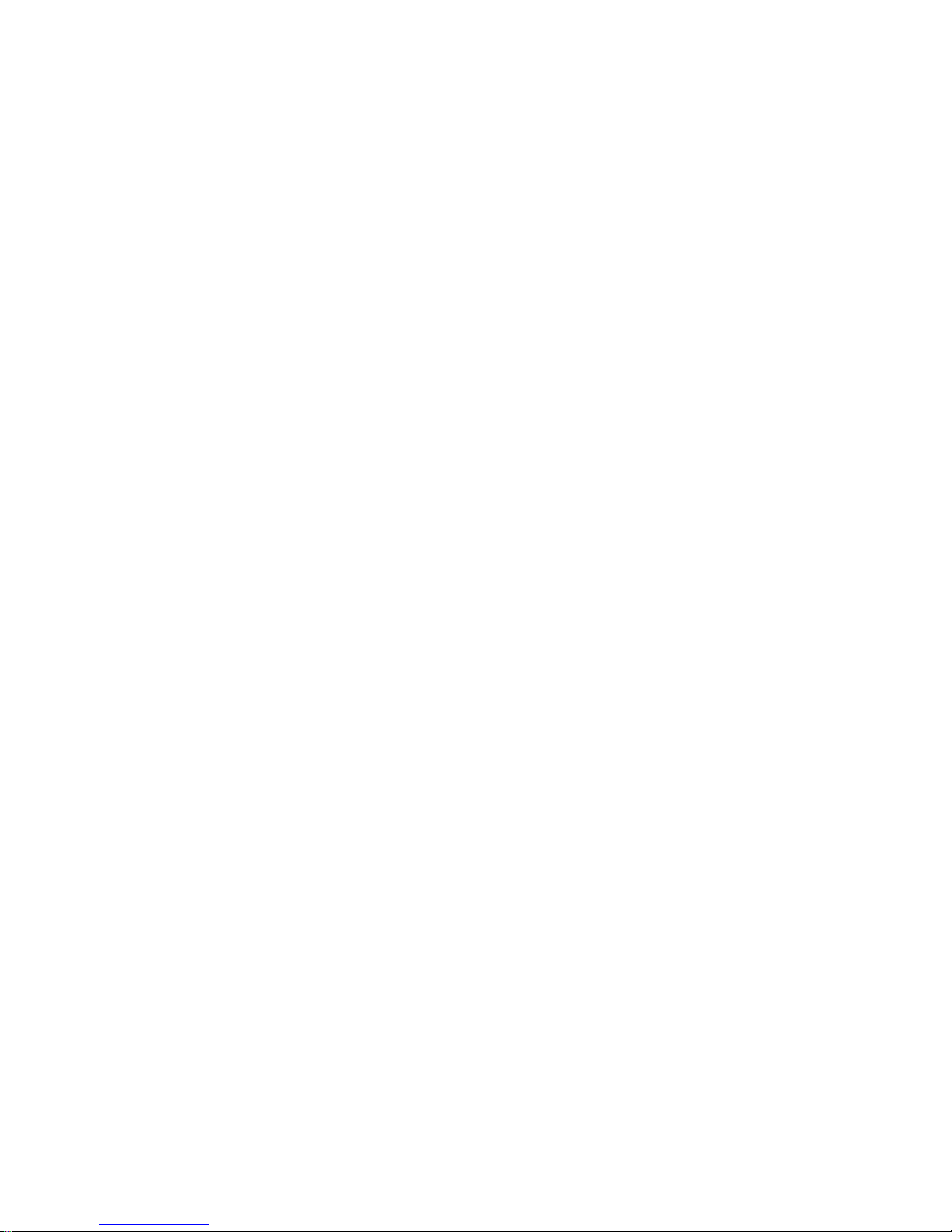
Radeon® 9600 PRO
PC & Mac Edition
User’s Guide
P/N 137-40864-10
Page 2
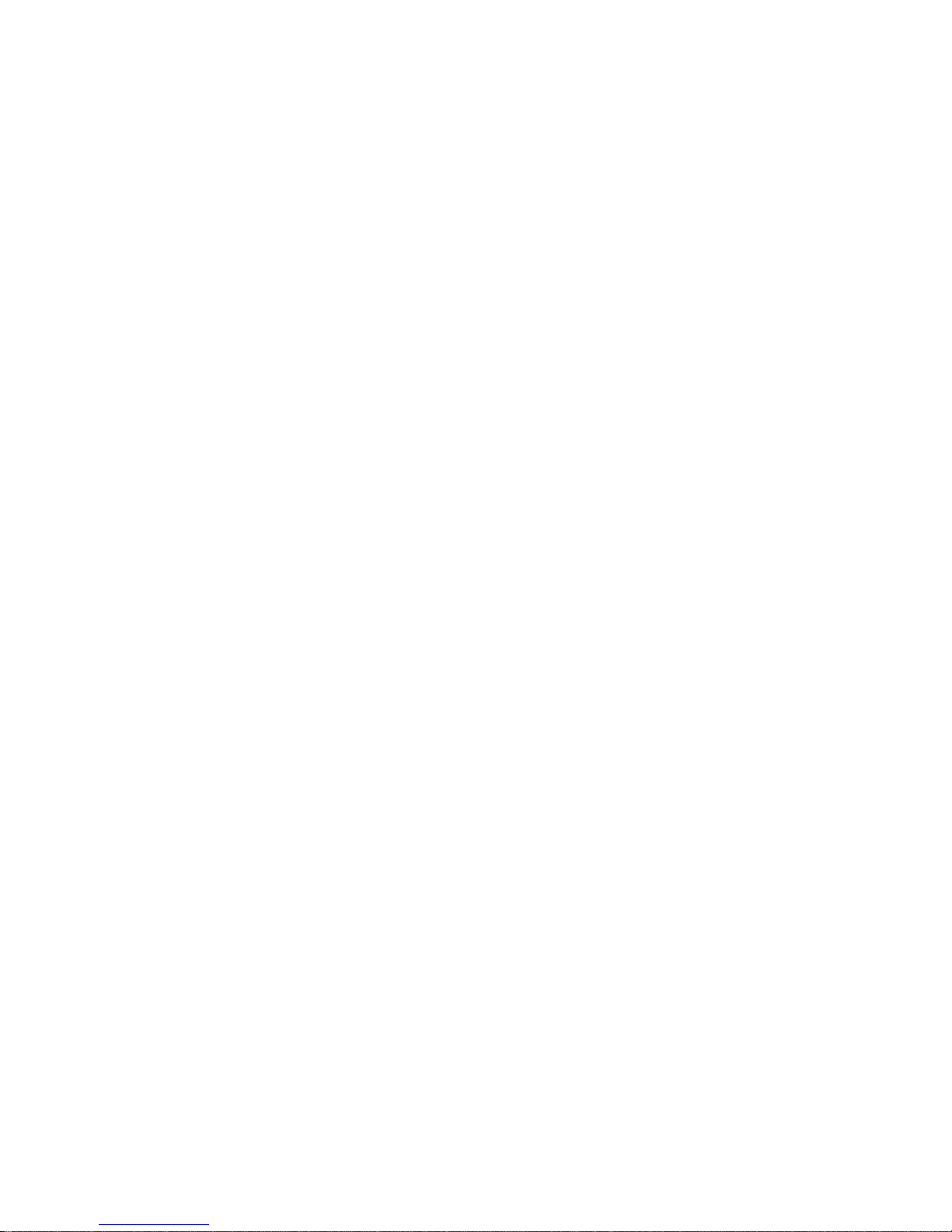
ii
Copyright © 2005, ATI Technologies Inc. All rights reserved.
ATI, the ATI logo, and ATI product and product-feature names are trademarks and/or registered
trademarks of ATI Technologies Inc. All other company and/or product names are trademarks and/or
registered trademarks of their respective owners. Feat ures, performance and sp ecifications are subjec t
to change without notice. Product may not be exactly as shown in diagrams.
Reproduction of this manual, or parts thereof, in any form, without the express written permission of
ATI Technologies Inc. is strictly prohibited.
Disclaimer
While every precaution has been taken in the preparation of this document, ATI Technologies Inc.
assumes no liability with respect to the opera tion or use of ATI hardware, software or other products
and documentation described herein, for any act or omission of ATI concerning such products or this
documentation, for any interruption of service, loss or interruption of business, loss of anticipatory
profits, or for punitive, incidental or consequential damages in connection with the furnishing,
performance, or use of the ATI hardware, software, or other products and documentation provided
herein.
ATI Technologies Inc. reserves the right to make changes without furth er not ice to a product or system
described herein to improve reliability, function or design. With respect to ATI products which this
document relates, ATI disclaims all express or implied warranties regarding such products, including
but not limited to, the implied warranties of merchantability, fitness for a particular purpose, and noninfringement.
Page 3
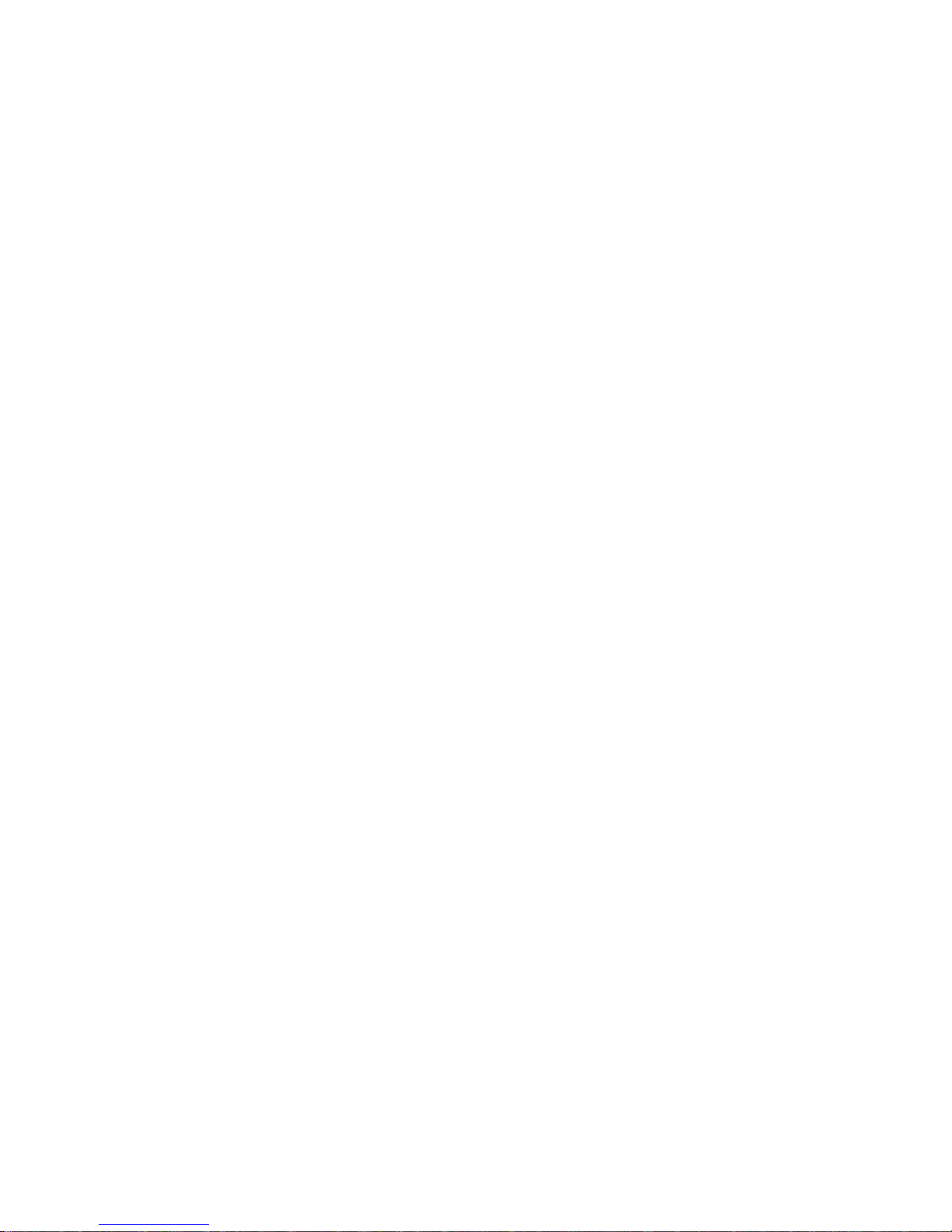
Table of Contents
Introduction . . . . . . . . . . . . . . . . . . . . . . . . . . . . . . . 1
System Requirements 1
External Connections 1
Related Documentation 2
Multimedia Features 2
Viewing 3D Graphics 2
TV Out Support 3
ATI Displays Control Panel. . . . . . . . . . . . . . . . . . . 5
Introduction 5
Open the ATI Displays control panel 5
ATI Displays Control Panel 6
Advanced Display Options 6
VersaVision™ Tab 7
Display Scaling 7
Display Control Tab 9
Advanced DFP Tab 10
3D OpenGL® Overrides 10
Add an Application Profile 11
Select or Create a Preset 11
Enabling Mac2TV™ 12
Set Up Tab 12
Optimizing Mac2TV™ 13
Controls Tab 13
Ratio/Size Tab 14
ATI Displays Preferences 16
ATI Displays Help 16
Using DVD and QuickTime® Playback 16
Using Digital Flat Panel (DVI) 17
iii
Specifications . . . . . . . . . . . . . . . . . . . . . . . . . . . . 19
Video Mode Table 19
Digital Flat Panel 20
Reference . . . . . . . . . . . . . . . . . . . . . . . . . . . . . . . . 21
Product Registration 21
Customer Care 21
Page 4
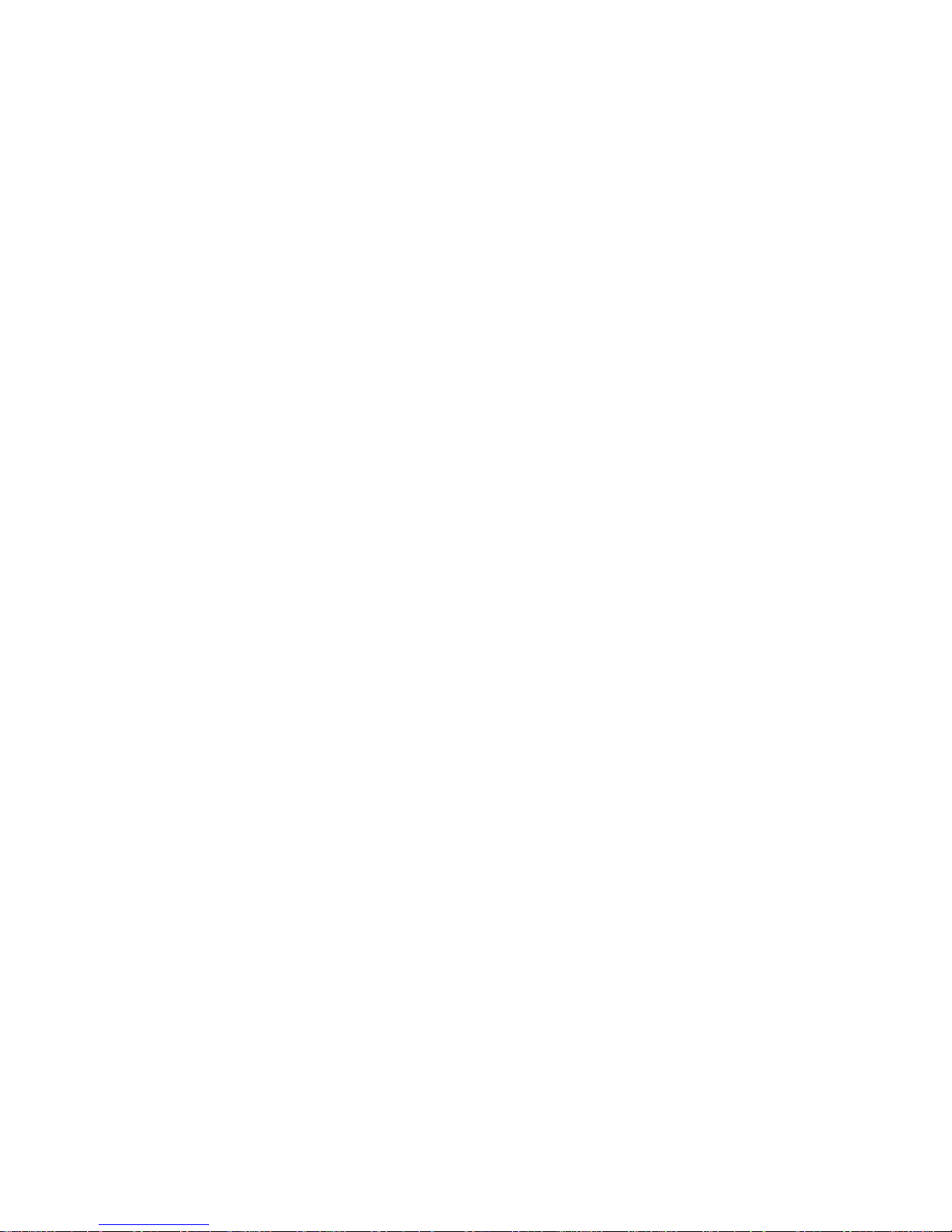
iv
Compliance Information . . . . . . . . . . . . . . . . . . . . 23
FCC Compliance Information 23
Industry Canada Compliance Statement 23
Waste Electrical and Electronic Equipment
(WEEE) Directive Compliance 24
Glossary . . . . . . . . . . . . . . . . . . . . . . . . . . . . . . . . . 25
Index . . . . . . . . . . . . . . . . . . . . . . . . . . . . . . . . . . . . 37
Page 5
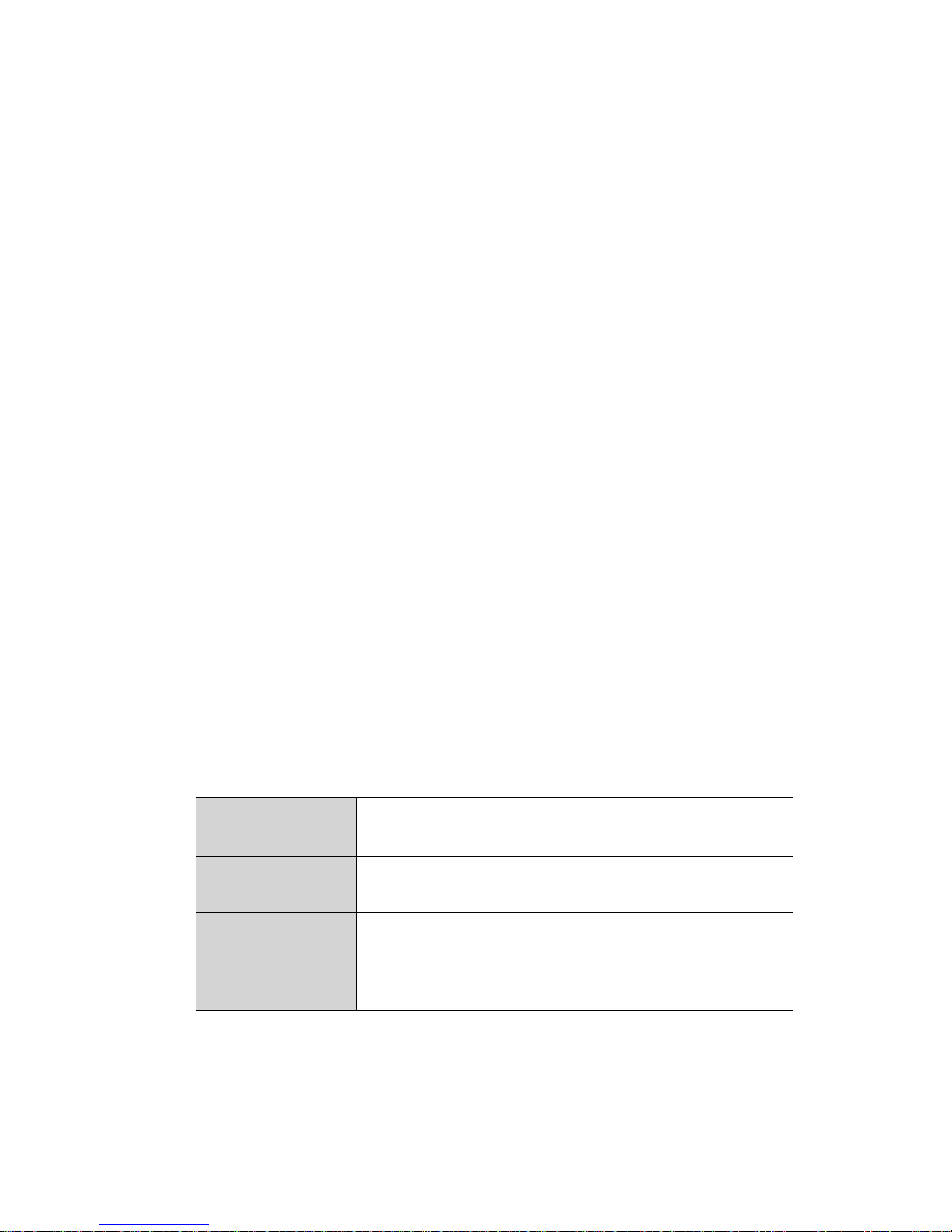
CHAPTER 1:
Introduction
The Radeon® 9600 PRO PC & Mac Edition is a graphics accelerator card
that delivers maximum programmability and entertainment value to both
gamers and developers. It includes flexible dual-display support for
multiple combinations of Digital Flat Panel and CRT monitors. Your new
graphics card provides:
• Flexible dual-display support enabling many combinations using
digital and analog displays.
• OpenGL® acceleration providing superior 3D rendering
performance, advanced imaging, and filtering techniques.
1
• Quartz® Extreme and Core Image.
• Industry leading DVD acceleration for High Bitrate, low CPU
usage, and playback of the latest movies at any resolution.
The Radeon® 9600 PRO PC & Mac Edition can also be installed in a
Microsoft® Windows® based computer. For more information see the PC
Getting Started guide that was shipped with your graphics card. A PCspecific version of the User’s Guide can be found on the PC installation
CD-ROM.
System Requirements
Hardware • AGP 4X capable G4 or G5 computer.
• Minimum 512MB of system memory.
Operating
System
Monitor • Compatible display devices: DVI or VGA display (using
• Mac OS® X version 10.3.6 or higher.
the supplied DVI-to-VGA adapter).
• ADC Style Display Panel requires an adapter (sold
separately).
External Connections
• One Dual Link DVI output.
• One Single Link DVI output.
Page 6
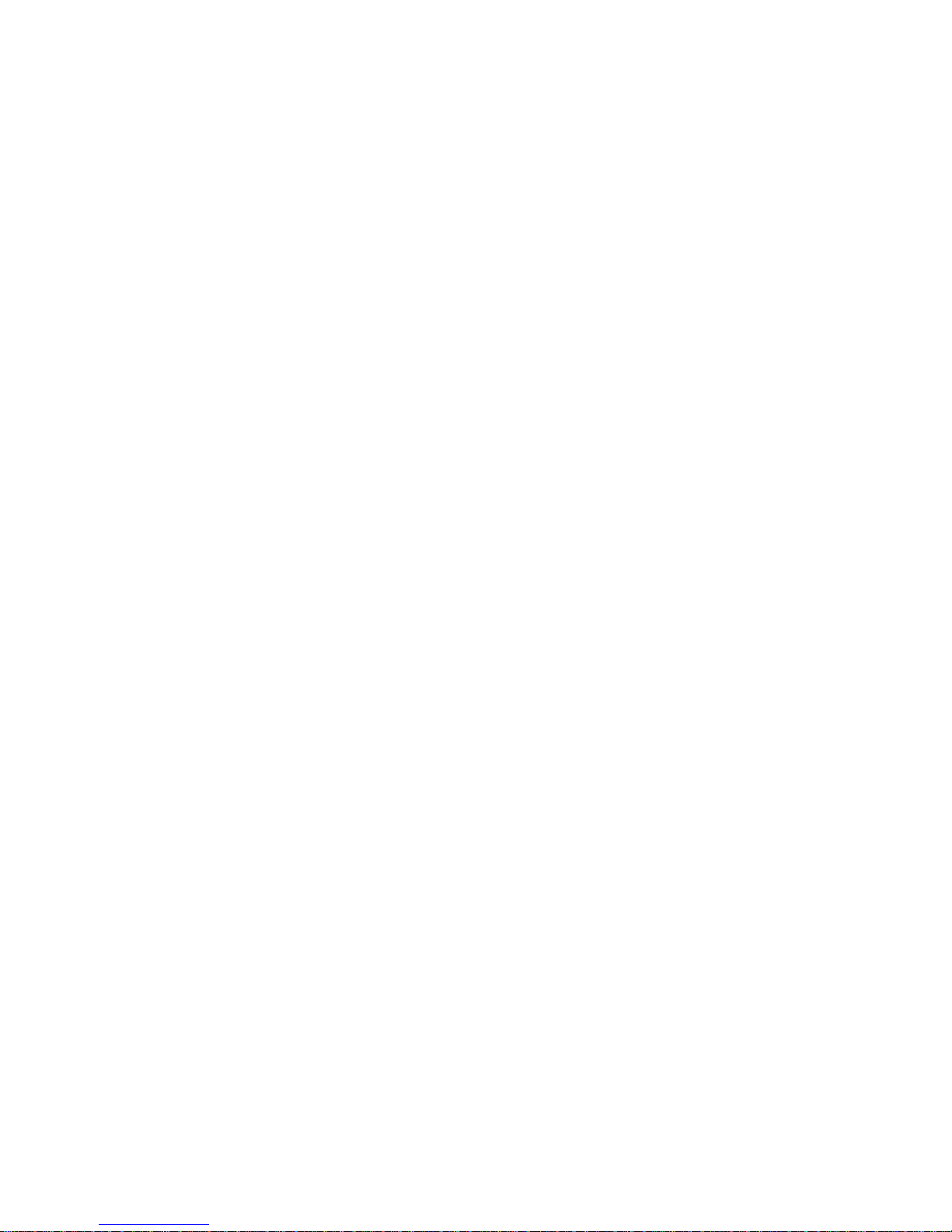
2 Related Documentation
Note: Future references to Mac OS® X in this manual are intended
to be generic and inclusive of their respective versions of the
Macintosh® operating systems.
Related Documentation
The README file summarizes the latest product revisions. Click the
README icon on the installation disk to open this file.
Detailed help and feature descriptions are available directly in ATI
Displays.
Multimedia Features
Your Radeon® 9600 PRO PC & Mac Edition turns your Mac computer
into a 3D and 2D graphics powerhouse. Use your new graphics accelerator
card to:
• Enjoy true-color 32-bit 2D or 3D graphics up to 2560 x 1600.
• Watch full screen, full motion, DVD quality video using the
Apple® DVD Player or QuickTime® playback acceleration.
• Output your Mac’s display to digital flat panels and digital
projectors.
• Output to analog displays and projectors.
The following information describes these features in more detail and
suggests ways you can optimize your machine to get the most out of your
card.
Viewing 3D Graphics
Radeon® 9600 PRO PC & Mac Edition’s 3D acceleration features support
the following advanced 3D graphics capabilities:
• 4 pixel pipeline architecture.
• 128 bit memory interface.
• Hardware accelerated vertex and pixel shaders.
• 1.6 Gigapixels per second fill rate.
• transform rate of 200 million vertices per second.
• 8.6 GB/sec memory bandwidth.
Page 7
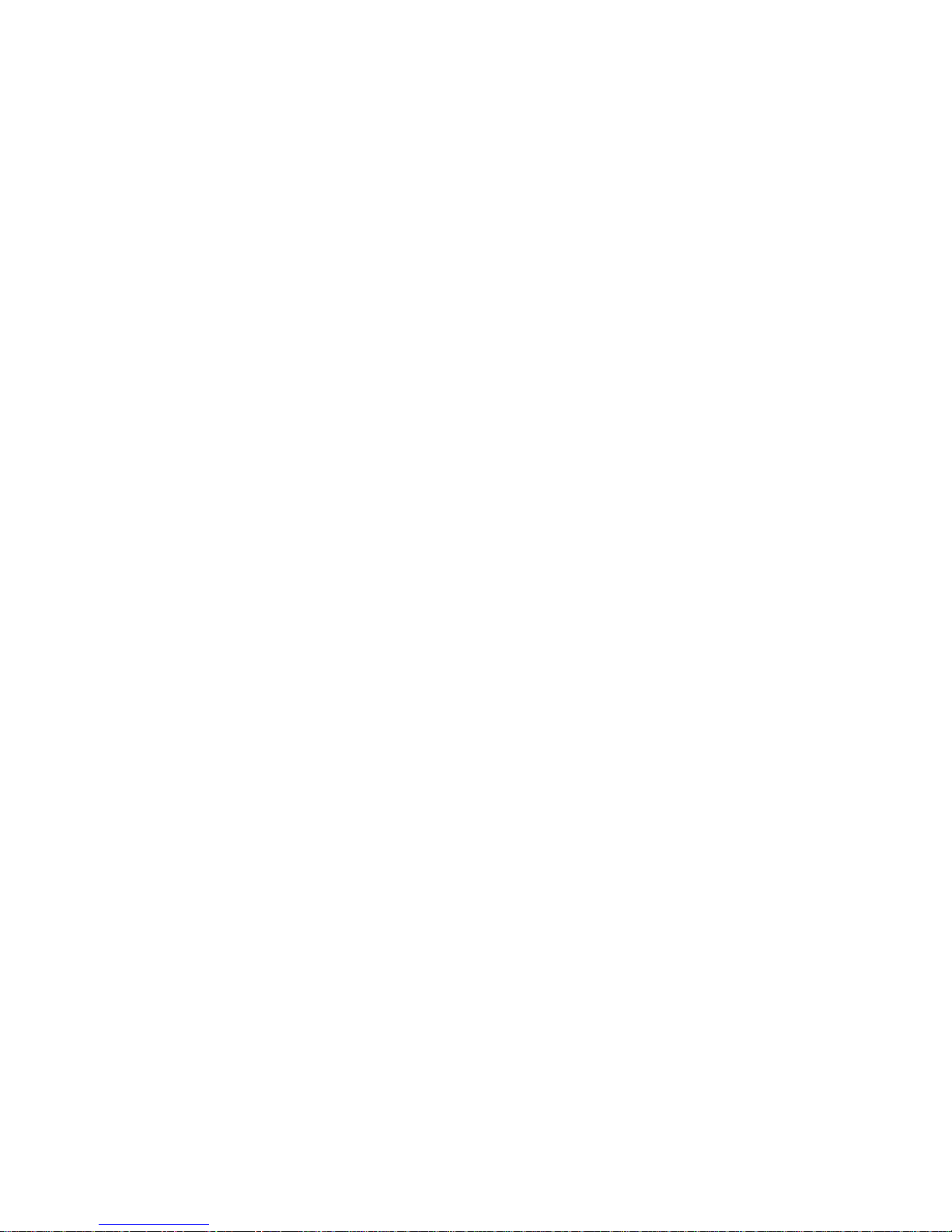
TV Out Support 3
In addition, the Radeon® 9600 PRO PC & Mac Edition offers the
following graphics technologies:
SmoothVision™ 2.1 is an antialiasing solution that raises the bar for image
quality using programmable multi-sampling methods to post-process
graphics before they are displayed.
SmartShader™ 2.0 contains advanced vertex and pixel-shad ing
capabilities. A shader is a small program that runs on the GPU and
describes how an image should be rendered. Vertex shaders manipulate the
individual polygons that make up 3D objects, and pixel shaders operate on
the individual pixels that fill in these polygons to create a visible image.
SmartShader™ 2.0 is designed to alleviate the resource constraints of
earlier shader hardware, paving the way for more complex, detailed, and
realistic shader effects in applications requiring high-performance 3D
rendering.
HyperZ™ III makes Z-buffer bandwidth usage more efficient by
decreasing the amount of information sent to the frame buffer at higher
resolutions.
Radeon® 9600 PRO PC & Mac Edition only displays 3D graphics in
thousands and millions of colors. If you set your display to 256 colors, this
will affect Finder™, OpenGL®, Quartz® Extreme, and QuickTime®
acceleration.
TV Out Support
The Radeon® 9600 PRO PC & Mac Edition supports TV Out by using the
optional Apple® G5 DVI-I to Video Adapter. For more information see
your local Apple® reseller.
Page 8
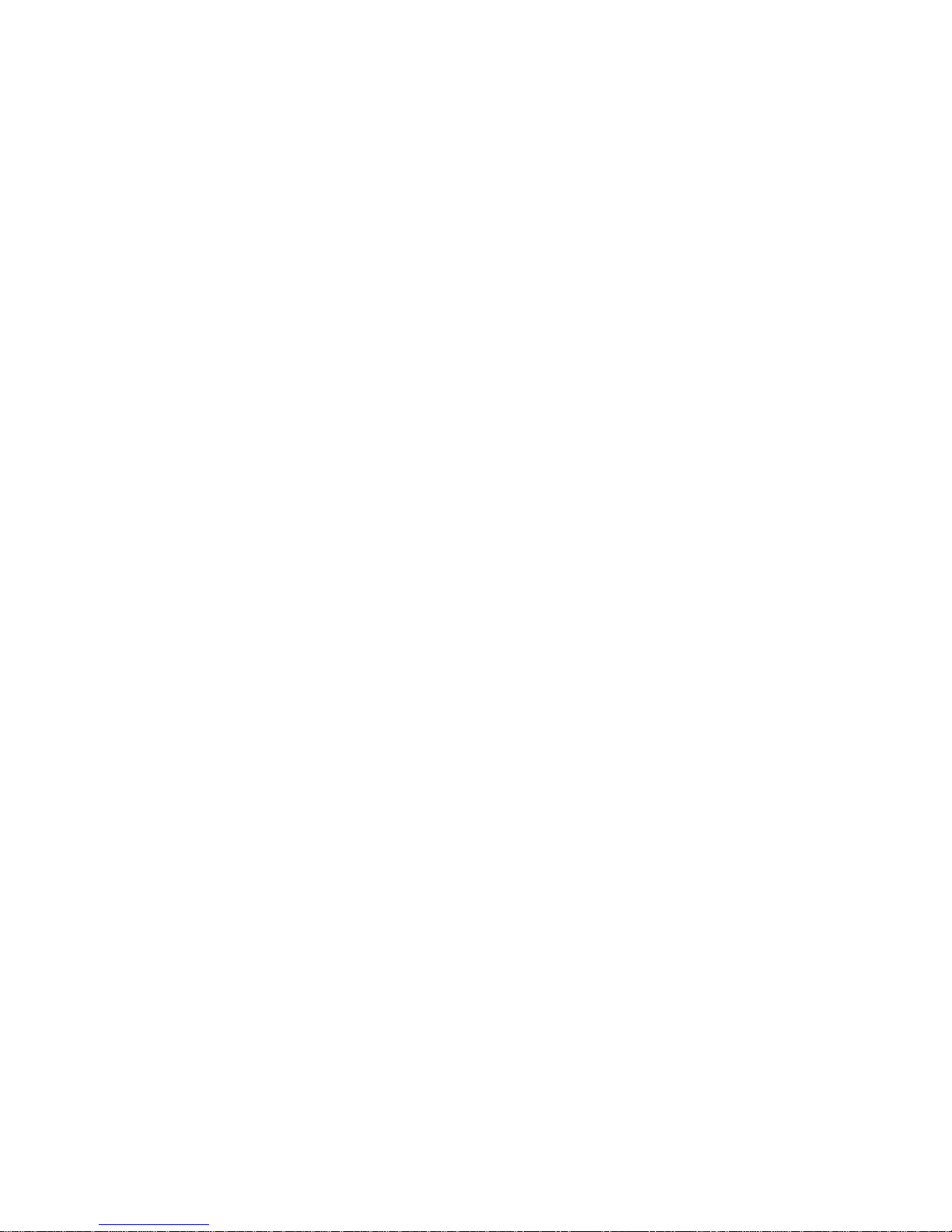
4 TV Out Support
Page 9
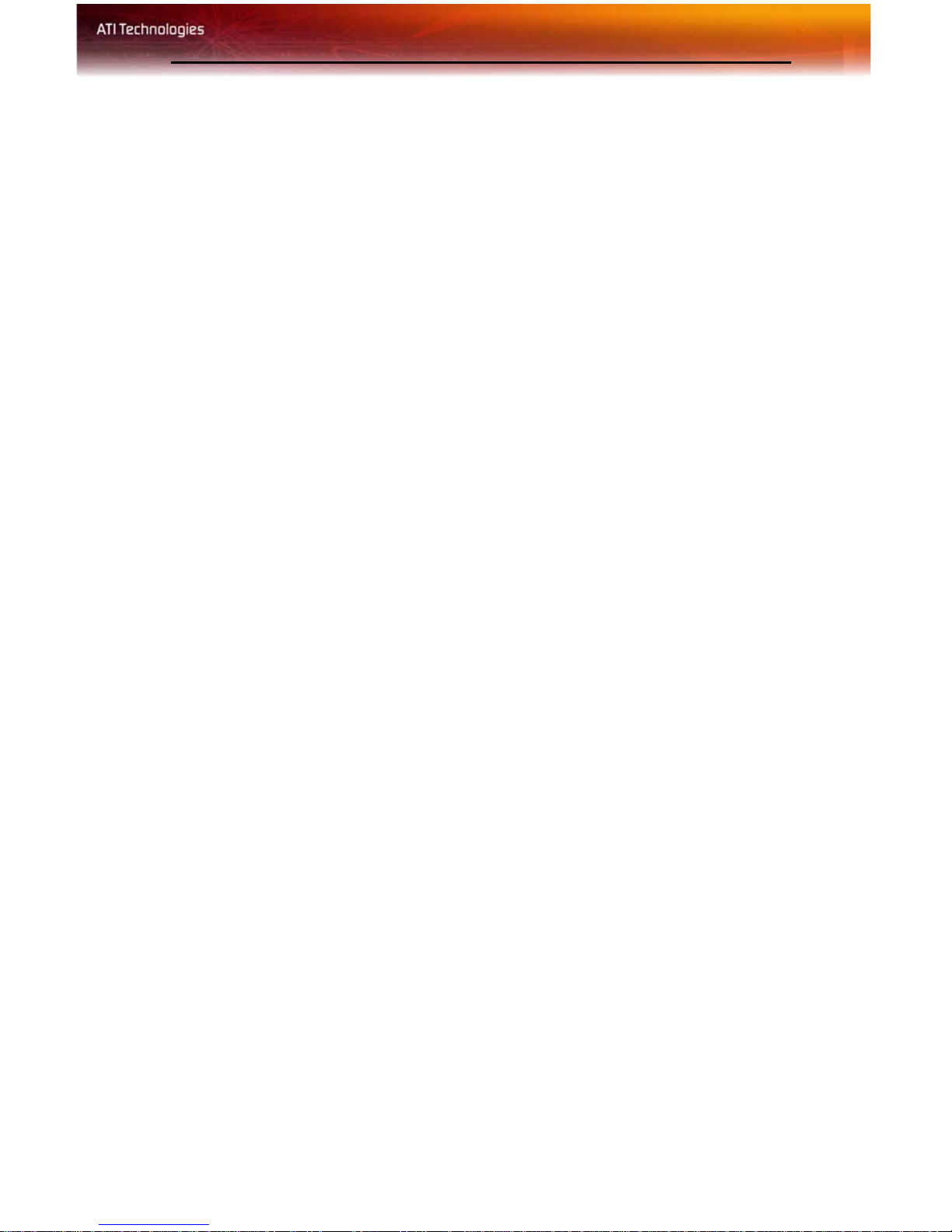
Introduction 5
CHAPTER 2:
ATI Displays Control Panel
Introduction
The ATI Displays control panel provides access to the advanced features of
that the Radeon® 9600 PRO PC & Mac Edition has to offer.
Open the ATI Displays control panel
1 Open the Apple® System Preferences.
2 Click the ATI Displays icon.
or
1 Click the Hard Disk icon.
2 Open Applications folder.
3 Open Utilities folder.
4 Open ATI Utilities folder.
5 Open ATI Displays.
For detailed instructions on how to set up and use these features, refer to
the built-in help feature, which can be accessed through the ATI Displays
control panel.
Page 10
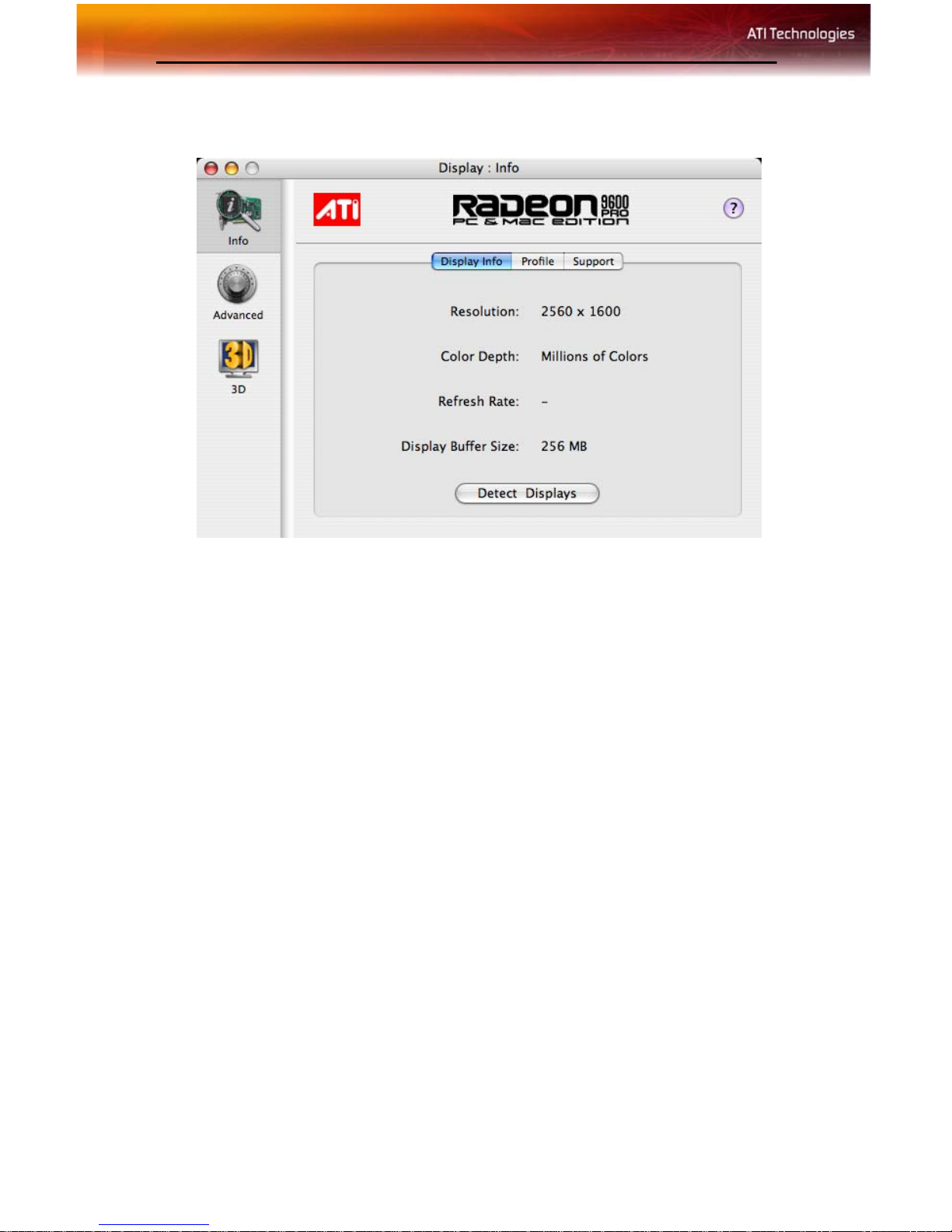
6 ATI Displays Control Panel
ATI Displays Control Panel
Display Info dialog shows the current display settings for the display.
Detect Displays button detects all connected displays. This feature is
useful when a second VGA monitor is connected to your graphics adapter.
Detect Displays removes the need to restart your computer.
Note: Your display will mo mentarily go blank when all devices are
being detected.
The Profile dialog presents information on the specific Radeon® graphics
card and video driver installed in your computer. Even if ATI Displays
cannot identify your ATI product it will still provide display configuration,
driver version and other related information. A warning dialog will display
if no ATI product is installed in your computer.
The Support dialog provides an internet link to ATI Technologies’ web
site.
Click Create Apple® System Profiler Report to generate a detailed
report of the computer’s installed hardware and software.
Advanced Display Options
Advanced Display Options adds even more functionality, giving you
complete control over your display.
Page 11
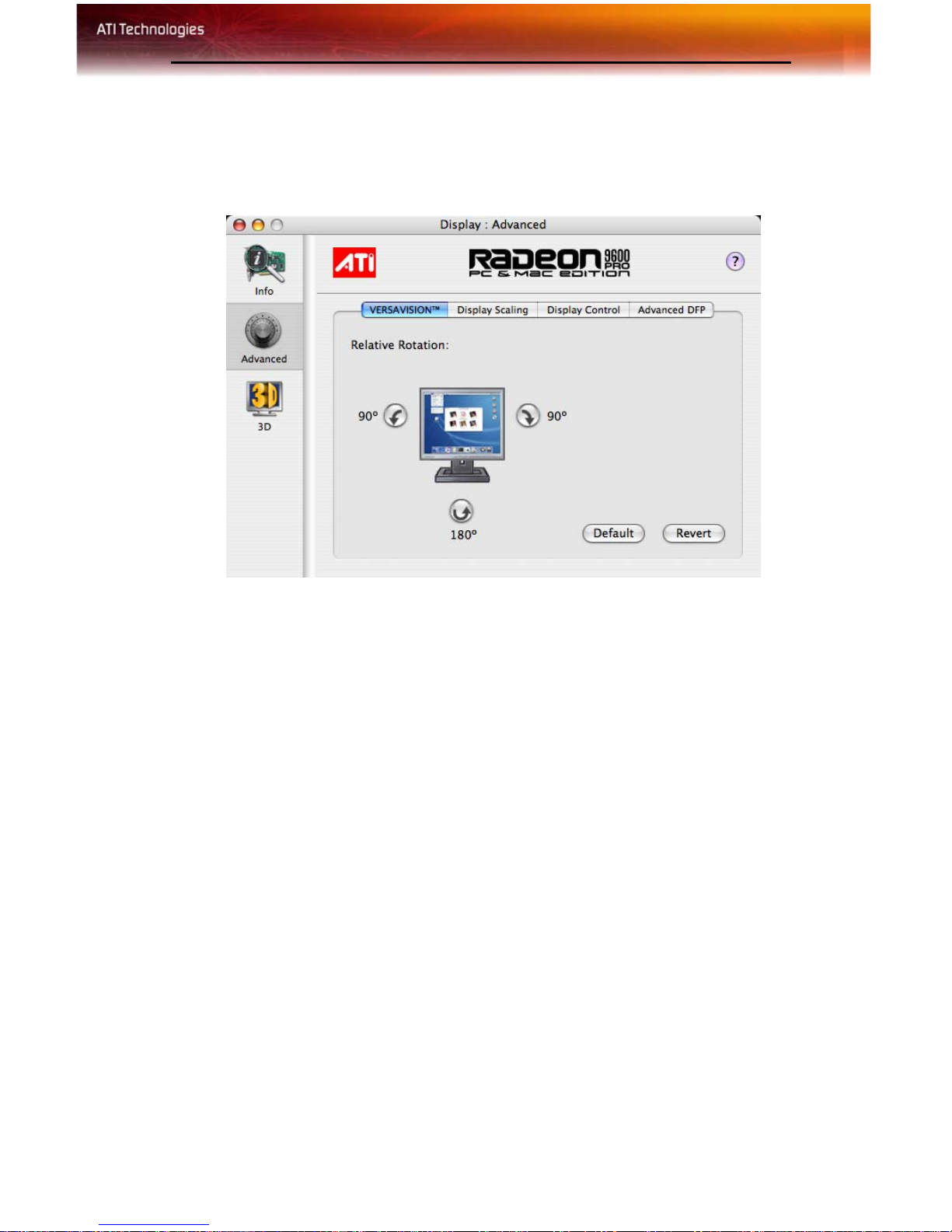
Advanced Display Options 7
To access the Advanced features open the ATI Displays control panel and
click the ADVANCED button.
VersaVision™ Tab
Use the VersaVision™ tab to rotate your display while maintaining the full
feature set of other ATI 2D and 3D technologies. ATI’s hardware
accelerated display rotation and scaling technology provides rotation left or
right by 90 degrees or turn it upside down to a full 180 degree rotation.
Use Relative Rotation to rotate the contents of your display relative to its
current position. Hovering the mouse cursor over a direction button will
show you a preview of the change. Clicking the desired rotation button will
cause the display to refresh and rotate.
Full 3D support is maintained regardless of rotation selected.
Use the Default button to reset Relative Rotation and return your display
to its normal orientation.
Use the Revert button to undo all changes and reset the desktop to the
original state or last known good setting.
Display Scaling
Use this option to control the display output size without affecting the
desktop resolution of your display.
Page 12
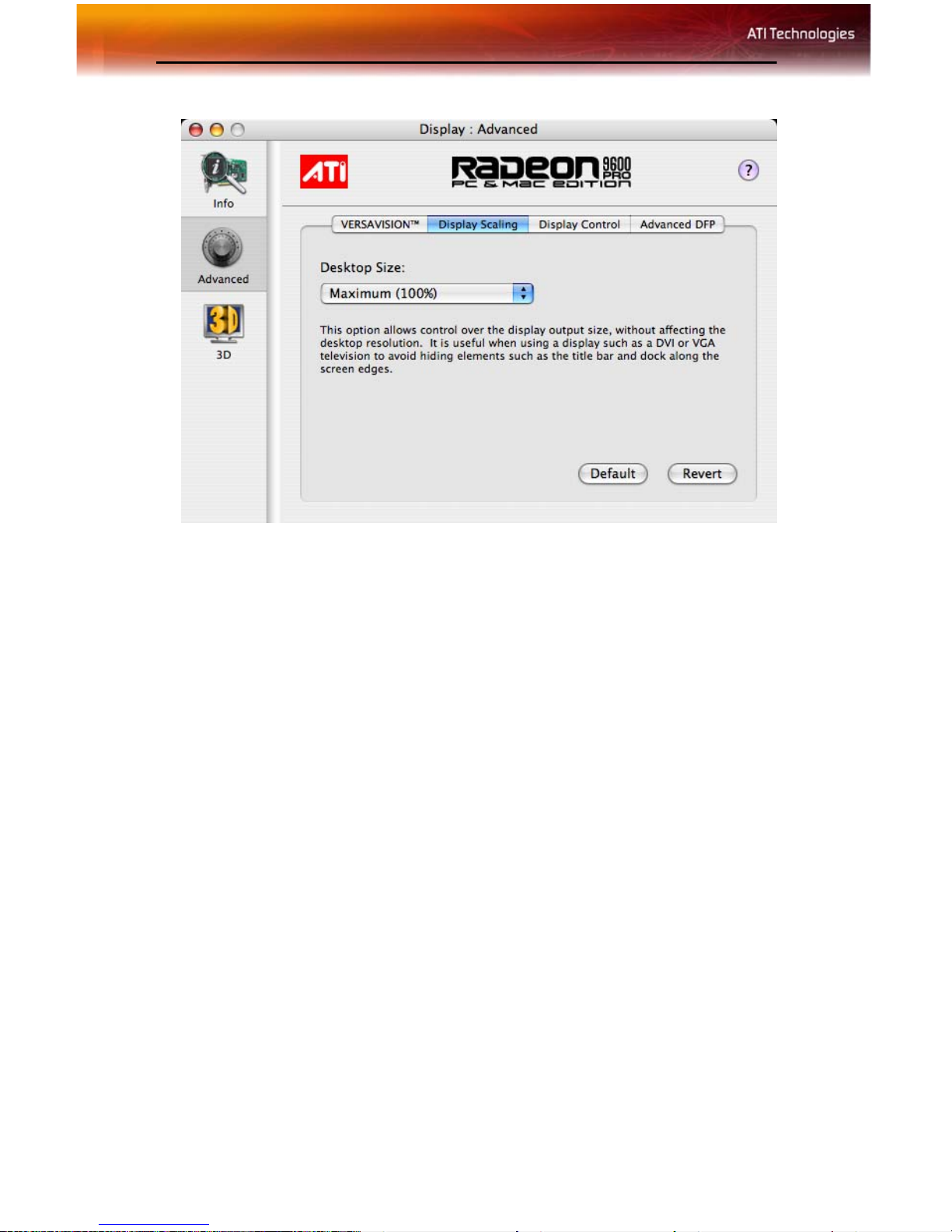
8 Advanced Display Options
If the computer desktop, toolbar or dock exceeds the physical size of your
display select Standard Underscan (87%) in the Desktop Size drop down
menu.
You can also create a unique desktop size by selecting Custom and
adjusting the slider to the desired setting.
Page 13
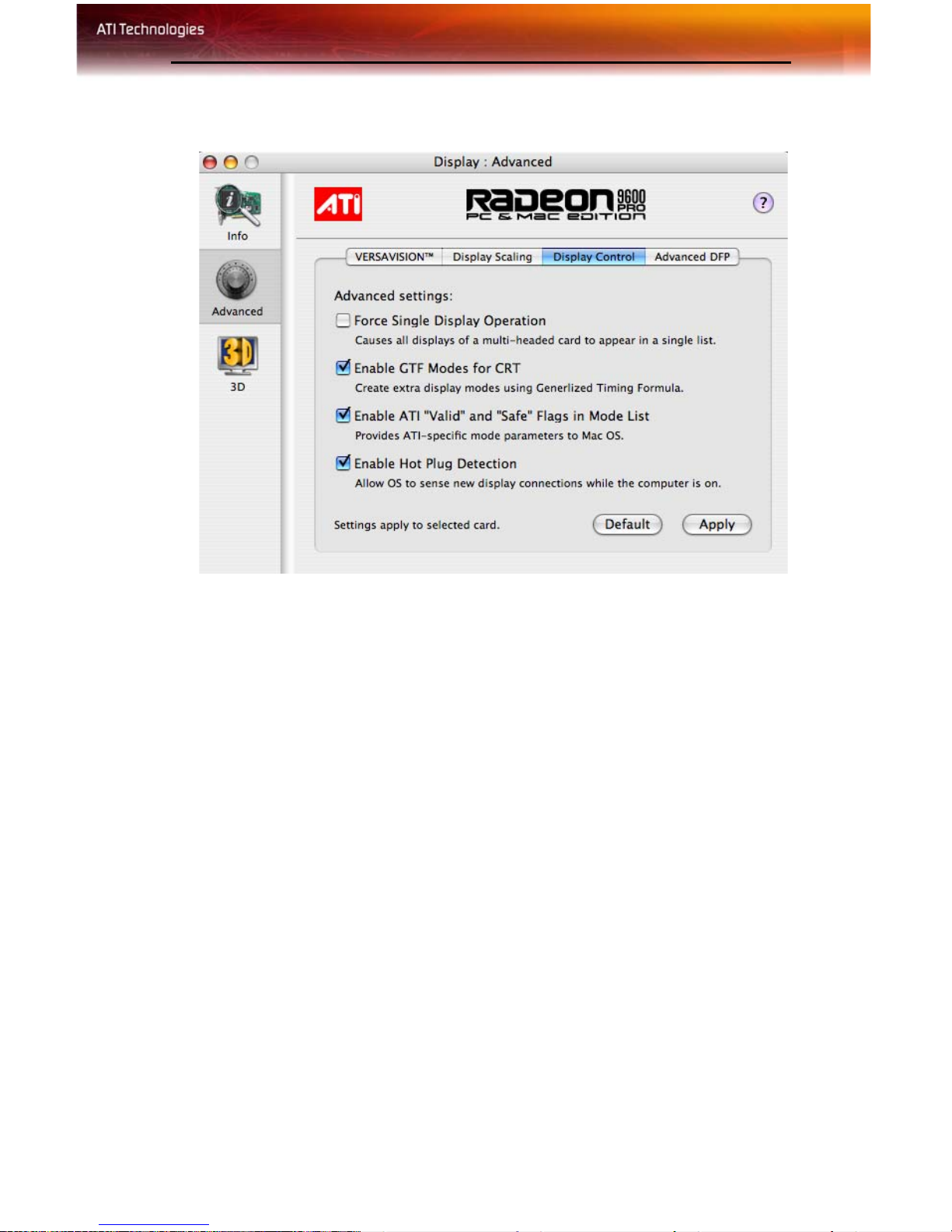
Display Control Tab
Advanced Display Options 9
Force Single Display Operation, when using a dual display video card,
causes all display modes to appear as a single list of supported resolutions
in the Apple® Displays Properties.
Only one display is on when this feature is enabled. The default setting is
Disabled.
Enable GTF Modes for CRT provides a list of all available modes for
your monitor based on the Generalized Timing Formula standard. This
feature is enabled by default.
Enable ATI “Valid” and “Safe” flags in mode list, when enabled, lets the
video card to determine which video modes are valid and safe.
Enable Hot Plug Detection lets the operating system automatically detect
when a display is connected to the computer and activates the “Detect
Displays” button. This removes the need to restart the computer after
attaching a secondary display.
Default button undoes all changes and sets everything to the factory default
settings.
Apply button causes all the selected options to be enabled at one time.
Page 14
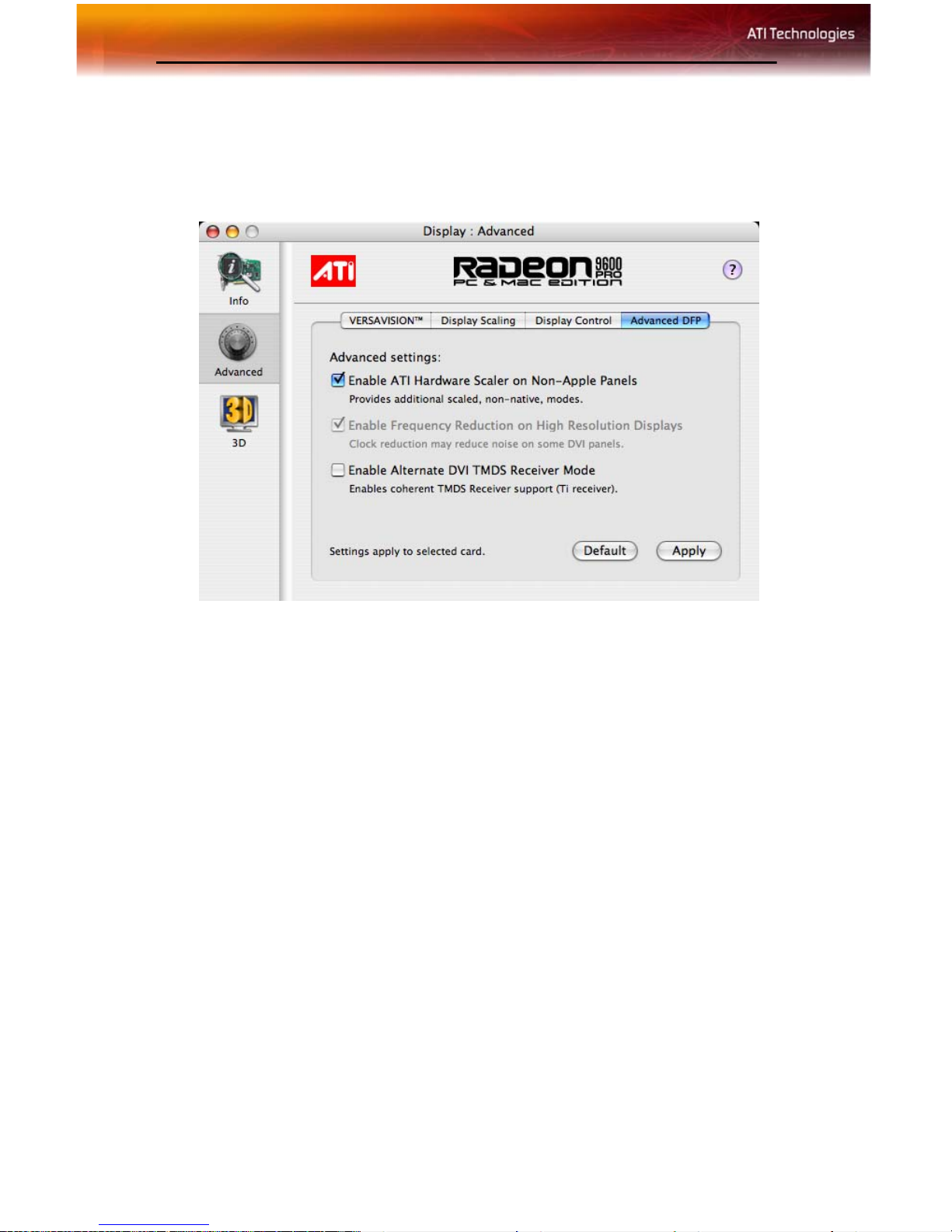
10 Advanced DFP Tab
Advanced DFP Tab
The features on this tab are intended to support Digital Flat Panels (DFP)
only.
Enable ATI Hardware Scaler on non-Apple panels can be used with flat
panels with fixed resolutions. Use this feature to change video modes using
the ATI Scaler.
Enable frequency reduction on high resolution displays may correct
problems concerning jitter or dot crawl.
Enable Alternate DVI TMDS Receiver Mode corrects problems such as
noise or blank screens on some flat panels.
Default button undoes all changes and sets everything back to the original
factory settings.
Apply button enables all the selected options at one time.
3D OpenGL® Overrides
ATI Displays can override key 3D graphics options for OpenGL® based
games and applications. Create a profile, a group of settings, that can be
applied on a per program basis. Use OpenGL® Overrides to turn on
OpenGL® functionality when it is not supported by a specific application
or turn off functionality where it is enabled by an application.
Page 15

3D OpenGL® Overrides 11
Add an Application Profile
To add an application to the Application Profile list:
1 Click the 3D icon in ATI Displays.
2 Click Add.
3 Browse to the desired application.
4 Click Choose.
Select or Create a Preset
ATI Displays includes a number of predefined OpenGL® presets that can
be applied to any application. You can also create your own unique preset.
To select a Pres et:
1 Click the 3D icon in ATI Displays.
2 Select the desired preset from the Preset drop-down menu.
To create a new preset:
1 Click the 3D icon in ATI Displays.
2 Click Preset drop-down menu and select New Preset.
3 Enter a name for the preset.
Page 16

12 Enabling Mac2TV™
4 Configure the preset by making adjustments to the Performance,
FSAA, Anisotropic Filtering, and Vertical Sync sliders.
Note: The preset selections and adjustments are saved automatically
as they are made.
Enabling Mac2TV™
The Mac2TV™ options are available when a TV is detected by the
graphics card. Mac2TV™ is only supported using the single link DVI
output via an Apple® DVI-to-Video adapter.
Set Up Tab
Video Output shows whether a TV or VCR has been detected. Select
Always Connected to over-ride this feature and force TV detection. Video
Output will display Device Detected (Off) or Device Detected (On)
depending on whether TV mode is selected. This feature is only supported
by graphics cards with a native TV Out port. The Radeon® 9600 PRO PC
& Mac Edition has this feature greyed out as it is always supported when
Mac2TV™ is enabled.
Use Output Standard to select and restrict the TV standard for your
country. The default setting is NTSC/PAL which provides support for both
standards.
Black & White, when enabled, forces Black & White output. The video
card produces greys instead of colors in the output signal producing sharper
images and text.
Page 17

Optimizing Mac2TV™ 13
Extra Set up: Hard Sync to TV, when enabled, removes a black line that
may appear at the bottom of the screen of high end TV equipment. This
process slightly alters the color across the screen. This color alteration may
or may not be visible.
Unless you notice a black line on your TV screen, it is recommended to
leave Hard Sync to TV disabled.
Optimizing Mac2TV™
You can optimize your TV display using the video out preferences.
Viewing images on your TV can be improved by changing the contrast,
brightness, or size of your display.
To set the video out preferences, click the Mac2TV™ icon on the ATI
Displays Control Panel then click the Controls tab button.
Controls Tab
Sharpness makes details on the TV screen sharper. Use this setting to
make blurry text readable.
Frozen Dot Crawl, when enabled, removes the undesirable characteristic
of many Composite televisions that is seen as thin, jagged edges moving
around objects on the screen. It is especially useful for viewing pictures or
stills. S-Video equipment does not exhibit this effect.
Page 18

14 Ratio/Size Tab
The Anti-Flicker slider reduces the amount of disp lay flicker. Display
flicker is both a distraction and tiring to your eyes, and is most pronounced
when text is being displayed.
The Brightness slider is related to the amount of light emitted by your
display or reflected from an object.
The Contrast slider is a ratio of how far the whitest whites are from the
blackest blacks. If the contrast is too high, the image may look stark, like
pure white squares on a jet-black background. If the contrast is too low, the
image may look gray or washed out.
The Hue slider, often used as a synonym for “color”, is the quality that
distinguishes among red, green, yellow, and so on. Hue is generally not
adjusted. Depending on the TV, however, it may be necessary or desirable
to adjust the hue to approximate the monitor’s display.
The Saturation slider is the amount of color present that distinguishes pale
or washed-out colors from vivid ones. Extreme settings, will produce black
& white (greyscale) output.
The Default button undoes all changes and sets everything to the factory
default settings.
The Revert button undoes all changes and sets everything to the original
state or last known good setting.
Ratio/Size Tab
Use the Ratio/Size tab to adjust the Aspect Ratio and change the display
size and position.
To set the video out preferences, click the Mac2TV™ icon on the ATI
Displays Control Panel then click the Ratio/Size tab button.
Page 19

Ratio/Size Tab 15
Use Aspect Ratio to select between a fully adjustable display or one locked
to a specific aspect ratio. 4:3 Standard, 16.9 Widescreen, and Current
screen resolution are all fixed modes.
Overscan increases the vertical and horizontal size to fill your TV.
Use Movie Mode for the best results viewing TV or DVDs.
Use Display Position to move the TV/VCR image on your display. Use the
arrow buttons to locate the image to the desired position.
Use Display Size to increase or decrease the size of the TV/VCR image on
your display.
The Default button undoes all changes and sets everything to the factory
default settings.
The Revert button undoes all changes and sets everything to the original
state or last known good setting.
Page 20

16 ATI Displays Preferences
ATI Displays Preferences
From the ATI Displays drop down menu you can set the Preferences for the
ATI Displays control panel. Here you can configure how the ATI Displays
control panel starts and exits.
ATI Displays Help
ATI Displays Help is an additional source of information when you are
using the ATI Displays control panel. Simply click on the icon on the
ATI Displays control panel.
Using DVD and QuickTime® Playback
Use the Radeon® 9600 PRO PC & Mac Edition’s QuickTime® playback
acceleration to stretch movies to full screen size without compromising
frame rate or image quality. Radeon® 9600 PRO PC & Mac Edition’s
hardware scaler maintains the original quality of your DVD or
QuickTime® movie when scaling to a larger size – even full screen.
When playing movies in thousands or millions of colors, the ATI card
utilizes the 3D engine’s capabilities to scale and accelerate playback. When
scaling video, the Radeon® 9600 PRO PC & Mac Edition uses special
hardware techniques (bilinear filtering) to enhance the video quality
instead of just repeating pixels.
Page 21

Using Digital Flat Panel (DVI) 17
Using Digital Flat Panel (DVI)
Use Radeon® 9600 PRO PC & Mac Edition’s DVI support feature to
output your computer’s display to your DVI digital flat panel, providing
you with:
• Crisper, clearer images.
• A true flat screen.
• Virtually no eye strain from prolonged viewing.
Using Radeon® 9600 PRO PC & Mac Edition DVI Connector
Use Radeon® 9600 PRO PC & Mac Edition to connect to a digital flat
panel display.
To output your computer’s display to a DVI digital flat panel
1 Looking at the back of your Mac, locate your ATI Graphi cs
Accelerator.
2 Attach one end of your DVI cable to the DVI connector on your
Radeon® 9600 PRO PC & Mac Edition and the other end to the DVI
connector on your DVI flat panel.
X
Dual Link DVI Monitor Port
Page 22

18 Using Digital Flat Panel (DVI)
Y
Z
[
DVI-I Connector
Single link DVI-I Monitor port
DVI-I Connector
3 Turn on your DVI flat panel and your Mac.
Note: The DVI connector is hot swappable. You no longer need to
shut down your computer before attaching a digital flat panel.
A dual-link DVI transmits up to twice the amount of pixel information of
single link DVI connection. Use the dual-link DVI connector for extremely
high resolution displays such as Apple® 30-inch Cinema HD Displays.
Page 23

Video Mode Table 19
CHAPTER 3:
Specifications
Video Mode Table
The video mode table below lists the color depth capabilities for the
supported resolutions on your Radeon® 9600 PRO PC & Mac Edition.
Please consult your monitor’s specifications to determine which
resolutions are available with your display.
Supported Modes
Display Resolution Maximum Refresh
640 x 480 200
720 x 480 200
800 x 600 200
1024 x 768 200
1152 x 864 200
1152 x 870 75
1280 X 960 200
1280 x 1024 200
1600 x 900 200
1600 X 1024 150
1600 X 1200 150
1920 X 1080 150
1920 X 1200 120
1920 X 1440 120
2048 X 1152 120
2048 X 1280 120
Page 24

20 Video Mode Table
Supported Modes
Display Resolution Maximum Refresh
2048 X 1536 100
The minimum refresh rate for the above modes is 56Hz.
Digital Flat Panel
Connection Type Resolution E xa mple Product
Single-Link (one DVI) 1680 X 1050 Apple 20” Cinema HD
Single-Link (one DVI
or ADC)
Dual-Link (one DVI) 2560 X 1600 Apple 30” Cinema HD
Single-Link (one DVI
low refresh rate)
1920 X1200* Apple 23” Cinema HD
3840 X 2400 IBM T221
*Using a reduced blanking interval compatible with Apple®’s Cinema HD
ADC Display. This timing is not compatible with VESA’s 1920 x 1200
resolution when attached to an ADC connector.
Page 25

Product Registration 21
CHAPTER 4:
Reference
Product Registration
To activate Customer Care you must register your product with ATI at:
ati.com/online/registration
Customer Care
For detailed instructions on how to use your ATI product, refer to the
Online User’s Guide included on your ATI installation CD-ROM.
If you require further assistance with your product, the following Customer
Care options are available:
Service Availability Language Cost Access
Online 24/7 English,
French,
Spanish,
Portuguese,
German
Telephone
US &
Canada
Telephone
Europe
and Other
Regions
9:00AM 7:00PM EST.
Monday to
Friday.
10:30 to
00:00 GMT
10:30 to
19:00 GMT
English Toll Fr ee 1-877-284-1566
English
GermanFrench
Complimentary
International
and/or local toll
charges to
Canada will
apply.
International
and/or local toll
charges to
Germany will
apply
ati.com
1-905-882-2626
+49-1803347345
12:00 to
20:30 GMT
SpanishPortuguese
International
and/or local toll
charges to
Canada will
apply
+1-905-882-5549
Page 26
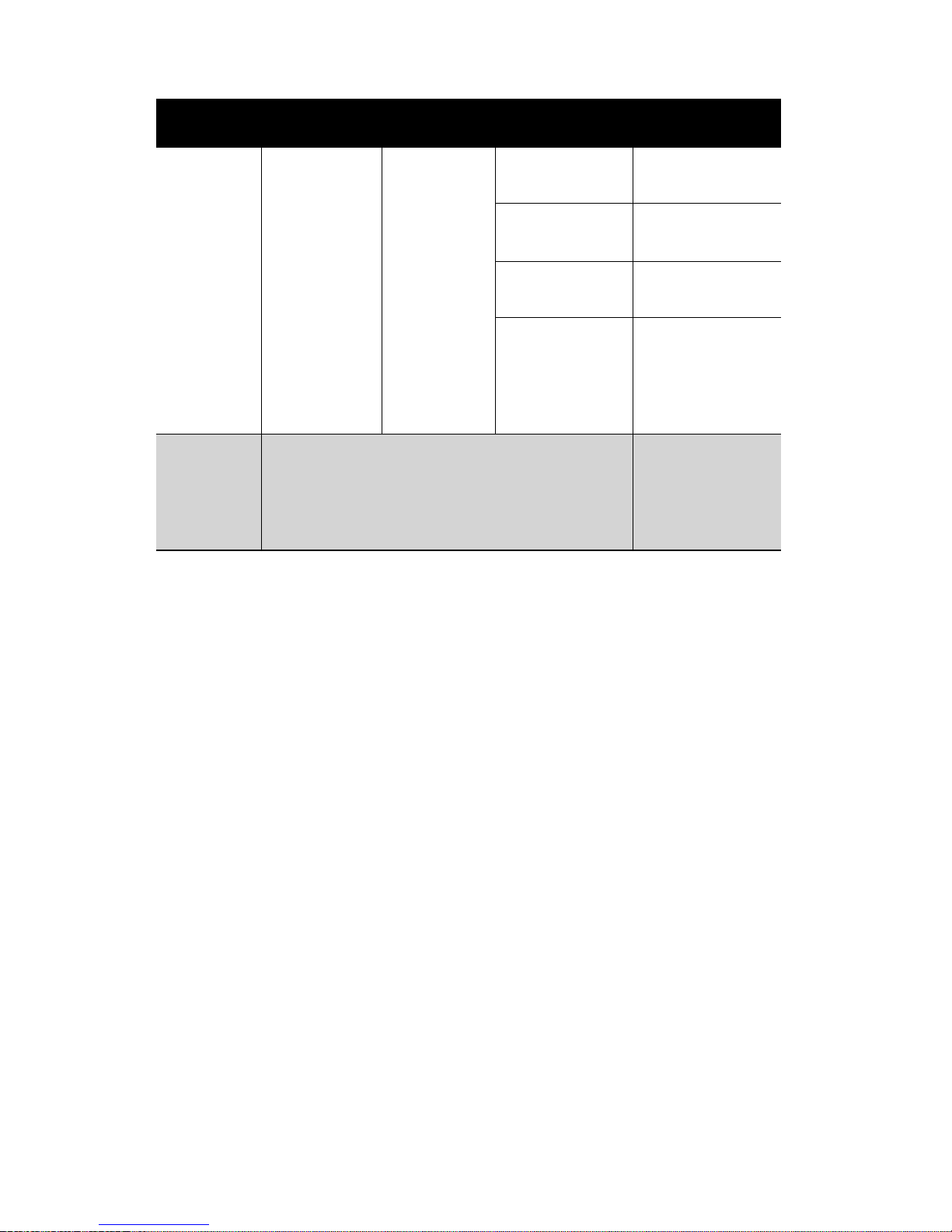
22 Customer Care
Service Availability Language Cost Access
Telephone
Latin
America /
South
America
Mail ATI TECHNOLOGIES INC.
7:00AM to
3:30 PM EST
7:00AM to
7:00PM EST
Attention: Customer Care
1 Commerce Valley Drive East
Markham, Ontario
Canada L3T 7X6
Spanish,
Portuguese
English
Toll Free +0800-333-5277
(Argentina
Toll Free +0800-891-9068
(Brazil)
Toll Free +001800-514-
3276 (Mexico)
International
and/or local toll
charges to
Canada will
apply
+1-905-882-3277
(Other)
Complimentary
ATI Customer Care will work to resolve your issue and help you to get your
ATI product up and running. If your issue is not resolved, our technicians
will determine whether the difficulty you are experiencing is the result of
the ATI product, whether your product contains a defect, and whether your
product is under warranty.
• ATI Customer Care is unable to assist with refunds, returns, or
exchange specific inquiries. If resolving the problem being
experienced is critical to your decision to keep the product, it is
your responsibility to ensure that you know and are within the
period of time your reseller will allow fo r refunds, returns or
exchange.
• ATI is not responsible for any expense incurred accessing
Customer Care. It is expected that customers will review the
expense associated with the available support options and will
choose the method that best meets their needs and budget.
• ATI Customer Care reserves the right to limit support options for
products that are not registered or are at End of Life.
Page 27

CHAPTER 5:
Compliance Information
FCC Compliance Information
This Radeon® product complies with FCC Rules part 15. Operation is subject to
the following two conditions
• This device may not cause harmful interference, and
• This device must accept any interference received, including interference that
may cause undesired operation.
This equipment has been tested and found to comply with the limits for a Class B digital device, purs uant
to Part 15 of the FCC Rules. These limits are designed to provide reasonable protection again st harmful
interference in a residential installation. This equipment generates, uses and can radiate radio freque ncy
energy and, if not installed and used in accordance with manufacturer's instructions, may cause harmful
interference to radio communications. Howeve r, there is no guarantee tha t interference will not occur in
a particular installation. If this equipment does cause harmful interference to radio or television
reception, which can be determined by turning the equipment off and on, the user is encouraged to try
to correct the interference by one or more of the following measures:
• Re-orient or relocate the receiving antenna.
• Increase the separation between the equipment and receiver.
• Connect the equipment to an outlet on a circuit different from that to which the receiver is
connected.
23
• Consult the dealer or an experienced radio/TV technician for help.
The use of shielded cables for connection of the monitor to the graphics card is
required to ensure compliance with FCC regulations. Changes or modifications to
this unit not expressly approved by the party responsible for compliance could
void the user's authority to operate this equipment.
Industry Canada Compliance Statement
ICES-003 This Class B digital apparatus complies with Canadian ICES-003.
Cet appareil numérique de la Classe B est conforme à la norme NMB-003 du Canada.
For further compliance information:
ATI Research Inc.
4 Mount Royal Ave.
Marlborough, MA
01752-1976
USA
508-303-3900
Page 28

24
Waste Electrical and Electronic Equipment
(WEEE) Directive Compliance
This product was manufactured by ATI Technologies Inc.
Page 29

Glossary
2D
Acronym for “two dimensional,” a term applied to computer graphics that
are “flat.” Typical desktop applications such as word processors,
spreadsheet programs, or other programs that manipulate print or simple
graphics (such as pictures or line art) are generally considered to be
operating within a 2D environment, even when they include simple three
dimensional elements, such as buttons.
3D
Acronym for “three dimensional,” referring to computer graphics that
appear to have volume and depth. Various modelling processes take the
representation of a three dimensional object provided by the computer
program and render it by using various lighting components, applying
textures, and setting layers of transparency or opacity as required in order
to produce a realistic representation of a three-dimensional object on a twodimensional display.
25
ADC
Short for “Apple® Display Connector,” a type of video connection found
only with certain Apple displays. In addition to carrying the video signal to
the monitor, it also carries power, so users can start their whole computer
using the power button on the monitor. This type of connector is being
phased out in favor of DVI connectors.
Alpha Blending
Alpha blending is used in 3D graphics to create transparent or opaque
effects for surfaces such as glass and water. Alpha is a transparency value,
so the lower the value, the more transparent the image looks. It is also used
in animations to produce such things as fading effects, where one image
gradually fades into another.
Anisotropic Filtering
A technique that preserves the surface details of an object as it recedes into
the distance by utilizing and blending together the object’s texture maps.
Page 30

26
This makes 3D objects appear more realistic as the detail of their surface
texture is retained in a smooth, seamless fashion on the sections that move
or fade away into the background.
Anti-aliasing
A method that smooths out the jagged edges of a curved object. A black
curved line on a white background displayed on a computer screen will
have some jaggedness along its edges due to the inherent limitations of
using discrete pixels to display the image. Anti-aliasing smooths ou t thi s
jaggedness by filling in the white spaces between the jagged edges with
varying shades of grey.
Aspect Ratio
The proportions of a display are expressed as a ratio of its width and height.
Common ratios include 4:3 for TVs and CRTs, 5:4 for LCDs, and 16:9 for
widescreen displays.
Back Buffer
A type of offscreen memory used to provide smooth video and 2D graphics
acceleration. This technique uses two frame buffers, so the process is often
referred to as “double-buffering.” While the contents of one buffer are
displayed, a second buffer, called the “back” buffer, holds the frame being
worked on. In this way, users will only see complete, smooth frames
displayed onscreen.
Bilinear Filtering
This filtering method reduces the blockiness caused when zooming into a
3D surface that is at a right angle to the viewer. A newspaper photo
examined closely enough will show that the picture is made up of tiny dots.
If the photo was enlarged it would start to look “blocky” and less distinct.
This is also a problem for computer-generated images, especially for
surface details.
Bit Depth
Refers to the number of data bits required to store color information about
a pixel. Larger bit depth means a greater range of color information is
capable of being encoded into each pixel. For example, 1 binary bit of
Page 31

27
memory can only encode to either “0” or “1.” So a graphical bit depth of 1
means that the display can only show two colors, the black and white of a
monochrome display. Four-bit color depth is capable of displaying 16
colors because there are only 16 different combinations of 4 bits (“0000”,
“0001”, “0010”... to “1111”). Sixteen-bit color is capable of reproducing
65,536 colors, and 24-bit color can display up to 16,777,216 indiv idual
colors.
Bitmap
A bitmap is a graphic or character representation composed of individual
pixels, arranged horizontally in rows. A monochrome bitmap uses one bit
per pixel (bpp). Color bitmaps may use up to 32bpp, depending on the color
depth selected.
Brightness
The amount of white or black that is applied to all colors onscreen. By
making the screen “brighter” you are adding more white to it. This should
not be confused with luminosity, which measures the actual light level
emitted from the computer display.
Buffer
A name referring to portions of on-board video memory. One large buffer
is always used to display images to the screen; this is the “display buffer.”
The rest of offscreen memory is typically used by applications as back
buffers, z-buffers, and texture buffers.
Charisma Engine™ II
Incorporating a programmable Vertex Shader pipeline, Charisma Engine™
II is a transform and lighting engine designed to make 3D characters and
transitions even more life-like.
Color Component
Three color components—Red, Green, and Blue—combine in various
intensities to determine the color of each pixel on the screen. The values of
each color component are graphically represented by a corresponding color
curve.
Page 32

28
Color Correction
Use Color Correction to correct discrepancies between the real color value
and the way a screen displays it. Color discrepancies can be caused by a
variety of sources, including the lighting conditions in the work area and
gradual shifts in color over time on monitors or flat panel displays.
Color Curve
A color curve represents all possible intensity values (from 0 to 255) for a
color component (Red, Green or Blue). For each color curve, the horizontal
axis represents the input value (the color value a program wants to display),
while the vertical axis represents the output value (the color value that the
display driver will write to the screen). A value of 0 (in the lower left
corner) represents the complete absence of that particular color, while a
value of 255 (in the upper right corner) represents the “full” strength for
that color.
CRT
Acronym for “cathode ray tube,” which is the main component of computer
monitors and TVs. Color CRTs use three separate electron beams fired
through a shadow mask and onto the back of the glass screen. The electron
beams activate separate red, green, and blue values in various strengths in
order to produce a colored image.
Dithering
A computer graphics technique that takes advantage of the human eye’s
tendency to mix two colors that are adjacent to each other to produce
smooth boundary transitions. Dithering adds intermediate color values
between two or more boundaries, producing smoother, more natural look
to 2D images or 3D objects.
Dual-Link DVI
A dual-link DVI transmits up to twice the amount of pixel information of
single link DVI connection. Use the dual-link DVI connector for extremely
high resolution displays such as Apple® 30-inch Cinema HD Displays.
Page 33

29
Dot pitch
Dot pitch specifies the sharpness of a monitor’s display. It is measured in
millimeters (mm) and is the distance between the individual phosphor subpixels in a CRT display or cells of the same color within an LCD display.
The smaller the number, the sharper the image. The most common dot
pitches for monitors range from .24 mm to .31 mm. Also, if a monitor with
a .24 mm dot pitch is set to its highest possible resolution, the pixel size will
equal the dot pitch. If the monitor is set to lower resolutions, the pixels will
be comprised of multiple dots.
DVI
Acronym for “Digital Video Interface,” a standard video connection used
on many current computer displays. There are three types of DVI
connections: DVI-A (analog), DVI-D (digital), and DVI-I (in tegr a ted,
capable of either analog or digital). It supports high-bandwidth video
signals over 160 Hz, so it is most often used for high-resolution displays.
Flat Shading
A lighting technique that shades each polygon of a 3D object based on
where the source of the light is and the angle of the polygon in relation to
it. It enables relatively fast rendering of 3D objects, although it can make
those objects appear “faceted” as each visible polygon is set to a particular
color value, and consequently does not produce as realistic an effect as
obtained when using Gouraud shading.
Fog
Term used to describe the blending of an object using a fixed color as
objects are made to appear more distant from the viewer.
Frame Buffer
The portion of the memory buffer on the graphics card used to store the
image being displayed. All rendering processes have been accomplished by
this stage and this buffer contains only a one-to-one relationship of the data
to be relayed to the display.
Page 34

30
Frames Per Second
In terms of 3D graphics, refers to the rate at which the graphic processor
can render new screens per second. Higher rates equals better, more
naturalistic performance for such things as games set in a 3D environment.
Sometimes abbreviated to “fps.”
Gamma
Sometimes confused with brightness, gamma actually refers to the
correction that is applied to any display device in order to produce more
gradual increases or decreases in the perceived brightness for that device.
A change in gamma produces a non-linear change in the color curve,
ensuring that perceived changes in color and intensity are consistently
applied.
Gouraud Shading
A shading method used to produce a smooth lighting effect across a 3D
object. A specific color is used at each vertex of a triangle or polygon and
interpolated across the entire face.
Hue
Refers to a specific color within the visible spectrum of light, defined by its
dominant wavelength. A light wave with a central tendency within the
range of 565-590 nm is visible as yellow. In the standard RGB color space
used by most computer displays, hue refers to a coordinate of the color as
described by its red, green, and blue values, minus any additional
brightness or saturation values for that color.
HyperZ™
HyperZ™ decreases the amount of information sent to the frame buffer,
easing memory bandwidth limitations and allow ing for ultra-high
resolutions and full-screen 3D acceleration in true color. It uses a
Hierarchical Z-buffer visibility algorithm to eliminate blocks of pixels that
are hidden behind displayed triangles, Z Compression to compress and
speed the resulting visual data and Fast Z-Clear, which updates only those
pixels whose values have changed.
Page 35

31
Keyframe Interpolation
This feature is also known as “morphing.” In an animation, a start and end
point are picked as the key frames. In a 3D rendering, the start point could
have a character with a neutral expression, and the end point could have
that same character smiling. Additional frames are interpolated (inserted)
between the two keyframes in order that “morphs” (transforms) the image
so that there is a smooth transition between the key frames.
KTX Buffer Region Extension
This OpenGL® programming term refers to a feature that rapidly updates
portions of the display of 3D modelling applications that change very
quickly, or have been moved or occluded. It does this by optimizing the
storage of buffer regions in the graphics card’s memory buffer. Other
applications are typically not adversely affected when this is enabled.
Lighting
In 3D computer graphics, refers to aspects and quality of the virtual ligh t
source being used to make an object visible. Lighting can strongly affect
the “mood” of a scene. For example, a “harsh” light could be a bare
lightbulb that is glaringly bright on the objects clos est to it while casting
strong shadows in the background. A “softer” light would be more diffuse
and not cast shadows, such as you would get outdoors on a typical overcast
day.
Mipmapping
The most memory-intensive aspect of 3D graphics are the textures that give
an object its realism (like wood, marble, leather, and cloth). Because
objects in real life become less detailed as they move farther away from the
viewer, 3D programmers simulate this by using less detailed, lower
resolution texture maps on distant objects. These texture maps are merely
scaled down versions of the main texture map used when the object is up
close, and they use less memory.
NTSC
The name for the type of analog television signal used throughout the
Americas (except Brazil) and in Japan. It draws a total of 525 vertic al
interlaced frames of video at a refresh rate of 60 Hz, making it relatively
Page 36

32
flicker-free. The acronym refers to the National Television Systems
Committee, which devised this color video standard in 1953.
Offscreen Memory
An area of memory used to preload images so that they can be quickly
drawn to the screen. Offscreen memory refers to all of the remaining video
memory not taken up by the front buffer, which holds the contents of the
display screen currently visible.
OpenGL®
Short for “Open Graphics Library,” this is an industry standard for crossplatform 3D graphics development. It consists of a large number of
functions that can be called upon in various programs, such as games,
CAD, and virtual-reality systems, to produce complex 3D objects from
simpler, more “primitive” building blocks. Implementations currently exist
under Windows®, Mac OS® X, and various forms of Unix, including
Linux®.
PAL
An acronym for “Phase Alternating Line”, the name for a video broadcast
standard used in much of Europe (except France), most of Asia, the
Middle-East, Africa and Australia. It draws a total of 625 vertical interlaced
frames of video at a refresh rate of 25 Hz.
Pipeline
In relation to computer graphic processors, refers to the number of separate
arithmetic units available for rendering the output on a display. In general,
more pipelines available on a graphical processor means there are more 3D
rendering capabilities available, increasing overall 3D performance.
Pixel
All computer images are made up of tiny dots. Each individual dot is called
a pixel, a word created from the term “picture element.” A pixel is the
smallest indivisible unit of a digital image and can be only a single color.
The size of the pixel depends on how the display resolution has been set.
The smallest size a pixel can be is determined by the display’s dot pitch,
which is measured in millimeters (mm).
Page 37

33
Pixel Tapestry™ II
Pixel Tapestry™ II uses four parallel, highly optimized rendering
pipelines, each capable of handling two textures simultaneously. It
provides advanced texturing, making 3D surfaces look even more detailed
and realistic.
Refresh Rate
Also referred to as “vertical refresh rate.” This is the rate at which a monitor
or television can redraw the screen from top to bottom. NTSC television
systems have a refresh rate of approximately 60 Hz whereas computer
displays typically have refresh rates of 75 Hz or more. At refresh rates of
70 Hz and lower, screen flicker is often noticeable.
Rendering
Rendering refers to the final drawing stages where the 2D image that
appears on a display is derived from its 3D descriptions. What appears on
the display may look three dimensional, but it is really just a 2D grid of
pixels designed to appear that way.
Resolution
The resolution of any display is the number of pixels that can be depicted
on screen as specified by the number of horizontal rows against the number
of vertical columns. The default VGA resolution of many video cards is
capable of displaying 640 rows of pixels by 480 columns. The typical
resolution of current displays is set to higher values, such as 1024x768
(XGA), 1280x1024 (SXGA), or 1600x1200 (UXGA).
Saturation
Refers to the intensity of a specific hue (color). A highly saturated hue is
vivid and intense, whereas a less saturated hue appears more grey. A
completely unsaturated color is grey. In terms of the RGB color model, a
fully saturated color exists when you have 100% brightness in one of the
three channels (say, red) and 0% in the two others (green and blue).
Conversely, a fully desaturated color is one where all of the color values are
the same. Saturation can therefore be thought of as the relative difference
between the values of the channels.
Page 38

34
Shadow Mask
In CRT monitors, the shadow mask is a metal plate full of tiny holes that is
attached to the inside of the glass screen. It focuses the beams from the
electron guns at the back of the CRT. The distance between these holes is
called the dot pitch.
SmartShader™
SmartShader™ is ATI’s patented shader technology, providing custom
transform and lighting effects for vertex shaders, allowing for finer control
over the shape and position of 3D objects, as well as pixel shader effects
that produce more accurate simulations of natural properties such as hair,
metal, glass, and water in a real-time rendering environment. Important
visual cues such as reflections, highlights, and shadows from multiple light
sources can be rendered more speedily and accurately. It also increases the
number of graphical effects that can be created, increasing overall
performance while conserving memory bandwidth.
SmoothVision™
SmoothVision™ supports high-quality and high-performance anti-aliasing
modes, both of which are required for creating high-quality 3D computer
graphics. Both of these modes provide users with the ability to choose
between 2x, 3x, 4x, 5x, and 6x sampling, allowing for a total of 10 different
anti-aliasing settings, providing incrementally better, more realistic visual
displays. The SmoothVision™ technology maintains a high level of
performance even when a high anti-aliasing sampling rate is selected.
Specular Highlight
The bright, usually small, intense light reflected from a 3D surface with a
high refraction value. From the intensity and spread of this highlight users
can differentiate between a “hard,” smooth surface, such as metal or
porcelain, or a “soft,” textured surface, such as fabric or skin.
Texel
Short for “texture element,” the 3D equivalent of a pixel, describing the
base unit of the surface of a 3D object, such as a sphere; for a 2D object,
such as a circle, the base unit is a pixel.
Page 39

35
Transition Minimized Differential Signaling (TMDS)
A technology designed to reduce electromagnetic interference (EMI) and
improve the digital signal delivered to flat panel displays. Its encoding
algorithm converts the original 8-bit graphic data into a more fault-tolerant
10-bit signal, which is then converted back to its original 8-bit form at the
display device. The signal is also DC-balanced, allowing for the option of
transmitting the signal over fibre-optic cable. DVI connectors can
incorporate up to two TMDS links, with each “link” comprised of the
number of signals required for standard RGB output. Higher resolutions
and refresh rates than standard are possible if multiple TMDS links are
available by using multiple DVI connectors.
Trilinear Filtering
A sampling method used to produce realistic-looking 3D objects. Trilinear
filtering averages one of the bilinear filter mipmap levels along with the
standard mipmap samples.
VersaVision™
An ATI technology enabling accelerated display rotation and scaling. Any
desktop can now be rotated 90 degrees left or right, or even 180 degrees,
while maintaining the full feature set of other ATI 2D and 3D technologies,
such as SmoothVision™. VersaVision™ works with single or multiple
displays.
Vertex Shad er
Three-dimensional objects displayed on a screen are rendered using
polygons, each of which is made up of intersecting triangles. A vertex is a
corner of a triangle where it connects to another triangle, and each vertex
carries a considerable amount of information describing its coordinates in
3D space, as well as its weight, color, texture coordinates, fog, and point
size data. A Vertex Shader is a graphics processing function that
manipulates these values, producing such things as more realistic lighting
effects, improved complex textures such as hair and fur, and more accurate
surface deformations such as waves rippling in a pool or the stretching and
wrinkling of a character’s clothes as he or she moves.
Page 40

36
VGA Connector
A type of graphics connector, sometimes also called an analog connector.
It is the most common type of video connector available, consisting 15-pins
set in three rows. The “VGA” is an acronym for “Video Graphics Array,”
which is also the name for the video resolution mode of 640x480 pixels, the
lowest standard resolution supported by virtually all video cards.
Z-buffer
The portion of video memory that keeps track of which onscreen elements
can be viewed and which are hidden behind other objects. In the case of a
3D image, it keeps track of which elements are occluded by the foreground
in relation to the user’s perspective, or by another 3D object.
Page 41

Index
Numerics
2D
7, 25, 26, 28, 33, 34, 35
3D 3, 7, 10, 11, 16, 25, 26, 28, 29, 30, 31, 32, 33, 34, 35, 36
3D Graphics 2
3D OpenGL Overrides 10
A
ADC
20, 25
ADC connector 20
Add an Application Profile 11
Advanced Display Options 6
Anisotropic Filtering 12, 25
Anisotropic filtering 25
Anti-aliasing 26
Anti-Flicker 14
Apple Cinema HD 20
Apple Display Connector 25
Apple Displays Properties 9
Apple DVI-to-Video adapter 12
Apple System Preferences 5
Apple System Profiler Report 6
Aspect Ratio 14, 15, 26
ATI Displays 5, 10, 11
ATI Displays Control Panel 6
ATI Displays Help 16
ATI Displays Preferences 16
ATI Guide
accessing 16
description 16
B
Back Buffer
Bilinear Filtering 26
bilinear filtering 16
Bit depth 26, 27
Bitmap 27
Black & White 12
Brightness 14
brightness 27, 30, 33
Buffer 26, 27, 29, 31, 32, 36
buffer 30
26
37
Page 42

38
C
Charisma Engine II
Color 26, 27, 28, 29, 30, 32, 33, 35
Color component 27, 28
Color correction 28
Color curve 28
Contrast 14
Control Panel 5
Controls Tab 13
Core Image 1
Create Apple System Profiler Report 6
CRT 1, 28, 29, 34
Customer Care 21, 22
D
Detect Displays
Display Control Tab 9
Display Info 6
Display Scaling 7
Display Size 15
Dithering 28
dock 8
Dot pitch 29, 32, 34
DVD 1, 15, 16
DVI 1, 29, 35
DVI-A 29
DVI-D 29
DVI-I 29
E
Electromagnetic Interference (EMI)
Enable ATI “Valid” and “Safe” 9
Enable GTF Modes for CRT 9
Enable Hot Plug Detection 9
Enabling Mac2TV 12
External Connections 1
Extra Set up 13
F
FCC Compliance
Finder 3
Flat Shading 29
Fog 29, 35
Force Single Display Operation 9
fps 30
Frame Buffer 29
Frames per second 30
27
6
23
35
Page 43

Frames per second (fps) 30
Frozen Dot Crawl 13
Full-Screen Anti-Aliasing (FSAA) 12
G
gamma
Gouraud Shading 29, 30
GPU 3
Graphic Card
H
Hard Sync
Hard Sync to TV 13
Help 22
Hue 14, 30, 33
HyperZ 3, 30
I
IBM T221 display
Industry Canada Compliance 23
K
Keyframe interpolation
KTX Buffer Region Extension 31
L
Lighting
Linux 32
M
Mac OS X
Mac2TV 12, 14
Mipmapping 31
Monitor Resolution
Multimedia Features 2
N
NTSC
O
Offscreen Memory
Open the ATI Displays 5
OpenGL 1, 3, 10, 11, 31, 32
Optimizing Mac2TV 13
Output Standard 12
Overscan 15
P
PAL
Pipeline 32
Pixel 26, 27, 29, 32, 34
30
features 2
13
20
31
25, 28, 29, 30, 31, 35
32
2D video mode table 19
12, 31, 33
32
12, 32
39
Page 44
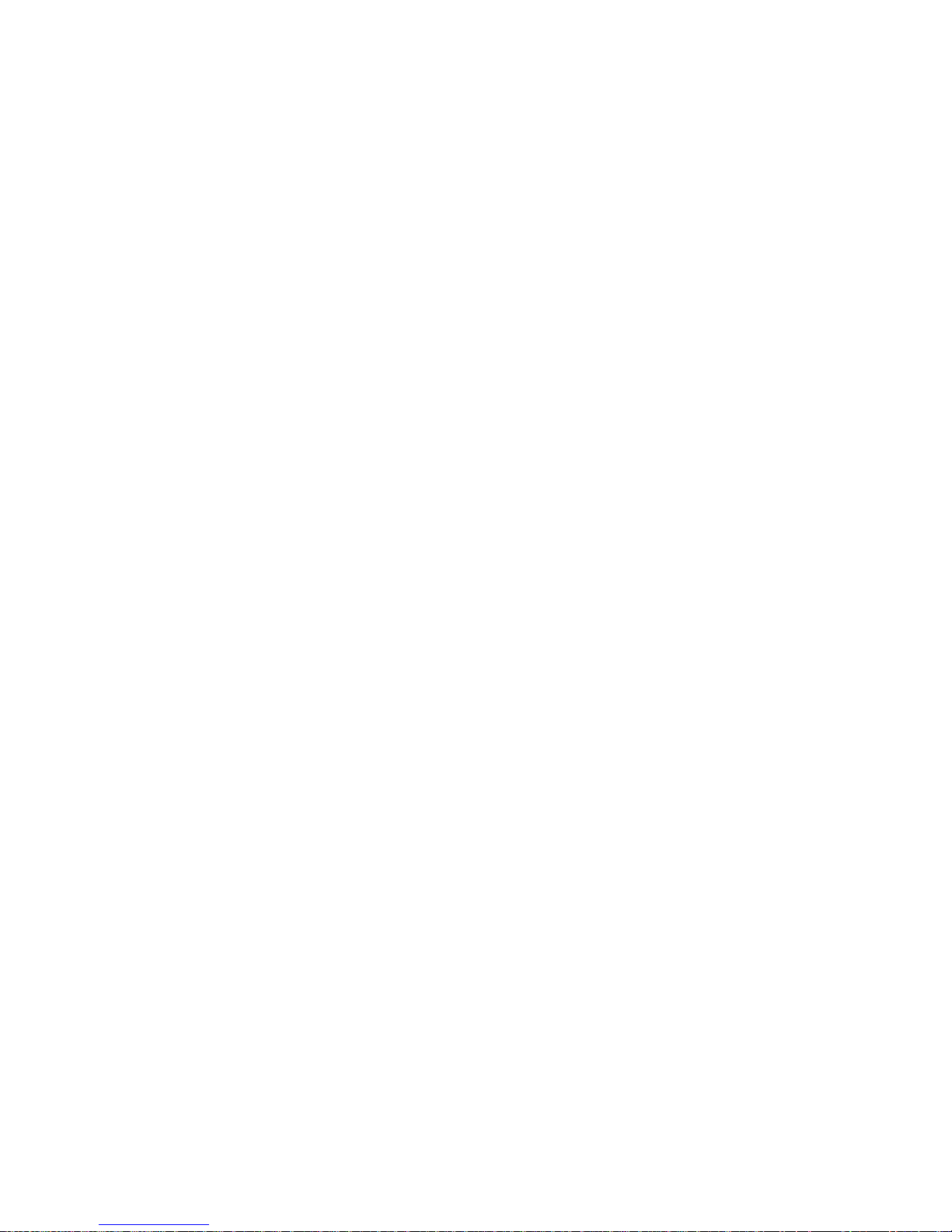
40
Product Registration 21
Profile dialog 6
Q
Quartz Extreme
QuickTime 3, 16
R
Radeon
Ratio/Size Tab 14
Red Green Blue (RGB) 30, 33, 35
Refresh Rate 31, 32, 33
Related Documentation 2
Relative Rotation 7
Rendering 33
Resolution 29, 31, 32, 33, 36
rotation 7, 35
S
Saturation
scaling 35
Select or Create a Preset 11
Set Up Tab 12
Shadow mask 34
Sharpness 13
SmartShader 3, 34
SmoothVision 3, 34
Software
ATI Guide 16
Specular highlight 34
Support dialog 6
Supported Modes 19
SXGA 33
System Requirements 1
T
Texel
Transition Minimized Differential Signaling (TMDS) 35
Trilinear filtering 35
TV 13, 14, 15
TV Out 12
U
Using DVD and QuickTime Playback
UXGA 33
V
VCR
VersaVision 7, 35
Vertex shader 35
6
14, 30, 33
34
15
1, 3
16
Page 45

41
Vertical Sync 12
VGA 33, 36
VGA connector 36
Video 29, 36
Video Card
features 2
Video Output 12
Viewing 3D Graphics 2
W
Warranty
Waste Electrical and Electronic Equipment (WEEE) Compliance 24
Windows 32
X
XGA
Z
Z-buffer
22
33
36
Page 46
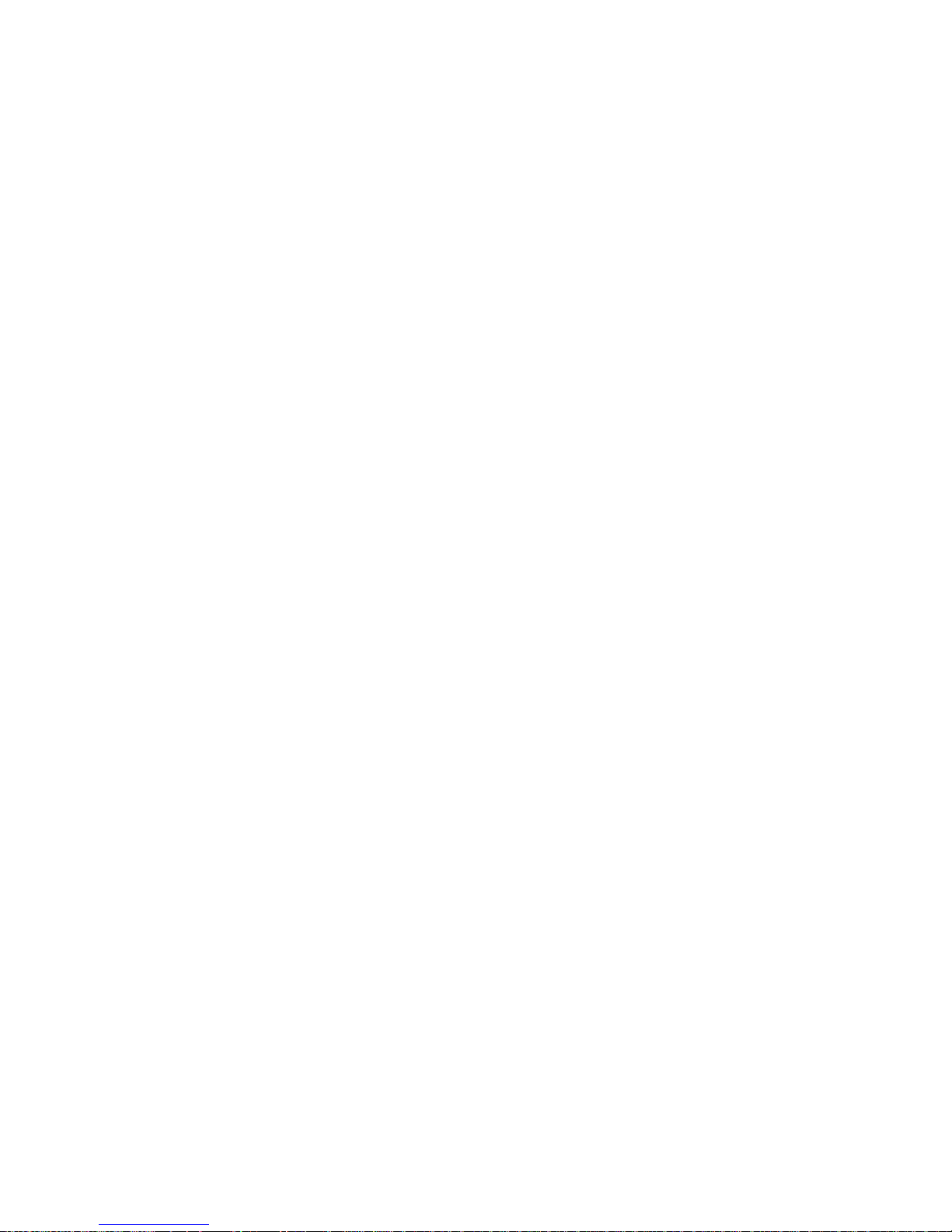
42
