ATI Technologies V7100 - 100-505090 FireGL 256MB GDDR3 SDRAM PCI Express x16 Graphics Card, FireGL V7100 User Manual
Page 1

TM
FireGL
User’s Guide
V7100
P/N 137-50052-10
Page 2
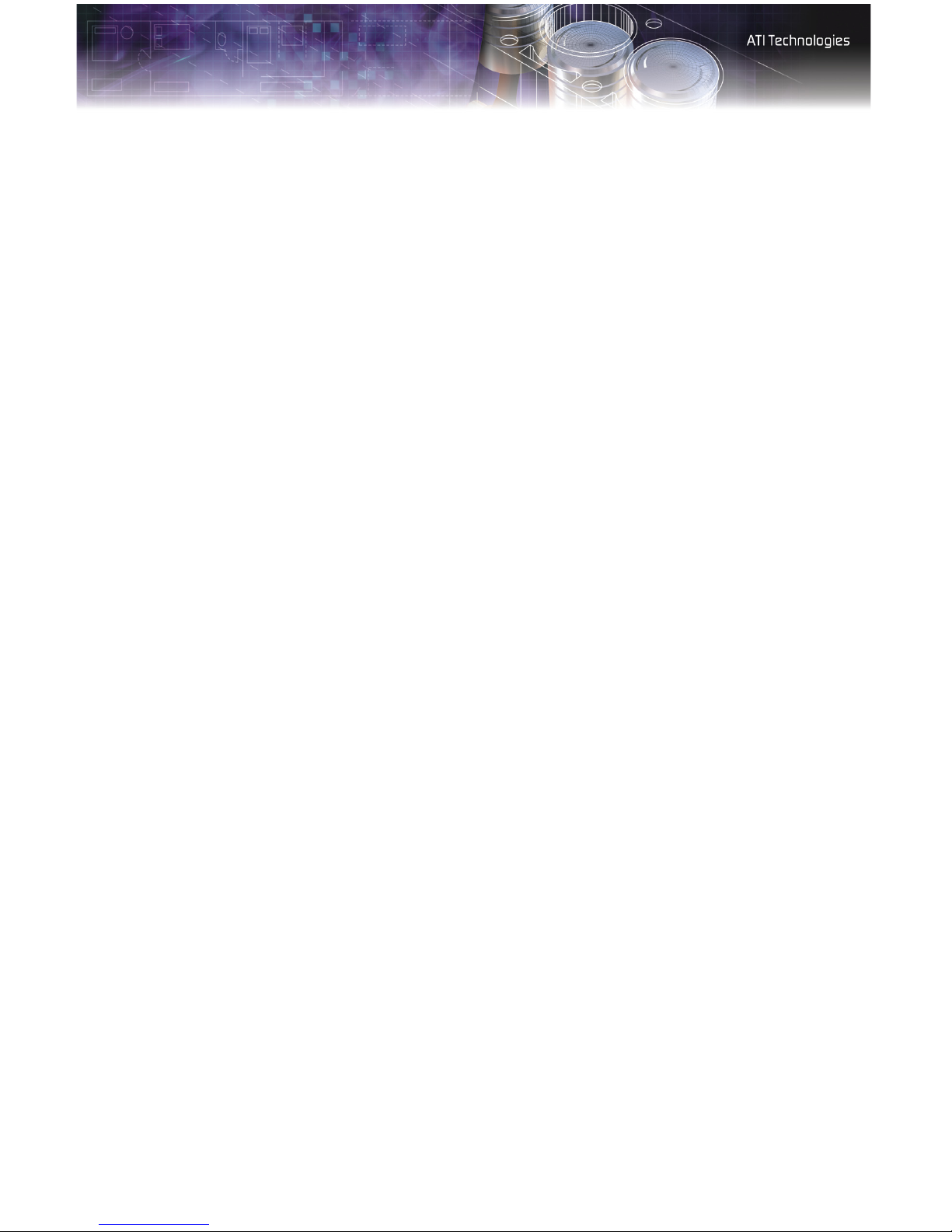
ii
Copyright © 2004, ATI Technologies Inc. All rights reserved.
ATI and ATI product and product feature names are trademarks and/or registered trademarks of ATI
Technologies Inc. All other company and/or product names are trademarks and/or registered
trademarks of their respective owners. Features, performance and specifications are subject to change
without notice. Product may not be exactly as shown in diagrams.
Reproduction of this manual, or parts thereof, in any form, without the express written permission of
ATI Technologies Inc. is strictly prohibited.
Disclaimer
While every precaution has been taken in the preparation of this document, ATI Technologies Inc.
assumes no liability with respect to the operation or use of ATI hardware, software or other products
and documentation described herein, for any act or omission of ATI concerning such products or this
documentation, for any interruption of service, loss or interruption of business, loss of anticipatory
profits, or for punitive, incidental or consequential damages in connection with the furnishing,
performance, or use of the ATI hardware, software, or other products and documentation provided
herein.
ATI Technologies Inc. reserves the right to make changes without further notice to a product or system
described herein to improve reliability, function or design. With respect to ATI products which this
document relates, ATI disclaims all express or implied warranties regarding such products, including
but not limited to, the implied warranties of merchantability, fitness for a particular purpose, and noninfringement.
Documentation Updates
ATI is constantly improving its product and associated documentation. To maximize the value of your
ATI product, you should ensure that you have the latest documentation. ATI’s documentation contains
helpful installation/configuration tips and other valuable feature information.
Page 3
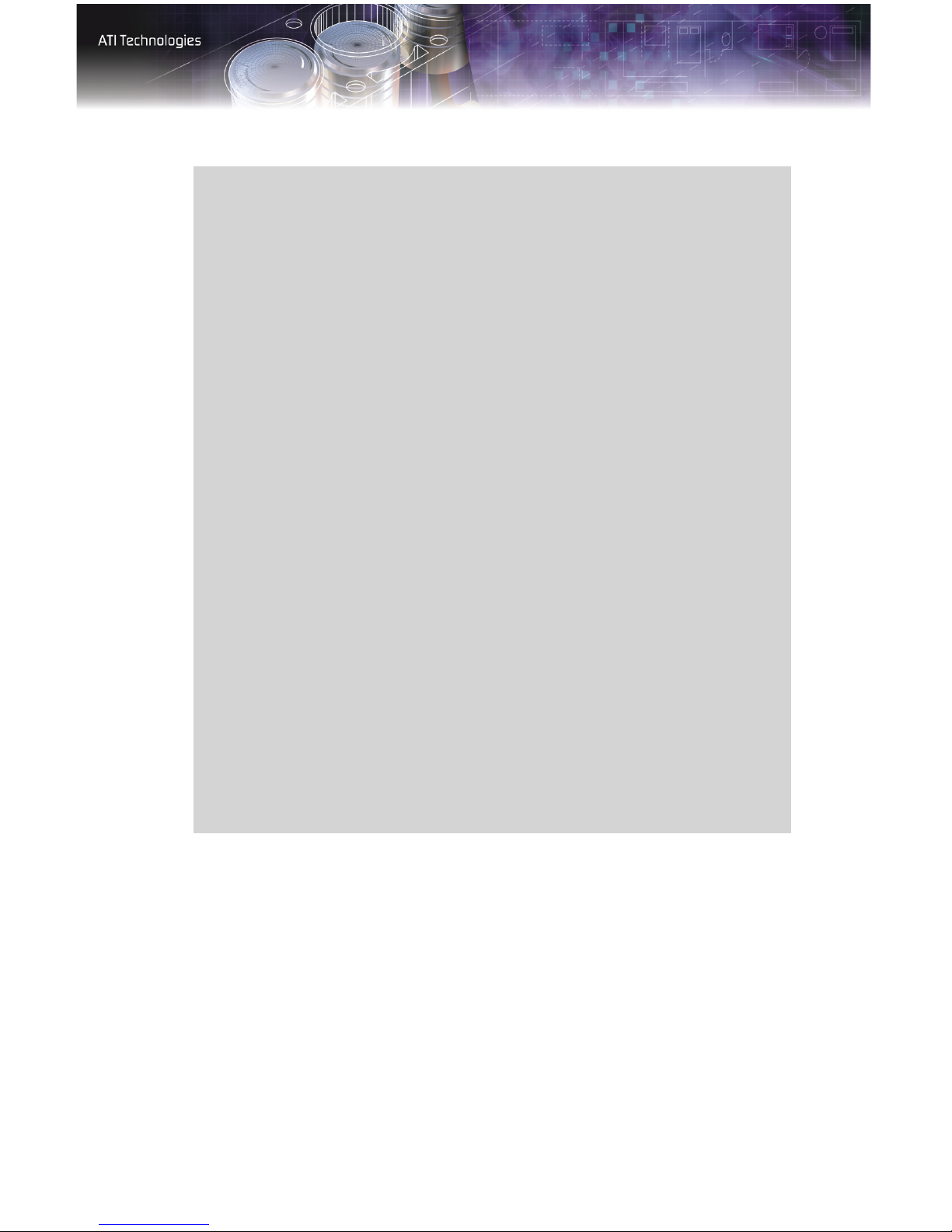
iii
L
IMPORTANT SAFETY INSTRUCTIONS
• Read Instructions - All the safety and operating instructions should
be read before the product is operated.
• Retain Instructions - The safety and operating instructions should
be retained for future reference.
• Heed Warnings - All warnings on the product and the operating
instructions should be adhered to.
• Compatibility - This option card is for use only with IBM AT or
compatible UL Listed personal computers that have Installation
Instructions detailing user installation of card cage accessories.
• Grounding - For continued protection against risk of electric shock
and fire, this accessory should be installed only in products equipped
with a three-wire grounding plug, a plug having a third (grounding)
pin. This plug will only fit into a grounding-type power outlet. This is a
safety feature. If you are unable to insert the plug into the outlet,
contact your electrician to replace the obsolete outlet. Do not defeat
the safety purpose of the grounding-type plug.
• Secure Attachment
tightened as to provide continuous bonding between the option card
and the PC chassis.
• Lightning - For added protection for this product during a lightning
storm, or when it is left unattended and unused for long periods of
time, unplug it from the wall outlet, and disconnect the antenna or
cable system. This will prevent damage to the product due to
lightning and power-line surges.
• Power Lines - An outside antenna system should not be located in
the vicinity of overhead power lines or other light or power circuits, or
where it can fall into such power lines or circuits.
• Antenna Installation - When installing an outside antenna system,
extreme care should be taken to keep from touching such power lines
or circuits, as contact with them may be fatal.
- All card securement pins shall be completely
Page 4
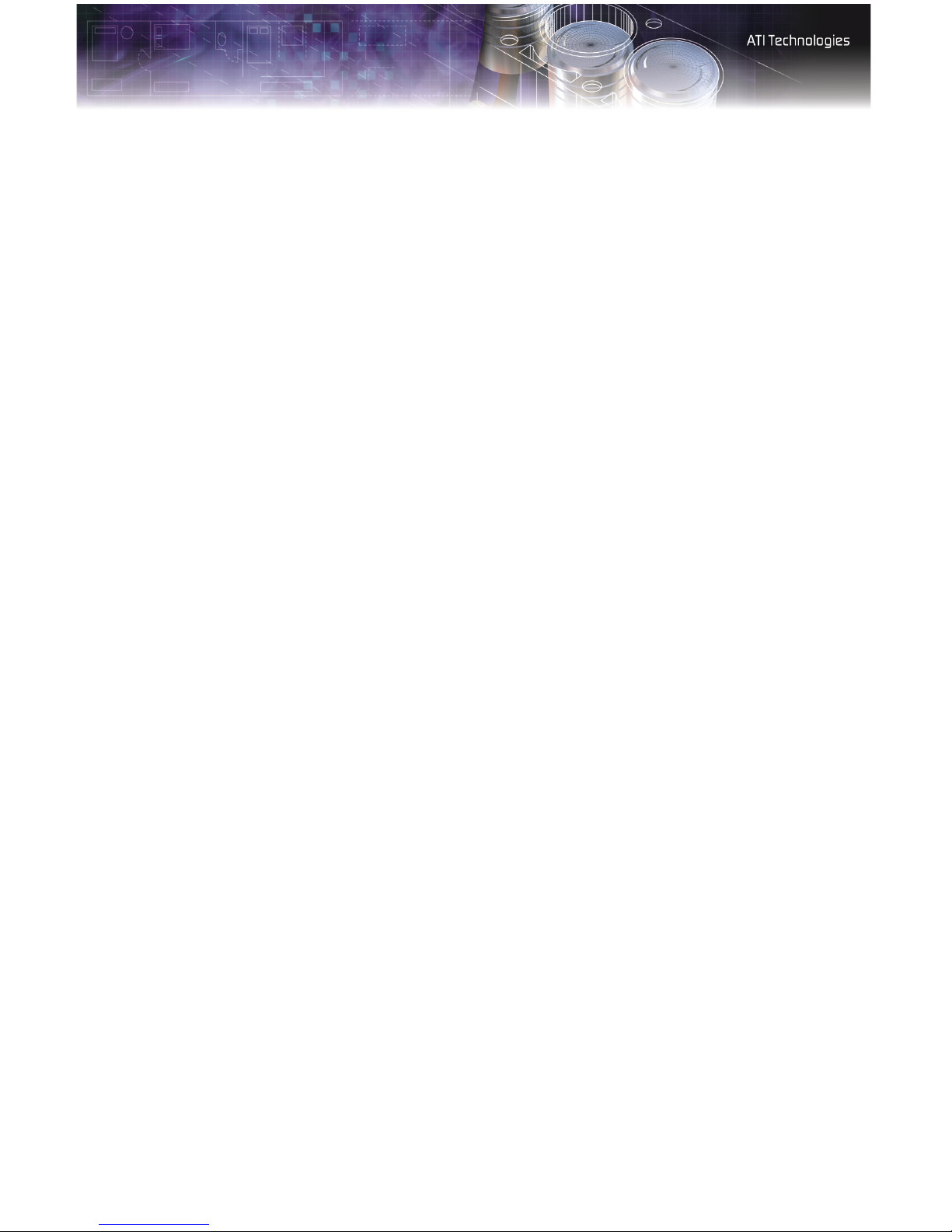
iv
Page 5
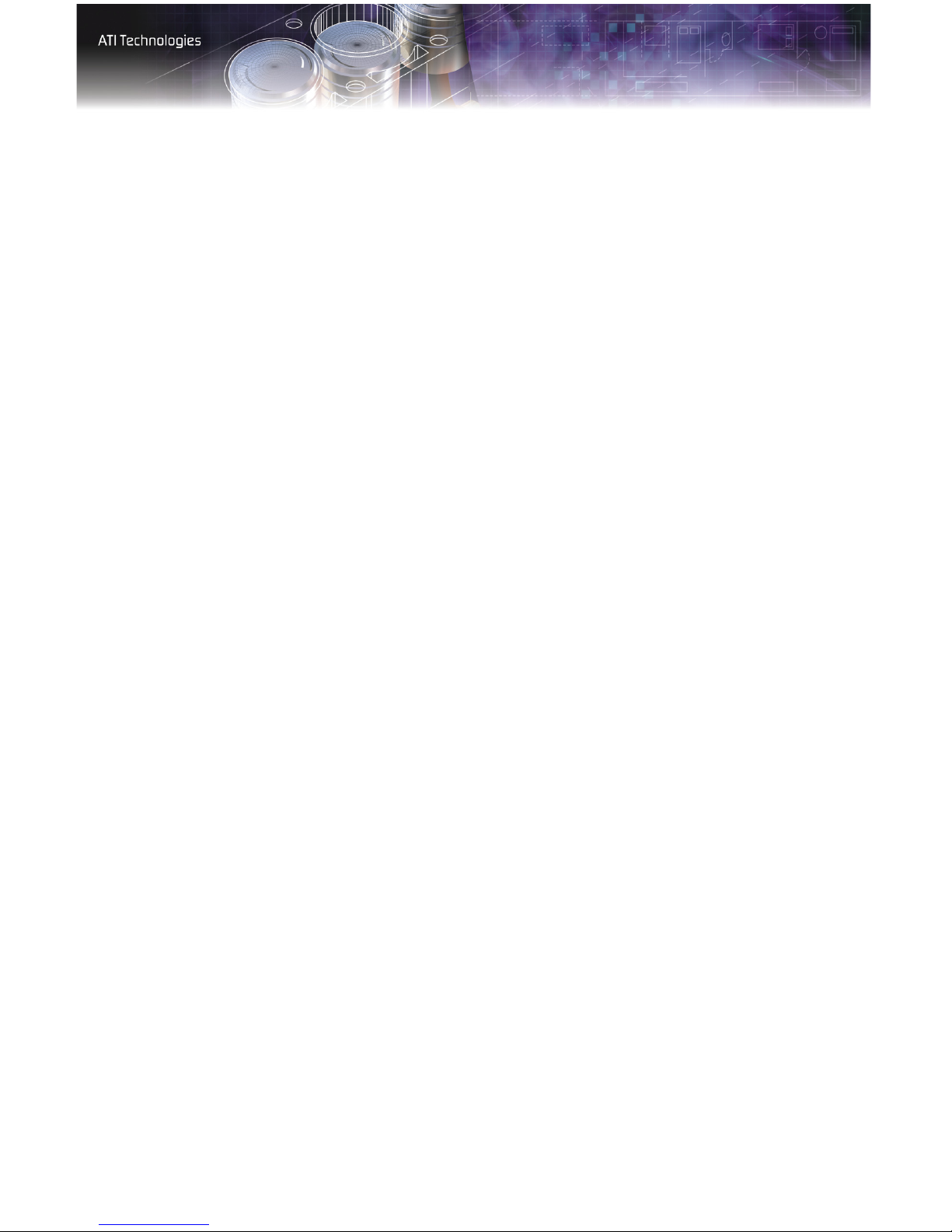
Table of Contents
Getting Started . . . . . . . . . . . . . . . . . . . . . . . . . . . . 1
System Requirements 1
Before You Begin 2
Record Your Serial and Part Numbers 2
Uninstall Previous Graphics Card Drivers 3
Installing Hardware . . . . . . . . . . . . . . . . . . . . . . . . . 5
Quick Installation 5
Detailed Installation 5
Connecting Display Devices 8
Turning on the System 11
v
Installing Software . . . . . . . . . . . . . . . . . . . . . . . . 13
HYDRAVISION™ Multi-monitor Management 13
Installing Drivers and Software in Windows® 13
Software Installation Prerequisites 13
Monitor Configuration 15
Reinstalling Drivers 16
Display Properties. . . . . . . . . . . . . . . . . . . . . . . . . 17
ATI Displays Tab 17
Dynamic Display Reassignment 19
ATI Color Tab 19
Hotkeys 22
ATI Options Tab 24
ATI Configuration Tab 25
ATI Advanced Settings Tab 27
Reference . . . . . . . . . . . . . . . . . . . . . . . . . . . . . . . . 31
Troubleshooting 31
General Problems 32
Customer Care 34
Contact Information 34
Warranty Information 36
Hardware Warranty Service Statement 36
Warranty Service 36
Page 6
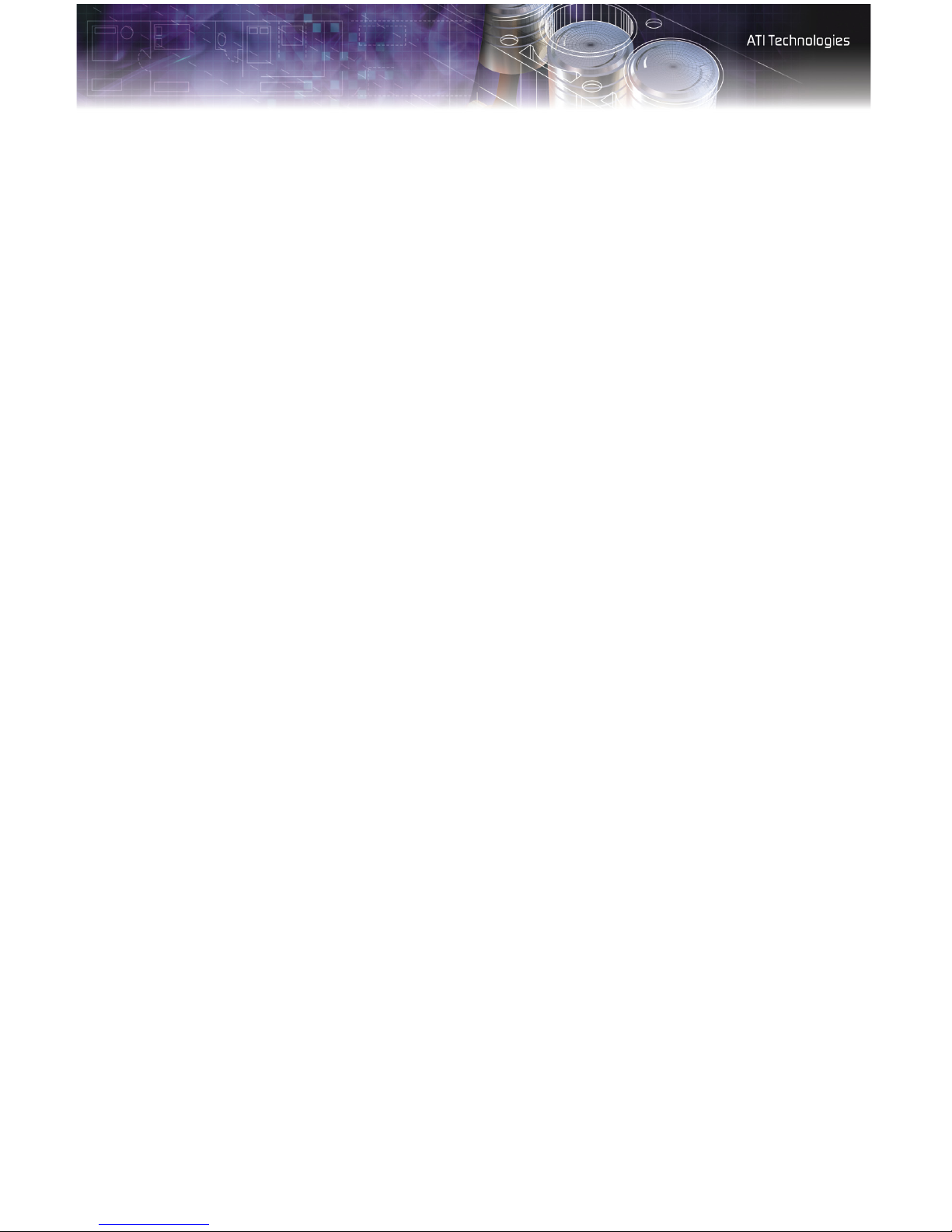
vi
Limitations 36
Getting Additional Accessories 37
Compliance Information 37
FCC Compliance Information 37
Industry Canada Compliance Statement 38
CE Compliance Information 39
VCCI Class B ITE Compliance Information 39
MIC Certification Information 40
Index . . . . . . . . . . . . . . . . . . . . . . . . . . . . . . . . . . . 41
Page 7
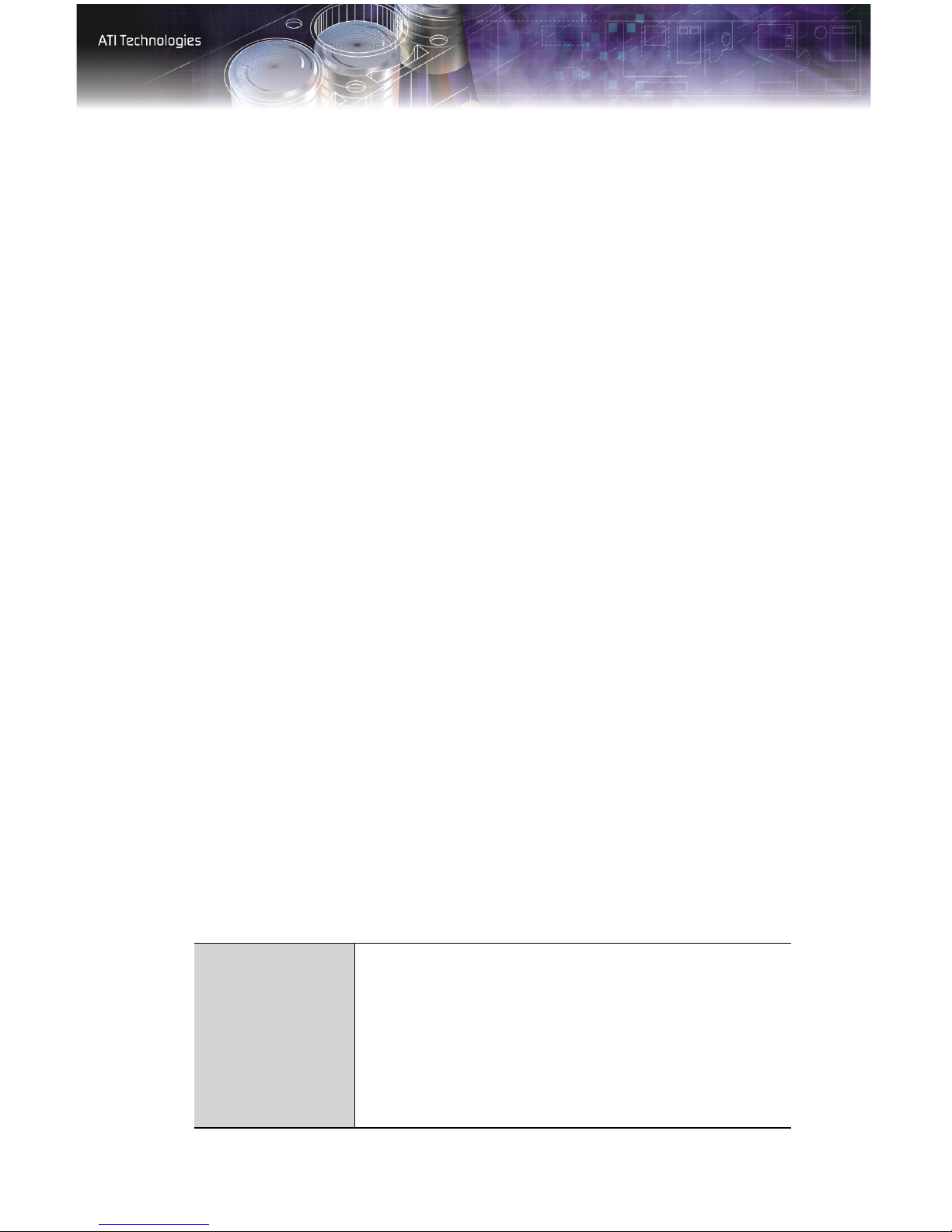
System Requirements 1
CHAPTER 1:
Getting Started
Your ATI FireGL™ card is an advanced workstation 3D graphics card
based on a high-bandwidth, parallel pipeline geometry and rendering
architecture. The card delivers workstation-class performance to designers,
engineers, and animators, and runs the latest OpenGL® and Microsoft®
DirectX® applications.
Features of your FireGL™ workstation graphics card include:
• Real-time photo-realistic rendering and animation.
• Stable and reliable software support for Windows® and Linux®
platforms.
• Software drivers optimized and certified for professional
workstation applications.
• SMARTSHADER™ HD technology for creating complex visual
effects.
• SMOOTHVISION™ HD technology for advanced full-scene antialiasing.
• HYPER Z™ HD technology for efficient Z-buffer bandwidth
consumption.
System Requirements
Make sure you meet the following system requirements before installing
your FireGL™ V7100 card.
Hardware • Intel® Pentium® 4/Xeon®; AMD Athlon® 64/K7/XP or
compatible.
• 128 MB of system memory; 256 MB or more for best
performance.
• Motherboard with available X16 lane PCI Express slot
and correct chipset driver.
• CD-ROM drive (required for installation software).
• 350 watt or greater power supply (recommended).
Page 8
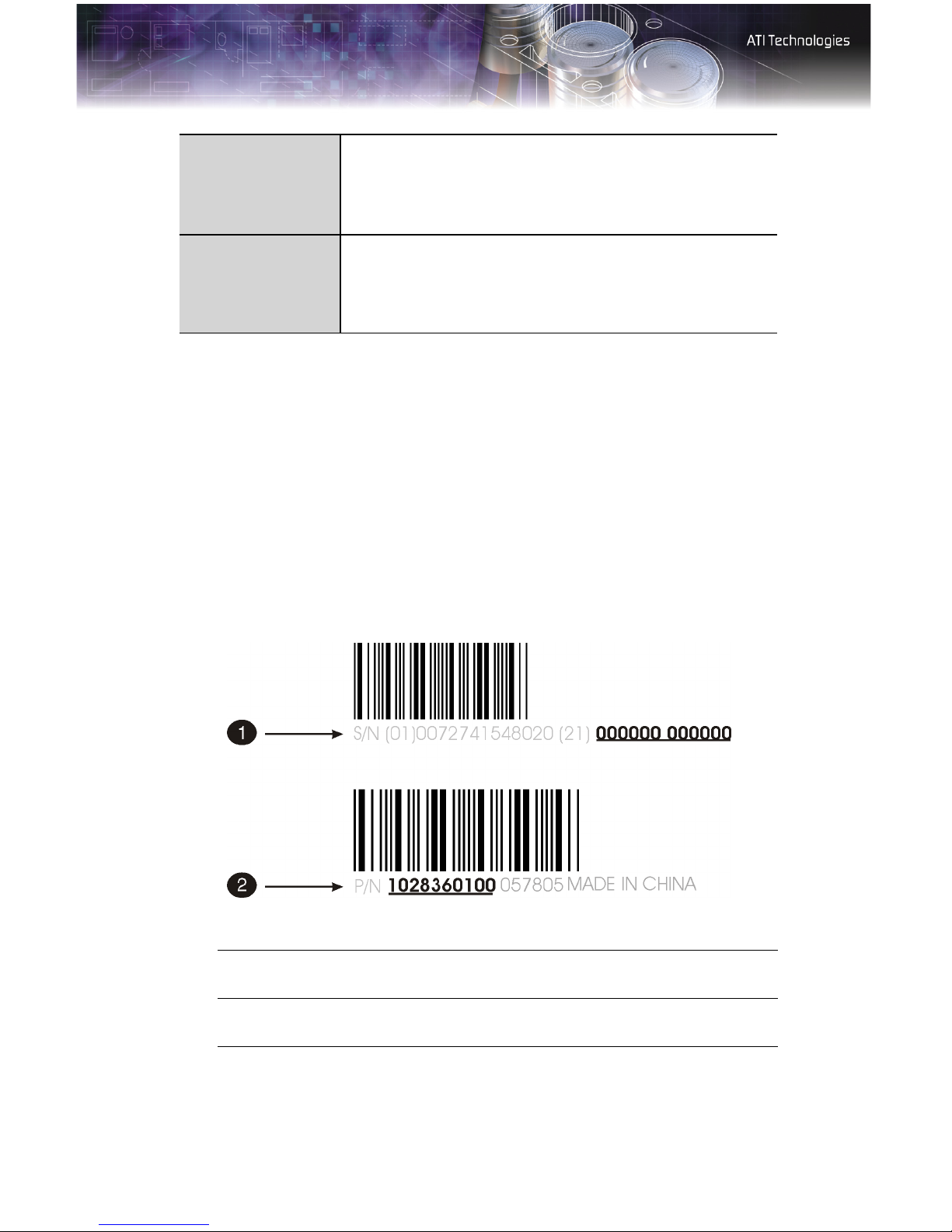
2 Before You Begin
Operating
System
Monitor • High-resolution MultiSync or multi-frequency monitors
• Windows® 2000 with Service Pack 1 (or higher).
• Windows® XP Home or Pro with Service Pack 1 (or
higher).
• Linux® XFree86 4.X.0.
or other VGA monitors.
• Digital flat-panel (DFP) displays or digital CRT
displays.
Before You Begin
Before you begin installing your FireGL™ V7100 product, please do the
following.
Record Your Serial and Part Numbers
The serial number and 102 part number on the graphics card are required
for registration. They are located on a sticker on the back of the card.
Write these numbers down before installing your new ATI product.
Serial and Part Numbers
X
Y
Serial number (S/N)
102 part number (P/N)
Page 9
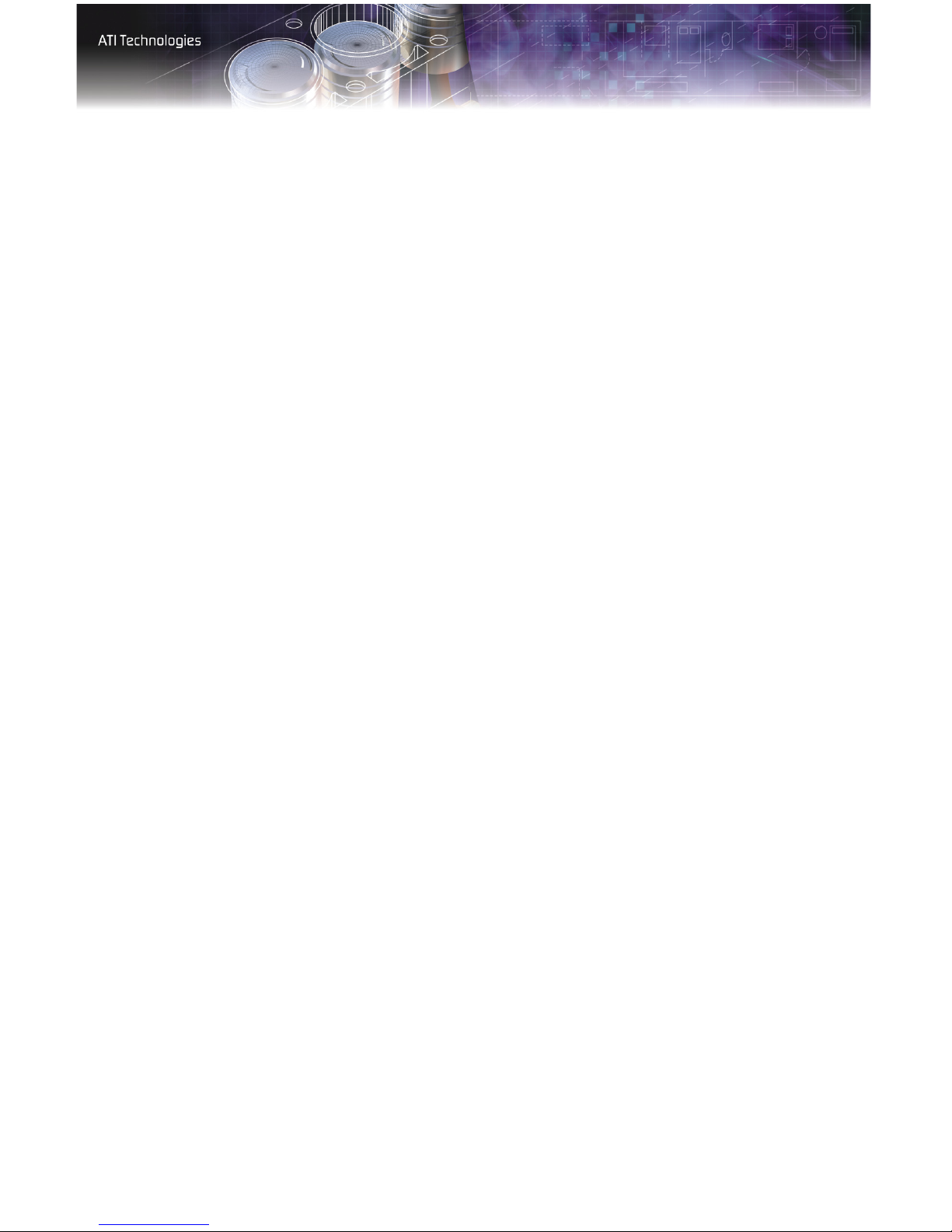
Before You Begin 3
Uninstall Previous Graphics Card Drivers
To ensure the successful installation of your new FireGL™ V7100 card,
you must uninstall the drivers for the existing graphics card before
removing it from your computer.
To uninstall previous drivers
With your current graphics card still in your computer:
1 Close all applications that are currently running.
2 Navigate to the Control Panel and select Add/Remove Programs.
3 Select your current graphics card drivers and select Add/Remove.
The wizard will help you remove your current display drivers.
Note: If the previously installed graphics card has any additional
software installed, it should also be removed at this point.
4 Restart your system after the drivers have been removed.
Page 10
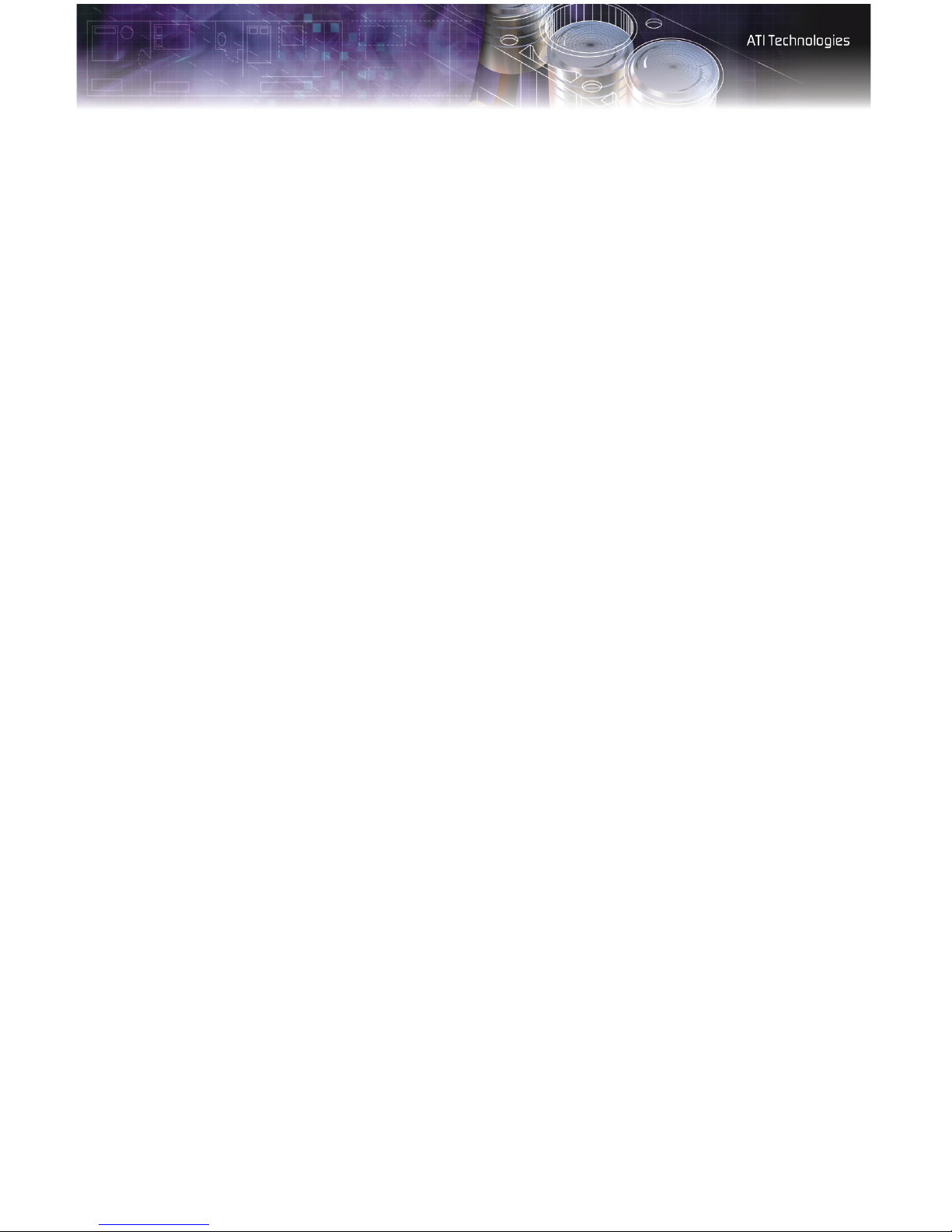
4 Before You Begin
Page 11
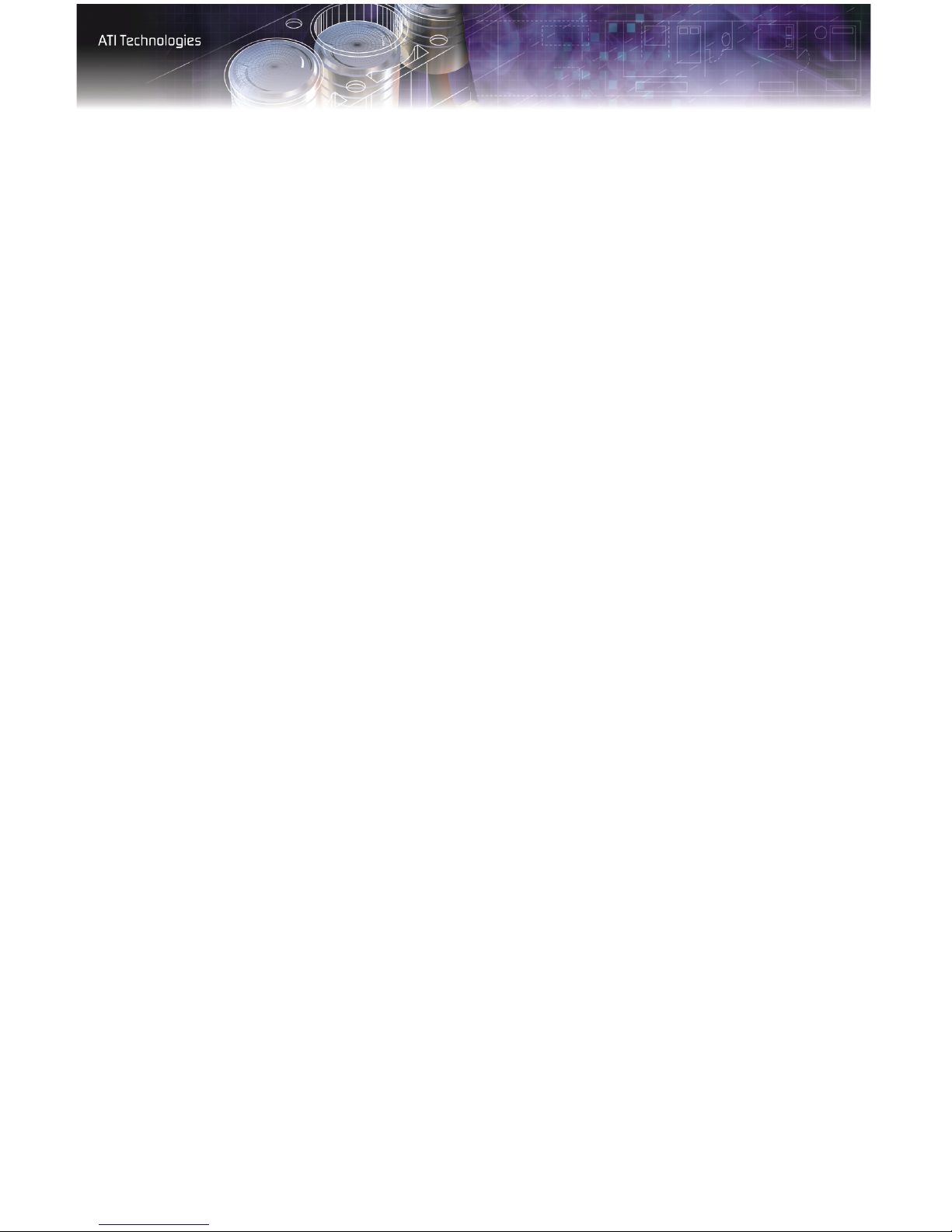
Quick Installation 5
CHAPTER 2:
Installing Hardware
This chapter will guide you through the physical installation of your
FireGL™ V7100 card.
Quick Installation
Experienced users and system administrators can follow these brief
instructions for installing the FireGL™ V7100 card in the shortest possible
time.
To perform a quick installation
1 Uninstall the drivers and software for your old graphics card if you
have not already done so.
Note: If you are using a motherboard containing an on-board
graphics solution and do not intend to use it as part of a multiple
monitor display, disable it.
2 Shut down and disconnect your computer system.
3 Remove any previously installed card.
4 Install your new FireGL™ V7100 card.
5 Reassemble and connect your computer system.
6 Install the FireGL™ V7100 drivers and configuration software from
the ATI Installation CD-ROM by doing one of the following:
• Run through the automatic
•
Start > Run > X:\ATISETUP.EXE (where X is the drive letter of
your CD-ROM drive).
ATIS ETUP utility; or
Detailed Installation
The following instructions will take you step by step through the
installation of your new FireGL™ V7100 graphics card.
Page 12
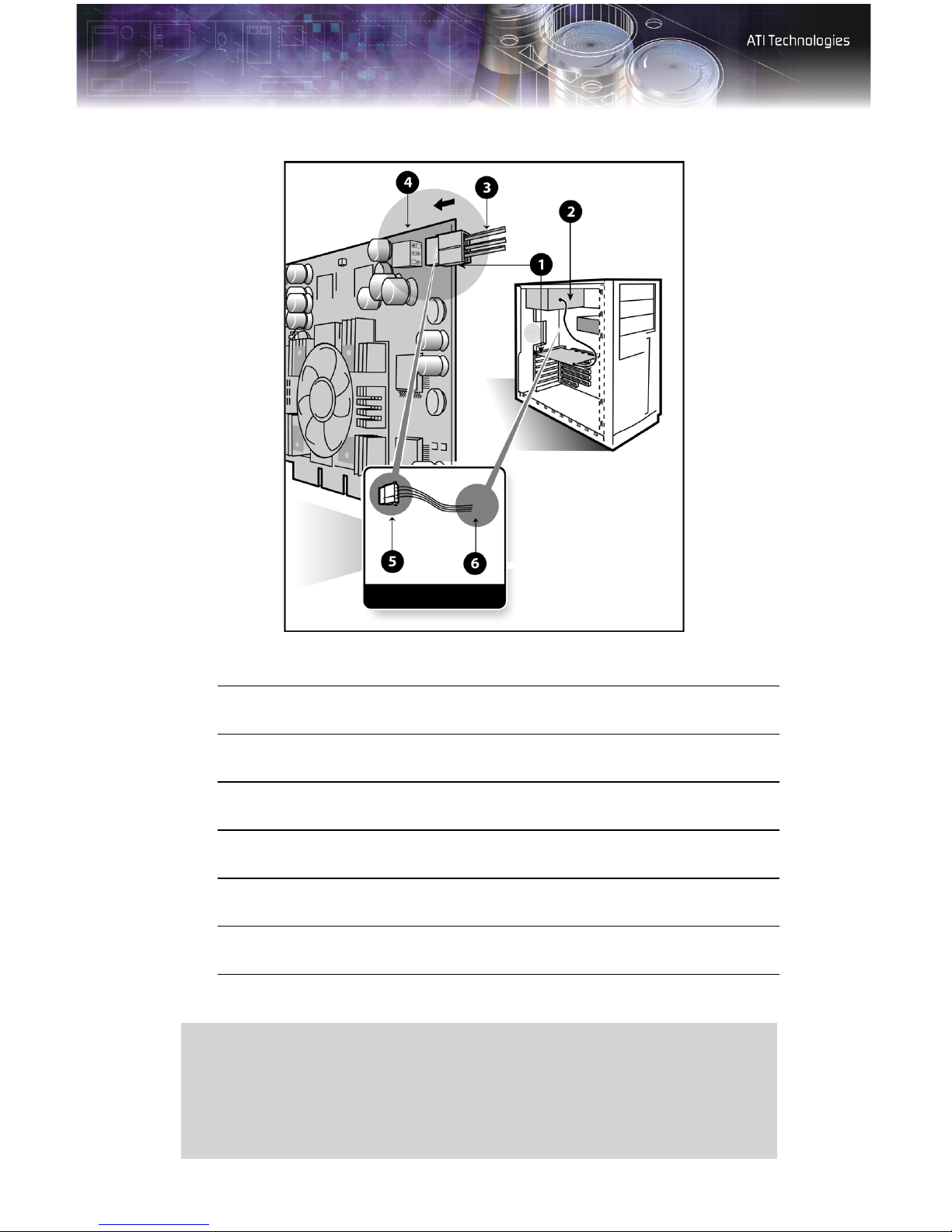
6 Detailed Installation
FireGL™ PCI Express™ Connection Diagram
Graphics Card
Power Supply
6-pin Power Cable Connector
6-pin Power Connection
Power connector to Graphics Card
Power connector to Power Supply
L
X
Y
Z
[
\
]
Consult your system builder or OEM to ensure that your system has an
adequate power supply. A PCI Express™ compatible system has a
specialized 12V graphics card power connector. A 350 watt or greater
power supply is recommended. Consult your computer system manual to
ensure the power supply is designed to accommodate a high-end
graphics card with a peak dissipation above 75 watts.
Page 13
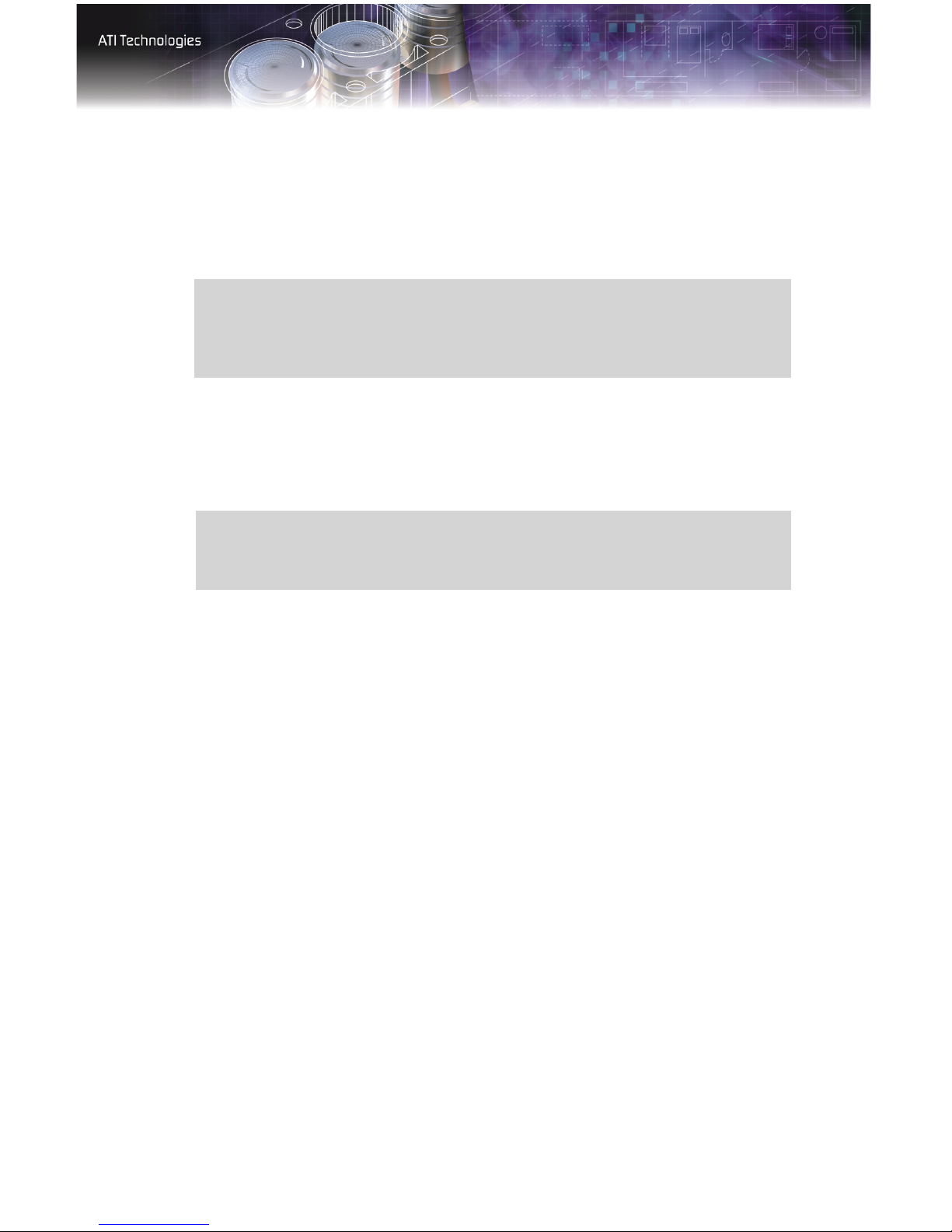
Detailed Installation 7
1 Turn off the computer, monitor, and other peripheral devices.
2 Unplug the computer’s power cord and disconnect all cables from the
back of your computer.
L
WARNING - Wait approximately 20 seconds after unplugging the
power cord before disconnecting a peripheral or removing a
component from the motherboard to avoid possible damage to the
motherboard.
3 Remove the computer cover.
If necessary, consult your computer’s manual for help in removing
the cover.
L
WARNING - Remember to discharge your body’s static electricity by
touching the power supply or the metal surface of the computer
chassis.
4 Unscrew or unfasten and remove any existing graphics card from
your computer.
Note: If your computer has an on-board graphics capability, you may
need to disable it on the motherboard. For more information, see your
computer documentation.
5 Locate the appropriate slot and, if necessary, remove the metal back-
plate cover.
6 Align your ATI graphics card with the slot and press it in firmly until
the card is fully seated.
7 Connect the power cable to the 6-pin power connection on the
graphics card.
8 Screw in or fasten the graphics card securely. Make sure the cables
are not interfering with anything inside the computer (for example, a
cooling fan) and replace the computer cover.
9 Reconnect any cables you have disconnected and plug in the
computer’s power cord.
10 Turn on the monitor, and then your computer.
Page 14
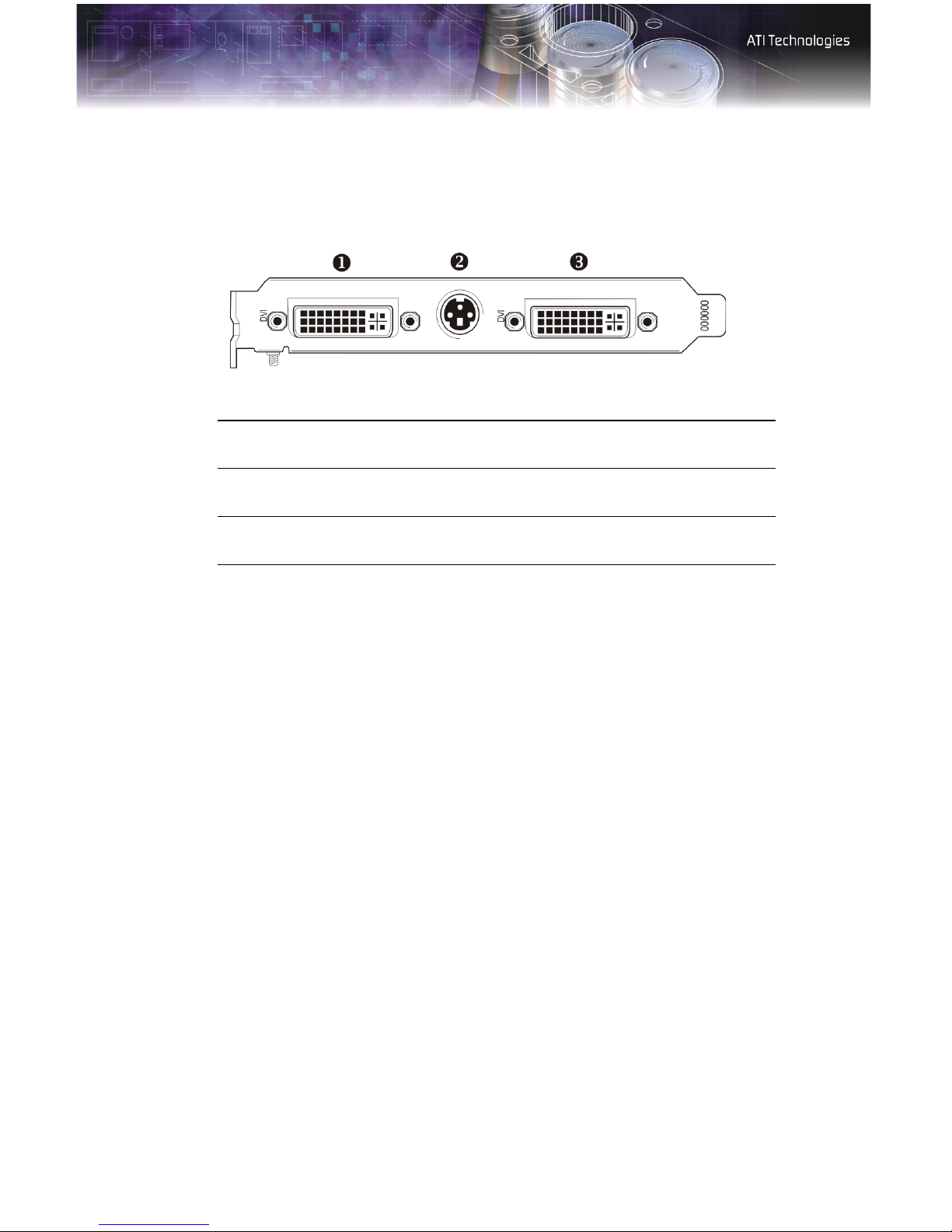
8 Detailed Installation
Connecting Display Devices
The following connections are available:
FireGL™ V7100 Baseplate Connections
X
Y
Z
Your FireGL™ V7100 card can connect one or two monitors, either DFP/
digital CRT or analog VGA. It can also connect a stereographics device.
You will need to use an adapter to connect analog VGA devices to the
DVI-I connections.
DVI-I Connection
Stereographics Connection
DVI-I Connection
Page 15
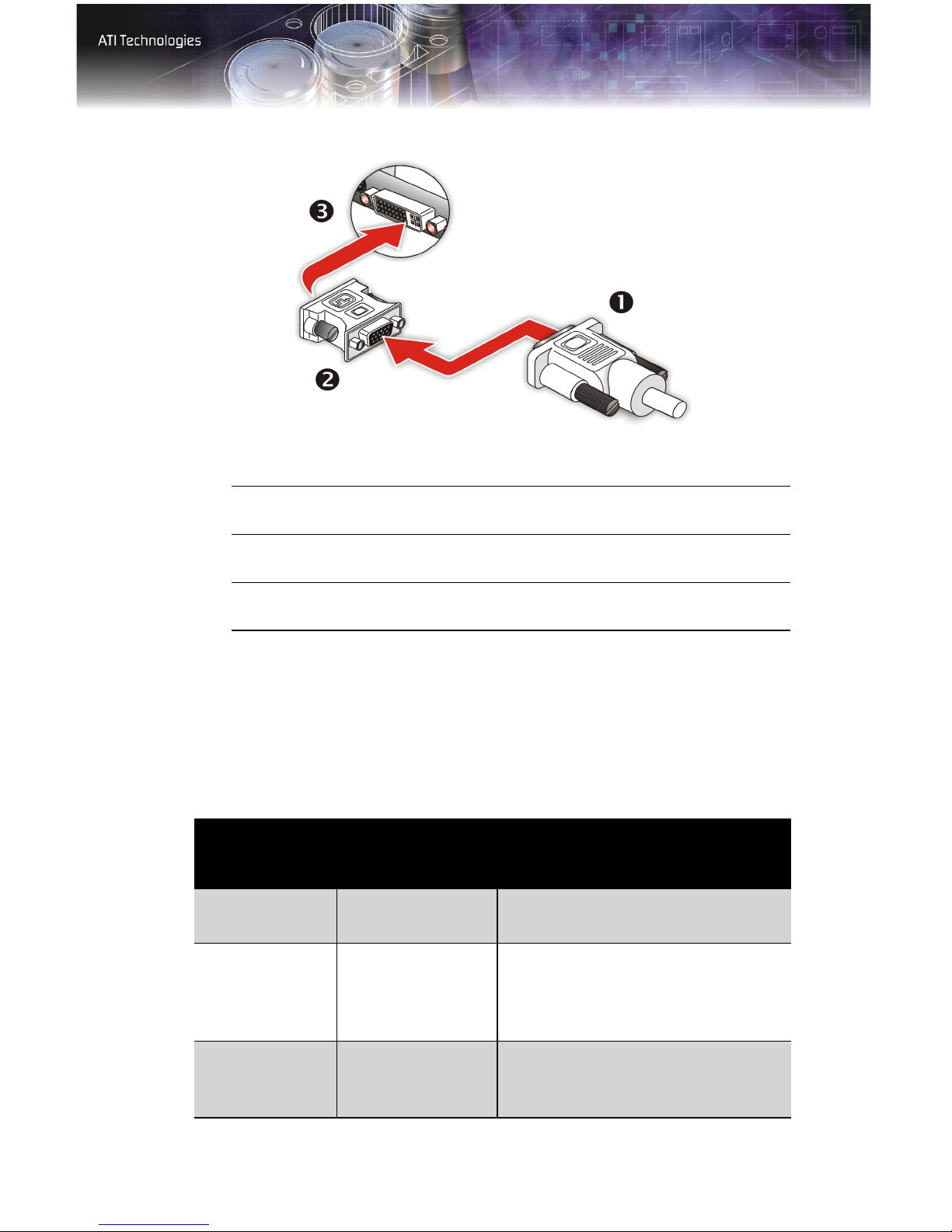
Using a VGA-to-DVI-I Adaptor
Detailed Installation 9
X
Y
Z
VGA Monitor Connector
VGA-to-DVI-I Adaptor
DVI-I Connection
Make sure all cables are securely connected before turning on your system.
Display Configurations
Your FireGL™ graphics card provides dual display functionality as well as
quad-buffered stereographics. The following table lists the different ways
you can connect displays to your card.
Display
Configuration
Single DFP
display
Connector(s)
Comments
Used
DVI-I connector DFP - digital flat panel display.
Single CRT
display
Quad-buffered
stereographics
device
VGA connector
with VGA-to-DVI-I
adapter
Quad-buffered
stereographics
CRT- cathode ray tube analog display.
The DVI-I connection can support a
CRT display using the VGA-to-DVI-I
adapter.
A monitor must be connected for
quad-buffered stereographics to
function.
Page 16
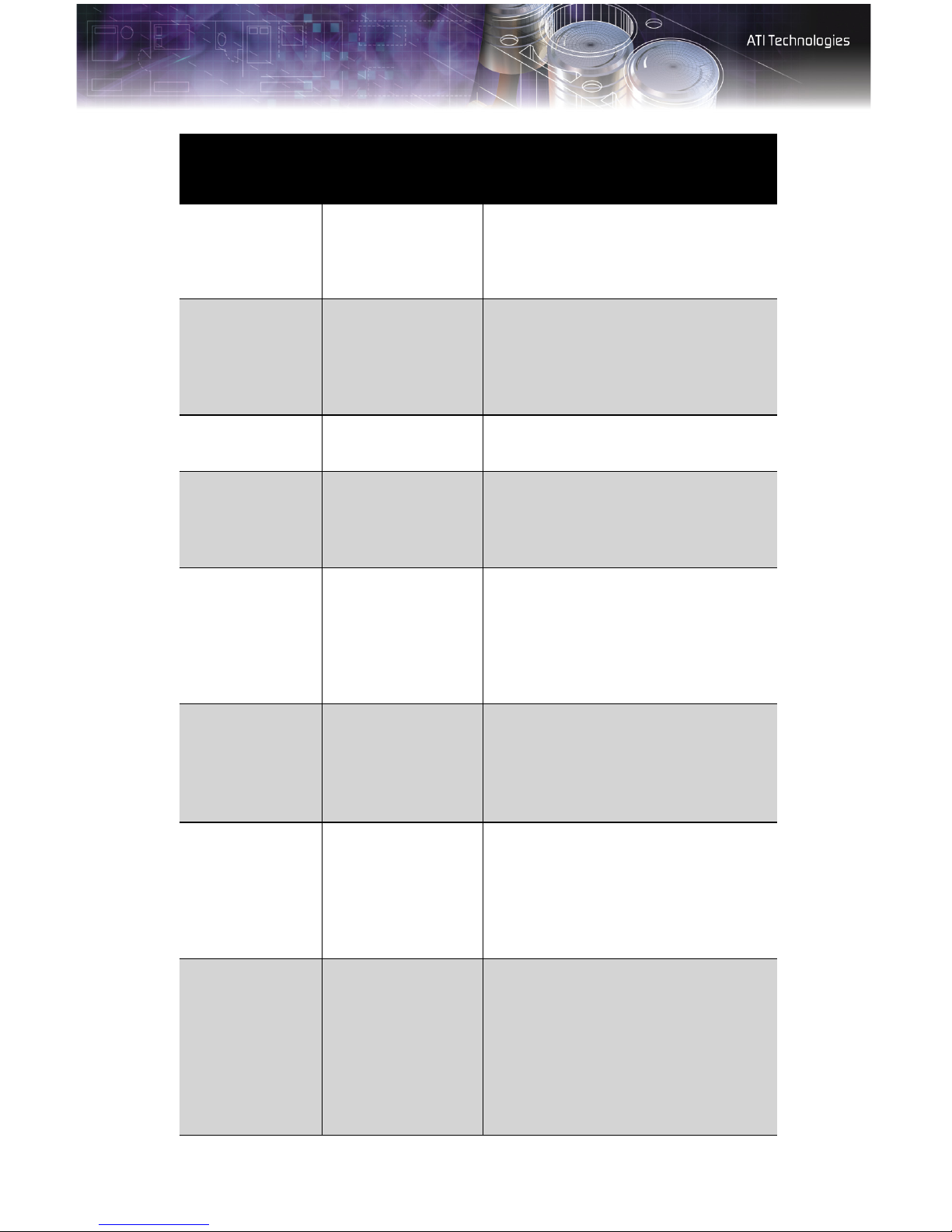
10 Detailed Installation
Display
Configuration
DFP display +
Quad-buffered
stereographics
device
CRT display +
Quad-buffered
stereographics
device
DFP display +
DFP display
CRT display +
DFP display
CRT display +
CRT display
Connector(s)
Used
DVI-I connector +
Quad-buffered
stereographics
VGA connector
with VGA-to-DVI-I
adapter +
Quad-buffered
stereographics
DVI-I connector +
DVI-I connector
VGA connector
with VGA-to-DVI-I
adapter +
DVI-I connector
VGA connector
with VGA-to-DVI-I
adapter +
VGA connector
with VGA-to-DVI-I
adapter
Comments
DFP display +
DFP display +
Quad-buffered
stereographics
device
CRT display +
DFP display +
Quad-buffered
stereographics
device
CRT display +
CRT display +
Quad-buffered
stereographics
device
DVI-I connector +
DVI-I connector +
Quad-buffered
stereographics
VGA connector
with VGA-to-DVI-I
adapter +
DVI-I connector +
Quad-buffered
stereographics
VGA connector
with VGA-to-DVI-I
adapter +
VGA connector
with VGA-to-DVI-I
adapter +
Quad-buffered
stereographics
UNSUPPORTED - Quad-buffered
stereographics will not function
correctly if two monitors are enabled.
Disable one monitor before using
stereographics.
UNSUPPORTED - Quad-buffered
stereographics will not function
correctly if two monitors are enabled.
Disable one monitor before using
stereographics.
UNSUPPORTED - Quad-buffered
stereographics will not function
correctly if two monitors are enabled.
Disable one monitor before using
stereographics.
Page 17

Turning on the System
Detailed Installation 11
L
If you have properly installed your graphics card, operating system
messages will appear once the boot procedure is finished.
Your monitor will be running in a basic video mode. Higher refresh rates
are not available at this stage of the installation. Once you have installed the
FireGL™ V7100 drivers and software, you can use the Display Properties
control panel to adjust the video settings and configure multiple monitors.
WARNING - Turn on your monitor before you turn on your
computer. Failure to do so could damage your monitor.
Page 18

12 Detailed Installation
Page 19

HYDRAVISION™ Multi-monitor Management 13
CHAPTER 3:
Installing Software
This chapter will guide you through the installation of the drivers and
software associated with your FireGL™ V7100 card.
HYDRAVISION™ Multi-monitor
Management
The HYDRAVISION™ multi-monitor and desktop management software
will install automatically with the Express driver installation of the
ATISETUP utility. If you do not want to install HYDRAVISION™ , select
the Custom driver installation and clear the HYDRAVISION™ check
box.
For more information concerning HYDRAVISION™ , consult the user’s
guide included on the ATI Installation CD-ROM.
Installing Drivers and Software in
Windows®
You will need to install the FireGL™ V7100 drivers and software in the
following cases:
• After you have installed the card in your system.
• After you have reinstalled or upgraded your operating system.
This procedure applies to Windows® 2000 and Windows® XP.
L
Linux drivers and installation instructions are available from
ati.com/support
Software Installation Prerequisites
To install or remove the drivers, you must have administrator rights or be
logged on as a user with administrator rights.
Page 20

14 Installing Drivers and Software in Windows®
Your operating system must be installed and running before you can install
the FireGL™ V7100 drivers. You must also have Service Pack 1 (or
higher) for Windows® 2000 or Windows® XP installed.
Make sure your monitor cable is properly attached before you begin.
Note: The installation dialog will display in English if your operating
system’s language is not supported.
To install ATI drivers and software
1 Start your system. When the Found New Hardware Wizard
comes up, click Cancel. When the System Settings Change
window asks you to restart your computer, click No.
2 Run the ATISETUP utility. The ATISETUP utility will start
automatically if you insert the ATI Installation CD-ROM into your
CD-ROM drive after the operating system has started. If your CDROM auto-run is not enabled or the ATISETUP utility does not start
automatically:
a) Click the Start button in the task bar.
b) Click Run.
c) Select ATISETUP.EXE from the root directory of the ATI
Installation CD-ROM.
d) Click OK.
3 Click Install under Software Install.
4 Click Next.
5 Click Yes to the license agreement. ATI Easy Install will start the
Installation Wizard.
6 Follow the wizard’s on-screen instructions to complete the
installation.
Note: The Express installation option is recommended. The
HYDRAVISION™ multi-monitor and desktop management software
will automatically be installed, along with the ATI driver, by selecting
this option. Not all software components are installed using the
Express installation. Custom installation allows you to select
individual software components for installation.
7 When the Setup complete message appears, select Yes, I want to
restart my computer now and click Finish.
Page 21

Monitor Configuration 15
8 After the system reboots, the Found New Hardware message may
display the Digital Signature Not Found message. Click Yes or
Continue to complete the driver installation.
Monitor Configuration
Once the drivers and software have been installed, you can configure your
monitor.
To configure your primary display
1 Navigate to the Control Panel and choose Display or right-click on
the desktop and choose
2 Choose the Settings tab and select a screen resolution and color
depth that best suit your requirements and your monitor’s
performance.
Properties.
3 Click the Advanced button and select the Monitor tab.
4 Choose a refresh rate from the drop-down list.
L
WARNING - Choosing a refresh rate unsupported by your monitor
may damage your monitor. Consult your monitor’s documentation if
necessary.
5 Click OK until you return to the desktop.
To set up a multi-monitor display
1 From the Start menu click Control Panel, then Display. Click the
Settings tab to access the basic multi-monitor configuration settings.
Note: ATI software provides many additional configuration features
that can be accessed by clicking the
Display Properties > Settings tab.
Advanced button from the
2 Select the Monitor icon identified by the number 2.
3 Click Extend my Windows desktop onto this monitor.
4 Set the Screen Resolution and Color Quality as appropriate for the
second monitor. Click
• Refer to your Windows online help and documentation for
further information on using the
Apply or OK to apply these new values.
Settings tab.
Page 22

16 Reinstalling Drivers
Note: When you use multiple monitors with your FireGL™ V7100
card, one monitor will always be Primary. Any additional monitors
will be designated as Secondary.
Reinstalling Drivers
The software installation procedure detailed in this chapter describes how
to install the drivers for your graphics card after you have installed a new
card for the first time and have rebooted your computer.
If you are installing the graphics card drivers in a special working scenario,
such as if you have reinstalled your operating system or want to perform a
manual reinstallation.
To reinstall drivers using the ATISETUP utility
You can always install the drivers using the
Installation CD-ROM. The
you insert the ATI Installation CD-ROM into your CD-ROM drive after the
operating system has started. If your CD-ROM auto-run is not enabled or
the
ATISETUP utility does not start automatically, perform the following
actions:
ATISETUP utility will start automatically if
ATISE TUP utility on the ATI
1 Click the Start button in the task bar.
2 Select Run.
3 Browse to ATISETUP.EXE on the root directory of the ATI
Installation CD-ROM and click
To manually reinstall drivers
To manually reinstall drivers, when prompted for a driver installation CD,
insert the ATI Installation CD-ROM and browse to the
subdirectory.
OK.
drivers
Page 23

ATI Displays Tab 17
CHAPTER 4:
Display Properties
This chapter describes how to use the advanced display, multiple-monitor,
and 3D graphics features in ATI’s Display Properties options.
ATI Displays Tab
The ATI Displays tab provides control over multiple-monitor features.
Here you can enable/disable display devices and swap the assignment of
Primary and Secondary displays.
The Displays Tab
Page 24

18 ATI Displays Tab
ATI Displays Tab
Scheme Displays the drop-down list of available display-device
configurations that have previously been created. New
configurations can be entered here and then saved using
the Save button.
Hotkey Associates a hotkey with a scheme. To input the hotkey,
highlight the field and press the appropriate key
combination on your keyboard.
Display
Configuration
button
Save button Saves display-device configuration schemes.
Delete button Deletes display-device configuration schemes.
Display buttons Enables or disables a display device; they also indicate
These are the buttons that contain the name of the
devices that can be connected to your graphics card, such
as Monitor, Panel, FPD, TV or YPrBr. Clicking on any of
these buttons opens further options to refine your display
on that device.
Only the type of devices supported by your graphic card
will be displayed as valid options.
If the text on the button is greyed out, that device is not
currently connected to your graphics card.
whether a device is enabled or disabled.
To enable or disable a display
If the enable/disable button is green, it indicates the device is enabled. If it
is red, it indicates the device is disabled. If the button is greyed out, the
device is not an option. For example, if there is only one monitor
connected, all buttons will be grey.
1 Click the enable/disable button for the display device you
want to enable/disable.
2 Click OK or Apply to save the changes.
Note: Due to power restrictions, you can normally only have two
devices active at the same time; for example, two monitors or a
monitor and a TV.
To save a display-device scheme
Display-device selections can be saved as a scheme for quick recall.
Page 25

ATI Color Tab 19
1 Click the enable/disable button for the display devices you
want to have active.
2 Type a name into the Scheme drop-down list field.
3 Click Save to save the scheme.
Dynamic Display Reassignment
You can change the assignment of your Primary and Secondary display on
the fly, without rebooting. If you have more than one display device
available and have the proper adapters or connectors, you can plug it in to
your FireGL™ V7100 graphics card in order to view or extend your
desktop display to that device.
Note: Before you can change the assignment of the Primary display,
at least one Secondary display and the Extended Desktop mode must
be enabled. Extended Desktop mode is enabled through the
Windows®
information, consult your Windows®
Display Property dialog, under Settings. For more
documentation.
To assign your Primary monitor
1 Click the buttons to assign the Primary monitor:
• Clicking the button will reassign the Primary and Secondary
monitors. Clicking the button creates a clone or mirror image
of the Primary display onto the Secondary display.
2 Click OK or Apply to save the changes.
ATI Color Tab
The ATI Color tab allows you to configure Gamma, Brightness, and
Contrast color settings for both your desktop and full screen 3D
environments. You can also save settings to a color profile for easy recall.
In addition, you can assign unique hotkey combinations that allow you to
adjust Gamma, Brightness, and Contrast color settings within your fullscreen 3D applications.
Page 26

20 ATI Color Tab
The Color Tab
ATI Color Tab
Desktop radio
button
Full Screen 3D
radio button
Profiles for Indicates whether the profiles in the drop-down list are for
Profiles dropdown list
Select Desktop to configure your desktop color settings.
Select Full Screen 3D to configure the color settings for
your 3D applications. Note that the configured settings will
only be apparent within a full-screen 3D application
environment.
your Desktop or a full-screen 3D environment.
Lists all of the Desktop or Full Screen 3D profiles that you
have saved. Selecting a profile from the list loads those
custom color settings for the relevant environment. To
create a new profile, simply type in a name and click Save.
Page 27

ATI Color Tab 21
ATI Color Tab
Save button Saves your current color settings to a Desktop or Full
Screen 3D profile, using the name you specified in the list
box. To restore these settings later, simply select the
Profile name from the list and click Apply or OK.
Delete button Deletes the profile that is selected in the Profiles list box.
All Colors
checkbox
Red, Green, and
Blue radio
buttons
Gamma slider Increases or decreases the gamma correction of your
Brightness slider Increases or decreases the color brightness of your
Contrast slide Increases or decreases the color contrast of your Desktop
Reset buttons Restores an individual slider setting to its default value.
Adjusts the Gamma, Brightness or Contrast for Red,
Green, and Blue simultaneously. Note that any individual
color settings in effect are lost if All Colors is selected; the
color settings revert back to the last-known All Colors
settings.
Selects the active color component (Red, Green, or Blue)
whose values will be adjusted by the Gamma, Brightness,
and Contrast sliders. Note that any individual color settings
made are lost if you subsequently select All Colors.
Desktop or full-screen 3D application. Changing the
gamma alters the curvature of the color curve.
Desktop or full-screen 3D application. Changing the
brightness adjusts the vertical position of the color curve.
or full-screen 3D application. Changing the contrast
adjusts the slope of the color curve.
Click Apply or OK to save.
Color preview
box
Hotkeys button Opens the Color Hotkeys Settings dialog. There you can
Defaults button Restores all of the color settings to the default values.
Color Curve box The color curve indicates mathematically how the
The color image indicates visually how the Gamma,
Brightness and Contrast sliders affect the final color
settings of your display device. In Desktop mode, clicking
on this with your mouse pointer will change the image.
assign hotkeys for adjusting your color settings within a
full-screen 3D application environment. To activate this
button, you must select the Full Screen 3D radio button.
Click Apply or OK to save.
Gamma, Brightness and Contrast sliders affect the final
color settings of your display device.
Page 28

22 ATI Color Tab
To create a Desktop or Full Screen 3D profile
1 Choose either the Desktop or Full Screen 3D radio button, as
desired.
2 Adjust the Gamma, Brightness, and Contrast sliders to the desired
settings, either individually or using the
All Colors checkbox.
3 Type a profile name in the Profile list box.
4 Click Save.
To apply the settings for a specific Desktop profile
1 Choose the Desktop radio button.
2 Select the profile name from the drop-down list box.
3 Click Apply or OK.
To apply the settings for a Full Screen 3D profile
1 Choose the Full Screen 3D radio button.
2 Select the profile name from the drop-down list box.
3 Click Apply or OK.
4 Start your 3D application in full-screen mode.
Hotkeys
Some 3D applications automatically load their own color settings rather
than those set through the ATI Color tab. To use custom settings, you can
preconfigure hotkey combinations to either adjust the individual color
properties or apply profiles you have created, once the 3D application is
running.
Page 29

ATI Color Tab 23
The Color Hotkeys Settings dialog
To access the Color Hotkeys Settings dialog
1 Select the Full Screen 3D radio button.
2 Click the Hotkeys button to access the Color Hotkeys Settings
dialog.
The easiest way to apply your own color settings from within a full screen
3D application is to create a Full Screen 3D profile and save it, assign
hotkeys for the “Load Current Profile” action through the Hotkeys dialog,
make sure that the profile you prefer is selected from the drop-down list
box, and click
trigger the profile.
Some 3D applications allow you to switch easily between full-screen mode
and windowed mode and do not load their own color settings. In windowed
mode, you can make slider adjustments or select a different profile on the
Color tab, then switch back to full-screen mode to see the effects
immediately.
OK. Once inside the 3D application, use the hotkeys to
Page 30

24 ATI Options Tab
ATI Options Tab
The ATI Options tab provides detailed driver information and access to
your graphics card’s versioning and specifications. You can also enable or
disable the ATI taskbar icon from this dialog.
The Options Tab
ATI Options Tab
Version
Information
Details button Gives access to the Details tab, which lists the card’s
Reactivate all
warning
messages
Shows the driver build version.
hardware details and driver information.
Reactivates any disabled graphics warning messages.
Page 31

ATI Options Tab
ATI Configuration Tab 25
Enable ATI
taskbar icon
application
Show ATI icon on
taskbar
Disable quick
resolution feature
Reduce DVI
frequency on
high-resolution
Alternate DVI
operational mode
Enables/disables the ATI taskbar applications and
removes the ATI icon from your system tray.
Removes/replaces the ATI icon from the system tray
without disabling the ATI icon applications.
The quick resolution feature is accessible by left-clicking
the ATI icon in the system tray. Checking this option
disables this feature.
Resolves display corruption or no image at high
resolutions (for example 1280x1024 @75Hz) using a
digital DVI display. This setting has no effect when using a
DVI-I-to-VGA adapter.
Use this option if you are experiencing display corruption
on your DVI flat panel display.
ATI Configuration Tab
The Configuration Tab enables you to customize display profiles for
individual applications. Typically, you would change these settings for one
or more of the following reasons:
• Diagnostic purposes.
• Fine-tuning a specific application/system configuration.
• Specific settings recommended by your hardware or software
documentation.
• Tuning your application/system environment for best performance
and memory usage.
Page 32

26 ATI Configuration Tab
The Configuration Tab
Activating a configuration profile
The
Configuration Profiles listbox displays a number of common
applications whose optimal configuration profile are factory-set by default.
To activate a particular profile, select the application name from the list and
click
Apply. This will add the information to the necessary Windows
registry settings. If prompted, restart Windows.
If you subsequently experience problems with your application, or if you
want to try to optimize the performance of your system on specific
applications, modify your configuration settings accordingly.
Adding a new application profile
Click the
Add button in the Configuration Profiles section and enter the
name of the new application for which you want to set the configuration
parameters.
Page 33

ATI Advanced Settings Tab 27
Modifying the configuration parameters
To change the configuration settings of a specific application, select the
name of that application from the
the
Modify button. Now select or clear the rest of the configuration controls
Configuration Profiles listbox. Click
on this tabbed dialog to obtain the desired display parameters for the
selected application.
To remove the selected configuration profile completely, select the name
of the application from the
Configuration Profiles listbox click Delete.
Note: You cannot delete the factory-set configuration profiles.
Click the
Configuration Settings
Enable 8-Bit
double-buffered
Overlay Planes
Force copy swap A default setting that forces blit copy from the back-to-
Wait for vertical
retrace
Apply or OK button to enable your Configuration settings.
A default setting that uses 8 bits of each 32-bit frame
buffer pixel as double-buffered overlay planes.
front buffer. This copies pixels quickly from memory to the
screen, reducing flicker and increasing the frame rate.
Note that OpenGL® buffer swaps are implemented using
a back-to-front buffer instead of a screen flip.
The buffer swap is ‘synched’ to the refresh rate of the
monitor. Enabling this will lower the frame rate but reduce
visual artifacts such as tearing. Disabling allows your
application to run at the highest possible frame rate,
regardless of the monitor’s refresh rate, which is typically
less than the frame rate at which the application will run.
ATI Advanced Settings Tab
The Advanced Settings tab enables you to apply ATI’s
SMOOTHVISION™ technology for full-scene anti-aliasing, and to utilize
stereo shutter glasses for visualizing immersive 3D-stereo display (only
available for those FireGL™ V7100 cards equipped with a stereo video
connector).
SMOOTHVISION™ improves image quality by removing jagged edges
(anti-aliasing) from 3D images, resulting in smoother, more natural look-
ing objects.
Page 34

28 ATI Advanced Settings Tab
The Advanced Settings Tabs
How to Use SMOOTHVISION™
The
Application preference setting provides OpenGL® and Direct 3D®
applications with the ability to enable anti-aliasing automatically. If an
application does utilize an anti-aliasing setting, it is disabled. This option
results in high-quality images at the price of a negligible reduction in the
application’s performance.
When
Always on is enabled, you can apply anti-aliasing using different
sample patterns and sample points such as 2X or 4X. Moving the slider to
the right increases sampling to provide the most realistic 3D image, at the
cost of overall 3D performance.
Note: The
Always on setting overrides an application’s anti-aliasing
setting.
Page 35

ATI Advanced Settings Tab 29
How to Use Stereo Glasses with Your FireGL™ V7100 Card
The
Enable Quad Buffer Stereo option works in conjunction with the
stereographics connection on your FireGL™ V7100 card. Enabling this
feature while using compatible stereo glasses and applicable software
provides an immersive 3D-stereo display.
Page 36

30 ATI Advanced Settings Tab
Page 37

Troubleshooting 31
CHAPTER 5:
Reference
This chapter offers troubleshooting tips and provides customer-care,
warranty, and compliance information.
Troubleshooting
The following troubleshooting tips may help if you experience problems.
ATI’s documentation contains helpful installation/configuration tips and
other valuable feature information. Please contact your dealer for more
advanced troubleshooting information.
More troubleshooting information can be found on the ATI Web site.
Please visit ati.com and select Customer Care.
Page 38

32 Troubleshooting
General Problems
Problem Possible Solution
Computer Does
Not Boot-Up
Properly
No Display • Check that the card is seated properly in its expansion
• Verify that the installation instructions were properly
followed.
• Check that the card is properly installed in your
system and connected to your monitor.
• If you have problems during start-up, restart your
computer in Safe Mode.
While starting Windows® 2000 and Windows® XP,
press and hold F8 until you see the Windows®
Advanced Options Menu. Use the arrow keys to select
Safe Mode, and press Enter.
• Check the system configuration utility of your
operating system for the interrupt assignments.
• Contact ATI’s Customer Care or your local technical
support.
slot.
• Ensure that the monitor cable is securely fastened to
the card.
• Make sure that the monitor and computer are plugged
in and receiving power.
• If necessary, disable any built-in graphics capabilities
on your mother board. For more information, consult
your computer’s manual or manufacturer. (Note:
some manufacturers do not allow the built-in graphics
to be disabled or to become the secondary display.)
• Make sure that you selected the appropriate monitor
when you installed your enhanced driver.
Screen Defects
Appear
• Check if your monitor supports the resolution,
horizontal (kHz) and vertical (Hz) refresh rates as
required by the graphics card.
• Check your current resolution, refresh rate, and color
depth settings in the Settings and Monitor tabs in
your Display Properties dialog.
Warning! Ensure that both video card and monitor
support resolution and refresh rates you select.
Incompatible resolution/refresh rate selection may result in
monitor damage. Refer to your monitor's documentation
for recommended resolutions and refresh rates.
Page 39

Problem Possible Solution
Troubleshooting 33
Off-Center
Screen Image,
Odd Colors or No
Picture
Operating
System Warns
that Video Card
Isn’t Properly
Configured
• Try adjusting the brightness, sharpness, contrast, and
color balance controls of your monitor.
• Try adjusting the centering and positioning controls of
your monitor to position the picture on the screen.
Note: The Screen Position settings in Display
Properties > Advanced > Displays > Adjustments
tune the position of the picture on the screen via the
video signal.
• Set the monitor's RGB inputs (and sync switches, if
this option is available) to 75 Ohms, with the sync set
to external.
• DFP monitor users: Make sure that the DVI plug of
your monitor data cable is digital-only (DVI-D) - but not
integrated analog/digital (DVI-I). Refer to your
monitor's documentation and contact your supplier or
the manufacturer of the DFP monitor for information
on how to obtain a suitable data cable plug.
• Check the driver installation and make sure that all
software is correctly loaded corresponding to your
operating system and applications.
• Reinstall the ATI drivers for your FireGL™ V7100
card.
Stereo Glasses
Not Working
• Your stereo glasses must be connected to the card
when you start your computer.
• Select a refresh rate of 120 Hz in the Monitor tab
available from Display Properties > Advanced.
• Enable the Quad Buffer Stereo option in the
Advanced Settings tab of the Display Properties.
Page 40

34 Customer Care
Problem Possible Solution
Bus Address or
Interupt Conflicts
• It is necessary to ensure that the I/O and memory
addresses reserved for the graphics board are not
used by other hardware devices.
• The integrated on-board VGA controller of your
FireGL™ card uses the following addresses (hex):
I/O Address:
Standard VGA I/O: 3B0-3DF
Memory Addresses:
Video RAM: A000-BFFF
Video ROM: C000-C7FF
Note: You cannot change the addresses of your
FireGL™ card. In case of an address conflict, try to
modify the I/O address of the add-on card that causes
the conflict.
• To support the special graphics processor on the
FireGL™ card, the system BIOS should automatically
assign a system interrupt to the slot where the card is
installed. However, there may be problems if your
graphics card does not receive an interrupt or a
system interrupt is used for more than one device. In
case of problems check the system configuration utility
of your operating system for the interrupt assignments.
Customer Care
To receive Customer Care, you must register your product with ATI.
Product registration is available online. Please visit ati.com and select
Customer Care.
Contact Information
If you require further assistance with your product, the following options
are available:
Online
For product information, drivers, frequently asked questions, and e-mail
support, visit ati.com and select Customer Care.
Page 41

Customer Care 35
Telephone Support
The following table outlines the different contact numbers for telephone
support:
Area Availability Number Cost
US &
Canada
Latin &
South
America
Europe
and Other
Regions
9:00 AM - 7:00 PM
EST.
Monday to Friday.
9:00 AM - 5:30 PM
EST.
Monday to Friday.
10:30 AM - 7:00
PM GMT.
Monday to Friday.
1-866-284-2093
(English)
+1-905-882-3278
(Portuguese)
+1-905-882-3276
(Spanish)
+49-180-3-347345
(German or English)
Complimentary for
registered users.
Toll-free.
Complimentary for
registered users.
Toll charges to
Canada may apply.
Complimentary for
registered users.
Toll charges to
Germany may
apply.
Mail
To contact ATI Technologies Inc. by mail, please use the following
address:
ATI TECHNOLOGIES INC.
Attention: Customer Service
1 Commerce Valley Drive East
Markham, Ontario
Canada
L3T 7X6
Page 42

36 Warranty Information
Warranty Information
Hardware Warranty Service Statement
ATI Technologies Inc. warrants to the original purchaser of the hardware that the product is in good
working condition, according to its specifications at the time of shipment, for a period of three years from
the date of original purchase.
Should the product, in ATI’s opinion, malfunction within the warranty period, ATI will, at its discretion,
repair or replace the product upon receipt with an equivalent. Any replaced parts become the property
of ATI. This warranty does not apply to the software component of the installation, usage not in
accordance with product specifications and instructions, natural or personal disaster, or unauthorized
alterations, repairs, or modifications.
Proof of purchase may be required, if doubt exists regarding warranty eligibility. Late model products are
assumed to be under warranty. ATI accepts ordinals, photocopies and faxes as proof of purchase when
required
Warranty Service
For warranty service instructions visit:
ati.com/online/warranty or contact one of our Customer Service Representatives using one of the
aforementioned means.
• Before shipping any unit for repair, obtain an RMA number for warranty service.
• When shipping your product, pack it securely, show the RMA and serial number of the product
on the outside, and ship prepaid and insured.
• ATI will not be held liable for damage or loss to the product in shipment.
• Standard warranty service consists of repair upon receipt.
• ATI reserves the right to replace the product with a serviced product at their sole discretion at
any time.
• You are responsible for the cost of shipping the product to ATI. ATI plays the cost of returning
the product to you.
Products which are repaired under warranty are guaranteed for the remainder of the original warranty
period. Repairing or exchanging a product does not start a new warranty period. If, at the time of repair,
a product is already “out of warranty” or within the last 90 days of the warranty period, ATI will guarantee
the repair for the full 90 days. All other terms and conditions of the original warranty apply.
Limitations
• This warranty is valid only if the online Product Warranty Registration form at:
ati.com/online/registration
is successfully submitted within 30 days of purchase of said product.
• All warranties for this product, expressed or implied, will expire three (3) years* from date of
original purchase.
• All accompanying cables and accessories are warranted for 90 days.
• No warranties for this product, expressed or implied, shall extend to any person who purchases
the product in a used condition.
• The liability of ATI in respect of any defective product will be limited to the repair or replacement
of such product. ATI may use new or equivalent-to-new replacement parts. Defective product
will be sent in for repair or replacement only. ATI makes no other representations or warranties
Page 43

Getting Additional Accessories 37
as to fitness for a particular purpose, merchantability or otherwise in respect of the product. No
other representations, warranties or conditions, shall be implied by statute or otherwise. In no
event shall ATI be responsible or liable for any damages, including but not limited to the loss of
revenue or profit, arising:
• From the use of the product, as a result of any event, circumstance, action or abuse beyond the
control of ATI; whether such damages be direct, indirect, consequential, special or otherwise
and whether such damages are incurred by the person to whom this warranty extends or a third
party
• From the loss of use of the product, as a result of any event, circumstance, action or abuse
beyond the control of ATI; whether such damages be direct, indirect, consequential, special or
otherwise and whether such damages are incurred by the person to whom this warranty extends
or a third party.
• Unauthorized repairs to an ATI board level product will void the warranty offered by ATI
Technologies. ATI reserves the rightto refuse to service any product which has been altered,
modified, or repaired by non-ATI service presonnel.
Getting Additional Accessories
Additional and replacement cables, installation CD-ROMs, manuals, and
other accessories for ATI products can be purchased from the online ATI
store at ati.com/online/accessories.
Compliance Information
This section details the compliance information for this product.
FCC Compliance Information
This FireGL™ product complies with FCC Rules part 15. Operation is subject to
the following two conditions
• This device may not cause harmful interference, and
• This device must accept any interference received, including interference that
may cause undesired operation.
This equipment has been tested and found to comply with the limits for a Class B digital device, pursuant
to Part 15 of the FCC Rules. These limits are designed to provide reasonable protection against harmful
interference in a residential installation. This equipment generates, uses and can radiate radio frequency
energy and, if not installed and used in accordance with manufacturer's instructions, may cause harmful
interference to radio communications. However, there is no guarantee that interference will not occur in
a particular installation. If this equipment does cause harmful interference to radio or television
reception, which can be determined by turning the equipment off and on, the user is encouraged to try
to correct the interference by one or more of the following measures:
• Re-orient or relocate the receiving antenna.
Page 44

38 Compliance Information
• Increase the separation between the equipment and receiver.
• Connect the equipment to an outlet on a circuit different from that to which the receiver is
connected.
• Consult the dealer or an experienced radio/TV technician for help.
The use of shielded cables for connection of the monitor to the graphics card is
required to ensure compliance with FCC regulations. Changes or modifications to
this unit not expressly approved by the party responsible for compliance could
void the user's authority to operate this equipment.
Industry Canada Compliance Statement
ICES-003 This Class B digital apparatus complies with Canadian ICES-003.
Cet appareil numérique de la Classe B est conforme à la norme NMB-003 du Canada.
For further compliance information:
ATI Research Inc.
4 Mount Royal Ave.
Marlborough, MA
01752-1976
USA
508-303-3900
Page 45

Compliance Information 39
CE Compliance Information
EMC Directive 89/336/EEC and amendments 91/263/EEC, 92/31/EEC and 93/68/EEC, Class B Digital
Device
EN 55022:1998/CISPR 22 Class B, Limits and Methods of Measurement of Radio Interference
Characteristics Information Technology Equipment.
EN 55024:1998, Immunity of Information Technology Equipment (ITE), including
EN 61000-4-2, EN 61000-4-3, EN 61000-4-4, EN 61000-4-5,
EN 61000-4-6, EN 61000-4-11
EN 60950:92 + A1:93 + A2:93 +A3:95 + A4:97
Directive EMC 89/336/CEE et amendements 91/263/CEE, 92/31/CEE et 93/68/CEE, dispositif
numérique de Classe B
EN 55022:1998/CISPR 22 Classe B, Limites et méthodes de mesure des caractéristiques
d'interférences radiophoniques, Matériel des technologies de l'information.
EN 55024:1998, Norme sur l'immunité de matériel des technologies de l'information, et comprenant
EN 61000-4-2, EN 61000-4-3, EN 61000-4-4, EN 61000-4-5,
EN 61000-4-6, EN 61000-4-11
EN 60950:92 + A1:93 + A2:93 +A3:95 + A4:97
EMC Richtlinie 89/336/EEC und Änderungen 91/263/EEC, 92/31/EEC und 93/68/EEC, Digitales Gerät
der Klasse B
EN 55022:1998/CISPR 22 Klasse B, Beschränkungen und Verfahren der Messung von
informationstechnischen Ausrüstungen mit Funkstörmerkmalen
EN 55024:1998, Unempfindlichkeits-Standard für informationstechnische Ausrüstungen, einschliesslich
EN 61000-4-2, EN 61000-4-3, EN 61000-4-4, EN 61000-4-5,
EN 61000-4-6, EN 61000-4-11
EN 60950:92 + A1:93 + A2:93 +A3:95 + A4:97
VCCI Class B ITE Compliance Information
Page 46

40 Compliance Information
MIC Certification Information
Page 47

Index
Numerics
102 part number
3D
full-screen 19
A
Advanced Settings tab
ATI taskbar applications
disabling 24, 25
enabling 24, 25
B
brightness
color settings 19
21, 22
C
card specification information
color
hotkeys 21
color preview
color settings 21
color settings
brightness 19
color preview 21
contrast 19, 21
desktop 20
gamma 19
Hotkeys 22
profiles 20
Color Tab 19
configuration
multiple monitors 15
primary monitor 15
Configuration Tab 25
contrast 21, 22
color settings 19
D
desktop
color settings 20
Direct 3D ® 28
2
27
41
24
Page 48

42
display corruption
DVI 25
high resolution 25
displays
Hotkey 18
primary 17
scheme 18
secondary 17
Displays Tab 17
driver information 24
drivers
installing 14
reinstalling 16
uninstalling 3
DVI operational mode 25
F
full-screen 3D
19
G
gamma
21, 22
color settings 19
gamma correction 21
H
Hotkeys
color settings 22
HYDRAVISION™ 13, 14
L
Linux installation
13
O
OpenGL ®
28
Options Tab 24
P
primary display
17
primary monitor
assigning 19
profiles
color 20
R
registration
2, 34
S
safety instructions
iii
secondary display 17
serial number 2
SMOOTHVISION™ 28
Page 49

stereographics
enabling 29
troubleshooting 33
system requirements 1
43
Page 50

Addendum
Waste Electrical and Electronic Equipment (WEEE)
Directive Compliance
This product was manufactured by ATI Technologies Inc.
Page 51

