Page 1
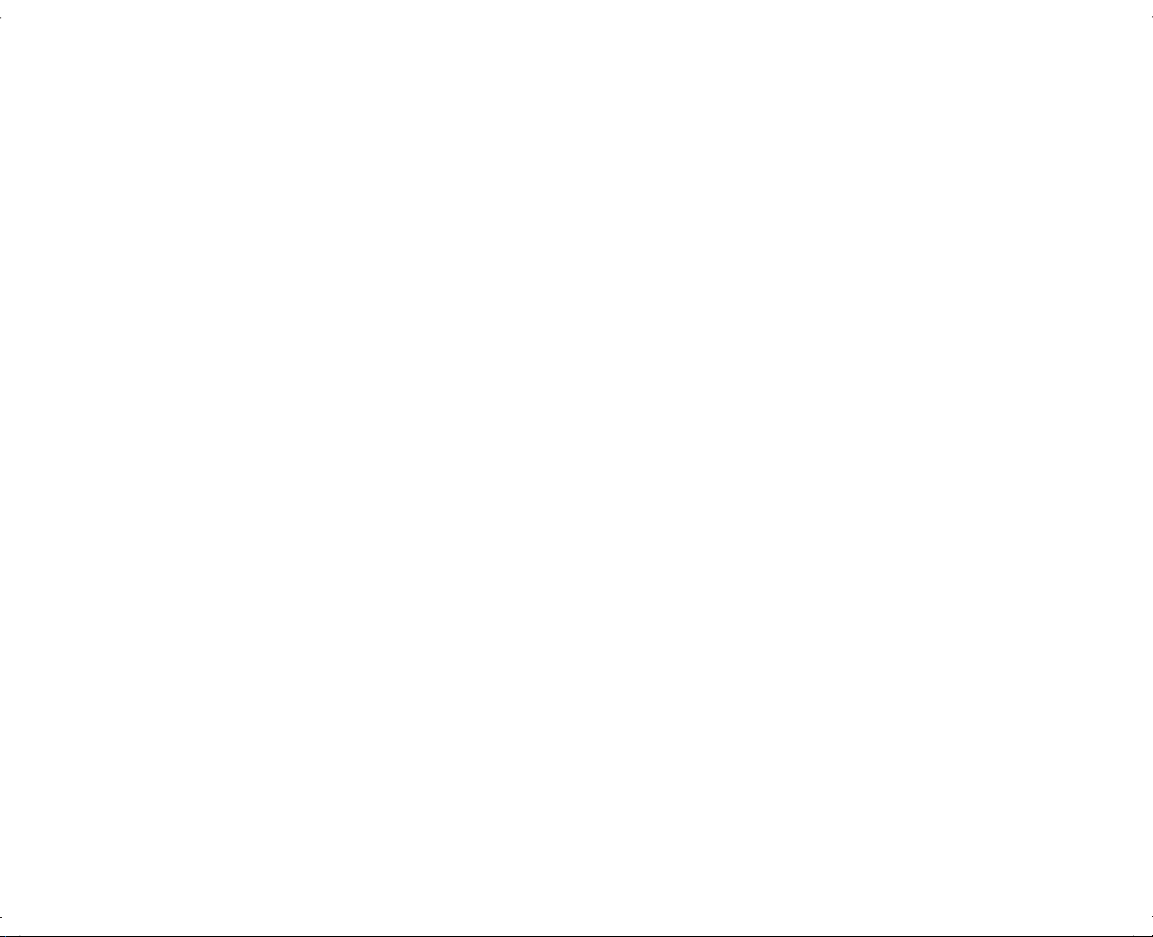
ATI Radeon 9200 Graphics Card
with TV-Out Installation Guide
Page 2
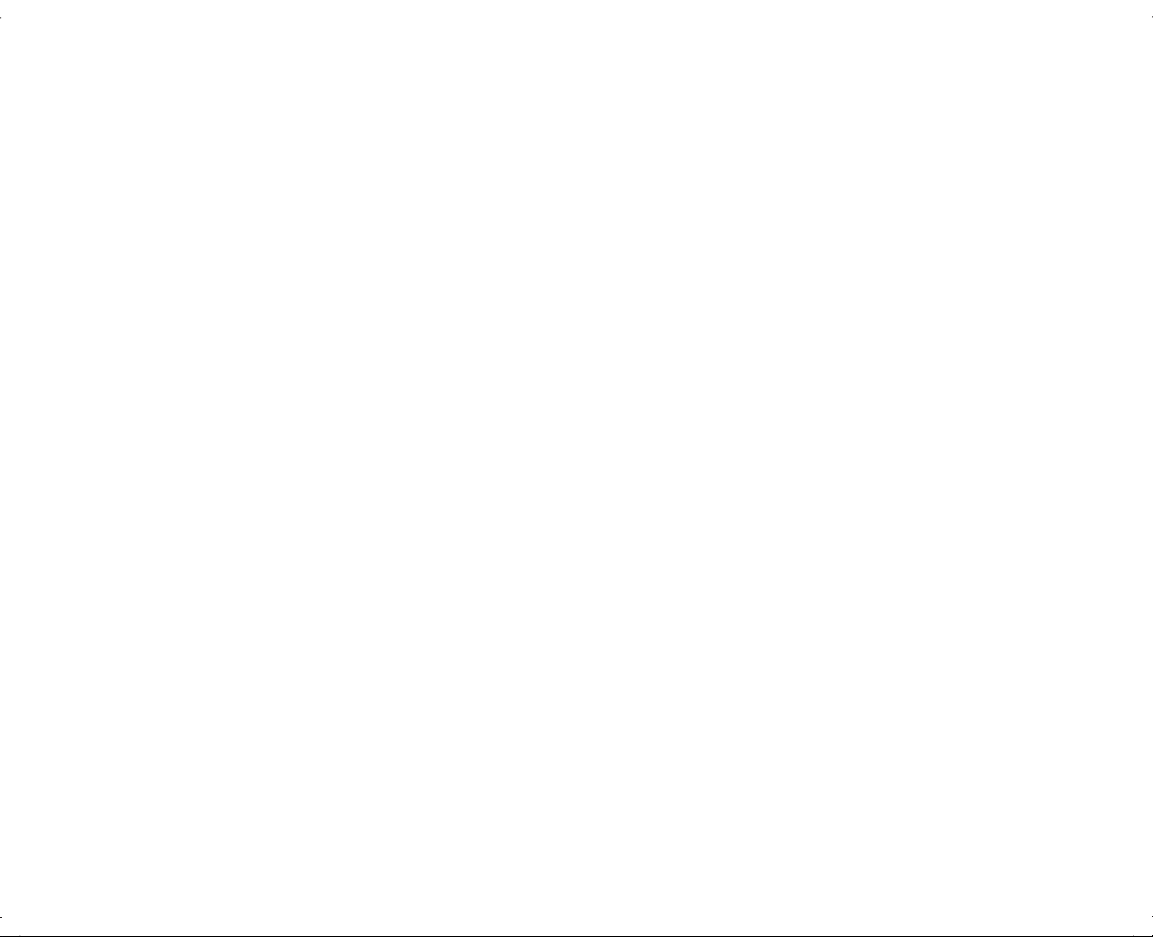
The information in this document is subject to change without
notice.
Hewlett-Packard
®
Company makes no warranty of any kind with
regard to this material, including, but not limited to, the implied
warranties of merchantability and fitness for a particular purpose.
HP shall not be liable for errors contained herein or for incidental
or consequential damages in connection with the furnishing,
performance, or use of this material. THE WARRANTY TERMS
CONTAINED IN THIS STATEMENT, EXCEPT TO THE EXTENT
LAWFULLY PERMITTED, DO NOT EXCLUDE, RESTRICT OR MODIFY
AND ARE IN ADDITION TO ANY MANDATORY STATUATORY
RIGHTS APPLICABLE TO THE SALE OF THIS PRODUCT OR
SERVICE TO YOU.
HP assumes no responsibility for the use or reliability of its software
on equipment that is not furnished by HP.
This document contains proprietary information that is protected by
copyright. All rights are reserved. No part of this document may be
photocopied, reproduced, or translated to another language
without the prior written consent of HP.
Hewlett-Packard Company
P.O. Box 4010
Cupertino, CA 95015-4010
USA
© 2003 Hewlett-Packard Development Company L.P. All rights
reserved.
Hewlett-Packard is a registered trademark of Hewlett-Packard
Company in the United States of America and other
countries/regions.
Other brand or product names are trademarks of their respective
holders.
Page 3
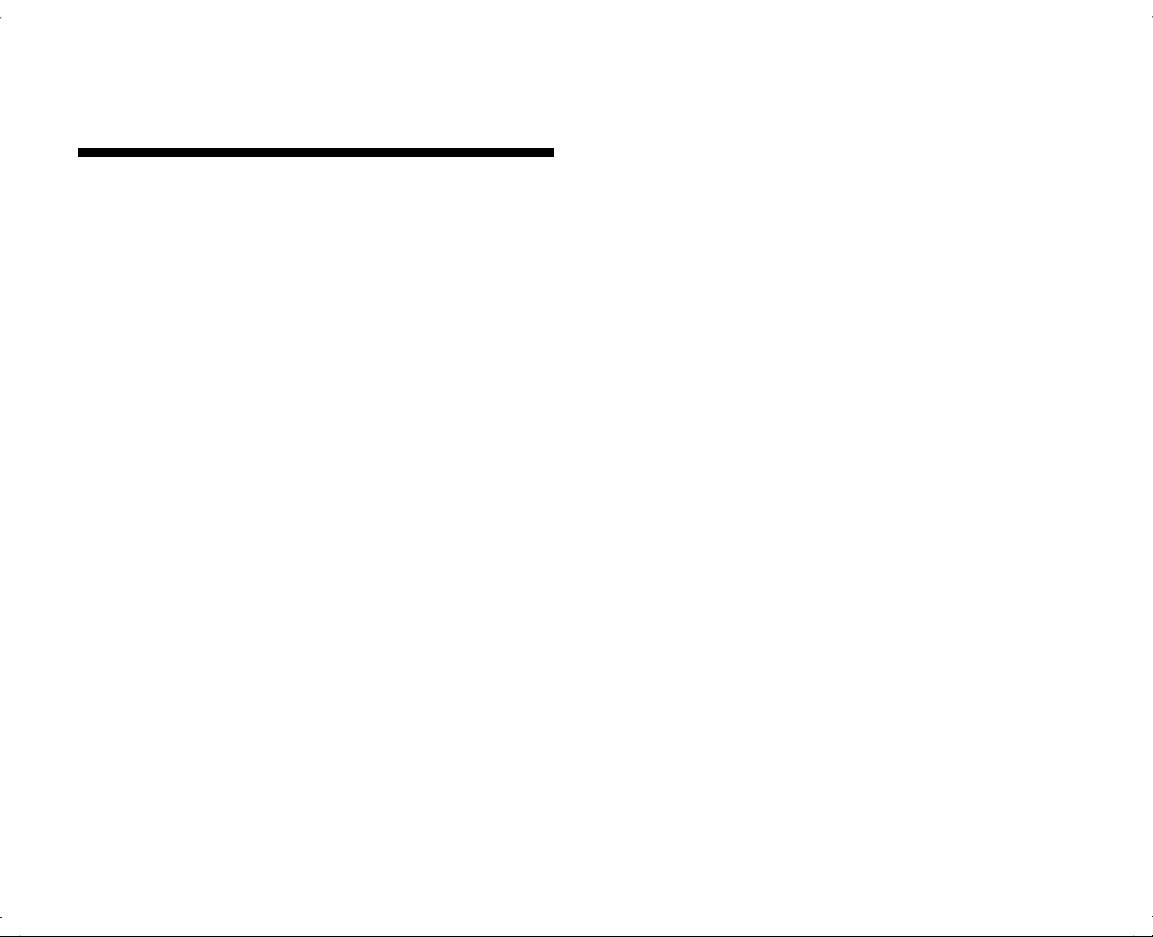
Contents
Introduction..........................................1
Federal Communications Commission Statement... 2
Installation ...........................................3
Installing the Card............................................. 3
To Install the Software........................................ 5
Viewing the PC Image on TV ..............................5
Returning the PC Image to Original Resolution...... 6
Settings ................................................7
ATI Radeon 9200 Graphics Card with TV-Out Installation Guide iii
Page 4
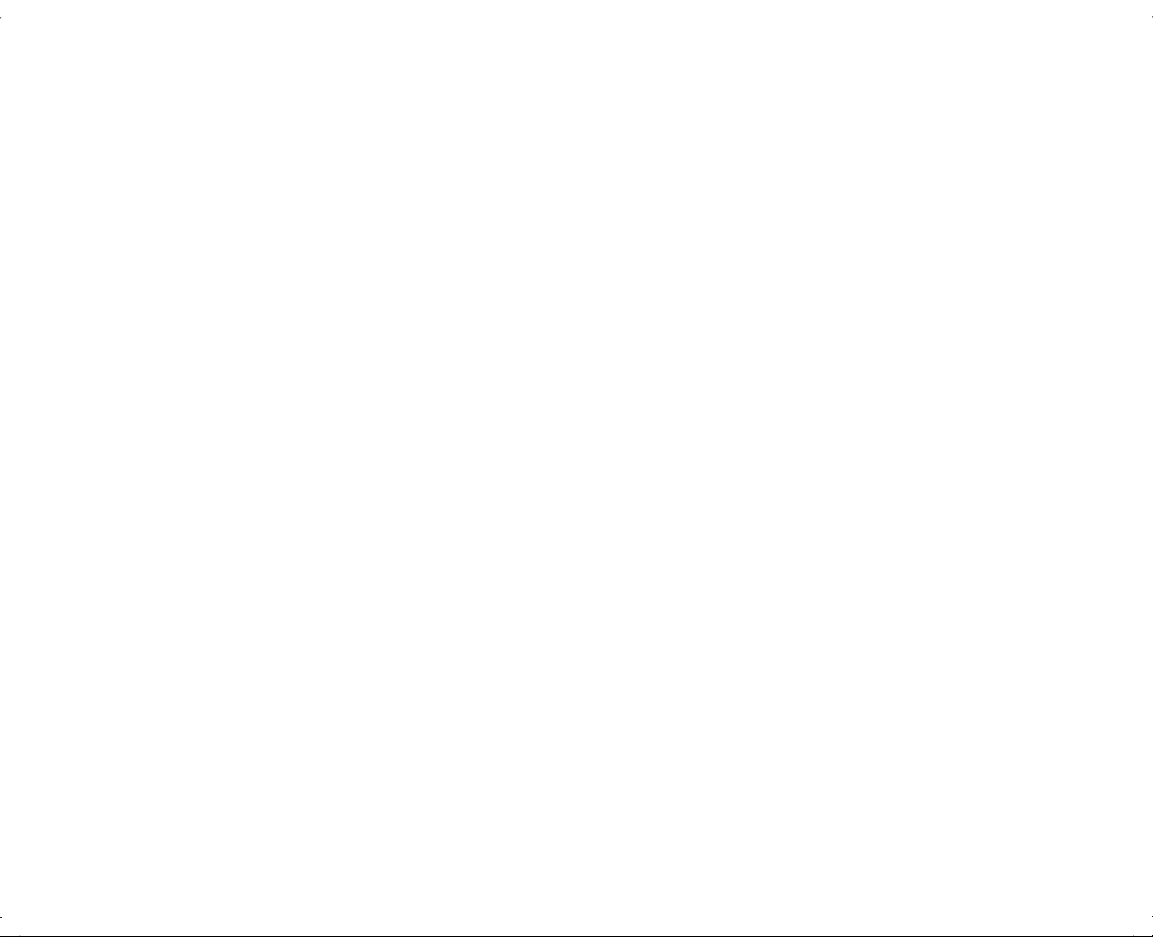
ATI Radeon 9200 Graphics Card with TV-Out Installation Guide 1
Page 5

Introduction
Thank you for purchasing
ATI Radeon 9200 Graphics Card kit.
This graphics card kit contains:
These instructions.
The ATI Radeon 9200 Graphics Card with
TV-Out and VGA connectors.
The Driver Installation Disc CD with software
for the Microsoft
system.
®
Windows® XP operating
Back of PC
Composite video cable
Back of PC
S-Video cable
Note:
This graphics card can be installed only in
motherboards that have an AGP add-in card slot.
You must provide the cable to connect your TV
to the composite or S-Video connector on the
graphics card on the back of the PC.
Depending on your TV connector, you can use
a composite video (RCA) cable or an S-Video
cable. Both the composite video cable and the
S-Video cable are available from most
electronics or computer stores.
Page 6

compliance could void the user’s authority
Federal Communications
Commission Statement
This device complies with FCC Rules Part 15.
Operation is subject to the following two
conditions:
This device may not cause harmful
interference, and
This device must accept any interference
received, including interference that may
cause undesired operation.
Warning:
tested and found to comply with the limits
for a Class B digital device, pursuant to
Part 15 of the FCC Rules. These limits are
designed to provide reasonable protection
against harmful interference in a
residential installation. This equipment
generates, uses, and can radiate radio
frequency energy and, if not installed
and used in accordance with the
manufacturer’s instructions, may
cause harmful interference to radio
communications. However, there is no
guarantee that interference will not
This equipment has been
occur in a particular installation. If
this equipment does cause harmful
interference to radio or television
reception, which can be determined
by turning the equipment off and on,
the user is encouraged to correct the
interference by one or more of the
following measures:
Reorient or relocate the receiving
antenna.
Increase the separation between the
equipment and the receiver.
Connect the equipment into an outlet
that is on a circuit different from the
receiver.
Consult the dealer or an experienced
radio/TV technician for help.
Warning:
connection of the monitor to the graphics
card is required to assure compliance
with FCC regulations. Changes or
modifications to this unit not expressly
approved by the party responsible for
to operate this equipment.
The use of shielded cables for
2 ATI Radeon 9200 Graphics Card with TV-Out Installation Guide
Page 7

Installation
Installing the Card
To install the ATI RadeonTM 9200 Graphics Card,
refer to the upgrading documentation included
with your PC.
Before beginning, read and follow all safety
information and warnings provided in your PC
guide, including the following:
Warning:
can damage disk drives, add-in cards,
and other components. If an ESD station
is not available, wear a wrist strap
attached to a metal part of the computer.
Place cards on a conductive foam pad or
inside the card wrapper, if possible, but
never on the card wrapper.
Warning:
to use ergonomically correct lifting
procedures when moving the computer.
Electrostatic discharge (ESD)
The PC is heavy; be sure
ATI Radeon 9200 Graphics Card with TV-Out Installation Guide 3
Page 8

Follow the instructions in the upgrading
documentation included with your PC to insert
the graphics card.
The card fits only the AGP add-in card slot,
which has its connector offset from the other
add-in card connectors. See the figure detail.
The monitor connects to the 15-pin VGA
connector (C) on the graphics card on the back
of the PC.
C
4 ATI Radeon 9200 Graphics Card with TV-Out Installation Guide
AGP
Page 9

To connect the PC to the television (optional):
4 Follow the onscreen directions.
Connect the cable from your TV to either the
graphics card S-Video connector (B) or
composite connector (A) on the back of the PC.
The TV cable is not included; you must provide
the cable that fits your TV.
A
B
To Install the Software
1 Turn on the PC. The operating system detects
the new graphics card and attempts to install
the necessary software.
2 When prompted about the Standard PCI
Graphics Adapter, click Cancel.
3 Insert the Driver Installation Disc CD into a
drive.
5 When asked to restart, select Yes and click
Finish.
Viewing the PC Image on TV
To view the PC image on the TV, you may
have to select the television option. If the cable
between the graphics card on the back of the
PC and the TV is already connected, turn on the
TV and skip to step 4. Otherwise, begin with
step 1 below:
1 Turn off the PC, and connect your TV to
the graphics card on the back of the PC
using a composite video (RCA) cable or
an S-Video cable. (You provide the cable
that fits your TV.)
2 Turn on the TV.
3 Turn on the PC. When the desktop appears,
continue with the following steps.
4 Right-click an empty area of the desktop and
click Properties.
5 Click the Settings tab.
ATI Radeon 9200 Graphics Card with TV-Out Installation Guide 5
Page 10

6 Click the Advanced button.
Note:
Turn off the PC before disconnecting the cables.
7 Click the Displays tab.
8 Check the upper-left corner of the TV button.
A green corner indicates the TV monitor is
active, a red corner indicates the TV monitor
is inactive.
9 Click OK to save the changes.
10 Press the Video/TV or Input button on the TV
remote control until you see the PC image on
the TV.
Returning the PC Image
to Original Resolution
To return the PC image to its original display
resolution, you might need to cancel the
television option chosen in the section, “Viewing
the PC Image on TV” on page 5.
It is not necessary to unplug the cable from the
TV to return the PC image to its original
resolution. If you leave the cable in place skip
steps 1 through 3.
To restore the PC image:
1 Turn off the TV and the PC.
2 Disconnect the cable between the PC and
the TV.
3 Turn on the PC. When the Windows desktop
appears, continue with the following steps.
4 Right-click an empty area of the desktop and
click Properties.
5 Click the Settings tab.
6 Click the Advanced button.
7 Click the Displays tab.
8 Check the upper-left corner of the Monitor and
TV buttons. A green corner in the monitor
button indicates the monitor is active, a red
corner in the TV button indicates it is inactive.
9 Select Switch amongst displays in the
Scheme drop-down list.
10 Click OK to save the changes.
6 ATI Radeon 9200 Graphics Card with TV-Out Installation Guide
Page 11

Settings
The following table is an explanation of each ATI
tab that is present after the driver is installed.
OpenGL Fine-tunes the settings for
OpenGL games
Direct 3D Fine-tunes the settings for Direct
3D games
Options Provides driver information and
card specifications
Overlay Configures the brightness,
contrast, saturation, hue, and
gamma properties of video
overlay
General Adjusts the dots per inch (DPI)
Adapter Provides specifications
about your Radeon 9200
Graphics Card
Monitor Adjusts the screen refresh rate
Troubleshoot Adjusts the graphics hardware
acceleration and performance
Color
Management
Displays Provides the multi-monitor
Color Adjusts RGB color settings,
Sets the default color profile for
your monitor
features
desktop brightness, and Game
Gamma
ATI Radeon 9200 Graphics Card with TV-Out Installation Guide 7
Page 12

