Page 1

Remote Wonder™ Plus
Users Guide
P/N 137-71040-10
ATI
Page 2
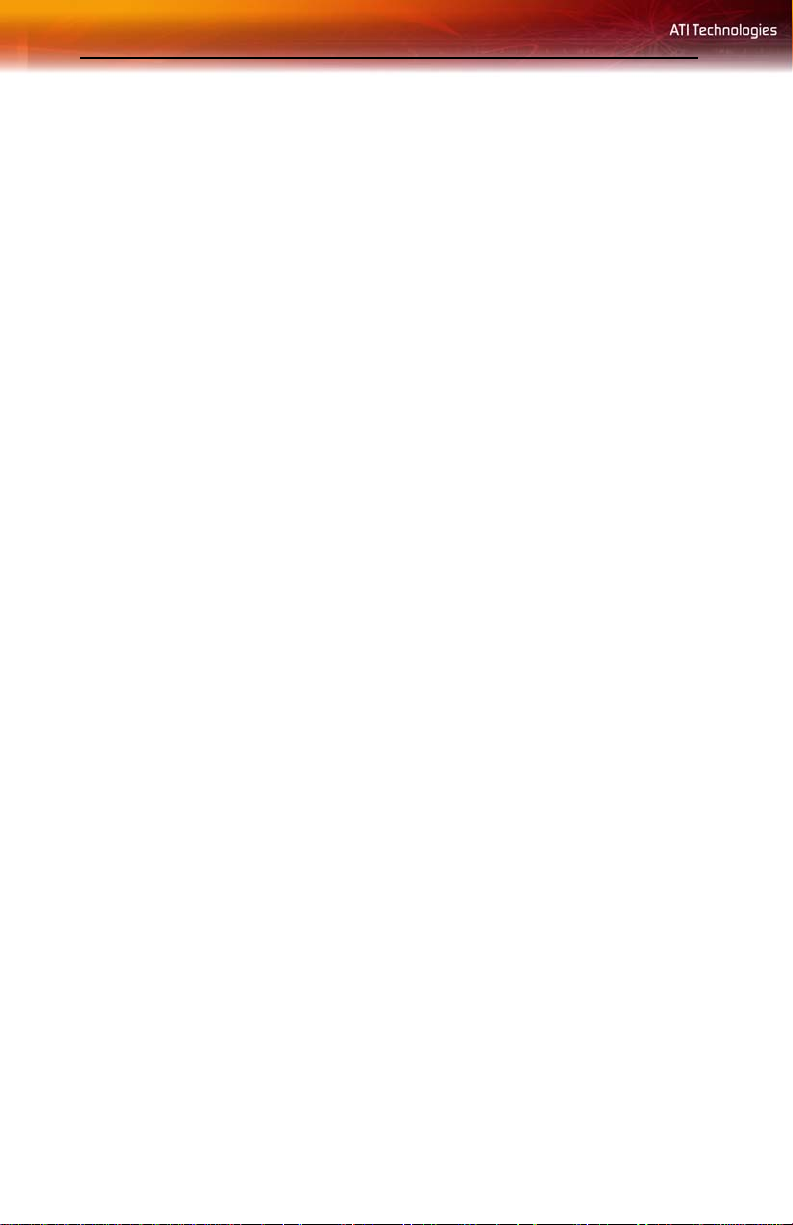
ii
Copyright © 2006, ATI Technologies Inc. All rights reserved.
ATI, the ATI logo, and ATI product and product-feature names are trademarks and/or registered
trademarks of ATI Technologies Inc. All other company and/or product names are trademarks and/or
registered trademarks of their respective owners. Features, performanc e and specificatio ns are subject
to change without notice. Product may not be exactly as shown in diagrams.
Reproduction of this manual, or parts thereof, in any form, without the expre ss written permission of ATI
Technologies Inc. is strictly prohibited.
Disclaimer
While every precaution has been taken in the preparation of this document, ATI Technologies Inc.
assumes no liability with respect to the operation or use of ATI hardware, software or other products
and documentation described herein, for any act or omission of ATI concerning such products o r this
documentation, for any interruption of service, loss or interruption of business, loss of anticipatory
profits, or for punitive, incidental or consequential damages in connectio n with the furnishing,
performance, or use of the ATI hardware, software, or other products and documentation provided
herein.
ATI Technologies Inc. reserves the right to make changes without further notice to a product or system
described herein to improve reliability, function or design. With respect to ATI products which this
document relates, ATI disclaims all express or implied warranties regarding such products, including
but not limited to, the implied warranties of merchantability, fitness for a particular purpose, and noninfringement.
Product Notices
Dolby® Laboratories, Inc.
Manufactured under license from Dolby® Laboratories. Dolby and the double-D symb ol are trademarks
of Dolby Laboratories. Confidential Unpublished Works.
© 1992-1997 Dolby Laboratories, Inc. All rights reserved.
Macrovision
Apparatus Claims of U.S. Patent Nos. 4,631,603, 4,577,216, 4,819,098 , and 4,907,093 licensed for
limited viewing uses only.
This product incorporates copyright protection techno lo gy tha t is protected by method claims of certain
U.S. patents and other intellectual property rights owned by Macrovision Corporation and other rights
owners. Use of this copyright protection technology must be authorized by Mac rovision Corporation,
and is intended for home and other limited viewing uses only unless otherwise authorized by
Macrovision Corporation. Reverse engineering or disassembly is prohibited.
Documentation Updates
ATI is constantly improving its product and associated documentation. To maximize the value of your
ATI product, you should ensure that you have the latest documentation. ATI’s documentation contains
helpful installation/configuration tips and other valuable feat ure information.
Page 3
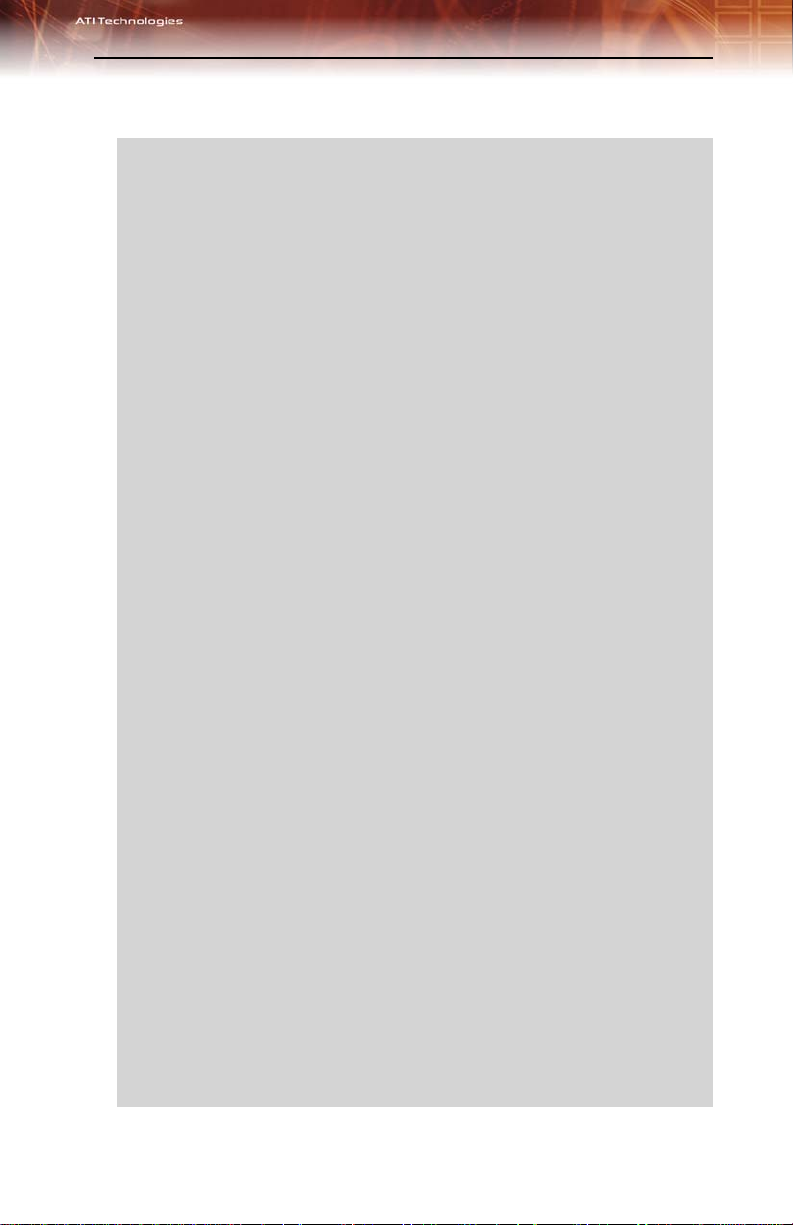
IMPORTANT SAFETY INSTRUCTIONS
L
• Read Instructions - All the safety and operating instructions should
be read before the product is operated.
• Retain Instructions - The safety and operating instructions should
be retained for future reference.
• Heed Warnings - All warnings on the product and the operating
instructions should be adhered to.
• Compatibility - This option card is for use only with IBM AT or
compatible UL Listed personal computers that have Installation
Instructions detailing user installation of card cage accessories.
• Grounding - For continued protection against risk of electric shock
and fire, this accessory should be installed only in products equipped
with a three-wire grounding plug, a plug having a third (grounding)
pin. This plug will only fit into a grounding-type power outlet. This is a
safety feature. If you are unable to insert the plug into the outlet,
contact your electrician to replace the obsolete outlet. Do not defeat
the safety purpose of the grounding-type plug.
• Secure Attachment
tightened as to provide continuous bonding between the option card
and the PC chassis.
• Outdoor Antenna Grounding - Since an outdoor antenna or cable
system is connected to the product, be sure that the antenna or cable
system is grounded so as to provide some protection against voltage
surges and built-up static charges. Article 810 of the National
Electrical Code, ANSI/NFPA 70, provides information with regard to
proper grounding of the mast and supporting structure, grounding of
the lead-in wire to the antenna discharge unit, size of grounding
conductors, location of antenna-discharge unit, connection of
grounding electrodes, and requirements for the grounding electrode.
• Lightning - For added protection for this product during a lightning
storm, or when it is left unattended and unused for long periods of
time, unplug it from the wall outlet, and disconnect the antenna or
cable system. This will prevent damage to the product due to
lightning and power-line surges.
• Power Lines - An outside antenna system should not be located in
the vicinity of overhead power lines or other light or power circuits, or
where it can fall into such power lines or circuits.
• Antenna Installation - When installing an outside antenna system,
extreme care should be taken to keep from touching such power lines
or circuits, as contact with them may be fatal.
• Note to CATV System Installer - This reminder is provided to call
the CATV systems installer’s attention to Section 820-40 of the NEC,
which provides guidelines for proper grounding and, in particular,
specifies that the cable ground shall be connected to the grounding
system of the building, as close to the point of cable entry as
practical.
- All card securement pins shall be completely
iii
Page 4
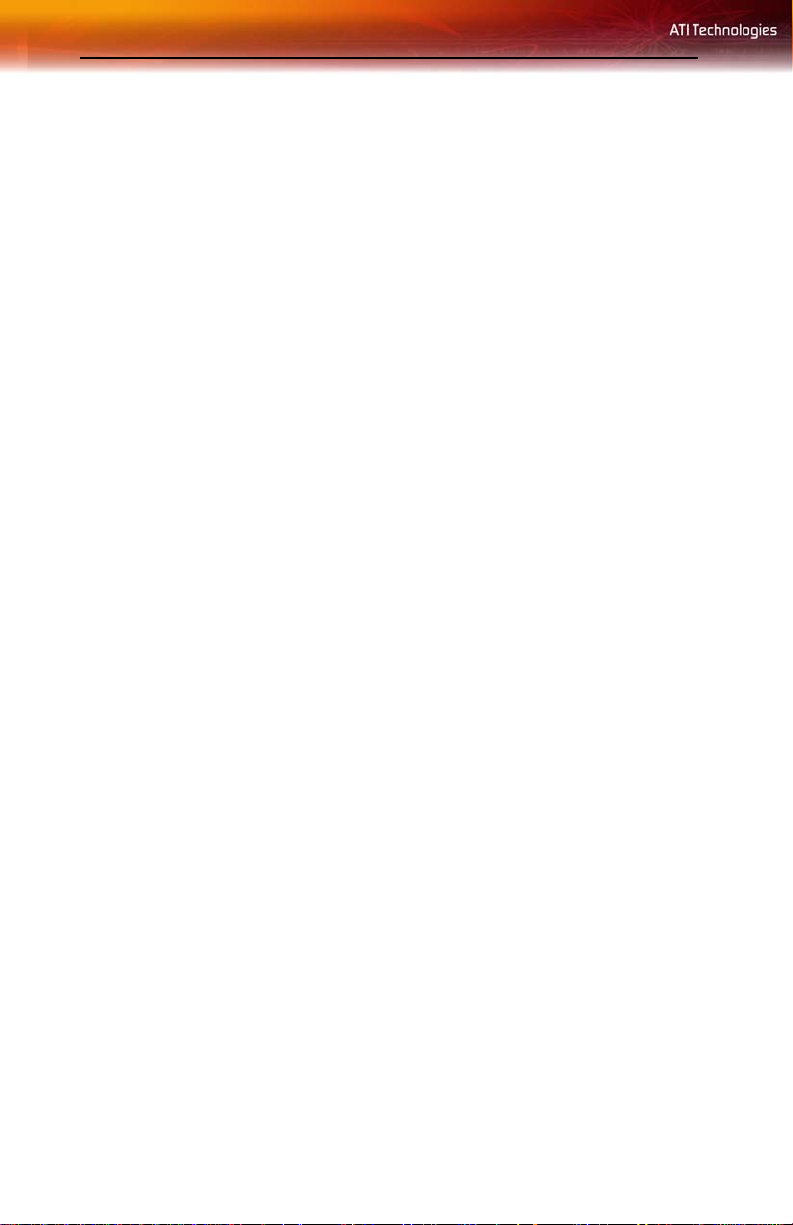
iv
Page 5
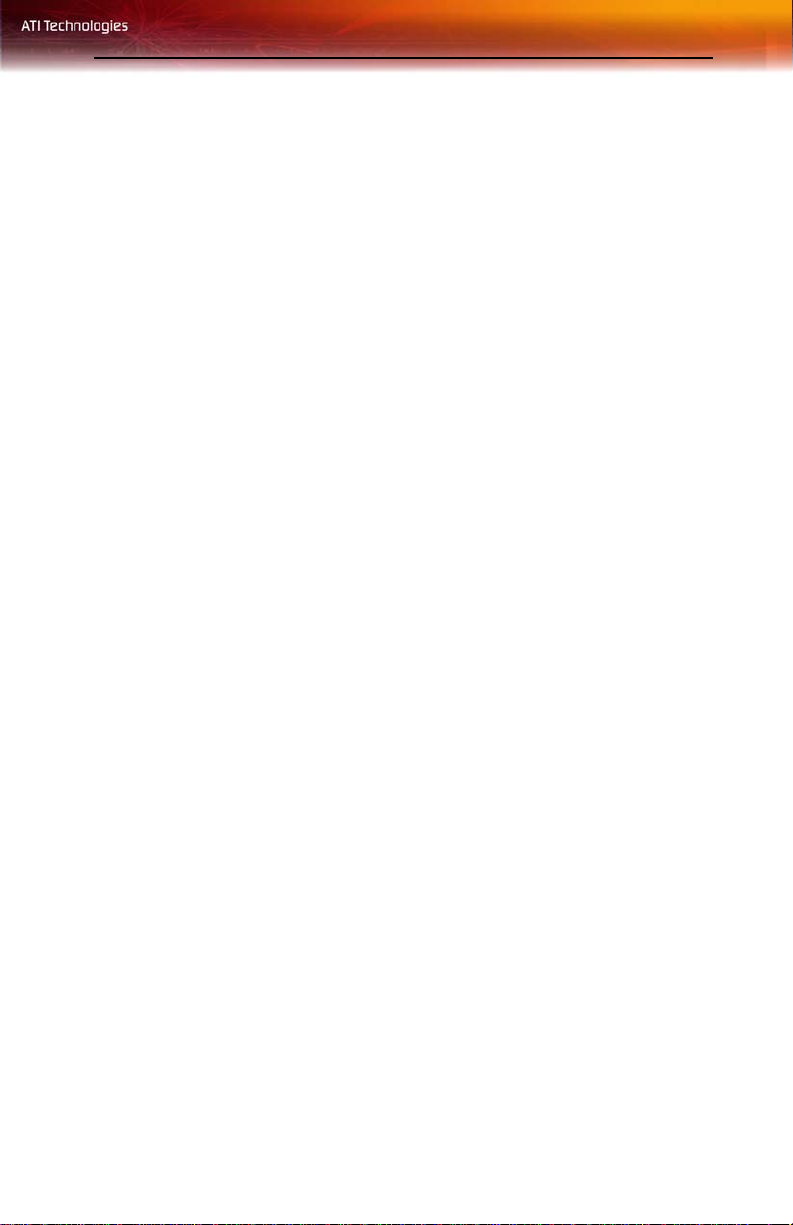
Table of Contents
Remote Wonder™ Plus Specifications . . . . . . . . . 1
System Requirements 1
Product Registration 1
Features 1
Compatibility 2
Installing the Remote Wonder™ Plus . . . . . . . . . . 3
Using Remote Wonder™ Plus Functions . . . . . . . 5
EazyLook™ 8
References . . . . . . . . . . . . . . . . . . . . . . . . . . . . . . . 15
Product Registration 15
Customer Care 15
Getting Additional Accessories 17
Compliance Information 17
FCC Compliance Information 17
Industry Canada Compliance Statement 18
CE Compliance Information 18
Informations de conformité de la CE 18
Electrical Safety 18
Waste Electrical and Electronic Equipment
(WEEE) Directive Compliance 18
v
Page 6
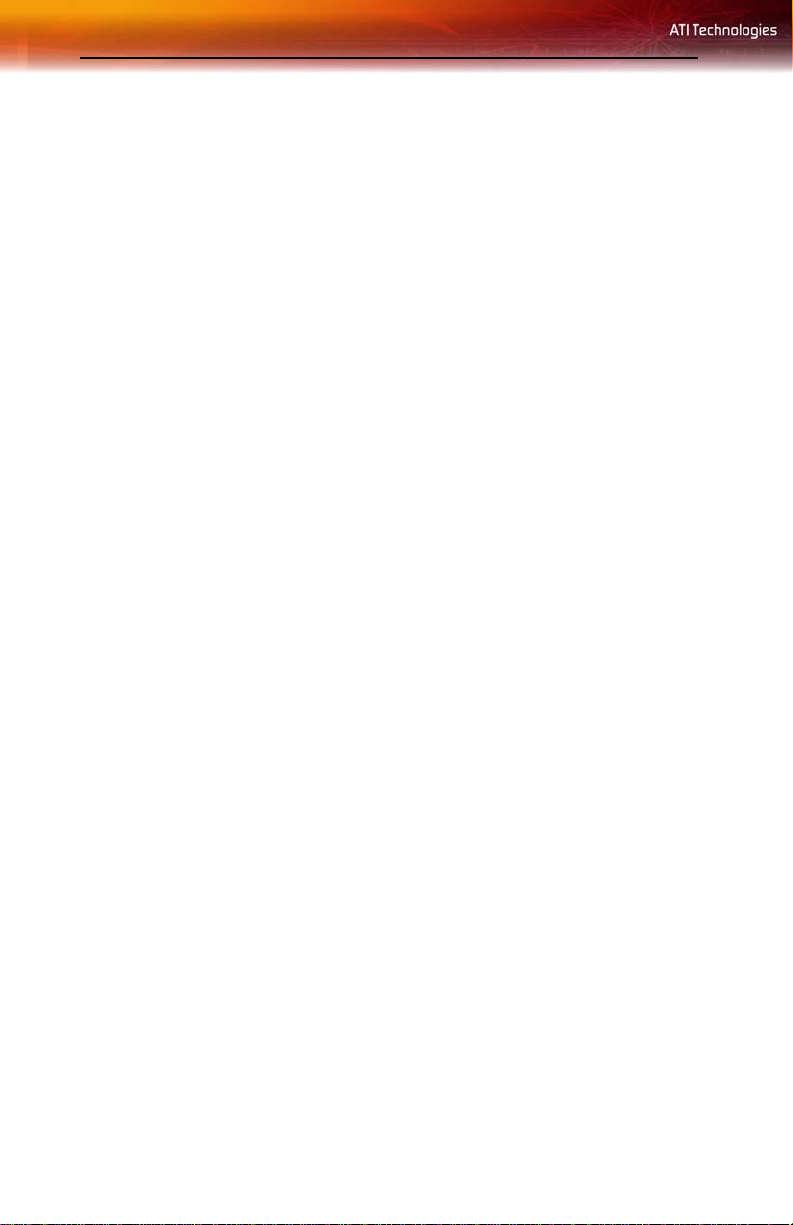
vi
Page 7
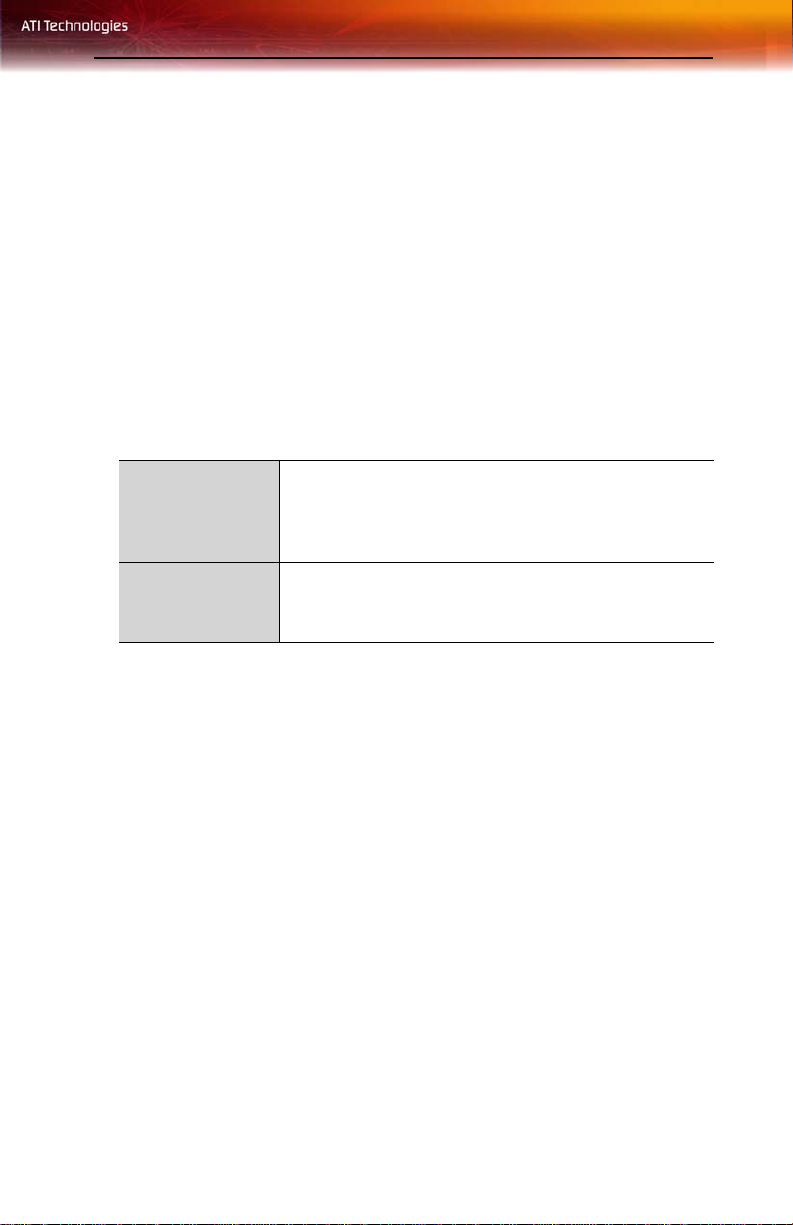
Remote Wonder™ Plus Specifications
In addition to performing the expected functions of a remote-control device
for your PC's media players, your Remote Wonder™ Plus works like a
mouse with all Windows® software applications. It also works with other
ATI products, such as Radeon® graphics cards, but some buttons may be
inactive (TV and FM, for example). Remote Wonder™ Plus works with
any Windows® PC or Macintosh® that complies with the System
Requirements outlined below. However, functionality is limited to mouse
control and the plug-ins installed on the system. For details on plug-ins visit
ati.com.
System Requirements
Hardware • Intel® Pentium® 4 or equivalent.
• CD-ROM or DVD-ROM drive (for installation software).
• USB port
• Power MAC computer with 256 MB of System Memory.
1
Operating
System
• Windows® XP (Home or Pro).
• Windows® 2000.
• Mac OS® X 10.2.8 or higher.
Product Registration
The part number printed on the back of the Remote Wonder™ Plus is
required for product registration.
Features
• Full tactile mouse control - provides full cursor control in any
application.
• Greater than 60 foot range.
• Customizable launch button.
• Fully integrated with ATI Multimedia Center™ software for the
PC.*
• Six programmable buttons, including color-coded teletext keys for
Europe.
• 433MHz operating frequency
* ATI’s Multimedia Center software is one of many applications with
which your Remote Wonder™ Plus can work.
Page 8

2
Compatibility
Your Remote Wonder™ Plus works with any graphics card supporting
Microsoft® Direct X® overlay.
Page 9

Installing the Remote W onder™ Plus
Adding the Remote Wonder™ Plus to your system does not require any
special tools. To install the Remote Wonder™ Plus follow the instructions
below.
To install your Remote Wonder™ Plus
1 Open the battery container on the back of the Remote Wonder™ Plus
and insert two AAA batteries.
2 Insert the included ATI Installation CD into your CD-ROM drive.
3 Click the Remote Wonder™ icon on the ATI CD Install screen.
Follow the on-screen instructions, and then allow the computer to
restart.
4 Plug the remote receiver into any available USB port on your
computer. The Remote Wonder™ Plus icon will appear on the
Windows taskbar. Your Remote Wonder™ Plus is ready to use!
The Remote Wonder™ Plus operates at 433 MHz. The Remote Wonder™
Plus range depends upon the environment. For best results, the receiver
should be placed as far as possible from the computer’s case and monitor.
3
For optimum long-range performance, tilt the Remote
L
Wonder™ Plus up approximatley 30 degrees.
Page 10

4
Page 11

Using Remote Wonder™ Plus Functions
The following diagrams and tables list the Remote Wonder™ Plus
functions when used with Windows® and the included software. You will
require an All-in-Wonder® or TV Wonder™ family product to access most
of these features.
5
L
For more information on using your Remote Wonder™ Plus refer to
the Remote Wonder™ Plus online Help.
Page 12

6
The table below shows the functions for the ATI Multimedia Center™ TV,
DVD, and Video CD applications.
Remote Wonder™ Plus ATI Multimedia Center™
Functions
ButtonTV DVD Video CD
1 Programmable buttons A - F. To program buttons, right-click the
Remote Wonder™ Plus icon in the system tray and choose
Properties from the shortcut menu or press a programmable button
and follow the onscreen instructions.
2 Activate TV Start TV
3 Start FM Activate FM
4 Maximize/Restore the foreground window if possible.
5 Thumbpad controls cursor movement in all modes.
6 Left mouse button
7 Increase/Decrease volume
8 Rewind Rewind
9 Record No action
10 Toggle No action
11 Up/Down/Left/Right arrows
12 Enter Enter/Navigate
select
13 Number pad
14 Toggle Open root menu No action
15 Display Help
16 Power off
17 Toggle Open root menu No action
18 Activate second TV Start second TV
19 Start DVD Activate DVD Start DVD
20 Drag (toggle holding down the left mouse button)
21 Right mouse button
22 Open Launchpad or Library
Enter
Page 13

Remote Wonder™ Plus ATI Multimedia Center™
Functions
ButtonTV DVD Video CD
23 Channel up/Down No action
24 Toggle audio mute
25 Fast-forward Fast-forward
26 Play Play
27 Exit Stop
28 Start Pause
29 Information details
30 Open Setup Menu
The table below shows the functions for the ATI Multimedia Center™ File
Player, CD Player, and for other Windows® multimedia applications.
Remote Wonder™ Plus ATI Multimedia Center™ and
Windows® Functions
7
ButtonFile Player CD Audio Windows®
1 Programmable buttons A - F. To program buttons, right-click the
Remote Wonder™ Plus icon in the system tray and choose
Properties from the shortcut menu or press a programmable button
and follow the onscreen instructions.
2 Start TV
3 Activate FM
4 Maximize/Restore the foreground window if possible.
5 Thumbpad controls cursor movement in all modes.
6 Left mouse button
7 Increase/Decrease volume
8 Rewind Skip to previous track*
9 No action
10 No action
Page 14

8 EazyLook™
Remote Wonder™ Plus ATI Multimedia Center™ and
Windows® Functions
ButtonFile Player CD Audio Windows®
11 Up/Down/Left/Right arrows
12 Enter
13 Number pad
14 No action
15 Display Help
16 Power off
17 No action
18 Start second TV channel
19 Start DVD
20 Drag (toggle holding down the left mouse button)
21 Right mouse button
22 Open Launchpad or Library
23 No action
24 Toggle audio mute Toggle audio mute*
25 Fast-forward Skip to next track*
26 Play Play*
27 Stop Stop*
28 Pause Pause*
29 Information details No action
30 Open Setup menu No action
*This function is supported by many Windows® applications.
EazyLook™
Designed to work with the Remote Wonder™ Plus in full-screen mode,
EazyLook™ displays large, on-screen information about remote control
functions when you watch ATI Multimedia Center™ TV, DVD, or File
Page 15

EazyLook™ 9
Player. Most keyboard shortcuts are supported with EazyLook™, however,
use your Remote Wonder™ Plus to enjoy full remote control capability.
The following tables list all Remote Wonder™ Plus functions when used
in EazyLook™ with ATI Multimedia Center™. You will require an All-inWonder® or TV Wonder™ family product to access the features listed
under the TV heading.
Remote Wonder™ Plus Functions in EAZYLOOK™ Mode
Button TV DVD
1 A. Toggle closed captions over
video
B. Cycle through input
connector
C. Enable / Disable Parental
Control
D. Cycle through audio modes
E. Cycle through recording
presets
2 Displays TV settings and
content information
3 Close TV and start FM Display settings
4 Aspect Ratio
A. Toggle closed captions over
video
B. Subtitles
C. Cycle through audio tracks
D. Eject DVD disk
Close DVD, and then start TV
Page 16

10 EazyLook™
Remote Wonder™ Plus Functions in EAZYLOOK™ Mode
Button TV DVD
5 TV Listings / Scheduler in TV-
on-Demand™: Media
Information
6 Yes/Accept
7 Increase/Decrease volume
8 Rewind in TV-on-Demand™ Rewind
9 TV Listings/Scheduler:
Record/Schedule recording
10 Toggle TV-on-Demand™ No action
11 Left / right arrows: TV-on-
Demand™ Skip back / ahead
30 seconds
Up / down arrows: TV-onDemand™ Jump to previous /
next program
12 TV Listings: Schedule viewing
Scheduler: Select time
Menus: Media information If no
navigation buttons: Navigate
No action
Left / right arrows: Movie: Skip
back / ahead 30 seconds.
Menus: Navigate
Up / down arrows: Movie: Start
at beginning of previous / next
program. DVD Menus:
Navigate
Enter / Navigation
Remote Wonder™ Plus Functions in EAZYLOOK™ Mode
Button File Player Library
1 A. Toggle closed captions A. Filter media by type
B. Filter media by date
C. Select all list items
D. Unselect all list items
E. Delete selected item(s) from
disk
2 Close File Player, then start TV Close Library, then start TV
3 Capture still image from current
source
4 No / Cancel
5 Open Library
6 No action
No action
Page 17

EazyLook™ 11
Remote Wonder™ Plus Functions in EAZYLOOK™ Mode
Button File Player Library
7 Toggle audio mute No action
8 Fast-forward No action
9 Start or resume playback. For
ATI VCR, can select speed
10 Stop playback No action
11 Pause playback or slide show.
Press repeatedly to advance
one frame at a time.
12 Information details No action
No action
No action
Remote Wonder™ Plus Functions in EAZYLOOK™ Mode
Button TV DVD
13 Number Pad
14 No action Open root menu
15 Display EazyLook™ Help
16 Close ATI Multimedia Center™
17 No action Open root menu
18 Display second TV channel
settings and content
information
Close DVD, open second TV
channel
19 Close TV, and then start DVD Display DVD settings and
20 Capture still image from current source
21 No / Cancel
22 Open Library
23 Channel Up / Down Chapter Up / Down
24 Toggle audio mute
25 Fast-forward in TV-on-
Demand™
media information
Fast-forward
Page 18

12 EazyLook™
Remote Wonder™ Plus Functions in EAZYLOOK™ Mode
Button TV DVD
26 Play in TV-on-Demand™ Play selected items (or
highlighted item if none is
selected)
27 Exit in TV-on-Demand™ Stop playback
28 Start in TV-on-Demand™ Pause playback
29 Information details
30 Adjust video controls No action
Remote Wonder™ Plus Functions in EAZYLOOK™ Mode
Button File Player Library
13 Number Pad
14 Display current Player settings
and media information
15 Display EazyLook™ Help
16 Close ATI Multimedia Center™
17 Display current Player settings
and media information
18 Close File Player, start second TVClose Library, start second TV
19 Close File Player, start TV Close Library, start TV
20 Capture still image from current
source
21 No / Cancel
22 Open Library
23 No action
24 Toggle audio mute No action
25 Fast-forward No action
26 Start or resume playback. For
ATI VCR, can select speed
Cycle through sort options
Cycle through sort options
No action
No action
Page 19

EazyLook™ 13
Remote Wonder™ Plus Functions in EAZYLOOK™ Mode
Button File Player Library
27 Stop playback No action
28 Pause playback or slide show.
Press repeatedly to advance
one frame at a time.
29 Information details No action
30 No action
No action
Page 20

14 EazyLook™
Page 21

Product Registration 15
References
This chapter provides information on troubleshooting, where to get
additional accessories, how to register your product, plus warranty and
compliance information.
Product Registration
To activate Customer Care you must register your product with ATI at:
ati.com/online/registration
Customer Care
For detailed instructions on how to use your ATI product, refer to the
Online User’s Guide included on your ATI installation CD-ROM.
If you require further assistance with your product, the following Customer
Care options are available:
Service Availability Language Access
Online
or
Mail
Telephone
US &
Canada
24/7 English,
9:00AM 7:00PM EST.
Monday to
Friday.
French,
Spanish,
Portuguese,
German
English 1-877-284-1566 (toll-free)
ati.com
or
ATI TECHNOLOGIES INC.
Attention: Customer Care
1 Commerce Valley Drive East
Markham, Ontario
Canada L3T 7X6
or
1-905-882-2626 (International
and/or local toll charges to
Canada will apply).
Page 22

16 Customer Care
Service Availability Language Access
Telephone
Europe
and Other
Regions
Telephone
Latin
America /
South
America
10:30 to
00:00 GMT
10:30 to
19:00 GMT
12:00 to
20:30 GMT
7:00AM to
3:30 PM EST
7:00AM to
7:00PM EST
English
GermanFrench
SpanishPortuguese
Spanish,
Portuguese
English
+00800-6677-1111 (toll-free)
or
+1-905-882-5549 (International
and/or local toll charges to
Canada will apply)
+0800-333-5277(Argentina)
+0800-891-9068 (Brazil)
+001800-514-3276 (Mexico)
other:
+1-905-882-3277 (International
and/or local toll charges to
Canada will apply)
ATI Customer Care will work to resolve your issue and help you to get your
ATI product up and running. If your issue is not resolved, our technicians
will determine whether the difficulty you are experiencing is the result of
the ATI product, whether your product contains a defect, and whether your
product is under warranty.
• ATI Customer Care is unable to assist with refunds, returns, or
exchange specific inquiries. If resolving the problem being
experienced is critical to your decision to keep the product, it is
your responsibility to ensure that you know and are within the
period of time your reseller will allow for refunds, returns or
exchange.
• ATI is not responsible for any expense incurred accessing
Customer Care. It is expected that customers will review the
expense associated with the available support options and will
choose the method that best meets their needs and budget.
• ATI Customer Care reserves the right to limit support options for
products that are not registered or are at End of Life.
Page 23

Getting Additional Accessories 17
Getting Additional Accessories
Additional and replacement cables, installation CD-ROMs, manuals, and
other accessories for ATI products can be purchased from the online ATI
store at:
ati.com/online/accessories
Compliance Information
This section details the compliance information for this product.
FCC Compliance Information
This [ProductFamily] product complies with FCC Rules part 15. Operation is
subject to the following two conditions
• This device may not cause harmful interference.
• This device must accept any interference received, including interference that
may cause undesired operation.
This equipment has been tested and found to comply with the limit s for a Class B digital device, pursuant
to Part 15 of the FCC Rules. These limits are designed to provide reasonable protec tion against harmful
interference in a residential installation. This equipment generates, uses and can radiate radio frequency
energy and, if not installed and used in acc ordance with manufacturer's instructions, may ca use harmful
interference to radio communications. However, there is no guarantee tha t interference will not occur in
a particular installation. If this equipment does cause harmful interference to radio or television
reception, which can be determined by turning the equipment off and on, the user is encouraged to try
to correct the interference by one or more of the following measures:
• Re-orient or relocate the receiving antenna.
• Increase the separation between the equipment and receiver.
• Connect the equipment to an outlet on a circuit different from that to which the receiver is
connected.
• Consult the dealer or an experienced radio/TV technician for help.
The use of shielded cables for connection of the monitor to the graphics card is
required to ensure compliance with FCC regulations. Changes or modifications to
this unit not expressly approved by the party responsible for compliance could
void the user's authority to operate this equipment.
Page 24

18 Compliance Information
Industry Canada Compliance Statement
ICES-003 This Class B digital apparatus complies with Canadian ICES-003.
Cet appareil numérique de la Classe B est conforme à la norme NMB-003 du Canada.
For further compliance information:
ATI Research Inc.
4 Mount Royal Ave.
Marlborough, MA
01752-1976
USA
508-303-3900
CE Compliance Information
EMC Directive 89/336/EEC and amendments 91/263/EEC, 92/31/EEC and 93/68/ EEC, Class B Digital
Device EN 55022:2003/CISPR 22 Class B, Limits and Methods of Measurement of Radio Interference
Characteristics Information Technology Equipment.
EN 55024:1998/CISPR 24:1997 +A1:2001 +A2:2003, Immunity of Informat ion Technology Equipment
(ITE), including EN 61000-4-2, EN 61000-4-3, EN 61000-4-4, EN 61000-4-5, EN 61000-4-6
Informations de conformité de la CE
Directive EMC 89/336/CEE et amendements 92/31/CEE et 93/68/CEE, pour dispositif numériq ue de
Classe B.
EN 55022:2003/CISPR 22:1997, - Classe B - Limites et méthodes de mesure des caractérist iques
d'interférences radiophoniques, Matériel des technologies de l'info rmation.
EN 55024:1998/CISPR 24:1997 +A1:2001 +A2:2003, Norme sur l'immunité de matériel des
technologies de l'information, et comprenant EN 61000-4-2, EN 61000-4-3, EN 61000-4-4, EN 610004-5, EN 61000-4-6
Electrical Safety
73/23/EEC - The Low Voltage Directive
IEC 60950-1:2001, IEC 60950:1999, 3rd Edition - Safety of Information Technology Equipment
BS EN60950-1:2002, BS EN60950:2000, 3rd Edition UL 60950-1:2003, UL 60950:2000, 3rd Edition
CAN/CSA C22.2 No. 60950-1:2002, CAN/CSA C22.2 No. 60950-00, 3rd Edition (2000)
To meet UL safety requirements, the comput er’s maximum room te mperature sh ould not exceed 40 º C.
Waste Electrical and Electronic Equipment (WEEE) Directive Compliance
This product was manufactured by ATI Technolo gies Inc.
Page 25

Compliance Information 19
Page 26

20 Compliance Information
