Page 1
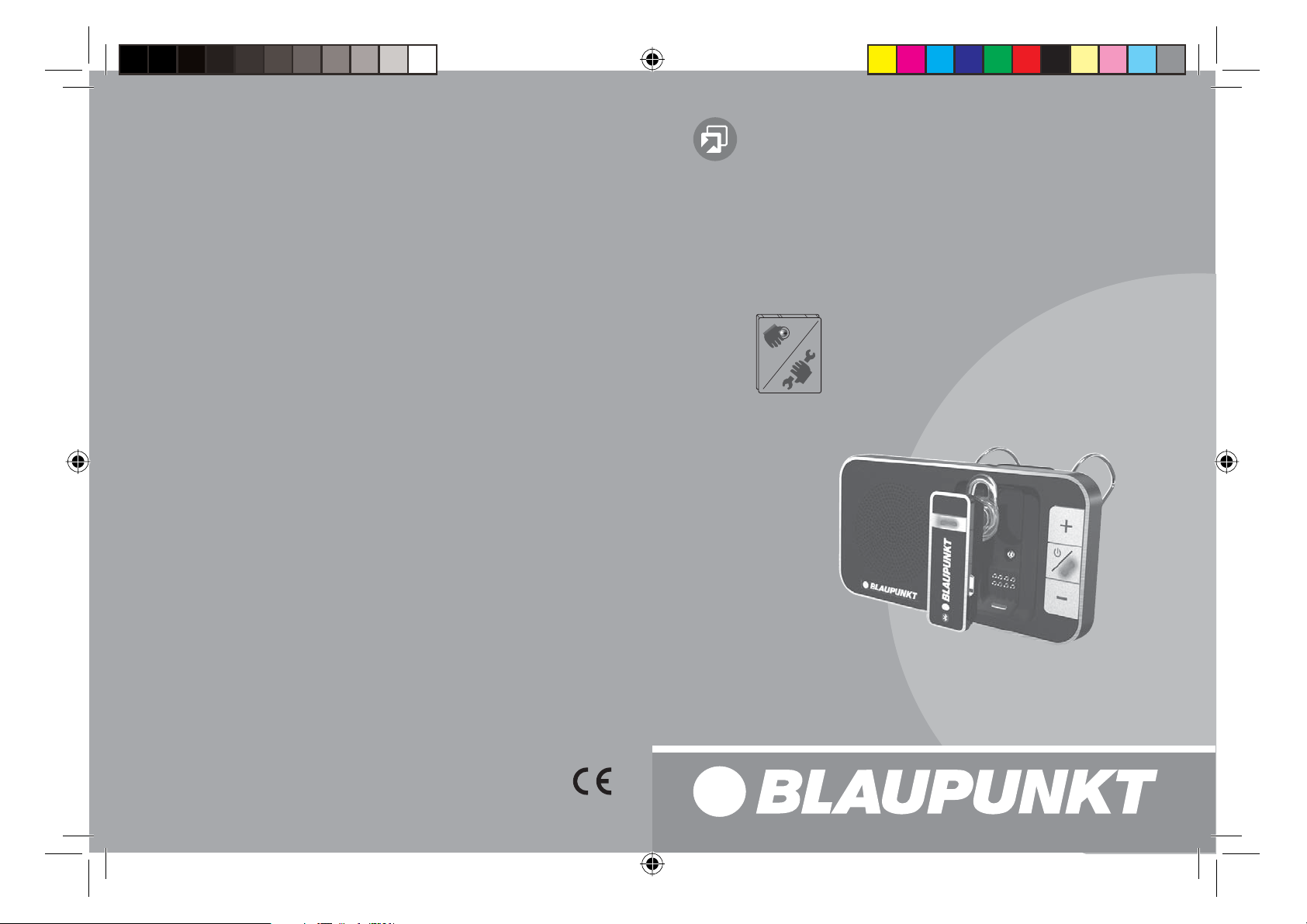
Accessories
00_BTDriveFree211_Umschlag.indd 152-153
01.04.2011 18:27:45 Uhr
BT Drive Free 211 1 021 104 211
Blaupunkt AudioVision GmbH & Co. KG
Robert-Bosch-Str. 200
D-31139 Hildesheim
5 101 040 000
04/11 450 166 - de, gb, fr, es, pt, it, nl, sf, pl, hu, ro, bg
00_BTDriveFree211_Umschlag.indd 152-153
www.blaupunkt.com
01.04.2011 18:27:45 Uhr
Page 2
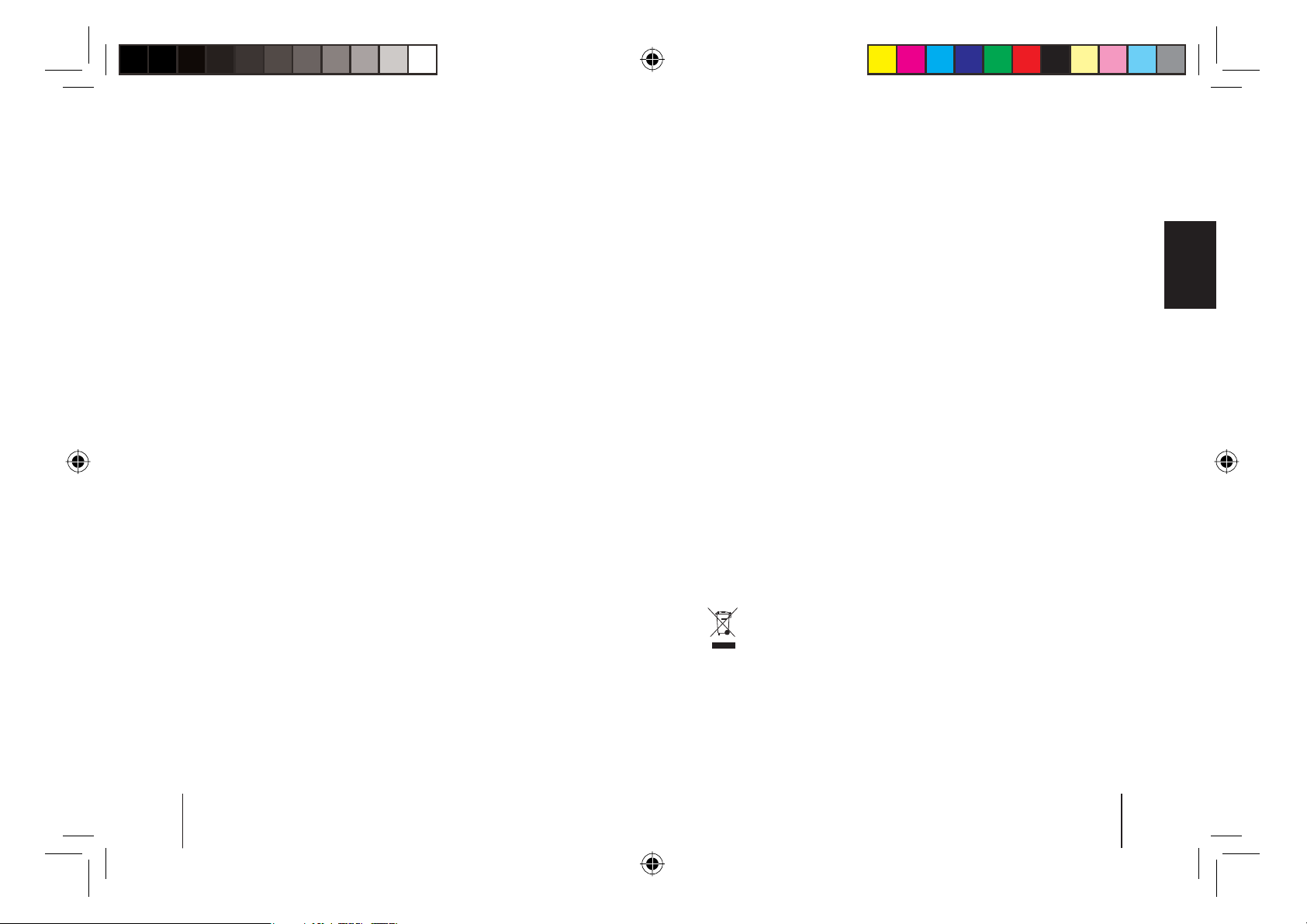
Contents
02_BTDriveFree211_gb.indd 16-17
01.04.2011 17:36:07 Uhr
BT Drive Free 211 Bluetooth Car Kit ...........................................................................16
Bluetooth technology ..................................................................................................... 16
Safety and general information .................................................................................. 17
Disposal notes ................................................................................................................... 17
Scope of delivery ..............................................................................................................18
Use headset separately ..................................................................................................18
Overview ............................................................................................................................. 19
Inserting the battery .......................................................................................................20
Installation at the sun visor ........................................................................................... 20
Charging the battery ....................................................................................................... 21
Battery information .........................................................................................................22
Switching BT Drive Free 211 on/o ...........................................................................23
Registering (pairing) and connecting with the cell phone ............................... 23
Using the BT Drive Free 211 .........................................................................................24
Troubleshooting ............................................................................................................... 25
Light indicators and signal sounds ............................................................................26
Declaration of conformity .............................................................................................26
Warranty ..............................................................................................................................27
Technical data ................................................................................................................... 27
BT Drive Free 211 Bluetooth Car Kit
The versatile Bluetooth car kit is a portable device and was developed
speci cally for users who want to use their cell phone while driving. The
BT Drive Free 211 is a combination of a Bluetooth headset and a docking
that can conveniently be installed in the vehicle, whereby the headset
can also be used separately for phone calls. The BT Drive Free 211 o ers
excellent hands-free quality and ensures convenient and safe phone calls
while driving.
Bluetooth technology
Bluetooth TM is a registered trademark of Bluetooth SIG, lnc. Bluetooth is a
wireless communication technology with short range. It enables wireless
connections between all compatible portable and stationary communication devices. The technology is based on a radio connection that ensures a
fast and reliable transmission of voice and data information.
Bluetooth refers to a worldwide standard for operating in the internationally recognised ISM frequency band (Industrial Scienti c & Medical). Within
the ISM band (2.4 GHz to 2.485 GHz), the Bluetooth transmission operates
1600 times per second between 79 di erent frequencies with a data transmission range of approx. 10 metres.
Safety and general information
1.
Carefully read the operating instructions and follow the instructions.
2.
To avoid any damages and malfunctions, do not drop the device from
an elevated height.
3.
Protect the device against humidity, water and other liquids. If the device
should have been exposed to water, humidity or other liquids, do not
use it since it may lead to damages of the device and to injuries from
electrical shock or explosion.
4.
Do n ot ex po se th e d ev ic e to ex tr em e h eat so ur ce s, s uc h a s di re ct su nl ig ht.
This can cause explosions as well as reduce the performance and/or
service life of the battery.
5.
Do not make any changes or repairs to the device and do not attempt to
disassemble it. (Particularly not on the bat tery since the risk of explosion
exists.) It will immediately void the warranty.
6.
Do not place any heavy objects on the device.
7.
Use only the supplied charger.
Repairs and service work may be performed only by a quali ed service
8.
centre or the manufacturer.
In case of extended non-use or thunderstorms, disconnect the device
9.
from the power supply.
Disposal notes
Use the return and collection systems available to dispose of the old
device.
Do not discard any batteries in the household trash; instead, return
them to the corresponding collection sites.
ENGLISH
16
02_BTDriveFree211_gb.indd 16-17
17
01.04.2011 17:36:07 Uhr
Page 3
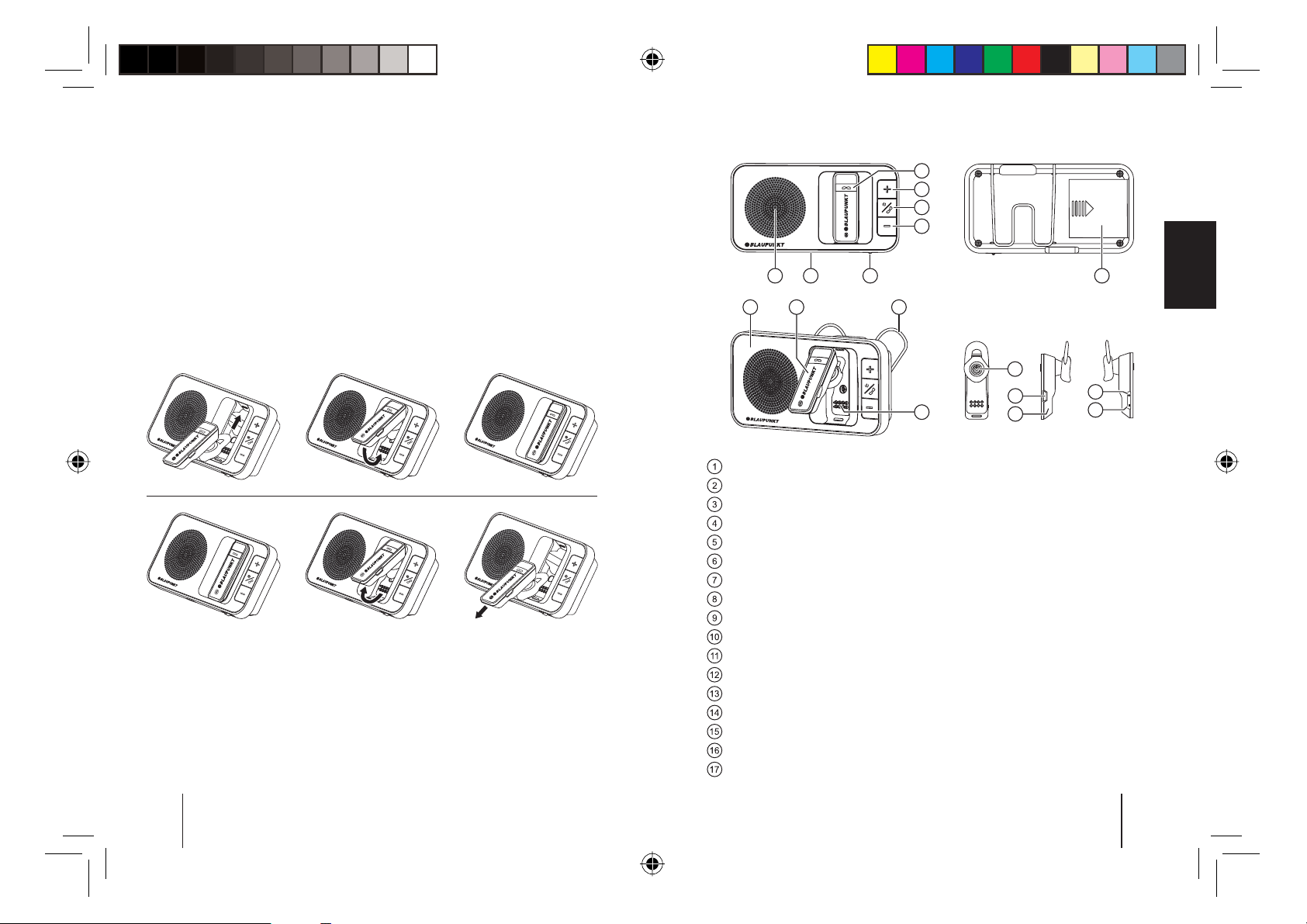
Scope of delivery
02_BTDriveFree211_gb.indd 18-19
01.04.2011 17:36:07 Uhr
The scope of delivery includes:
–
BT Drive Free 211 Bluetooth Car Kit (docking station and headset)
–
Lithium-ion battery
–
12-volt DC vehicle charger adapter
–
USB charger cable
–
Operating instructions
–
Fastening clip for the sun visor
Use headset separately
The headset can also be used outside of the docking station for phone calls.
To use the headset in the docking station or to remove it from the docking
station, proceed as shown in the following gures.
Important: if the docking station is being charged while you are using
the headset separately, the charging switch on the docking station should
be switched o . Otherwise, the headset is switched o when it is inserted
into the docking station and the charging process of the headset starts. An
existing connection to a cell phone is disconnected.
Overview
7
6
5
4
1 2 3 8
9 10 11
13
14
12
Loudspeaker (docking station)
Charging socket (micro USB) (docking station)
Headset charging switch
Decrease volume at the docking station (–)
MF button (illuminated multifunction button) (docking station)
Increase volume at the docking station (+)
MF button (illuminated multifunction button) (headset)
Battery compartment
Docking station
Headset
Fastening clip for the sun visor
Spring contacts
Loudspeaker (headset) / ear plugs)
Charging socket (micro USB) (headset)
Microphone
Increase volume at the headset (+)
Decrease volume at the headset (–)
15
ENGLISH
16
17
18
02_BTDriveFree211_gb.indd 18-19
19
01.04.2011 17:36:07 Uhr
Page 4

Inserting the battery
02_BTDriveFree211_gb.indd 20-21
01.04.2011 17:36:07 Uhr
1
3
Charging the battery
Before its initial use
2
4
The BT Drive Free 211 is a combination of a docking station and a headset
that is operated via chargeable batteries. Completely charge the batteries
of docking station and headset before the initial use. Read the section "Battery information" before starting the charging process.
Connect the BT Drive Free 211 with the vehicle charging adapter via the
USB charger cable. Connect the vehicle charging adapter to the cigarette
lighter of the vehicle. The BT Drive Free 211 can also be charged via the
computer using the USB cable.
Charging the battery in the headset
ENGLISH
Installation at the sun visor
Sun visor flipped up towards the
vehicle roof.
20
02_BTDriveFree211_gb.indd 20-21
Sun visor ipped down towards the
windshield.
The headset can be charged directly via the USB charger cable. If the headset is in the docking station and the charging switch is switched on, the
headset is charged via the docking station. During the charging process,
the MF button at the headset lights up red. The complete charging of the
headset takes approx. 1 hour. if the charging process is complete, the MF
button lights up blue.
Important: Switching the charging switch on switches the headset o and
th e c har gi ng p ro ce ss s ta rt s. An e xi stin g c onn ec ti on to a cel l p ho ne i s dis co nnected. If you want to use the headset, switch the charging switch o .
21
01.04.2011 17:36:07 Uhr
Page 5

Charging the battery in the docking station
02_BTDriveFree211_gb.indd 22-23
01.04.2011 17:36:08 Uhr
The docking station is charged via the USB cable. During the charging
process, the MF button of the docking station lights up red. the complete
charging of the docking station takes approx. 3 hours. The indicator of the
MF button switches o once the charging process is complete.
The dock ing station and headset are charged simultaneously if the headset
is in the docking station and the charging switch is switched on.
Important: Switching the charging switch on switches the headset o . An
existing connection to a cell phone is disconnected. The headset cannot
be used during the charging process.
Charging process completed
Disconnect the BT Drive Free 211 after the complete charging process from
the power supply.
Low battery power
If the charging state of the battery in the headset is very low, the MF button
lights up r ed in every operating st ate and 5 signal sounds can be heard ever y
20 seconds u ntil the headset automatically switches o . The docking station
does not feature any warning indicator for low battery power. In this case, a
further operation is no longer possible and the headset cannot be charged
any longer via the docking station without external charger connection.
Battery information
Your de vic e is o pe ra ted wi th c harg ea bl e ba tt eries . T he l it hium -i on -p ol ym er
battery of the headset cannot be replaced. The lithium-ion battery of the
docking station can be replaced and is compatible with the Nokia battery
BL-5B. The full performance of a new battery is not achieved until after
two or three complete charging-discharging cycles. The battery can be
charged and discharged several hundred times, but it looses its capacity
over time.
Disconnect the BT Drive Free 211 from the power supply if you do not want
to charge the batteries. Disconnect a completely charged battery from
the charger since overcharging negatively impacts the service life of the
battery. If a battery is not used over an extended period of time, it looses
its capacity over time.
Important: Docking station and headset should be charged completely
if you do not use the devices for a longer period of time. To avoid a deep
discharge of the batteries, you should completely charge the Bluetooth
car kit every 2 months.
Switching BT Drive Free 211 on/o
Switching on
If the headset is switched o , press the MF button of the headset until you
hear 2 signal sounds and the MF button lights up blue 3 times. The headset
is switched on and the MF button ashes blue.
Note: If the pairing with the BT Drive Free 211 was successful, the device
automatically connects with the last connec ted cell phone after switch -on.
For this purpose, the Bluetooth function of the cell phone must be activated.
The initial pairing is described below.
Switch-o
If the BT Drive Free 211 is switched on, press the MF button until you hear
2 signal sounds and the MF button lights up red for 3 seconds. The device
is switched o .
Registering (pairing) and connecting with the cell phone
Before you can use the BT Drive Free 211, you must register (pair) it with
a Bluetooth-ready cell phone and connect it. The BT Drive Free 211 can be
paired with two telephones, but connected only with one telephone at
a time. Pairing the headset can be done separately or together with the
docking station.
Note: If the headset is in the docking station, the MF button on the headset
and on the docking station has the same function.
Proceed as described to pair the BT Drive Free 211:
–
Hold the headset within range of a Bluetooth-ready cell phone; the
distance may not exceed one metre.
–
The headset must be switched o .
–
Press the MF button for approx. 5 seconds until you hear a signal sound
and the MF button intermittently ashes red and blue.
ENGLISH
22
02_BTDriveFree211_gb.indd 22-23
23
01.04.2011 17:36:08 Uhr
Page 6

–
02_BTDriveFree211_gb.indd 24-25
01.04.2011 17:36:08 Uhr
Activate the Bluetooth function of the cell phone and start the search
for Bluetooth devices. (For further details, please read the operating
instructions of your cell phone.).
–
Select "BT DF 211" from the displayed list.
If necessary, enter the PIN code "0000" and con rm the entry. After suc-
–
cessful pairing, you hear a long signal sound and the MF button ashes
blue 5 times. The BT Drive Free 211 automatically connects with the cell
phone and changes to standby mode a few seconds later. In standby
mode, the MF button ashes blue 2 times every 5 seconds. (Note: The
PIN code is preprogrammed and cannot be changed)
In standby mode, brie y press the MF button to re- establish the connec-
–
tion. The connection can be established only if the BT Drive Free 211 is
no further away from the cell phone than 10 metres.
Note: If the pairing is not completed within 2 minutes, the BT Drive Free 211
switches o again. In this case, restart the pairing to connect the BT Drive
Free 211 with the cell phone.
Using the BT Drive Free 211
If the headset is in the docking station, it works together with the docking
station as hands-free system. The headset can also be used separately for
phone calls.
After the pairing has been successfully completed and the batter y has been
charged, the following functions can be performed:
Making a call
–
Using voice dial
The cell phone must support the voice dial function and the function
must be activated. The corresponding voice commands for the contacts
must be recorded in the cell phone. You nd the pertinent information
in the operating instructions of the cell phone.
If the BT Drive Free 211 is in standby mode, brie y press the MF button.
You will hear a shor t signal sound and the cell phone asks you to say the
voice comman d which you recorde d in the cell phone fo r the correspond -
ing contact. If the voice command is recognised by your cell phone, the
number associated with it is dialled.
Redialling the last number
–
In the standby mode, press the MF button twice. You hear a signal sound
and the number dialled last is dialled again.
Answering a call
To answer an incoming call, brie y press the MF button or the call button
of the cell phone.
Ending a call
Brie y press the MF button or the end call button of the cell phone to end
a call.
Rejecting a call
To reject an incoming call, press the MF button until you hear a new signal
sound.
Transferring a call
To transfer a call from the cell phone to the headset, press the MF button
during the call until you hear a signal sound. Repeat the process to transfer
the call again from the headset to the cell phone.
Adjusting the volume
During a phone call, you can adjust the volume with the buttons "+" and "–".
You can also set the volume via the volume buttons of the cell phone.
Muting the microphone
During a phone call, press the "–" button until you hear 2 signal sounds.
The microphone of the headset is muted. At an interval of 20 seconds, the
MF button lights up red 2 times and you hear 2 long signal sounds that
indicate that the microphone is muted, but the phone call is still active.
Repeat the operating step to reactivate the microphone.
Tro ubleshooting
If a connection b etween BT Drive Fre e 211 Bluetooth car kit and a ce ll phone
cannot be established, try the following rst:
–
Check whether the Bluetooth car kit is connected with the cell phone.
–
Ensure that the Bluetooth function of the cell phone is activated. You
nd more detailed information in the operating instructions of the cell
phone.
–
Ensure that the distance between Bluetooth car kit and cell phone is
less than 10 metres. There may not be any obstacles in between, such as
walls or electronic devices which could interfere with the transmission
or reduce the range.
If these steps should not lead to a solution for the problem, remove the
–
battery from the docking station for a few minutes. If need be, contact
the Service Centre of your dealer.
ENGLISH
24
02_BTDriveFree211_gb.indd 24-25
25
01.04.2011 17:36:08 Uhr
Page 7

–
02_BTDriveFree211_gb.indd 26-27
01.04.2011 17:36:08 Uhr
The Bluetooth car kit meets the Bluetooth speci cation v2.1 + EDR. The
awless function between the BT Drive Free 211 and Bluetooth-ready
cell phones from di erent manufacturers and of di erent types cannot
be guaranteed since it depends on the compatibility.
Light indicators and signal sounds
Device status MF button Signal sounds
Switching on Flashes blue 3 times 2 sounds
Switch-o Lights red for
3 seconds
Standby after pairing Flashes blue 2 times
every 5 seconds
Standby – Battery
almost depleted
During a call Flashes blue 1 time
During pairing Flashes red and
Pairing terminated Flashes blue 5 times Long sound
Mute Flashes red 2 times
During charging
process
Charging process
nished
Indicator changes
from blue to red
every 2 seconds
blue alternately
every 20 seconds
Lights red
Lights blue
2 sounds
5 sounds every
20 seconds
2 long sounds every
20 seconds
Warranty
We provide a manufacturer's warranty for products bought within the
European Union. For devices purchased outside the European Union, the
warranty terms issued by our respective responsible domestic agency are
valid. The warranty terms can be called up from www.blaupunkt.com.
Technical data
Bluetooth speci cations Version 2.1 + EDR, Class 2
Supported Bluetooth pro le Headset and hands-free pro les
Operating frequency range 2.402 to 2.480 GHz ISM band
Bluetooth range Up to 10 metres
Dimensions 110 (L) x 58 (W) x 23 (H) mm
Weight 95 g
Battery charging time Approx. 1 hour (headset)
Approx. 3 hours (docking station)
Talk time Up to 2 hours (headset)
Up to 15 hours (docking station)
Standby time Up to 80 hours (headset)
Up to 400 hours (docking station)
Battery type Lithium-ion, 3.7 V, 650 mAh, replace-
able (compatible with Nokia battery
BL-5B)
Charger 5 V - 6 V DC, 300 mA
Subject to change!
ENGLISH
Declaration of conformity
The Blaupunkt AudioVision GmbH & Co. KG declares that this product
complies with the basic requirements and the other relevant regulations
of the directive 1999/5/EC. The declaration of conformity can be found on
the Internet under www.blaupunkt.com.
26
02_BTDriveFree211_gb.indd 26-27
27
01.04.2011 17:36:08 Uhr
Page 8

FCC-Statements
12_BTDriveFree211_bg.indd 150-151
01.04.2011 17:46:45 Uhr
All following FCC statements are valid for the Industry Canada Standard
(IC) as well.
General
Interference Warning: (according to FCC part 15.19)
This device complies with Part 15 of the FCC Rules. Operation is subject to
the following two conditions:
(1) this device may not cause harmful interference, and
(2) this device must accept any interference received, including interference
that may cause undesired operation
Caution: (pertaining to FCC part 15.21)
Modi cations not expressly approved by this company could void the user’s
authority to operate the equipment.
150
12_BTDriveFree211_bg.indd 150-151
01.04.2011 17:46:45 Uhr
