Page 1

Bluetooth
Bluetooth
Bluetooth
Bluetooth
®
®
®
®
Headset
Headset
Headset
Headset BT1000
BT1000
BT1000
BT1000
- 1 -
Page 2

1.
Notice
1.
Notice
1.
1. Notice
Notice Before
Thank you for purchasing the Celltronix ® Bluetooth ®
Headset BT1000 . Please check the contents of this package
to verify the items listed below have been included in your
package.
Please read this User's Manual completely before you use
the Headset. The BT1000 has been developed using
Bluetooth ® wireless technology and is capable of
connecting with Bluetooth ® d e vices designed with Audio
Gateway . PDAs, Desktop and Notebook computers can be
connected and paired with the Headset using a USB
Bluetooth ® Dongle. Before using the Headset please verify
your Bluetooth ® device (Phone, PDA) complies with
Bluetooth ® V 1.1/V1.2/V2.0/ V 2.1 and supports the
Bluetooth ® Headset or Hands-free profile.
Before
Before
Before Using
Using
Using
Using
- 2 -
Page 3
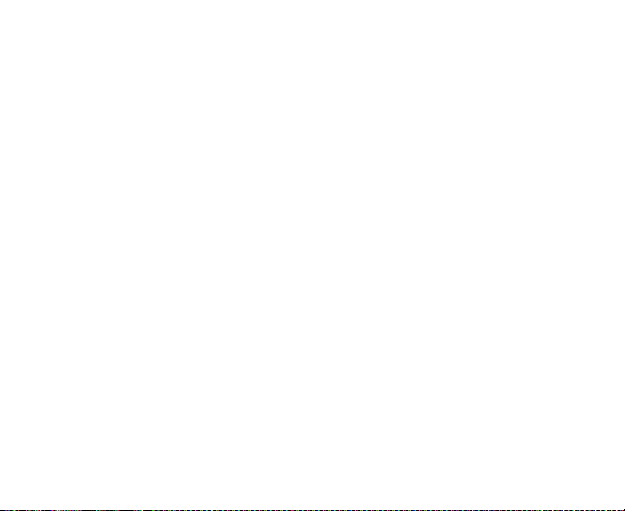
2.
Package
2.
Package
2.
2. Package
Package Contents
Please inspect this package and refer to the package
contents list below to verify all items were included in this
package:
A. BT1000 Bluetooth ® headset............................. ... ...........1
B. AC Travel Charger........................................ ... ......... . .. .....1
C. DC Car Charger................................................. ... .. . .........1
D. USB Charging Cable......................................... ... ... . ........1
E. User's Manual...................................................... . .. . .......1
F.
Ear Pad (Large and Small).................................. ... .... . . . ....2
Contents
Contents
Contents List
List
List
List
- 3 -
Page 4
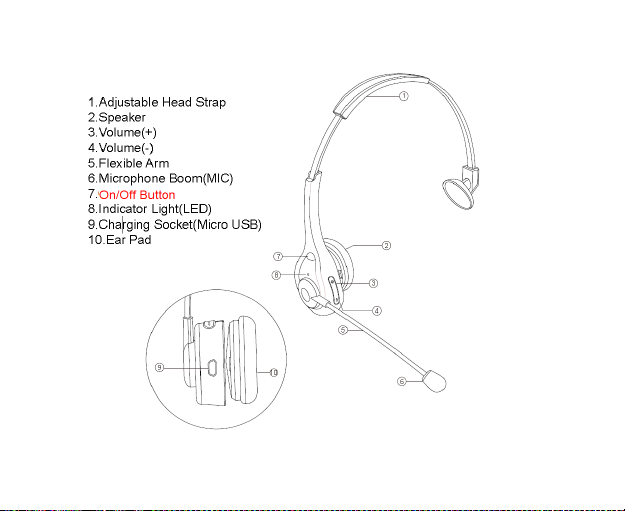
3.
BT1000
3.
BT1000
3.
3. BT1000
BT1000 Bluetooth
Bluetooth
Bluetooth
Bluetooth ®
®
Headset
®
Headset
® Headset
Headset Overview
Overview
Overview
Overview
- 4 -
Page 5
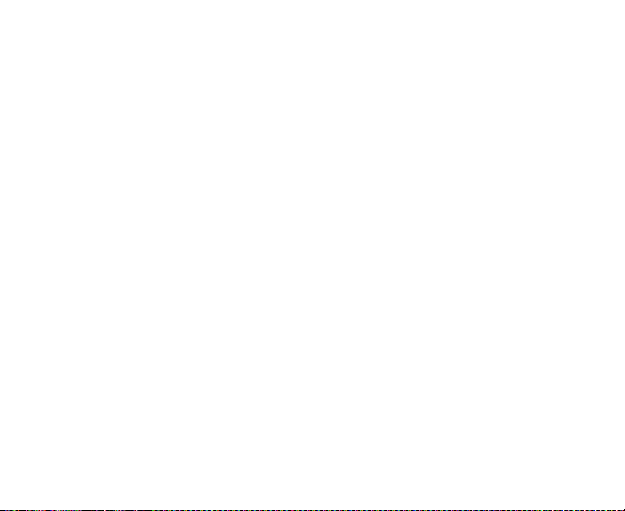
4.
Battery
4.
Battery
4.
4. Battery
Battery information
The device is equipped with an integrated lithium-polymer
battery. The battery cannot be replaced. Do not attempt to
remove the battery from the device since it would damage
the device. The full performance of a new battery is not
achieved until after two or three complete
cha rging-discharging cycles. The battery can be charged and
discharged several hundred times, but it looses its capacity
over time.
Disconnect the BT 1000 from the power supply as soon as
the battery is fully charged, since overcharging would
reduce the service life of the battery. A charged battery
looses its capacity if it is not used.
Important: Ensure that the battery is fully charged if you do
not use the device for a longer period of time.Toavoid a
complete discharge of the battery, the BT 1000 should be
charged at least every 3 months.
information
information
information
- 5 -
Page 6

5.
Charging
5.
Charging
5.
5. Charging
Charging the
The BT 1000 is operated with a rechargeable battery. Charge
the battery completely before its first use. Read the section
"Battery information" before starting the charging process.
1) Connect the charger to the correct outlet.
2) When the charger is connected to the headset, the red
indicator light will turn on. Charging the battery fully
may take up to 2 hours.
3) When the battery is fully charged, the red indicator
light will turn blue . Disconnect the charger from the
headset and the wall outlet. The headset is ready to
use.
NOTE:
- For first time use, please charge the headset fully.
- The fully charged battery has power for up to 2 7 hours of
talk-time or up to 75 0 hours of standby time. However, the
talk and standby times may vary when used with different
the
battery
the
battery
the battery
battery
- 6 -
Page 7
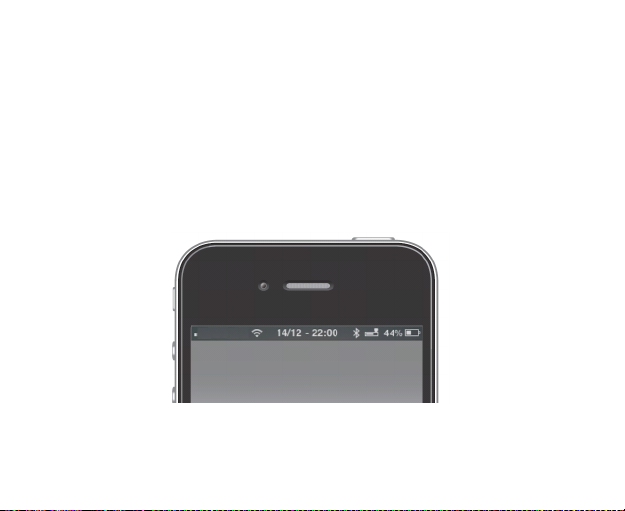
mobile phones or other compatible Bluetooth ® devices,
usage settings, usage styles, and environments. When the
battery power is low, the headset will remind you by "B eep "
tone every 20 seconds, and the red indicator light starts to
flash.
- For using the BT1000 with iPhone or Blackberry, a
additional battery meter feature will be activated, the
remaining battery capacity will display on your phone.
6.
Pair
to
your
6.
Pair
Pair to
to
to your
6.
6. Pair
Before you use your headset the first time, you must pair
Bluetooth
your
Bluetooth
your Bluetooth
Bluetooth ®
®
phone
®
phone
® phone
phone
- 7 -
Page 8

the unit with a Bluetooth ® enabled mobile phone. Pairing is
a one-time process and required only for the first
connection with the cell phone The BT 1000 can be paired
with up to eight cell phones and be connected
simultaneously with two cell phones.
- Hold the BT1000 within range of a Bluetooth ® -ready cell
phone;
- the distance should not exceed a meter.
- The BT1000 must be turn ed off .
- Press the On/Off button for approx. 5 seconds until you
hear a short-low signal tone and the indicator light
intermittently flashes red and blue. The device is in pairing
mode. For first time use, when turn on the headset then
enter the paring mode automatically.
- Activate the Bluetooth ® function of the cell phone and
start the search for Bluetooth ® devices. (For further details,
please read the operating instructions of your cell phone).
- 8 -
Page 9

- From the list of devices found, select the " BT1000 ".
- If required, enter the PIN code "0000" and confirm the
entry. If the pairing process was successful, you will hear a
signal tone and the indicator lights blue for 3 seconds. (Note:
The PIN code is preprogrammed and cannot be changed.)
- After pair ing, the BT1000 automatically connects with the
cell phone. For some cell phones, you have to manually
confirm the connection. Next, the BT 1000 changes to
standby mode and the indicator light flashes blue every 10
seconds.
Note: If the pair ing is not completed within 2 minutes, the
BT 1000 turn s off again. In this case, repeat the pair ing
procedure .
7.
Multi-connection
7.
Multi-connection
7.
7. Multi-connection
Multi-connection function
The multi-connection function allows the simultaneous use
of the BT1000 with two cell phones. This is advantageous
for users with a personal and a business cell phone.
function
function
function
- 9 -
Page 10

Establishing
Establishing
Establishing
Establishing a
a
connection
a
connection
a connection
connection with
with
with
with two
two
cell
two
cell
two cell
cell phones
phones
phones
phones
There are several options of connecting the BT1000 with
already paired cell phones.
- Automatic connection
When turn ing on the BT1000 , a connection is automatically
established with the two most recently connected cell
phones.
- Establishing a connection via the BT1000
To
manually establish a connection between the BT1000
and the two most recently connected cell phones, press the
On/Off button. The BT1000 fi r st connects itself with the
most recently connected cell phone. Then it connects itself
with the next most recently connected one.
- Establishing a connection via the cell phone
If the cell phone is not one of the two most recently
connected cell phones with the BT1000 , you have to
establish the connection via the Bluetooth ® menu of the
- 10 -
Page 11

cell phone. After successful connection, you can establish
another connection with a second cell phone. This allows
you to determine the sequence of connections. If two cell
phones are connected with the BT1000 , the cell phone
connected first is the first device and the other one the
second device. Another connection can be established only
after first disconnecting one of the two cell phones. The cell
phone which is still connected afterwards becomes the first
device in the sequence.
Note that voice dialing is available only for the first device
and the operation for redialing the last number differ s for
the first and the second device. The other functions are
executed the same way using the BT1000 as a connection
with only one cell phone.
8.
Turning
8.
Turning
8.
8. Turning
Turning headset
Turning
Turning
Turning
Turning on
While the headset is turned off, press and hold On/Off for 3
headset
headset
headset on
on
your
on
your
on your
your headset
headset
headset
headset
on
/off
on
/off
on /off
/off
- 11 -
Page 12

seconds until you hear a tone from low to high. The headset
is now on. The Blue indicator light will be solid for 2
s econds.
Connecting
Connecting
Connecting
Connecting to
to
a
Bluetooth
to
a
Bluetooth
to a
a Bluetooth
Bluetooth ®
®
phone
®
phone
® phone
phone
If your headset has completed the pairing process
successfully, when the headset is turned on, it will connect
to the phone you last connected with automatically. Please
ensure your phone's Bluetooth ® function is active.
Turning
Turning
Turning
Turning off
off
the
off
the
off the
the headset
headset
headset
headset
At any working state after the headset is powered on, press
and hold On/Off for 5 seconds. You will hear a tone from
high to low, and the Red indicator light will be solid for 2
seconds. The headset has now powered off.
Note:
To
conserve power, if the headset is not connected to a
device for approximately 10 minutes , the headset will turn
off automatically.
- 12 -
Page 13

9.
Wearing
9.
Wearing
9.
9. Wearing
Wearing your
According to your preference, you can wear the headset on
your left or right
allows for a comfortable wearing .
10.
Using
10.
Using
10.
10. Using
Using the
Making
Making
Making
Making a
- Using phone's keypad
In stand-by mode, dial the number on your phone's keypad
to make a call.
- Use Voice-Dialing
a
a
a call
your
your
your headset
the
the
the BT1000
call
call
call
headset
headset
headset
ear.
The adjustable head strap design
BT1000
BT1000
BT1000
- 13 -
Page 14

In the stand-by mode, press the On/Off shortly, you will
hear a short tone from the headset, and the phone will
prompt you to say the voice tag which you have already
attached to your contact. If the voice tag is identified by the
phone, the related number will be dialed. Please insure that
your mobile phone supports this voice dialing function, and
voice tags have been set up on your mobile phone prior to
attempting this. Refer to your mobile phone's user guide or
contact your service provider.
Note : the voice dialing is available only for the first device if
two cell phones are connected .
- Last number re-dialing
At the standby status, double On/Off press button , The last
number you dialed will be re-dialed.
Note: If two cell phones are connected with the BT 1000 ,
hold the Volume ( - ) button pressed for 2 seconds to dial the
last number of the cell phone connected last.
- 14 -
Page 15

Answering
Answering
Answering
Answering a
a
call
a
call
a call
call
When you receive an incoming call, press the On/Off button
shortly to answer the incoming call;
you can also answer the call on your phones keypad.
Reject
an
Reject
Reject
Reject an
incoming
an
incoming
an incoming
incoming call
call
call
call
When you receive an incoming call, press and hold On/Off
button for 3 seconds to reject the
incoming call.
Transferring
Transferring
Transferring
Transferring a
a
call
a
call
a call
call
While a call is in progress on your mobile phone, press and
hold Volume (+) for 3 seconds. The call will be transferred
from your mobile phone to your headset. Repeating the
operation can transfer the call between your headset to
your mobile phone.
Ending
Ending
Ending
Ending a
a
call
a
call
a call
call
While on a call, press the On/Off button shortly to end the
call; you can also end the call on your mobile phone keypad.
- 15 -
Page 16

Call-waiting
Call-waiting
Call-waiting
Call-waiting (Three-Way
(Three-Way
(Three-Way
(Three-Way Calling)
Calling)
Calling)
Calling)
Before using the Call-Waiting function on your headset,
please ensure that your phone supports this Hands-free
profile and you have access to the service by wireless
provider.
- If there is another incoming call while a call is in progress
on your mobile phone, press On/Off shortly. This will accept
the waiting call and end current calling.
- If there is an incoming call while a call is in progress on
your mobile phone, press and hold On/Off for 3 seconds to
accept the incoming call and place the current call on hold.
- While a call is on hold and you are engaged in an
additional call, press On/Off shortly to end the current call
and resume the call holding.
- While a call is on hold and you are engaged in an
additional call, press and hold On/Off for 3 seconds to shift
the current call to hold and connect you with the previously
- 16 -
Page 17

held call.
- While you are engaged in one call with another call on
hold, Double press Volume ( - ) button to add the held call to
the current c onversation for making a three-way call.
- While you engaged in a three-way call, double press
On/Off to end all calls.
Volume
Volume
Volume
Volume control
control
control
control
While on a call, you can adjust the volume by pressing the
Volume(+) and Volume(-)button or you can adjust the
volume on your mobile phone keypad.
Mute
Mute
Mute
Mute
While a call is in progress press and hold Volume(-) button,
for 2s, you will hear a tone from low to high. The headset's
MIC is now muted. You will hear a remindful tone every 1 0
seconds, notifying you that your MIC is still muted and a call
is still in progress. Repeat the operation and you will hear
the tone from high to low. The mute function is now
- 17 -
Page 18

cancelled.
Music
streaming
Music
streaming
Music
Music streaming
streaming
The BT1000 supports A2DP profile that can streaming
stereo music from the phone. The music will pause
automatically while a call is dialed out/incoming, and
resume while the conversation is ended.
11.
Reset
11.
Reset
11.
11. Reset
Reset the
The BT 1000 can be paired with up to eight cell phones. You
can delete the paring list and reset the h eadset to the
factory settings.
–
The BT 1000 must be turn ed on and no connection may
exist to a cell phone.
–
Press and hold the On/Off , Volume(+) and Volume( - )
buttons simultaneously for approx 5 seconds until the
indicator light flashes red 3 times .
–
If the paring list was deleted, the headset will return to
the
BT1000
the
BT1000
the BT1000
BT1000
- 18 -
Page 19

stand-by mode without connection.
12.
Safety
12.
Safety
12.
12. Safety
Safety and
1) Please read this User's Manual carefully and follow all
instructions.
2)
To
not drop the device from high places.
3) Keep device away form humidity, water and any other
liquid. If the device is exposed to water, moisture and
other liquids do not operate it to avoid any electrical
shock, explosion and damage to the device or yourself.
4) Do not place or keep this device near any heat sources,
such as, direct sun light, radiators, stoves or other
apparatus which produce heat. It may cause an
explosion, degrade the performance and/or reduce
battery life.
5) Do not modify, repair or disassemble device (Especially
the battery: It may cause an explosion). Doing this will
and
general
and
general
and general
general information
avoid any damage or malfunction of the device do
information
information
information
- 19 -
Page 20

void the warranty.
6) Do not place heavy objects on the device.
7) Use only supplied and approved charger.
8) Replacement or service must be done by a qualified
service center or manufacturer.
9) Unplug this device when unused for long periods of
time or during lightening storms.
10) The battery used in this device may present a risk of
fire or chemical burn if mistreated.
13.
FCC
&
IC
13.
FCC
13.
13. FCC
FCC &
Operation is subject to the following two conditions:
(1) This device may not cause harmful interference.
(2) This device must accept any interference received,
including interference that may cause undesired operation.
Note: Any changes and modifications to this unit not
expressly approved by the party responsible for compliance
could void the user's authority to operate this equipment
Statement
&
IC
Statement
& IC
IC Statement
Statement
- 20 -
Page 21

14.
EC
14.
14.
14. EC
Operation is subject to the following two conditions:
(1) This device may not cause harmful interference.
(2) This device must accept any interference received,
including interference that may cause undesired operation.
Note: The manufacturer is not responsible for ANY
interference, for example RADIO or TV interference, caused
by unauthorized modifications to this equipment.
Such modifications could void the user's authority to
operate the equipment. This product is CE certified
according to the provision of the R&TTE Directive (99/5/EC).
This declares that this product is in compliance with the
essential requirements and other relevant provisions of
Directive 1999/5/EC.
Please note that this product uses radio frequency bands
Declaration
EC
Declaration
EC Declaration
Declaration of
of
Conformity
of
Conformity
of Conformity
Conformity
- 21 -
Page 22

not harmonized within EU.
Within the EU this product is intended to be used in Austria,
Belgium, Denmark, Finland, France, Germany, Greece,
Ireland, Italy, Luxembourg, The Netherlands, Portugal, Spain,
Sweden, and United Kingdom and within EFTA in Iceland,
Norway and Switzerland.
15.
Warranty
15.
Warranty
15.
15. Warranty
Warranty
The condition of this warranty and supplier's responsibilities
under this warranty are as follows:
Warranty is non-transferable and is limited to the original
purchaser only.
- You must be able to prove the date of original purchase of
the unit with a dated receipt.
- The warranty is not applicable if the product has been
subject to physical abuse, improper installation,
modification or repair by an unauthorized third party.
- Supplier's responsibility shall be limited to the repair or
- 22 -
Page 23

replacement of the product at its sole discretion.
- Specifically exempt from any warranty are limited-life
consumable components subject to normal wear and tear
such as batteries, decorates and other accessories.
- Supplier is not responsible, for failure resulting from
accident, abuse, misuse, or any unauthorized repair , or
modification.
- Modification and repair of the unit should be done by an
authorized and qualified service center or returned to the
manufacturer .
- This warranty gives you specific legal rights, and you may
also have other rights which vary under local laws.
- 23 -
Page 24

Bluetooth ® is a trademark owned by the Bluetooth ® SIG,
Inc.
- 24 -
