Page 1
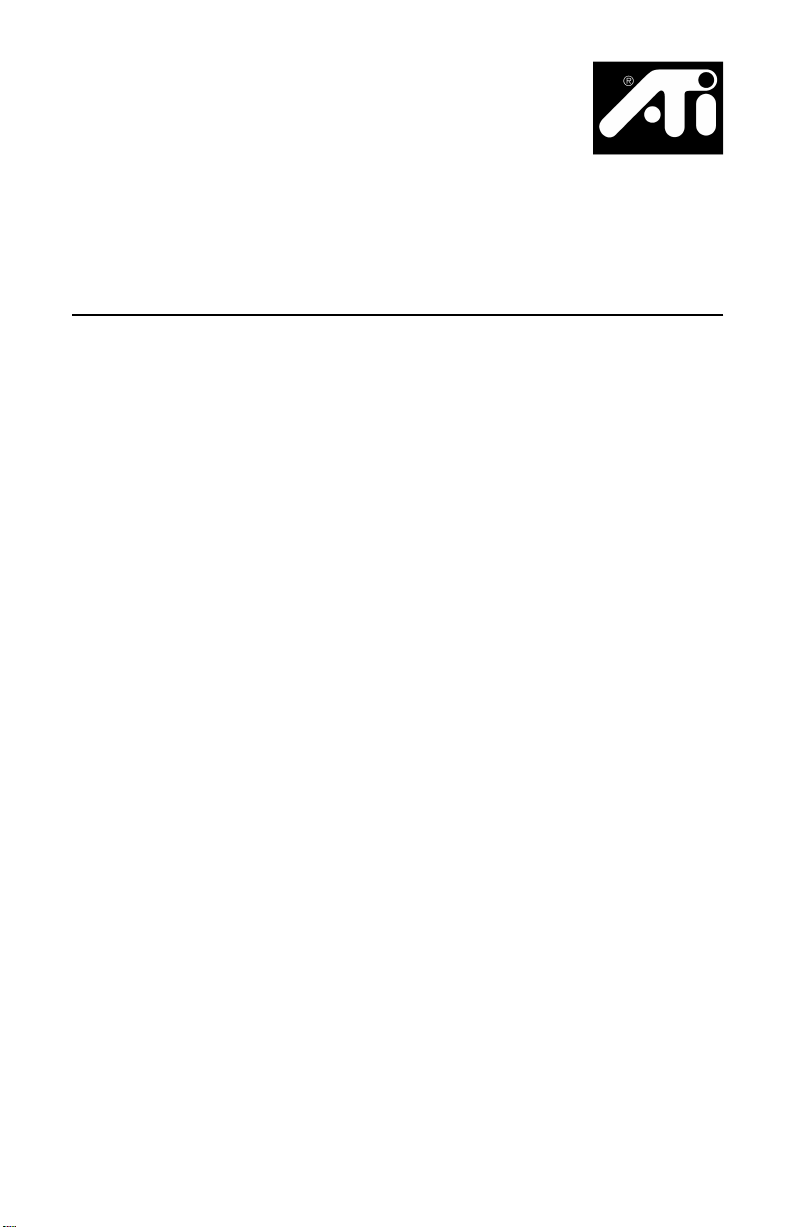
XCLAIM™ TV
INSTALLATION GUIDE
P/N: 107-70052-10 Rev.A
Printed in
Page 2

Disclaimer
While every precaution has been taken in the preparation of this
document, ATI Technologies Inc. assumes no liability to any party for
errors or omissions contained in the Software or related documentation,
any interruption of service, loss or interruption of business or
anticipatory proÞts or for incidental or consequential damages in
connection with the furnishing, performance, or use of the Software and
related documentation.
ATI Technologies Inc. reserves the right to make changes without further
notice to a product or system described herein to improve reliability,
function or design.
Page ii
Copyright © 1998, by ATI Technologies Inc.
ATI and XCLAIM are trademarks and/or registered trademarks of
ATI Technologies Inc. All other company and/or product names are
trademarks and/or registered trademarks of their respective
manufacturers. Pricing, availability, features, performance and
speciÞcations are subject to change without notice. Product may not be
exactly as shown in the diagrams.
All rights reserved, including those to reproduce this manual or parts
thereof, in any form without the express written permission of
ATI Technologies Inc.
Page 3
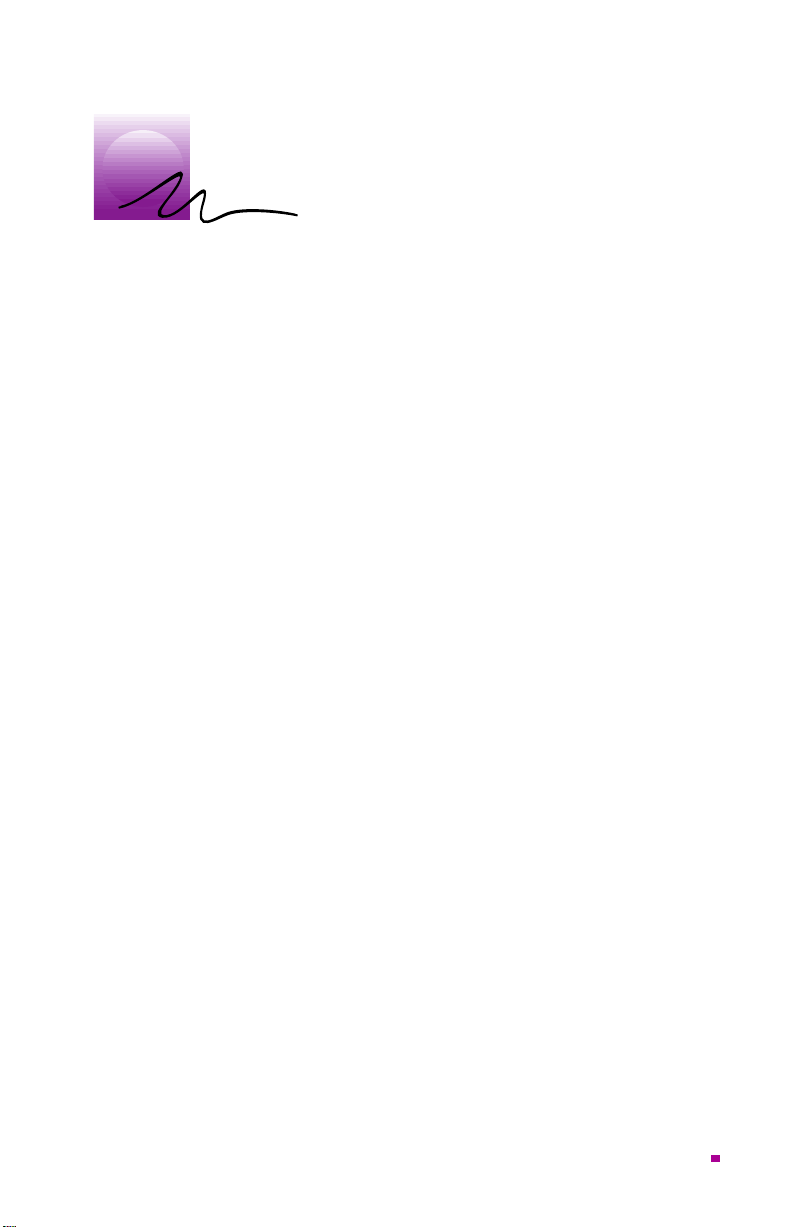
g
Installation
Introduction
XCLAIM TV brings the broadcast world to your desktop Ð
all thatÕs required is a simple connection to XCLAIM VR or
a Power Macintosh G3 with the Audio/Video option card
installed. By using XCLAIM TV with Xclaim Video Player,
ATIÕs video capture and intelligent TV application, your
Macintosh can receive a television or VCR signal and
display it on your monitor as you work.
What’s in the Package
The XCLAIM TV package contains the following
hardware, software, and documentation:
¥ XCLAIM TV tuner module
¥ Enhanced S-video cable
¥ Stereo Audio cable
¥ 3.5Ó installation disks with the latest
Xclaim Video Player software for XCLAIM VR or
Power Macintosh G3
¥ XCLAIM TV Installation Guide
¥ Xclaim Video Player UserÕs Guide
What Y ou’ll Need
XCLAIM TV operates with the following minimum
system requirements:
¥ Power Macintosh G3 with Audio/Video option card
installed or, a PCI Macintosh with XCLAIM VR installed
¥ Cable TV or ampliÞed antenna signal source
¥ Mac OS 7.5.5 or later (Mac OS 8.0 or later required for
Power Macintosh G3; recommended for all models)
¥ QuickTime (version 2.5 or later)
Page 1
Page 4
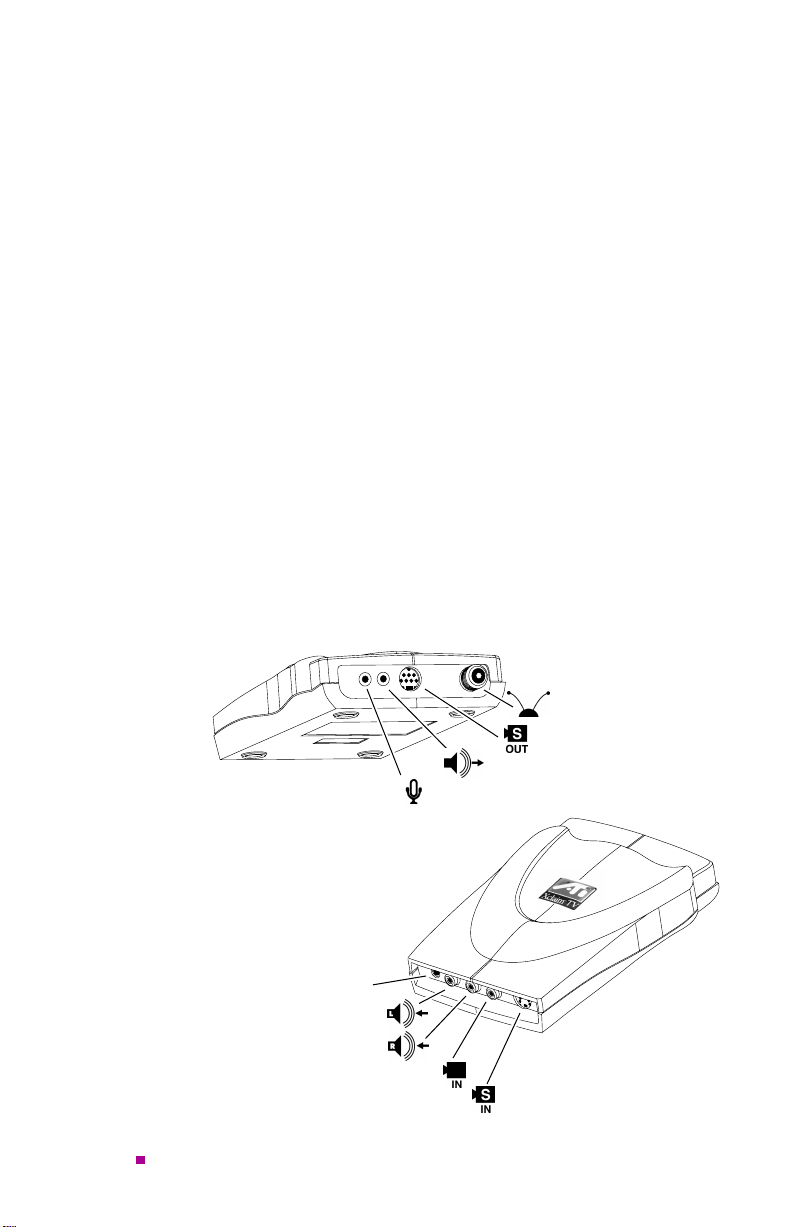
Related Documentation
The README Þle summarizes the latest product
revisions. Click the README icon on the installation disk
to open this Þle.
All of the intelligent television functions of XCLAIM TV
are controlled by the Xclaim Video Player software which
came with the XCLAIM TV package. For complete
instructions on using XCLAIM TV, refer to the
Video Player UserÕs Guide
.
Xclaim
XCLAIM TV’ s Connectors
XCLAIM TV is equipped with all the necessary
connectors so you can put TV on your desktop Ð right out
of the box. Using the video and audio inputs, you can also
connect a VCR, camcorder, or video conferencing camera
to XCLAIM TV, so you can watch a videotape or live
video on your computer.
The XCLAIM TV connectors, and their associated icons,
are summarized in the following diagram:
Rear Panel
CATV or Antenna Input
Enhanced S-Video Output
Sound Output (Stereo Miniplug)
Sound Input (Extended Stereo Miniplug)
Page 2
Front Panel
Power LED Indicator
Left Audio Input (White)
Right Audio Input (Red)
Composite Video Input (Yellow)
S-Video Input
Page 5
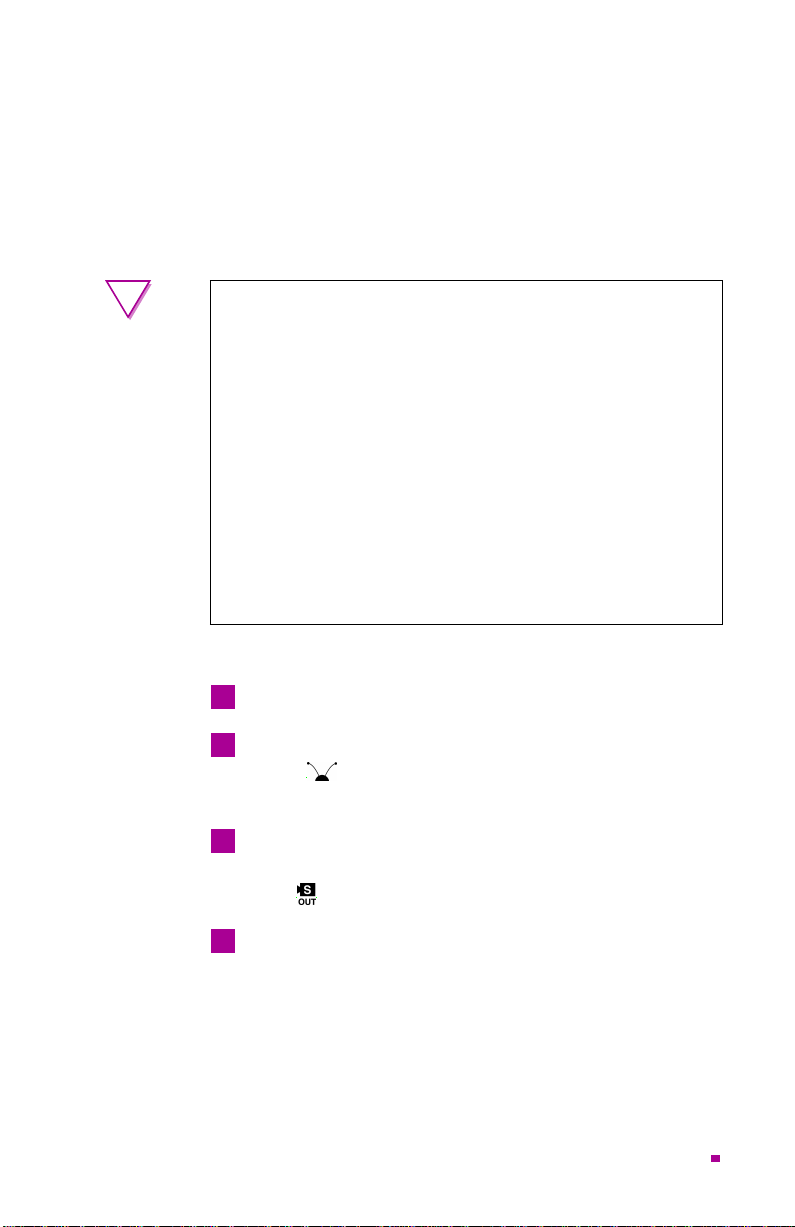
Making the Connections
To receive maximum performance and a complete set of
features, connect XCLAIM TV to XCLAIM VR. Optionally,
XCLAIM TV can be connected to a Power Macintosh G3 that
has an Audio/Video option card installed.
!
¥ Static electricity can damage sensitive electronic
components. Discharge your bodyÕs static electric
charge by touching a grounded surface Ñ for
example, the metal area of the computer chassis Ñ
before performing any hardware procedure.
¥ The manufacturer assumes no liability for any
damage, caused directly or indirectly, by improper
installation of components by unauthorized service
personnel.
the installation, consult a qualiÞed technician
¥
Make sure power is off during installation
otherwise, damage to the TV tuner, the graphics
accelerator card, and injury to yourself may result.
Connecting XCLAIM TV to your computer
Use the Shut Down command to turn off your computer.
1
Connect the cable TV or antenna line to the CATV
2
input ( ) on your XCLAIM TV tuner (refer to the
illustration on the next page).
Noting the pin orientation,
3
the enhanced S-video cable into the S-Video Output
port ( ) on your XCLAIM TV tuner.
If you do not feel comfortable performing
;
gently
insert one end of
.
For XCLAIM VR installations
4
the cable into the enhanced S-Video Input port
(
S VID IN
for G3-only installations
cable into the enhanced S-Video Input port on the
Audio/Video option card.
)
on the back of your XCLAIM VR card,
, insert the other end of
, insert the other end of the
or
Page 3
Page 6

G3 Audio/Video Ports
Enhanced S-Video Input
Enhanced
S-Video
Connector
Connecting to a
Power Macintosh G3
Audio/Video
Option
Card
Enhanced
S-Video Cable
OR
Page 4
Connecting to an
XCLAIM
VR card
Enhanced
S-Video
Connector
XCLAIM
VR Card
Enhanced S-Video Input
TV OUT
To Cable Service
TV
or Amplified Antenna
Coax
S VID IN
VID IN
Enhanced
S-Video Cable
Page 7

Computer’s
Sound Input port
Stereo
Miniplug
Connect your PlainTalk microphone
to XCLAIM TV’s Sound Input port
Sound Output
Connect the audio cable to
your computer’s Sound Input port
Connect one end of the audio cable (with stereo
5
miniplug) to the Sound Output port ( ) on your
XCLAIM TV tuner, and the other end to the Sound
Input port ( ) of your computer.
If you like, you can connect a PlainTalk microphone
6
(or a compatible line-level microphone) to the Sound
Input port ( ) on your XCLAIM TV tuner. Whenever
Xclaim Video Player is not running, this port provides
a pass-through function that routes audio to the
Sound Input port on your computer, for use by other
applications.
Now you are ready to turn on your computer.
7
NOTE
Your XCLAIM TV tuner receives power from the
computer through the enhanced S-video cable. A power
indicator on the front of the XCLAIM TV tuner lights
whenever the tuner is properly connected and power is
applied to your computer. If the power indicator does not
light when XCLAIM TV is connected and your Macintosh
computer is on, make sure you are using the 7-pin
enhanced S-Video cable that comes with XCLAIM TV.
Page 5
Page 8

Connecting Video Equipment to XCLAIM TV
If you are planning to capture video and sound from a
VCR, camcorder or other external video equipment, you
should make the connections using the input ports on your
XCLAIM TV tuner. These input ports provide a ÔpassthroughÕ function to route video and sound from the
external equipment to your computer. Once you have made
the appropriate connections, you enable a pass-through
function by selecting the input source using Xclaim Video
Player Õs Remote Control palette (refer to the Xclaim Video
Player UserÕs Guide for help in selecting video sources).
XCLAIM TV has pass-through inputs for the two major
video formats Ð S-video and composite. (To determine the
format that your equipment uses, check your equipment
manual.) For audio, the two RCA-type audio inputs (for
left and right audio channels) are typically used for audio
pass-through; however, when capturing video to
XCLAIM VRÕs composite input port, the Sound Input port
( ) on XCLAIM TV provides the audio pass-through.
To connect S-video equipment, you will need a standard 4pin S-video cable (available at most electronic supply
stores). To make composite video and audio connections,
you can use three separate cables, or an all-in-one cable
(three joined cables Ð one video and two audio) with RCA
connectors at each end (available at most electronic supply
stores). The yellow connector is for the composite video, the
red connector is for the right channel audio, and the white
connector is for the left channel audio. The illustration on
the next page shows some typical conÞgurations.
NOTE
NOTE
Page 6
If you are connecting mono video equipment (i.e., only
one audio channel), you can use either the left or right
audio input on XCLAIM TV for the audio connection, but
typically the left (white) audio input is used.
If your video source provides composite video and S-video,
S-video will produce better results . To use S-video,
simply make the appropriate connection to XCLAIM TV,
then select the ÒS-VideoÓ input source using Xclaim Video
Player Õs Remote Control palette (refer to the Xclaim Video
Player UserÕs Guide for help in selecting video sources).
Page 9

S-Video
Connector
XCLAIM TV
Composite
Video Input
(Yellow)
Right Audio Input
(Red)
Left Audio Input
(White)
Mono VCR uses
either Left OR Right audio jack
S-Video
Input
RCA
Connector
(audio and
composite video)
Composite
S-Video
Stereo
S-Video VCR
OR
Out
R
S-Video
Audio
(Stereo S-Video)
XCLAIM TV
Mono camcorder uses
either Left OR Right audio jack
– OR –
L
OR
To S-Video Camcorder
Out
Video
(Mono Composite)
Audio
Composite
S-Video
– OR –
Out
Video
Audio
(Stereo Composite)
Stereo
Composite
Camcorder
Page 7
R
L
Page 10

Selecting the Sound Input
Before installing and running the software, select the correct
sound input in the ÒMonitors & SoundÓ control panel (or
equivalent). The Sound Input setting should match the
audio input connection that you are using. If you are using
the Sound Input port ( ) on your Power Mac, the Sound
Input setting is typically ÒMicrophoneÓ or ÒSound InÓ
(depending on the particular model and OS version); if you
are using RCA audio connections, the Sound Input setting
is typically ÒRCA InÓ or ÒAV connectorÓ.
Installing the Software
The installation disks included with your XCLAIM TV
install all of the components necessary to operate
XCLAIM VR and/or XCLAIM TV (connected to either
XCLAIM VR or an Audio/Video option card in a Power
Macintosh G3). The speciÞc installation disk you use is
determined by your conÞguration. Before beginning the
installation, quit any open applications and disable any
anti-virus software that may be running.
Insert the appropriate XCLAIM TV installation disk Ð
1
for XCLAIM VR or G3 Ð into your drive.
Page 8
Double-click on the Installer icon .
2
The ATI splash screen appears.
Click the Continue button.
3
An ATI information and disclaimer screen appears.
Click the Continue button.
4
The Standard Install window appears. To install only
certain components, click Custom.
Click the Install button.
5
Before installing Xclaim V ideo Player, you will be pr ompted
to specify a folder location.
Page 11

Select a folder location and click Install.
6
Upon completion, a log file is created on your hard disk
(either in the Xclaim Video Player folder or on the desktop)
that lists the installed files.
Click OK.
7
A dialog reminds you that to complete the installation, you
must restart your computer.
Click OK.
8
If you are Þnished, click Restart.
9
Your system restarts.
Or,
To perform further installations, click Continue.
T
he Standard Install window appears.
Or,
To return to Finder, click Quit.
You must manually restart your system to complete the
installation of XCLAIM TV’s software.
Once you have completed the installation and restarted
your system, you are ready to watch TV on your
computer! For help in using the XCLAIM TV features, see
the Xclaim Video Player UserÕs Guide .
Specifications
System Requirements
¥ Power Macintosh G3 with an Audio/Video option
card installed, or
XCLAIM VR graphics accelerator card installed in
any Power Macintosh with PCI
¥ Mac OS 7.5.5 or later (Mac OS 8.0 or later required for
Power Macintosh G3; recommended for all models)
¥ QuickTime (version 2.5 or later)
Page 9
Page 12

Connectors
¥ Enhanced 7-pin S-Video (12 V power input, S-Video
output)
¥ Standard 4-pin S-Video (S-Video input)
¥ 3.5 mm (1/8ý) Stereo Audio Jack (output)
¥ 3.5 mm (1/8ý) Extended Stereo Audio Jack (input)
¥ Triple RCA Video input (Left Audio, Right Audio,
and Composite Video)
¥ F-type coaxial (TV signal input)
Power
¥ +12 V @ 50 mA typical
¥ +5 V @ 200 mA typical
Environment
¥ Ambient Temperature: 50
operation. Ð4
°
to 162
°
F (Ð40
°
to 140
°
to 70
°
F (10
°
to 60
°
C) storage.
°
C)
¥ Relative Humidity: 5% to 90% non-condensing
operation. 0% to 95% storage.
MTBF
¥ 390,000 hours
EMC Certification
¥ FCC Part 15, Subpart B, Class B, including Part 15.118
for cable-ready consumer electronics equipment
Safety
¥ PCB, materials, and enclosure meet or exceed the
safety and ßammability standards of UL1950 and
EN 60950 for information technology equipment
Page 10
Page 13

Compliance Information
FCC Compliance Information
This device is in conformity with part 15 of the FCC
Rules. Operation of this product is subject to the
following two conditions: (1) this device may not cause
harmful interference, and (2) this device must accept
any interference received, including interference that
may cause undesired operation.
This equipment has been tested and found to comply
with the limits for a Class B digital device, pursuant to
Part 15 of the FCC Rules. These limits are designed to
provide reasonable protection against harmful
interference in a residential installation.
This equipment generates, uses and can radiate radio
frequency energy and, if not installed and used in
accordance with manufacturer's instructions, may cause
harmful interference to radio communications. However,
there is no guarantee that interference will not occur in a
particular installation.
If this equipment does cause harmful interference to radio
or television reception, which can be determined by
turning the equipment off and on, the user is encouraged
to try to correct the interference by one or more of the
following measures:
¥ Re-orient or relocate the receiving antenna.
¥ Increase the separation between the equipment and
receiver.
¥ Connect the equipment to an outlet on a circuit
different from that to which the receiver is connected.
Page 11
Page 14

Consult the dealer or an experienced technician for help.
!
¥ The use of shielded cables for connection of the
tuner to the graphics card is required to ensure
compliance with FCC regulations.
¥ Changes or modiÞcations to this unit not expressly
approved by the party responsible for compliance
could void the user's authority to operate this
equipment.
Industry Canada Compliance Statement
Supplementary Television Broadcasting Receiving
Apparatus Canada GRR Part II
Appareils supplŽmentaires de rŽception de tŽlŽvision,
RGR, Partie II, Canada
CE Compliance Information
EMC Directive 89/336/EEC and Amendment 92/31/
EEC, Class B Digital Device
EN 50081-1, Generic Emissions Standard for Residential,
Commercial and Light Industrial Products
(EN 55022/CISPR 22, Limits and Methods of
Measurement of Radio Interference Characteristics
Information Technology Equipment) Warning: This is a
Class B product. In a domestic environment this product may
cause radio interference in which case the user may be required
to take adequate measures.
Page 12
EN 50082-1, Generic Immunity Standard for Residential,
Commercial and Light Industrial Products
(IEC 801-2, IEC 801-3, IEC 801-4)
Directive EMC 89/336/CEE et amendement 92/31/CEE,
dispositif numŽrique de Classe B
EN 50081-1, Norme sur les Žmissions gŽnŽriques pour les
produits domestiques, commerciaux et industriels lŽgers
(EN 55022/CISPR 22, Limites et mŽthodes de mesure des
Page 15

caractŽristiques d'interfŽrences radiophoniques, MatŽriel
des technologies de l'information) Mise en garde: ceci est un
produit de Classe B. Il risque produire des interfŽrences
radiophoniques dans un environnement domestique auquel cas
l'utilisateur peut se voir demandŽ de prendre des mesures
adŽquates.
EN 50082-1, Norme sur l'immunitŽ gŽnŽrique pour
produits domestiques, commerciaux et industriels lŽgers.
(CEI 801-2, CEI 801-3, CEI 801-4)
EMC Richtlinie 89/336/EEC und €nderung 92/31/EEC,
Digitales GerŠt der Klasse B
EN 50081-1, Allgemeiner Emissions-Standard fŸr
Haushalt- und kommerzielle Produkte sowie Erzeugnisse
der Leichtindustrie
(EN 55022/CISPR 22, BeschrŠnkungen und Verfahren der
Messung von informationstechnischen AusrŸstungen mit
Funkstšrmerkmalen)
Warnung: Dies ist ein Erzeugnis der Klasse B. Dieses
Erzeugnis kann Funkstšrungen im Wohnbereich
verursachen; in diesem Fall kšnnen entsprechende
Ma§nahmen seitens des Benutzers erforderlich sein.
EN 50082-1. Allgemeiner UnempÞndlichkeits-Standard
fŸr Haushalt- und kommerzielle Produkte sowie
Erzeugnisse der Leichtindustrie
(IEC 801-2, IEC 801-3, IEC 801-4)
Page 13
