Page 1
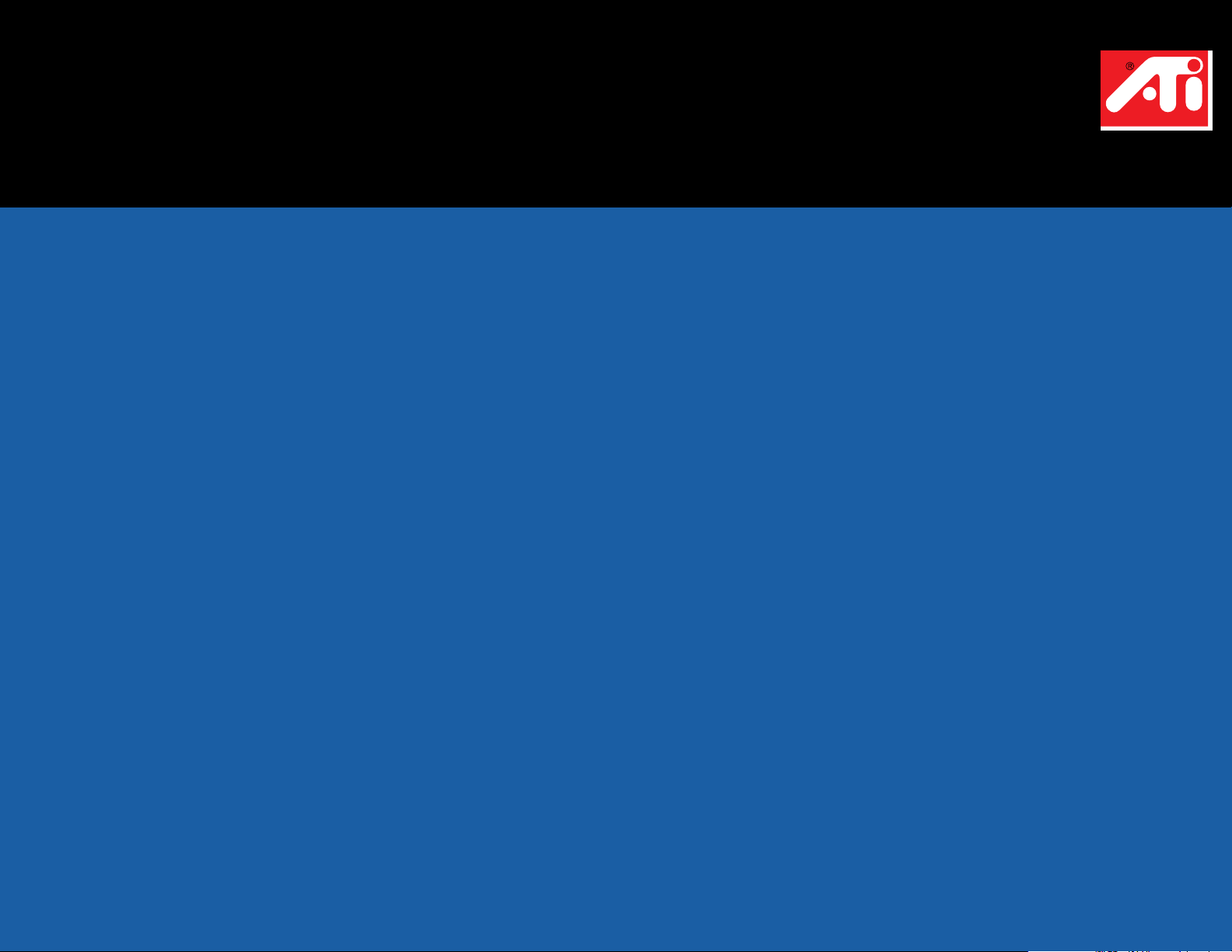
RADEON™MAC®EDITION
USER’S GUIDE
Printed in Canada
Page 2
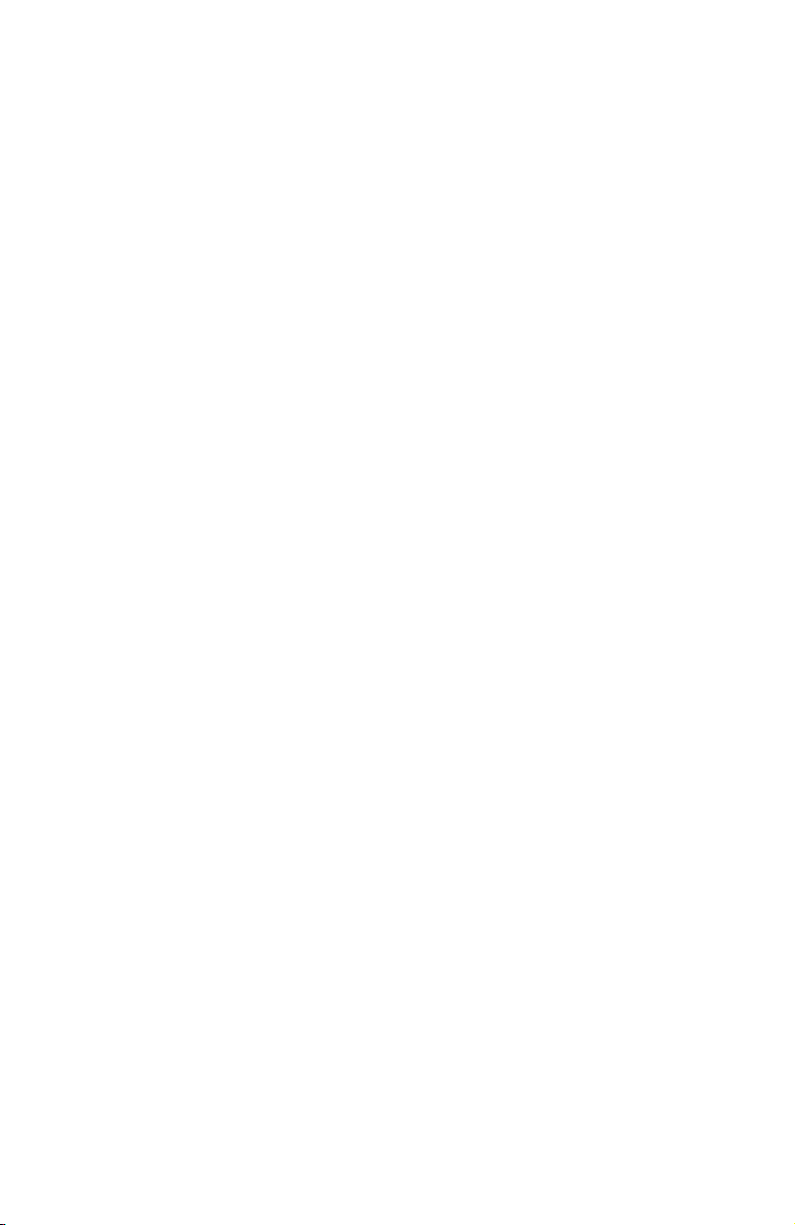
RADEON™MAC®EDITION
User’sGuide
Ve r s i o n 2 . 0 - J u n e 2 0 0 1
P/N: 107-40214-20
Copyright © 2000, ATI Technologies Inc.
ATI and RADEON™are trademarks and/or registered trademarks of ATI
Technologies Inc. All other company and/or product names are trademarks and/
or registered trademarks of their respective manufacturers. Pricing, availability,
features, performance and specifications are subject to change without notice.
Product may not be exactly as shown in the diagrams.
All rights reserved, including those to reproduce this manual or parts thereof, in
any form without the express written permission of ATI Technologies Inc.
Page 3
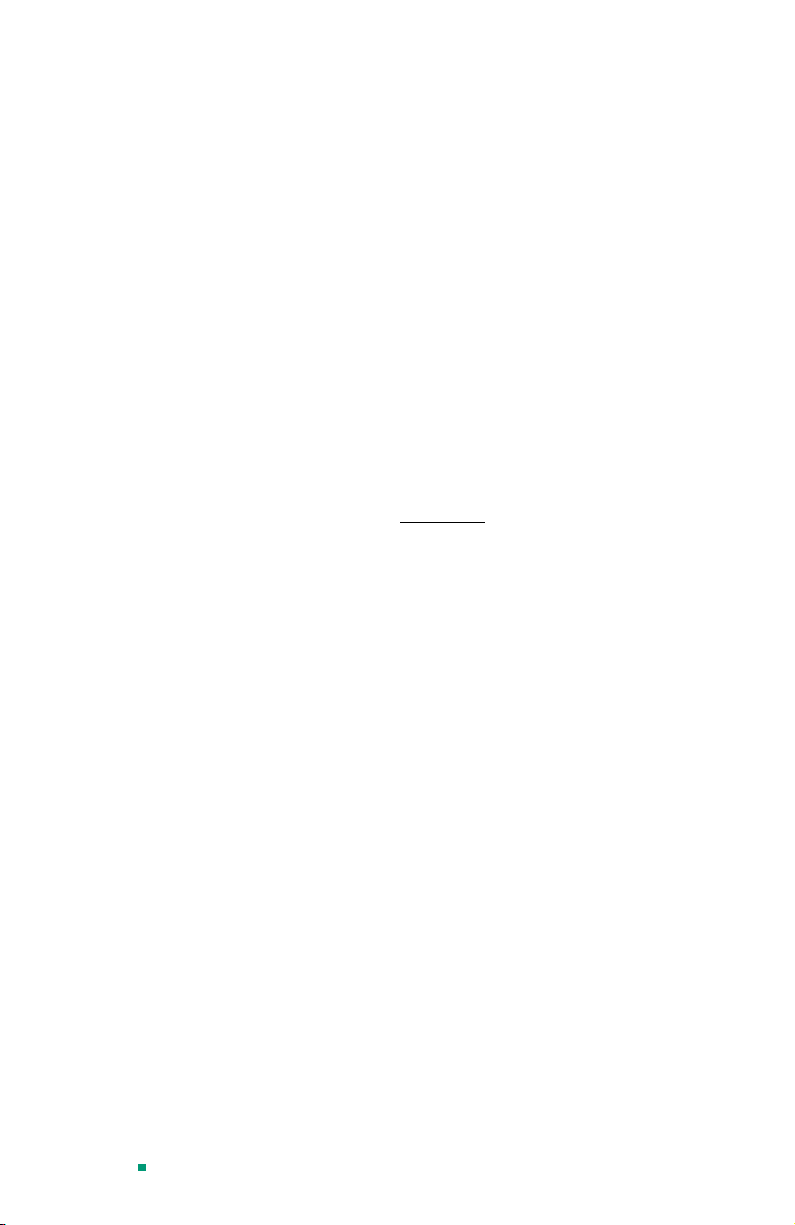
Disclaimer
While every precaution has been taken in the preparation of this document, ATI
Technologies Inc. assumes no liability to any party for errors or omissions
contained in the Software or related documentation, any interruption of service,
loss or interruption of business or anticipatory profits or for incidental or
consequential damages in connection with the furnishing, performance, or use
of the Software and related documentation.
ATI Technologies Inc. reserves the right to make changes without further notice
to a product or system described herein to improve reliability, function or
design.
Multimedia Support
While RADEON™MAC®EDITION provides full support for 2D graphics, 3D
graphics, and QuickTime -- multimedia functionality may be limited under
®
OS X.
Mac
Please refer to our website at www.ati.com
ATI continues to work with Apple to provide complete multimedia support.
for the latest information on how
Page iii
Page 4
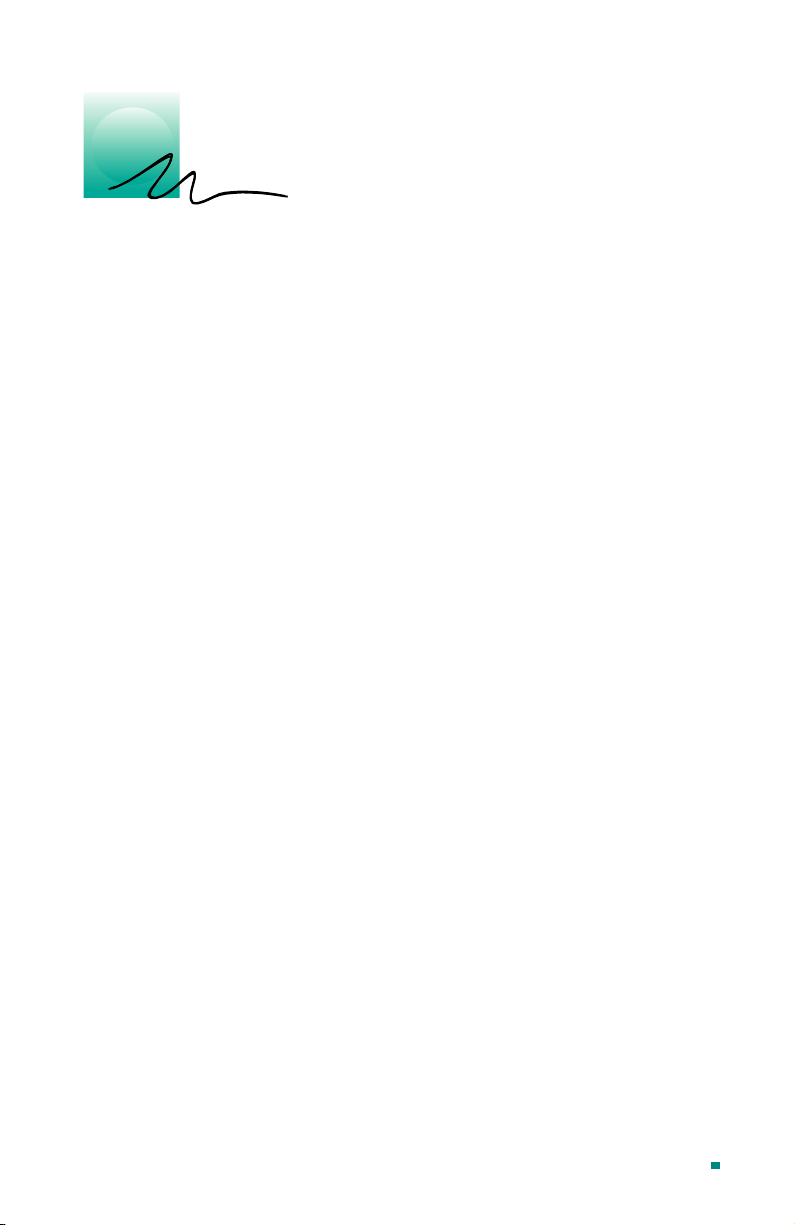
Table of Contents
1. Getting Started ....................................................... 1
Introduction.......................................................................1
What You'll Need..............................................................2
Related Documentation.....................................................2
2. Installing Your Hardware ..................................... 3
Installing your RADEON™ MAC® EDITION................. 4
About Monitor Sensing.....................................................8
3. Installing Your Software ..................................... 11
About ATI Software ....................................................... 11
Installing Software.......................................................... 12
4. Multimedia Features............................................ 13
Viewing 3D Graphics ..................................................... 14
ATI Displays Control Panel............................................ 15
Using QuickTime Playback............................................22
Using Mac2TV™ Video Out.......................................... 23
Using Digital Flat Panel (DVI-I) Support.......................30
A. Troubleshooting Tips ........................................... 33
Before Contacting Customer Support.............................33
Solutions to Common Problems ..................................... 33
B. Specifications ........................................................ 37
Video Mode Table .......................................................... 37
Specifications..................................................................41
C. Compliance Information...................................... 43
D. Glossary................................................................. 47
Page iv
Page 5
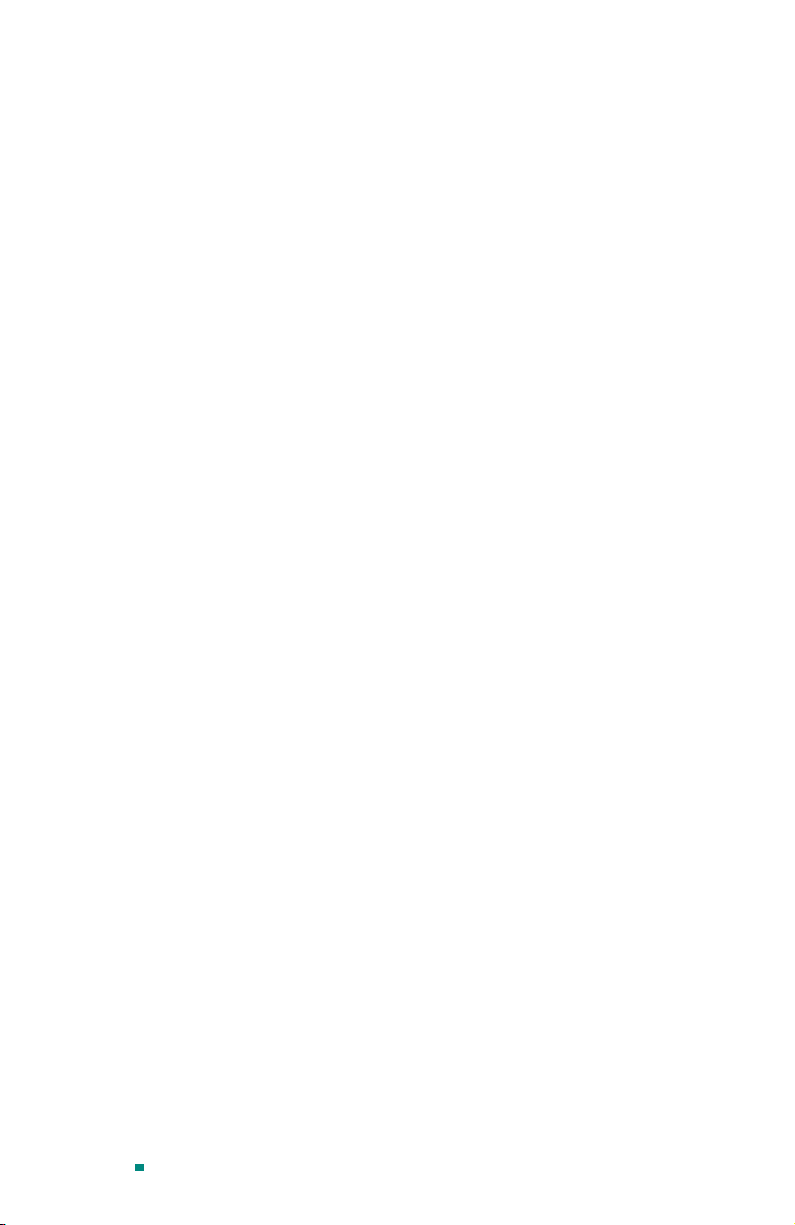
Page v
Page 6
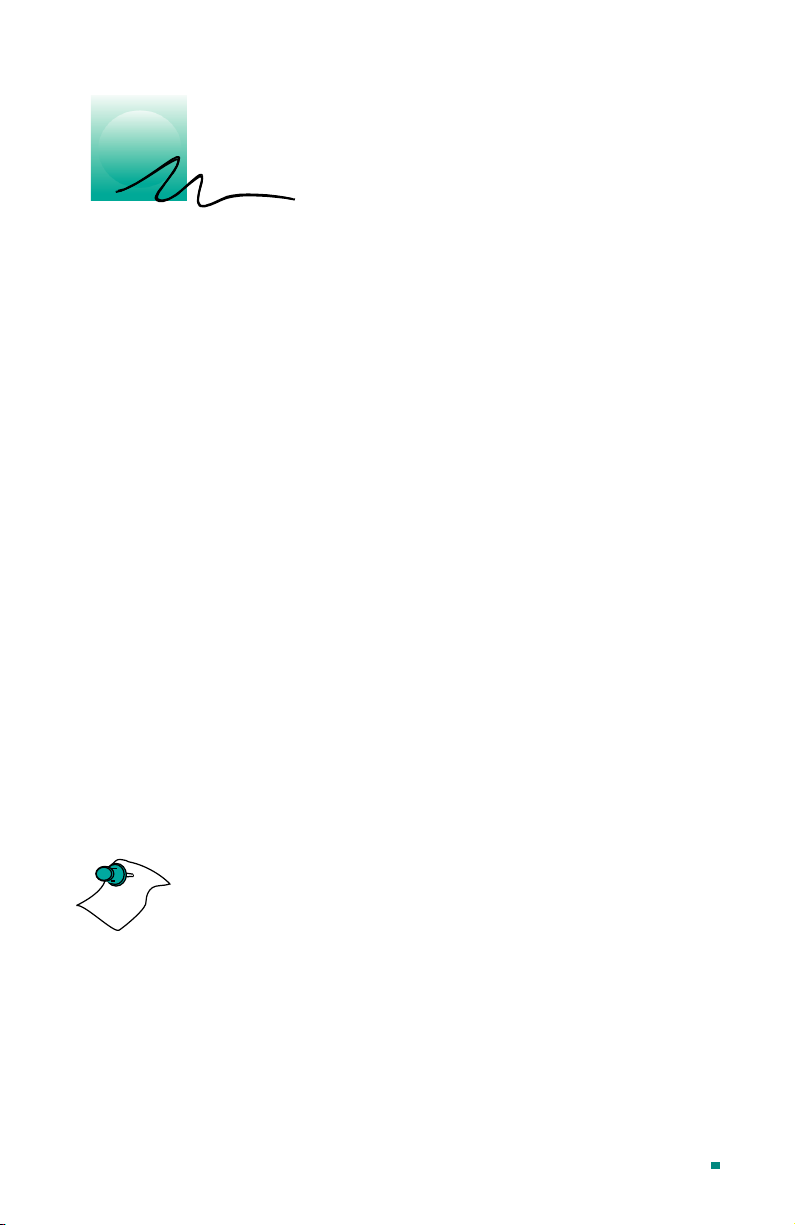
1
Getting Started
Introduction
The RADEON™MAC®EDITION represents the next
generation in 3D and video acceleration for your Power
Macintosh computer. The RADEON
equipped with all the 3D hardware drawing capabilities in
demand by 3D high end users. Your new graphics accelerator
provides:
®
•OpenGL
superior 3D rendering performance and advanced imaging
and filtering techniques
• QuickDraw accelerator supporting 2D resolutions up to
1920x1440 in 32-bit color
• QuickTime playback accelerator for full screen, full
motion, TV quality video
• DVI-I support for digital flat panels
• TV-Out support via S-Video connector
The easy-to-access, easy-to-use ATI Config Menu, on the menu
bar, provides access to ATI Guide, giving you instant access to
help, and the ATI Displays control panel, providing quick
access to all of RADEON
features such as TV/Video Out. Specific RADEON
EDITION help can be accessed from the Apple Help in the
menu bar.
and QuickDraw 3D accelerator providing
™
MAC®EDITION easy-to-use
™
graphics chip is
™
MAC
®
NOTE
A glossary of the bold terms used throughout this manual is
available in the “Glossary” on page 47 of this user guide and
also in the ATI Guide.
Page 1
Page 7
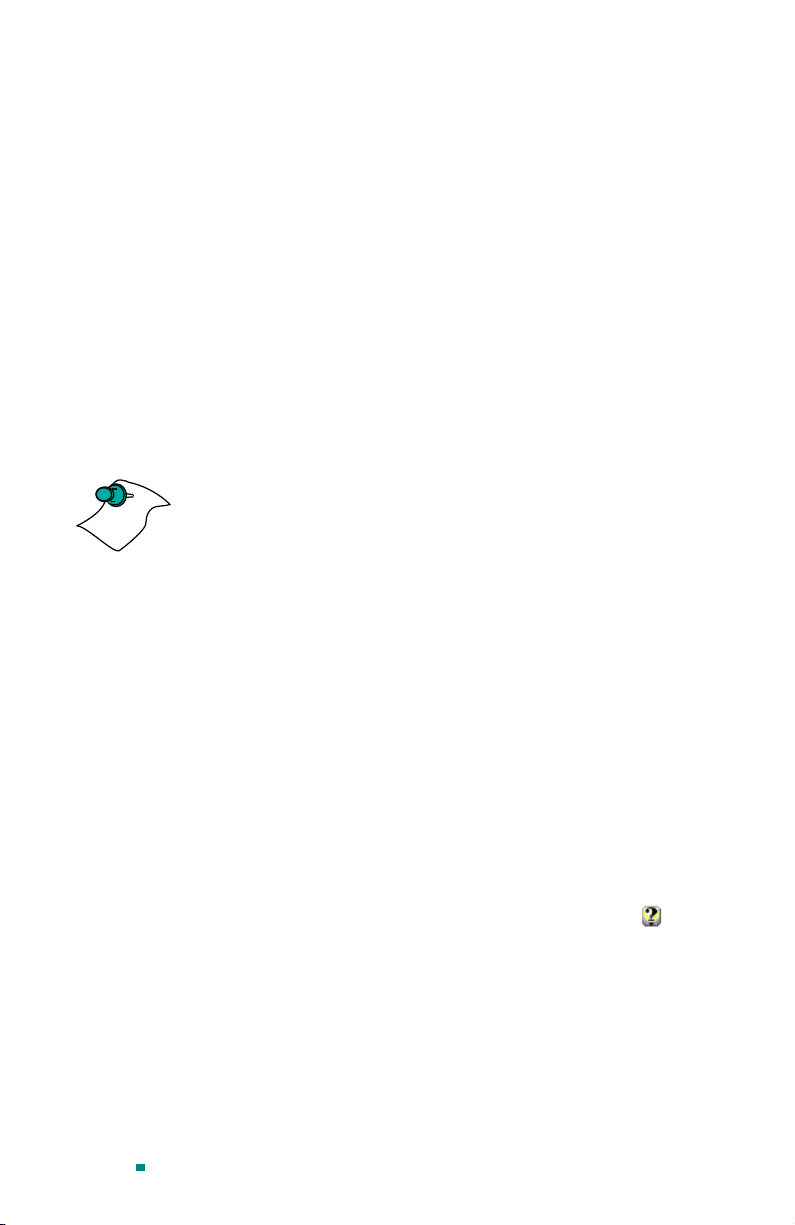
What You'll Need
The RADEON™MAC®EDITION runs with the following
minimum system requirements:
• Power Macintosh or Mac OS compatible computer, with
PowerPC processor, with an AGP or PCI expansion slot
• Mac OS 9.0 or later software
• Apple monitor, VGA-style monitor
(see note below),
style digital flat panel, or TV
• QuickTime 4.0 or later
(see note below)
• Apple OpenGL 1.15 or later
• Minimum 32MB of system memory (OpenGL 1.15
requires 32MB of system memory)
DVI-I
NOTE
Apple analogue monitors without a VGA connector must use
the included adapter to connect to the RADEON
™
MAC
®
EDITION’S graphic accelerator. Apple digital monitors using
the Apple Digital Connector (ADC) is not supported and no
adapter is available.
Supports both QuickTime 4.0 and QuickTime 4.0 Pro.
Related Documentation
The README file summarizes the latest product revisions.
Click the README icon on the installation disk to open this
file.
The RADEON
which provides on-line help for making the best use of your
card’s features. There are two methods of accessing the ATI
Guide. From the Mac OS menu bar under the ATI icon, choose
ATI Guide. From the ATI Displays control panel, you can
access the ATI Guide by clicking on the Apple Guide icon.
RADEON Help can be found in the Apple Help menu.
™
MAC®EDITION comes with ATI Guide,
Page 2
Page 8
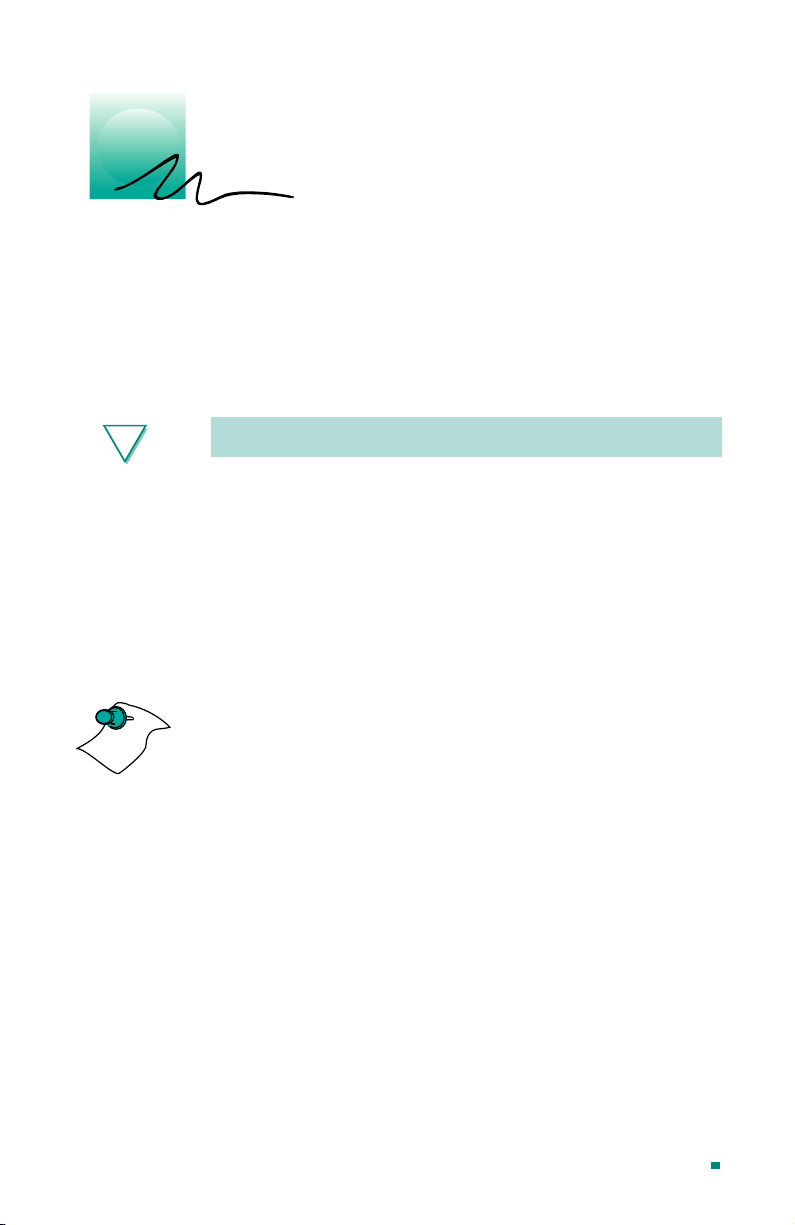
2
Installing Your Hardware
The RADEON™MAC®EDITION fits into connectors called
expansion slots, inside your computer.
Your Mac OS computer has one or more expansion slots
designed to accept Peripheral Component Interconnect (PCI)
cards and Accelerated Graphics Port (AGP) cards.
!
NOTE
WARNING
• The manufacturer assumes no liability for any damage,
caused directly or indirectly, by improper installation of
components by unauthorized service personnel.
do not feel comfortable performing the installation,
consult a qualified technician
• Make sure power is off during installation; otherwise,
damage to system components, the graphics accelerator
card, and injury to yourself may result.
The following procedure details the installation of a card in a
typical Mac OS PCI-based tower. If your computer does not
match this configuration, please refer to the expansion card
installation instructions that came with your computer.
.
If you
Page 3
Page 9

!
• If your computer stops responding (hangs) after
installing the
you may have an incompatible graphics accelerator
extension. This can occur when Mac OS software or
other ATI graphic accelerator cards are installed.
• Restart your computer and hold down the SHIFT key
during startup. Thisdisables all extensions from loading.
After disabling extensions, you can update the graphics
accelerator extension by installing the software included
with your card. For more information about installing
the software, see “Installing Software” on page 12
IMPORTANT
RADEON™MAC®EDITION
video card,
Installing your RADEON™MAC
®
EDITION
Turn off your computer, and disconnect the monitor cable.
1
Open your computer. If necessary, consult your computer
2
system manual for instructions.
Page 4
Page 10
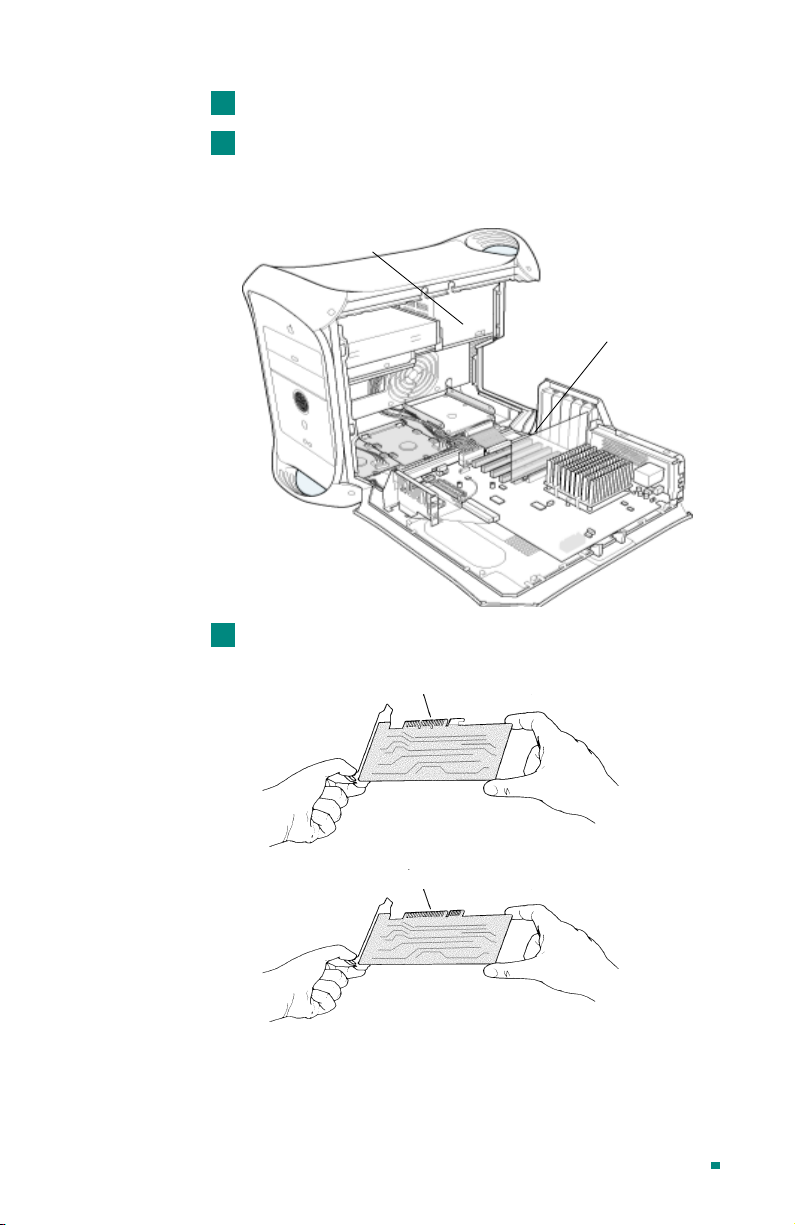
Choose the AGP or PCI expansion slot you wish to use.
3
Touch the metal part of the power supply case.
4
Touching the grounded portion of the power supply case will
discharge your body’s static electricity.
Power Supply
Expansion Slots
Align the connector on the card with the selected expansion
5
slot, and press firmly until fully seated.
AGP Connector
PCI Connector
Do not force the card. It should fit snugly into the expansion slot.
Page 5
Page 11
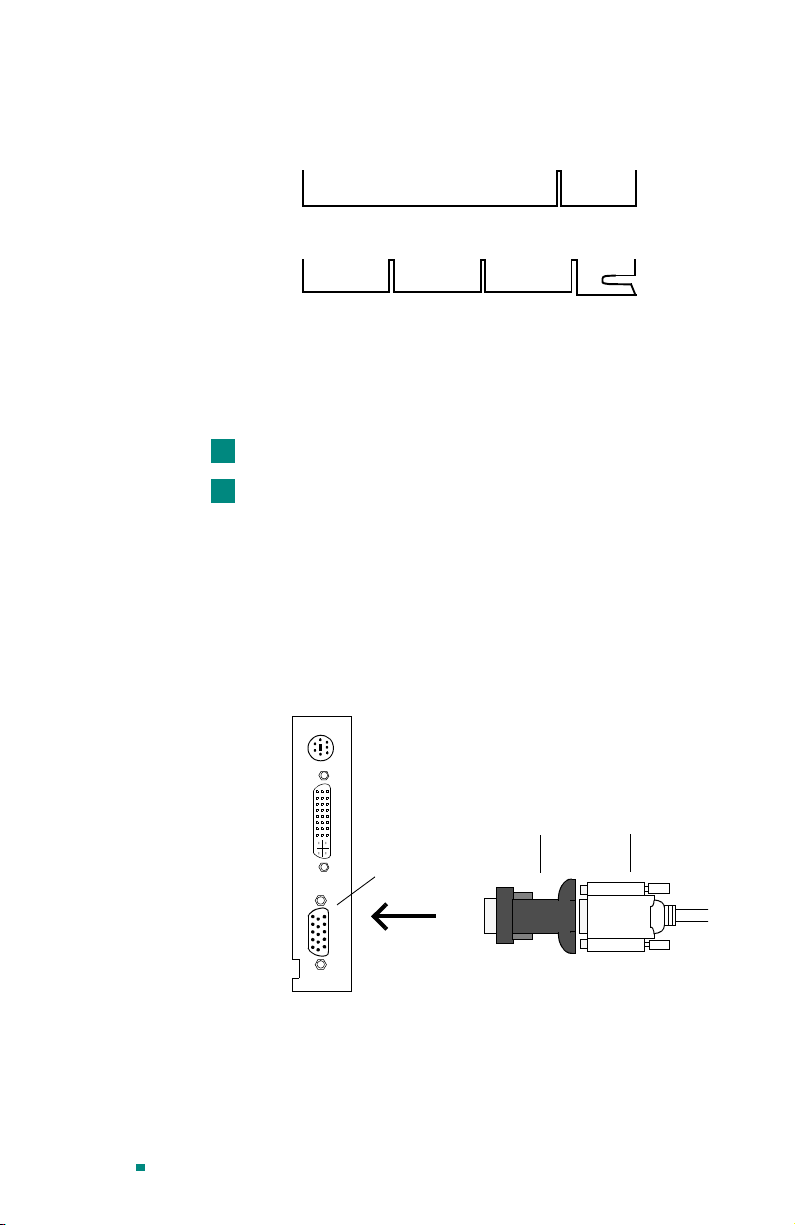
If you are not sure whether your card is PCI or AGP, compare its
bottom edge with the following illustration:
PCI
Universal AGP
Ifyouplantousemorethanonemonitor,youmustinstallacard
for each monitor. Repeat steps 6 and 7 for each card.
Close the computer case.
6
Connect the monitor cable to the card.
7
If you have a VGA monitor, connect it to the VGA monitor port. If
you have a TV, connect it to the TV Out port. If you have a digital
flat panel, connect it to the DVI-I port.
To connect an Apple monitor to the RADEON™MAC
®
EDITION card, you will need an Apple adapter. Simply connect
your Apple monitor connector to the Apple adapter, and then
plug the Apple adapter into the VGA monitor port.
Page 6
Installation of your
Apple
Adapter
VGA monitor
port
RADEON™MAC®EDITION
Apple Monitor
Connector
card is now
complete, and you are ready to install the software. See
“Installing Your Software” on page 11.
Page 12
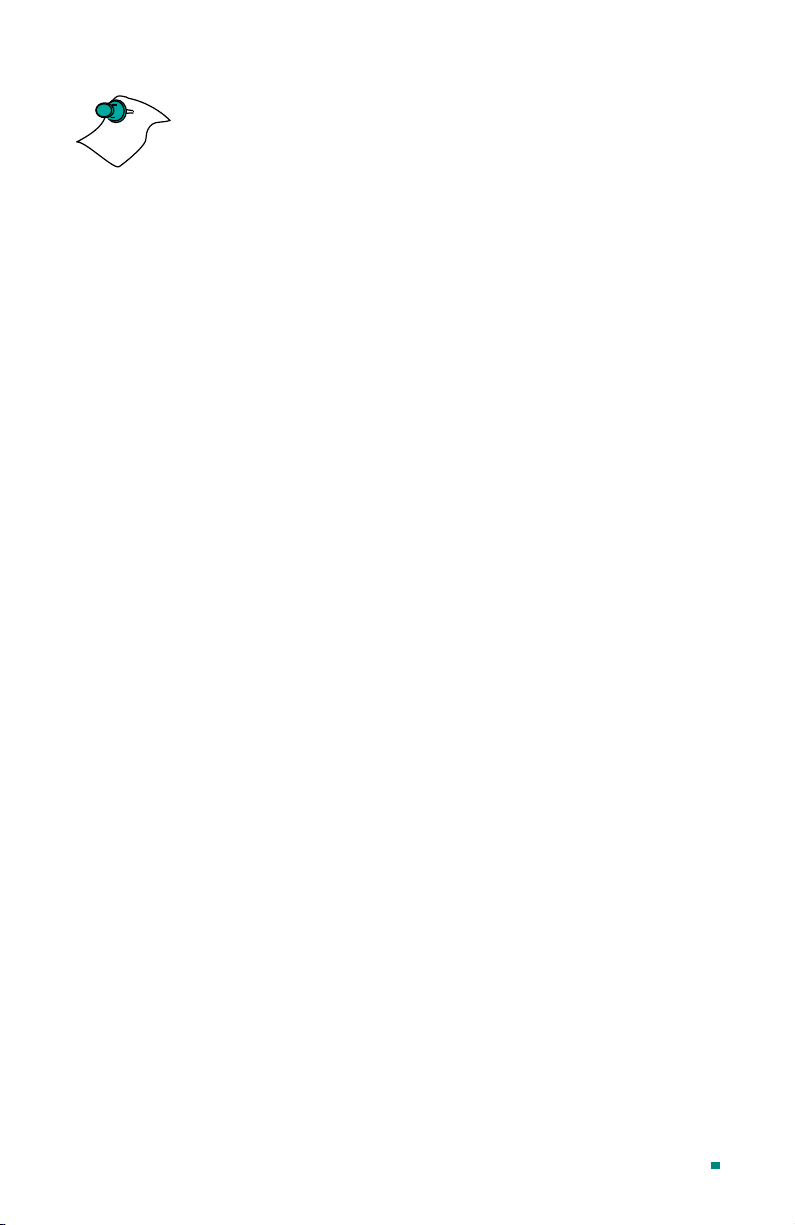
NOTE
Powered Apple monitors using the ADC (Apple Display
Connector) is not supported.
Page 7
Page 13
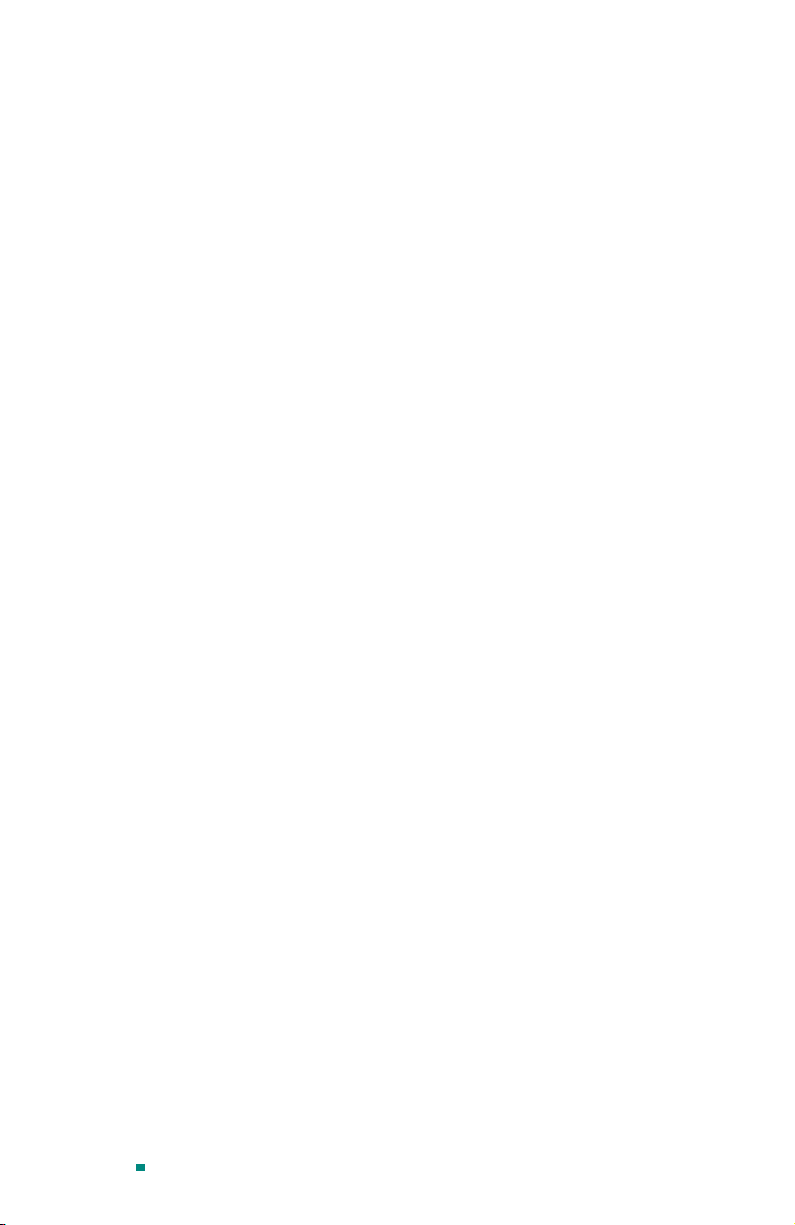
About Monitor Sensing
Apple’s Monitor Sensing specification allows video display
cards to identify the attached monitor. The RADEON
EDITION auto-configures itself according to the monitor sense
code detected and enables all resolutions supported by the
™
monitor. Since the RADEON
MAC®EDITION relies on this
sense code to correctly auto-configure during startup, the
monitor must supply the appropriate sense code.
On VGA monitors, the RADEON
™
MAC®EDITION card uses
the Display Data Channel (DDC) protocol, which is similar to
Apple’s Monitor Sensing specification, to determine the
possible resolutions and frequencies. All possible resolutions
are shown in the Monitors & Sound control panel and the Apple
control strip.
When using older VGA monitors without DDC, you must choose
the resolutions supported by your VGA monitor in the VGA
Monitors section of the ATI Displays control panel. See “VGA
Monitors”onpage18for additional information.
If you are using a display adapter and the adapter supplies the
sense code information for only one resolution, then that
resolution will be the only one available, even if the monitor
supports multiple resolutions. A resolution of 640x480 is usually
the default resolution. Therefore, when using an adapter to supply
the sense code, it must be designed to supply the proper code for
the monitor you are using it with; otherwise, the
MAC®EDITION
cannot correctly auto-configure itself for the
attached monitor.
™
RADEON
MAC
™
®
Page 8
Although the
RADEON™MAC®EDITION
card does not output
Sync-on-Green (SOG) signals directly, adapters are available that
can overlay the Composite Synchronization Signal and send it
through the Green video signal line so that you can use an SOG
monitor. Monitors requiring an SOG signal usually have only
three BNC connectors (RGB).
Page 14
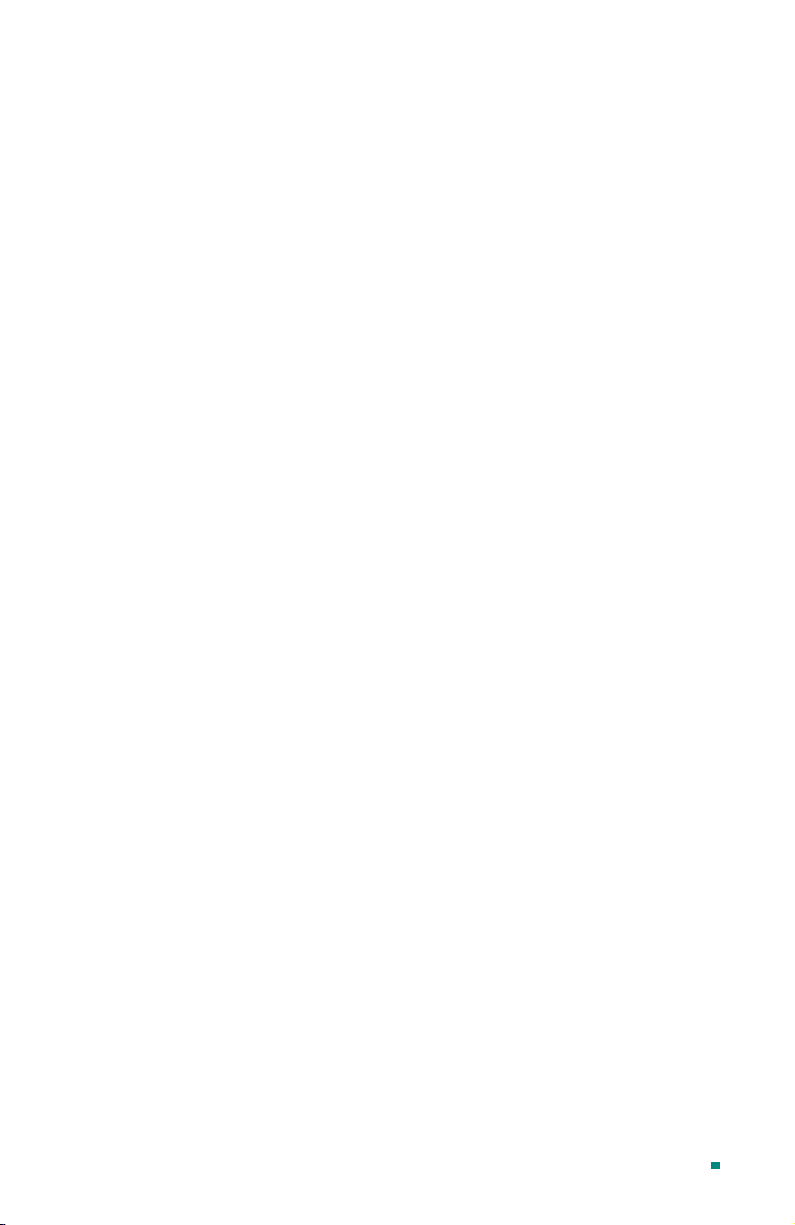
For more information about obtaining a sense code or
synchronization signal adapter, contact ATI Customer Support
or ask your dealer. For information about how to contact ATI
Customer Support, select the Support button on the ATI
Displays control panel.
Page 9
Page 15
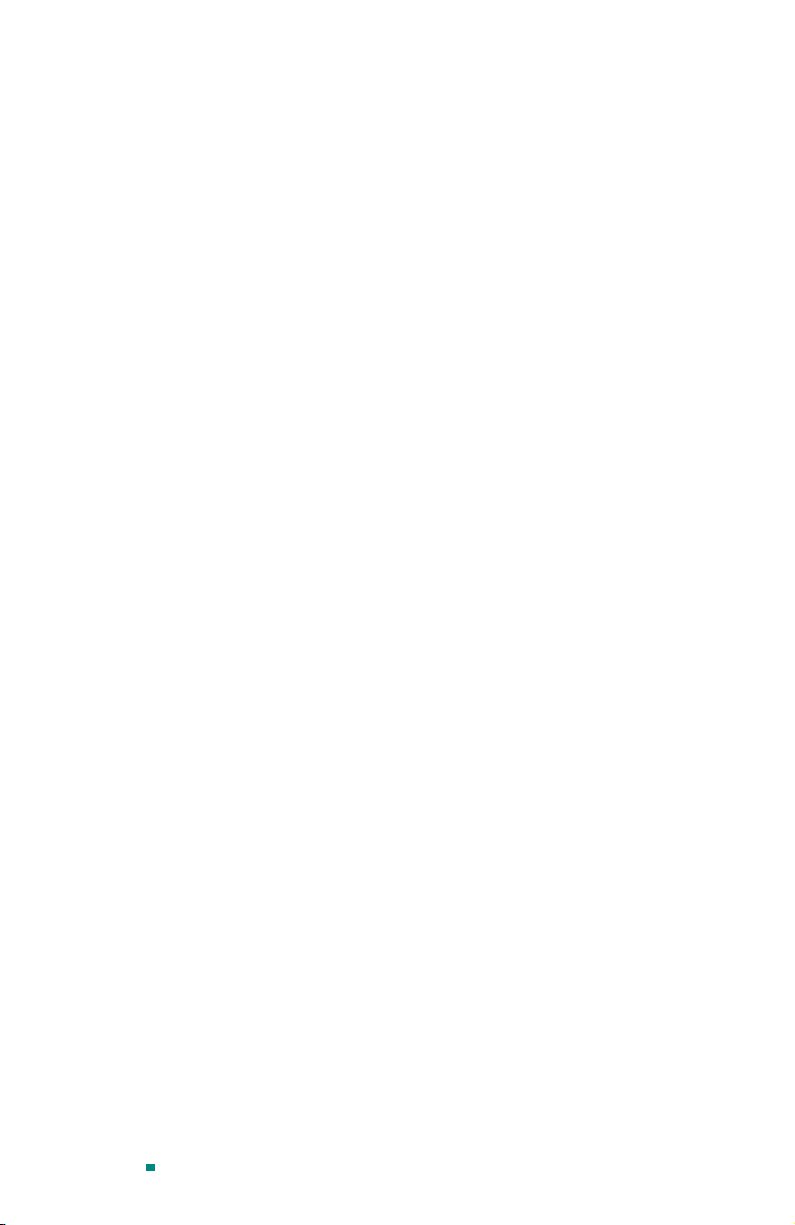
Page 10
Page 16
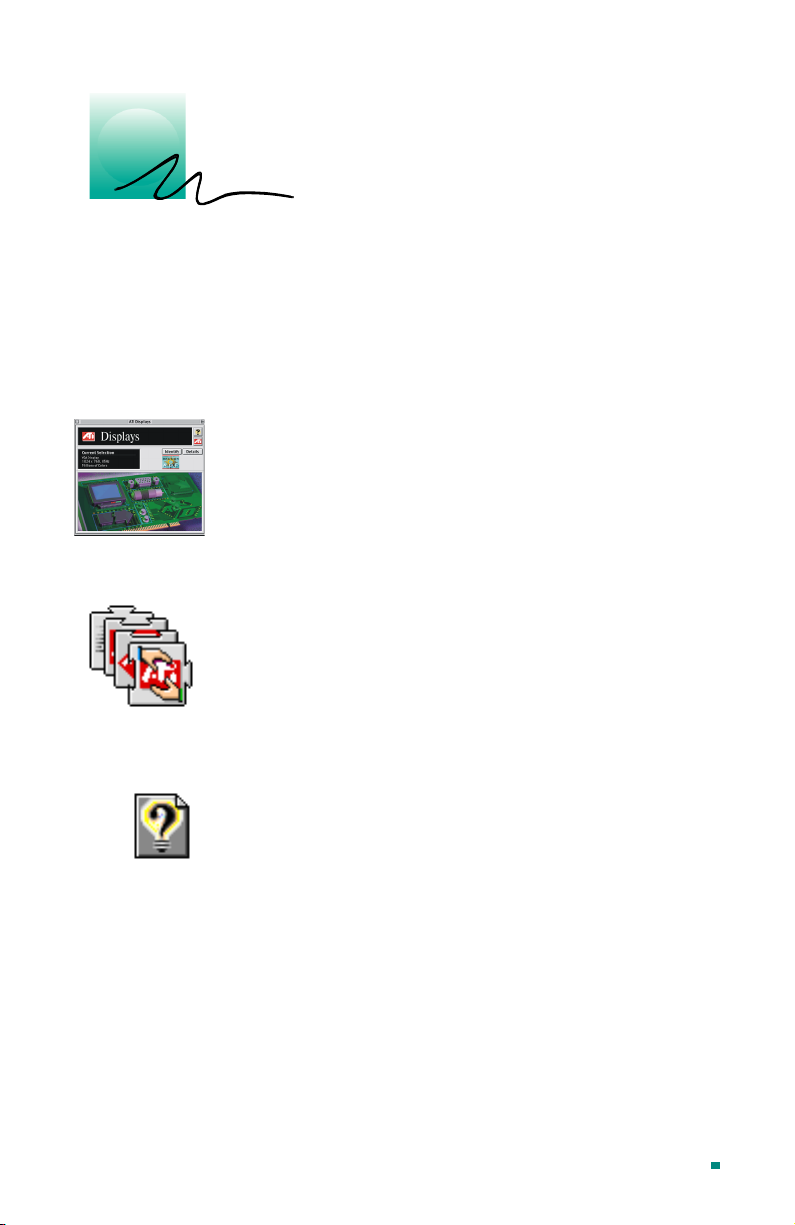
3
Installing Your Software
About ATI Software
RADEON™MAC®EDITION
The
components be added to your System folder. The ATI
RADEON™MAC®EDITION
you, installing the following components:
ATI Displays Control Panel
The ATI Displays control panel lets you configure your card and
access software and hardware features. These features are
described in the section “ATI Displays Control Panel” on
page 15.
ATI Multimedia Components
ATI’s Multimedia Components are placed in the Extensions
folder, located within System Folder. They enable all of the
advanced features of your card, including 3D and 2D
acceleration.
requires several additional
Installer application does this for
ATI Guide File
The ATI Guide file is the on-line help for the ATI Displays
control panel. It is placed in the Extensions folder within the
System folder. ATI Help, specifically for RADEON
products, is placed in the Help folder found in the System
Folder. For more information about using the on-line HELP
system, see “ATI HELP” on page 21.
™
based
Page 11
Page 17
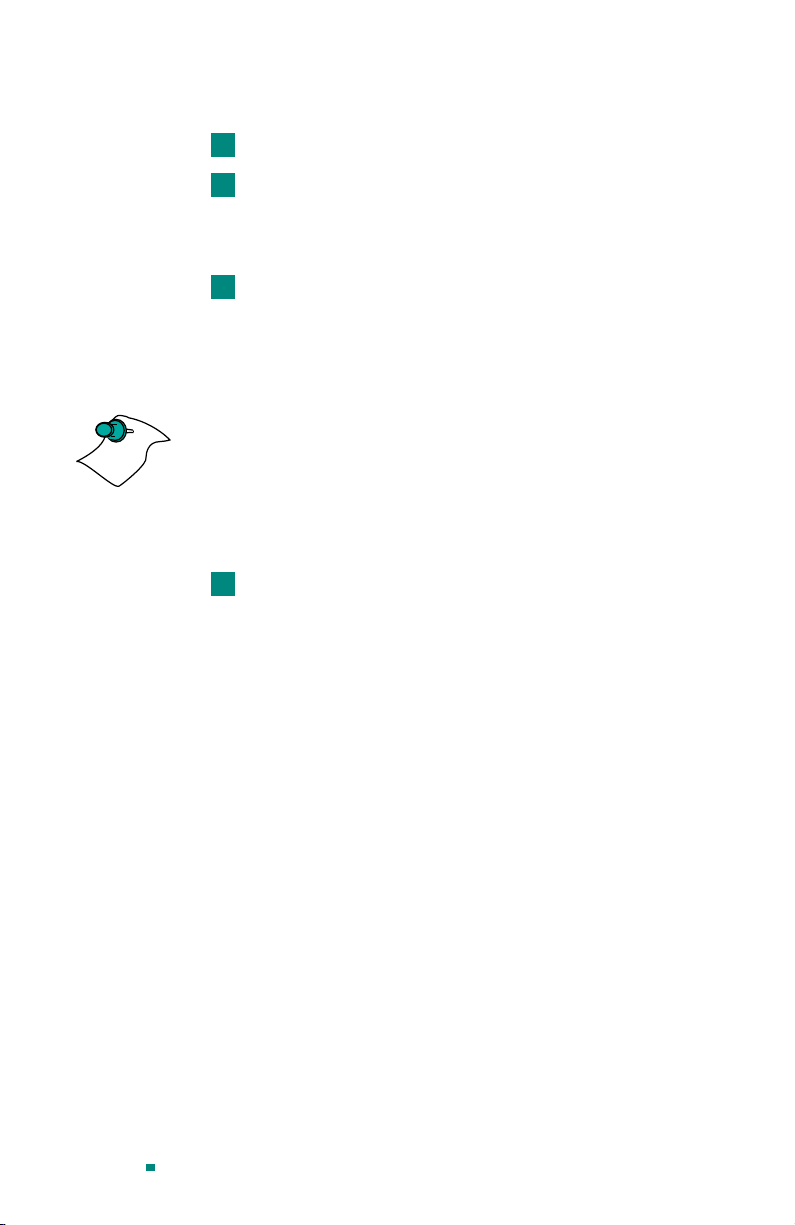
Installing Software
Insert the ATI Installation CD.
1
NOTE
Double-click on the
2
RADEON™MAC®EDITION
Installer
icon.
The ATI splash and legal notice screens appear.
Follow the instructions that appear on the screen.
3
Upon completion of the installation process, a file containing a
list of installed files and their location on your hard disk is created
allowing you to locate any file installed during the installation
process.
The installer application checks your system to determine if you
have the latest versions of the required software. If you do not
have the appropriate Apple software, a dialog appears
explaining what software needs to be installed. (The
MAC®EDITION
accelerator card requires Apple OpenGL 1.1.5
RADEON
or higher which can be downloaded from www.apple.com.)
When you see a message that the installation was
4
successful, click Restart.
Your computer restarts.
or
To perform further installations, click OK.
You need to manually restart your computer to complete the
installation of the RADEON™MAC®EDITION software.
™
Page 12
Page 18
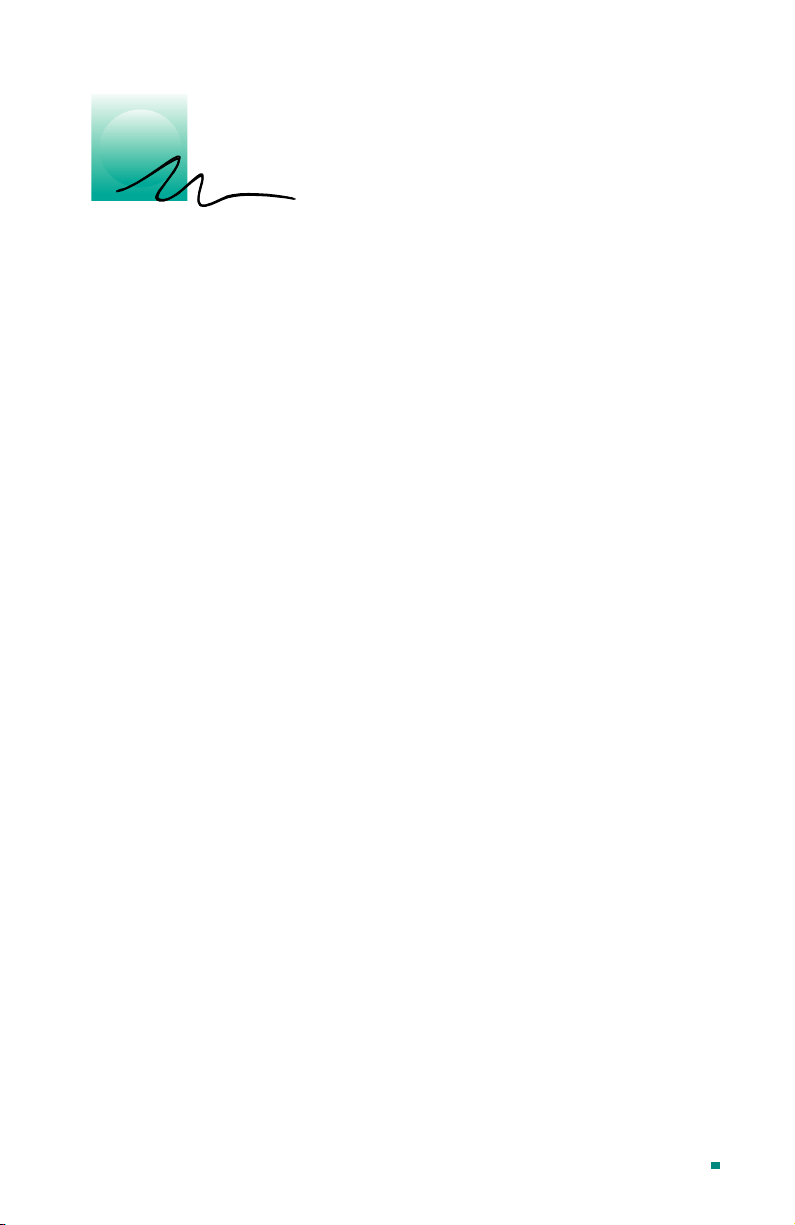
4
Multimedia Features
Your RADEON™MAC®EDITION turns your Mac computer
into a 3D and 2D graphics powerhouse. You can use your new
graphics accelerator card to do the following:
• Experience the latest arcade style and virtual reality games
the way they were meant to be played with state-of-the-art
3D graphics using OpenGL acceleration.
• Enjoy true-color 32-bit 2D or 3D graphics up to
1920x1440.
• Watch full screen, full motion, TV-quality video using
QuickTime playback acceleration.
• Output your Mac’s display to a digital flat panel
• Output your Mac’s display to your TV
The following information describes these new 3D and
multimedia features in more detail and suggests ways you can
optimize your machine to get the most out of your new card.
Page 13
Page 19

Viewing 3D Graphics
RADEON™MAC®EDITION’s 3D Acceleration features
supports the following advanced 3D graphics capabilities:
• OpengGL Support
• QuickDraw 3D Rave Support
• Integrated Transformation, Clipping and Lighting
• Twin Cache Architecture
• Single Pass Multi-texturing
• Triangle Setup Engine
• Bilinear/Trilinear Filtering
• Line & Edge Anti-aliasing
• Full Screen Anti-aliasing
• Specular Highlights
• Perspectively Correct Texture Mapping
• Mip-Mapping
• Z-buffering and Double-buffering
• Spherical, Dual-Paraboloid and Cubic environment
mapping
Page 14
These features make it possible to quickly render 3D graphics,
produce atmospheric effects, calculate light and color shading,
and determine which objects are in the foreground and which
are in the background.
RADEON
™
MAC®EDITION only displays 3D graphics in
thousands and millions of colors. When you use 256 colors,
there are too few colors to display complex 3D textures, so 3D
acceleration is not supported.
You can use the 3D Memory Monitor to see how memory on
your
RADEON™MAC®EDITION
is allocated when displaying
3D graphics. This allows you to optimize 3D performance.
Page 20

ATI Displays Control Panel
The ATI Displays control panel provides access to the advanced
3D features that RADEON
open the ATI Displays control panel, choose Control Panels
from the Apple menu, then choose ATI Displays, or choose ATI
Displays from the ATI Config Menu from the Mac OS menu
bar.
For detailed instructions on how to set up and use these features,
please refer to the ATI Guide/ATI Help, which can be accessed
through the ATI Displays control panel.
™
MAC®EDITION has to offer. To
Status Area
Look in the Status Area to determine your current monitor,
screen resolution, and color depth. To change these settings, use
the Monitors feature to open the Monitors control panel. You
can also change the monitor depth and resolutions at any time
using the Apple control strip, if installed.
Page 15
Page 21

Identify Displays
If you have more than one display connected to your computer,
you can identify and configure each display. The ATI Displays
control panel identifies all the displays connected to your
computer, but only configures displays that are connected to
ATI cards.
If you are using multiple monitors and using one display with
the built-in video, or a non-ATI video card, a generic video card
icon is displayed in the ATI Displays control panel. However,
you cannot make any changes to the generic video card using
AT I D i s p l a y s .
Display Details
The Details window gives you information about specific
software components needed to enable each of
MAC®EDITION
’s features. Check the Details window to
RADEON
™
determine the files and version numbers of the software
components installed in your system folder during the
installation process. Using the pull-down menu, the Details
window also lists the Mac OS multimedia software required for
RADEON™MAC®EDITION
, such as QuickDraw 3D and
OpenGL
Page 16
Page 22

NOTE
Monitors
The Monitors feature provides access to the standard Mac OS
Monitors control panel. You can use the Monitors control panel
to select color depths and resolutions, and set up multiple
monitors. For more information on the Monitors control panel
refer to the Mac OS Guide that comes with your computer.
Keyboard Shortcuts
This feature allows you to use a pop-up menu to change your
desktop settings without exiting your current application. You
can configure, enable or disable shortcut features when you
click the Shortcut icon in the control panel.
The ATI Popup Menu only displays the valid and safe modes
available for the attached monitor(s). Additional modes may be
accessed through the Monitors control panel or the Control
Strip.
Different ATI cards offer distinct keyboard shortcut options, so
not all shortcuts appear on every ATI card.
Popup Menu and Hot Keys remain inactive when dialogs appear
on the screen. For example, while using the Monitors control
panel, the Popup Menu and Hot Keys are disabled.
Page 17
Page 23

NOTE
NOTE
VGA Monitors
If you have a non-DDC compliant VGA monitor connected to
RADEON™MAC®EDITION
your
, the VGA icon may be active.
Some VGA monitors use a Display Data Channel (DDC). You do
not have to do anything extra to select the supported resolutions.
Yo u r
RADEON™MAC®EDITION
uses the DDC information to
automatically provide the supported resolutions in the Monitors
control panel and the Control Strip. If your VGA monitor doesn’t
use DDC, the VGA Monitors icon is active, and you must use it
to select your monitor from a list of standard monitors.
If the VGA icon is dimmed, your computer has detected an
Apple-type monitor, or a DDC compliant VGA monitor
connected to your
RADEON™MAC®EDITION
. You do not have
to make a selection.
To Select a VGA Monitor
Select VGA Monitors from the ATI Displays control panel.
1
Select your VGA model from the list of monitors in the left
2
panel of the VGA Monitors dialog box.
A list of resolutions supported by your VGA monitor appears
in the right panel of the VGA Monitors dialog box.
You cannot select the monitor resolution using the
VGA Monitors dialog box. You must use the standard Mac OS
Monitors control panel.
Page 18
Page 24

3D Memory Monitor
The 3D Memory Monitor shows how available memory in the
accelerator card is allocated when displaying 3D graphics.
Using the 3D Memory Monitor
When you open 3D graphics on your Mac OS computer, run the
3D Memory Monitor to see how your RADEON
™
MAC
®
EDITION has allocated 3D memory.
To open the 3D Memory Monitor
Choose Control Panels from the Apple Menu, or choose ATI
1
Displays from the ATI Config Menu and skip to step 3.
Select ATI Displays.
2
Click on the 3D Memory icon.
3
When you open a 3D application window, you can see how
the additional memory required for 3D graphics is allocated.
The 3D Memory Monitor shows you how the memory on your
™
RADEON
MAC®EDITION has been allocated between
display, textures, and buffers.
Display
The Screen bar indicates the amount of graphics memory
allocated to the display’s resolution and color depth. The
Page 19
Page 25

Desktop Pattern bar indicates the amount of memory used by
your desktop pattern.
To reduce the memory allocated to Display memory:
• change the color depth from millions to thousands
• decrease your screen resolution
Textures
The
Te xt u re
bar indicates the number and size of texture maps
loaded by 3D applications to add realism to 3D models and
environments. The
Bitmap
bar indicates the memory allocated
to non-3D elements like 2D graphics. To reduce the memory
allocated to Texture memory, reduce the amount of textures in
your 3D graphic.
Buffers
The
Back Buffer
bar and the
z-buffer
bar are directly related to
the size of the 3D window.
To reduce the memory allocated to Buffer memory:
• reduce the size of the display window containing
3D graphics
• reduce the number of the display windows containing 3D
graphics
Page 20
Page 26

AT I H EL P
The ATI HELP is an additional source of information when you
are using the ATI Displays control panel. It behaves similarly to
the Mac OS Guide that comes with your computer.
Access the ATI HELP by clicking on the Apple HELP icon
on the ATI Displays control panel, or the ATI Config Menu.
From the ATI DISPLAYS GUIDE select RADEON then OPEN
RADEON HELP. Finally, select ATI HELP from the HELP
CENTER.
Select a topic from the main ATI HELP window to get detailed
instructions for a specific task. To return to the main ATI HELP
window, click the HOME icon in the upper-left corner of the
HELP window.
Customer Support
You can obtain Customer Support information by clicking the
ATI icon in the ATI Displays control panel. You can also
generate a problem report.
Please refer to the ATI DISPLAYS GUIDE for additional
instructions on generating a problem report.
Before calling about a suspected problem, please complete the
problem report, and have the report file either on-screen or
printed out for reference during your call. Important
information about your computer is automatically included
when you generate the report.
Page 21
Page 27

NOTE
Using QuickTime Playback
The RADEON™MAC®EDITION’s QuickTime playback
acceleration allows you to stretch even the smallest movies to
full screen size without compromising frame rate or image
quality. RADEON
maintains the original quality of your QuickTime movie when
scaling to a larger size – even full screen.
The RADEON
acceleration displays in millions of colors, even if the current
color depth setting is 256 colors. When the monitor is set to
display in grayscale, QuickTime movies are accelerated in
grayscale, they are not converted to color. When scaling video,
RADEON
™
techniques (alpha blending and chroma interpolation) to
enhance the video quality instead of just repeating pixels.
To use RADEON
you must have QuickTime version 4.0 or greater installed on
your computer.
Optimizing Video Playback
When you scale a movie, your computer switches from
QuickTime’s software scaler to RADEON
hardware scaler to produce better results. However, QuickTime
will not switch to hardware scaling in the following situations:
™
MAC®EDITION’s hardware scaler
™
MAC®EDITION’s QuickTime playback
MAC®EDITION uses special hardware
™
MAC®EDITION’s playback acceleration,
™
MAC®EDITION’s
Page 22
• playing video in double size
Try manually scaling the video slightly off exactly
double the size.
• pausing the video
• using single frame advance
• watching the video in reverse
• playing a video that has not been saved in Cinepak, Indeo,
or MPEG-1 compressed format
Page 28

NOTE
QuickTime clips must be in Cinepak (the most common
QuickTime movie format), Indeo, or MPEG-1 format to be
scaled by RADEON
video will be accelerated using RADEON
™
MAC®EDITION. To determine if a
™
MAC®EDITION’s
hardware scaler, check the video format.
To check the format of a video
OpenthemovieusingQuickTimePlayer.
1
Choose Get Info, from the Movie menu.
2
From the 1st pull down menu, select Video Track.
3
From the 2nd pull down menu, select Format.
4
Read the format type. Remember, only Cinepak, Indeo, and
5
MPEG-1 formats use RADEON
™
MAC®EDITION’s
QuickTime acceleration and hardware scaler.
Some multimedia titles on CD-ROM incorporate QuickTime
clips that do not allow movies to be stretched during playback.
These QuickTime clips cannot be accelerated while viewing the
multimedia title.
Using Mac2TV™ Video Out
The RADEON™MAC®EDITION’s Mac2TV™ Video Out
feature allows you to output your computer’s display to your TV
or VCR. Anything you can display on your monitor can be
output to TV.
• View computer output directly on your television in either
NTSC or PAL formats with advanced flicker reduction and
artifact suppression
• Connect using Composite or S-Video output capabilities
•RADEON
™
MAC®EDITION provides a big-screen
experience for playing games, giving presentations, and
browsing the Internet.
Page 23
Page 29

™
Using RADEON
MAC®EDITION’s TV/Video Out
Connector
To output your computer’s display to a TV
Turn off your computer and TV.
1
Ensure your RADEON
2
™
MAC®EDITION is installed
correctly.
Looking at the back of your Mac, locate your RADEON
3
MAC®EDITION.
Determine if your TV has an S-Video or Composite video
4
input connection.
™
Video Out
Connector
Composite
Connector
Video Out Adapter
If your are using S-Video connection to the TV attach one
5
end of an S-Video cable to the S-Video out connection of
the RADEON
™
MAC®EDITION and the other end to the
S-Video In connector of your TV. If you are using
Composite connect the supplied Video Out Adapter cable
to the S-Video connector of the RADEON
™
MAC
EDITION. Then attach one end of your Composite cable to
the Composite connector and the other end to the
CompositeInofyourTV(Seediagramabove).
Turn on your Mac and your TV.
6
®
Page 24
Page 30

NOTE
Now that you have connected your RADEON™MAC
®
EDITION to a TV, you need to enable Mac2TV. For more
information, see “Enabling Mac2TV™” on page 27.
To connect your computer’s display to a VCR to record
to video tape
Turn off your computer and VCR.
1
Ensure your RADEON
2
™
MAC®EDITION is installed
correctly.
Looking at the back of your Mac, locate your RADEON
3
™
MAC®EDITION
Determine if your VCR has an S-Video or Composite video
4
input connection.
Video Out
Connector
Composite
Connector
Video Out Ad ap ter
If you are using S-Video attach one end of an S-Video cable
5
to the S-Video Out connector of the RADEON
™
MAC
EDITION and the other to the S-Video In connector of your
VCR. If you are using Composite connect the supplied
Video Out Adapter cable to the S-Video connector of the
RADEON
™
MAC®EDITION. Then attach one end of
your Composite cable to the Composite connector and the
other end to the Composite In of your VCR (See diagram
above).
Turn on your Mac, VCR, and TV.
6
®
Page 25
Page 31

If you are connecting your RADEON™MAC®EDITION to a
VCR, make sure that your VCR is connected to a television that
you can use as your computer’s display. For information about
connecting a television to your VCR, see the documentation
supplied with your VCR.
Now that you have connected your RADEON
™
MAC
®
EDITION to a VCR, you need to enable Mac2TV™.
Page 26
Page 32

Enabling Mac2TV™
!
• When you initially turn on Mac2TV Video Out, your
monitor display will be dimmed. Monitors which do not
support the 60 Hz vertical refresh rate required by video
equipment may be damaged when Mac2TV is enabled.
Dimming your monitor is a safety feature, protecting
your monitor from any potential damage.
• Many newer Apple and VGA multi-frequency monitors
are capable of supporting the 60 Hz vertical refresh rate
at several resolutions. If you are certain that your
monitor supports this refresh rate (check your monitor
User’s Guide), restore the monitor display by choosing
one of the simulscan modes shown in the Monitors
control panel and the control strip. Older versions of ATI
graphics accelerator cards may be able to restore the
monitor display by pressing a-Option-m-o together.
• Most DVI-I panels do not support 60Hz vertical refresh
rate and will therefore not support simulscan modes.
Open the ATI Displays control panel.
1
Click on the Mac2TV icon.
2
In the Video Output box, click Video Output On.
3
WARNING
Page 27
Page 33

A message appears, warning you your monitor will be dimmed.
Click OK.
4
A message appears on your TV stating that your display
has been successfully switched to TV.
Click OK.
5
If you do not click OK to the message on the TV, your
display will return to your monitor after a few seconds.
Changing Display Configurations
Using a TV as your only display
Page 28
If youare using television display only, disconnect your monitor
from your RADEON
™
MAC®EDITION. The RADEON
™
MAC®EDITION detects that you have a TV attached and
automatically starts with Mac2TV display enabled.
Optimizing Mac2TV
You can optimize your TV display using the video out
preferences. Viewing images on your TV can be improved by
changing the contrast, brightness, or size of your display.
To set the video out preferences, click the Mac2TV icon on the
ATI Displays Control Panel.
Page 34

Hue, saturation, and brightness are the three qualities which
constitute what we normally refer to as “color”.
•
, often used as a synonym for “color”, is the quality
Hue
that distinguishes among red, green, yellow, and so on.
•
Saturation
is the amount of color present that distinguishes
pale or washed-out colors from vivid ones.
•
Brightness
is related to the amount of light emitted by your
display or reflected from an object. This quality enables
you to describe an object as “bright” or “dim”.
Hue is generally not adjusted. Depending on the TV, however, it
may be necessary or desirable to adjust the hue to approximate
the monitor’s display.
Anti-Flicker
reduces the amount of display flicker. Display
flicker is both a distraction and tiring to your eyes, and is most
pronounced when text is being displayed.
Dot Crawl
is an undesirable characteristic of many Composite
televisions that is seen as thin, jagged edges moving around
objects on the screen. The “Frozen” setting freezes, or
eliminates, the dot crawl, and is especially useful for viewing
pictures or stills. S-video equipment does not exhibit this effect.
Page 29
Page 35

Contrast
blackest blacks. If the contrast is too high, the image may look
stark, like pure white squares on a jet-black background. If the
contrast is too low, the image may look gray or washed out.
Reducing Edge Distortion
When using a television for your display, you may see some
edge distortion on the left and right side of your television
screen. This effect depends on your television and the
application you are running.
To reduce edge distortion, you can:
• increase the horizontal size by clicking the right Size arrow,
• reduce the brightness by adjusting the brightness slider.
Viewing Text on Television
Due to the different technology used in the manufacturing of
televisions and monitors, standard text may look too small on
your television. You can compensate for this by using larger
fonts.
To change your font size
1
2
3
4
is a ratio of how far the whitest whites are from the
or
Click the Apple menu.
Select Control Panels.
Select Views.
Choose a larger font size.
NOTE
Page 30
Using Digital Flat Panel (DVI-I) Support
RADEON™MAC®EDITION’s DVI-I support feature allows
you to output your computer’s display to your DVI-I digital flat
panel, providing you with:
• Crisper, clearer images.
• A true flat screen.
• Virtually no eye strain from prolonged viewing.
Page 36

™
Using RADEON
Your RADEON
You can use this feature to connect your RADEON
MAC®EDITION DVI-I Connector
™
MAC®EDITION includes support for DVI-I.
™
MAC
®
EDITION to a digital flat panel display.
To output your computer’s display to a DVI-I digital flat
panel:
Turn off your computer and DVI-I flat panel.
1
Ensure your RADEON
2
™
MAC®EDITION is installed
correctly.
Looking at the back of your Mac, locate your RADEON
3
™
MAC®EDITION.
Connect the DVI-I cable to the DVI-I connector on your
4
RADEON
™
MAC®EDITION. (See diagram below.)
DVI-I Connector
DVI-I Cable
Locate the DVI-I connector on your DVI-I flat panel.
5
Attach one end of your DVI-I cable to the DVI-I connector
6
on your RADEON
™
MAC®EDITION and the other end to
the DVI-I connector on your DVI-I flat panel.
Turn on your Mac and your DVI-I flat panel.
7
Your DVI digital flat panel is automatically enabled.
The
RADEON
™
MAC®EDITION can only support one VGA
or DVI-I digital flat panel at a time.
Page 31
Page 37

Page 32
Page 38

A
Troubleshooting Tips
Before Contacting Customer Support
If you have a general question, or encounter problems with your
card, please review this information completely before
contacting Customer Support.
You can create a problem report from the ATI Displays control
panel. Please refer to the ATI Guide for instructions on
generating this problem report, and for general troubleshooting
tips not covered in this section.
Before calling about a suspected problem, please complete the
problem report, and have the report file either on-screen or
printed out for reference during your call. Important
information about your system is automatically included when
you generate the report.
SolutionstoCommonProblems
Why can't I get a resolution higher than 640x480?
If the monitor is connected to the VGA monitor port on your
™
RADEON
MAC®EDITION...
• go to the ATI Displays control panel, click “VGA
Monitors”, and select a monitor type that matches the
specifications of your monitor. This allows more
resolutions to be available for selection in the standard
Mac OS Monitors control panel.
Page 33
Page 39

I have a monitor with three BNC connectors. Why won't it
work with my
RADEON
™
MAC®EDITION
?
• Monitors that only have three BNC connectors require a
synchronization (“sync”) signal to be sent down the green
line. This is called Sync-on-Green (SOG). ATI accelerator
cards do not output a SOG signal. Adapters are available
for your Mac OS computer to convert the separate sync
signal from the ATI card to a SOG signal for the monitor.
Check with your local Apple Authorized Dealer for
availability of SOG adapters.
I have a monitor with five BNC connectors. Why won't it
work with my
RADEON
™
MAC®EDITION
?
• For a cable with five BNC connectors, ensure that they are
all connected to the monitor. If only three of the cables are
connected (i.e., R, G, and B), the monitor is expecting a
Sync-on-Green (SOG) signal.
• Some monitors may have a switch to set the monitor to
either SOG or separate sync. If the switch is set to SOG, the
monitor will show a scrambled display. Setting the switch
to separate/composite sync may resolve the problem.
• A number of BNC cables, even though they are designed
for Mac OS computers, do not supply the sense code
needed by the graphics card. Using an adapter that sets the
appropriate sense code should solve the problem.
Page 34
After selecting a VGA monitor type in the VGA Monitors
dialog, I couldn’t change the resolution in the Resolutions
Supported scroll list.
• This scroll list in the ATI Displays control panel only
shows the available resolutions for the monitor type
selected, and will not allow you to select and change
resolutions. Changing resolutions can only be done through
the standard Monitors control panel, Control Strip module,
orbyusingthePopupMenusuppliedwiththeRADEON
MAC®EDITION.
™
Page 40

Does the
RADEON
™
MAC®EDITION
work in all Power
Macintosh computers?
•No,theRADEON
™
MAC®EDITION only works with
PCI and AGP based Power Macintosh computers. The
minimum system requirements are listed in “What You'll
Need” on page 2.
After installing
RADEON
™
MAC®EDITION
, I noticed some
sound distortion. Why?
• Installing the ATI Sound Catalyst extension corrects sound
corruption in certain Macintosh computers. Additional
information on the Sound Catalyst extension is available in
the Read Me document in the Sound Catalyst folder.
• Disabling Virtual Memory in the Memory control panel
may resolve this problem. Certain Mac OS computers may
experience sound corruption while using QuickDraw 3D
accelerated applications even with Virtual Memory turned
off.
• If you still have sound related problems, check with the
manufacturer of your Mac OS computer for any sound
related software updates they may have.
Page 35
Page 41

Page 36
Page 42

B
Specifications
Video Mode Table
The video mode table below lists the color depth capabilities for
the supported resolutions on your RADEON
EDITION.
Please consult your monitor’s specifications to determine which
resolutions are available with your display.
Mac OS 2D Resolutions
™
MAC
®
Display
Resolution
512x384 60 24.48 12-in.
640x480 67 35.00 13-in./14-in.
832x624 75 49.72 16-in./17-in.
1024 x 768 75 60.24 19-in./20-in.
1152 x 870 75 68.68 21-in.
Vertical RefreshHzHorizontal
Refresh kHz
Fixed Mac OS
Monitor Size
Page 37
Page 43

Supported VESA/VGA 2D Modes
Display
Resolution
Vertical RefreshHzHorizontal
Refresh kHz
512 x 384 60 24.48
60 31.48
67 35
72 37.50
640 x 480
75 37.50
85 43.27
90 45.54
100 50.89
120 61.79
640 x 870 75 68.85
56 35.16
60 37.88
72 48.08
800 x 600
75 46.88
90 56.88
100 63.60
120 77.15
832 x 624 75 49.72
60 48.36
70 56.48
75 60.02
1024 x 768
85 68.68
90 72.81
100 80.40
120 96.76
1152 x 870 75 68.68
1280 x 960 75 75.00
60 63.98
1280 x 1024
75 79.98
85 91.38
1600 x 1024 76 81.32
Page 38
Page 44

Display
Resolution
1600 x 1200
1792 x 1344
1856 x1392
1920 x 1200 76 95.00
1920 x 1440
Vertical RefreshHzHorizontal
Refresh kHz
60 75.00
65 81.25
70 87.50
75 93.75
85 106.25
60 83.38
75 106
60 86.33
75 112.50
60 90.00
75 112.50
3D Mode Table
The 3D mode table measures the number of full screen 3D
windows that are possible to display at a given resolution. For
example, a value of 2.75 means that there is enough memory
left over in the current mode to run 2 full screen 3D windows
and another at 3/4 the size of full screen. A value of 0.40 means
that largest 3D window will be just less than 1/2 the size of full
screen.
In the following table, 3D windows are considered to use a back
buffer and z-buffer.
3D acceleration is not supported when your color depth is 256
NOTE
colors. In this color depth, there are too few colors to display
complex 3D textures.
Resolution Colors
512 x 384
640 x 480
800 x 600
Full screen 3D windows possible
32 MB
16-bit z-buffer
Thousands 20.50 13.75
Millions 13.25 10.00
Thousands 13.00 8.50
Millions 8.25 6.25
Thousands 8.00 5.25
Millions 5.00 3.75
32 MB
32-bit z-buffer
Page 39
Page 45

Resolution Colors
832 x 624
1024 x 768
1152 x 870
1280 x 1024
1600 x 1200
Thousands 7.50 5.00
Millions 4.50 3.50
Thousands 4.75 3.00
Millions 2.75 2.00
Thousands 3.50 2.25
Millions 2.00 1.50
Thousands 2.50 1.75
Millions 1.25 1.00
Thousands 1.50 1.00
Millions 0.75 0.50
Full screen 3D windows possible
32 MB
16-bit z-buffer
32 MB
32-bit z-buffer
Page 40
Page 46

Specifications
System Requirements
• Power Macintosh or Mac OS compatible computer with an
AGP slot
Operating System
• Mac OS software (version 9.0 or higher)
• QuickTime (version 4.0 or higher)
• Apple OpenGL 1.1.5 or higher
Graphics Controller
• ATI RADEON — graphics and multimedia accelerator
chip
Video Display Buffer
• 32MB memory
• 256-bit memory interface
Bus
•
•
Sync Signals
• Separate horizontal and vertical sync at TTL levels
• Composite sync at TTL levels
Video Memory Address
• Supports PCI Multimedia Standard
• Supports 64MB relocatable memory aperture
Display Connector
• DVI-I connector
:AGP2x
AGP
: 32-bit PCI local bus compliant with PCI version
PCI
2.1 specification 33 or 66MHZ compatible.
Page 41
Page 47

VGA Connector - Standard VGA
Monitors with Apple connectors are supported using the
Apple-to-VGA video adapter (included).
• S-Video Out (Composite Out adapter included)
Video Interrupt
• PCI interrupt request enabled; interrupt is auto- configured
by system
Power
• +5V %, @ 1.3A typical
5±
Environment
• Ambient Temperature: 50° to 122° F(10° to 50° C)
operation. 32° to 162° F(0° to 70° C) storage
• Relative Humidity: 5% to 90% non-condensing operation,
0% to 95% storage
MTBF
• 120,000 hours
EMC Certification
• FCC Class B
Safety
• PCB made from UL-listed flame retardant material
Page 42
Page 48

C
Compliance Information
FCC Compliance Information
This device is in conformity with part 15 of the FCC Rules.
Operation of this product is subject to the following two
conditions: (1) this device may not cause harmful interference, and
(2) this device must accept any interference received, including
interference that may cause undesired operation.
This equipment has been tested and found to comply with the limits for a
Class B digital device, pursuant to Part 15 of the FCC Rules. These limits
are designed to provide reasonable protection against harmful
interference in a residential installation.
This equipment generates, uses and can radiate radio frequency energy
and, if not installed and used in accordance with manufacturer's
instructions, may cause harmful interference to radio communications.
However, there is no guarantee that interference will not occur in a
particular installation.
If this equipment does cause harmful interference to radio or television
reception, which can be determined by turning the equipment off and
on, the user is encouraged to try to correct the interference by one or
more of the following measures:
• Re-orient or relocate the receiving antenna.
• Increase the separation between the equipment and receiver.
• Connect the equipment to an outlet on a circuit different from that
to which the receiver is connected.
Page 43
Page 49

Consult the dealer or an experienced technician for help.
• The use of shielded cables for connection of the monitor
to the graphics card is required to ensure compliance with
FCC regulations.
• Changes or modifications to this unit not expressly
approved by the party responsible for compliance could
void the user's authority to operate this equipment.
Industry Canada Compliance Statement
ICES-003 This Class B digital apparatus meets all requirements of the
Canadian Interference-Causing Equipment Regulations.
Cet appareil numérique de la Classe B Respecte toutes les exigences du
Règlement sur le matérial brouiller du Canada.
CE Compliance Information
EMC Directive 89/336/EEC and Amendment 92/31/EEC, Class B
Digital Device
EN 50081-1, Generic Emissions Standard for Residential, Commercial
and Light Industrial Products
(EN 55022/CISPR 22, Limits and Methods of Measurement of Radio
Interference Characteristics Information Technology Equipment)
Warning: This is a Class B product. In a domestic environment this
product may cause radio interference in which case the user may be
required to take adequate measures.
EN 50082-1, Generic Immunity Standard for Residential, Commercial
and Light Industrial Products
(EN 61000-4-2, EN 61000 -4-4, EN 61000-4-6)
Directive EMC 89/336/CEE et amendement 92/31/CEE, dispositif
numériquedeClasseB
EN 50081-1, Norme sur les émissions génériques pour les produits
domestiques, commerciaux et industriels légers
(EN 55022/CISPR 22, Limites et méthodes de mesure des
caractéristiques d'interférences radiophoniques, Matériel des
technologies de l'information)
Classe B. Il risque produire des interférences radiophoniques dans un
environnement domestique auquel cas l'utilisateur peut se voir
demandé de prendre des mesures adéquates.
Mise en garde: ceci est un produit de
Page 44
Page 50

EN 50082-1, Norme sur l'immunité générique pour produits
domestiques, commerciaux et industriels légers.
(CEI 801-2, CEI 801-3, CEI 801-4)
EMC Richtlinie 89/336/EEC und Änderung 92/31/EEC, Digitales
Gerät der Klasse B
EN 50081-1, Allgemeiner Emissions-Standard für Haushalt- und
kommerzielle Produkte sowie Erzeugnisse der Leichtindustrie
(EN 55022/CISPR 22, Beschränkungen und Verfahren der Messung
von informationstechnischen Ausrüstungen mit Funkstörmerkmalen)
Warnung: Dies ist ein Erzeugnis der Klasse B. Dieses Erzeugnis kann
Funkstörungen im Wohnbereich verursachen; in diesem Fall können
entsprechende Maßnahmen seitens des Benutzers erforderlich sein.
EN 50082-1. Allgemeiner Unempfindlichkeits-Standard für Haushaltund kommerzielle Produkte sowie Erzeugnisse der Leichtindustrie
(EN 61000-4-2, EN 61000 -4-4, EN 61000-4-6)
Page 45
Page 51

Page 46
Page 52

D
Glossary
Alpha
blending
Anti-aliasing
Back buffer
Bilinear
Filtering
When an image has an alpha value for each pixel, this tells
how much to blend the colors from the image with the
background colors. The lower the alpha values the more
transparent the image looks.
Method used to remove the jagginess of an image. When
anti-aliasing is used, the edges of an image appear smooth
and usually somewhat blurry.
Atypeof
video and 2D graphics acceleration. This technique uses
two frame buffers, often referred to as "double-buffering".
While one buffer is being displayed, a second buffer of the
same size, the "back" buffer, holds the frame being worked
on.
Once a new frame is ready in the back buffer it is copied to
the front buffer - the display screen. In this way, you will
only see complete, smooth frames, and not the operations
performed on them.
In order to increase performance, all memory used for
back buffers are on your ATI graphic accelerator card.
When texture mapping is performed an image can become
very “blocky” or “pixelated” when the texture is viewed
close up. Bilinear filtering samples four texture pixels,
takes the weighted average of these pixels and applies the
average of these “texels”. This blended color is used to
provide a smoother looking texture.
offscreen memory
used to provide smooth
Bitmap
Buffers
A bitmap is a graphics or character representation
composed of individual pixels, arranged horizontally in
rows. A monochrome bitmap uses one bit per pixel (bpp).
Color bitmaps may use up to 32-bpp, depending on the
number of colors desired.
Your ATI accelerator card includes on-board memory
which is used in a number of ways. Buffers are portions of
this memory used as temporary storage on your card. One
large buffer is always used to display the screen you see;
this is the “display buffer”. The rest of
is used by applications as
texture buffers.
back buffers,z-buffers
offscreen
memory
,and
Page 47
Page 53

Color Depth
Color depth is the number of color shades available on
your display. The color depth of your monitor usually
includes; 256 colors (8-bpp), Thousands of colors
(16-bpp), and Millions of colors (32-bpp), and is also
measured in bits per pixel (bpp). You can switch your
color depth using the ATI Popup Menu, Apple’s Control
Strip, or the Monitors control panel. Higher bit-depths
requiremoredisplaybuffermemory.
The ATI 3D Accelerator only functions in
Note:
Thousands and Millions of colors modes.
Fog
Frame
Buffer
Gouraud
Shading
MIP Map
Offscreen
Memory
Pixel, Pel
Refresh Rate
The blending of an object with a fixed color as objects or
pixels increase distance away from the viewer.
Memory buffer used to store the image being displayed.
One of the more sophisticated shading methods used to
produce a smooth lighting effect across a 3D object. A
specific color is used at each vertice of a triangle or
polygon, and interpolated across the entire face.
Multum In Parvum (Latin) means “many in one.” It is a
method of increasing quality of a texture map by storing
multiple resolutions of the same image and dynamically
switching between them depending on the size and depth
of the object being textured.
An area of memory used to preload and place images so
that they can be quickly drawn on the screen. Offscreen
memory refers to all the memory on your ATI accelerator
card that is not taken up by the front buffer, which holds
the display screen that you see.
Picture element. Smallest addressable area of the
computer screen. Pixels on computer displays are square;
pixels on NTSC televisions have a 4:3 aspect ratio.
Also referred to as “vertical refresh rate”. The rate at
which a monitor or television can redraw the screen from
top to bottom. NTSC television systems have a refresh rate
of approximately 60 Hz (but only draw one-half of the
video frame in one pass); computer displays typically have
refresh rates of 75 Hz or more. At a refresh rate of 70 Hz
and lower, screen flicker is often noticeable.
Specular
Highlight
Page 48
The bright, usually small, intense light reflected from a 3D surface with a high refraction value.
Page 54

Te x t ur e
Mapping
Mapping, or placing, an image onto an object. Images of
realistic surfaces are placed on 3D models to create a
richer and more complex visual effect.
Trilinear
Filtering
z-buffer
Sampling method used to produce the most realistic
looking 3D objects. Trilinear filtering averages one of the
bilinear filter MIP Map levels along with the standard MIP
Map samples.
A z-buffer is an area of off-screen memory used to hold
“depth” information. For each dot, or pixel, in the display
buffer, there is a corresponding dot in the z-buffer which
holds the depth (z) value for the display pixel. The depth
data helps the ATI accelerator card decide what 3D objects
are in front off other 3D objects.
The larger the 3D window, the larger the z-buffer is in
memory.
Page 49
Page 55

Page 50
Page 56

Index
Numerics
3D Graphics
memory usage
supported features
3D Memory Monitor
description
19
14
19
A
Apple Displays
using DVI adapter
using VGA adapter
ATI Displays control panel
description
ATI Guide
accessing
description
2, 15, 21
41
2, 42
11, 15
11, 21
D
Display Adapters
description
obtaining
DisplayDataChannel
description
DVI-to-VGA adapter
8
9
8
41
G
Graphic Card
features
installation
monitor sensing
requirements
specifications
sync on green
13
3, 4, 6, 8
8
2, 41
41
8
I
Installation
RADEON card
software
warning
11
3
M
Monitor Resolution
2D video mode table
3D video mode table
changing, Apple displays
changing, VGA displays
Q
QuickDraw 3D
requirements
supported features
QuickTime
accelerated playback
checking video format
optimizing movies
requirements
video formats accelerated
2
2, 41
S
Software
3D Memory Monitor
ATI Displays
ATI Guide
installation
older ATI extensions
requirements
11, 15
11, 21
11
2, 41
T
Troubleshooting
computer stops responding
contacting customer support
generating problem report
incorrect resolution
3, 4, 6, 8
37
39
17
17, 18
14
22
23
22
23
19
4
4
21
21
18
Page 49
Page 57

V
Video Card
features
installation
monitor sensing
requirements
specifications
sync on green
13
3, 4, 6, 8
8
2, 41
41
8
Page 50
