Page 1

RADEON
™
User’s Guide
P/N 137-40474-10
9200 SERIES
Copyright © 2003, ATI Technologies Inc. All rights reserved.
ATI and all ATI product and product feature names are trademarks and/or registered
trademarks of ATI Technologies Inc. All other company and/or product names are
trademarks and/or registered trademarks of their respective owners. Features,
performance and specifications are subject to change without notice. Product may not
be exactly as shown in the diagrams.
Reproduction of this manual, or parts thereof, in any form, without the express written
permission of ATI Technologies Inc. is strictly prohibited.
Page 2

Disclaimer
While every precaution has been taken in the preparation of this document, ATI
Technologies Inc. assumes no liability with respect to the operation or use of ATI
hardware, software or other products and documentation described herein, for any act
or omission of ATI concerning such products or this documentation, for any
interruption of service, loss or interruption of business, loss of anticipatory profits, or
for punitive, incidental or consequential damages in connection with the furnishing,
performance, or use of the ATI hardware, software, or other products and
documentation provided herein.
ATI Technologies Inc. reserves the right to make changes without further notice to a
product or system described herein to improve reliability, function or design. With
respect to ATI products which this document relates, ATI disclaims all express or
implied warranties regarding such products, including but not limited to, the implied
warranties of merchantability, fitness for a particular purpose, and non-infringement.
Product Notice
MACROVISION
A.Apparatus Claims of U.S. Patent Nos. 4,631,603, 4,577,216, 4,819,098, and
4,907,093 licensed for limited viewing users only.
B.In the printed collateral material that accompanies the Product, the following notice
must be printed in an appropriate place in such materials:
This product incorporates copyright protection technology that is protected by method
claims of certain U.S. patents and other intellectual property rights owned by
Macrovision Corporation and other rights owners. Use of this copyright protection
technology must be authorized by Macrovision Corporation, and is intended for home
and other limited viewing uses unless otherwise authorized by Macrovision
Corporation. Reverse engineering or disassembly is prohibited.
i
Page 3

Table of Contents
Disclaimer ............................................................................................... i
Product Notice......................................................................................... i
MACROVISION.....................................................................................i
Introduction. . . . . . . . . . . . . . . . . . . . . . . . . . . . . . . . . . 1
Features At A Glance .................................................................................. 2
RADEON 9200 Series............................................................................ 2
ATI’s Catalyst™ Software Suite................................................................ 3
Multiple Displays and 3D Gaming Experience...................................... 3
Direct 3D® and OpenGL® .................................................................... 3
HydraVision™ ....................................................................................... 4
Connecting your
monitor(s) . . . . . . . . . . . . . . . . . . . . . . . . . . . . . . . . . . . 5
Display Configurations................................................................................ 6
Catalyst™ Software Suite . . . . . . . . . . . . . . . . . . . . . . 8
ATI Displays Tab......................................................................................... 8
Enabling/Disabling Secondary Displays ................................................ 9
Enabling Extended Desktop Mode......................................................... 9
Dynamic Display Reassignment ............................................................ 9
Virtually Repositioning Your Displays ................................................ 10
Ratiometric Expansion ......................................................................... 11
ATI Color Tab ........................................................................................... 12
ATI Options Tab........................................................................................ 14
ATI Overlay Tab ....................................................................................... 15
Video Overlay ...................................................................................... 15
Clone Mode Settings ............................................................................ 17
Direct 3D® Control Panel. . . . . . . . . . . . . . . . . . . . . . 18
Main and Custom Settings........................................................................ 18
Direct 3D® Compatibility Settings .......................................................... 21
OpenGL® Control Panel . . . . . . . . . . . . . . . . . . . . . . 23
Main and Custom Settings........................................................................ 23
OpenGL® Compatibility Settings............................................................ 26
SMARTGART™ . . . . . . . . . . . . . . . . . . . . . . . . . . . . . . 27
Set AGP Settings .................................................................................. 27
Fast Write ............................................................................................. 27
Retest All.............................................................................................. 28
ii
Page 4

Using TV Out. . . . . . . . . . . . . . . . . . . . . . . . . . . . . . . . 29
View your PC’s display on a TV.......................................................... 29
Connecting to a TV or a VCR .................................................................. 30
Starting Windows® with TV Display Enabled .................................... 31
Using SCART Connectors for European TVs ..................................... 32
How To Enable/Disable The TV Display ............................................ 32
Using and Adjusting TV Out................................................................ 33
How TV Display Cannot Be Used ....................................................... 33
Using a Monitor vs. Using the TV Display.......................................... 33
Adjusting Monitor Display................................................................... 33
Viewing Text on a TV.......................................................................... 34
Reducing Edge Distortion .................................................................... 34
Changing Display Configurations ........................................................ 36
Using Older Games and Applications .................................................. 36
iii
Page 5

1
Introduction
The RADEON 9200 Series graphic accelerators
delivers ground breaking 3D graphics performance.
• Designed and built by ATI Technologies Inc.
• Powered by the RADEON 9200 Series Visual
Processing Unit (GPU).
• Awesome 3D gaming performance.
• Support for OpenGL® applications.
• Support for Direct 3D® applications.
• High resolution in 3D up to 2048x1536.
• Best performance for today’s and tomorrow’s
applications.
• Supports TV-out to connect your PC to your TV or
VCR.
Page 6

Features At A Glance
RADEON 9200 Series
The RADEON 9200 Series provides high
performance acceleration for today's demanding 3D
graphic applications. Its main features are:
• VIDEO IMMERSION™ II which provides
industry-leading DVD playback and digital TV
decode capability
• CHARISMA ENGINE™ II which is the main
GPU, providing the necessary power to accelerate
today’s 3D games and applications
• SMARTSHADER™ technology which can
realistically create the visual properties of any
material, like glass, metal, wood, and produce 3D
depth by rendering the object’s shadows
• SMOOTHVISION™ which provides users with
various degrees of jagged edge removal from 3D
images, allowing users to configure their own high
quality or high performance gaming experience
• PIXEL TAPESTRY™ II which provides even
greater 3D rendering power
2
• TV output support
Page 7

3
ATI’s Catalyst™ Software Suite
Multiple Displays and 3D Gaming Experience
ATI’s Catalyst Software Suite provides multiple
display functionality, and the advanced graphic
features, such as SMARTSHADER, for the ultimate
3D gaming experience. For help on installing the
Catalyst Software Suite, refer to the Getting Started
Guide.
The Catalyst Software Suite installs the ATI display
tabs. These tabs are accessed through the Windows®
Display Control Panel, through the Advanced...
button located on the Settings tab. For a detailed
explanation of each ATI tab, refer to Catalyst™
Software Suite.
Direct 3D® and OpenGL
The Catalyst Software Suite also supports the latest
versions of Direct 3D® and OpenGL®. Many new 3D
game titles, and the latest versions of older titles, will
virtually come to life as they utilize their advanced
Direct 3D® or OpenGL® features. Gamers can finetune these settings for the ultimate experience in 3D
image quality or 3D gaming performance.
ATI’s Direct 3D
through the Windows® Display Control Panel,
through the Advanced... button located on the
Settings tab.
For a detailed explanation of the Direct 3D® and
OpenGL® tabs, refer to Direct 3D® Control Panel
on page 18, and OpenGL® Control Panel on
page 23.
®
®
and OpenGL® tabs are available
Page 8

HydraVision™
In addition to the multiple display functionality
available with ATI’s Catalyst Software Suite, you can
also use HydraVision for advanced multi-monitor
management. For more information on HydraVision,
please refer to the HydraVision User’s Guide PDF
located on your ATI Installation CD.
4
Page 9

5
Connecting your monitor(s)
The RADEON 9200 Series, depending on the
graphic card configuration, provides hardware
support for one VGA monitor and one flat panel
monitor, or two VGA monitors using a DVI-I-toVGA adapter*, or only one VGA monitor. It also
provides TV Output via a S-Video out connector.
Plug the monitor cable into your card (if you are
running multiple monitors, connect their cables to the
appropriate connectors), then turn on the PC and
monitor(s).
To connect a flat panel directly to your card, use the
DVI-I connector. To connect a VGA monitor to the
DVI-I connector, plug a DVI-I-to-VGA adapter* into
the DVI-I connector, then plug your monitor cable
into the adapter*, as shown below.
STANDARD VGA
MONITOR CONNECTOR
S-VIDEO OUT
DVI-I
CONNECTOR
DVI-I-TO-VGA
ADAPTER
VGA
CONNECTOR
FROM
MONITOR
When you use multiple monitors with your card, one
monitor will always be Primary. Any additional
monitor(s) will be designated as Secondary.
*avialable from www.ati.com
Page 10

Display Configurations
6
S-VIDEO OUT
VGA
CONNECTOR
FROM
MONITOR
The following table lists the different ways you can
connect displays to your RADEON 9200 Series with
multimonitor configuration
Display
Configuration
One CRT display
One DFP display DVI-I connector DFP - digital flat panel display
One TV TV Output
Connector(s) Used Comments
VGA connector OR DVI-I
connector with DVI-I-to-VGA
adapter*
CRT- cathode ray tube analog
display
Cards with S-Video out also
support Composite out via a
S-Video-to-Composite
adapter*. Cards with
Composite out DO NOT
support connection to TVs with
S-Video Input.
*available from www.ati.com
Page 11

7
CRT display +
TV
VGA connector +
TV Output
Unsupported configuration if
the CRT display is attached to
the DVI-I connector via a DVI-Ito-VGA adapter*
DFP display +
TV
CRT display +
DFP display
CRT display +
CRT display
CRT display +
DFP display +
TV
CRT display +
CRT display +
TV
DVI-I connector +
TV Output
VGA connector + DVI-I
connector
VGA connector + DVI-I
connector with DVI-I-to-VGA
adapter*
VGA connector + DVI-I
connector + TV Output
UNSUPPORTED
CONFIGURATION
The following table lists the different ways you can
connect displays to your RADEON 9200 Series with
a single monitor (VGA) configuration.
Display
Configuration
One CRT display VGA connector
One TV TV Output
Connector(s) Used Comments
The DVI-I connector can
support a CRT display using a
DVI-I-to-VGA adapter*
The TV display will “clone” the
image of one of the other two
displays.
CRT- cathode ray tube analog
display
Cards with S-Video out also
support Composite out via a
S-Video-to-Composite
adapter*. Cards with
Composite out DO NOT
support connection to TVs with
S-Video Input.
CRT display +
TV
VGA connector +
TV Output
*available from www.ati.com
Page 12

Catalyst™ Software Suite
The following section provides an explanation of
each ATI tab available after installing the Catalyst™
Software Suite.
Features presented in the following pages may not
be supported in all operating systems and/or may
i
appear differently.
ATI Displays Tab
The ATI Displays tab provides the multi monitor
features. Here you can enable/disable display devices
and swap the assignment of Primary and Secondary
displays.
8
Page 13

9
Enabling/Disabling Secondary Displays
1 Access the Windows
®
Control Panel. Double-
click Display.
2 Click on the Settings tab and then the
Advanced... button.
3 Click on the ATI Displays tab.
4 Click the enable/disable button for the
display device you want to enable/disable.
5 Click OK or Apply to save the changes.
Enabling Extended Desktop Mode
1 Access the Windows
®
Control Panel. Double-
click Display.
2 Click on the Settings tab.
3 Click the monitor icon for the display onto which
you want to extend your desktop.
4 Click Ye s to enable the selected display.
5 Checkmark the Extend my Windows desktop
onto this monitor check box (Windows® may
automatically place it there).
6 Click OK or Apply to save the changes.
Dynamic Display Reassignment
You can change the assignment of your Primary and
Secondary display on the fly, without rebooting.
However, before you can change the assignment of
the Primary display, at least one Secondary display
must be enabled, and Extended Desktop mode must
be enabled.
To enable a Secondary display, refer to the section
Enabling/Disabling Secondary Displays.
Page 14
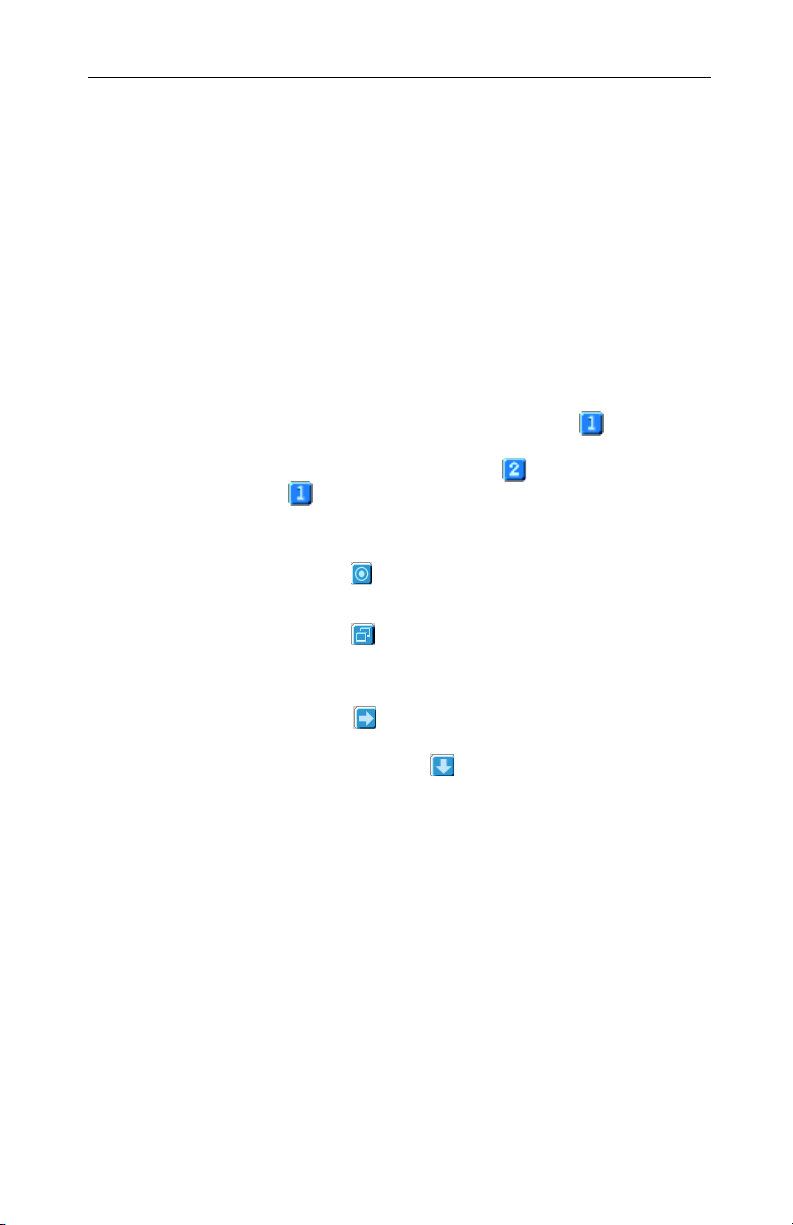
10
To enable Extended Desktop Mode, refer to the
section Enabling Extended Desktop Mode.
1 Access the Windows
®
Control Panel. Double-
click Display.
2 Click on the Settings tab and then the
Advanced... button.
3 Click on the ATI Displays tab.
Windows® XP, Windows® Me
The ATI Displays tab shows you the display(s) that
are active. The Primary display has the button
depressed. To change the display assignment, you
can click the Primary display’s button or you can
click the button of the other display device.
Windows® 2000
Clicking on the button will reassign the Primary
and Secondary monitors.
Clicking on the button creates a clone or mirror
image of the Primary display onto the Secondary
display.
Clicking on the button extends your desktop to a
Secondary display located to the right of the Primary
display. Clicking on the button extends your
desktop to a Secondary display located below the
Primary display.
4 Click OK or Apply to save the changes.
Virtually Repositioning Your Displays
1 On the Settings tab, click and drag the
appropriate monitor icon to the desired position.
For example, the secondary display can be
dragged to the left of the primary display,
allowing it to be virtually on the left, as shown
below.
Page 15
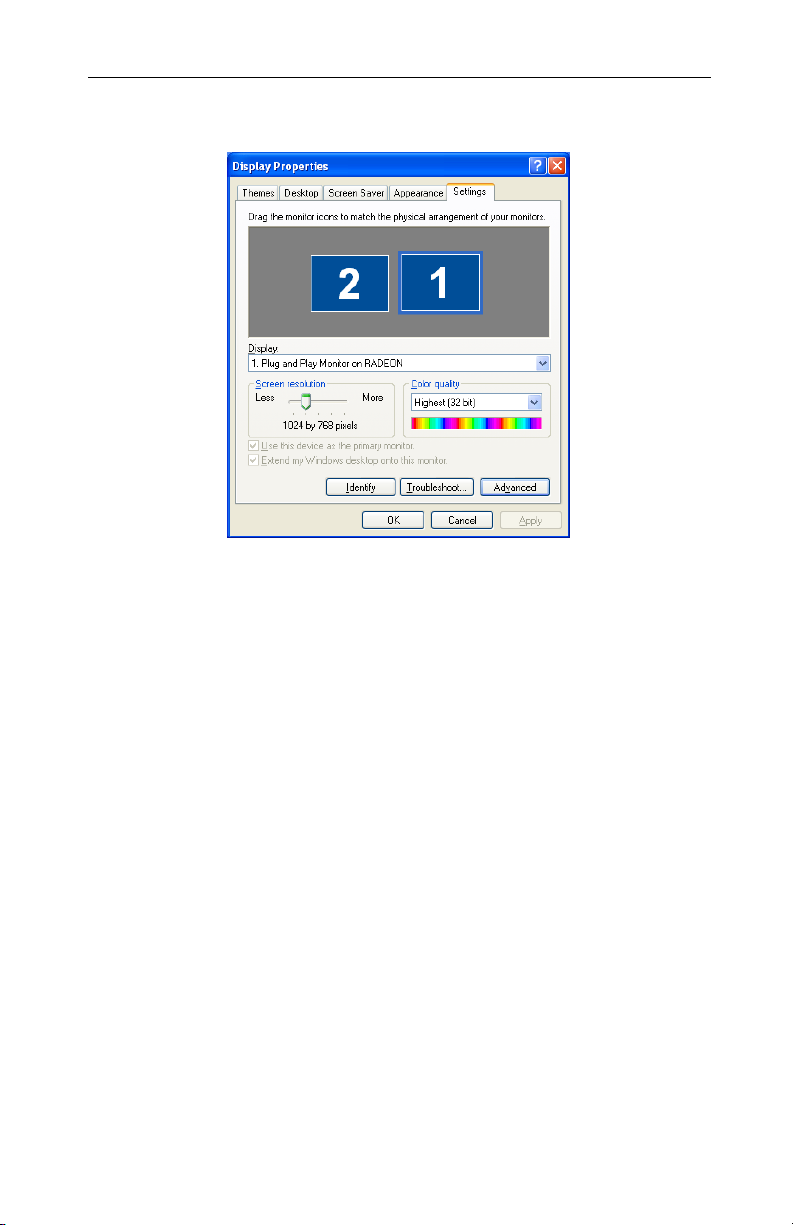
11
2 Click OK or Apply to save the changes.
Ratiometric Expansion
Your RADEON 9200 Series offers ratiometric
expansion (or digital panel scaling as it is commonly
known). This expands a low resolution image to fill a
higher resolution panel. However, ratiometric
expansion is only available on the Primary display.
Therefore, if a flat panel display (FPD) is set as
Secondary, the Extended Desktop mode is disabled
and the resolution is less than the FPD’s native
resolution. This causes the FPD to default to center
mode.
Page 16

ATI Col or Tab
The ATI Color tab is used to adjust the color settings.
You can change the red, green and blue display
colors. Desktop brightness and Game Gamma
(brightness) can also be changed.
12
Desktop
Brightness
Color Curve
Game Gamma
button
Defaults
button
ATI Color Tab
This increases or decreases the brightness of your
desktop. The higher the gamma value, the higher the
brightness of your display.
This adjusts the selected color (red, green or blue check
button) by moving the color curve with your mouse.
This accesses Game Gamma Properties.
This allows you to reset the desktop brightness and
color settings to default values.
Page 17

13
Clicking the Game Gamma button accesses the
Game Gamma Properties.
Red Green
Blue sliders
RGB Lock
Defaults
button
Game Gamma Properties
These controls allow you to increase or decrease the
color brightness of Direct 3D
played in fullscreen mode.
Uncheck this to adjust the RGB sliders individually.
Check this to adjust all three sliders at the same time.
This allows you to reset the Game Gamma settings to
default values.
®
and OpenGL
®
games
Page 18

ATI Opt ion s Tab
The ATI Options tab provides detailed driver
information and access to the card’s specifications.
You can also enable or disable the ATI taskbar icon.
14
Version Information
Details button
Reactivate all
warning messages
Enable ATI taskbar
icon application
ATI Options Tab
Provides the Catalyst version number, 2D version
number and the driver build information.
Provides access to the Details tab which lists the
card’s hardware details and driver information.
This allows you to reactivate any disabled
graphics warning messages.
Unchecking this allows you to disable the ATI
taskbar applications and removes the ATI icon
from your system tray.
Page 19

15
Show ATI icon on
taskbar
Disable quick
resolution feature
Reduce DVI
frequency on highresolution
Alternate DVI
operational mode
Clicking the Details button provides access to the
Details tab.
ATI Overlay Tab
The ATI Overlay tab allows you to configure the
brightness, contrast, saturation, hue and gamma
properties of your video overlay.
Unchecking this allows you to remove the ATI icon
from your system tray without disabling the ATI
icon applications.
Quick resolution feature is accessible by leftclicking the ATI icon in the system tray. Checking
this option disables the feature.
Resolves display corruption or no image at
high resolutions (for example 1280x1024
@75Hz) using a digital DVI display. (This
setting has no effect when using a DVI-toVGA adapter)
Use this option if you are experiencing
display corruption on your DVI flat panel.
Video Overlay
Video overlay allows for the viewing of full-motion
video on your PC. However, there is only one video
overlay, which is only available on the Primary
display. The video overlay controls are automatically
activated during playback of any video file type that
supports overlay adjustments.
Page 20

16
Brightness
Contrast
Saturation
Hue
Gamma
Clone mode
options
Defaults
button
ATI Overlay Tab
Use this slider to adjust the brightness of the video
image.
Use this slider to adjust the contrast in the video
image.
Use this slider to adjust the vividness of the color.
Sliding it all the way to the left removes all color
and produces a black and white picture.
Use this slider to adjust the pureness or tint of the
red, green and blue components of the color.
Use this slider to adjust the overall intensity of the
video image.
Click this button to access Clone Mode overlay
settings.These settings only apply to video content
when viewed in dual-controller Clone mode.
This allows you to reset the Overlay settings to
default values.
Page 21

17
Clone Mode Settings
Clone Mode Options
Standard
Theater Mode
Same on all
Theater Mode
Settings
Same as
source video
Video content is displayed on your Primary display
only.
Video content is displayed on your Primary and
Secondary displays. Video content is displayed on
your Secondary display(s) is always in full screen
mode.Note: your computer must be set for 16-bit
color depth or higher to use this mode.
Video content is displayed on your Primary and
Secondary display is exactly the same manner.
For example, all displays will show video output in
full screen mode.
These settings are available when Theater Mode
is selected.
The aspect ratio of the source video is maintained
for full screen display. Note: that this option may
result in black bars on either the horizontal or
vertical sides of the video display.
Full Screen
Video
4:3 (Standard
TV)
16:9
(Widescreen)
The source video is scaled so that your display is
showing full screen. Note: if the source video
contains horizontal black bars, as do some DVD
movies, the full screen video will also contain black
bars.
Select this option if the aspect ratio of the display
device showing full screen video has the standard
4:3 aspect ratio (standard TVs and monitors).
Select this option if the aspect ratio of the display
device is showing full screen video has a 16:9
aspect ratio (widescreen HDTVs).
Page 22

18
Direct 3D
Using this tab, gamers can fine-tune the settings for
Direct 3D® games.
Main and Custom Settings
In the Main Settings you can maximize overall
performance by moving the slider to the left, or you
can enhance overall image quality by moving the
slider to the right.
Control Panel
®
Page 23

19
Main Settings
slider
Custom
Settings
checkbox
SMOOTH
VISION AntiAliasing
This allows you to emphasize what kind of
application experience you’d like to have. Moving
the slider to the left will maximize application
performance, while moving the slider to the right
will provide excellent 3D image quality. Moving
this slider from one position to the next changes
the individual Custom Settings sliders found
below.
When Custom Settings is checked, the Main
Settings slider is disabled, allowing you to move
each individual slider in the Custom Settings
section below. Setting the individual sliders gives
you complete control over your application
experience. Using Custom Settings is
recommended for advanced users only.
SmoothVision Anti-Aliasing improves image
quality by removing jagged edges from 3D
images, resulting in smoother, more naturallooking objects. Selecting Application
Preference will result in high quality images, with
negligible reduction in the application’s
performance.
SMOOTH
VISION
slider
SMOOTH
VISION
Anisotropic
Filtering
checkbox
SMOOTH
VISION
Anisotropic
Filtering slider
SmoothVision Anti-Aliasing can be applied using
different sample patterns and sample points such
as 2X, 4X, or 6X. Moving this slider to the right
increases sampling to provide the most realistic
3D image.
Anisotropic filtering uses a texture filtering
technique that blends multiple texture samples
together. Selecting Application Preference will
result in high quality textures, with a negligible
reduction in the application’s performance.
The number of samples taken when anisotropic
filtering is performed can vary. By moving this
slider to the right, as the number of samples taken
increases, the quality of the final image increases
significantly. 16X provides extremely detailed,
crisp-looking images as a result of the largest
number of texture samples possible.
Page 24

Texture
Preference
slider
Mipmap Detail
Level slider
Wait for
Vertical Sync
20
Selecting this decides whether your application
should use high quality or high performance
textures. Moving the slider to the right delivers the
highest quality experience. Moving the slider to
the left emphasizes a high performance solution
while still providing good visuals.
This will allow you to choose the texture quality of
the mipmaps the application will use. Mipmaps are
a collection of different sized textures of the same
image. As the user moves closer to a 3D object
the image quality should increase, requiring a
higher quality texture of the same image. The
base mipmap is the highest quality texture, and all
subsequent mipmaps are smaller sized textures of
the same image. Moving the slider to the right
selects a higher quality base mipmap. Moving the
slider to the left selects a lower quality mipmap.
Wait for vertical sync will lower the frame rate of
full screen games but reduce the image tearing
that can occur with the higher frame rate.
Selecting Application Preference allows the
application to decide whether or not it should
display its frames at the refresh rate of the
monitor. Selecting Always Off allows the
application to run at its highest possible frame
rate, regardless of the monitor’s refresh rate which
is typically less than the frame rate at which the
application will run.
TRUFORM
Compatibility
Settings
button
Defaults
Truform uses High Order Surface geometry to
generate more detailed and realistic terrain and
character models for applications that support this
technology. Select Application Preference to
enable Truform. Select Always Off to disable
Truform.
This button allows you to access advanced
settings that can solve compatibility issues for a
few specific Direct 3D
®
applications.
This button allows you to reset the Direct 3D®
settings to default values.
Page 25

21
Direct 3D® Compatibility Settings
Support DXT
texture
formats
Alternate pixel
center
Defaults
button
Enabling this allows applications to use this kind of
texture format. There are a few applications that
can only support a limited number of texture
formats. By selecting Disabled, the driver will not
support DXT texture formats, thus reducing the
number of texture formats supported.
This may eliminate problems with some Direct
®
3D
games which display vertical and horizontal
lines around textures, or text that appears
incorrect. However, this setting should only be
used if you are experiencing the symptoms
mentioned, as it may cause problems with other
games.
This button allows you to reset the Direct 3D®
Compatibility Settings to default values.
Page 26
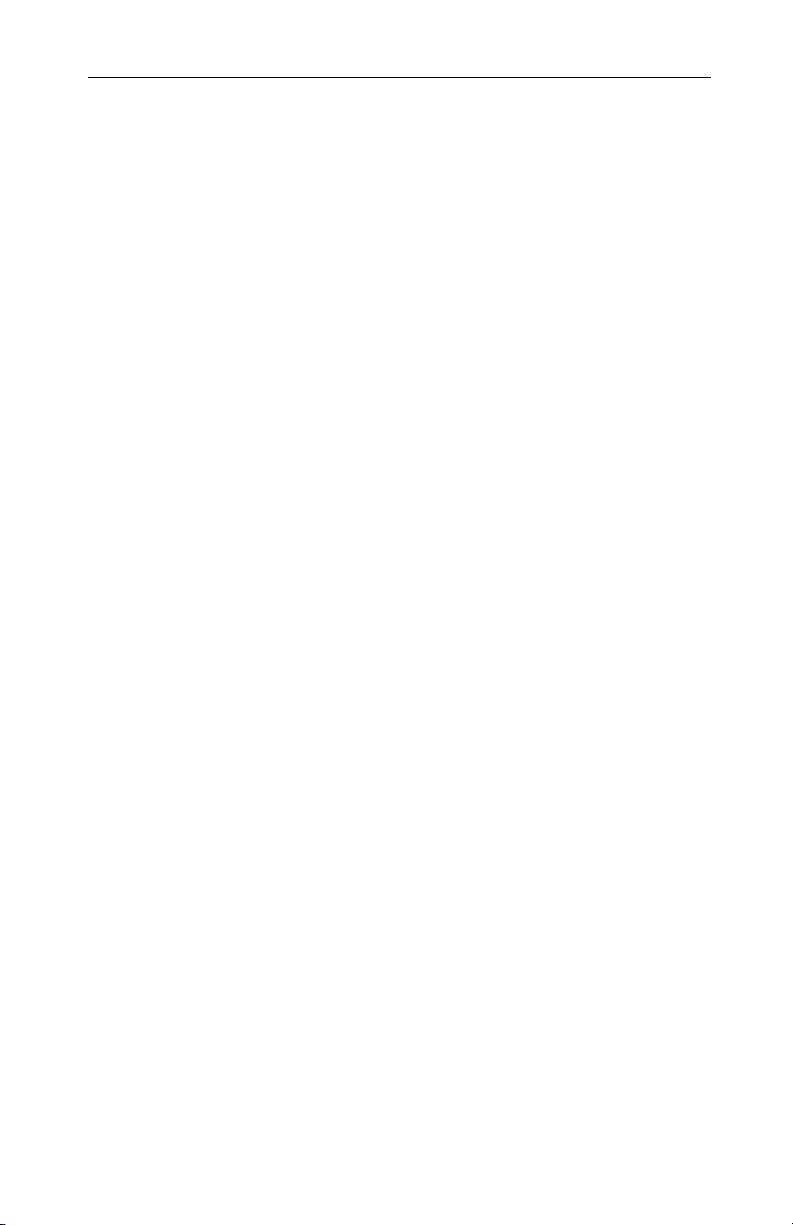
22
Page 27

23
OpenGL
Using this tab, gamers can fine-tune the settings for
OpenGL® games.
Main and Custom Settings
In the Main Settings you can maximize overall
performance by moving the slider to the left, or you
can enhance overall image quality by moving the
slider to the right.
Control Panel
®
Page 28

Main Settings
slider
Custom
Settings
checkbox
SMOOTH
VISION
Anisotropic
Filtering
checkbox
24
This allows you to emphasize what kind of
application experience you’d like to have. Moving
the slider to the left will maximize application
performance, while moving the slider to the right
will provide excellent 3D image quality. Moving
this slider from one position to the next changes
the individual Custom Settings sliders found
below.
When Custom Settings is checked, the Main
Settings slider is disabled, allowing you to move
each individual slider in the Custom Settings
section below. Setting the individual sliders gives
you complete control over your application
experience. Using Custom Settings is
recommended for advanced users only.
Anisotropic filtering uses a texture filtering
technique that blends multiple texture samples
together. Selecting Application Preference will
result in high quality textures, with a negligible
reduction in the application’s performance.
SMOOTH
VISION
Anisotropic
Filtering slider
SMOOTH
VISION
checkbox
SMOOTH
VISION slider
The number of samples taken when anisotropic
filtering is performed can vary. By moving this
slider to the right, as the number of samples taken
increases, the quality of the final image increases
significantly.16X provides extremely detailed,
crisp-looking images as a result of the largest
number of texture samples possible.
SmoothVision (Anti-Aliasing) improves image
quality by removing jagged edges from 3D
images, resulting in smoother, more naturallooking objects.
SmoothVision (Anti-Aliasing) can be applied using
different sample patterns and sample points such
as 2X, 4X, or 6X. Moving this slider to the right
increases sampling to provide the most realistic
3D image.
Page 29

25
Texture
Preference
slider
Mipmap Detail
Level slider
Wait for
Vertical Sync
TRUFORM
Compatibility
Settings
button
Selecting this decides whether your application
should use high quality or high performance
textures. Moving the slider to the right delivers the
highest quality experience. Moving the slider to
the left emphasizes a high performance solution
while still providing good visuals.
This will allow you to choose the texture quality of
the mipmaps the application will use. Mipmaps are
a collection of different sized textures of the same
image. As the user moves closer to a 3D object
the image quality should increase, requiring a
higher quality texture of the same image. The
base mipmap is the highest quality texture, and all
subsequent mipmaps are smaller sized textures of
the same image. Moving the slider to the right
selects a higher quality base mipmap. Moving the
slider to the left selects a lower quality mipmap.
Wait for vertical sync will lower the frame rate of
full screen games but reduce the image tearing
that can occur with the higher frame rate.
Selecting Application Preference allows the
application to decide whether or not it should
display its frames at the refresh rate of the
monitor. Selecting Always Off allows the
application to run at its highest possible frame
rate, regardless of the monitor’s refresh rate which
is typically less than the frame rate at which the
application will run.
Truform uses High Order Surface geometry to
generate more detailed and realistic terrain and
character models for applications that support this
technology. Select Application Preference to
enable Truform. Select Always Off to disable
Truform.
This button allows you to access advanced
settings that can solve compatibility issues for a
few specific OpenGL
®
applications.
Defaults
This button allows you to reset the OpenGL®
settings to default values.
Page 30
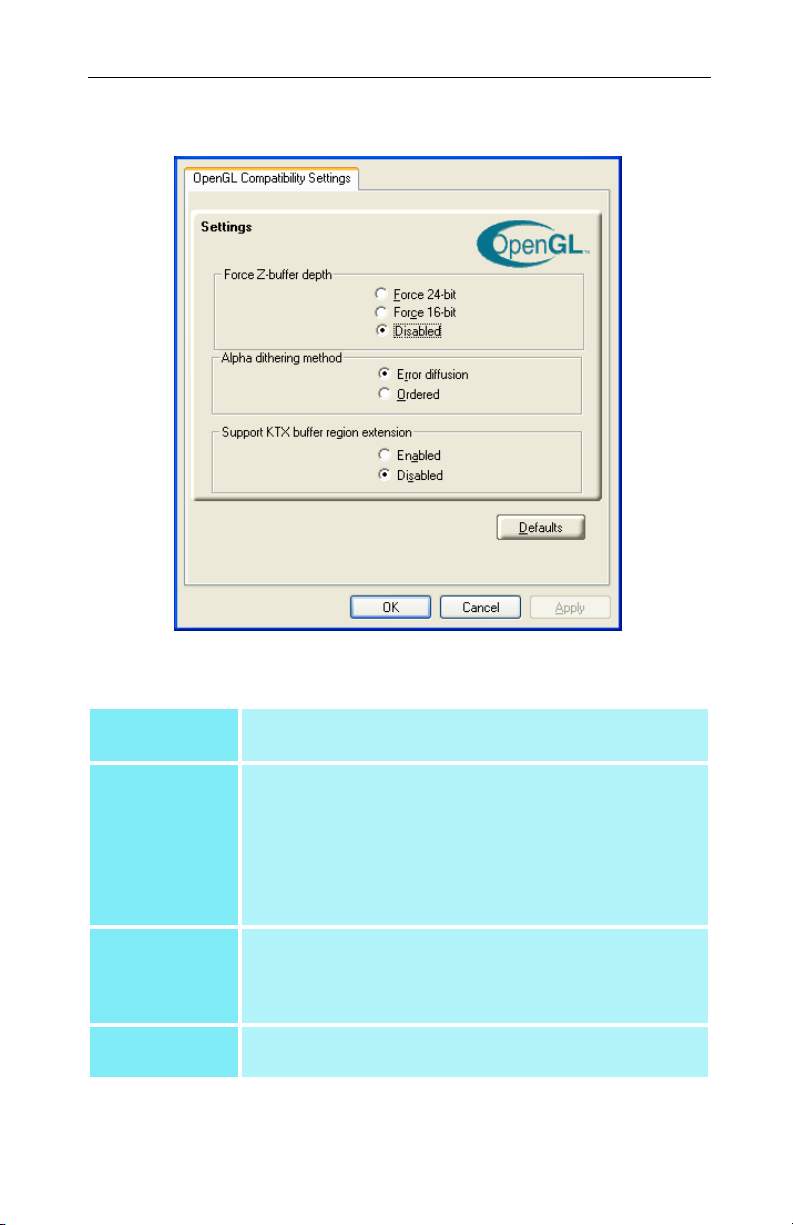
OpenGL® Compatibility Settings
26
Force Z-buffer
depth
Alpha
dithering
method
Support KTX
buffer region
extension
Defaults
button
This allows you to explicitly set the Z-Buffer depth. Most
applications will work best when Disabled is selected
When applications use both dithering and alpha
blending, visual artifacts can occur. This option allows
you to select how the application should handle both
features at the same time. In most cases Error
Diffusion will handle this situation quite well, but there
are a few cases where selecting Ordered may be
necessary
Enabling this feature allows rapid updates of those
portions of your screen that have changed. Note that
most applications will not be affected by activating this
feature
This button allows you to reset the OpenGL®
Compatibility Settings to default values.
Page 31
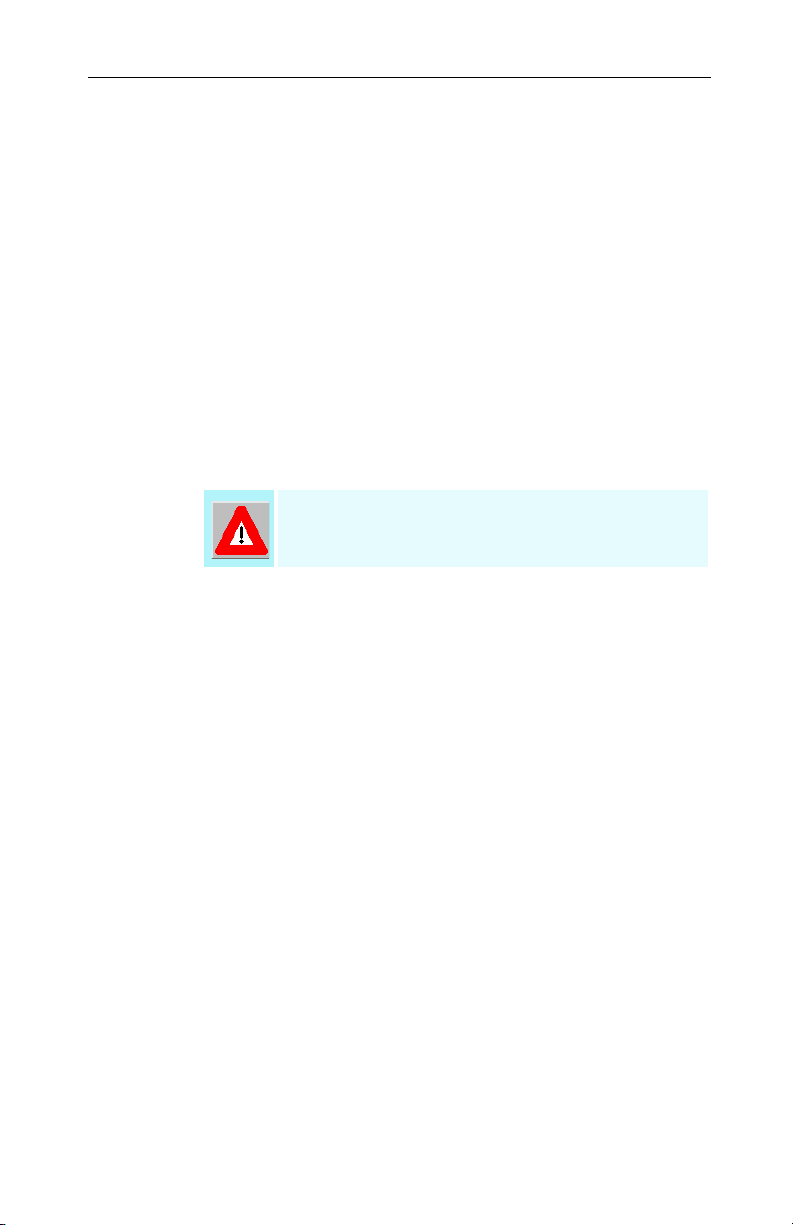
27
SMARTGART™
SMARTGART is a suite of testing and diagnostics
tools that perform a variety of bus tests to determine
the optimal settings for your ATI graphics accelerator
installed in your computer.
SMARTGART automatically configures your
graphics device to the optimal settings.
SMARTGART does not actually disable any AGP
functionality in your computer’s hardware. It simply
instructs the ATI CATALYST driver not to use a
specific AGP function if that specific AGP function
hasn’t passed the SMARTGART diagnostics test.
Changing the AGP settings could result in
system instability.
Set AGP Settings
Fast Write
Experienced users can manually change the AGP
speed. You will need to reboot your computer for this
change to take effect.
The possible AGP speed is dependent on the
motherboard chipset and design. Your computer’s
available AGP speeds are shown in the
SMARTGART dialog.
Fast Write allows the CPU to transfer data directly to
the graphics accelerator.
By default, this feature is set to ON providing your
motherboard’s chipset supports Fast Writes.
Some motherboard specifications may claim chipset
support for Fast Writes but may not be compatible
with many different graphics accelerators.
Page 32

Retest All
28
This setting is disabled for many computers because
the motherboard is not capable of supporting this
feature.
Click this button to retest all graphic bus capabilities.
All tests and diagnostics are initiated immediately
following a system restart.
Any settings that have previously been set to Off will
be turned on, providing the test passes.
Problems can arise if the user enables a secondary
graphics accelerator (in a multiple monitor
environment) after the operating system has loaded.
The problem exists because the secondary graphics
card is enabled after the SMARTGART diagnostic
i
test have been run. To ensure system stability you
should restart the computer after the secondary
graphics accelerator is enabled so that both graphics
accelerators can be tested with SMARTGART.
Page 33

29
Using TV Out
View your PC’s display on a TV
Your RADEON 9200 Series has TV Out capability.
You can attach your card to a TV and monitor at the
same time. Or you can connect it to your VCR and
record your monitor’s display.
TV display is ideal for playing games, giving
presentations, watching movies, and browsing the
Internet. The following tips will help you get the
most out of your TV Out feature.
IMPORTANT INFORMATION
for European Customers
Some PC monitors in Europe cannot be used
simultaneously with TV display. When you enable TV
display in Europe, the refresh rate for the monitor and TV is
set to 50Hz. Some monitors may not support this refresh
rate and could be damaged.
• Please check the documentation supplied with your
monitor to see if your monitor supports a refresh rate of
50Hz.
If your monitor does not support 50 Hz (or if you
are not sure), then turn off your monitor before
turning on your PC when using your TV as a
display.
For information on disabling TV display, see How To
Enable/Disable The TV Display on page 32.
Some TVs in Europe may use a SCART connection. If you
use SCART, please read Using SCART Connectors for
European TVs on page 32 before attempting to connect
your PC to your European TV.
Page 34

Connecting to a TV or a VCR
To connect your RADEON 9200 Series to a TV or a
VCR, use the available TV Output connector. Your
card will support either a S-video connector or a
Composite connector. If your TV has cable input
only, you can connect your card to your TV through
your VCR or an RF modulator (available in most
electronics stores).
The RADEON 9200 Series with the Composite out
connector DOES NOT support connection to TVs
with S-Video In.
Connecting Your TV Output to a TV or VCR
1 Turn off your PC and your TV (or VCR).
2 Determine if your TV (or VCR) has a S-Video In
or Composite In connection.
3 The TV Output on your RADEON Series will be
either a S-Video connector or Composite
connector. Attach an appropriate cable to the TV
Output on your card (S-Video or Composite*).
Attach the other end of the cable to your TV (or
VCR). Refer to the illustration for further help.
30
*available from www.ati.com
Page 35

31
4 Turn on your PC and your TV (or VCR).
S-Video Out
S-Video In
OR
Composite In
TV or VCR
NOTE: Newer TVs may have
the Video Input on the front
panel
S-Video Cable or
Composite Cable
S-Video-to-Composite Adapter
OR
Starting Windows® with TV Display Enabled
The TV screen may become scrambled during the
initial Windows® logo display. This is only a
temporary effect and your screen will be restored
within a few seconds.
During start up, your RADEON 9200 Series will go
through a sequence of mode settings, during which
your TV display will remain blank. This process
takes only a few seconds and helps program the TV
display.
PC
Page 36

Using SCART Connectors for European TVs
Audio In
(Right = red)
(Left = white)
32
Connect to
TV or VCR
SCART
CONNECTOR
Composite Cable or
S-Video-to-Composite Adapter Cable
Composite Video-In (yellow)
Audio Cable
The above illustration shows how to connect your PC
to a European TV using the SCART.
The SCART connector supports only the Composite
video format, which means you will have to use a
S-Video-to-Composite video adapter cable if your
RADEON 9200 Series supports the S-Video
connector.
If your European TV has S-Video In, you can use a
S-Video cable* ( also available in most consumer
electronic stores) rather than the SCART connector if
your RADEON 9200 Series supports the S-Video
connector.
How To Enable/Disable The TV Display
1 Access the Windows
®
Control Panel. Double-
click Display.
Connect to PC
Audio Out
Connect to PC
TV Output
2 Click on the Settings tab and then the
Advanced... button.
3 Click on the ATI Displays tab. Click on the TV
button.
4 Click the enable/disable button.
5 Click OK or Apply to save the changes.
*available from www.ati.com
Page 37

33
Using and Adjusting TV Out
For information about how to use TV display, right
click the ATI taskbar icon, point to Help, then point
to ATI Television Display.
How TV Display Cannot Be Used
A TV cannot be left connected to the RADEON 9200
Series if two analog monitors are connected, even if
the TV is off and not enabled in the software.
An analog monitor connected to the DVI-I connector
cannot be left connected to your RADEON 9200
Series when TV out is enabled. In both cases, your
graphics card will become overloaded, resulting in a
dim image on all devices.
Using a Monitor vs. Using the TV Display
Using your TV for your PC’s display is ideal for
playing games, giving presentations, watching
movies, and browsing the Internet. However, the
display on your monitor may change or looked
squashed. This occurs because the display adjusts to
fit the dimensions of your TV. To correct the
monitor’s display, use the monitor’s control buttons
to adjust its display size and position.
Some single frequency monitors may not work with
TV display enabled. If you experience problems
when TV display is enabled, disable TV display to
restore your monitor’s display.
Adjusting Monitor Display
The size of the display on your monitor may be
smaller and not perfectly centered when you have TV
display enabled. These effects are caused by the
changes required to provide a proper display on the
TV.
Page 38

Use the controls available on the Adjustments tab on
the Monitor Properties page (accessible by clicking
on the Monitor button on the ATI Displays tab) to
adjust the display on your monitor only. Click on the
TV button to adjust the TV display only.
Viewing Text on a TV
A TV is designed primarily to show moving, rather
than static, images. The large dot pitch of a TV
(which is fine for moving video) will yield poor
quality static images such as text.
The small text sizes commonly used for PC desktops
can appear blurred or unclear on a TV. You can
compensate for this by using larger fonts.
To Use Larger Display Fonts
1 Access the Windows
click Display.
2 For Windows
For Windows® Me and Windows® 2000, click
the Settings tab, the Advanced... button, then the
General tab.
®
Control Panel. Double-
®
XP, click the Appearance tab.
34
3 In the Font Size box, select the size you want
your displayed fonts to be.
4 Click Apply. If prompted, click Ye s to restart
your PC.
Reducing Edge Distortion
When using a TV for your PC’s display, you may see
some edge distortion on the left and right side of your
TV screen. This effect depends on your TV and the
PC application you are running.
To reduce edge distortion, you can increase the TV
display’s horizontal size.
Page 39
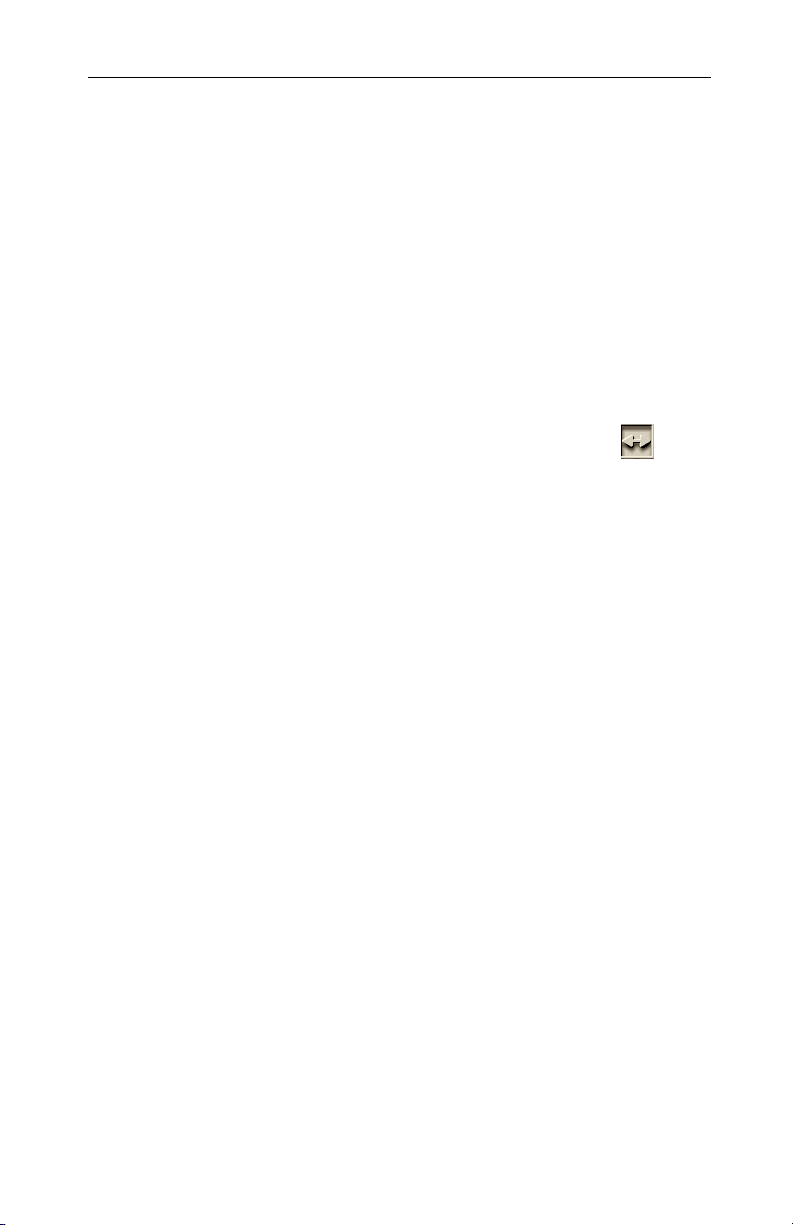
35
To Increase the Horizontal Size
1 Access the Windows
®
Control Panel. Double-
click Display.
2 Click on the Settings tab and then the
Advanced... button.
3 Click on the ATI Displays tab.
4 Click on the TV button.
5 Click the Adjustments tab.
6 In the Screen Size section, click on the plus (+)
button beside the horizontal arrowheads to
increase the horizontal size of the TV display.
7 Click OK or Apply to save the changes you have
made.
You can also reduce edge distortion by increasing the
TV’s contrast.
To Increase the TV Contrast
1 Access the Windows
®
Control Panel. Double-
click Display.
2 Click on the Settings tab and then the
Advanced... button.
3 Click on the ATI Displays tab.
4 Click on the TV button.
5 Drag the Contrast slider to the right to increase
the contrast.
6 Click OK or Apply to save the changes you have
made.
Page 40

Changing Display Configurations
If you move your PC to a place where you are using
TV display only, make sure that you have the TV
display feature enabled.
You can set your display resolution as high as
1024x768. However, higher resolutions will result in
a virtual desktop. If a TV is your only display device
and a higher mode is selected, the display on your
TV will disappear.
Using Older Games and Applications
Some older games and applications may program
your RADEON 9200 Series directly, to run under a
specific display mode. This may cause your TV
display to turn off automatically or become
scrambled (the PC monitor will not be affected).
Your TV display will be restored once you exit the
game or if you restart your PC.
36
