ATI FirePro V7750, FirePro V7800, FirePro V8700, FirePro V8750, FirePro V8800 User Manual
...Page 1
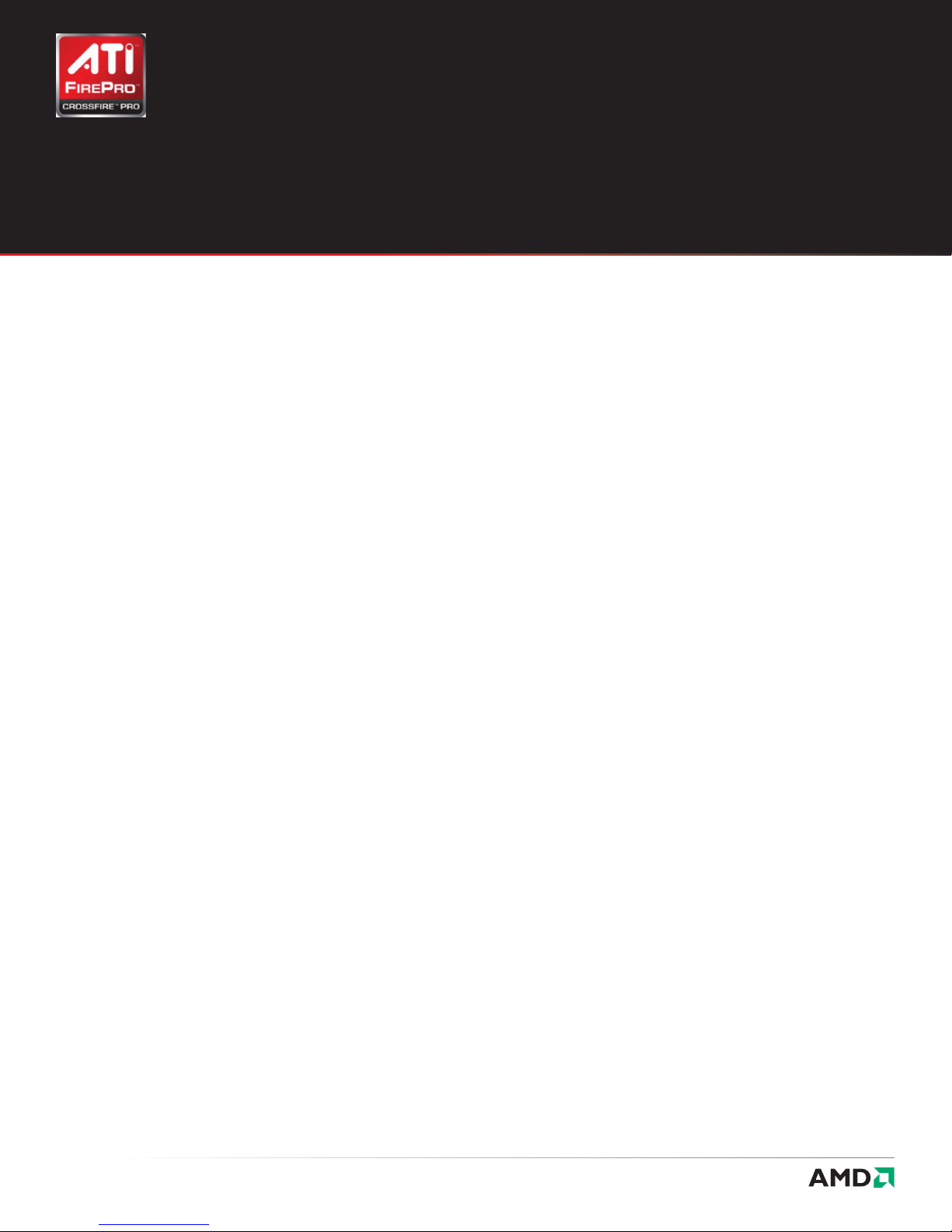
ATI™ CrossFire™ Pro
User Guide
Contents
Legal . . . . . . . . . . . . . . . . . . . . . . . . . . . . . . . . . . . . . . . . . . . . . . . . . . . . . . . . . . . . . . . . . . . . . . . . . . . . . . . . . . . . . . . . . . . . . .2
Important Safety Instructions . . . . . . . . . . . . . . . . . . . . . . . . . . . . . . . . . . . . . . . . . . . . . . . . . . . . . . . . . . . . . . . . . . . . 3
Introduction . . . . . . . . . . . . . . . . . . . . . . . . . . . . . . . . . . . . . . . . . . . . . . . . . . . . . . . . . . . . . . . . . . . . . . . . . . . . . . . . . . . . . . . 5
Modes . . . . . . . . . . . . . . . . . . . . . . . . . . . . . . . . . . . . . . . . . . . . . . . . . . . . . . . . . . . . . . . . . . . . . . . . . . . . . . . . . . . . . . . . 7
Installing ATI CrossFire Pro Graphics Cards . . . . . . . . . . . . . . . . . . . . . . . . . . . . . . . . . . . . . . . . . . . . . . . . . . . . . .6
Enabling ATI CrossFire Pro . . . . . . . . . . . . . . . . . . . . . . . . . . . . . . . . . . . . . . . . . . . . . . . . . . . . . . . . . . . . . . . . . . . . . . 10
ATI CrossFire Pro FAQ . . . . . . . . . . . . . . . . . . . . . . . . . . . . . . . . . . . . . . . . . . . . . . . . . . . . . . . . . . . . . . . . . . . . . . . . . . . . 11
Part Number: 107-40413-20
Page 2
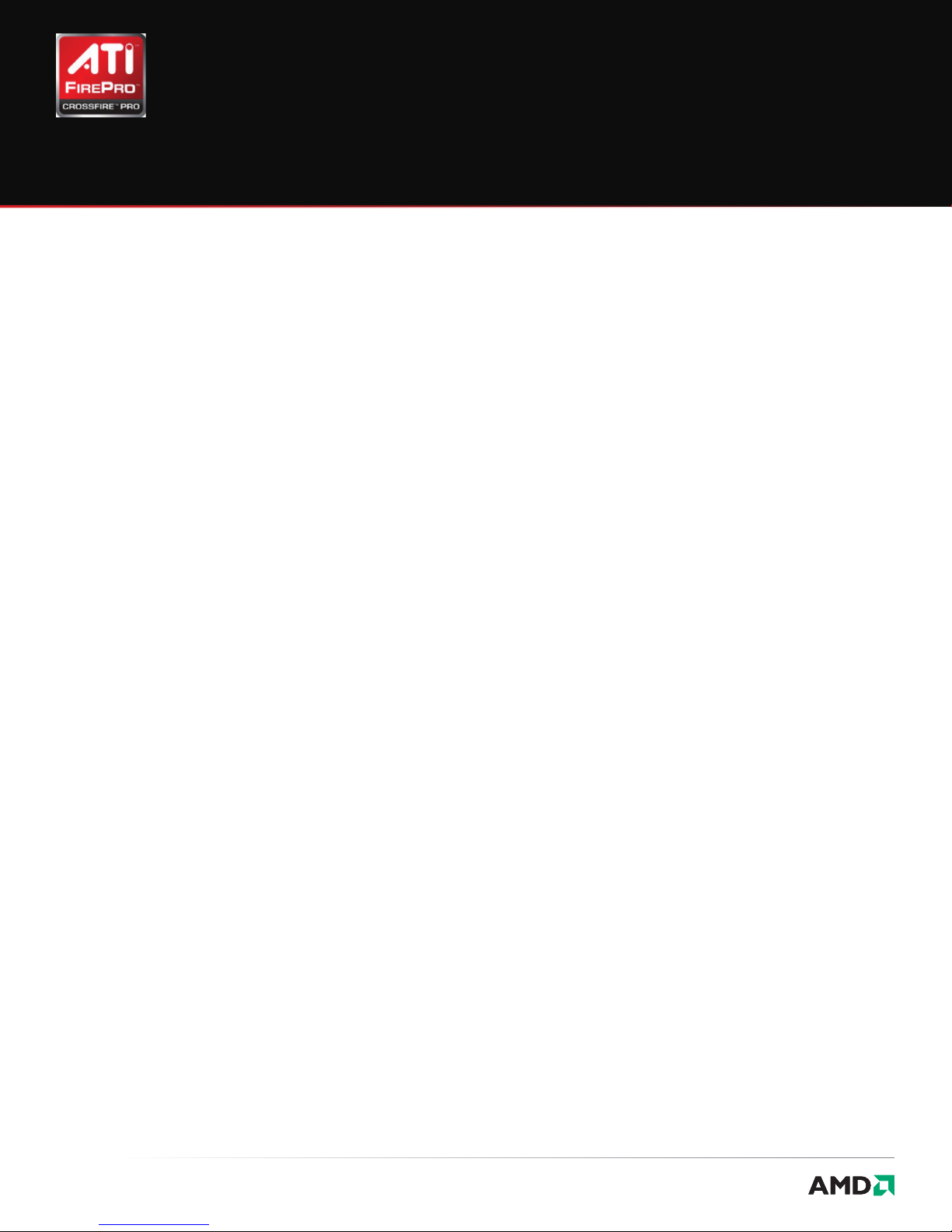
ATI™ CrossFire™ Pro
User Guide
© 2009 Advanced Micro Devices Inc.
All rights reserved.
The contents of this document are provided
in connection with Advanced Micro Devices,
Inc. (“AMD”) products. AMD makes no
representations or warranties with respect to
the accuracy or completeness of the contents
of this publication and reserves the right to
discontinue or make changes to products,
specifications, product descriptions, and
documentation at any time without notice.
No license, whether express, implied, arising
by estoppel or otherwise, to any intellectual
property rights is granted by this publication.
Except as set forth in AMD’s Standard Terms
and Conditions of Sale, AMD assumes no
liability whatsoever, and disclaims any
express or implied warranty, relating to its
products including, but not limited to, the
implied warranty of merchantability, fitness
for a particular purpose, or infringement of
any intellectual property right. AMD’s products
are not designed, intended, authorized or
warranted for use as components in systems
intended for surgical implant into the body, or
in other applications intended to support or
sustain life, or in any other application in
which the failure of AMD’s product could
create a situation where personal injury,
death, or severe property or environmental
damage may occur. AMD reserves the right to
discontinue or make changes to its products
at any time without notice.
Trademarks
AMD, the AMD Arrow logo, ATI, the ATI logo,
AMD Athlon, AMD LIVE!, AMD Phenom, AMD
Sempron, AMD Turion, AMD64, All-in-Wonder,
Avivo, Catalyst, CrossFireX, FirePro, FireStream,
HyperMemory, OverDrive, PowerPlay,
PowerXpress, Radeon, Remote Wonder,
Stream, SurroundView, Theater, TV Wonder,
The Ultimate Visual Experience, and
combinations thereof are trademarks of
Advanced Micro Devices, Inc.
HyperTransport is a licensed trademark of
the HyperTransport Technology Consortium.
Blu-ray Disc is a licensed trademark of
the Blu-ray Disc Association.
HDMI is a licensed trademark of HDMI
Licensing, LLC.
DisplayPort is a licensed trademark of Video
Electronic Standards Association.
Microsoft, Windows, and Vista are registered
trademarks of the Microsoft Corporation in
the United States and/or other jurisdictions.
Other names are for informational purposes
only and may be trademarks of their
respective owners.
Dolby Laboratories, Inc.
Manufactured under license from Dolby
Laboratories. Dolby and the double-D symbol
are trademarks of Dolby Laboratories.
©1992-1997 Dolby Laboratories, Inc. All rights
reserved.
Macrovision
Licensed for limited viewing uses only.
This product incorporates copyright protection
technology that is protected by US patents
and other intellectual property rights. Use
of this copyright protection technology must
be authorized by Macrovision, and is
intended for home and other limited viewing
uses only unless otherwise authorized by
Macrovision. Reverse engineering or
disassembly is prohibited.
Disclaimer
While every precaution has been taken in
the preparation of this document, Advanced
Micro Devices, Inc. assumes no liability with
respect to the operation or use of AMD
hardware, software or other products and
documentation described herein, for any
act or omission of AMD concerning such
products or this documentation, for any
interruption of service, loss or interruption
of business, loss of anticipatory profits, or
for punitive, incidental or consequential
damages in connection with the furnishing,
performance, or use of the AMD hardware,
software, or other products and documentation
provided herein. Ensure that you have the
latest documentation.
© 2009 Advanced Micro Devices, Inc.
© 2009 Advanced Micro Devices, Inc. 2
Page 3

ATI™ CrossFire™ Pro
User Guide
Important Safety Instructions
Note: This product is for use only with
compatible UL-listed personal computers that
have installation instructions detailing user
installation of this class of product.
Read all instructions before beginning
installation. All safety and installation
instructions should be read before the
product is installed or operated.
Retain all instructions. Safety, installation,
and operating instructions should be retained
for future reference.
Heed all warnings. All warnings regarding the
product and its operating instructions should
be obeyed.
Use appropriate grounding.
CAUTION:
For continued protection against
the risk of electric shock and fire,
install this accessory only in
products equipped with a
three-wire grounding plug, a plug
having a third (grounding) pin. This
is a safety feature. Do not remove
the grounding pin of a three-pin
plug.
Attach product securely. All product-securing
screws or fasteners should be completely
tightened in order to provide continuous
bonding between the product and the PC
chassis, as appropriate.
© 2009 Advanced Micro Devices, Inc.
© 2009 Advanced Micro Devices, Inc. 3
Page 4
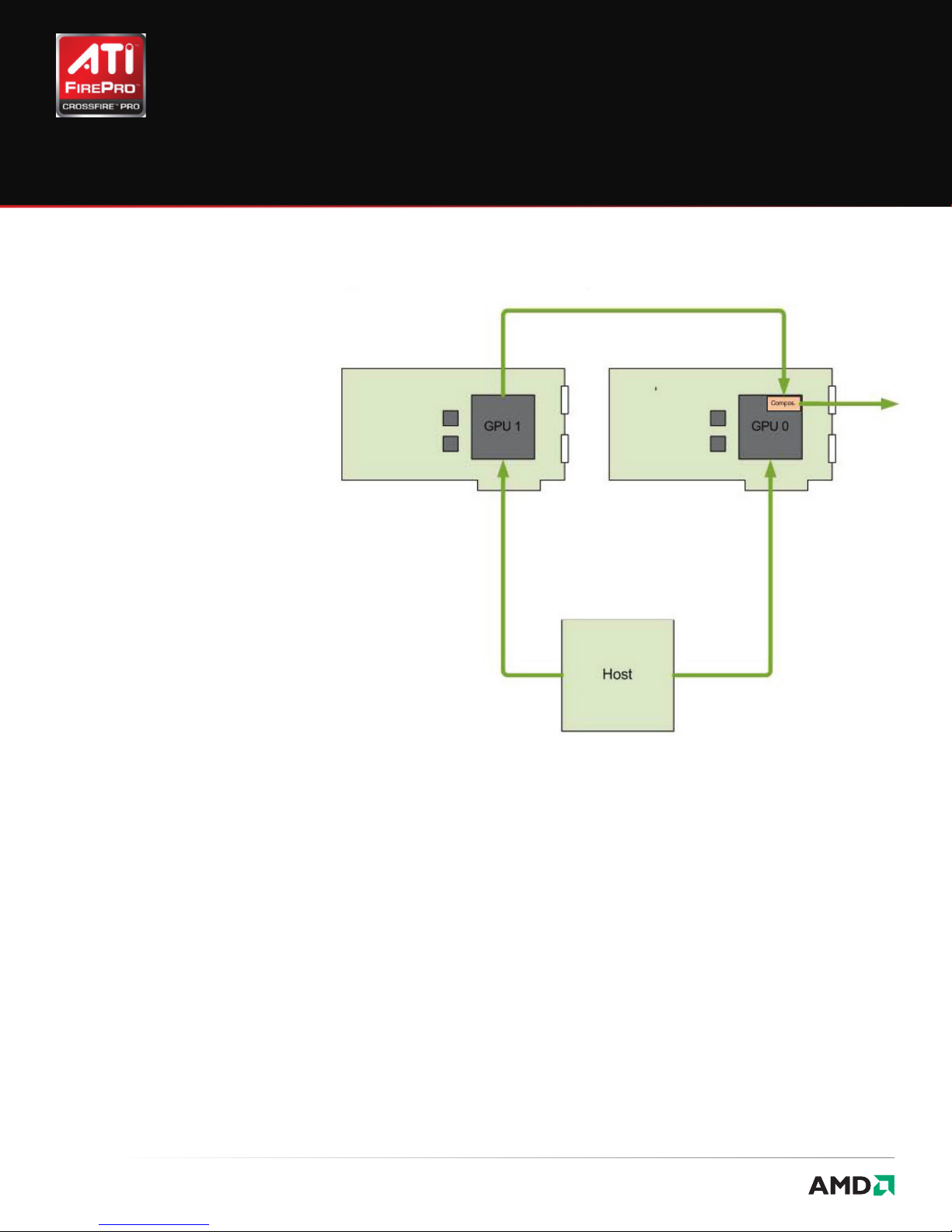
ATI™ CrossFire™ Pro
User Guide
Introduction
ATI™ CrossFire™ Pro leverages ATI CrossFireX™
technology to scale professional OpenGL
applications in a windowed mode by
combining the computational power of two
discreet ATI FirePro
cards to drive a single display. Note that
unlike ATI CrossFireX, ATI CrossFire Pro does
not allow more than two discreet cards
to be combined.
™
workstation graphics
Figure 1–1 ATI CrossFire Pro Diagram
© 2009 Advanced Micro Devices, Inc. 4
Page 5

ATI™ CrossFire™ Pro
User Guide Chapter 1
Modes
ATI CrossFire Pro significantly scales high-end
DCC, CAD, and VizSim applications on a single
display using the following modes:
> Frame Rendering:
> AFR (Alternate Frame Rendering):
In this mode, all even frames are
rendered on one GPU, and all odd
frames are rendered on the other.
> Most useful for SPECviewperf and
geometry-limited applications. ATI
CrossFire Pro significantly scales
applications such as Autodesk
Maya, UGS NX, UGS Teamcenter,
and Ensight.
> SFR (Split Frame Rendering): In this
mode, each frame is split into two
sections, and each GPU renders
one section.
> Most useful for VizSim, broadcast,
and video applications that are
fillrate limited.
Figure 1–2 ATI CrossFire Pro AFR Rendering
© 2009 Advanced Micro Devices, Inc. 5
Page 6

ATI™ CrossFire™ Pro
User Guide Chapter 1
Modes, cont’d.
> Full Scene Anti-aliasing: This mode
provides higher quality anti-aliasing than
single discrete workstation cards.
> Most useful for digital mock-ups, optical
simulations, TV productions, and video
applications requiring a high level of
image/line quality.
Note: Example applications are trademarks or
registered trademarks of their respective
owners.
For more information on ATI CrossFire Pro,
please visit http://ati.amd.com/products/
workstation.html.
Figure 1–3 ATI CrossFire Pro SFR Rendering
© 2009 Advanced Micro Devices, Inc. 6
Page 7

ATI™ CrossFire™ Pro
User Guide Chapter 2
Installing ATI CrossFire Pro Graphics Cards
These instructions assume that a PCIe®
graphics card has already been successfully
installed in the secondary slot (slot one), and
that the primary slot (slot zero) is empty.
Note: Consult your system builder or OEM to
ensure that your system has an adequate
power supply.
For an up-to-date listing of CrossFire Pro
certified motherboards, see ati.amd.com/
products/certification
1. Make sure the computer, monitor, and
other peripheral devices are off.
2. Unplug the computer power cord and
disconnect the monitor cable from the
back panel of the computer.
CAUTION:
To avoid possible damage to the
motherboard, wait approximately
20 seconds after unplugging the
power cord before disconnecting
a peripheral or removing a
component from the motherboard.
5. Align the new workstation card in the
primary PCIe slot next to the existing
graphics card and press firmly until the
card is fully seated.
Note: You may need to hold open the PCIe
card slot-locking mechanism with your
finger when you seat the card.
6. Fasten the workstation card securely to
the back panel.
7. Connect external power to the
workstation card from the systems power
supply, if necessary.
Consult your ATI FirePro workstation
card’s user guide, if necessary
3. Remove the computer cover.
If necessary, consult the computer
manual for help removing the cover.
CAUTION:
Remember to discharge your
body’s static electricity by
touching the power supply case
or the metal surface of the
computer chassis.
4. Locate the primary PCIe slot on the
motherboard. If necessary, remove the
corresponding back panel cover.
Figure 2–1 ATI FirePro Card Installation
© 2009 Advanced Micro Devices, Inc. 7
Page 8

ATI™ CrossFire™ Pro
User Guide Chapter 2
Installing ATI CrossFire Pro Graphics Cards, cont’d.
8. Connect the two ATI FirePro workstation
cards using the ATI CrossFire Pro flex
connector.
Note: Connect the cards using only one flex
connector on the “top” ATI CrossFire Pro
connector tab (the one closest to the bracket)
on each card
Figure 2–2 ATI CrossFire Pro Flex Connector Installation
1. Newly installed ATI FirePro card
2. ATI CrossFire Pro flex connector
© 2009 Advanced Micro Devices, Inc. 8
Page 9

ATI™ CrossFire™ Pro
User Guide Chapter 2
Installing ATI CrossFire Pro Graphics Cards, cont’d.
9. Make sure that no cables are interfering
with anything inside the computer
(for example, a cooling fan) and then
replace the computer cover.
10. Reconnect any cables you have
disconnected and plug in the computer
power cord.
11. Turn on the monitor and then the
computer.
™
Enable ATI CrossFire Pro in ATI Catalyst
Control Center as described in Chapter 3
Enabling ATI CrossFire Pro.
Figure 2–3 ATI CrossFire Pro Connector Tabs
1. Top connector
2. Bottom connector (do not use)
© 2009 Advanced Micro Devices, Inc. 9
Page 10

ATI™ CrossFire™ Pro
User Guide Chapter 3
Enabling ATI CrossFire Pro
Note: The CrossFire option will not appear
unless two workstation cards are installed
in the system and connected using an
ATI CrossFire Pro flex connector.
1. From the Graphics Settings tree, expand
CrossFireX and click Configure.
2. From the Graphics Adapter list, select the
graphics card to act as the display GPU.
3. Select Enable CrossFireX.
4. Click Apply.
© 2009 Advanced Micro Devices, Inc. 10
Page 11

ATI™ CrossFire™ Pro
User Guide Chapter 4
ATI CrossFire Pro FAQ
The following are frequently asked questions
regarding ATI CrossFire Pro technology.
How do you connect two discreet
FirePro cards to enable this feature?
ATI CrossFire Pro requires only one ATI
CrossFire Pro flex connector to connect the
two discreet workstation cards to enable this
feature. The flex connector should be connect
to the “top” connector tab (the one closest to
the bracket).
Can any two ATI FirePro cards be
connected to enable this feature?
Currently, only identical ATI CrossFire
Pro-ready cards can be combined to enable
this feature. All mid-range or greater ATI
FirePro cards are ATI CrossFire Pro-ready. This
line-up currently includes the following cards:
ATI FirePro
ATI FirePro
ATI FirePro
ATI FirePro
graphics accelerators.
™
V5700, ATI FirePro™ V5800,
™
V7750, ATI FirePro™ V7800,
™
V8700, ATI FirePro™ V8750,
™
V8800, and ATI FirePro™ V9800
Which driver do I need to run
applications in the CrossFire Pro mode?
Driver version 8.63 and Catalyst version 8.6x
(or later) will support this feature.
Is this feature platform or chipset
dependent? Which platforms does this
feature support?
This feature is designed to provide open
support for all AMD and Intel chipsets.
Currently, it supports AMD 790FX, 790X, and
790GX platforms and Intel X58, X48, X38, 975X,
and 955X platforms. No proprietary bridge or
licensing is required to use this feature.
Which professional applications
currently scale on ATI CrossFire Pro?
Currently, many Alternate Frame Rendering
(AFR) applications that are geometry bound
show good performance scaling, including
Autodesk Maya, Ensight, UGS Teamcenter,
and UGS NX.
What is the optimal hardware for using
this feature?
ATI CrossFire™ Pro technology performs
best with PCIe
If you are using a workstation that does not
support PCIe
performance variation.
®
2.0 and up configurations.
®
2.0, you may see some
There are two ATI CrossFire Pro
connector tabs and only one flex
connector supplied in the box. Which tab
should I connect the flex connector to?
All ATI FirePro boards have two ATI CrossFire
Pro connector tabs to accommodate future
requirements. Currently, ATI CrossFire Pro
requires only one flex connector, which
should be connected to the first cutout
(the one nearer to the bracket).
Note: Example applications are trademarks
or registered trademarks of their respective
owners.
Which operating systems are supported
for this feature?
ATI CrossFire Pro™ is supported on Windows
XP, Windows Vista, Windows 7 and Linux.
© 2009 Advanced Micro Devices, Inc. 11
