Page 1

Fire GL 8700
User's Guide
Version 1.0 P/N 137-50003-10 Rev. A
© Copyright 2001, by ATI Technologies Inc.
All rights reserved, including those to reproduce this guide or parts thereof, in any form without
the express written permission of ATI Technologies Inc.
Products may not be exactly as shown. Features, performance, and specifications may vary
depending on operating environment and are subject to change without notice. Trademarks
and/or registered trademarks are the properties of their respective owners.
Adobe and Acrobat are trademarks of Adobe Systems Incorporated, which may be registered in
certain jurisdictions.
ATI is a registered trademark of ATI Technologies Inc. in Canada, the United States and/or
other countries.
Fire GL is a trademark of ATI Technologies Inc. in Canada, the United States, and/or other
countries.
MS-DOS, Windows, Windows NT, Windows 2000, Windows XP, DirectDraw and Direct3D
are either registered trademarks or trademarks of Microsoft Corporation in the United States
and/or other countries.
Pentium is a registered trademark and AGP (Accelerated Graphics Port) is a trademark of the
Intel Corporation.
OpenGL is a registered trademark of Silicon Graphics, Inc.
AutoCAD, AutoShade, 3D Studio and HEIDI are registered trademarks or trademarks of
AutoDesk Inc.
Page 2
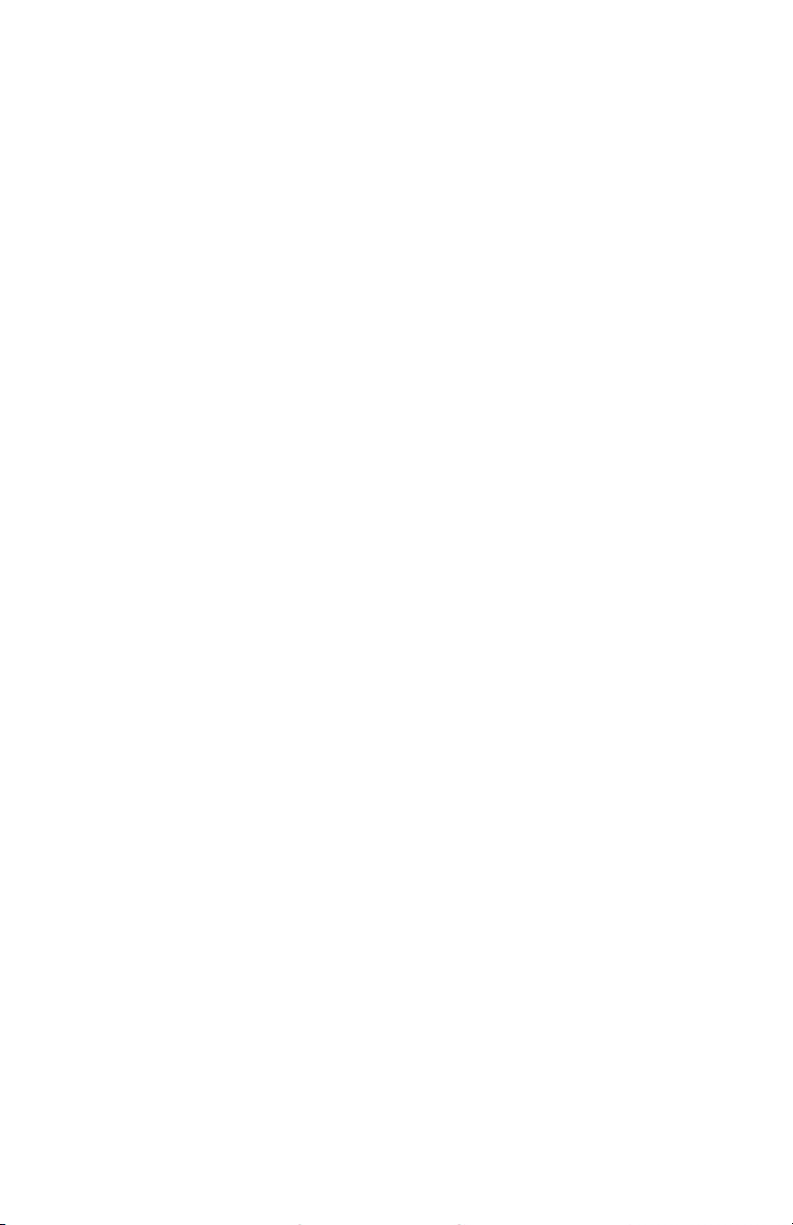
Disclaimer
The manufacturer (MFR) reserves the right to make changes to this document and the
products which it describes without notice. The MFR shall not be liable for technical
or editorial errors or omissions made herein; not for incidental or consequential
damages resulting from the furnishing, performance, or use of this material.
The MFR makes no representation that the interconnection of products in the manner
described herein will not infringe on existing or future patent rights, nor do the
descriptions contained herein imply the granting of license to make, use or sell
equipment constructed in accordance with this description.
Documentation Updates
ATI is constantly improving its product and the associated documentation. To
maximize the value of your ATI product you should ensure that you have the most
up-to-date documentation. ATI’s documentation contains helpful
installation/configuration tips and other valuable product feature information. To
access the latest documentation for your product visit
http://www.ati.com/online/docupdate.
ii
Page 3
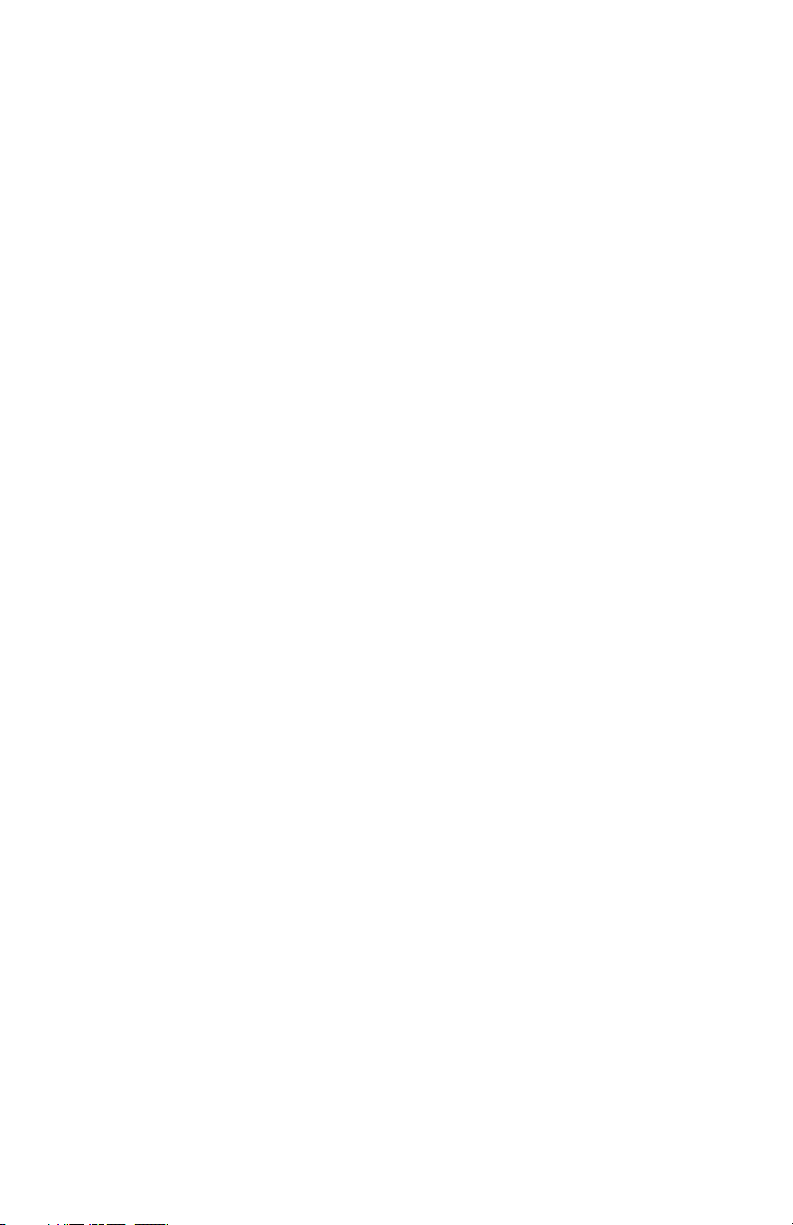
Table of Contents
Getting Started.......................................................................1
Using this Guide ...................................................................................................... 2
Viewing the User's Guide Online...................................................................... 3
Do you Need a Printout of the Online User' s Guide? ....................................... 3
Fire GL 8700 Features ............................................................................................. 4
System Requirements and Tools.............................................................................. 5
Quick Installation..................................................................................................... 6
Installation Steps............................................................................................... 6
Installing the Hardware and Software..................................7
Installing the Hardware............................................................................................ 7
Preparing your Computer.................................................................................. 7
Installing the Card........................................................................................... 12
Connecting the Cables and Completing the Installation................................. 16
Installing the Software........................................................................................... 19
Before you Start: Information, Tips, and Hints............................................... 20
Software Installation for Windows NT4.0 ...................................................... 21
Software Installation for Windows 2000 and Windows XP ........................... 23
Using Your Fire GL 8700 .....................................................25
Changing the Video Settings.................................................................................. 26
How to Switch to the Display Properties? ...................................................... 26
Setting Resolution, Color Depth and Refresh Rate......................................... 26
Setting a DualScreen Configuration................................................................ 28
Select ing your Monitor ................................................................................... 31
Adjusting the Monitor Display ....................................................................... 34
Configuring Application Profiles........................................................................... 37
How to switch to the Configuration dialog? ................................................... 37
Activating a configuration profile:.................................................................. 37
HYDRAVI SI ON f or F i re GL
iii
Page 4
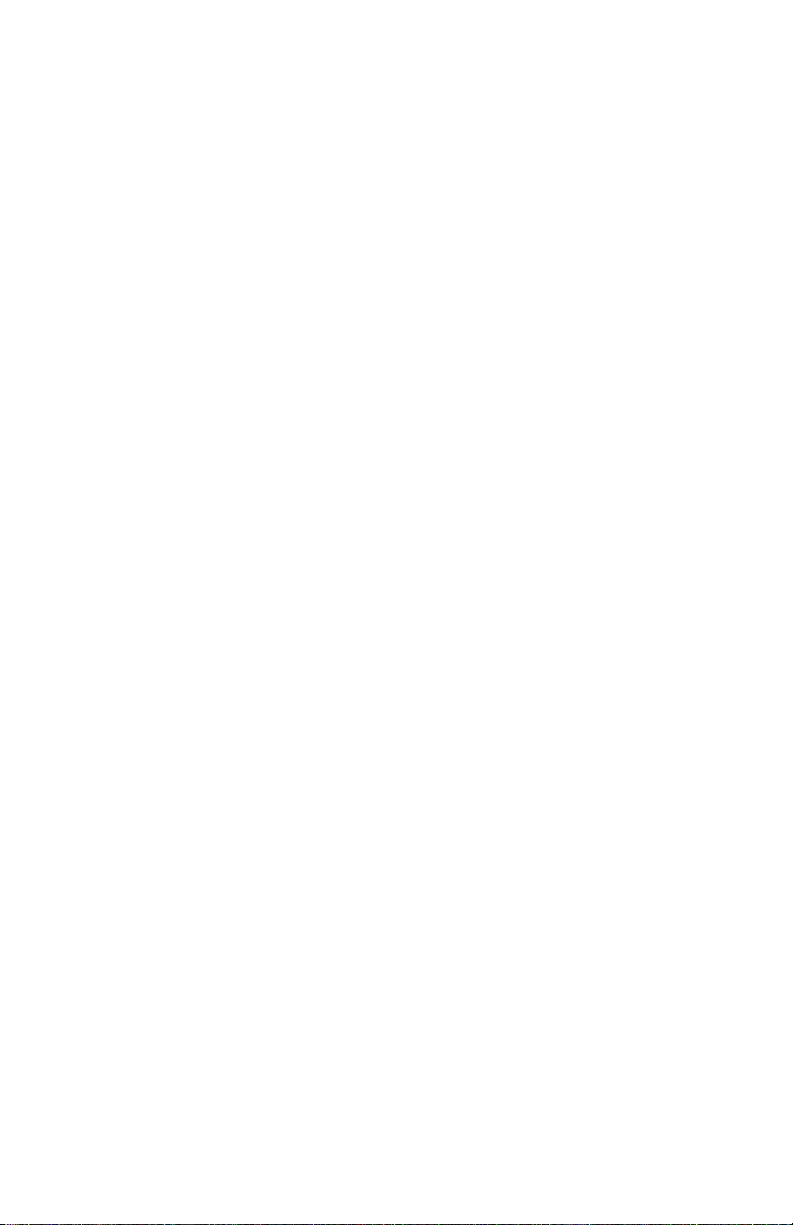
Reference .............................................................................40
Removing the Fire GL 8700 Drivers...................................................................... 40
Troubleshooti ng ..................................................................................................... 42
Technical Details ................................................................................................... 45
Features and Performance............................................................................... 45
Pin Assignments ............................................................................................. 47
Video Modes................................................................................................... 49
Compliance Information........................................................................................ 51
iv
Page 5
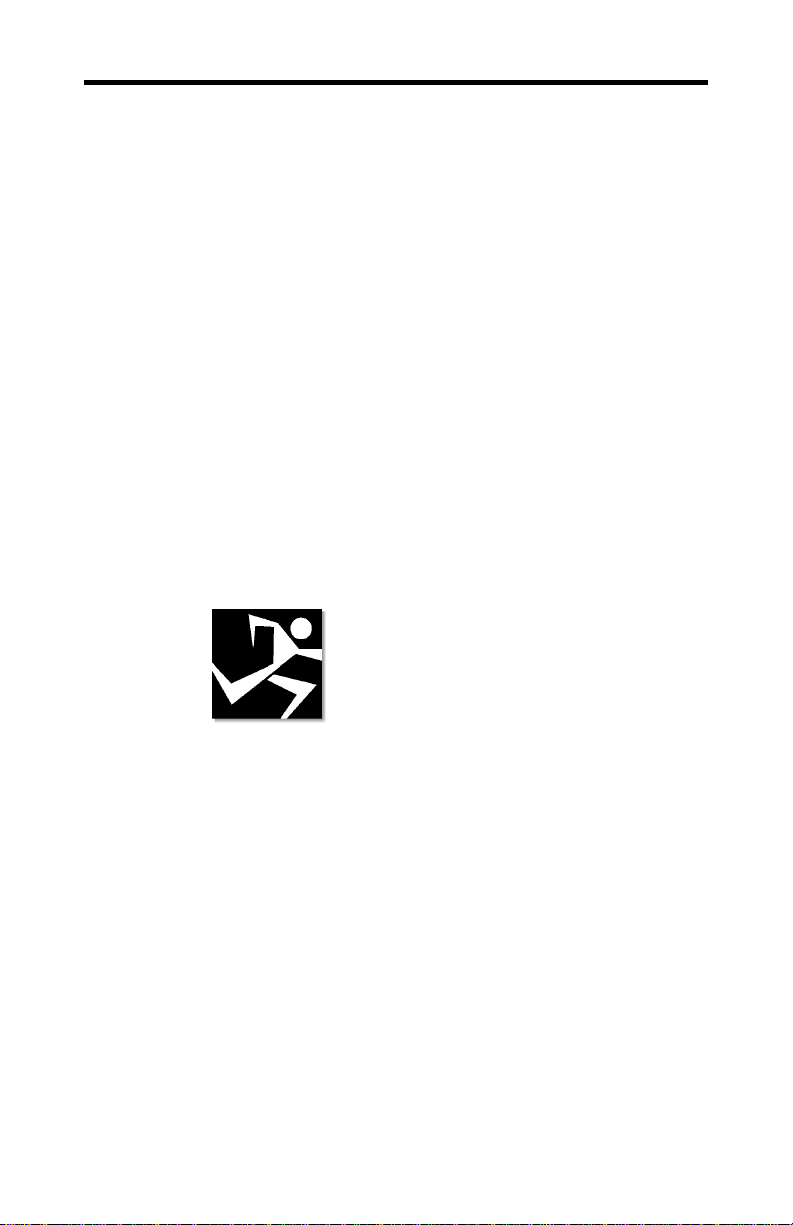
CHAPTER 1
Getting Started
The FIRE GL™ 8700 is an entry-level workstation 3D and 2D
graphics accelerator. The card is ideal for complex MCAD and
digital contents creation applications.
The FIRE GL™ 8700 features include:
• OpenGL® double-buffer overlay support
• Full suport for DirectX® 8.1
• Dual monitor support
• Pre-configuration to maximize the performance of most
popular operating systems and CPUs
IN THIS CHAPTER
Using this Guide on page 2
!
1
Fire GL 8700 Features on page 4
!
System Requirements and Tools
!
on page 5
Quick Installation on page 6
!
Page 6
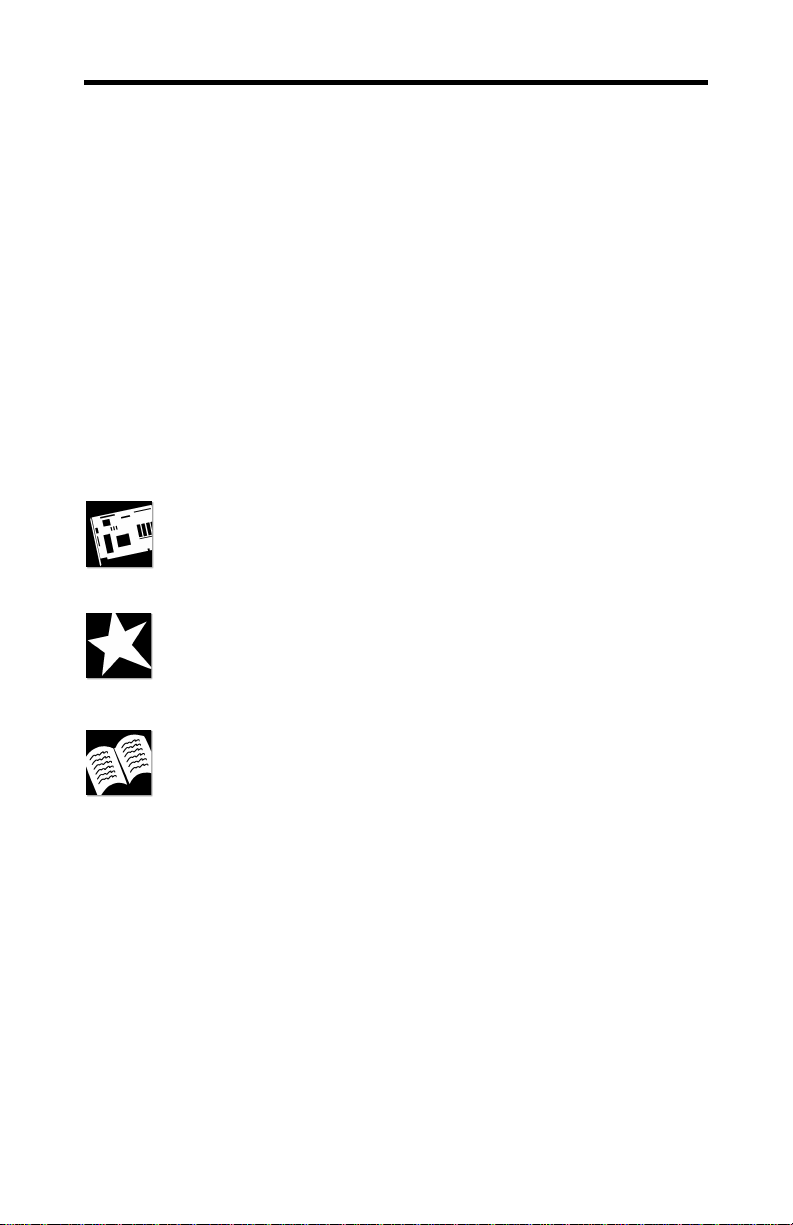
2 Getting Started
Using this Guide
For your convenience, this online User’s Guide has been
formatted as an Adobe
you great flexibility when using this documentation.
Many hyperlinks provide easy access to any information you
may want. To make it useful in a printed format, too, a hyperlinked - table of contents and page numbers are provided.
Because it was designed to be used online and printed, some of
the images may not print clearly or appear very clearly on
screen.
The organization of this Guide is as follows:
Installing the Hardware and Software on page 7 provides
instructions for installing your Fire GL 8700 card and software
and connecting video output devices to your card.
Using Your Fire GL 8700 on page 25 explains how you can
take advantage of the advanced software utilities of your Fire
GL 8700.
Reference on page 40 provides troubleshooting tips and
regulatory compliance information for your card.
®
Acrobat® PDF file. This format gives
HYDRAVISION for Fire GL provides information on
installing and using ATI
management utility to control multiple display desktops.
®
HYDRAVISION™, a desktop
Page 7
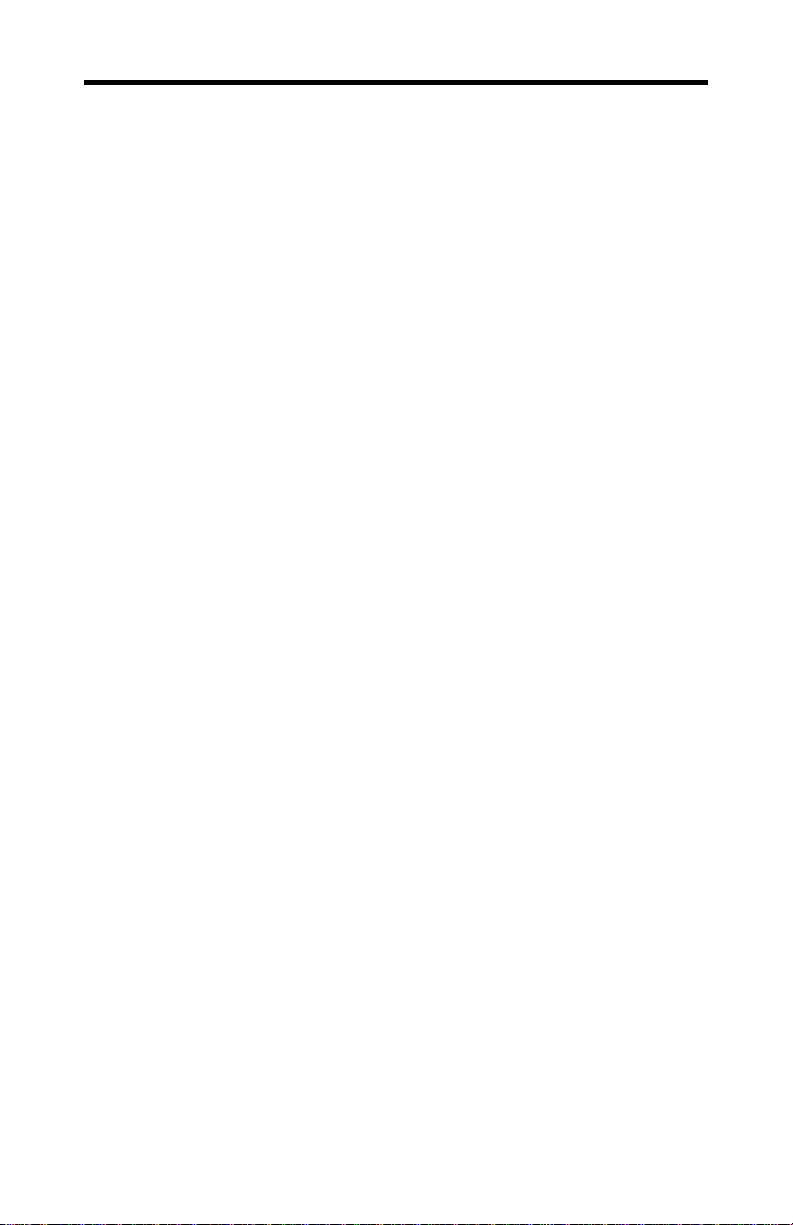
Viewing the User's Guide Online
You can also read the User's Guide online—important
hypertext links, such as Table of Contents entries, World Wide
Web, and email addresses are active.
Place your mouse cursor over Table of Contents entries or main
headings. If the hand icon changes to a pointing index finger,
simply click and you will move to that place in the document.
Some email or World Wide Web addresses inside this manual
may be active as well. Go directly to a Web, FTP site, or email
program simply by clicking on an active link. Displaying the
provided bookmark and thumbnail views may help you with
the orientation and navigation in the User's Guide.
This manual might be displayed with slightly-reduced
magnification in your Reader. If you experience any difficulty
reading certain files online, use the Reader’s Zoom To feature
from the View menu and increase the magnification to about
150%. To view some screenshot images perfectly clear you
may need a larger magnification.
Getting Started 3
Do you Need a Printout of the Online User's Guide?
You can easily print this User's Guide to access it off-line. The
manual then will look like any standard document with a table
of contents and page numbers.
For printing the User’s Guide, a print resolution of 600 dpi -or
higher - is recommended.
Page 8
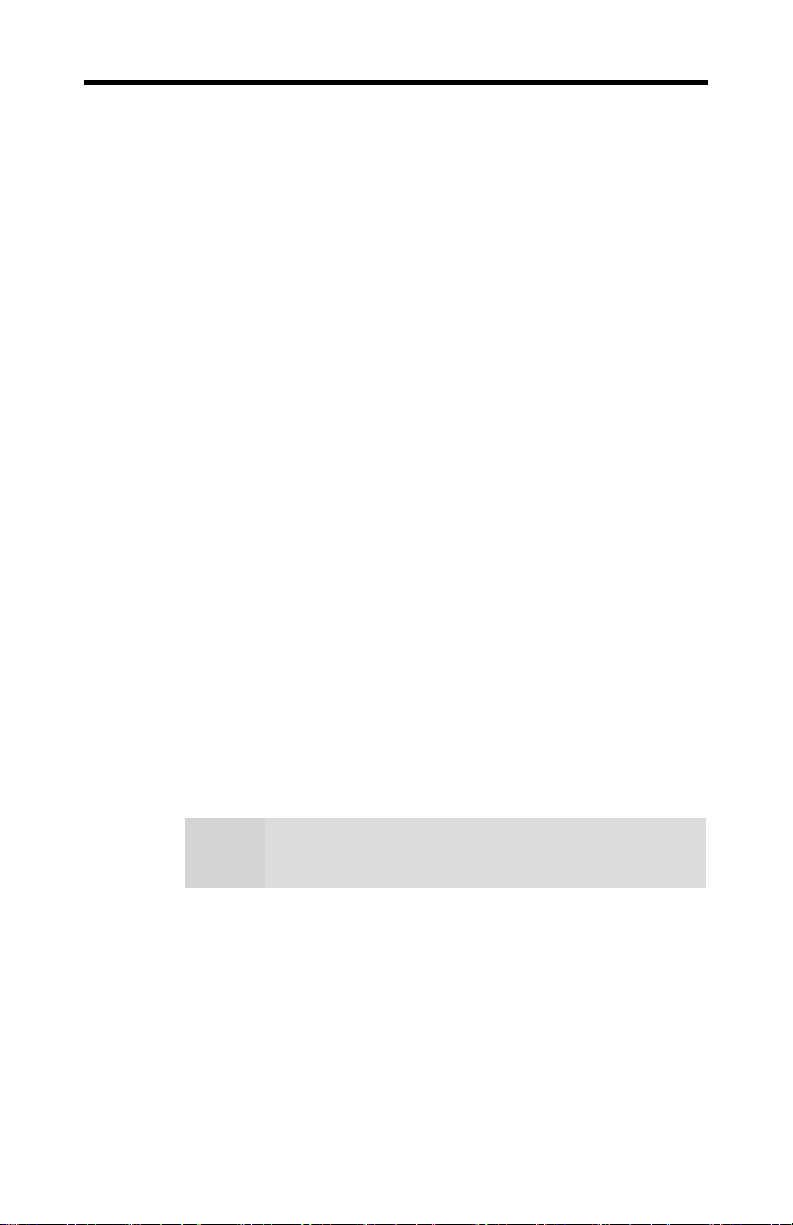
4 Getting Started
Fire GL 8700 Features
• RADEON™ 8800LE GPU and 64 MB DDR memory
• CHARISMA ENGINE™ II supports Transformation,
Clipping and Lighting (T&L)
• PIXEL TAPESTRY™ II, the 3D rendering engine, ensures
fast fill rates in 32-bit true color resolution
• Full DirectX 8.1 support
• High resolutions up to 2048 x 1536, 32-bit
• DDC1/2b/2b+ monitor support on all operating system
platforms
• Dual monitor resolutions up to 2x 1600x1200, 32-bit
• Monitor support:
- Dual screen Analog + Digital
- Single screen Analog
- Single screen DVI (Digital)
• Optimized OpenGL® software drivers for advanced
workstation performance
• Increased productivity in a stable 3D model environment
• Customize and tune applications to meet your specific
requirements using the display profile utilities
For more detailed information on features and
Note:
performance please refer to the section Technical
Details on page 45.
Page 9
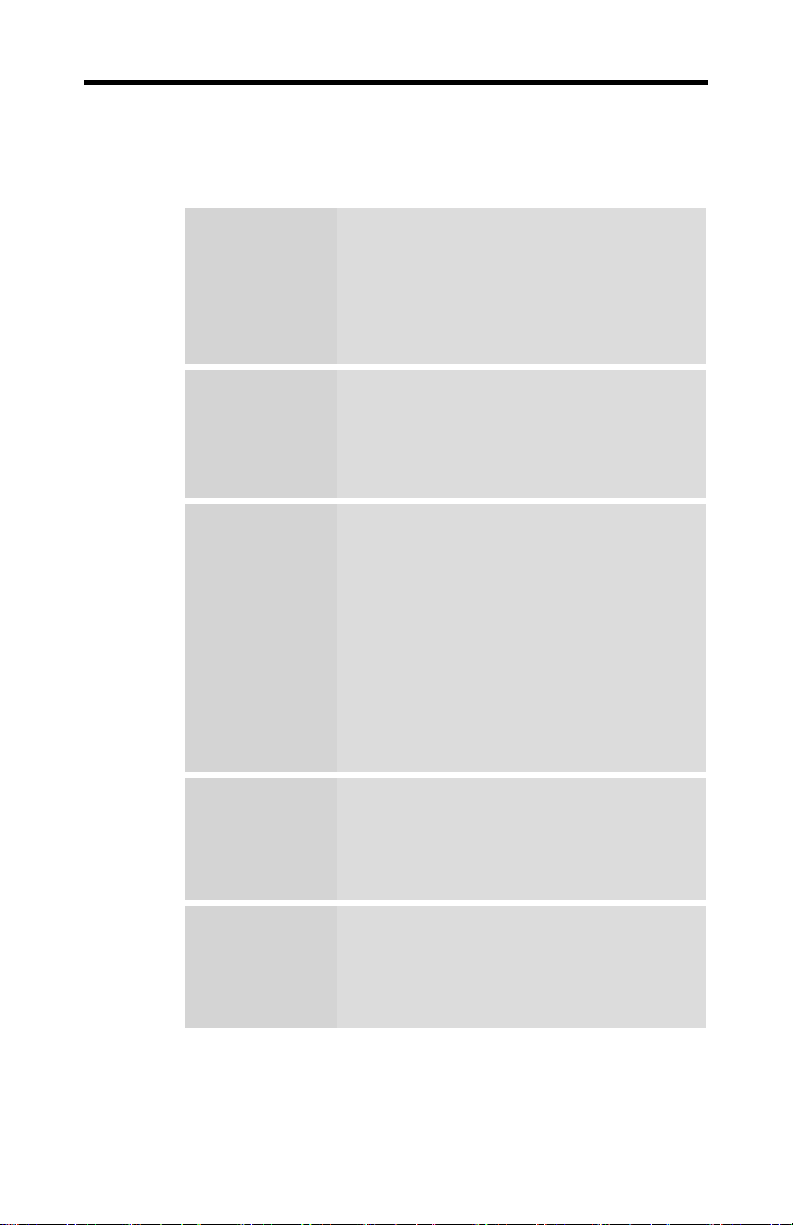
Getting Started 5
System Requirements and Tools
Pentium® 4/III/II/CeleronTM; AMD®
•
K6/Athlon® or compatible
128 MB of system memory
Computer
system
Operating
system
Service Pack
Information for
Windows NT 4.0
and
Windows 2000
•
256 MB for best performance
Motherboard with free AGP 2x/4x slot
•
CD-ROM drive
•
Windows® NT 4.0 with Service
•
Pack 5 (or higher),
Windows® 2000 with Service Pack 1
•
(or higher)
Windows® XP
•
You must be running Windows NT 4.0,
updated with Service Pack 5 (or higher) prior
to installing the Fire GL 8700 drivers.
For some languages you can perform the
Windows NT 4.0 Service Pack update from
the Fire GL CD when you run the Quick
Start utility.
You must be running Windows 2000,
updated with Service Pack 1 (or higher) prior
to installing the Fire GL 8700 drivers.
The Service Packs are available from
Microsoft's web page, www.microsoft.com.
A screwdriver to remove and reinstall
•
the PC cover screws and card
Tools
Monitor
mounting screws. See your PC
manual for specific requirements.
Fire GL CD-ROM for Fire GL 8700
•
High-resolution MultiSync or multi-
•
frequency monitors or other VGA
monitors.
Digital flat-panel (DFP) TFT LCD
•
displays and digital CRT displays
Page 10
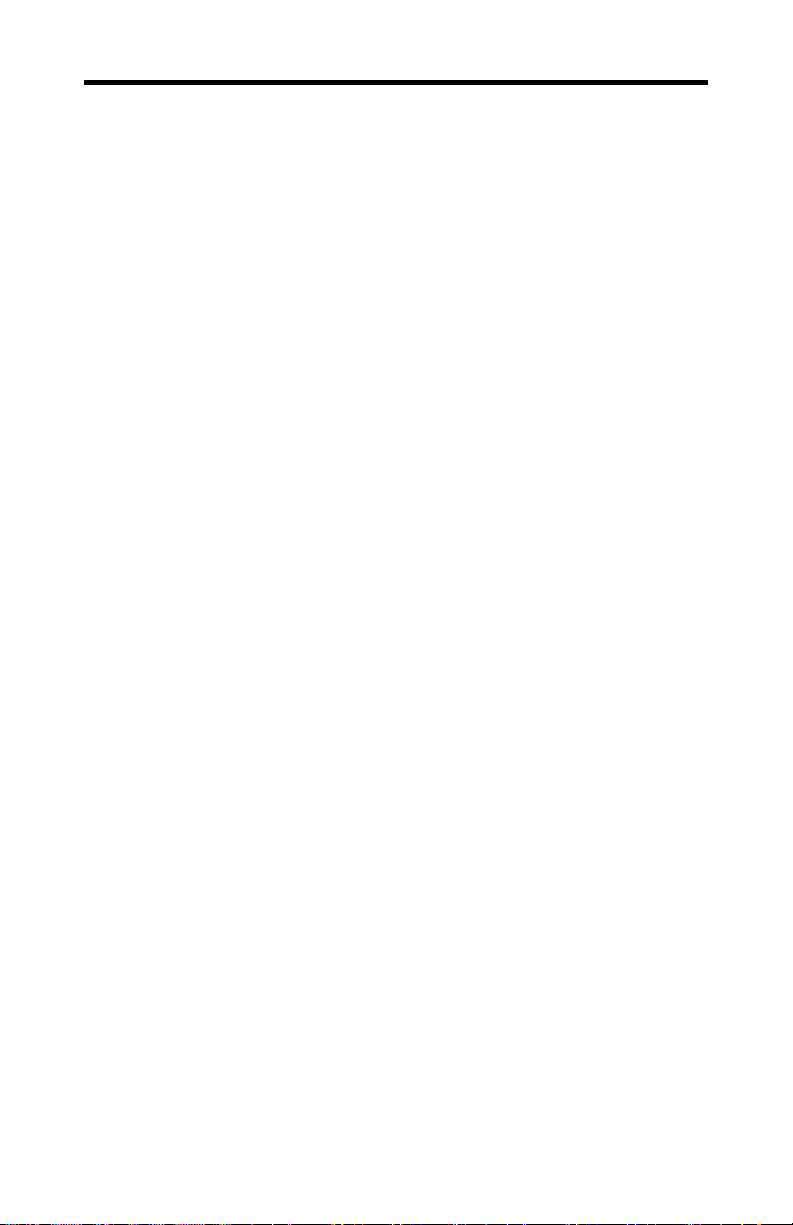
6 Getting Started
Quick Installation
• Brief instructions on how to get to work with the Fire GL
8700 in the shortest possible time.
• Recommended for experienced users and system
administrators only.
• For more detailed information on installation and operation
of your graphics accelerator, please refer to the
corresponding sections of the Fire GL 8700 User’s Guide.
Installation Steps
1 Un-install the drivers and software for your old graphics
card.
2 Set the display driver to Standard VGA (only for
Windows NT 4.0).
Disable any on-board graphics solution on the
motherboard.
3 Shut down and disconnect your computer system.
4 Remove the installed (AGP, PCI, or ISA) VGA card.
5 Install the new Fire GL 8700 card.
6 Reassemble and connect your computer system.
7 Install the Fire GL 8700 drivers and configuration software
from the Fire GL CD:
• automatic Quick Start utility or
• Start > Run > X:\START EXE
where X is the drive letter of your CD-ROM drive
Page 11
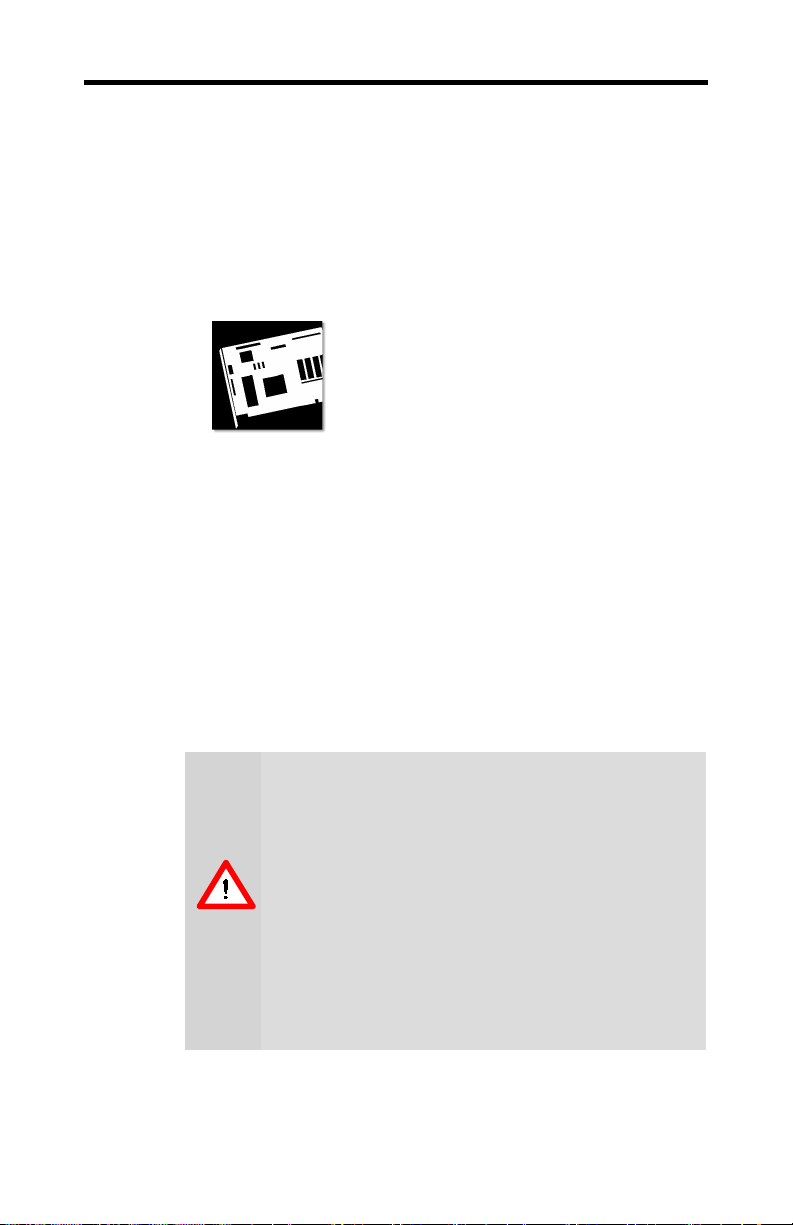
CHAPTER 2
Installing the Hardware and Software
IN THIS CHAPTER
Installing the Hardware on page 7
!
Installing the Software on page 19
!
Installing the Hardware
The hardware installation includes the following steps:
• Preparing your Computer
• Installing the Card
• Connecting the Cables and Completing the Installation
7
Preparing your Computer
Turn off the power to your system and discharge your
body’s static electric charge by touching a grounded
surface—for example, the metal surface of the power
supply—before performing any hardware procedure.
The manufacturer assumes no liability for any
damage, caused directly or indirectly, by improper
installation of any components by unauthorized
service personnel. If you do not feel comfortable
performing the installation, consult a qualified
computer technician.
Damage to system components, the accelerator card,
and injury to yourself may result if power is applied
during installation.
Page 12
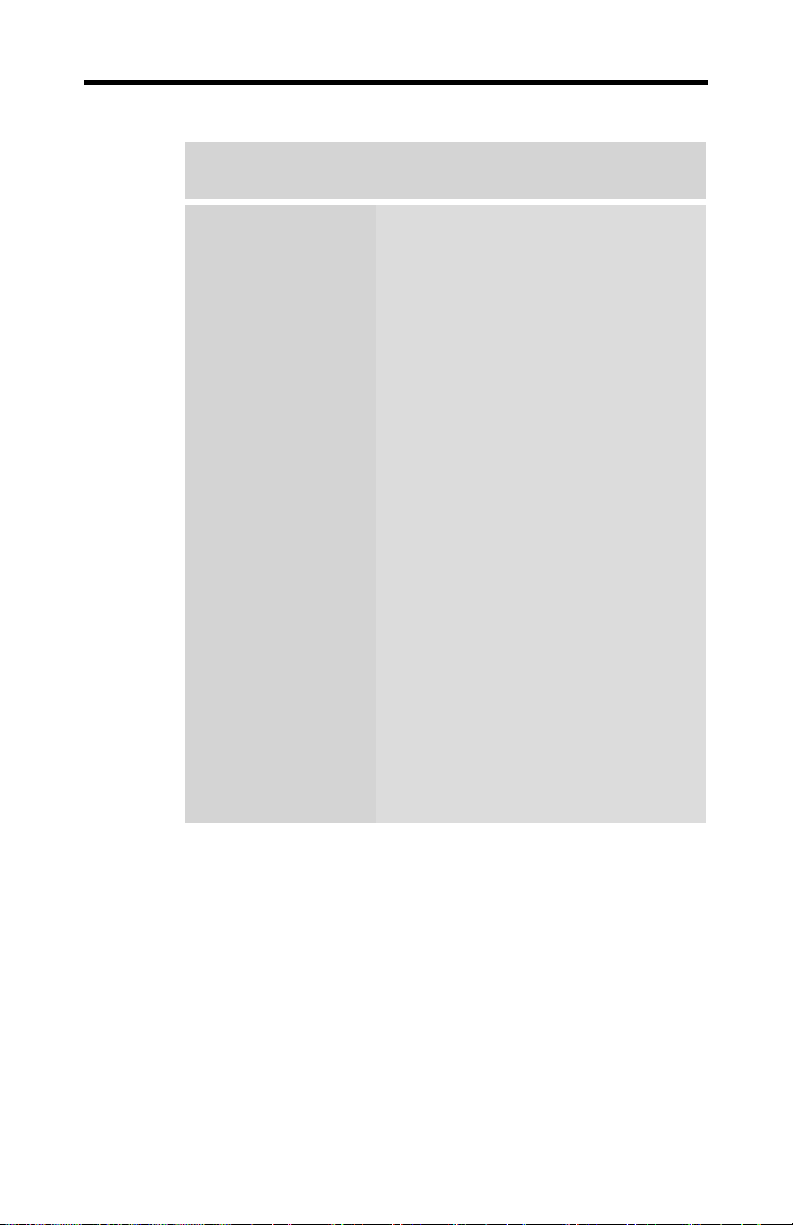
8 Installing the Hardware and Software
Information Before you Start
What do you need to
use your Fire GL
8700?
System Requirements and Tools
Motherboard with free
•
AGP 2X/4X slot.
128 MB of system memory
•
256 MB for best performance
System interrupt (IRQ) which is
•
free. This may have to be
reserved in the computer’s BIOS.
For help with this subject, refer to
the manual for your mainboard
Pentium® 4/III/II/CeleronTM;
•
AMD® K6/Athlon® or compatible
Supported operating system
•
- Windows® NT 4.0 with Service
Pack 5 (or higher)
- Windows® 2000 with Service
Pack 1 (or higher)
- Windows® XP
A screwdriver to remove and
•
reinstall the PC cover screws and
card mounting screws. See your
PC manual for specific
requirements.
Fire GL CD-ROM for Fire GL
•
8700
Page 13
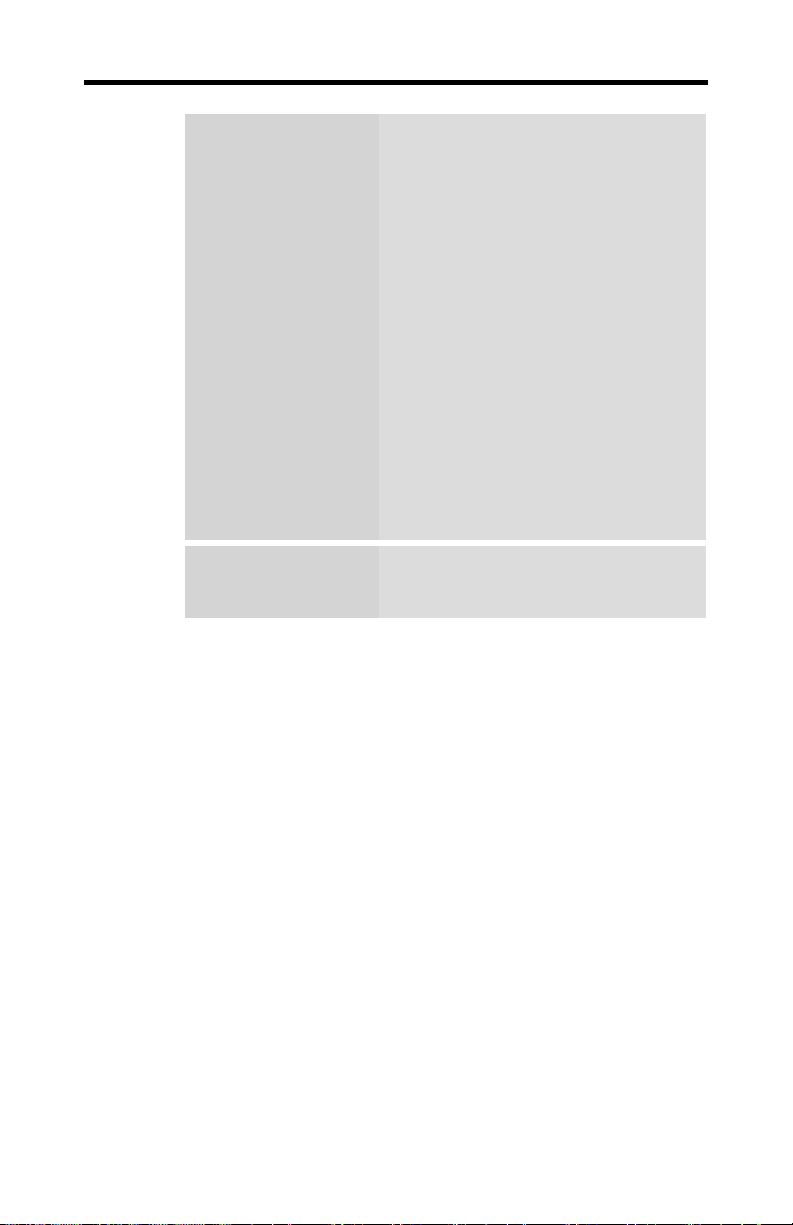
Installing the Hardware and Software 9
What type of
monitors do you
need?
Where are the
drivers?
Your Fire GL 8700 is optimally
configured to be combined with digital
flat-panel (DFP) TFT LCD displays and
digital CRT displays. You can also
connect the Fire GL 8700 to highresolution MultiSync or multi-frequency
monitors or other VGA monitors.
Notes: (1) You need a Plug-and-Play
monitor that supports VESA’s Display
Channel specifications (DDC1 or
DDC2) to take advantage of the
DDC1/DDC2b+ features
(2) You can use the full power of the
graphics card only if your monitor
supports the horizontal (kHz) and
vertical (Hz) refresh rates as required
by the graphics card. Refer to your
monitor's documentation for
recommended refresh rates
Windows NT 4.0, Windows 2000
•
and Windows XP drivers are
provided on the Fire GL CD.
Page 14
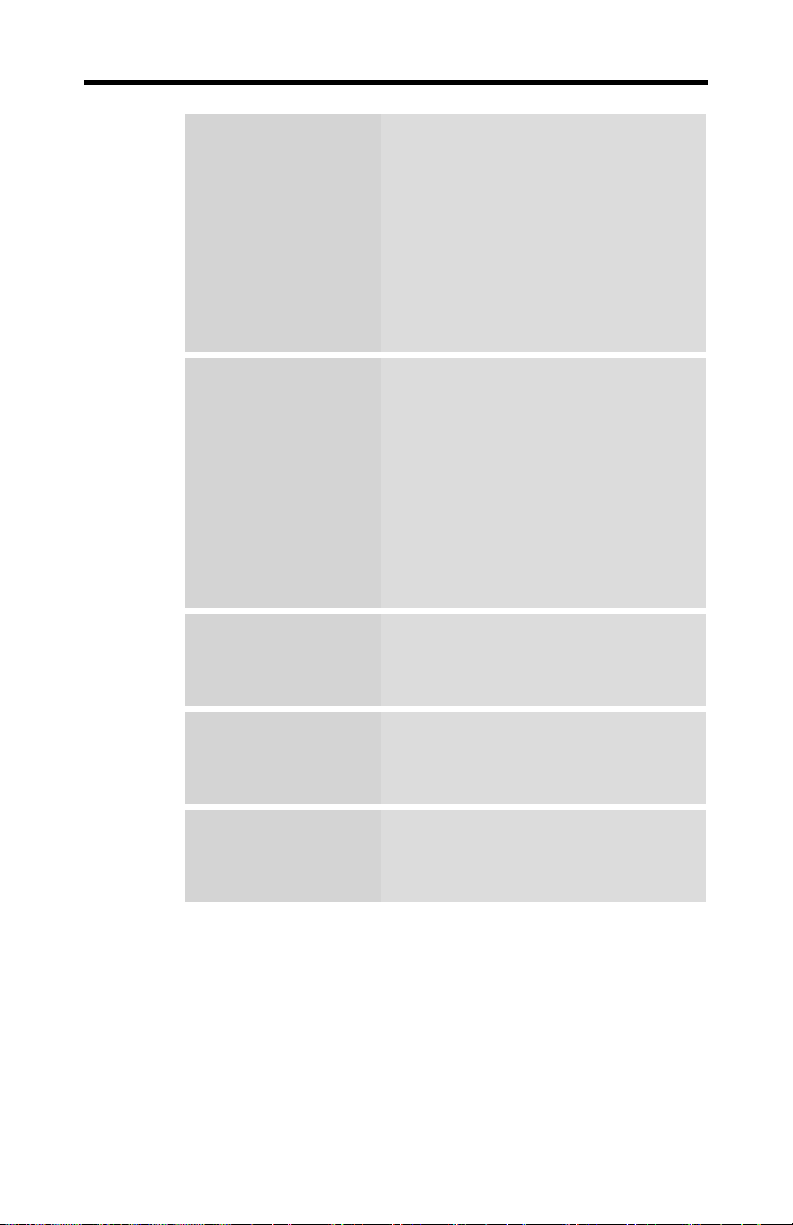
10 Installing the Hardware and Software
Are you planning a
multi-monitor
system?
Are you installing
your Fire GL 8700 in
place of a card from
another
manufacturer?
Do you have an
integrated graphics
solution on the
motherboard?
Plug-n-Play? The card has been designed to take
The illustrations do
not show your card?
You may connect two monitors
•
to the Fire GL 8700.
If DDC support is available, the
•
respective resolution and refresh
rate for each monitor is
automatically detected.
Desktop Management utilities
•
HYDRAVISION
DualScreen
Before you install your Fire GL 8700
card, we recommend that you first
uninstall the the driver for your current
graphics card.
Windows NT 4.0: Reconfigure your
operating system to use the standard
display driver (VGA). For more
information about changing to the VGA
driver, see your operating system
documentation.
Please refer to the manual or contact
your motherboard manufacturer to
determine how to disable your onboard graphics.
advantage of 'plug–n-play' without
requiring additional hardware
installation or configuration.
The illustrations provided in this
section are for instructional use only;
the card shown may look different than
the one you purchased.
TM
Page 15
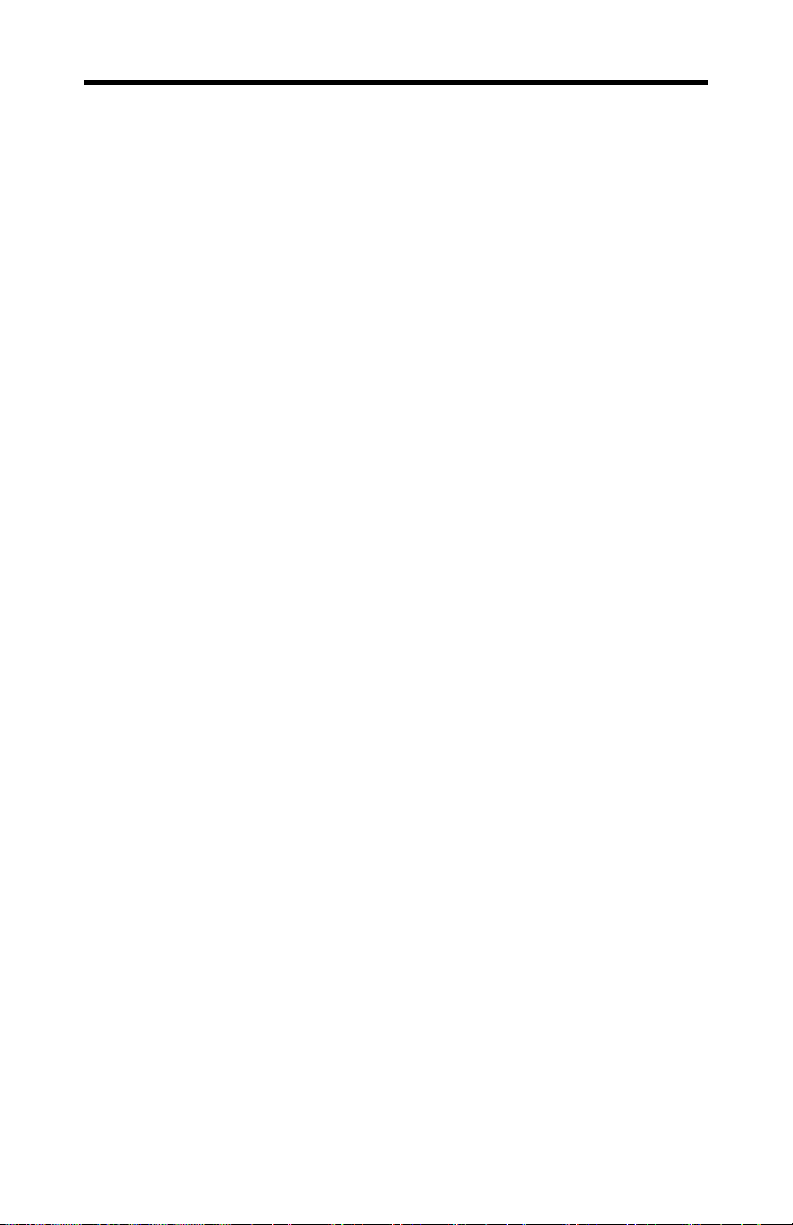
Installing the Hardware and Software 11
Setting the Display Driver to Standard VGA
To avoid possible driver conflicts between your old and new
graphics card, install the standard VGA driver for your
operating system. Install the standard VGA driver before you
shut down your computer and remove the installed (AGP, PCI,
or ISA) VGA card.
Note: Installing the standard VGA driver is not required for
Windows 2000 and Windows XP.
Installing the Standard VGA Driver for Windows
NT 4.0
1 From the Start menu, go to Start > Settings > Control
Panel, then double-click on Display. The Display
Properties sheet appears.
2 Click the Settings tab; then click the Display Type
button.
3 Under Adapter Type, click the Change button. The
Change Display window appears.
4 Under Manufacturers, select (Standard display types).
Under Display, choose VGA compatible display adapter.
5 Click OK. You may need to insert your Windows NT 4.0
CD-ROM.
6 Click Close and OK as often as necessary to accept the
changes.
7 Windows asks you if you want to restart your computer.
Click No.
8 Shut down your computer. You are now ready to remove
your old graphics card and install your new Fire GL 8700
card.
Page 16

12 Installing the Hardware and Software
Installing the Card
To install your graphics accelerator card, follow these steps:
1
Switch off your computer and all external options (monitor,
printer, and others).
of your computer. Unplug all power cables from the electrical
source.
Note:
If you are disconnecting a peripheral from the computer or
are removing a component from the system board, wait 10 - 20
seconds after disconnecting the computer from the electrical
outlet before disconnecting the peripheral or removing the
component to avoid possible damage to the system board. To
verify that all power has been removed from the system, make
sure that the standby power light-emitting diode (LED) on the
system board has gone out
Then disconnect all cables from the back
.
Page 17
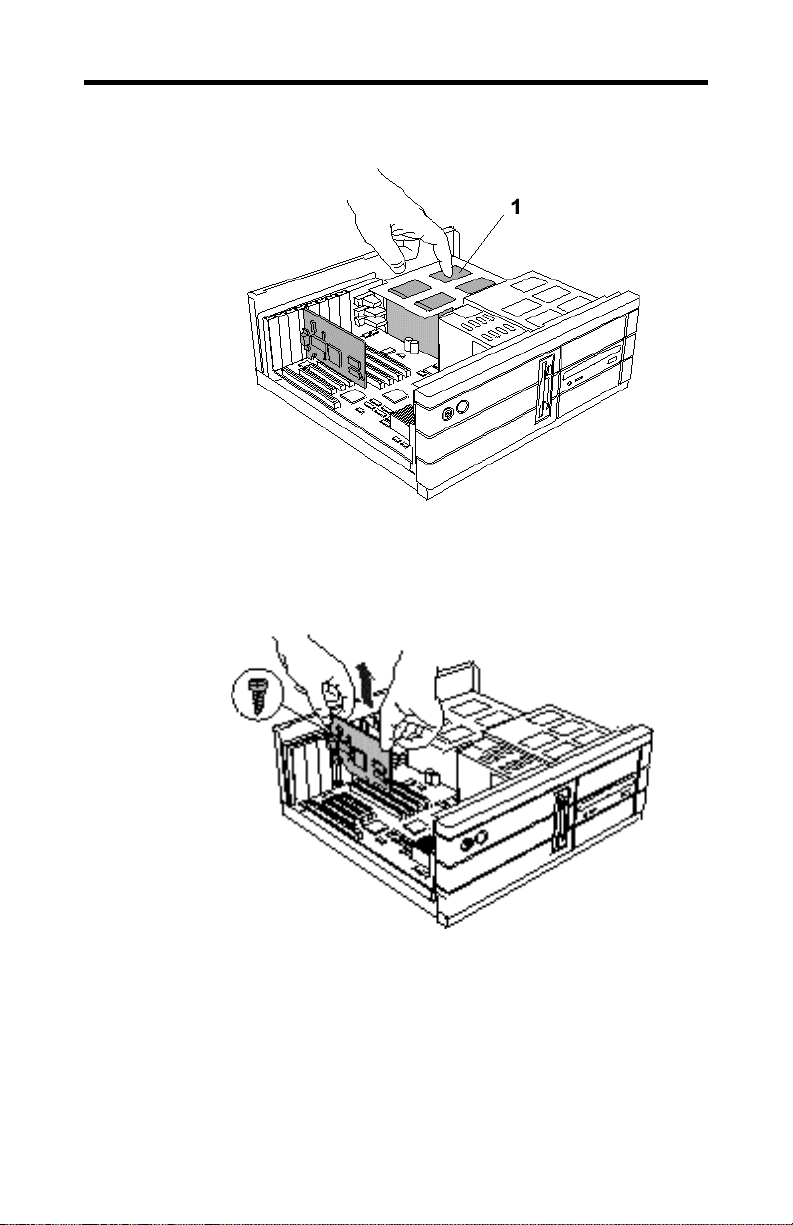
Installing the Hardware and Software 13
2
Remove the computer cover. If necessary, consult your
computer system manual about removing the cover.
3
1 Power Supply
Remember to discharge your body’s static electricity by touching
the
metal surface of the computer chassis
Remove any existing graphics card from your computer
.
If the old graphics card sticks rock it gently from end to end.
Remember to save the screw.
If your computer has any on-board graphics capability, you
may need to disable it on the motherboard. Refer to your
computer’s manual for more information.
Page 18
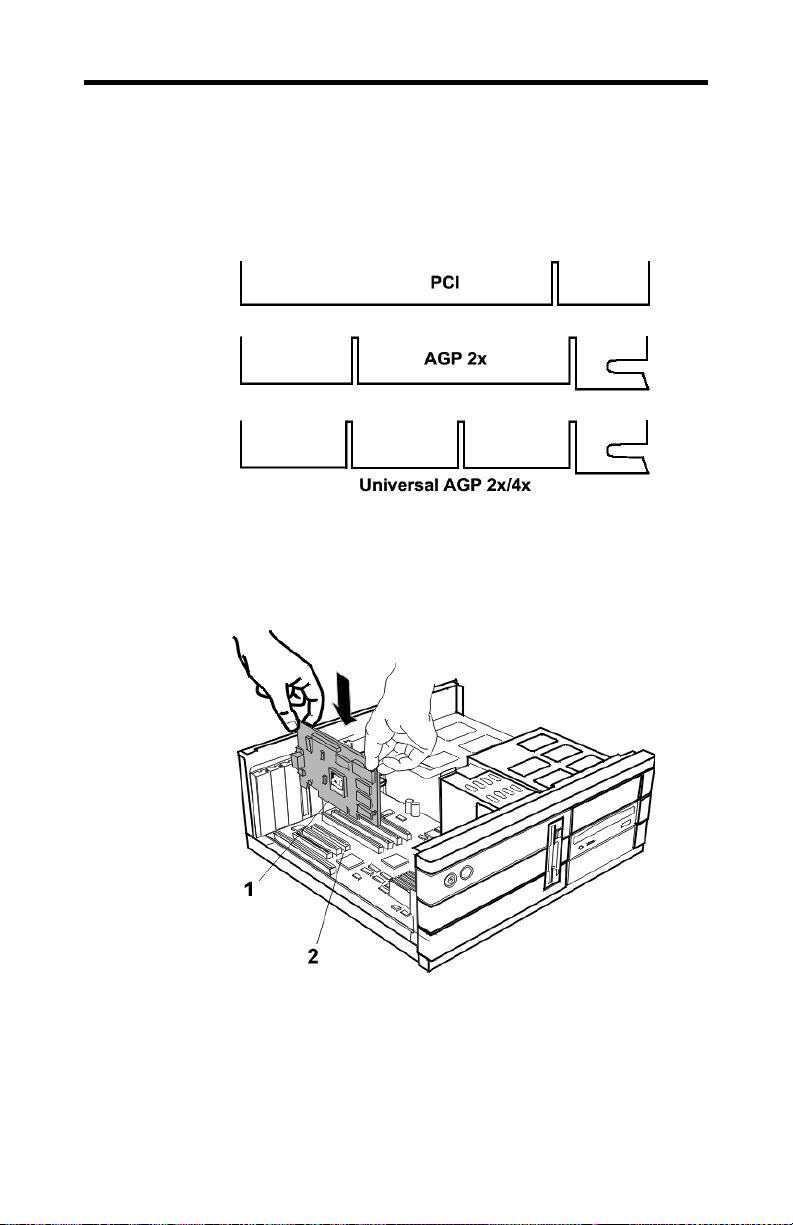
14 Installing the Hardware and Software
4
Insert the card into the AGP slot.
Note: You can use the Fire GL 8700 in either AGP 2x/4x or
AGP 2x slots.
• Locate the AGP 2x/4x slot. Compare the expansion slots in
your computer with the following illustration:
• If necessary, remove the metal slot cover from the AGP
slot.
Save the screw to secure the graphics card later.
• Align the Fire GL 8700 with the AGP slot, and press it
in firmly until fully seated.
1 Fire GL 8700 card
2 AGP expansion slot
AGP cards are designed to fit one way only. Be sure your card is
properly aligned
Grasp the card by the top edge and carefully seat it into the AGP
slot. Be sure the metal contacts are completely pushed into the
seat
Page 19
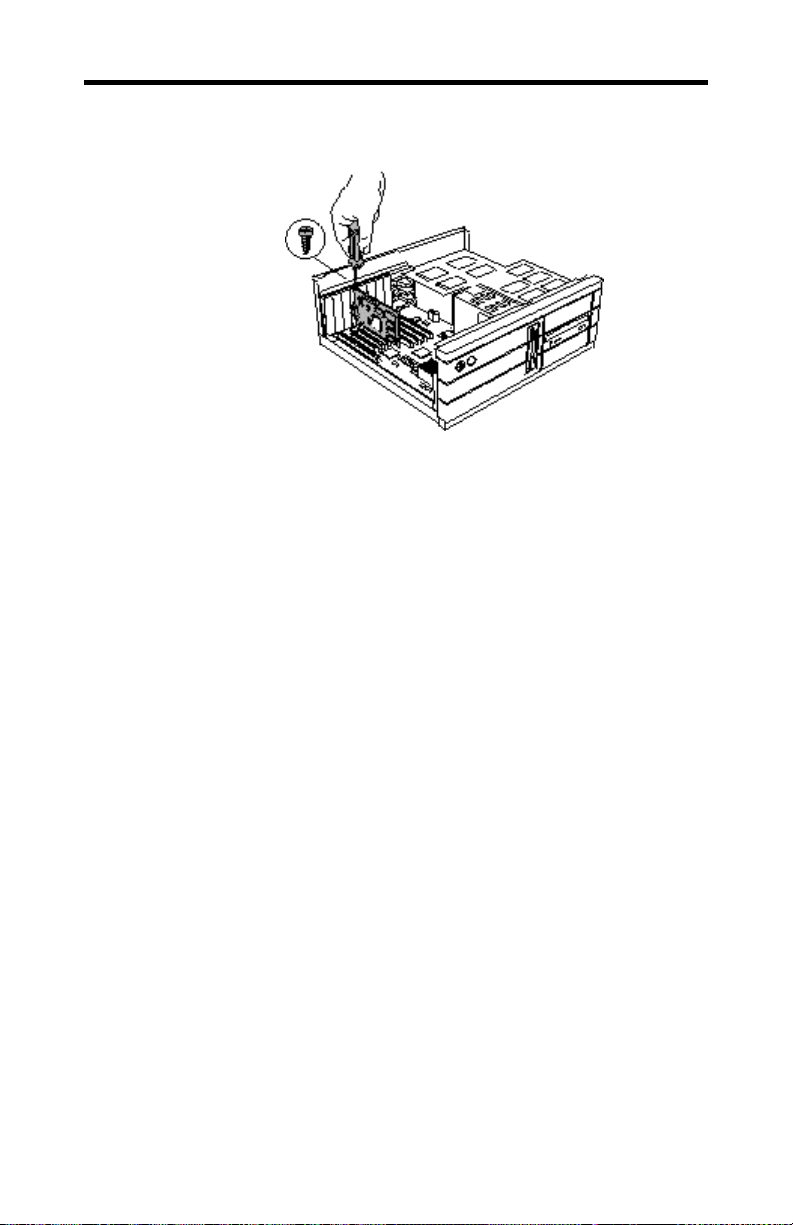
Installing the Hardware and Software 15
5
Replace the screws to fasten the card in place
• Align the slot in the mounting bracket of the card with the
screw hole in the rear panel of the computer case.
• Use the screws you removed from the expansion slot cover
or a previously installed graphics card to secure the card in
place.
.
6
Reassemble your computer.
• Secure ribbon cables and gently push them down and out
of the way before you replace the system cover.
• Replace the computer cover.
• Reconnect any peripheral equipment cables you may have
disconnected.
Page 20

16 Installing the Hardware and Software
Connecting the Cables and Completing the Installation
Connecting the Monitor Cables
You may connect one or two monitors, either analog VGA or
DFP/digital CRT to the Fire GL 8700.
The Fire GL 8700 supports the following monitor
combinations:
• single monitor – VGA
• single monitor - DFP/digital CRT
• dual monitor - VGA + DFP/digital CRT
The Fire GL 8700 does not support the following dual
Note
Connecting analog VGA Monitors
monitor combinations:
DFP/digital CRT + DFP/digital CRT
•
VGA + VGA
•
Securely attach the monitor’s data cable to the 15-pin VGA
output connector (1) on the card. Attach the cable to the
monitor according to the monitor's instructions.
Page 21

Installing the Hardware and Software 17
Connecting a Digital Flat-Panel (DFP) Monitor or
Digital CRT Monitor
Securely attach the monitor’s data cable to the DVI output
connector (2) on the card. Attach the cable to the monitor
according to the monitor's instructions. Please refer to the
documentation that came with your monitor if you need
additional installation information.
Setting the Monitor Impedance
If you can switch the impedance values on your monitor, use
the following recommended settings:
• RGB video input: 75 Ohm
• Sync: 2.2 kOhm
Try other 'Sync' settings if you cannot achieve a stable video
image.
If the impedance setting options are 'High' and 'Low' only, try
the setting that provides the most satisfactory monitor display.
Page 22

18 Installing the Hardware and Software
Start your System
Switch on your monitor before you switch on your computer.
Failing to do so could damage your monitor.
If you have correctly installed the card, operating system
messages will appear on your monitor when the boot procedure
is finished.
Your monitor is running in standard VGA mode.
Higher refresh rates etc. are not available at this
stage of the installation. After you have successfully
Note
installed the Fire GL 8700 drivers you can use the
dialogs in the Display Properties menu to adjust the
video settings and set up a multi-monitor
configuration.
Your System Does Not Start as it Should?
• Check again to verify that the installation instructions were
properly followed.
• Check that the card is properly installed in your system and
connected to your monitor.
• Refer to the documentation that came with your monitor:
Check your connections to the video and power cables.
Try adjusting the brightness, sharpness, and contrast
controls of your monitor.
• If you have problems during start-up, restart your
computer in SAFE MODE.
In Windows® 2000 and Windows® XP, press and hold F8
until you see the Windows® Advanced Options Menu.
Use the arrow keys to select Safe Mode, and press
Enter.
• Check the system configuration utility of your operating
system for the interrupt assignments.
• Please refer to the Troubleshooting section for more
information, if it appears that the card is not performing
optimally.
• Contact the Technical Support.
Page 23
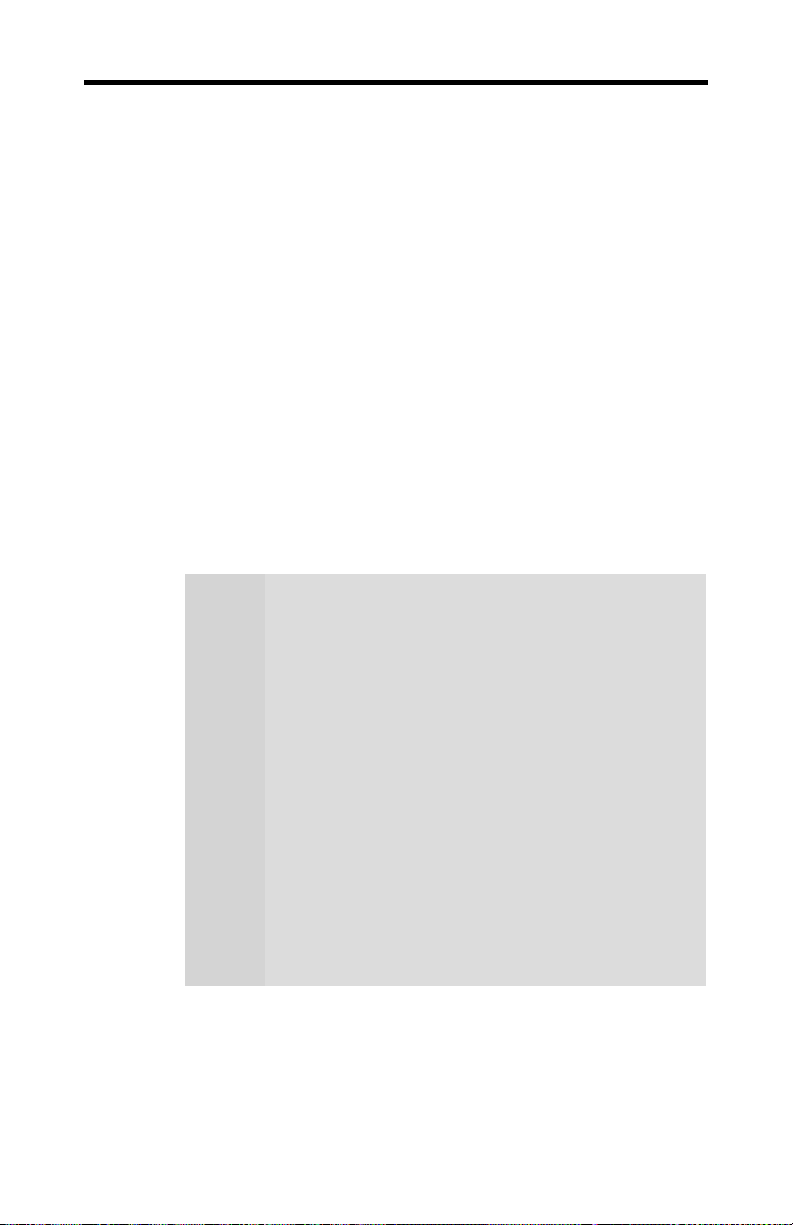
Installing the Hardware and Software 19
r
r
Installing the Software
!
!
!
You will need to install the Fire GL 8700 drivers and software
in the following cases:
• After you have installed the card to your system.
• After you have re-installed or upgraded your operating
system.
(1) To install or remove the Fire GL 8700 drivers, you
need administrator rights or you must be logged on
as a user with administrator rights under Windows
NT, Windows 2000 and Windows XP.
(2) Information for Windows NT 4.0:
You must have Microsoft Windows Service Pack 5 (o
higher) installed prior to installing the Fire GL 8700
drivers. The Service Pack is available from
Notes
Microsoft's web page, www.microsoft.com. For some
languages you can also perform the Service Pack
update from the Fire GL CD when you run the Quick
Start utility.
(3) Information for Windows 2000:
You must have Microsoft Windows Service Pack 1 (o
higher) installed prior to installing the Fire GL 8700
drivers.
The Service Pack is available from Microsoft's web
page, www.microsoft.com.
Before you Start: Information,
Tips and Hints
Software Installation for Windows
NT 4.0
Software Installation for Windows
2000 and Windows XP
Page 24
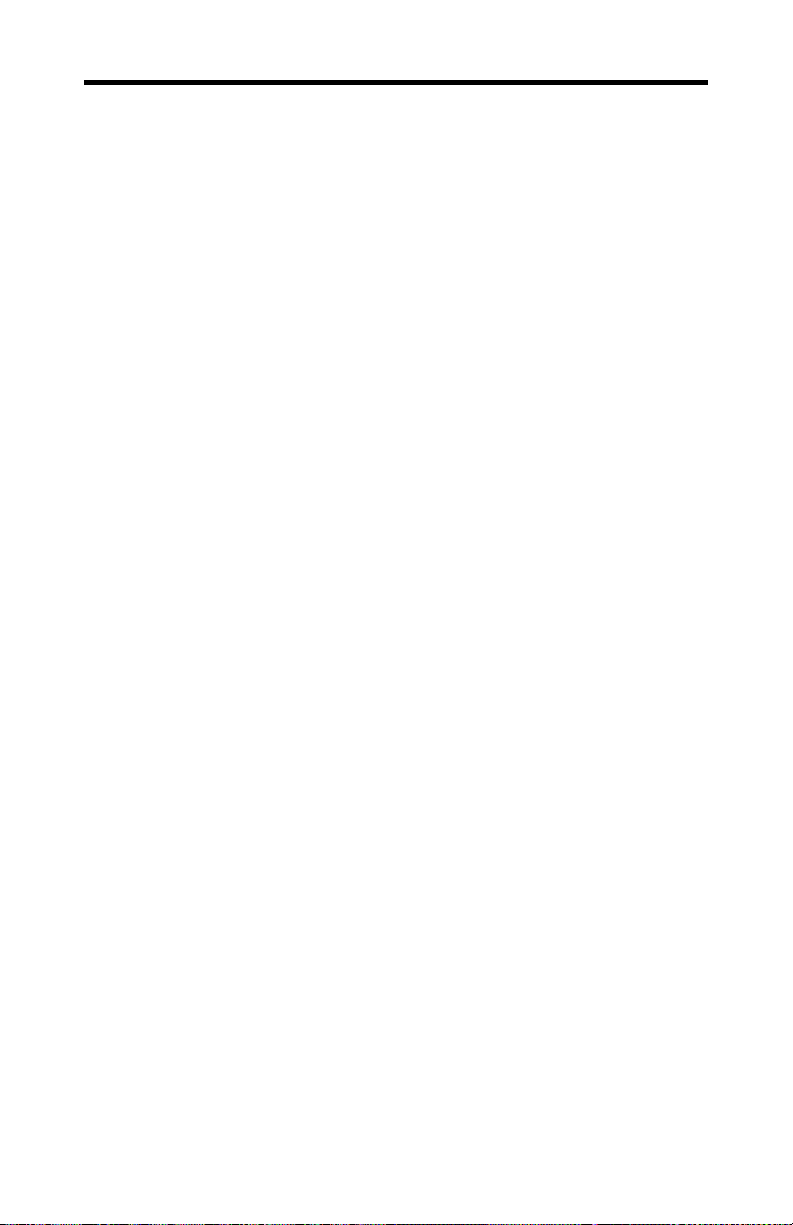
20 Installing the Hardware and Software
Before you Start: Information, Tips, and Hints
Before you install the drivers for your Fire GL 8700
accelerator, make sure your monitor cable is properly attached
to the card.
Do you need a special driver installation?
The software installation procedure later in this chapter
describes how to install the drivers for your graphics card after
you have installed the new card for the first time and have
rebooted your computer.
This section offers some additional tips if you want or need to
install the graphics card drivers in a special working scenario,
for example, if you have re-installed your operating system, or
if you want to perform a manual installation.
• You can always install the drivers using the Quick Start
utility on the Fire GL CD.
The Quick Start utility will start automatically, if you
insert the Fire GL CD into your CD-ROM drive after the
operating system has started. If your CD-ROM auto-run is
not enabled and/or the Quick Start program does not start
automatically:
Click the Start button in the task bar, click Run, and then
select START.EXE from the root directory of the Fire GL
CD.
• Select Readme from the Fire GL CD start menu to
display a readme file. Refer to this file for additional and
‘last minute’ information. Information in this file may not
appear in printed documentation or online help.
• Where are the drivers? When prompted for a driver
installation CD, insert the Fire GL CD and enter or
browse to the path corresponding to your operating system.
\NT4 - for Windows NT 4.0
\NT5 - for Windows 2000
\XP - for Windows XP
• You must be running Windows XP, Windows 2000 -
updated with Service Pack 1 (or newer), or Windows NT
4.0 - updated with Service Pack 5 (or newer), before
installing the Fire GL 8700 drivers.
Page 25

Installing the Hardware and Software 21
HYDRAVISIONTM Desktop Management
TM
The HYDRAVISION
desktop management software will
install automatically with the standard driver installation of the
Quick Start program. If you do not want to install
HYDRAVISION
deselect HYDRAVISION
TM
select the Custom driver installation and
TM
.
ReadMe file
Select Readme from the Fire GL CD start menu to display a
readme file. Refer to this file for additional and ‘last minute’
information. Information in this file may not appear in printed
documentation or online help.
Driver installation dialog
The installation dialog will display in English if your operating
system’s language is not supported.
Software Installation for Windows NT4.0
1 Run the Quick Start utility. The Quick Start utility will
start automatically, if you insert the Fire GL CD into your
CD-ROM drive after the operating system has started. If
your CD-ROM auto-run is not enabled and/or the Quick
Start program does not start automatically:
Click the Start button in the task bar, click Run, and then
select START.EXE from the root directory of the Fire GL
CD.
2 Click Start Installation.
If your Windows NT 4.0 is not correctly updated with
Service Pack 5, you are prompted if you want to
install the drivers and Service Pack at this time – if
the appropriate language version is available on the
Note
Fire GL CD.
If the Fire GL CD cannot install the Service Pack to
your system, the driver installation stops. Obtain
Windows NT Service Pack 5 (or higher) from
Microsoft, update your Windows NT 4.0, and run the
Quick Start utility again
Page 26

22 Installing the Hardware and Software
3 Click the button corresponding to the type of installation
you want. If you select Custom, a list of software
components will be displayed. Select the check boxes to
specify the components you want to install.
4 Click Next to continue the installation.
5 When the ATI FGL Install dialog displays the
components to be installed click on Next. (Depending on
which components you chose different windows might
appear. Click on the corresponding buttons to continue the
installation.)
6 When the Installation complete message appears click
Next again. This will restart your computer.
7 Click Start > Settings > Control Panel > Display >
Settings, or right-click on the Windows desktop, select
Properties and Settings.
8 Set the resolution, color depth, and refresh rate that best
suit your requirements and your monitor's performance.
Note: If you have two monitors connected the refresh rate
setting applies to the monitor connected to the VGA
connector. Use the ATI Monitor and DualScreen dialogs
to adapt each monitor's settings in a dual-monitor
configuration.
9 Click OK.
Page 27

Installing the Hardware and Software 23
Software Installation for Windows 2000 and Windows XP
1 Start your system. When the Found New Hardware
Wizard comes up, click Cancel. When the System
Settings Change window asks you to restart your
computer, click No.
2 Run the Quick Start utility. The Quick Start utility will
start automatically, if you insert the Fire GL CD into your
CD-ROM drive after the operating system has started. If
your CD-ROM auto-run is not enabled and/or the Quick
Start program does not start automatically:
Click the Start button in the task bar, click Run, and then
select START.EXE from the root directory of the Fire GL
CD.
3 Click Start Installation.
Windows 2000: If your Windows 2000 is not correctly
updated with Service Pack 1, the driver installation
Note
stops. Obtain Windows 2000 Service Pack 1 from
Microsoft, update your Windows 2000, and run the
Quick Start utility again
4 Click the button corresponding to the type of installation
you want. If you select Custom, a list of software
components will be displayed. Select the check boxes to
specify the components you want to install.
5 Click Next to continue the installation.
6 When the ATI FGL Install dialog displays the
components to be installed click on Next. (Depending on
which components you chose different windows might
appear. Click on the corresponding buttons to continue the
installation.)
7 When the Installation complete message appears click
Next again. This will restart your computer.
Page 28

24 Installing the Hardware and Software
8 After Windows 2000/Windows XP reboots, the Found
New Hardware message displays the Digital Signature
Not Found dialog and prompts you Do you want to
continue the installation? Click Yes to install and
start the drivers.
9 Click Start > Settings > Control Panel > Display >
Settings, or right-click on the Windows desktop, select
Properties and Settings.
10 Set the resolution (Screen area), and color depth that
best suit your requirements and your monitor's
performance.
11 Click the Advanced button and select the Monitor tab.
12 Set the refresh rate for the monitor connected to the Fire
GL 8700 graphics accelerator in your system.
Note: If you have two monitors connected the refresh rate
the refresh rate setting applies to the monitor connected to
the VGA connector. Use the ATI Monitor and
DualScreen dialogs to adapt each monitor's settings in a
dual-monitor configuration.
13 Click OK until you are on the Windows desktop.
Refer to your Windows online help and
Note
documentation for further information on using the
Monitor and Settings dialogs.
Page 29

CHAPTER 3
Using Your Fire GL 8700
IN THIS CHAPTER
Changing the Video Settings on
!
page 26
Configuring Application Profiles
!
on page 37
SEE ALSO
HYDRAVISION for Fire GL
!
As part of its Windows drivers, Fire GL 8700 installs
additional property pages to your Display Properties control
panel. They are named as follows.
Information
DualScreen
ATI Monitor
Adjustment
Configuration
25
The Information dialog displays some card-specific hardware
and driver information. This information may be helpful when
contacting Tech Support.
Use the DualScreen dialog to set up a dual-monitor desktop
configuration.
Use the ATI Monitor and
the Settings and Windows Monitor dialogs, to select your
monitor(s) and adjust the screen display, resolution, and refresh
rate.
Use the Configuration dialog to customize application profiles
for individual application settings.
Adjustment dialogs, together with
Page 30

26 Using Your Fire GL 8700
Changing the Video Settings
The dialogs in the Display Properties menu allow setting
and adjusting the video settings to best suit your specific
requirements.
How to Switch to the Display Properties?
1 Start Windows.
2 After Windows has finished booting, click Start >
Settings > Control Panel.
3 Double-click the Display icon. The Display Properties
window appears.
(1) You can also display the Display Properties
window by right-clicking the Windows Desktop
background and then selecting the Properties option
Notes
from the pop-up menu.
(2) Windows 2000 / Windows XP: Click the
Advanced button in the Settings dialog to gain
access to the Monitor, ATI Monitor, Adjustment,
and DualScreen dialogs
Setting Resolution, Color Depth and Refresh Rate
Windows NT 4.0
1 Select the Settings dialog in the Display Properties
window.
2 Set the resolution (Desktop Area), Color Palette and
Refresh Frequency that best suit your requirements and
your monitors' performance.
Note: The resolution setting applies to both monitors, if
you have two monitors connected to the Fire GL 8700.
Page 31

Using Your Fire GL 8700 27
Windows 2000 / Windows XP
1 Select the Settings dialog in the Display Properties
window.
2 Set the resolution (Screen area) and Colors that best
suit your requirements and your monitors' performance.
Note: The resolution setting applies to both monitors, if
you have two monitors connected to the Fire GL 8700.
3 Select the Windows Monitor dialog via Display
Properties > Settings > Advanced > Monitor.
4 Select the refresh rate from the Refresh Frequency box.
If you have two monitors connected, the refresh rate
setting applies to the monitor connected to the VGA
connector. Use the ATI Monitor dialog to set the refresh
rate of the second monitor.
Note: Refer to your Windows online help and
documentation for further information on using the
Monitor dialog.
(1) Check the documentation of your monitor(s) and
make sure that each monitor supports the planned
resolution and refresh rate setting.
(2) Use the DualScreen dialog (in Windows 2000 /
Windows XP: Settings\Advanced\DualScreen) to
set up your two-monitor desktop.
Notes
(3) Use the
Windows XP: Settings\Advanced\ATI Monitor) to
select and set your specific monitor(s).
Use the Adjustment dialog (in Windows 2000 /
Windows XP: Settings\Advanced\Adjustment) to
adapt the display of the monitors connected to the
Fire GL 8700.
ATI Monitor
dialog (in Windows 2000 /
Page 32

28 Using Your Fire GL 8700
Setting a DualScreen Configuration
For settings in the DualScreen dialog you need
the following:
Note
1 Windows NT 4.0: Select the DualScreen dialog in the
Display Properties window.
Windows 2000 / Windows XP: Select the DualScreen
dialog via Display Properties > Settings > Advanced
> DualScreen.
Refer to the context sensitive online help for more
information on setting up your DualScreen configuration.
- Two monitors connected to the card
- Both monitors switched on when you start your
computer
Page 33
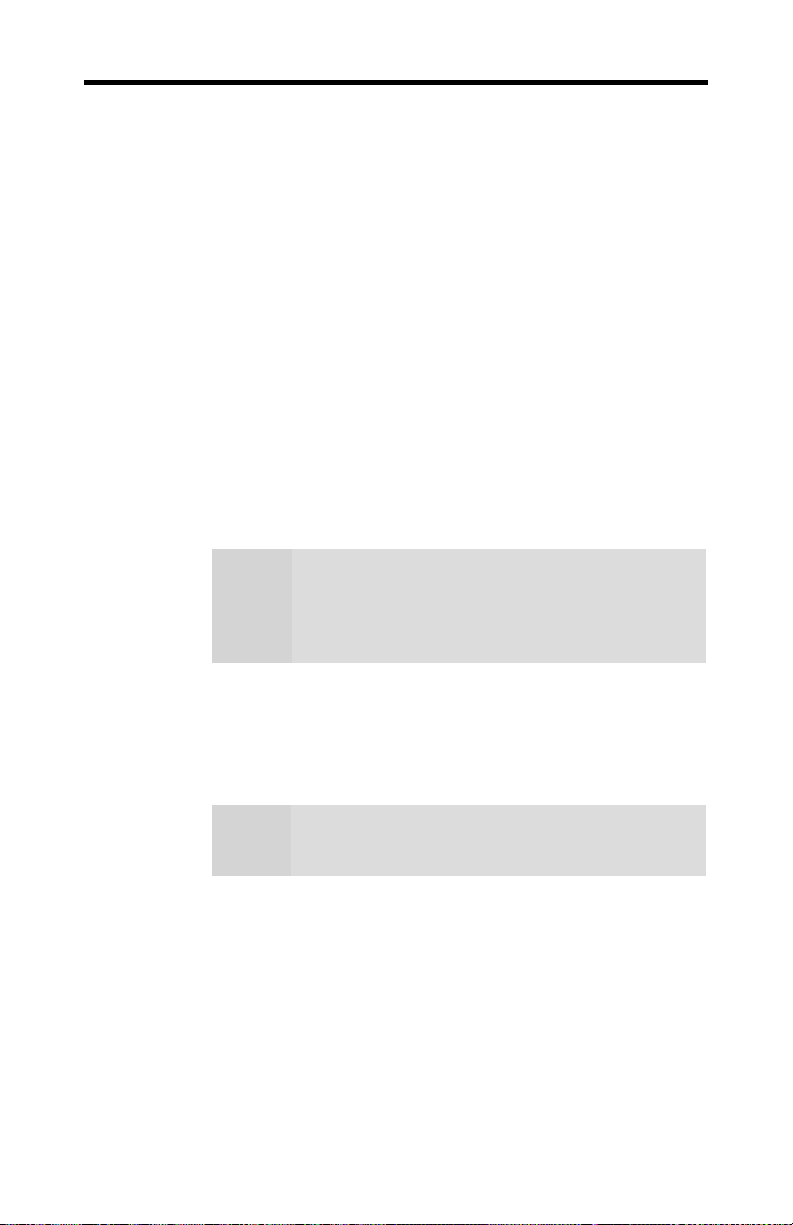
Using Your Fire GL 8700 29
2 Select your Primary Monitor. The primary monitor is the
left monitor or top monitor, respectively, of a multiplemonitor desktop. Monitor icon 1 is for the monitor
connected to the VGA connector, monitor icon 2 is for the
monitor connected to the DVI connector.
3 Select your Desktop Setup
Select Disable Secondary Monitor if you want to work
in single-monitor mode with the primary monitor.
Select Clone Mode if you want the display of the primary
monitor duplicated on the second monitor.
Select Extended Desktop Horizontal if you want to
see the left section of your display on the primary monitor
and the right section on the second monitor.
Select Extended Desktop Vertical if you want to see
the upper section of your display on the primary monitor
and the lower section on the second monitor.
The Extended Desktop settings will deselect the
Note
hiding modes that the computer cannot display
option in the
option manually if you have an Extended
Desktop
Monitor
enabled.
panel. Do not reset this
4 Select the Window Placement settings
Check Use HydraVision for Placement to define your
window placement with the HYDRAVISION™ desktop
management software.
HYDRAVISION™ installation is an option of the
Note
video driver installation and may not be
automatically installed on your system.
Fullscreen
Select if you want a full screen window displayed On all
monitors, or only on the Current monitor - that is the
monitor where your mouse cursor currently is.
Page 34

30 Using Your Fire GL 8700
Windows
Select how you want to display sizeable windows that
normally appear in the middle of the screen:
• Unchanged, or
• Moved fully to that monitor where the top left corner
of the window is.
Reports
Select a monitor where you want to display Windows
messages that normally display in the middle of the screen.
This keeps the screen area of the other monitor free for
your work. You may alternatively opt for displaying the
reports Unchanged.
5 Click the Apply or OK button to enable your
DualScreen settings.
Notes
(1) Both monitors will operate with the same
resolution. Check the documentation of your
monitors and make sure that each monitor
supports your resolution and refresh rate
setting.
(2) The Settings dialog will display the
corresponding DualScreen resolution. For
example, 1024x768 is a single-screen
resolution, using only one monitor. 2048x768
indicates the same resolution for Large
Desktop Horizontal using both monitors, and
1024x1536 indicates the same resolution for
Large Desktop Vertical using both monitors
(3) Refer to your Windows online help and
documentation for further information on using
the Settings dialog.
(4) Use the ATI Monitor dialog (in Windows
2000: Settings\Advanced\ATI Monitor) to
select and set your specific monitor(s).
Use the Adjustment dialog (in Windows 2000 /
Windows XP:
Settings\Advanced\Adjustment) to adapt the
display of the monitors connected to the Fire
GL 8700.
Page 35

Selecting your Monitor
1 Windows NT 4.0: Select the ATI Monitor dialog in the
Display Properties window.
Windows 2000 / Windows XP: Select the ATI Monitor
dialog via Display Properties > Settings > Advanced
> ATI Monitor.
In Windows 2000 / Windows XP the ATI Monitor
dialog is not active
- if you have only one monitor connected to the card
- if you have disabled the secondary monitor in the
DualScreen dialog.
Note
Use the Windows Monitor dialog (Display
Properties > Settings > Advanced > (Windows)
Monitor) to select your specific monitor.
Use the Adjustment dialog (in Windows 2000 /
Windows XP: Settings\Advanced\Adjustment) to
adapt the display of the monitors connected to the Fire
GL 8700.
Using Your Fire GL 8700 31
Page 36
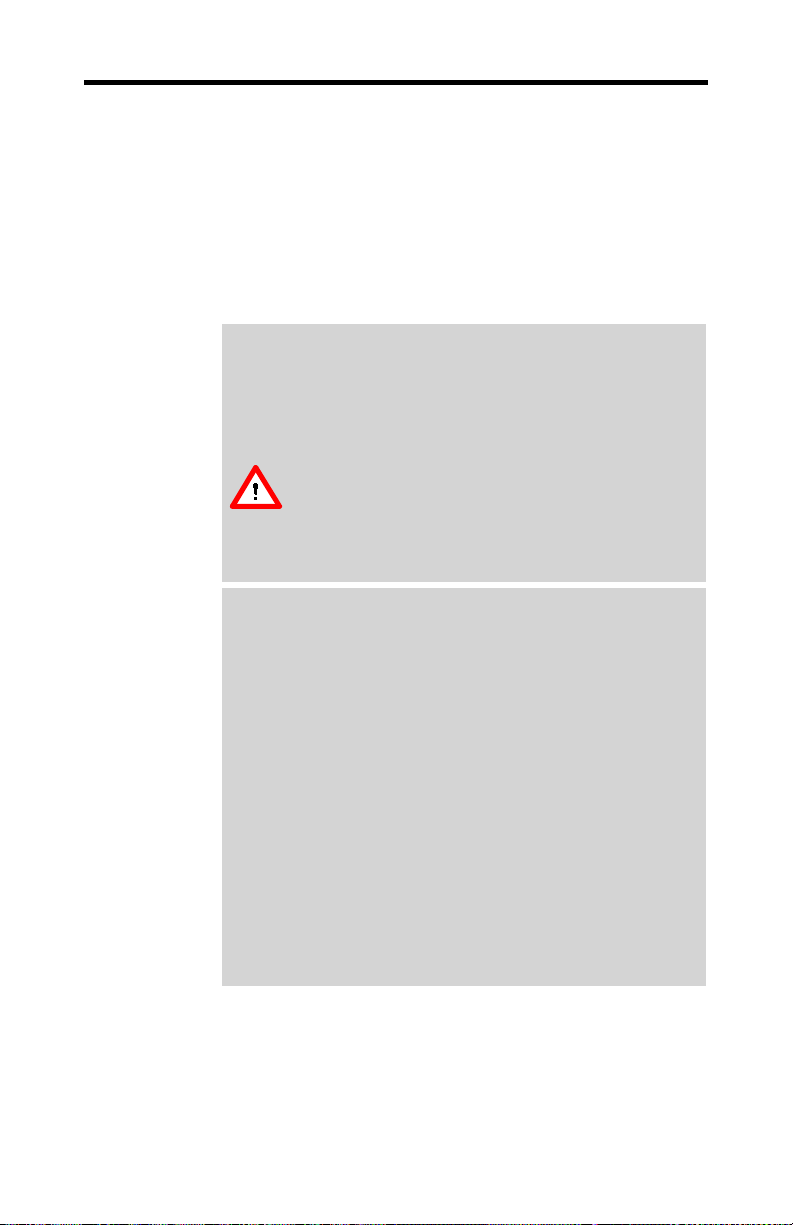
32 Using Your Fire GL 8700
You can customize the settings of the connected monitors.
For more information on setting up the monitors refer to
the context sensitive online help.
2 Click the tab for the monitor you want to set up. Monitor
1 is the monitor connected to the VGA connector,
Monitor 2 is the monitor connected to the DVI connector
3 Set the desired operation mode for your monitor.
Custom Modes
Use resolution and refresh rates for this monitor as
specified in the Settings dialog and menus in Display
Properties. This option allows you to take full advantage
of the resolution/refresh rate capabilities of the video chip.
Warning! Selecting a resolution or refresh rate
that your monitor does not support can
permanently damage the monitor.
Check the monitor’s documentation and verify that
it supports the selected resolution and refresh.
Select from list
Use resolution/refresh rate settings optimized for your
specific monitor.
Select your monitor from the displayed monitor list.
•
To select your monitor, scroll to the manufacturer of
your monitor and highlight the manufacturer in the
list. Click on the + sign and select your monitor.
A list on the right menu pane displays resolutions
and - for each resolution - the maximum refresh rate,
as supported by the selected monitor.
If the current video mode (specified in the Settings
dialog) is not supported by the selected monitor, the
resolution/refresh rate setting will be automatically
reduced.
Click the Apply or OK button to enable your monitor
•
selection.
Page 37

Using Your Fire GL 8700 33
Select from list (continued)
If the list does not display your monitor type and you have
a disk from the monitor manufacturer, use the Have Disk
button to import the monitor information to the internal
monitor list.
Click the Have Disk button, insert the disk, and
•
select the directory or file containing information
about your monitor.
Then select your monitor and click the Apply or OK
•
button.
Click the Display FireGL Monitor List button to
•
switch the displayed monitor list back from the
manufacturer's disk to the internal monitor list..
DDC Monitor
Select this option and click the Apply or OK button if you
want the driver to automatically decode the monitor's DDC
(Display Data Channel) information on each reboot or
Windows start.
To detect a new DDC monitor immediately, click the
Detect now button. An error message will be displayed if
the connected monitor does not support DDC
Refresh Frequency
for Monitor 2 - the monitor connected to the DVI connector
- only.
Select the desired refresh rate. All refresh rates supported
by the monitor for the currently selected resolution are
displayed.
NOTE: Use the Settings or (Windows) Monitor dialogs of
the Display Properties to set the refresh rate for Monitor
1 - the monitor connected to the VGA connector
4 Click the Apply or OK button to enable your monitor
settings.
Page 38
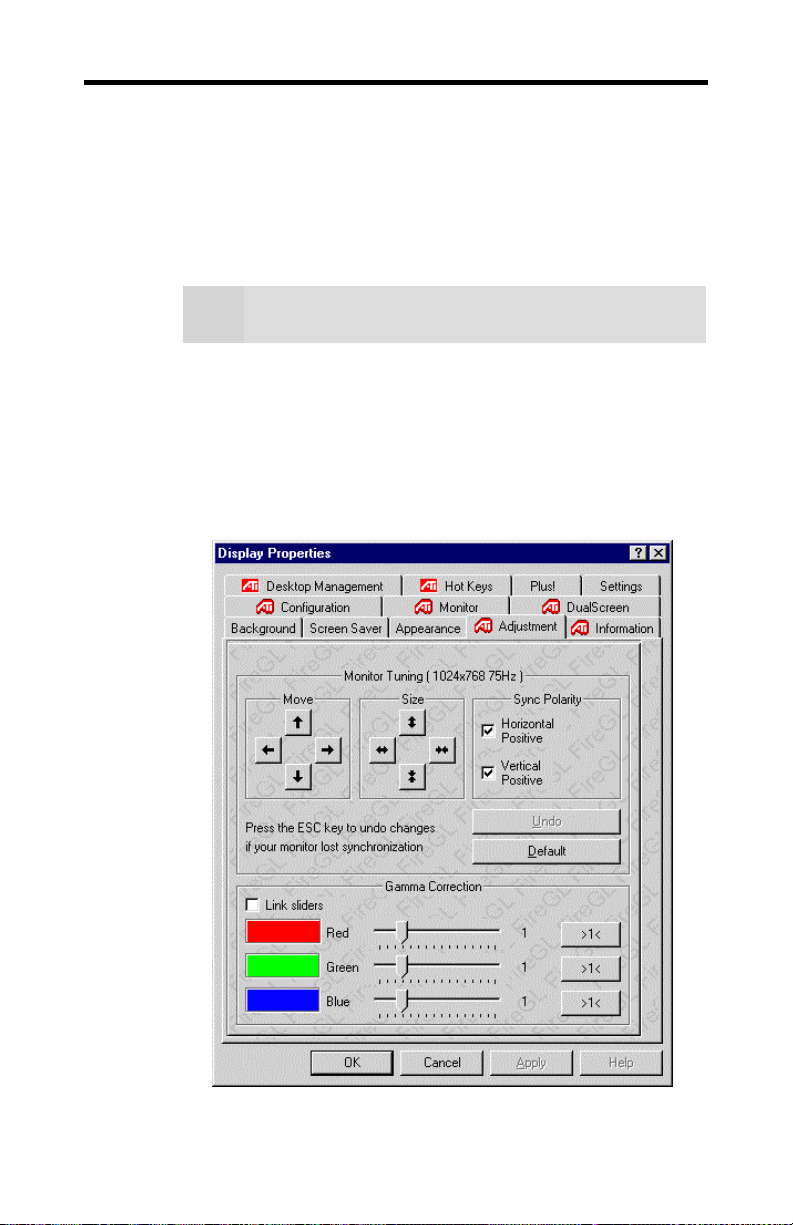
34 Using Your Fire GL 8700
Adjusting the Monitor Display
Using this dialog you can adjust the display of the connected
monitor. For more information on adjusting the monitor's
display refer to the context sensitive online help.
Note
1 Windows NT 4.0: Select the Adjustment dialog in the
The Adjustment settings apply to both monitors, if you
have two monitors connected to the Fire GL 8700.
Display Properties window.
Windows 2000 / Windows XP: Select the Adjustment
dialog via Display Properties > Settings >
Advanced > Adjustment.
Page 39

Using Your Fire GL 8700 35
2 Monitor Tuning - available only for VGA monitors
• With the buttons in the Move and Size sections you can
tune the position and size of the monitor's display for the
indicated resolution and refresh rate
(1) Use the hardware setting controls on your
monitor, if available, to adjust your display size
or position - instead of the software controls in
'Adjustment - Monitor Tuning.' Check the
documentation of your monitor for information on
Notes
your monitor's hardware controls
(2) Resizing the display slightly changes the
actual refresh rate. If you operate a fixedfrequency monitor check the documentation of
your monitor for information on refresh rate
tolerances.
• Sync Polarity: If you do not get a satisfactory display
with the default sync polarity setting for the current
resolution, you may try and change the settings.
• Undo: Click this button to undo the last change you made
(when you clicked Apply). If you have made a
modification that causes your screen to go blank or to be
unreadable, the keyboard shortcut for ‘Undo’ is Alt-U.
• Default: Click this button to set the Monitor Tuning to
the manufacturer's default settings.
(1) Press the ESC key on your keyboard to undo the
changes if your monitor has lost synchronization. You
may also use the keyboard shortcut for ‘Undo’
Notes
- Alt-U.
(2) If you change the resolution (in Settings) and/or
the refresh rate (in Monitor), you may need to re-
adjust the monitor's display.
Page 40

36 Using Your Fire GL 8700
3 Gamma Correction Adjustment: Adjust the monitor's
gamma correction for optimal brightness with the red,
green and blue slider bars.
When these sliders are changed the gamma correction
table modifies each pixel's color value.
The Gamma Correction Adjustment settings apply
Note
to both monitors, if you have two monitors connected
to the Fire GL 8700.
The brightness produced at the face of the display is
proportional to the input voltage raised to the power
gamma. This nonlinearity must be compensated to achieve
correct reproduction of the image's brightness. The effect
of display gamma is to darken the midtones relative to the
dark and light regions. The gamma correction adjustment
affects the entire screen display. The possible setting range
is 0.3 - 4.0. The default setting is 1.0.
With Link sliders selected, the three sliders move
together as you drag any individual slider. With the check
box unchecked, you can adjust colors individually by
dragging the applicable slider.
Click the >1< button - for each color - to set the gamma
correction to the default value of 1.0.
4 Click the Apply or OK button to enable your
Adjustment settings.
Page 41

Using Your Fire GL 8700 37
Configuring Application Profiles
Use the Configuration dialog to customize application profiles
for individual application settings.
How to switch to the Configuration dialog?
Windows NT 4.0: Select Display Properties >
Configuration.
Windows 2000 Windows XP: Select Display Properties >
Settings > Advanced > Configuration.
Activating a configuration profile:
For some of the most popular applications the optimal
configuration profile is factory-set by default. Select the
application from the list in the Configuration Profiles
section. This will add necessary Windows registry settings.
Click Apply and, if prompted, restart Windows.
If you experience problems with your application, or if you
want to try to optimize the performance of your system on
specific applications, you may modify the configuration
settings.
Page 42

38 Using Your Fire GL 8700
(1) The configuration default settings typically require
modification only for the following:
diagnostic purposes
•
fine-tuning a specific application/system
•
configuration
specific settings recommended by your
Notes
•
hardware or software documentation
tuning your application/system environment for
•
best performance and memory usage
(2) Only experienced users should modify the
configuration settings
Page 43

Using Your Fire GL 8700 39
Adding a new application profile:
Click the Add button in the Configuration Profiles section
and enter the new application for which you want to set the
configuration parameters.
Modifying the configuration parameters:
To change the configuration settings of a specific application,
for example, CATIA, select the application from the list in the
Configuration Profiles section and click the Modify button.
To remove the selected configuration profile completely, click
Delete.
Note: You cannot delete the factory-set configuration profiles.
If you add or modify a configuration profile, select or clear the
checkboxes in the Settings section according to your
requirements.
Default Settings
Enable 8-Bit double-buffered Overlay Planes
Use 8 bits of each 32-bit frame buffer pixel as double-buffered
overlay planes.
Force copy swap
Force blit copy during double-buffer swap from back to front
buffer.
Wait for vertical retrace
Buffer swap 'synched' to vertical retrace. Enable this function
for best picture quality. If you disable ‘Wait for vertical retrace’
you may experience visual artifacts such as tearing. However,
this function may be disabled for performance benchmarking.
Click the Apply or OK button to enable your Configuration
settings.
Page 44

CHAPTER 4
Reference
IN THIS CHAPTER
Removing the Fire GL 8700
!
Drivers on page 40
Troubleshooting on page 42
!
Technical Details on page 45
!
Compliance Information on
!
page 51
Removing the Fire GL 8700 Drivers
This section describes how to properly remove your graphics
card software from your system should you need to do so.
40
(1) Before removing the Fire GL 8700 video driver,
please close all open application programs and
disable any anti-virus software that is running on your
Notes
1 From the Start menu, click Start > Programs > ATI
2 Click ATI FGL Install/Uninstall. The ATI FGL Install
computer until the driver is removed.
(2) To install or uninstall the Fire GL 8700 drivers,
you need administrator rights or you must be logged
on as a user with administrator rights under Windows.
FGL,
dialog appears.
Page 45

Reference 41
3 Click Add/Remove component.
Select ATI Fire GL 8700 Video Accelerator and
uncheck the checkbox
Note: Make sure that only those components are
unchecked that you want to remove now. (Click Back and
Add/Remove component to select specific software
components for removal.)
4 Click Next. to remove the Fire GL 8700 driver
5 Follow further instructions displayed on your screen.
After you have removed the software according to the
instructions, you may remove the hardware.
1 Shut down your computer.
2 Remove the computer case as outlined in the hardware
installation instructions.
3 Ground yourself by touching the power supply box.
4 To remove the hardware, simply reverse the hardware
installation procedures.
Page 46

42 Reference
Troubleshooting
Your board is a complex electronic device and can only be
repaired by authorized technical personnel with special
equipment. Do not attempt to change or repair any parts of this
product. Doing so will render your warranty invalid.
If you experience a problem using the Fire GL 8700, check the
following sections for advice on how to solve your problem.
Technical Support and FAQs
You may find information on Technical Support, as well as
Frequently Asked Questions and their answers at the web sites
of ATI Inc. Go to www.ati.com and select Tech. Support.
No image appears on monitor when computer system is
turned on
Make sure that the Fire GL 8700 is firmly seated and
•
lined up properly in its AGP slot, and that the monitor
cable is firmly and correctly connected to the card. For
more information, please refer to
Hardware.
Make sure that your computer and monitor are plugged
•
into electrical outlets and receiving power.
Is the monitor turned on and receiving power?
•
Screen image defects appear
Check if your monitor supports the resolution, horizontal (kHz)
and vertical (Hz) refresh rates as required by the graphics card.
Check for your current resolution, refresh rate, and color depth
settings in the Settings and Monitor dialogs of the Display
Properties.
Warning! Be sure that both video card and monitor
support resolution and refresh rates you select.
Incompatible resolution/refresh rate selection may
result in monitor damage. Refer to your monitor's
documentation for recommended resolutions and
refresh rates.
Installing the
Page 47

Reference 43
Screen image is off-center, color balance is wrong, or there
is no picture
Try adjusting the brightness, sharpness, contrast, and
•
color balance controls of your monitor.
Try adjusting the centering and positioning controls of
•
your monitor to position the picture on the screen.
Note: The Monitor Tuning settings in Display
Properties > Adjustment tune the position of the picture
on the screen via the video signal.
Set the monitor’s RGB inputs (and sync switches, if this
•
option is available) to 75 Ohms, with the sync set to
external.
Operating system warns that the video card is not
configured properly
Check the driver installation and make sure that all
•
software is correctly loaded corresponding to your
operating system and applications. For more information,
please see Installing the Software.
Set Windows back to ‘Standard VGA’ and re-install the
•
Fire GL 8700 drivers.
How to enable a two-monitor desktop?
You need two monitors connected to the card.
1
Both monitors must be switched on when you start your
computer.
Check the DualScreen page of the Display Properties.
2
Make sure that Disable Secondary Monitor is not
checked.
Page 48

44 Reference
Checking for address and interrupt conflicts
Resolving Interrupt Conflicts
To support the special graphics processor on the Fire GL 8700
the system BIOS should automatically assign a system interrupt
to the AGP slot where the card is installed. However, there may
be problems if your graphics card does not receive an interrupt
or a system interrupt is used for more than one device. In case
of problems check the system configuration utility of your
operating system for the interrupt assignments.
It is necessary to ensure that the I/O and memory
•
addresses reserved for the graphics board are not used
by other hardware devices.
The integrated on-board VGA controller of your Fire
•
GL 8700 uses the following addresses (hex):
I/O Address:
Standard VGA I/O: 3B0-3DF
Memory Addresses:
Video RAM: A000-BFFF
Video ROM: C000-C7FF
Note: You cannot change the addresses of your Fire GL
8700. In case of an address conflict, try to modify the I/O
address of the add-on card that causes the conflict.
Page 49
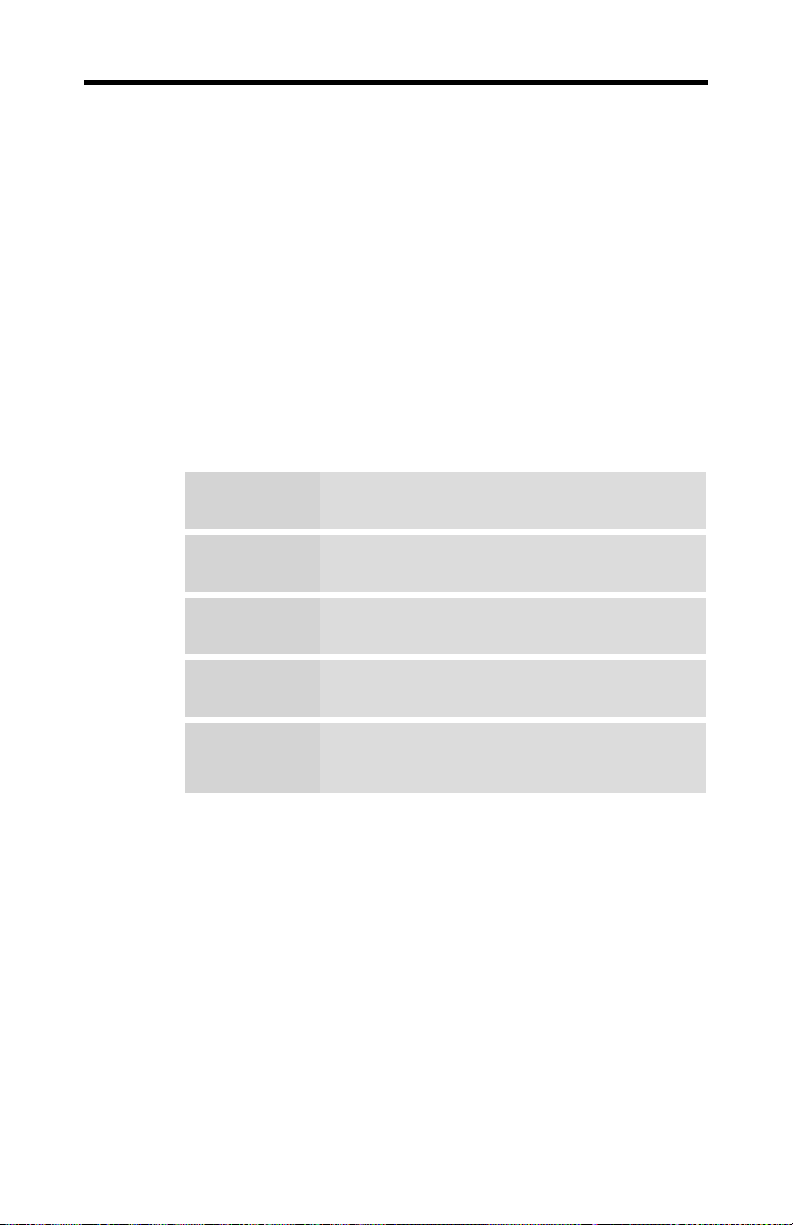
Technical Details
!
!
!
Features and Performance
General
Reference 45
Features and Performance on
page 45
Pin Assignments on page 47
Video Modes on page 49
Operating
environment
System
requirements
Certifications
Dimensions
Power
requirements
Windows® NT 4.0, Windows® 2000,
Windows® XP
Pentium® 4/III/II/CeleronTM; AMD®
K6/Athlon® or compatible
FCC/DOC, ICES-003, CE/DOC, SMA C-Tick,
MIC, BSMI, VCCI
Length: 174.6 mm (6.9 inches)
Width: 108.0 mm (4.25 inches)
+ 3.3 Volts DC: 15 Watts maximum
+ 5 Volts DC: 5 Watts maximum
+ 12 Volts DC: 4 Watts maximum
Page 50

46 Reference
Functional
System
Bus System
Graphic
controller
Video memory
BIOS
Digital/analog
converter
Data width
Connectors
H/V Sync output
signals
Windows® NT 4.0, Windows® 2000,
Windows® XP
AGP 2x or AGP 4x/2x
RADEONTM 8800LE GPU
64 MB SDRAM
128 Kbyte BIOS FlashROM,
reprogrammable by software, 3.3 V
30-bit Palette DAC
DAC speed : 400 MHz
256 bit – graphics core
64 bit – memory interface
VGA output connector:
15-pin D-shell, female
DVI-D output connector:
digital output, female
Separate horizontal and vertical sync at TTL
levels
The Fire GL 8700 graphics accelerator is
100% IBM VGA compatible and occupies
the same memory area and specific
addresses in the I/O range. The memory
Fire GL 8700
card addresses
range above 1 MB is automatically assigned
through the PCI BIOS interface
I/O addresses: 3B0 – 3DF
(Standard VGA I/O)
Video RAM: A000-BFFF
Video ROM: C000-C7FF
Page 51
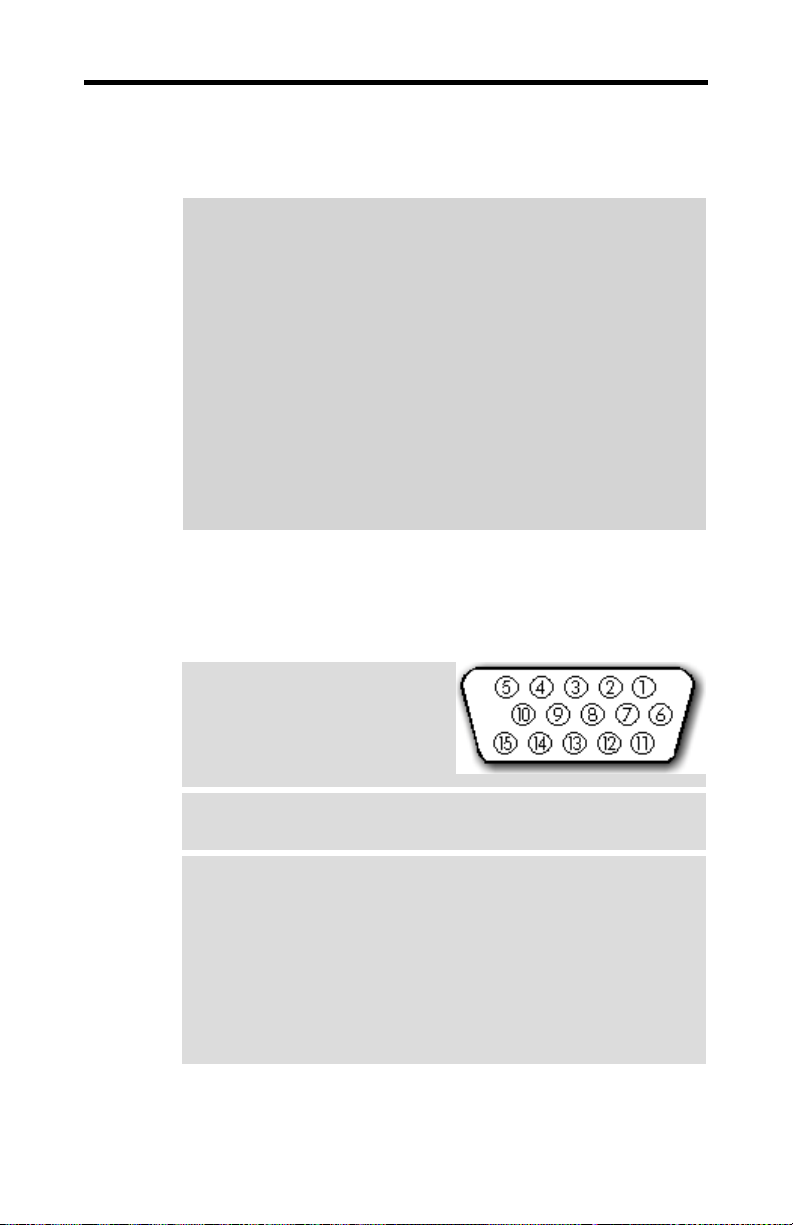
3D Performance
Test system: Intel P4 1.5 GHz, single processor, 512 MB
Rambus
12.5 Million antialiased 3D 10-pixel vectors per second
•
29.1 Million 3D 10-pixel vectors per second, non-
•
antialiased
45.1 Million 1-pixel triangles per second
•
12.3 Million 25-pixel triangles per second, Gouraud-
•
shaded, Z-buffered, non-textured
12.3 Million 25-pixel triangles per second, Trilinear
•
Texture, Mip-mapped
1.06 Giga Pixels/second fill rate, Gouraud shaded, Z-
•
buffered, non-textured
1.06 Giga Pixels/second Trilinear Texture fill rate (Mip
•
mapped)
Pin Assignments
Reference 47
VGA Output Connector
Pin Function Pin Function
1
Red
2
Green
3
Blue
4
not connected
5
ground (analog)
6
Red Return (ground)
7
Green Return (ground)
8
Blue Return (ground)
9
+ 5V (fused 750 mA)
10
ground (sync return)
11
not connected
12
SDA (DDC Data)
13
Horizontal Sync (+)
14
Vertical Sync (-)
15
SCL (DDC Clock)
Page 52
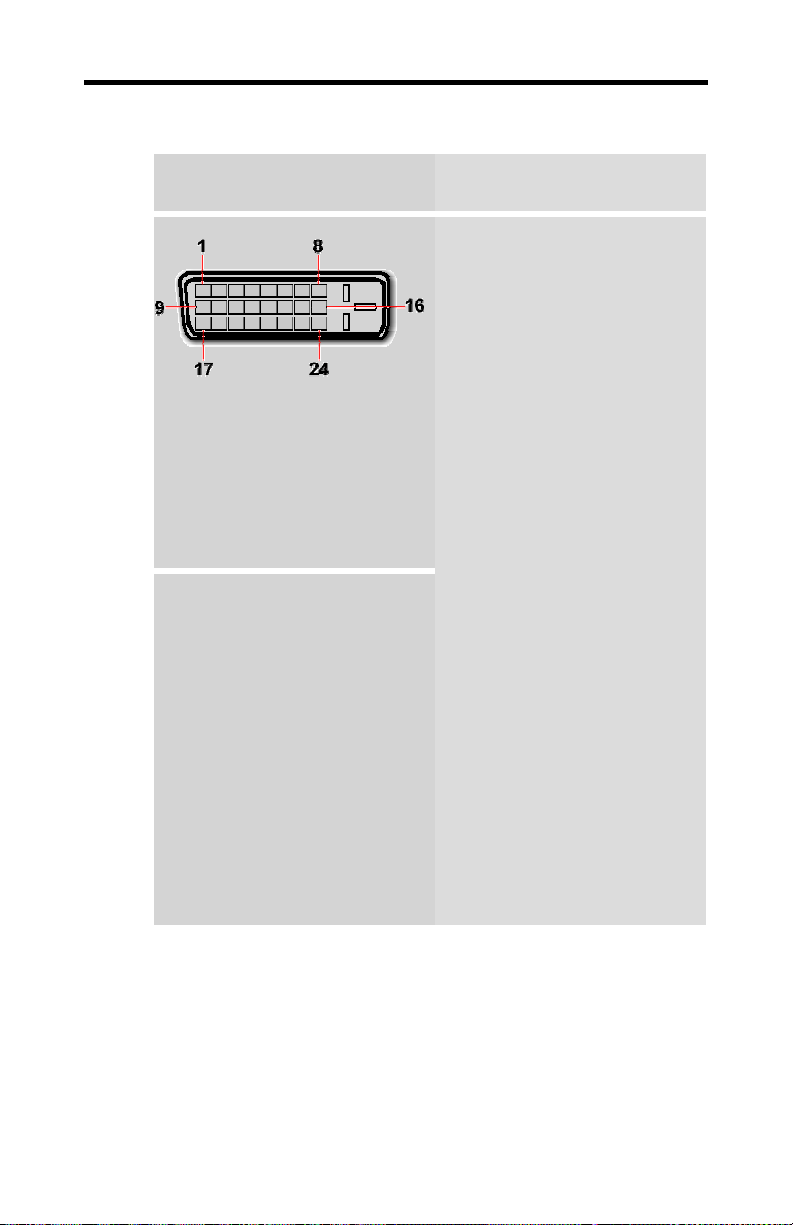
48 Reference
DVI-D Output Connector
DVI: Digital Visual Interface
DDC: Display Data Channel
T.M.D.S: Transition Minimized
Differential Signal
Pin Function
1
T.M.D.S. Data2-
2
T.M.D.S. Data2+
3
T.M.D.S. Data2/4 Shield
4
T.M.D.S. Data4-
5
T.M.D.S. Data4+
6
DDC Clock
7
DDC Data
8
ground
9
T.M.D.S. Data1-
10
T.M.D.S. Data1+
11
T.M.D.S. Data1/3 Shield
12
T.M.D.S. Data3-
13
T.M.D.S. Data3+
14
+ 5V Power
15
ground (for + 5V)
16
Hot Plug Detect
17
T.M.D.S. Data0-
18
T.M.D.S. Data0+
19
T.M.D.S. Data0/5 Shield
20
T.M.D.S. Data5-
21
T.M.D.S. Data5+
22
T.M.D.S. Clock Shield
23
T.M.D.S. Clock+
24
T.M.D.S. Clock-
Page 53
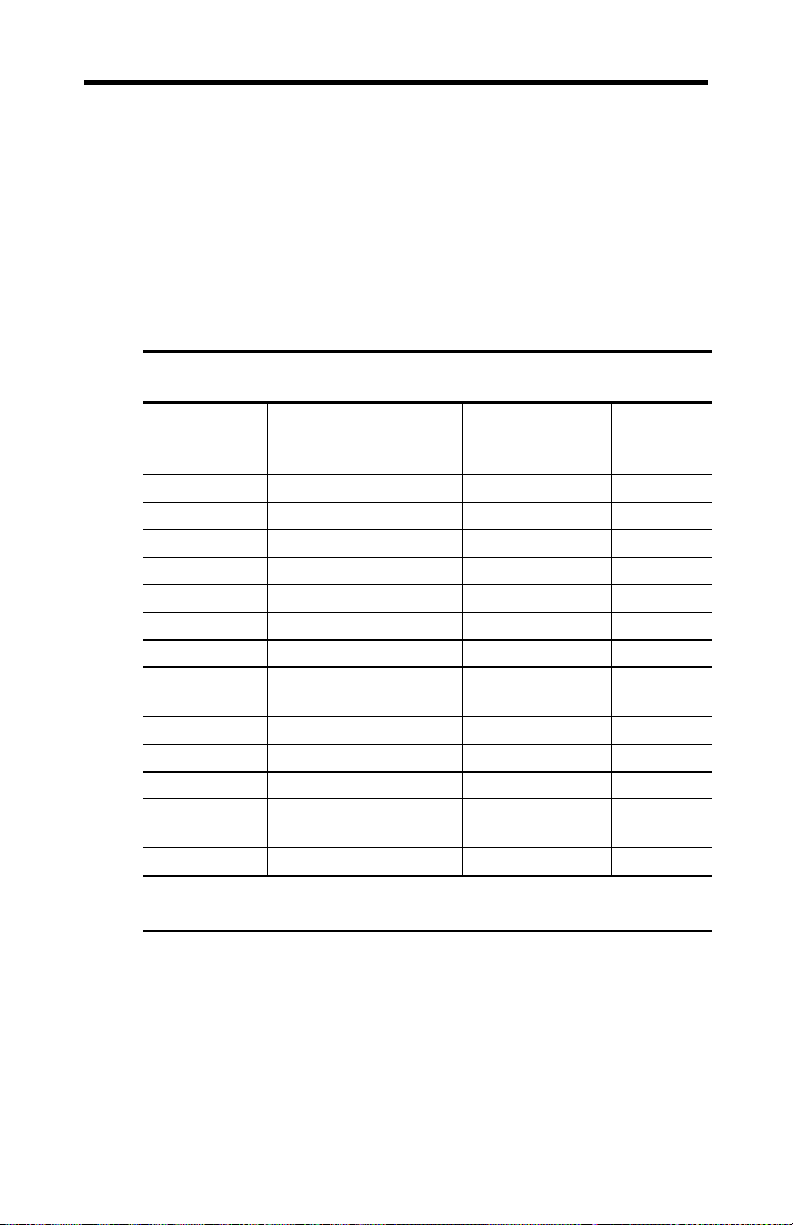
Video Modes
All video modes comply with VESA DMT (Discrete Monitor
Timing) or VESA GTF (General Timing Format) standards.
The Fire GL 8700 supports HiColor, 16-bit modes and
TrueColor, 32-bit (24 color, 8 α) modes. There is no support
for 8-bit modes.
Analog and digital monitors with 15-pin VGA connector –
single monitor
Resolution Line Frequency
640 x 480 31.5, 37.5, 43.3, 50.9 60, 75, 85, 100, 16 / 32
800 x 600 37.7, 46.9, 54.1, 63.9 60, 75, 85, 100 16 / 32
1024 x 768 48.4, 60.0, 68.7, 80.8 60, 75, 85, 100 16 / 32
1152 x 864 53.7, 67.5, 77.1, 91.5 60, 75, 85, 100 16 / 32
1280 x 960 60.0, 75.1, 85.7, 101.7 60, 75, 85, 100 16 / 32
1280 x 1024 64.0, 80.0, 91.1, 107.0 60, 75, 85, 100 16 / 32
1600 x 1000 62.1, 78.3, 89.2, 105.9 60, 75, 85, 100 16 / 32
1600 x 1024* 63.6, 80.2, 81.3, 91.4,
1600 x 1200 75.0, 93.8, 106.3 60, 75, 85, 100 16 / 32
1792 x 1344 83.6, 106.3, 119.9 60, 75, 85 16 / 32
1920x1080** 67.1, 84.6, 96.4, 114.4 60, 75, 85, 100 16 / 32
1920 x 1200* 74.5, 94.0, 95.0,
2048 x 1536 95.3, 120.2, 137.0 60, 75, 85 16 / 32
*: Wide Screen Aspect Ratio Mode (16:10)
**: Wide Screen Aspect Ratio Mode (16:9)
(kHz)
107.5
107.1, 127.1
Refresh Rate
(Hz)
60, 75, 76, 85,
100
60, 75, 76,
85, 100
Reference 49
Color
Depth
(Bits)
16 / 32
16 / 32
Page 54
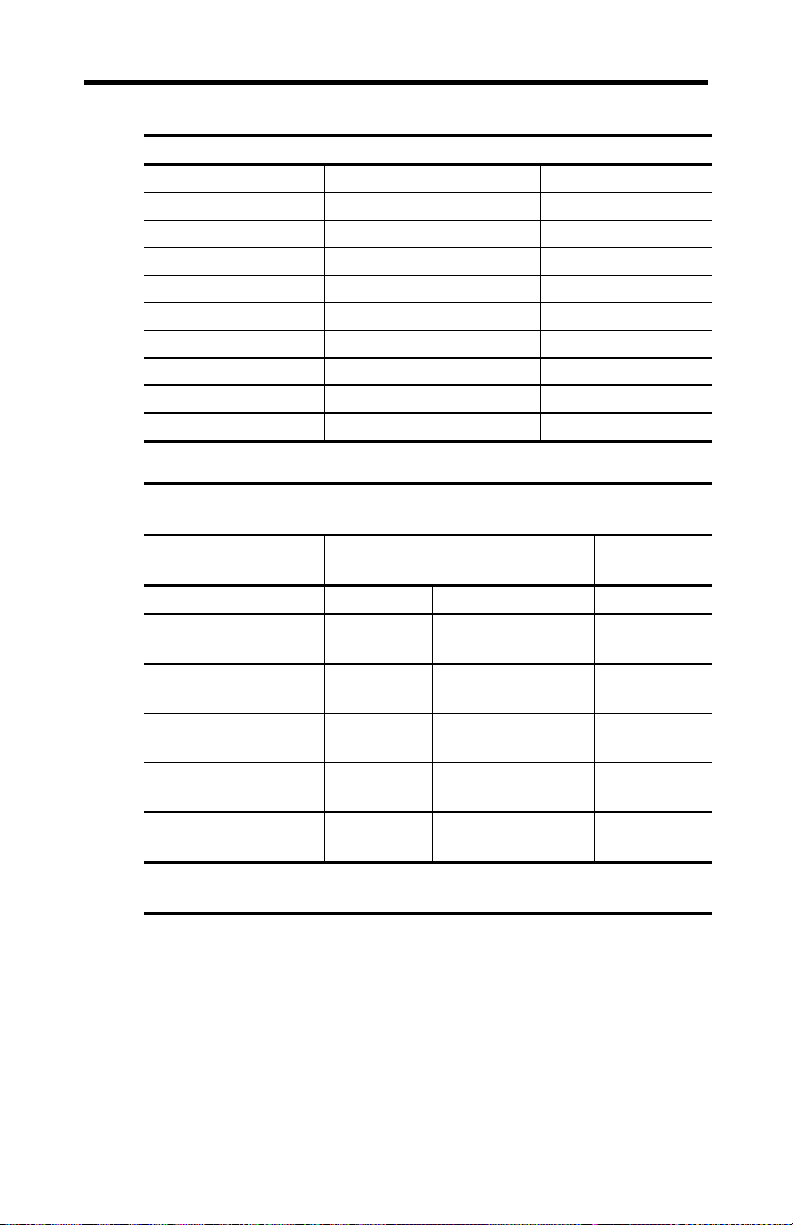
50 Reference
Digital Monitors with DVI connector – single monitor
Resolution Refresh Rate (Hz) Color Depth (Bits)
640 x 480 60, 75 16 / 32
800 x 600 60, 75 16 / 32
1024 x 768 60, 75 16 / 32
1152 x 864 60, 75 16 / 32
1280 x 960 60, 75 16 / 32
1280 x 1024 60, 75 16 / 32
1600 x 1000 60 16 / 32
1600 x 1024* 60 16 / 32
1600 x 1200 60 16 / 32
Dual Screen - 1 Monitor with VGA connector and
Resolution Refresh Rates (Hz) Color Depth
Dual Monitor 1 Monitor 2
640 x 480 60, 75, 85,
800 x 600 60, 75, 85,
1024 x 768 60, 75, 85,
1280 x 1024 60, 75, 85,
1600 x 1200 60, 75, 85,
Monitor 1 is the monitor connected to the VGA connector
Monitor 2 is the monitor connected to the DVI connector
1 Monitor with DVI connector
(Bits)
60, 75 16 / 32
100
60, 75 16 / 32
100
60, 75 16 / 32
100
60, 75 16 / 32
100
60 16 / 32
100
Page 55

Compliance Information
FCC Compliance Information
FCC - DECLARATION OF CONFORMITY
FOR A CLASS B DIGITAL DEVICE
We, the Responsible Party
ATI Research Inc.- Fire GL Graphics
4 Mount Royal Avenue, Marlborough, MA
01752-1978 USA; Phone: (508) 303-3900
declare that the product Fire GL 8700 AGP
complies with Part 15 of the FCC Rules. The compliance with
those standards is confirmed in an accreditation certificate.
Operation is subject to the following two conditions:
(1) This device may not cause harmful interference, and
(2) This device must accept any interference received,
including interference that may cause undesired operation.
Reference 51
• The use of shielded cables for connection of the monitor to
the graphics card is required to ensure compliance with
FCC regulations.
• Changes or modifications to this unit not expressly
approved by the party responsible for compliance could
void the user's authority to operate this equipment
Industry Canada Compliance Statement
ICES-003
This class B digital apparatus meets all requirements of the
Canadian Interference-Causing Equipment Regulations.
Cet appareil numérique de la classe B respecte toutes les
exigences du Règlement sur le matériel brouilleur du Canada.
Page 56
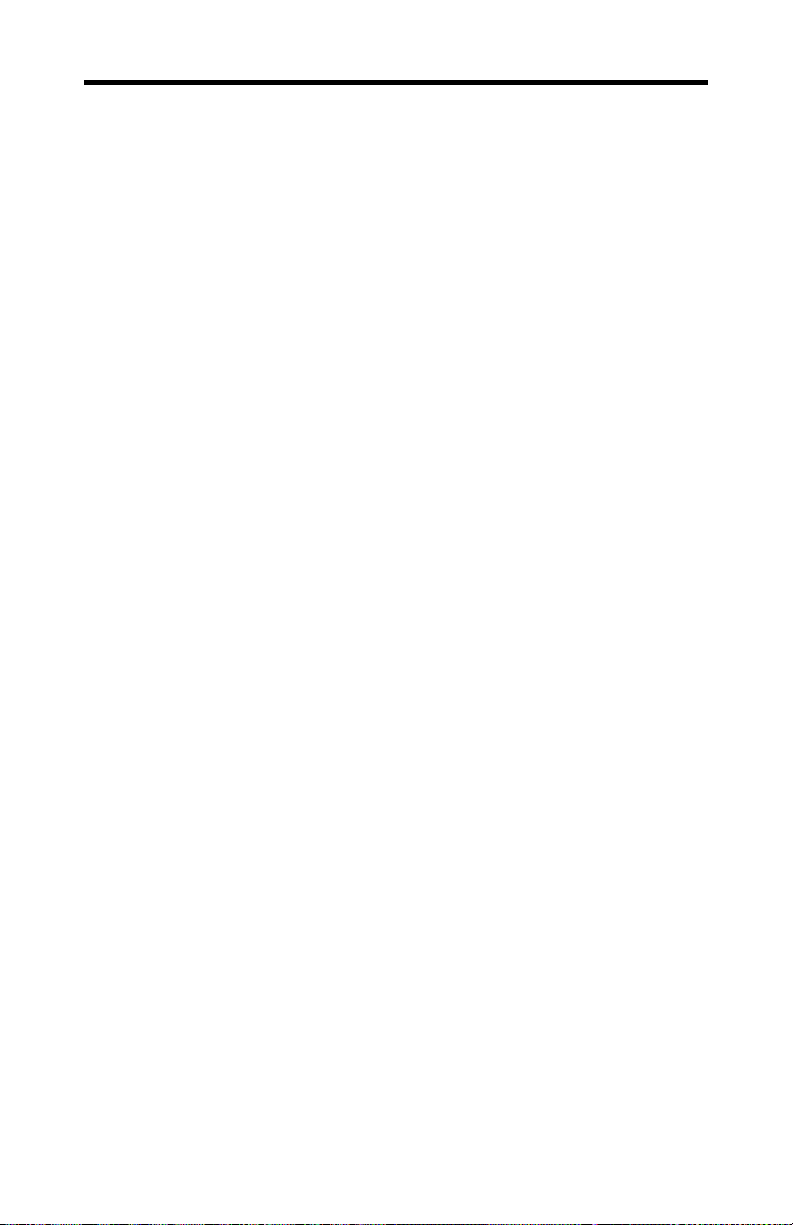
52 Reference
CE Compliance Information
EMC Directive 89/336/EEC and amendments 91/263/EEC,
92/31/EEC and 93/68/EEC, Class B Digital Device
EN 55022:1998/CISPR 22 Class B, Limits and Methods of
Measurement of Radio Interference Characteristics Information
Technology Equipment.
EN 55024:1998, Immunity of Information Technology
Equipment (ITE), including
EN 61000-4-2, EN 61000-4-3, EN 61000-4-4, EN 61000-4-5,
EN 61000-4-6, EN 61000-4-11
EN 60950:92 + A1:93 + A2:93 +A3:95 + A4:97
Directive EMC 89/336/CEE et amendements 91/263/CEE,
92/31/CEE et 93/68/CEE, dispositif numérique de Classe B
EN 55022 :1998/CISPR 22 Classe B, Limites et méthodes de
mesure des caractéristiques d'interférences radiophoniques,
Matériel des technologies de l'information.
EN 55024:1998, Norme sur l'immunité de matériel des
technologies de l'information, et comprenant
EN 61000-4-2, EN 61000-4-3, EN 61000-4-4, EN 61000-4-5,
EN 61000-4-6, EN 61000-4-11
EN 60950:92 + A1:93 + A2:93 +A3:95 + A4:97
EMC Richtlinie 89/336/EEC und Änderungen 91/263/EEC,
92/31/EEC und 93/68/EEC, Digitales Gerät der Klasse B
EN 55022:1998/CISPR 22 Klasse B, Beschränkungen und
Verfahren der Messung von informationstechnischen
Ausrüstungen mit Funkstörmerkmalen
EN 55024:1998, Unempfindlichkeits-Standard für
informationstechnische Ausrüstungen, einschliesslich
EN 61000-4-2, EN 61000-4-3, EN 61000-4-4, EN 61000-4-5,
EN 61000-4-6, EN 61000-4-11
EN 60950:92 + A1:93 + A2:93 +A3:95 + A4:97
Page 57
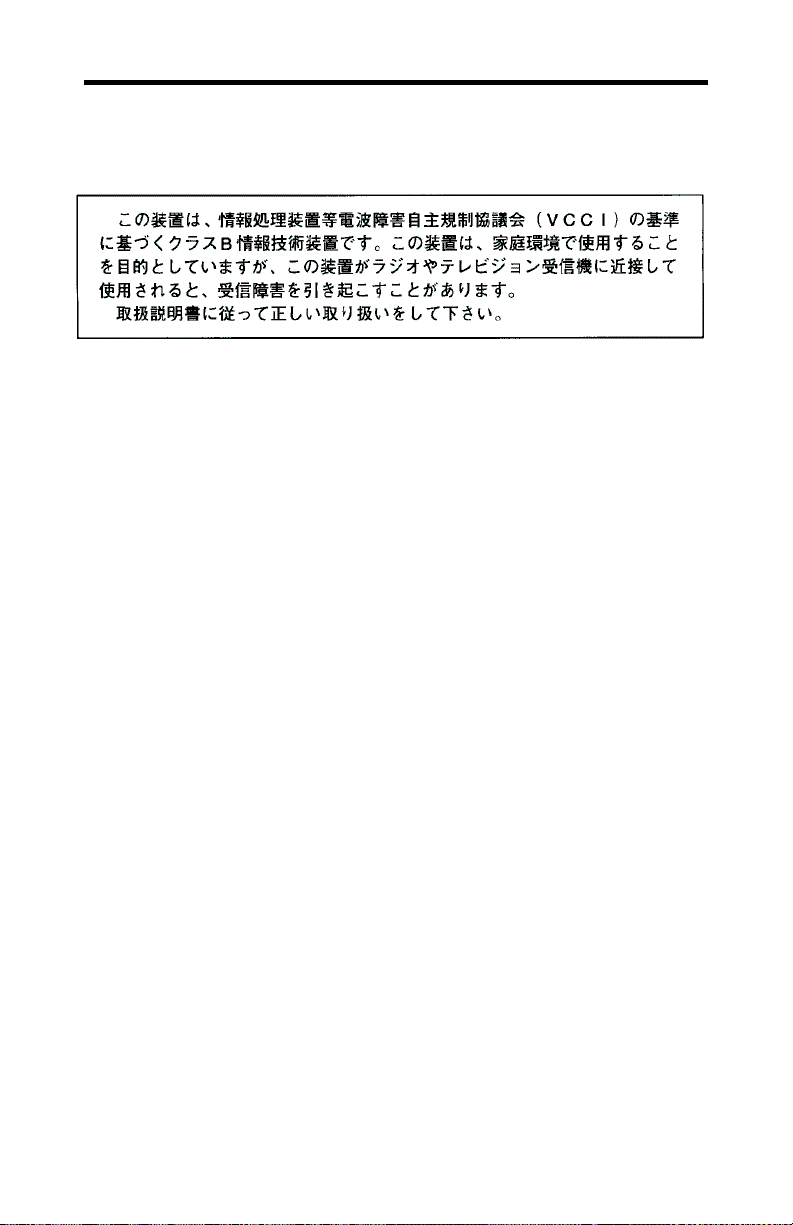
Reference 53
VCCI Class B ITE Compliance Information
