Page 1

Fire GL4
User's Guide
Version 1.0 P/N 137-50000-10 Rev. A
© Copyright 2001, by ATI Technologies Inc.
All rights reserved, including those to reproduce this guide or parts thereof, in any form without the
express written permission of ATI Technologies Inc.
Features and specification are subject to change without notice. Trademarks and/or registered
trademarks are the properties of their respective owners.
Adobe and Acrobat are trademarks of Adobe Systems Incorporated, which may be registered in certain
jurisdictions.
ATI is a registered trademark of ATI Technologies Inc. in Canada, the United States and/or other
countries.
Fire GL is a trademark of ATI Technologies Inc. in Canada, the United States, and/or other countries.
MS-DOS, Windows, Windows NT, Windows 2000, DirectDraw and Direct3D are either registered
trademarks or trademarks of Microsoft Corporation in the United States and/or other countries.
Pentium is a registered trademark and AGP (Accelerated Graphics Port) is a trademark of the Intel
Corporation.
IBM ® is a registered trademark of International Business Machines Corporation.
OpenGL is a registered trademark of Silicon Graphics, Inc.
AutoCAD, AutoShade, 3D Studio and HEIDI are registered trademarks or trademarks of AutoDesk Inc.
Page 2
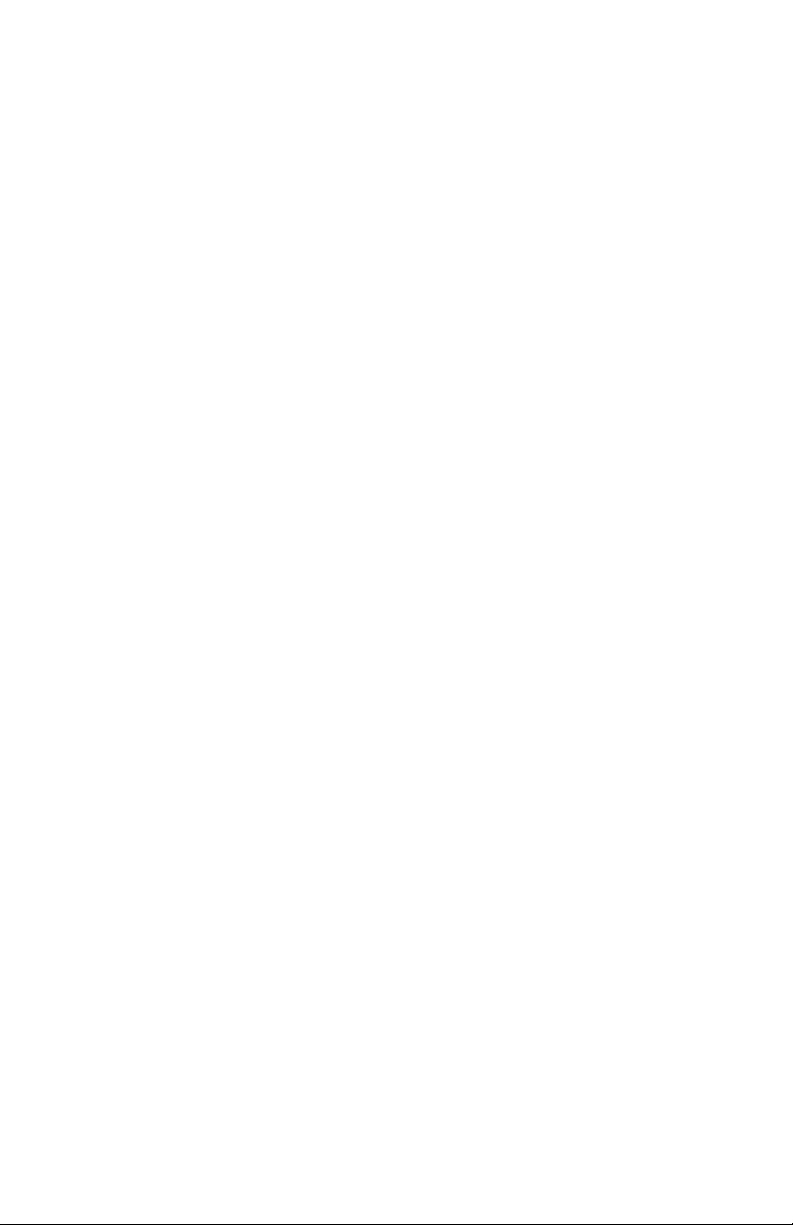
Disclaimer
The manufacturer (MFR) reserves the right to make changes to this document and the
products which it describes without notice. The MFR shall not be liable for technical or
editorial errors or omissions made herein; not for incidental or consequential damages
resulting from the furnishing, performance, or use of this material.
The MFR makes no representation that the interconnection of products in the manner
described herein will not infringe on existing or future patent rights, nor do the descriptions
contained herein imply the granting of license to make, use or sell equipment constructed in
accordance with this description.
ii
Page 3
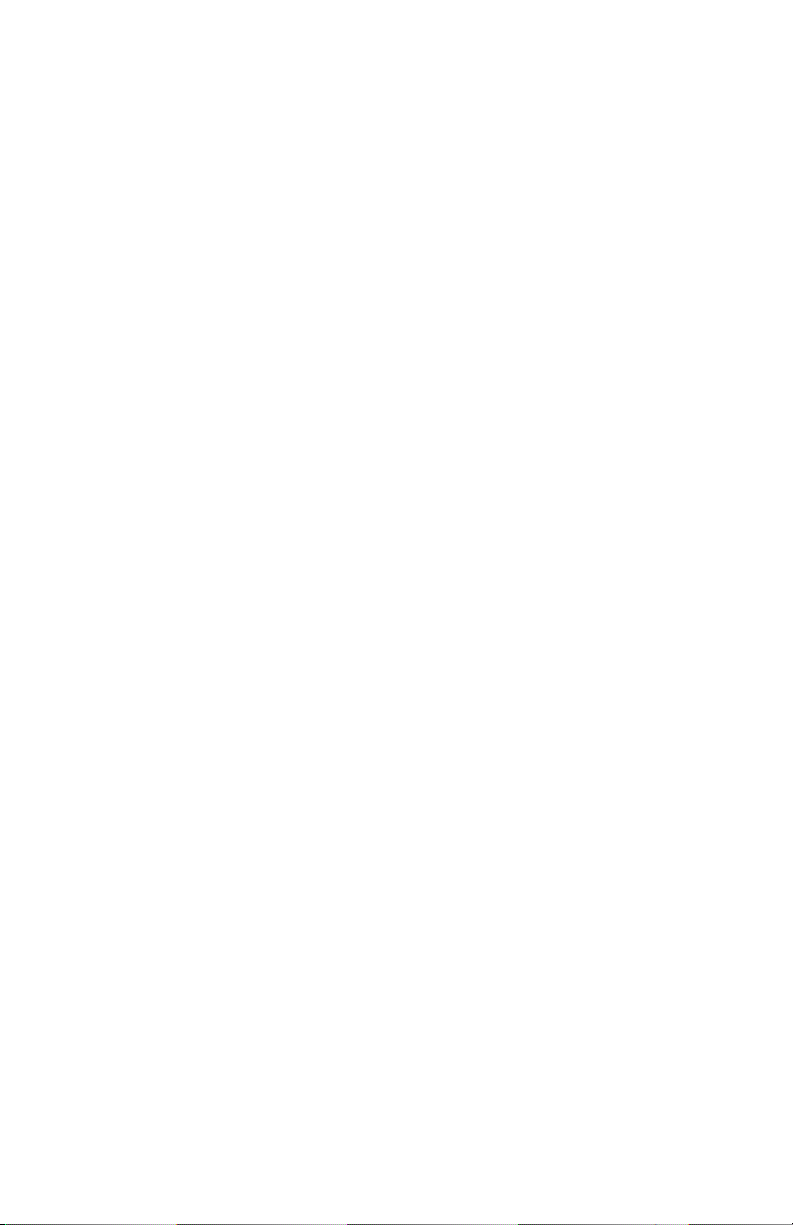
Table of Contents
Introducing the Fire GL4 .......................................................1
About your Fire GL4................................................................................................1
Hardware Design...............................................................................................1
Operating Systems ............................................................................................2
Typical Application Environments ...................................................................3
System Requirements and Tools.......................................................................3
Performance Overview......................................................................................4
How to Use this User's Guide...................................................................................5
Manual Conventions .........................................................................................5
Viewing the User's Guide Online......................................................................6
Do you Need a Printout of the Online User's Guide?........................................6
Quick Installation..................................................................................................... 7
Installation Steps...............................................................................................7
Installing the Fire GL4 ...........................................................8
Installing the Hardware............................................................................................8
Preparing your Computer..................................................................................8
Installing the Card...........................................................................................12
Connecting the Cables and Completing the Installation .................................15
Installing the Software ........................................................................................... 19
Before you Start: Information, Tips, and Hints...............................................20
Software Installation for Windows NT4.0 ......................................................21
Software Installation for Windows 2000.........................................................22
Fire GL4 Software Utilities ..................................................24
Changing the Video Settings..................................................................................25
How to Switch to the Display Properties?.......................................................25
Setting Resolution and Refresh Rate...............................................................25
Setting a DualScreen Configuration................................................................27
Selecting your Monitor ...................................................................................30
Adjusting the Monitor Display........................................................................33
Using Application Profiles and Advanced Functions.............................................36
Configuring Application Profiles....................................................................36
Setting Advanced Functions............................................................................39
iii
Page 4
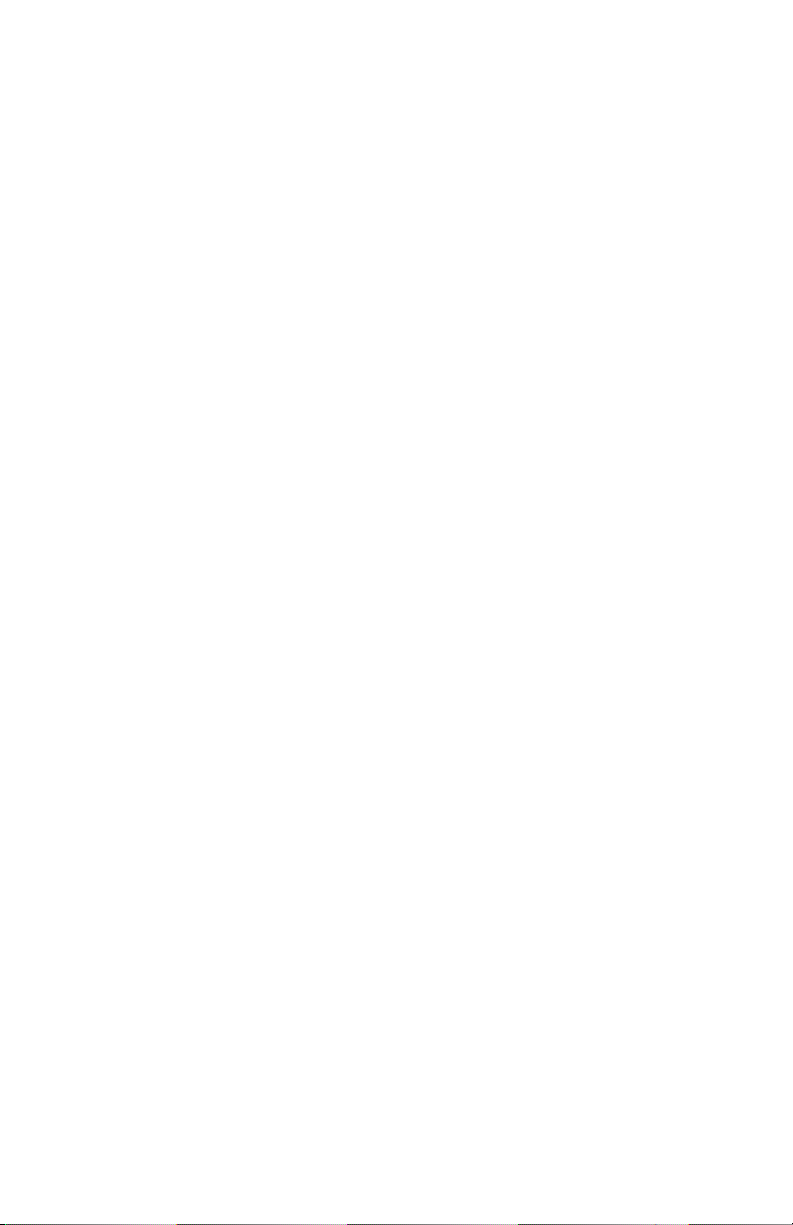
Reference..............................................................................42
Removing the Fire GL4 Drivers.............................................................................42
Troubleshooting ..................................................................................................... 44
Technical Details....................................................................................................47
Features and Performance...............................................................................47
Pin Assignments..............................................................................................50
Video Modes...................................................................................................52
Block Diagram................................................................................................54
Compliance Information ........................................................................................ 55
iv
Page 5
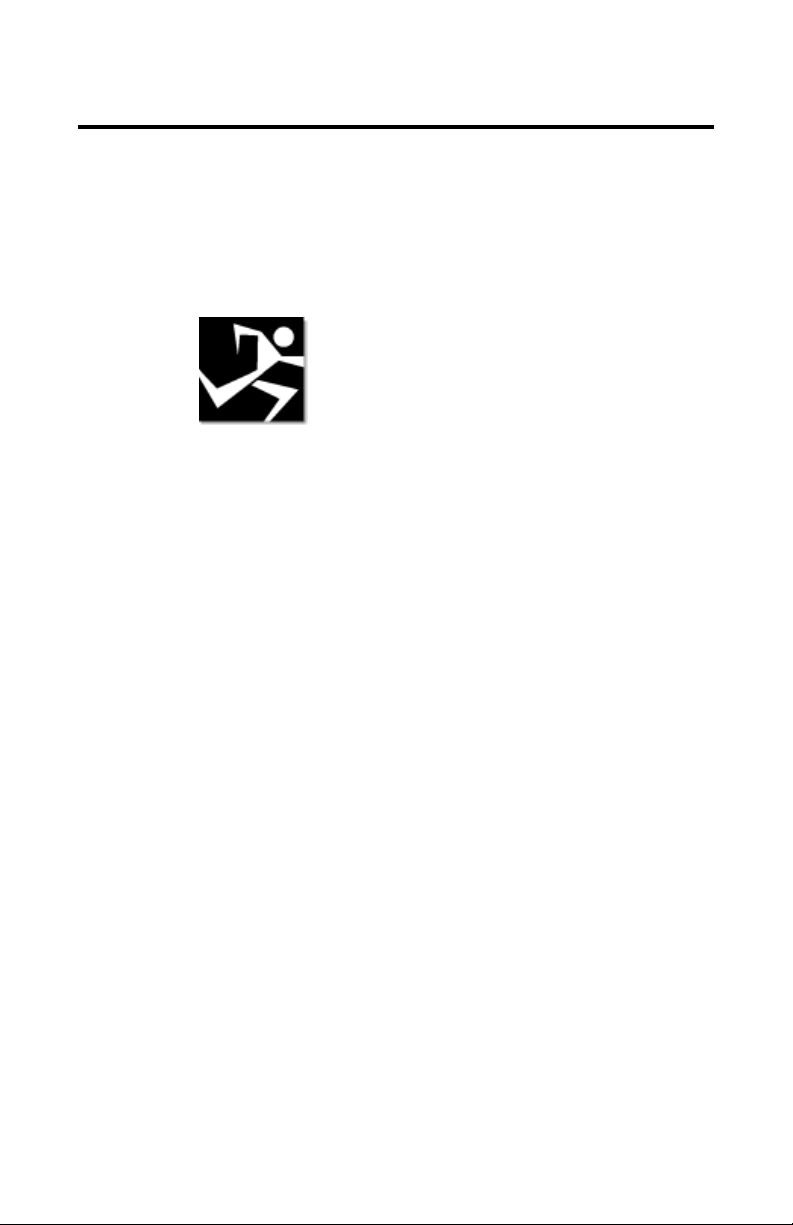
CHAPTER 1
Introducing the Fire GL4
IN THIS CHAPTER
About your Fire GL4
!!!!
How to Use this User's Guide
!!!!
Quick Installation
!!!!
About your Fire GL4
Hardware Design
The Fire GL4 is an AGP/ATX card based upon the IBM RC 1000/
GT 1000 chipset. With the ability to support two monitors and
128 MB of on-board memory the Fire GL4 is ideal for digital content
creation, high-end CAD and other sophisticated 3D applications.
The RC1000 256 bit graphics rasterizer provides the functionality of
a VGA controller, a 2D/3D raster engine with geometry pipeline
setup processor, and a 300 MHz RAMDAC. It also supports video
streaming by providing color space conversion and a bilinear scaling
unit.
1
The GT1000 hardware geometry engine is a complete transformation
and lighting engine with hardware implementation of the full open
OpenGL pipeline and most of the Direct3D geometry pipeline.
Page 6
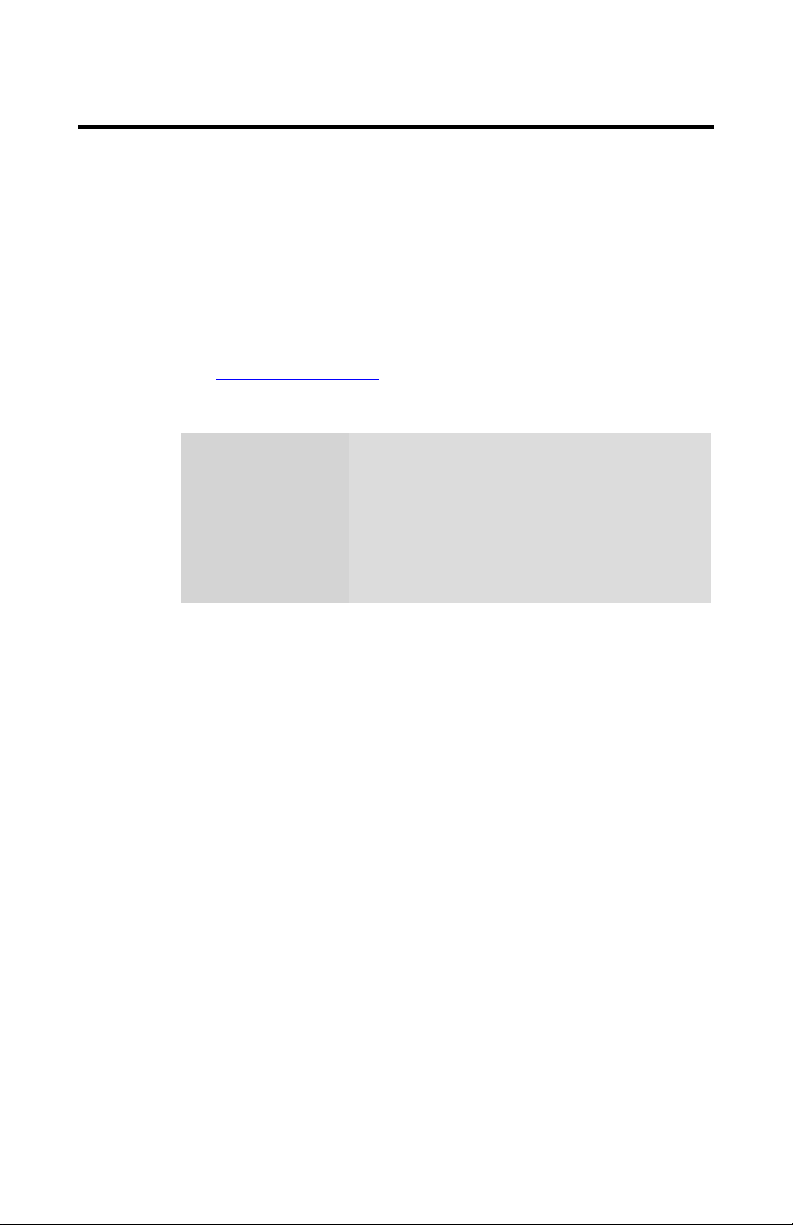
2 Introducing the Fire GL4
Operating Systems
The Fire GL4 supports the following operating systems:
• Microsoft Windows NT 4.0 with Service Pack 6 (or higher)
• Microsoft Windows 2000
• Linux - 2.2.x kernels, C Library 1.2 (LibC 6.2)
Download Linux drivers and installation instructions from
www.ati.com/support
Service Pack
Information for
Windows NT 4.0
You must be running Windows NT 4.0,
updated with Service Pack 6 (or higher) prior
to installing the Fire GL4 drivers. The Service
Pack is available from Microsoft's web page,
www.microsoft.com. For most languages you
can perform the Service Pack 6 update from
the Fire GL CD when you run the Quick Start
utility.
Page 7
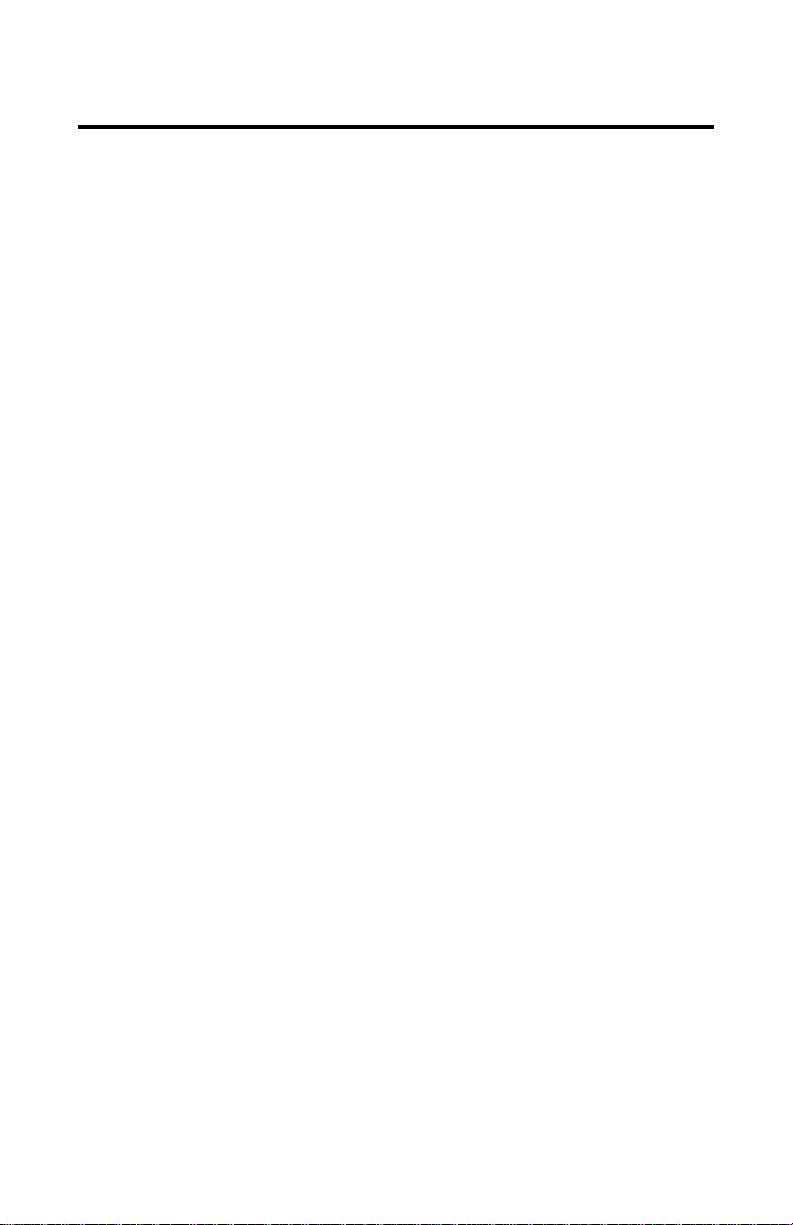
Introducing the Fire GL4 3
Typical Application Environments
Fire GL4 offers outstanding 2D/3D performance in Windows NT,
Windows 2000, and Linux. Fire GL4 is optimized and certified for
professional 3D graphics in the following business environments.
• Mechanical Engineering Analysis (MEA)
• Mechanical Computer Aided Design (MCAD)
• Electrical Design Automation (EDA)
• Computer Aided Software Engineering (CASE)
• Digital Content Creation (DCC)
• Business Economic Modeling
• 3D Game Development
System Requirements and Tools
What do you need to install and use your Fire GL4?
• Motherboard with free AGP slot.
Note: The bracket of the Fire GL4 also covers the expansion slot
next to the AGP slot.
Pentium II CPU or better
•
System interrupt (IRQ) which is free. This may have to be
•
reserved in the computer’s BIOS. For help with this subject, refer
to the manual for your mainboard.
• Supported operating systems:
Microsoft Windows NT 4.0 with Service Pack 6 (or higher)
Microsoft Windows 2000
Linux - 2.2.x kernels, C Library 1.2 (LibC 6.2)
• CD-ROM drive
• A screwdriver to remove and reinstall the PC cover screws and
card mounting screws. See your PC manual for specific
requirements.
Fire GL CD-ROM for Fire GL4
•
Page 8
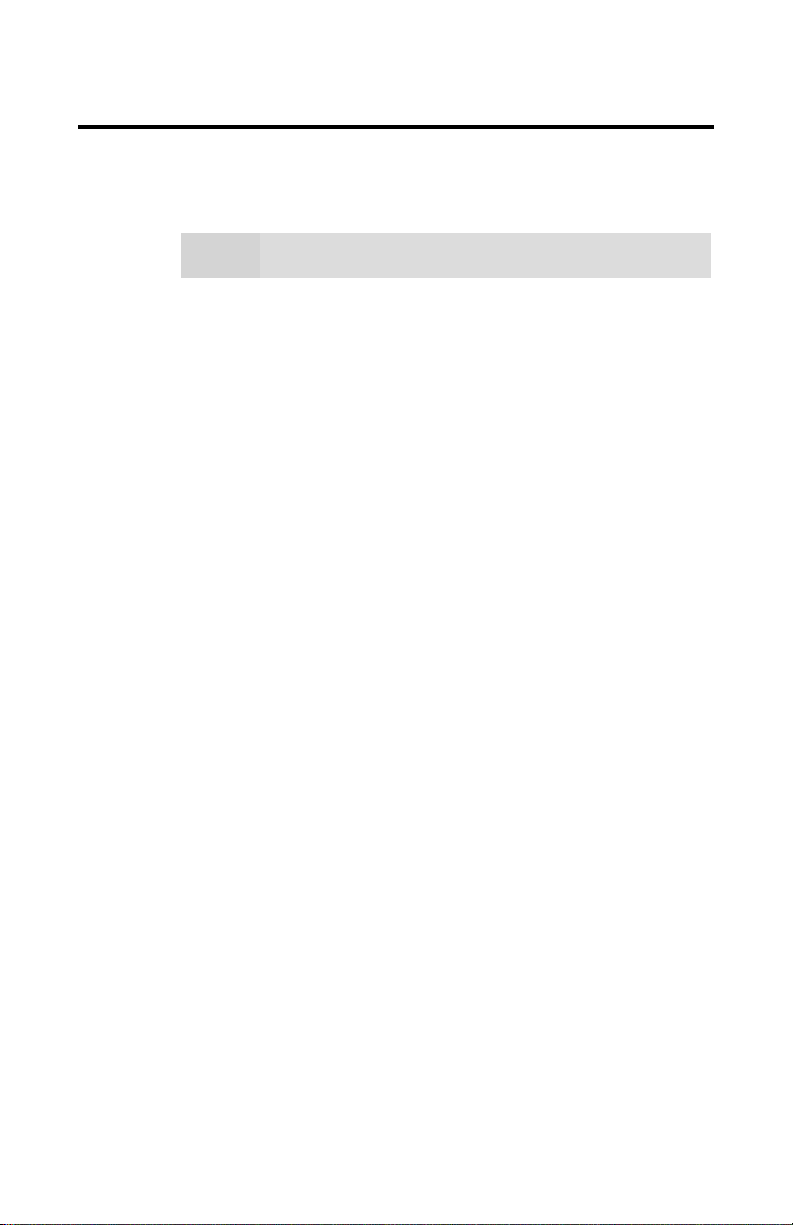
4 Introducing the Fire GL4
Performance Overview
Note:
Hardware Performance
• 32-bit RGBα TrueColor 2D and 3D acceleration
•
•
•
Software Features
• Multiprocessor system support
• ThreadSafe OpenGL 1.2 ICD support for dual processors.
• Supports Streaming SIMD Extensions (SSE) in Intel Processors
• Supports AMD Athlon™ processor-based systems with 3DNow!
•
• Dual monitor support - with a single card
• DDC2B monitor support on all operating system platforms
For more detailed information on features and
performance please refer to the section Technical Details
Note: The Fire GL4 does not support 8-bit or 16-bit video modes
Accelerated, double-buffered 32-bit TrueColor up to
1920 x 1200, at 75 Hz refresh rates
24-bit Z-buffer, 8-bit double-buffer, 8-bit single-buffer overlay
Video engine supports YUV conversion, point and bilinear
scaling
technology
Customized application settings for individual ISV applications
Page 9
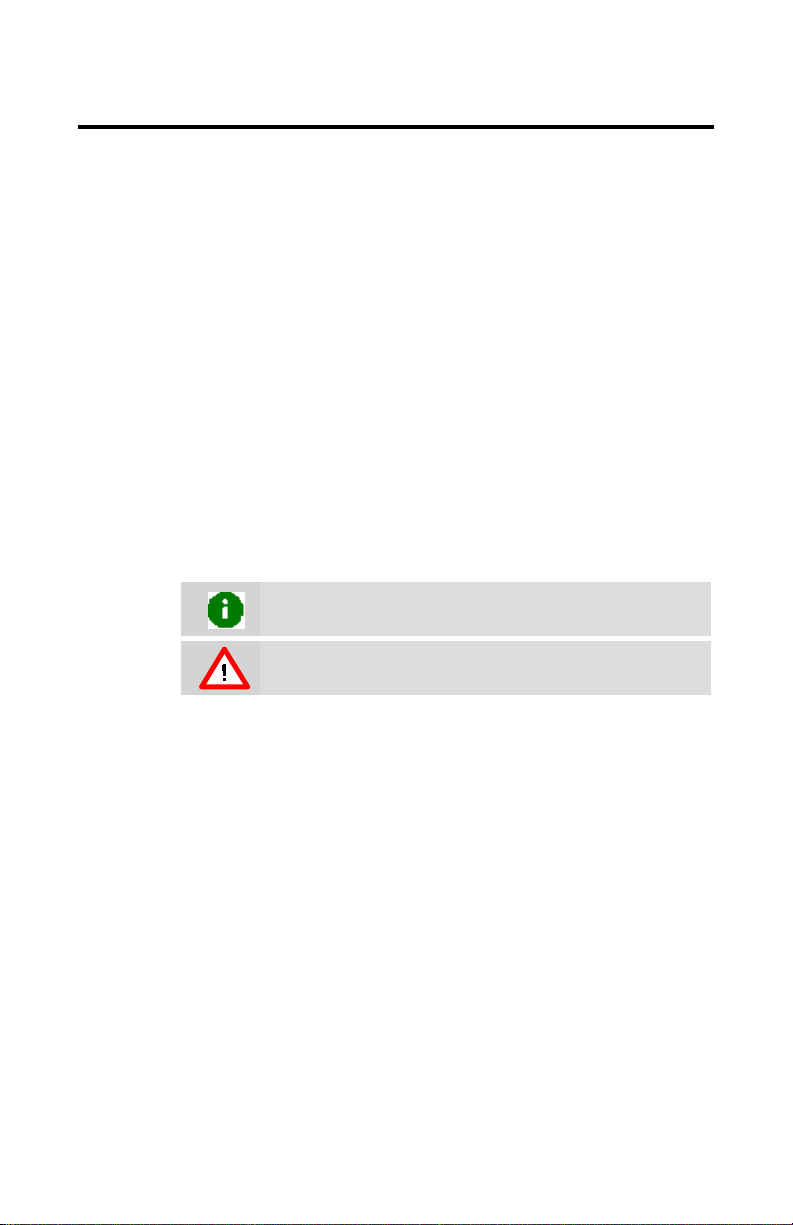
How to Use this User's G uide
Introducing the Fire GL4 5
For your convenience, this online User’s Guide has been formatted as
an Adobe
when using this documentation.
Many hyperlinks provide easy access to any information you may
want. To make it useful in a printed format, too, a - hyperlinked table of contents and page numbers are provided.
Because it was designed to be used online and printed, some of the
images may not print clearly or appear very clearly on screen.
®
Acrobat® PDF file. This format gives you great flexibility
Manual Conventions
Your Fire GL4 User’s Guide is organized in a standard, familiar way.
A few icons are used to point out important information:
This icon marks useful tips or important operational notes.
This icon is a warning about possible electrical/software
hazards or problems
Page 10
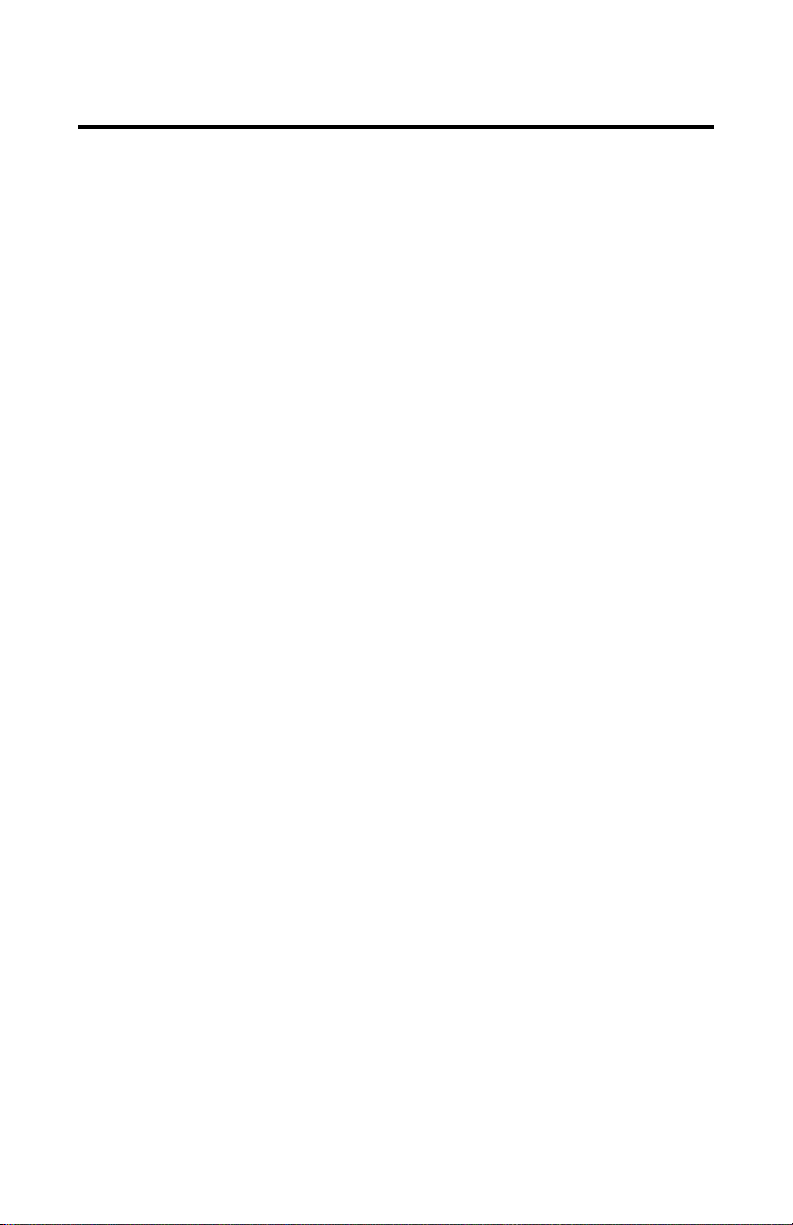
6 Introducing the Fire GL4
Viewing the User's Guide Online
You can also read the User's Guide online—important hypertext
links, such as Table of Contents entries, World Wide Web, and email
addresses are active.
Place your mouse cursor over Table of Contents entries or main
headings. If the hand icon changes to a pointing index finger, simply
click and you will move to that place in the document. Some email or
World Wide Web addresses inside this manual may be active as well.
Go directly to a Web, FTP site, or email program simply by clicking
on an active link. Displaying the provided bookmark and thumbnail
views may help you with the orientation and navigation in the User's
Guide.
This manual might be displayed with slightly-reduced magnification
in your Reader. If you experience any difficulty reading certain files
online, use the Reader’s Zoom To feature from the View menu and
increase the magnification to about 150%. To view some screenshot
images perfectly clear you may need a larger magnification.
Do you Need a Printout of the Online User's Guide?
You can easily print this User's Guide to access it off-line. The
manual then will look like any standard document with a table of
contents and page numbers.
For printing the User’s Guide, a print resolution of 600 dpi -or higher
- is recommended.
Page 11
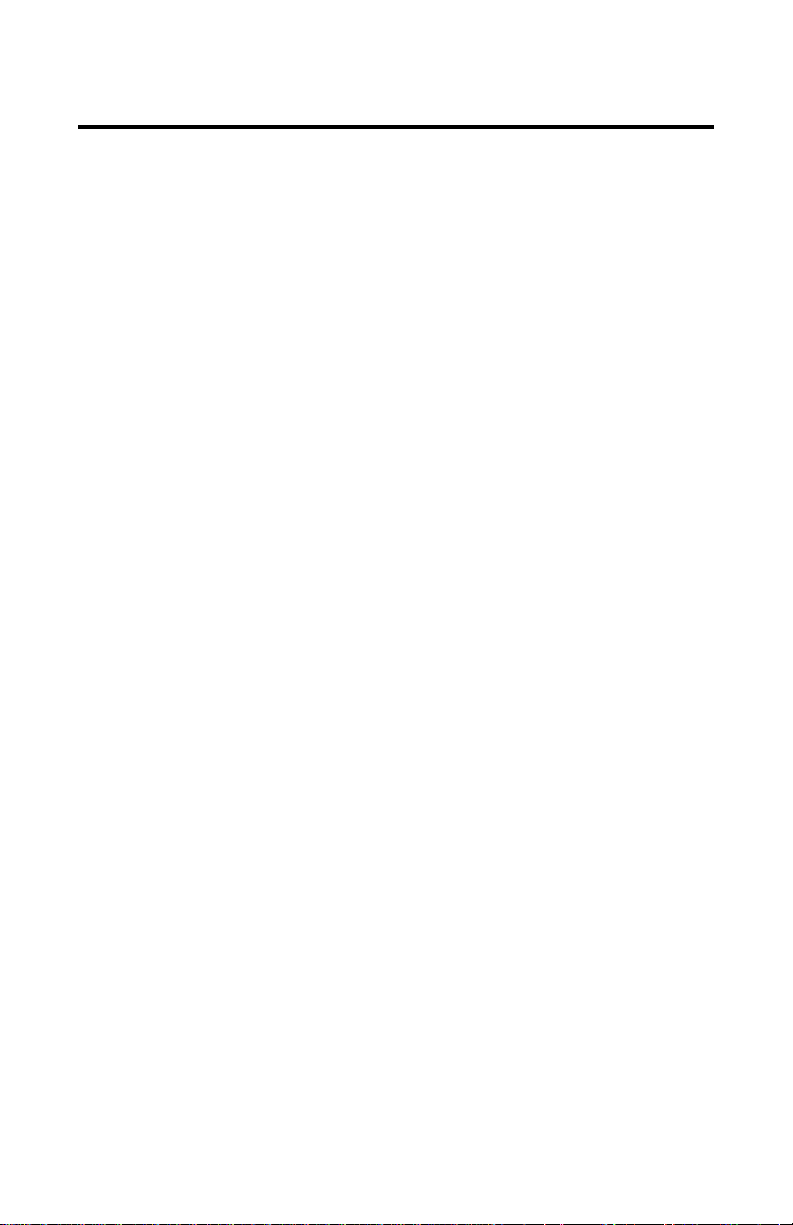
Quick Installation
• Brief instructions on how to get to work with the Fire GL4 in the
shortest possible time.
Recommended for experienced users and system administrators
•
only.
For more detailed information on installation and operation of
•
your graphics accelerator, please refer to the corresponding
sections of the Fire GL4 User’s Guide.
Installation Steps
1 Un-install the drivers and software for your old graphics card.
2 Set the display driver to Standard VGA.
Disable any on-board graphics solution on the motherboard.
3 Shut down and disconnect your computer system.
4 Remove the installed (AGP, PCI, or ISA) VGA card.
5 Install the new Fire GL4 card.
6 Reassemble and connect your computer system.
7 Install the Fire GL4 drivers and configuration software from the
Fire GL CD:
•••• automatic Quick Start utility or
•••• Start > Run > X:\START EXE
where X is the drive letter of your CD-ROM drive
Introducing the Fire GL4 7
Page 12
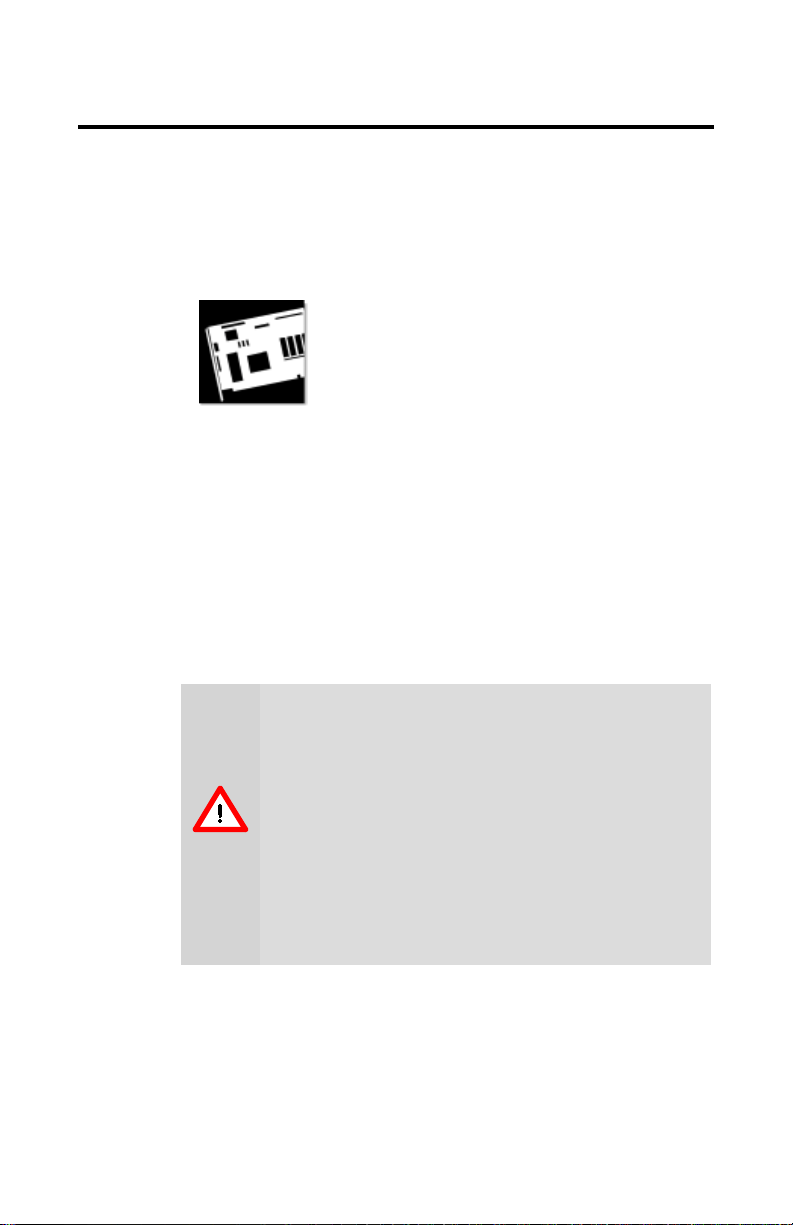
CHAPTER 2
Installing the Fire GL4
IN THIS CHAPTER
Installing the Hardware
!!!!
Installing the Software
!!!!
Installing the Hardware
The hardware installation includes the following steps:
• Preparing your Computer
• Installing the Card
• Connecting the Cables and Completing the Installation
Preparing your Computer
8
Turn off the power to your system and discharge your
body’s static electric charge by touching a grounded
surface—for example, the metal surface of the power
supply—before performing any hardware procedure.
The manufacturer assumes no liability for any damage,
caused directly or indirectly, by improper installation of any
components by unauthorized service personnel. If you do
not feel comfortable performing the installation, consult a
qualified computer technician.
Damage to system components, the accelerator card, and
injury to yourself may result if power is applied during
installation.This icon is a warning about possible
electrical/software hazards or problems
Page 13
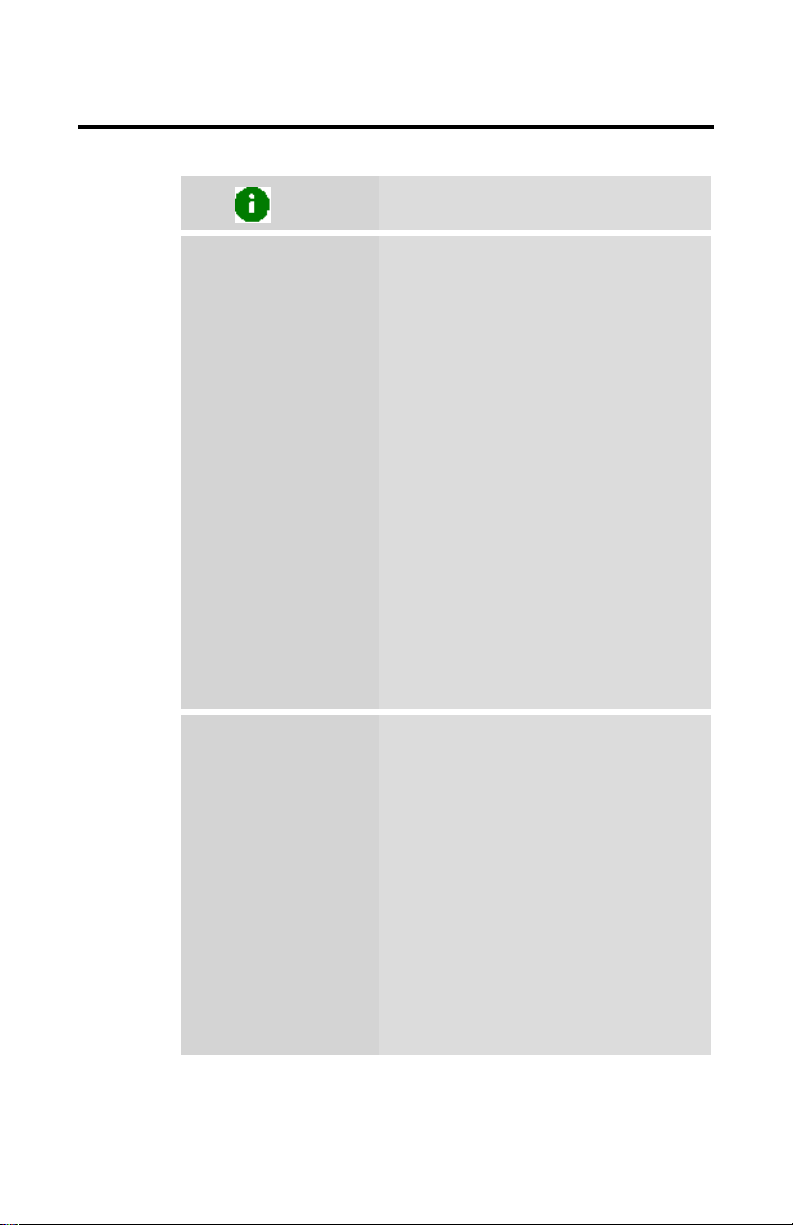
Installing the Fire GL4 9
What do you need to
use your Fire GL4?
What type of monitors
do you need?
Information Before you Start
System Requirements and Tools
•
Motherboard with free AGP 1.X slot.
Note: The bracket of the Fire GL4
also covers the expansion slot next
to the AGP slot.
•
System interrupt (IRQ) which is free.
This may have to be reserved in the
computer’s BIOS. For help with this
subject, refer to the manual for your
mainboard
•
Pentium II CPU or better
•
Supported operating system
- Windows NT 4.0 with Service
Pack 6 (or higher)
- Windows 2000
•
A screwdriver to remove and
reinstall the PC cover screws and
card mounting screws. See your PC
manual for specific requirements.
•
Fire GL CD-ROM for Fire GL4
Your Fire GL4 is optimally configured to be
combined with digital flat-panel (DFP) TFT
LCD displays and digital CRT displays.
You can also connect the Fire GL4 to
high-resolution MultiSync or multifrequency monitors or other VGA
monitors. To connect VGA monitors you
may use the provided VGA->DVI
adapters.
Note: You can use the full power of the
graphics card only if your monitor supports
the horizontal (kHz) and vertical (Hz)
refresh rates as required by the graphics
card. Refer to your monitor's
documentation for recommended refresh
rates
Page 14
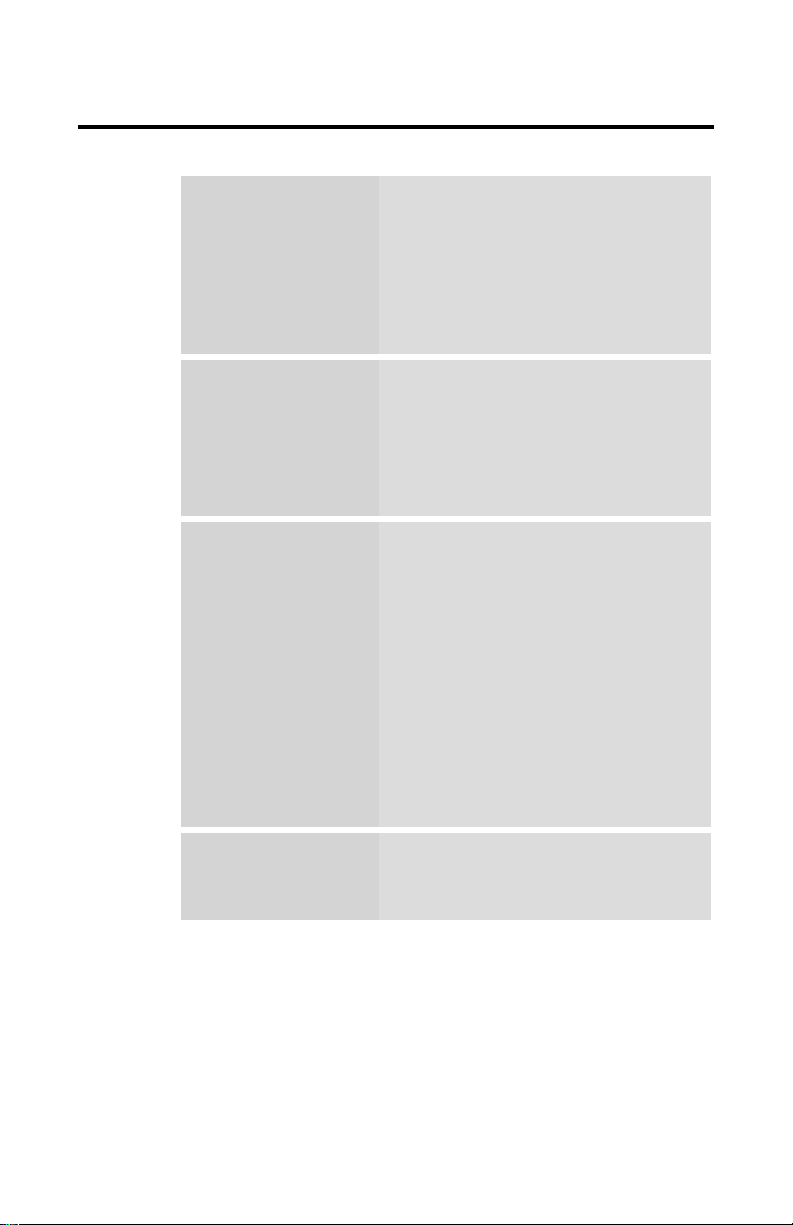
10 Installing the Fire GL4
Where are the drivers?
Are you planning a
multi-monitor system?
Are you installing your
Fire GL4 in place of a
card from another
manufacturer?
Do you have an
integrated graphics
solution on the
motherboard?
•
Windows NT 4.0 and Windows 2000
drivers are provided on the Fire GL
CD.
•
Linux drivers and installation
instructions are available for
downloading from
www.ati.com/support.
•
You may connect two monitors to
the Fire GL4.
•
If DDC support is available, the
respective resolution and refresh
rate for each monitor is
automatically detected.
Before you shut down your computer and
remove the installed graphics solution, we
recommend that you uninstall the the
driver for your current graphics card first:
•
Use the uninstall program for your
existing card, if one is available.
Consult the documentation for your
old card if necessary.
•
If no uninstall program is available,
install the standard VGA driver via
the Display Properties applet. For
more information refer to Setting the
Display Driver to Standard VGA
Please refer to the manual or contact your
motherboard manufacturer to determine
how to disable your on-board graphics.
Page 15
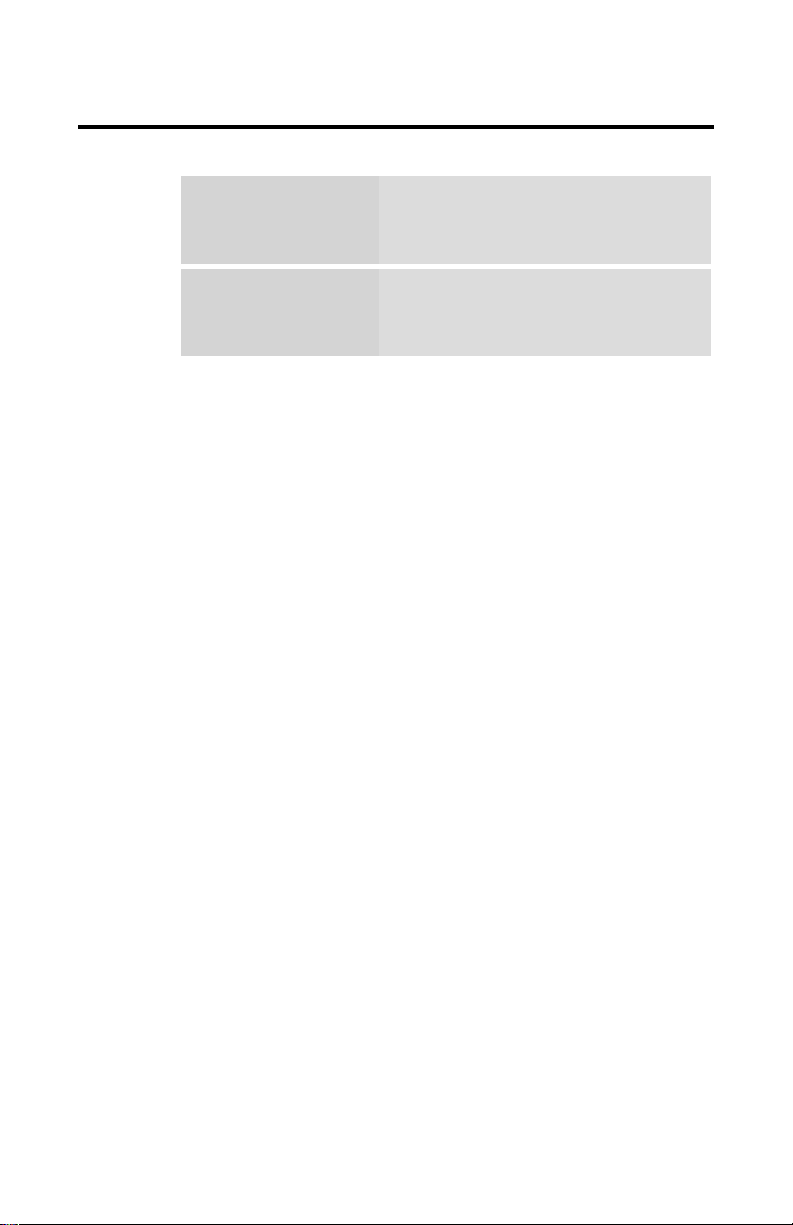
Installing the Fire GL4 11
The card has been designed to take
Plug-n-Play?
The illustrations do
not show your card?
advantage of 'plug–n-play' without
requiring additional hardware installation
or configuration.
The illustrations provided in this section
are for instructional use only; the card
shown may look different than the one you
purchased.
Setting the Display Driver to Standard VGA
To avoid possible driver conflicts between your old and new graphics
card, install the standard VGA driver for your operating system.
Install the standard VGA driver before you shut down your computer
and remove the installed (AGP, PCI, or ISA) VGA card.
Note: Installing the standard VGA driver is not required for
Windows 2000.
The applications for which you want to install drivers also have to be
completely installed for Standard VGA - 640 x 480 on your
system prior to using the new software. It is a good idea to do this
before removing an existing graphics adapter as not every application
may permit the configuration of its video mode from the operating
system level.
Installing the Standard VGA Driver for Windows NT 4.0
1 From the Start menu, go to
Start > Settings > Control
Panel, then double-click on Display. The Display Properties
sheet appears.
2 Click the Settings tab; then click the Display Type button.
3 Under Adapter Type, click the Change button. The Change
Display window appears.
4 Under Manufacturers, select (Standard display types). Under
Display, choose VGA compatible display adapter.
5 Click OK. You may need to insert your Windows NT 4.0 CD-
ROM.
Page 16
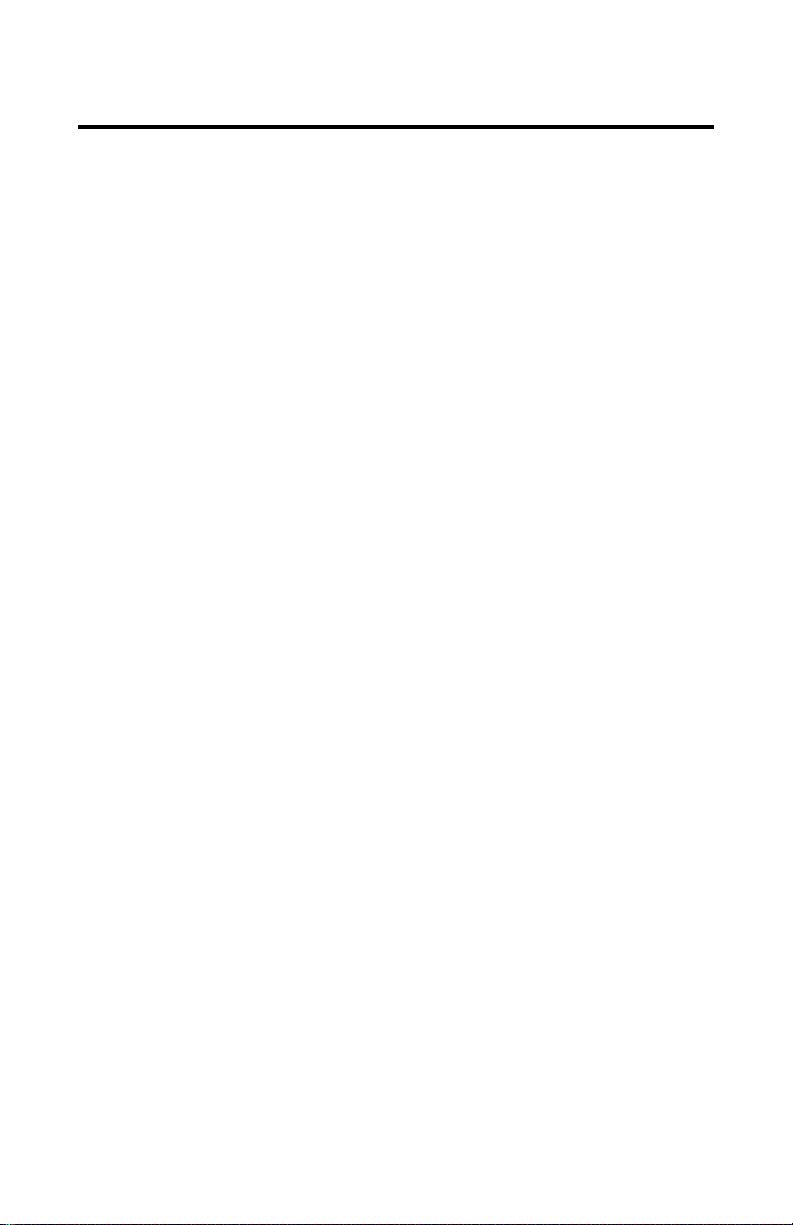
12 Installing the Fire GL4
6 Click Close and OK as often as necessary to accept the changes.
7 Windows asks you if you want to restart your computer. Click
No.
8 Shut down your computer. You are now ready to remove your
old graphics card and install your new Fire GL4 card.
Installing the Card
To install your graphics accelerator card, follow these steps:
1
2
3
Switch off your computer and all external options (printer,
display, and others)
Unplug all power cables from the electrical source.
Note: If you are disconnecting a peripheral from the computer or are
removing a component from the system board, wait 10 - 20 seconds
after disconnecting the computer from the electrical outlet before
disconnecting the peripheral or removing the component to avoid
possible damage to the system board. To verify that all power has
been removed from the system, make sure that the standby power
light-emitting diode (LED) on the system board has gone out.
Remove the cover of the computer.
Refer to the instructions in your computer’s manual for more
information.
Remember to discharge your body’s static electricity by
Note:
touching the metal surface of the computer chassis.
Remove any existing graphics card from your computer.
If the old graphics card sticks rock it gently from end to end.
Remember to save the screw.
If your computer has any on-board graphics capability, you may
need to disable it on the motherboard. Refer to your computer’s
manual for more information.
Page 17

Installing the Fire GL4 13
4
Insert the card into the AGP slot.
• Locate the AGP slot
• If necessary, remove the metal slot covers from the AGP slot and
the adjacent slot.
• Save the screws to secure the graphics card later
Page 18

14 Installing the Fire GL4
• Align the Fire GL4 with the AGP slot and press it in firmly until
the card is fully seated. Take care to press it evenly and snugly
into its slot. Do not force.
AGP cards are
designed to fit
one way only. Be
sure your card is
properly aligned
Grasp the card
by the top edge
and carefully seat
it into the AGP
slot. Be sure the
metal contacts
are completely
pushed into the
seat.
1 Fire GL4 card
2 Card edge connector
3 AGP expansion slot
5
Replace the screws to fasten the card in place
Align the slots in the mounting bracket of the card with the screw
•
.
holes in the rear panel of the computer case.
Use the screws you removed from the expansion slot covers or a
•
previously installed graphics card to secure the card in place.
Note: Always secure the card with two screws to prevent
potential6EMI problems.
6
Reassemble your computer.
• Secure ribbon cables and gently push them down and out of the
way before you replace the system cover.
• Replace the computer cover.
• Reconnect any peripheral equipment cables you may have
disconnected.
Page 19

Installing the Fire GL4 15
Connecting the Cables and Completing the Installation
Connecting the Monitor Cables
Note
You may connect one or two monitors, either digital CRT /
TFT-LCD, or - via an VGA -> DVI-I adapter - analog VGA,
to the Fire GL4.
If you connect only one monitor, make sure to connect it to
DVI connector (1) on the card.
Securely attach the data cable of your first monitor to the DVI output
connector (1) on the card. Attach the cable to the monitor according
to the monitor's instructions.
Connect the data cable of your second monitor to the DVI output
connector (2) on the card.
Page 20

16 Installing the Fire GL4
How to connect analog VGA Monitors?
If the data cable connector on your VGA monitor does not fit into the
DVI-I connector on the card, please use the VGA to DVI-I adapter
provided with your Fire GL4.
a Display cable
b DVI-I connector on card
c VGA connector from
monitor
d VGA to DVI- I adapter
Setting the Monitor Impedance
If you can switch the impedance values on your monitor, use the
following recommended settings:
• R, G, B video input: 75 Ohm
• Synch: 2.2 kOhm
Try other 'Synch' settings if you cannot achieve a stable video image.
If the impedance setting options are 'High' and 'Low' only, try the
setting that provides the most satisfactory monitor display.
Page 21

Installing the Fire GL4 17
Connecting the Stereo Glasses
You need this information only if you want to use StereoGraphics’
CrystalEyes or compatible stereoviewing eyewear.
Please note that stereo glasses are optional equipment and not
included in the Fire GL4 package.
Connect your stereoviewing eyewear to the 3 pin Mini-DIN stereo
sync connector (3) on the card. Connect only stereoviewing eyewear
with shielded cable and ferrite cylinder to the Fire GL4.
Note
If the connector on your stereoviewing eyewear does not
fit into the Mini-DIN connector on the card, please contact
your supplier or the manufacturer of the stereo glasses for
information on how to obtain an adapter cable.
Page 22

18 Installing the Fire GL4
Start your System
Switch on your monitor before you switch on your computer. Failing
to do so could damage your monitor.
If you have correctly installed the card, operating system messages
will appear on your monitor when the boot procedure is finished.
Note
Your monitor is running in standard VGA mode. Higher
refresh rates etc. are not available at this stage of the
installation. After you have successfully installed the Fire
GL4 drivers you can use the dialogs in the Display
Properties menu to adjust the video settings and set up a
multi-monitor configuration.
Your System Does Not Start as it Should?
Check again to verify that the installation instructions were
•
properly followed.
Check that the system BIOS has assigned a system interrupt to
•
the AGP slot where the card is installed.
Check the system configuration utility of your operating system
for the interrupt assignments.
Inspect your system BIOS setup for an option that says "Assign
IRQ to VGA" or something similar and ensure that this option is
enabled.
• Some older ISA legacy add-in cards (with jumpers, non-Plug-nPlay) may cause a conflict if they are not configured in the
ESCD (extended system configuration data) area of the system
BIOS. Please refer to your computer’s User’s Guide for
information on using the ISA Configuration Utility (ICU) to add
legacy card resource requirements to the system.
Please refer to the
•
Troubleshooting
information, if it appears that the card is not performing
optimally.
• Contact the Technical Support.
section for more
Page 23

Installing the Software
!!!!
!!!!
!!!!
You will need to install the Fire GL4 drivers and software in the
following cases:
• After you have installed the card to your system.
• After you have re-installed or upgraded your operating system.
Installing the Fire GL4 19
Before you Start: Information, Tips and
Hints
Software Installation for Windows
NT 4.0
Software Installation for Windows 2000
Note
To install or remove the Fire GL4 drivers, you need
administrator rights or you must be logged on as a user
with administrator rights under Windows NT and Windows
2000
Information for Windows NT 4.0 — You must have the
Microsoft Windows NT Service Pack (Service Pack 6 or
higher) installed prior to installing the Fire GL4 drivers.
The Service Pack is available from Microsoft's web page,
www.microsoft.com. For most languages you can also
perform the Service Pack 6 update from the Fire GL CD
when you run the Quick Start utility.
Page 24

20 Installing the Fire GL4
Before you Start: Information, Tips, and Hints
Before you install the drivers for your Fire GL4 accelerator, make
sure your monitor cable is properly attached to the DVI-I connector.
Do you need a special driver installation?
The software installation procedure later in this chapter describes
how to install the drivers for your graphics card after you have
installed the new card for the first time and have rebooted your
computer.
This section offers some additional tips if you want or need to install
the graphics card drivers in a special working scenario, for example,
if you have re-installed your operating system, or if you want to
perform a manual installation.
• You can always install the drivers using the Quick Start utility
on the Fire GL CD.
The Quick Start utility will start automatically, if you insert the
Fire GL CD into your CD-ROM drive after the operating system
has started. If your CD-ROM auto-run is not enabled and/or the
Quick Start program does not start automatically:
Click the Start button in the task bar, click Run, and then select
START.EXE from the root directory of the Fire GL CD.
Select Readme from the Fire GL CD start menu to display a
•
readme file. Refer to this file for additional and ‘last minute’
information. Information in this file may not appear in printed
documentation or online help.
• Where are the drivers? When prompted for a driver installation
CD, insert the Fire GL CD and enter or browse to the path
corresponding to your operating system.
\NT4 - for Windows NT 4.0
\NT5 - for Windows 2000
You must be running Windows 2000 or
•
Windows NT 4.0, updated with Service Pack 6 (or newer) before
installing the Fire GL4 drivers. For most languages you can
perform the Service Pack update from the Fire GL CD when you
run the Quick Start utility.
Page 25

Installing the Fire GL4 21
ReadMe file
Select Readme from the Fire GL CD start menu to display a
readme file. Refer to this file for additional and ‘last minute’
information. Information in this file may not appear in printed
documentation or online help.
Driver installation dialog
The installation dialog will display in English if your operating
system’s language is not supported.
Software Installation for Windows NT4.0
1 Run the Quick Start utility. The Quick Start utility will start
automatically, if you insert the Fire GL CD into your CD-ROM
drive after the operating system has started. If your CD-ROM
auto-run is not enabled and/or the Quick Start program does not
start automatically:
Click the
START.EXE from the root directory of the Fire GL CD.
2 Click Start Installation.
Note
button in the task bar, click
Start
The installation routine now checks if your Windows NT
4.0 is correctly updated with Service Pack 6. If not, you
are prompted if you want to install the drivers and Service
Pack 6 at this time – if the appropriate language version is
available on the Fire GL CD.
If the Fire GL CD cannot install the Service Pack to your
system, the driver installation stops. Obtain Windows NT
Service Pack 6 from Microsoft, update your Windows
NT 4.0, and run the Quick Start utility again
Run
, and then select
Page 26

22 Installing the Fire GL4
3 Click the button corresponding to the type of installation you
want. If you select
be displayed. Select the check boxes to specify the components
you want to install.
4 Click Next to continue the installation.
5 When the ATI FIRE GL Install dialog displays the components
to be installed click on
you chose different windows might appear. Click on the
corresponding buttons to continue the installation.)
6 When the Installation complete message appears click Next
again. This will restart your computer.
7 Click
8 Set the resolution, color depth, and refresh rate that best suit your
9 Click OK.
Start > Settings > Control Panel > Display >
Settings, or right-click on the Windows desktop, select
Properties and Settings.
requirements and your monitor's performance.
Note: Use the ATI Monitor and DualScreen dialogs to adapt
each monitor's settings in a dual-monitor configuration.
Custom
, a list of software components will
. (Depending on which components
Next
Software Installation for Windows 2000
1 Start your system. When the Found New Hardware Wizard
comes up, click Cancel. When the System Settings Change
window asks you to restart your computer, click No.
2 Run the Quick Start utility. The Quick Start utility will start
automatically, if you insert the Fire GL CD into your CD-ROM
drive after the operating system has started. If your CD-ROM
auto-run is not enabled and/or the Quick Start program does not
start automatically:
Click the Start button in the task bar, click Run, and then select
START.EXE from the root directory of the Fire GL CD.
3 Click Start Installation.
Page 27

Installing the Fire GL4 23
4 Click the button corresponding to the type of installation you
want. If you select Custom, a list of software components will
be displayed. Select the check boxes to specify the components
you want to install.
5 Click Next to continue the installation.
6 When the ATI FIRE GL Install dialog displays the components
to be installed click on Next. (Depending on which components
you chose different windows might appear. Click on the
corresponding buttons to continue the installation.)
7 When the Installation complete message appears click Next
again. This will restart your computer.
8 After Windows 2000 reboots, the Found New Hardware
message displays the Digital Signature Not Found dialog
and prompts you Do you want to continue the
installation? Click Yes to install and start the drivers.
9 Click Start > Settings > Control Panel > Display >
Settings, or right-click on the Windows desktop, select
Properties and Settings.
10 Set the resolution (Screen area), and color depth that best suit
your requirements and your monitor's performance.
11 Click the Advanced button and select the Monitor tab.
12 Set the refresh rate for the monitors connected to the Fire GL4
graphics accelerator in your system.
Note: Use the ATI Monitor and DualScreen dialogs to adapt
each monitor's settings in a dual-monitor configuration.
13 Click OK until you are on the Windows desktop.
Note
Refer to your Windows 2000 online help and
documentation for further information on using the
Monitor and Settings dialogs.
Page 28

CHAPTER 3
Fire GL4 Software Utilities
IN THIS CHAPTER
Changing the Video Settings
!!!!
Using Application Profiles and
!!!!
Advanced Features
As part of its Windows NT/2000 drivers, Fire GL4 installs additional
property pages to your Display Properties control panel. They are
named as follows.
Information
DualScreen
ATI Monitor
Adjustment
Configuration
Advanced Settings
The Information dialog displays some card-specific hardware and
driver information. This information may be helpful when contacting
Tech Support.
Use the DualScreen dialog to enable two-monitor display modes
and set the dual-monitor configuration.
Use the ATI Monitor and Adjustment dialogs, together with the
Settings and Windows Monitor dialogs, to select your monitor(s)
and adjust the screen display, resolution, and refresh rate.
Use the Configuration dialog to customize application profiles for
individual application settings.
Use the Advanced Settings dialog to enable the following advanced
functions: offscreen rendering, fullscene antialiasing, synchronization
of graphics with streaming video/audio, operation of stereo glasses,
operation of a flat autostereoscopic 3D display
24
Page 29

Fire GL4 Software Utilities 25
Changing the Video Settings
The dialogs in the Display Properties menu allow setting and
adjusting the video settings to best suit your specific requirements.
How to Switch to the Display Properties?
1 Start Windows.
2 After Windows has finished booting, click Start > Settings >
Control Panel.
3 Double-click the Display icon. The Display Properties
window appears.
Notes
(1) You can also display the Display Properties window
by right-clicking the Windows Desktop background and
then selecting the Properties option from the pop-up
menu.
(2) Windows 2000 only: Click the Advanced button in the
Settings dialog to gain access to the Monitor, ATI
Monitor, Adjustment and DualScreen dialogs
Setting Resolution and Refresh Rate
Windows NT 4.0
1 Select the Settings dialog in the Display Properties window.
2 Set the resolution and refresh rate that best suit your
requirements and your monitors' performance.
Note: The refresh rate setting always applies to both monitors, if
you have two monitors connected to the Fire GL4.
Page 30

26 Fire GL4 Software Utilities
Windows 2000
1 Select the Settings dialog in the Display Properties window.
2 Set the resolution (Screen area) that best suit your
requirements and your monitors' performance.
3 Select the Windows Monitor dialog via Display Properties
>
Settings
4 In the
>
Monitor Settings
monitor(s) connected to the Fire GL4. The refresh rate setting
always applies to both monitors, if you have two monitors
connected.
Note: Refer to your Windows 2000 online help and
documentation for further information on using the Monitor
dialog.
Notes
(1) Check the documentation of your monitor(s) and make
sure that each monitor supports the planned resolution
and refresh rate setting
(2) Use the DualScreen dialog (in Windows 2000:
Settings\Advanced\DualScreen) to enable two-monitor
display modes.
(3) Use the ATI Monitor dialog (in Windows 2000:
Settings\Advanced\ATI Monitor) to select and set your
specific monitor(s).
Use the Adjustment dialog (in Windows 2000:
Settings\Advanced\Adjustment) to adapt the display of
the monitors connected to the Fire GL4.
(4) Operating stereo glasses: Always select a refresh rate
of 120 Hz. Also, enable Quad Buffer Stereo in the
Advanced Settings dialog.
Advanced
>
Monitor
.
section set the refresh rate for the
Page 31

Fire GL4 Software Utilities 27
Setting a DualScreen Configuration
1 Windows NT 4.0: Select the DualScreen dialog in the Display
Properties window.
Windows 2000: Select the DualScreen dialog via Display
Properties > Settings > Advanced > DualScreen.
Refer to the context sensitive online help for more information on
setting up your DualScreen configuration.
Page 32

28 Fire GL4 Software Utilities
2 Select Enable two-monitor modes to enable screen
resolutions for a two-monitor configuration in the Settings
dialog. Deselecting this option will allow single-monitor
resolutions only.
Notes: (1) Click on a monitor icon in the DualScreen dialog
to identify the corresponding monitor. For example, if you click
on the right monitor icon in the DualScreen dialog, your second
(right) monitor will display a 2.
Windows 2000 only:
(2)
automatically deselects the checkbox option 'Hide modes that
this monitor cannot display' in the Display Properties\
Settings\ Advanced\ (Windows) Monitor
manually tick this checkbox again, dual-screen resolutions are no
longer available.
3 Select the Window Placement settings
Fullscreen
Select if you want a full screen window displayed On all
monitors, or only on the Current monitor - that is the monitor
where your mouse cursor currently is.
Windows
Select how you want to display sizeable windows that normally
appear in the middle of the screen:
Enable two-monitor modes
dialog. If you
••••
Unchanged, or
••••
Moved fully to that monitor where the top left corner of the
window is.
Reports
Select a monitor where you want to display Windows messages
that normally display in the middle of the screen. This keeps the
screen area of the other monitor free for your work. You may
alternatively opt for displaying the reports Unchanged.
4 Click the
settings.
or OK button to enable your
Apply
DualScreen
Page 33

Fire GL4 Software Utilities 29
5 Select the Settings dialog in the Display Properties window.
6 Select a two-monitor resolution - that is twice a horizontal
single-monitor resolution. For example, 1024x768 is a singlescreen resolution (using only one monitor) and 2048x768
provides the same resolution but uses both monitors.
Notes
(1) Both monitors will operate with the same resolution.
Check the documentation of your monitors and make sure
that each monitor supports your resolution and refresh
rate setting.
(2) Refer to your Windows online help and documentation
for further information on using the Settings dialog.
(3) Use the ATI Monitor dialog (in Windows 2000:
Settings\Advanced\ATI Monitor) to select and set your
specific monitor(s).
Use the Adjustment dialog (in Windows 2000:
Settings\Advanced\Adjustment) to adapt the display of
the monitors connected to the Fire GL4.
Page 34

30 Fire GL4 Software Utilities
Selecting your Monitor
1 Windows NT 4.0: Select the ATI Monitor dialog in the
Display Properties window.
Windows 2000: Select the ATI Monitor dialog via Display
Properties > Settings > Advanced > ATI Monitor.
Note
In Windows 2000 the ATI Monitor dialog is only active if
you have two-monitor modes enabled via the DualScreen
dialog.
If you do not have two-monitor modes enabled, use the
Windows Monitor dialog (Display Properties > Settings
> Advanced > (Windows) Monitor) to select your specific
monitor.
Page 35

Fire GL4 Software Utilities 31
You can customize the settings of the connected monitors. For
more information on setting up the monitors refer to the context
sensitive online help.
2 Click the tab for the monitor you want to set up.
3 Set the desired operation mode for your monitor.
Custom Modes
Use resolution and refresh rates for this monitor as specified in
the Settings dialog and menus in Display Properties. This
option allows you to take full advantage of the resolution/refresh
rate capabilities of the video chip.
Warning! Selecting a resolution or refresh rate that
your monitor does not support can permanently
damage the monitor.
Check the monitor’s documentation and verify that it
supports the selected resolution and refresh.
Select from list
Use resolution/refresh rate settings optimized for your specific
monitor.
•
Select your monitor from the displayed monitor list. To
select your monitor, scroll to the manufacturer of your
monitor and highlight the manufacturer in the list. Click on
the + sign and select your monitor.
A list on the right menu pane displays resolutions and for each resolution - the maximum refresh rate, as
supported by the selected monitor.
If the current video mode (specified in the Settings
dialog) is not supported by the selected monitor, the
resolution/refresh rate setting will be automatically
reduced.
•
Click the Apply or OK button to enable your monitor
selection.
Page 36

32 Fire GL4 Software Utilities
Select from list (continued)
If the list does not display your monitor type and you have a
disk from the monitor manufacturer, use the Have Disk button
to import the monitor information to the internal monitor list.
• Click the Have Disk button, insert the disk, and select the
directory or file containing information about your monitor.
•
Then select your monitor and click the Apply or OK
button.
•
Click the Display FireGL Monitor List button to switch
the displayed monitor list back from the manufacturer's
disk to the internal monitor list..
DDC Monitor
Select this option and click the Apply or OK button if you
want the driver to automatically decode the monitor's DDC
(Display Data Channel) information on each reboot or
Windows start.
To detect a new DDC monitor immediately, click the Detect
button. An error message will be displayed if the
now
connected monitor does not support DDC
4 Click the Apply or OK button to enable your monitor settings.
Page 37

Adjusting the Monitor Display
Using this dialog you can adjust the display of the connected monitor.
For more information on adjusting the monitor's display refer to the
context sensitive online help.
1 Windows NT 4.0: Select the Adjustment dialog in the Display
Properties window.
Windows 2000: Select the Adjustment dialog via Display
Properties > Settings > Advanced > Adjustment.
Fire GL4 Software Utilities 33
Page 38

34 Fire GL4 Software Utilities
2 Monitor Tuning: With the buttons in the Move and Size
sections you can tune the position and size of the monitor's
display for the indicated resolution and refresh rate
Note
(1) Use the hardware setting controls on your
monitor, if available, to adjust your display size or
position - instead of the software controls in
'Adjustment - Monitor Tuning.' Check the
documentation of your monitor for information on
your monitor's hardware controls
(2) Resizing the display slightly changes the actual
refresh rate. If you operate a fixed-frequency monitor
check the documentation of your monitor for
information on refresh rate tolerances.
• Sync Polarity
: If you do not get a satisfactory display with the
default sync polarity setting for the current resolution, you may
try and change the settings.
• Undo: Click this button to undo the last change you made (when
you clicked Apply). If you have made a modification that causes
your screen to go blank or to be unreadable, the keyboard
shortcut for ‘Undo’ is Alt-U.
• Default: Click this button to set the Monitor Tuning to the
manufacturer's default settings.
Notes
(1) Press the ESC key on your keyboard to undo the
changes if your monitor has lost synchronization. You may
also use the keyboard shortcut for ‘Undo’ - Alt-U.
(2) If you change the resolution (in Settings) and/or the
refresh rate (in Monitor), you may need to re-adjust the
monitor's display.
Page 39

Fire GL4 Software Utilities 35
3 Gamma Correction Adjustment: Adjust the monitor's
gamma correction for optimal brightness with the red, green and
blue slider bars.
When these sliders are changed the gamma correction table
modifies each pixel's color value.
The brightness produced at the face of the display is proportional
to the input voltage raised to the power gamma. This nonlinearity
must be compensated to achieve correct reproduction of the
image's brightness. The effect of display gamma is to darken the
midtones relative to the dark and light regions. The gamma
correction adjustment affects the entire screen display. The
possible setting range is 0.3 - 4.0. The default setting is 1.0.
With Link sliders selected, the three sliders move together as
you drag any individual slider. With the check box unchecked,
you can adjust colors individually by dragging the applicable
slider.
Click the >1< button - for each color - to set the gamma
correction to the default value of 1.0.
4 Click the
settings.
or OK button to enable your
Apply
Adjustment
Page 40

36 Fire GL4 Software Utilities
Using Application Profiles and Advanced Functions
Use the Configuration dialog to customize application profiles for
individual application settings.
Use the Advanced Settings dialog to enable the following
functions.
• Synchronization of graphics with streaming video or audio
• Offscreen rendering
• Stereo glasses
• Fullscene antialiasing
Configuring Application Profiles
Using the Configuration dialog you can individually configure each
application’s settings.
How to switch to the Configuration dialog?
Windows NT 4.0: Select Display Properties > Configuration.
Windows 2000: Select Display Properties > Settings >
Advanced > Configuration.
Activating a configuration profile
For some of the most popular applications the optimal configuration
profile is factory-set by default. Select the application from the list in
the
Configuration Profiles
Windows registry settings. Click Apply and, if prompted, restart
Windows.
section. This will add necessary
:
If you experience problems with your application, or if you want to
try to optimize the performance of your system on specific
applications, you may modify the configuration settings.
Page 41

Fire GL4 Software Utilities 37
Notes
(1) The configuration default settings typically require
modification only for the following:
•
diagnostic purposes
•
fine-tuning a specific application/system
configuration
•
specific settings recommended by your hardware or
software documentation
•
tuning your application/system environment for best
performance and memory usage
(2) Only experienced users should modify the
configuration settings
Page 42

38 Fire GL4 Software Utilities
Adding a new application profile:
Click the Add button in the Configuration Profiles section and
enter the new application for which you want to set the configuration
parameters.
Modifying the configuration parameters:
To change the configuration settings of a specific application, for
example, CATIA, select the application from the list in the
Configuration Profiles section and click the Modify button. To
remove the selected configuration profile completely, click Delete.
You cannot delete the factory-set configuration profiles.
Note:
If you add or modify a configuration profile, select or clear the
checkboxes the Settings section according to your requirements.
Overlay Planes
8-Bit double-buffered
Use 8 bits of each 32-bit frame buffer pixel as double-buffered
overlay planes.
8-Bit single-buffered
Use 8 bits of each 32-bit frame buffer pixel as single-buffered overlay
planes.
Force copy swap
Force blit copy from back to front buffer.
Wait for vertical retrace
Buffer swap 'synched' to vertical retrace. Enable this function for best
picture quality. If you disable ‘Wait for vertical retrace’ you may
experience visual artifacts such as tearing. However, this function
may be disabled for performance benchmarking.
Click the Apply or OK button to enable your Configuration
settings.
Page 43

Setting Advanced Functions
Using the Advanced Settings dialog you can enable the following
advanced functions:
Synchronization of graphics with streaming video/audio
•
Offscreen Rendering
•
• Quad Buffer Stereo for operation of stereo glasses,
• Fullscene Antialiasing
Fire GL4 Software Utilities 39
Page 44

40 Fire GL4 Software Utilities
1 How to switch to the Advanced Settings dialog?
Windows NT 4.0: Select Display Properties > Advanced
Settings.
Windows 2000
Advanced > Advanced Settings.
2 Select your Advanced Settings options
Enable Sync Control Extension
Check this option for precise synchronization control of graphics
with streaming video or audio. Applications with real-time
rendering requirements need synchronization of events on the
graphics card (such as vertical retrace) with other parts of the
system.
Enable Offscreen Rendering (PBuffer)
Check this option to use rendering into off-screen pbuffer instead
of on-screen rendering.
Enable Quad Buffer Stereo
Check this option to operate stereo glasses. Also, set the refresh
rate to 120 Hz via the Settings dialog.
Notes: (1) Using this option requires stereo shutter glasses
connected to the stereoo connector of your card.
(2) You cannot use this option together with Fullscene
Antialiasing.
: Select
Display Properties > Settings >
Enable Fullscene Antialiasing
Check this option for improved image quality if your application
supports this feature.
Page 45

Fire GL4 Software Utilities 41
Oversampling Quality: Move the slider to optimize the
oversampling quality.
Note: Increasing the oversampling quality may reduce the
performance
Force Fullscene Antialiasing: Check this option to use
Fullscene Antialiasing also for OGL applications that do not
support this feature
Notes: (1) Forcing Fullscene Antialiasing may reduce the
performance.
(2) You cannot use this option together with Quad Buffer
Stereo.
Allow additional video modes
Check this option to enable special display modes; e.g. 48 Hz
modes.
3 Click the Apply or OK button to enable your Advanced
Settings.
Page 46

CHAPTER 4
Reference
IN THIS CHAPTER
Removing the Fire GL4 Drivers
!!!!
Troubleshooting
!!!!
Technical Details
!!!!
Compliance Information
!!!!
Removing the Fire GL4 Drivers
This section describes how to properly remove your graphics card
software from your system should you need to do so.
42
Notes
1 From the Start menu, click Start > Programs > ATI Fire GL,
2 Click Remove the product.
(1) Before removing the Fire GL4 video driver, please
close all open application programs and disable any antivirus software that is running on your computer until the
driver is removed.
(2) To install or uninstall the Fire GL4 drivers, you need
administrator rights or you must be logged on as a user
with administrator rights under Windows NT and Windows
2000.
then click ATI FIRE GL Install/Uninstall. The ATI Fire GL
Install dialog appears.
Note: Make sure that only those components are selected that
you want to remove now. (Click Back and Add/Remove
components to select specific software components for
removal.)
Then click Next.
Page 47

Reference 43
3 Click Next to remove the software and shut down your
computer.
After you have removed the software according to the instructions,
you may remove the hardware.
1 Shut down your computer.
2 Remove the computer case as outlined in the hardware
installation instructions.
3 Ground yourself by touching the power supply box.
4 To remove the hardware, simply reverse the hardware
installation procedures.
Page 48

44 Reference
Troubleshooting
Your board is a complex electronic device and can only be repaired
by authorized technical personnel with special equipment. Do not
attempt to change or repair any parts of this product. Doing so will
render your warranty invalid.
If you experience a problem using the Fire GL4, check the following
sections for advice on how to solve your problem.
Technical Support and FAQs
You may find information on Technical Support, as well as
Frequently Asked Questions and their answers at the web sites of
ATI Inc. Go to www.ati.com and select Tech. Support.
No image appears on monitor when computer system is turned
on
•
Make sure that the Fire GL4 is firmly seated and lined up
properly in its AGP slot, and that the monitor cable is firmly and
correctly connected to the card. For more information, please
Installing the Hardware.
refer to
•
Make sure that your computer and monitor are plugged into
electrical outlets and receiving power.
•
Is the monitor turned on and receiving power?
Screen image defects appear
Check if your monitor supports the resolution, horizontal (kHz) and
vertical (Hz) refresh rates as required by the graphics card.
Check for your current resolution, refresh rate, and color depth
settings in the Settings and Monitor dialogs of the Display
Properties.
Warning! Be sure that both video card and monitor support
resolution and refresh rates you select. Incompatible
resolution/refresh rate selection may result in monitor
damage. Refer to your monitor's documentation for
recommended resolutions and refresh rates.
Page 49

Reference 45
Screen image is off-center, color balance is wrong, or there is
no picture
•
Try adjusting the brightness, sharpness, contrast, and color
balance controls of your monitor.
•
Try adjusting the centering and positioning controls of your
monitor to position the picture on the screen.
Note: The Monitor Tuning settings in Display Properties >
Adjustment tune the position of the picture on the screen via
the video signal.
•
Set the monitor’s RGB inputs (and sync switches, if this option
is available) to 75 Ohms, with the sync set to external.
Operating system warns that the video card is not configured
properly
•
Check the driver installation and make sure that all software is
correctly loaded corresponding to your operating system and
applications. For more information, please see Installing the
Software.
•
Set Windows back to ‘Standard VGA’ and re-install the
Fire GL4 drivers.
How to enable a two-monitor mode video mode?
1
Select Enable two-monitor modes on the DualScreen page
of the Display Properties.
2
Select a two-monitor resolution - that is twice a horizontal
single-monitor resolution - on the Settings page of the Display
Properties. For example: 1280x1024 is a single monitor
resolution - one monitor will be used. 2560x1024 provides the
same resolution, but both monitors will be used.
Page 50

46 Reference
Checking for address and interrupt conflicts
•
It is necessary to ensure that the I/O and memory addresses
reserved for the graphics board are not used by other
hardware devices.
•
The integrated on-board VGA controller of your Fire GL4 uses
the following addresses (hex):
I/O Address:
Standard VGA I/O: 3B0-3DF
Memory Addresses:
Video RAM: A000-BFFF
Video ROM: C000-C7FF
Note: You cannot change the addresses of your Fire GL4.
In case of an address conflict, try to modify the I/O address
of the add-on card that causes the conflict.
Resolving Interrupt Conflicts
To support the special graphics processor on the Fire GL4 the
system BIOS should automatically assign a system interrupt to the
AGP slot where the card is installed. However, there may be
problems if your graphics card does not receive an interrupt or a
system interrupt is used for more than one device. In case of
problems try the following:
•
Check the system configuration utility of your operating system
for the interrupt assignments.
•
Inspect your system BIOS setup for an option that says
"Assign IRQ to VGA" or something similar and ensure that this
option is enabled. If you do not have this option and your
graphics card does not receive an interrupt, contact your
motherboard manufacturer for an updated BIOS that has this
option.
Some older ISA legacy add-in cards (with jumpers, non-PnP) may
cause a conflict if they are not configured in the ESCD (extended
system configuration data) area of the system BIOS. Please refer to
your computer’s User’s Guide for information on using the ISA
Configuration Utility (ICU) to add the required legacy card resources
to the system.
Page 51

Technical Details
!!!!
!!!!
!!!!
!!!!
Features and Performance
Hardware
Design
Single full AGP/Pro50 length
•
AGP 2X/4X v2.0 compliant, including side band signalling
•
support
Controller
IBM Chipset: IBM RC 1000 256-bit graphics rasterizer and IBM GT
1000 hardware geometry engine with integrated features.
Reference 47
Features and Performance
Pin Assignments
Video Modes
Block Diagram
• VGA controller
• 2D/3D Raster Engine including dual texture unit
• Video Overlay Unit
• 2 DMA / BLIT Units
• Polygon Setup Processor
• 300 MHz / 30-bit PaletteDAC, including
4 color lookup tables and gamma correction table
256-bit DDR memory interface
•
Page 52

48 Reference
Memory and BIOS
• 128 MByte Double Data Rate (DDR) SDRAM for unified
•
Connectors
• Two 25-pin DVI-I output connectors for digital flat-panel (DFP)
•
Hardware Performance
•
•
•
• Performance test on Intel P4 1.5 GHz, single processor, 512 MB
framebuffer, Z-buffer and texture storage
128 KByte BIOS FlashROM, 3.3V only, reprogrammable by
software
displays and analog or digital CRT displays
Stereographic 3-pin Mini-DIN output connector for
stereoviewing eyewear (supports StereoGraphics CrystalEyes
shutter glasses).
32-bit RGBα True color 2D and 3D acceleration
TrueColor screen resolutions up to 1920 x 1200, double-buffered
with Z-buffer
24-bit Z, 8-bit stored alpha, 8-bit overlay & 8-bit WID, 8-bit
clip/stencil planes
Rambus, 1280x1024, TrueColor, 60 Hz.
Million antialiased 3D 10-pixel vectors per second
12.6
20 Million 3D 10-pixel vectors per second, non-antialiased
31 Million 1-pixel triangles per second
12 Million 25-pixel triangles per second, Gouraud shaded, Zbuffered, non-textured
6.2 Million 25-pixel triangles per second, trilinear texture fill
rate, Mip-mapped
630 Million pixels per second, Gouraud shaded, Z-buffered, nontextured
220 Million pixels per second trilinear texture fill rate, Mipmapped
Page 53

Reference 49
Professional 3D Rendering
• Full OpenGL 1.1 ICD with 1.2 functional extensions
• Single-pass bump mapping and hardware 3D textures
• Gouraud shading
• Bilinear and trilinear MIP-mapping
• Alpha blending
• Fogging and depth cueing
Anti-aliased lines and sorted polygons
•
Scissoring and stippling
•
Overlay and stencil buffers
•
Z-buffering
•
Hardware Geometry Acceleration
• 100% OpenGL geometry pipeline
• Full geometry transform processing
• Full lighting calculations for 16 sources, including directional,
positional, and spot
Broadcast Video
Bilinear scaling (up/down)
•
YUV-RGB converter for video and textures
•
Page 54

50 Reference
Software
• OpenGL 1.1 ICD with 1.2 functional extensions
• OpenGL support for quad-buffer stereoviewing eyewear
• Supports Windows NT 4.0 and Windows 2000
• 2D and 3D Linux support
• Pentium III Streaming SIMD Extension (SSE) support for
Windows NT4.0, Windows 2000, and Linux
Athlon 3Dnow! support for NT4.0 and Windows 2000
•
• Dual-monitor support
• DDC2B monitor support on all operating systems
• ACPI Power Management support
• Customized application settings for individual ISV applications
Pin Assignments
Stereo Sync Output
Connector
Pin Function
1
+ 5 V DC (fused 750 mA)
2
ground
3
StereoSync
Page 55

Reference 51
DVI-I Output Connectors
DVI: Digital Visual Interface
DDC: Display Data Channel
T.M.D.S: Transition Minimized
Differential Signal
MicroCross Pins:
C1 Analog Red Video Out
C2 Analog Green Video Out
C3 Analog Blue Video Out
C4 Analog Horizontal Sync
C5 Analog Common Ground
Return (Red, Green, Blue
Video Out)
Pin Function
1
T.M.D.S. Data2-
2
T.M.D.S. Data2+
3
T.M.D.S. Data2/4 Shield
4
T.M.D.S. Data4-
5
T.M.D.S. Data4+
6
DDC Clock
7
DDC Data
8
Analog Vertical Sync
9
T.M.D.S. Data1-
10
T.M.D.S. Data1+
11
T.M.D.S. Data1/3 Shield
12
T.M.D.S. Data3-
13
T.M.D.S. Data3+
14
+ 5V Power
15
ground (for + 5V)
16
Hot Plug Detect
17
T.M.D.S. Data0-
18
T.M.D.S. Data0+
19
T.M.D.S. Data0/5 Shield
20
T.M.D.S. Data5-
21
T.M.D.S. Data5+
22
T.M.D.S. Clock Shield
23
T.M.D.S. Clock+
24
T.M.D.S. Clock-
Page 56

52 Reference
Video Modes
All video modes comply with VESA DMT (Discrete Monitor
Timing) or VESA GTF (General Timing Format) standards. The Fire
GL4 supports only TrueColor, 32-bit (24 color, 8 α) modes. There is
no support for 8-bit or 16-bit modes.
Analog and Digital Monitors with 15-pin VGA connector
- need VGA-to-DVI adapter -
Resolution Color
Bits
640 x 480 24 8 31.5, 37.5, 43.3,
800 x 600 24 8 37.7, 46.9, 54.1
1024 x 768 24 8 48.4, 60.0, 68.7
1152 x 864 24 8 53.7, 67.7, 77.1
1280 x 960 24 8 60.0, 75.2, 85.9
1280 x 1024 24 8 64.0, 80.0, 91.1
1600 x 1000 24 8 62.1, 79.4, 89.3 60, 76, 85
1600 x 1024 24 8 63.6, 81.3, 91.4 60, 76, 85
1600 x 1200 24 8 75.0, 93.8, 106.3 60, 75, 85
1792 x 1344 24 8 83.6 60
1920 x 1200 24 8 75.0, 95.0, 95.0 60, 75, 76
2048 x 1536 24 8 95.0 60
DualScreen
2048 x 768 24 8 48.4, 60.0, 68.7 60, 75, 85
2304 x 864 24 8 53,7, 67.7, 77.1 60, 75, 85
2560 x 960 24 8 60.0, 75.2 60, 75
2560 x 1024 24 8 64.0, 80.0 60, 75
3200 x 1024 24 8 63.6 60
*
: Supported only in Stereo mode
αααα
Bits Line Frequency (kHz) Refresh Rate
50.9, 61.8*
63.9, 77.2*
80.8, 98.8*
91.5
101.7
107.0 ,131.6*
(Hz)
60, 75, 85,
100, 120*
60, 75, 85
100, 120*
60, 75, 85
100, 120*
60, 75, 85,
100
60, 75, 85
100
60, 75, 85
100, 120*
Page 57

Digital Monitors with DVI-I connector
Resolution Color
Bits
640 x 480 24 8 31.5, 37.5,
800 x 600 24 8 37.7, 46.9,
1024 x 768 24 8 48.4, 60.0,
1152 x 864 24 8 53.7, 67.7, 77.1 60, 75, 85
1280 x 960 24 8 60.0, 75.2 60, 75
1280 x 1024 24 8 64.0, 80.0 60, 75
1600 x 1024 24 8 63.6 60
DualScreen
2048 x 768 24 8 48.4, 60.0, 68.7, 60, 75, 85
2304 x 864 24 8 53,7, 67.7, 77.1 60, 75, 85
2560 x 960 24 8 60.0, 75.2 60, 75
2560 x 1024 24 8 64.0, 80.0 60, 75
3200 x 1200 24 8 61.8 50
*
: Supported only in Stereo mode
αααα Bits Line Frequency
(kHz)
43.3, 50.9
61.8*
54.1, 63.9
77.2*
68.7, 80.8
Reference 53
Refresh Rate
(Hz)
60, 75,
85, 100
120*
60, 75,
85, 100
120*
60, 75
85 100
Page 58

54 Reference
Block Diagram
Page 59

Com pliance Information
FCC Compliance Information
FCC - DECLARATION OF CONFORMITY
FOR A CLASS B DIGITAL DEVICE
We, the Responsible Party
ATI Research Inc.- Fire GL Graphics
4 Mount Royal Avenue, Marlborough, MA
01752-1978 USA; Phone: (508) 303-3900
declare that the product Fire GL4 AGP
complies with Part 15 of the FCC Rules. The compliance with those
standards is confirmed in an accreditation certificate.
Operation is subject to the following two conditions:
(1) This device may not cause harmful interference, and
(2) This device must accept any interference received, including
interference that may cause undesired operation.
• The use of shielded cables for connection of the monitor to the
graphics card is required to ensure compliance with FCC
regulations.
Changes or modifications to this unit not expressly approved by
•
the party responsible for compliance could void the user's
authority to operate this equipment
Reference 55
Industry Canada Compliance Statement
ICES-003
This class B digital apparatus meets all requirements of the Canadian
Interference-Causing Equipment Regulations.
Cet appareil numérique de la classe B respecte toutes les exigences
du Règlement sur le matériel brouilleur du Canada.
Page 60

56 Reference
CE Compliance Information
EMC Directive 89/336/EEC and amendments 91/263/EEC,
92/31/EEC and 93/68/EEC, Class B Digital Device
EN 55022:1998/CISPR 22 Class B, Limits and Methods of
Measurement of Radio Interference Characteristics Information
Technology Equipment.
EN 55024:1998, Immunity of Information Technology Equipment
(ITE), including
EN 61000-4-2, EN 61000-4-3, EN 61000-4-4, EN 61000-4-5,
EN 61000-4-6, EN 61000-4-11
EN 60950:92 + A1:93 + A2:93 +A3:95 + A4:97
Directive EMC 89/336/CEE et amendements 91/263/CEE,
92/31/CEE et 93/68/CEE, dispositif numérique de Classe B
EN 55022 :1998/CISPR 22 Classe B, Limites et méthodes de mesure
des caractéristiques d'interférences radiophoniques, Matériel des
technologies de l'information.
EN 55024:1998, Norme sur l'immunité de matériel des technologies
de l'information, et comprenant
EN 61000-4-2, EN 61000-4-3, EN 61000-4-4, EN 61000-4-5,
EN 61000-4-6, EN 61000-4-11
EN 60950:92 + A1:93 + A2:93 +A3:95 + A4:97
EMC Richtlinie 89/336/EEC und Änderungen 91/263/EEC,
92/31/EEC und 93/68/EEC, Digitales Gerät der Klasse B
EN 55022:1998/CISPR 22 Klasse B, Beschränkungen und Verfahren
der Messung von informationstechnischen Ausrüstungen mit
Funkstörmerkmalen
EN 55024:1998, Unempfindlichkeits-Standard für
informationstechnische Ausrüstungen, einschliesslich
EN 61000-4-2, EN 61000-4-3, EN 61000-4-4, EN 61000-4-5,
EN 61000-4-6, EN 61000-4-11
EN 60950:92 + A1:93 + A2:93 +A3:95 + A4:97
