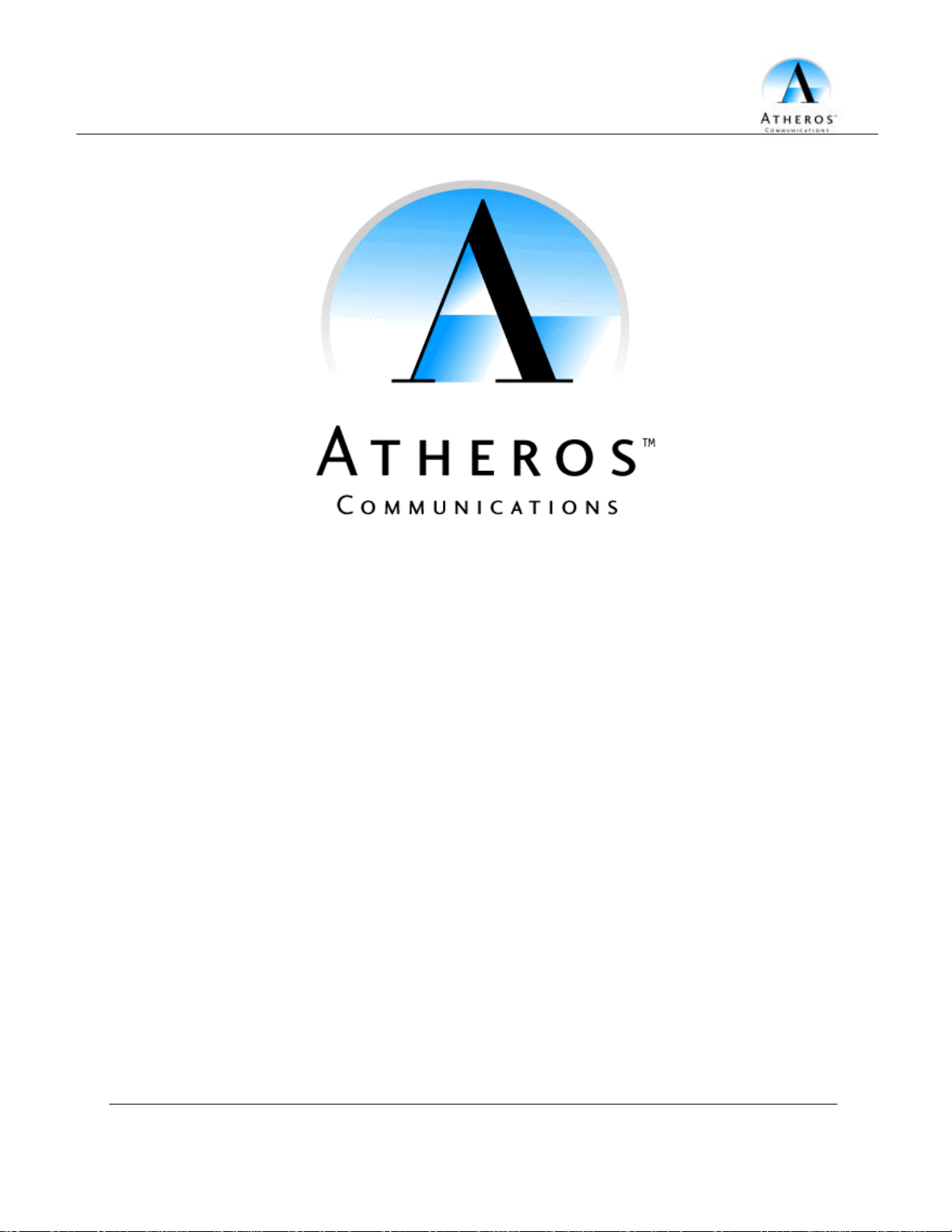
FCCID: PPD -AR5BAP-00030
AP User’s Guide
Revision October 2001 for Release 1.2
Atheros Confidential and Proprietary AP User’s Guide • Page 1
Subject to change without notice. October 2001
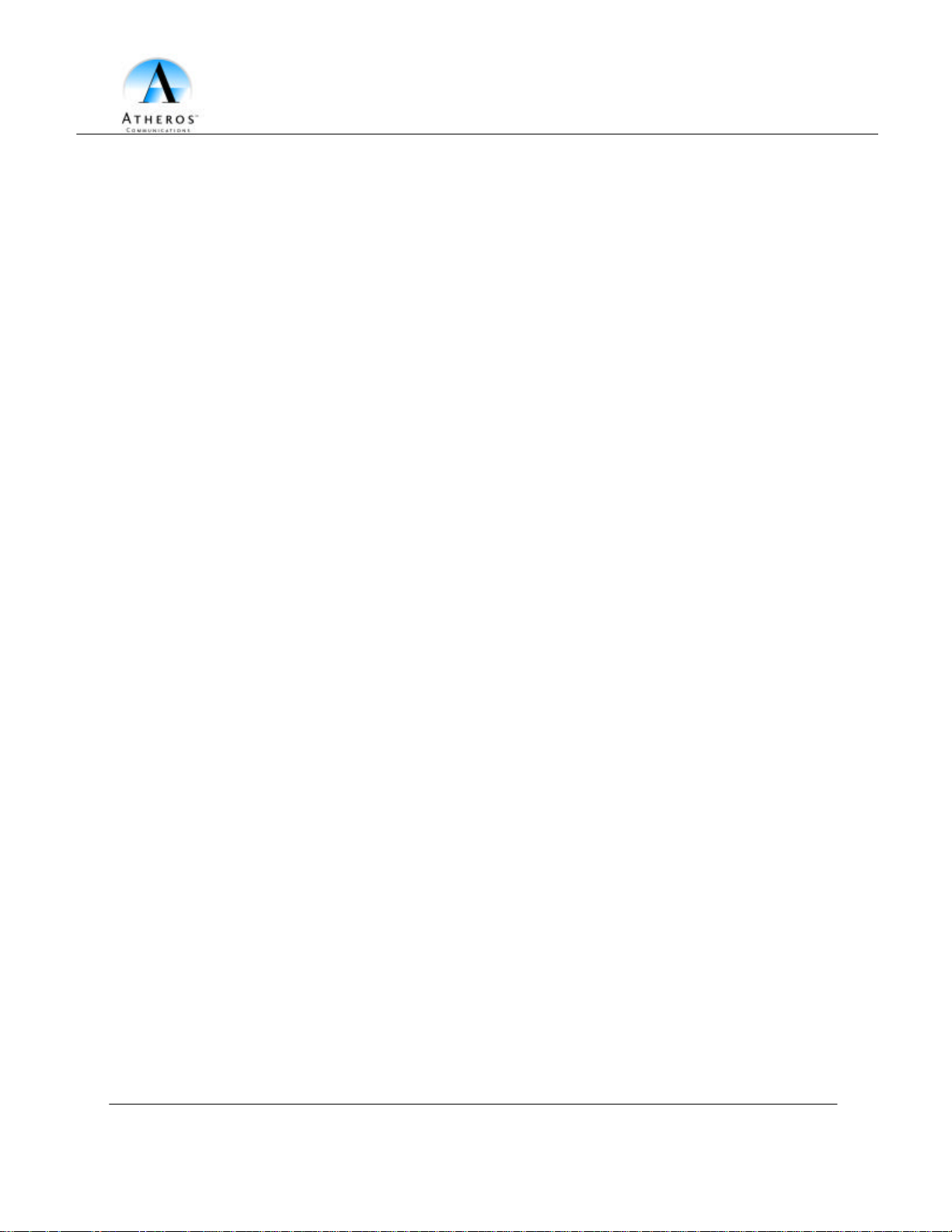
Preliminary
© 2000–2001 by Atheros Communications, Inc. All rights reserved.
ATHEROS™, the Atheros logo, 5-UP™, Driving the Wireless Future™, Atheros Driven™, Atheros
Turbo Mode™ and the Air is Cleaner at 5-GHz™ are trademarks of Atheros Communications, Inc. All
other trademarks are the property of their respective holders.
Notice
The information in this document has been carefully reviewed and is believed to be accurate.
Nonetheless, this document is subject to change without notice, and Atheros Communications, Inc.
(Atheros) assumes no responsibility for any inaccuracies that may be contained in this document, and
makes no commitment to update or to keep current the contained information, or to notify a person or
organization of any updates. Atheros reserves the right to make changes, at any time, in order to
improve reliability, function or design and to attempt to supply the best product possible. Atheros
does not represent that products described herein are free from patent infringement or from any other
third party right.
No part of this document may be reproduced, adapted or transmitted in any form or by any means,
electronic or mechanical, for any purpose, except as expressly set forth in a written agreement signed
by Atheros. Atheros or its affiliates may have patents or pending patent applications, trademarks,
copyrights, maskwork rights or other intellectual property rights that apply to the ideas, material and
information expressed herein. No license to such rights is provided except as expressly set forth in a
written agreement signed by Atheros.
ATHEROS MAKES NO WARRANTIES OF ANY KIND WITH REGARD TO THE CONTENT OF
THIS DOCUMENT. IN NO EVENT SHALL ATHEROS BE LIABLE FOR DIRECT, INDIRECT,
SPECIAL, INCIDENTAL SPECULATORY OR CONSEQUENTIAL DAMAGES ARISING FROM THE
USE OR INABILITY TO USE THIS PRODUCT OR DOCUMENTATION, EVEN IF ADVISED OF THE
POSSIBLITY OF SUCH DAMAGES. IN PARTICULAR, ATHEROS SHALL NOT HAVE LIABILITY
FOR AN Y HARDWARE, SOFTWARE, OR DATA TRANSMITTED OR OTHERWISE USED WITH
THE PRODUCT, INCLUDING THE COSTS OF REPAIRING, REPLACING, INTEGRATING,
INSTALLING OR RECOVERING SUCH HARDWARE, SOFTWARE OR DATA. ATHEROS
SPECIFICALLY DISCLAIMS THE IMPLIED WARRANTIES OF MERCH ANTIBILITY AND FITNESS
FOR A PARTICULAR PURPOSE AS THEY MIGHT OTHERWISE APPLY TO THIS DOCUMENT
AND TO THE IDEAS, MATERIAL AND INFORMATION EXPRESSED HEREIN.
Document Number: 984 -00001-002
Page 2 • AP User’s Guide Atheros Confidential and Proprietary
October 2001 Subject to change without notice.
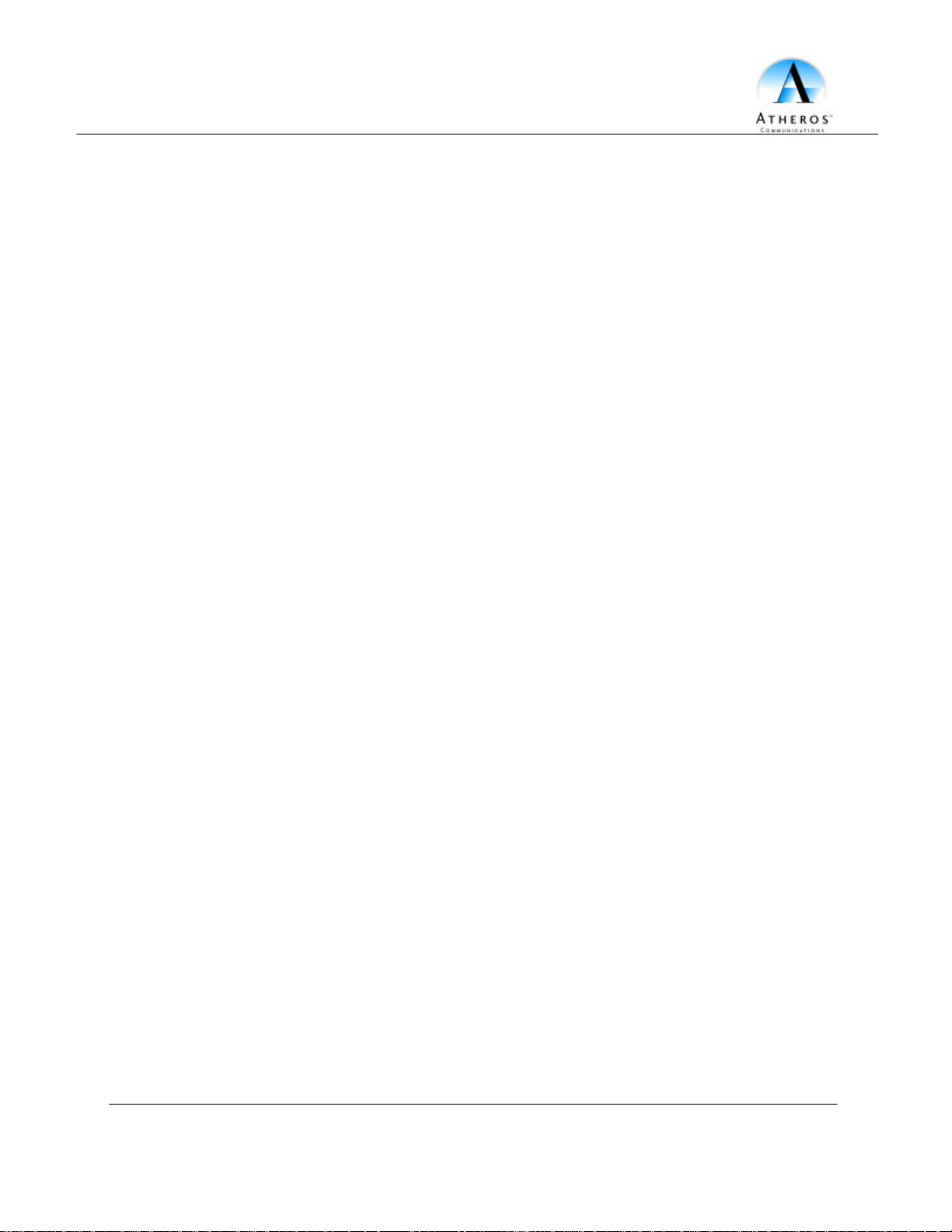
Y
Preliminary
Table of Contents
1 INTRODUCTION .....................................................................................................4
1.1 PACKAGE CONTENTS ............................................................................................4
1.2 SYSTEM REQUIREMENTS.......................................................................................4
2 GETTING TO KNOW THE ATHEROS ACCESS POINT.................................5
2.1 FRONT VIEW .........................................................................................................5
2.2 REAR VIEW...........................................................................................................6
2.3 AP NETWORK ATTACHMENT AND CONFIGURATION.............................................8
2.3.1 Booting VxWorks From the Ethernet Connection to the HPC..................13
2.3.2 Booting VxWorks From Flash Memory.....................................................15
2.4 CONFIGURING THE AP ........................................................................................16
2.4.1 Web Browser..............................................................................................16
2.4.2 Command-Line Interface...........................................................................19
2.5 REGULATORY COMPLIANCE INFORMATION........................................................22
O
T
O
C
P
N
O
D
Atheros Confidential and Proprietary AP User’s Guide • Page 3
Subject to change without notice. October 2001
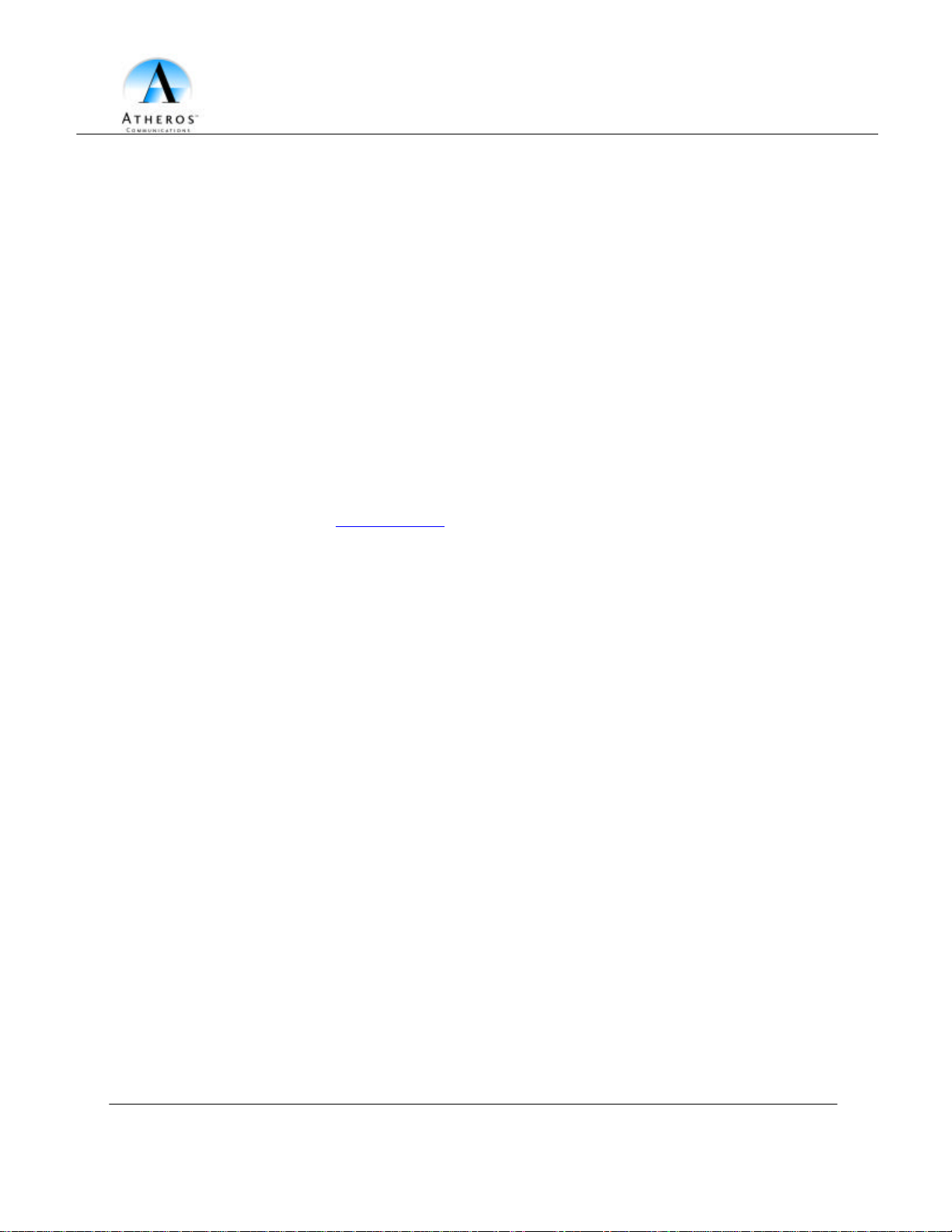
Y
Preliminary
1 Introduction
1.1 Package Contents
The Atheros AR5BAP-00030 Access Point is provided in a completely enclosed plastic
housing with two 180° swivel antennas, a power supply, and a serial cable for use in AP
software configuration. The AP Reference Design contains a single 10/100 Ethernet port.
Using this Ethernet port, a RJ-45 cable, (not provided) should be used to connect the AP
to a wired Ethernet LAN.
P
1.2 System Requirements
The AP uses the WindRiver Systems VxWorks real-time operating environment,
Version 5.4. VxWorks documentation can be obtained through a license agreement with
WindRiver Systems. See www.wrs.com for more information about VxWorks licensing.
The AP contains a small boot executive that allows the main VxWorks system software
to be downloaded using the Ethernet port over an FTP connection. The VxWorks system
software can also reside in the Flash memory of the AP, which allows booting without
the need to download VxWorks from the host PC over an FTP connection. A
configuration file is created in Flash memory to store user configurable parameters such
as WEP keys. A terminal or PC with a serial interface and an Ethernet connection is
required to perform the initial VxWorks system software loading operation as well as AP
configuration. A freeware FTP server (“a -ftp.exe”) is included on the Atheros
distribution CD in the \utils directory.
O
O
N
T
O
C
D
Page 4 • AP User’s Guide Atheros Confidential and Proprietary
October 2001 Subject to change without notice.

Y
Preliminary
Fold this way for
Fold this way for
2 Getting to Know the Atheros Access Point
2.1 Front View
The Atheros Reference Design Access Point (AP) has 3 LEDs, and a pair of sidemounted antennas that rotate 180° for alternative reception positioning and compact
packaging.
wall mount
storage and packaging
P
C
T
O
Table 1 – LED Functionality
O
LED 1 Description
N
D
Off No Power
On Power On and Ready for Operation
Blink
Power On but Not Ready for Operation – at initial power on or reset, this
indicates self-test or software loading; at other times, this indicates a system fault
O
LED 3 (Wireless Link)
LED 2 (Ethernet Link)
LED 1 (Power Status)
Atheros Confidential and Proprietary AP User’s Guide • Page 5
Subject to change without notice. October 2001
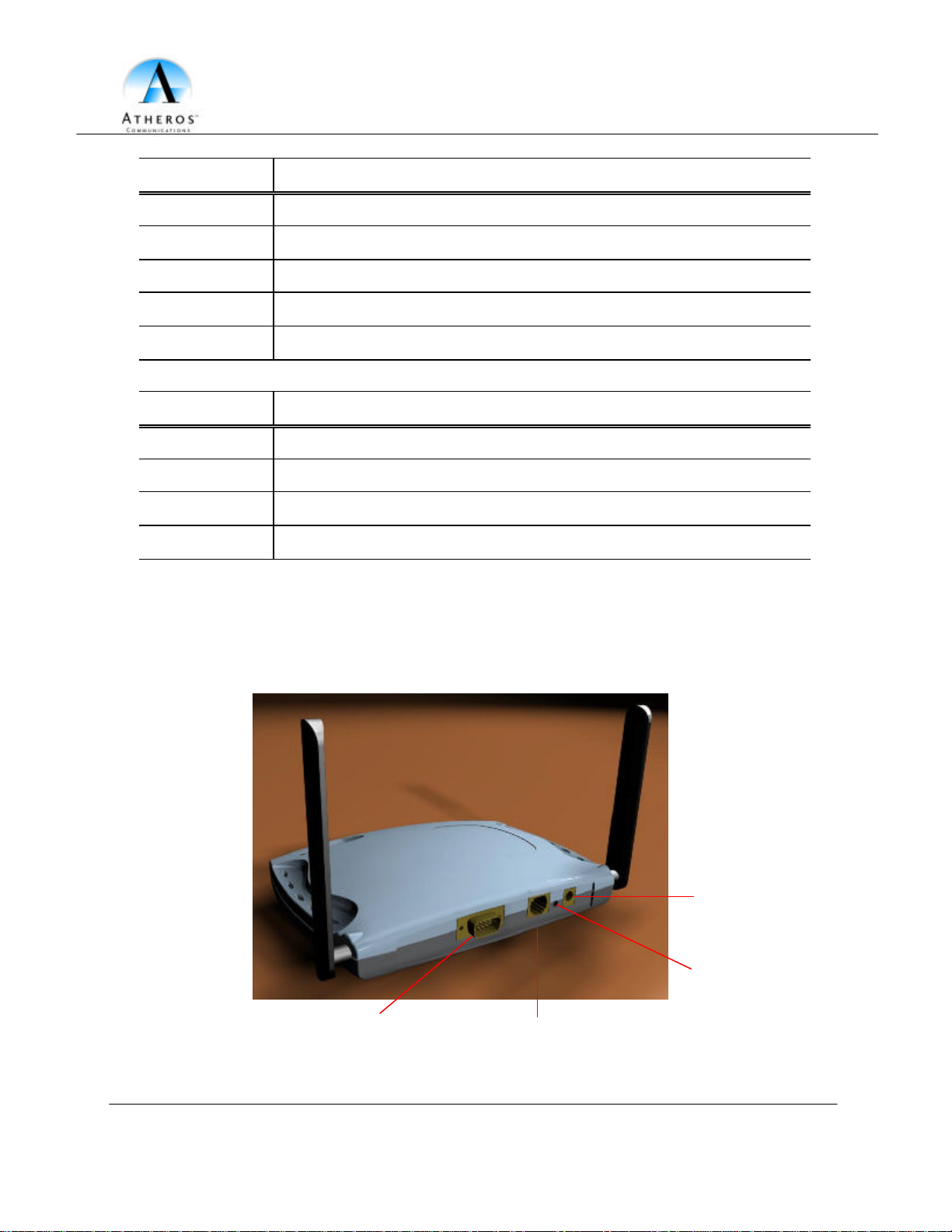
Y
Preliminary
RS-232 Serial Interface
RJ-45 Ethernet Jack
Power Supply
LED 2 Description
Off No Ethernet Link Detected
Green On 100 Mbps Link Detected but No Activity
Green Blink 100 Mbps Link Activity – blink rate is proportional to activity
Amber On 10 Mbps Link Detected but No Activity
Amber Blink 10 Mbps Link Activity – blink rate is proportional to activity
LED 3 Description
Off Wireless Link Disabled
Very Slow Blink Looking for Network Association
Slow Blink Associated with Network but No Activity
Fast Blink Associated with Network – blink rate is proportional to activity
2.2 Rear View
The rear panel of the AP has a RS -232 serial interface, a RJ-45 Ethernet jack, a reset
button, and a power supply connector,
O
O
N
T
O
C
P
D
Connector
Reset Button
Page 6 • AP User’s Guide Atheros Confidential and Proprietary
October 2001 Subject to change without notice.
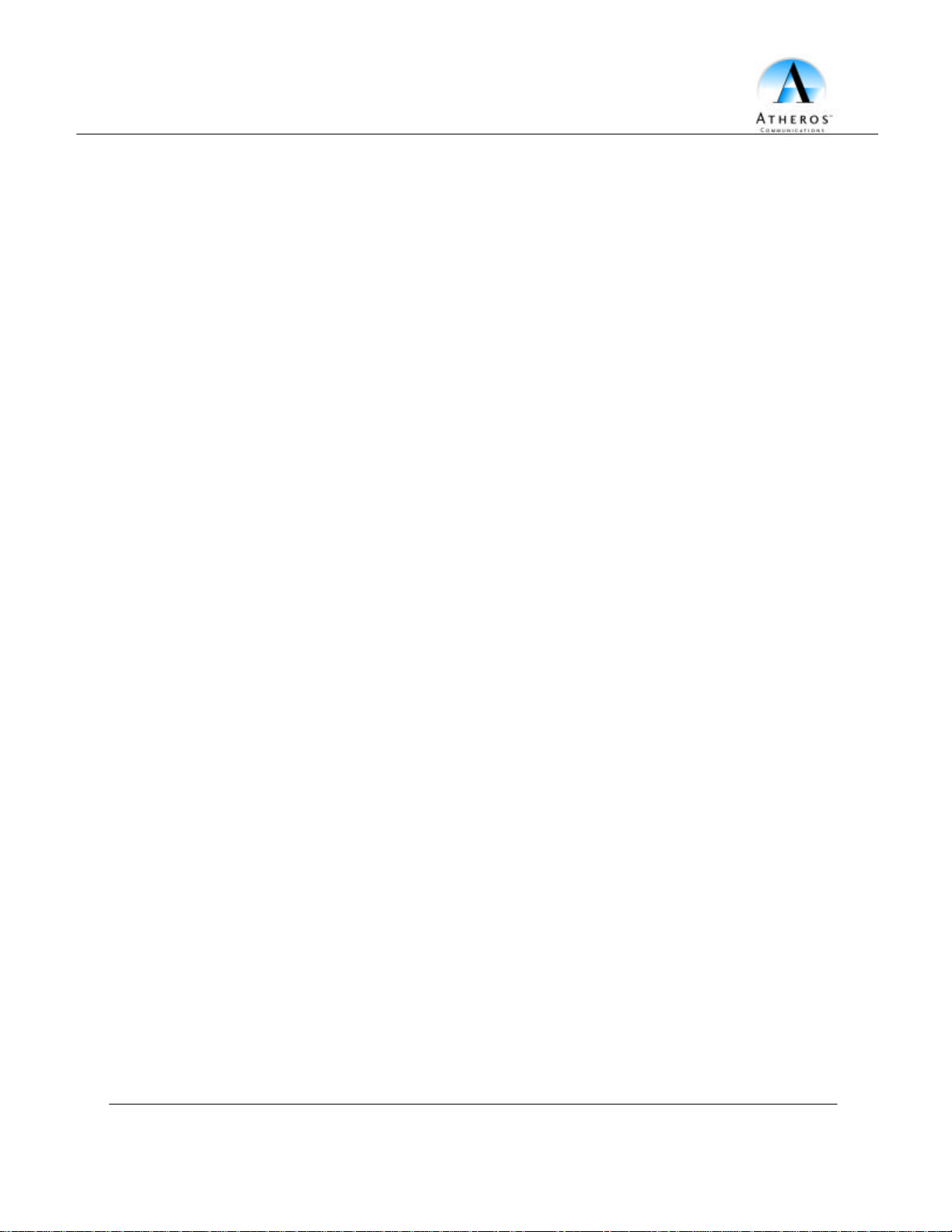
Y
Preliminary
• The RS -232 serial interface is capable of 115 kbps operation, and is provided for
the purpose of configuring the AP through a terminal interface and connectivity to
other external devices such as analog modems. The AP software provides a
selectable serial interface data format to allow selection of the number of start,
stop, data, and parity bits. By default the serial interface is set to 9600 baud, 8
data bits, 1 stop bit, and no parity. Use the serial cable provided by Atheros to
attach to a terminal or PC for AP configuration.
• The RJ-45 Ethernet jack is provided for 10/100 Mbps connectivity to a wired
Ethernet LAN. The Ethernet subsystem is based on a single chip 10/100 Mbps
integrated PCI Ethernet Media Access Controller (MAC) + PHY (DP83815) from
National Semiconductor Corporation.
• An on-board MAX6713 reset circuit provides reset to processor, memory, and
PCI devices. A manual push-button reset option provides easy generation of the
reset signal without cycling power to the AP. A 3.3 V power supply is provided
to power the AP.
• A 3.3 V power supply is provided and is plugged into the power supply connector
of the AP.
Installation Note:
• To ensure compliance with FCC RF exposure requirements, the antenna used for
this device must be installed to provide a separation distance of at least 20 cm
from all persons.
O
N
T
O
C
P
O
D
Atheros Confidential and Proprietary AP User’s Guide • Page 7
Subject to change without notice. October 2001

Y
Preliminary
Host PC
Etherne
t Cable
Atheros Access Point
Ethernet
COM
Ethernet
Power
Ethernet Cable
2.3 AP Network Attachment and Configuration
AP Network Configuration and Network Boot
Figure 1 shows an example connection of the AP to a Host PC (HPC). Follow these steps
to establish the physical connections:
1. Plug the serial cable from the AP RS -232 serial interface to the HPC serial COM
port.
2. Connect the AP Ethernet port to the HPC Ethernet card through the Ethernet
hub/switch or an Ethernet crossover cable. An Ethernet switch/hub or crossover
cable is not included with the Atheros AP Reference Design.
3. Plug in the 3.3 V power supply adapter (provided by Atheros) to the AP power
T
Port
(AP)
Port
O
C
Power
Supply
supply connector.
At this point, the HPC needs the following configuration steps in order to control the AP:
1. From the Start menu, choose Settings and open the Network and Dial-up
Connections window.
2. Right-click on the Local Area Connection icon, which belongs to the Ethernet
controller that is connected to the AP and select Properties.
(HPC)
COM Port
Serial Cable
O
N
Ethernet Port
O
D
Figure 1 – Connection Between AP and Host PC
Hub/Switch
P
Page 8 • AP User’s Guide Atheros Confidential and Proprietary
October 2001 Subject to change without notice.

Y
Preliminary
3. Within the Local Area Connection Properties window, choose Internet Protocol
(TCP/IP) and click Properties.
P
O
C
T
O
N
O
D
Atheros Confidential and Proprietary AP User’s Guide • Page 9
Subject to change without notice. October 2001

Y
Preliminary
4. Configure the IP address for the Ethernet connection in the Internet Protocol
(TCP/IP) Properties window. Click OK to continue, and close Local Area
Connection Properties. Note that this IP address is used by the AP to access the
VxWorks files stored on the HPC using the Ethernet connection.
P
O
C
T
O
N
O
D
Page 10 • AP User’s Guide Atheros Confidential and Proprietary
October 2001 Subject to change without notice.

Y
Preliminary
5. The AP uses File Transfer Protocol (FTP) to download the VxWorks image from
the HPC. A freeware FTP software package is included on the Atheros
distribution CD in the \utils directory. Make sure there is no other FTP program
such as Internet Information Service (IIS) running on the HPC. Double-click
a-ftp.exe under the \utils folder in the distribution CD to start the FTP server.
This utility runs in the background to perform the required data transfer between
the AP and HPC.
P
O
C
T
6. The HPC is ready to control the AP through the serial interface. A terminal
program such as HyperTerminal needs to run on the HPC. To launch
HyperTerminal, go to the Start menu, select Programs, Accessories,
Communications, and HyperTerminal.
O
N
O
D
Atheros Confidential and Proprietary AP User’s Guide • Page 11
Subject to change without notice. October 2001

Y
Preliminary
7. Type any name under the Name field in the Connection Description dialog box
and click OK.
P
8. Select COM1 or the COM port that is connected to the AP through the serial
cable. Click “OK” to continue.
O
T
O
C
N
O
D
Page 12 • AP User’s Guide Atheros Confidential and Proprietary
October 2001 Subject to change without notice.

Y
Preliminary
9. Set COM port settings to 9600 Bits per second, 8 Data bits, None Parity,
1 Stop bits, and no Flow control. Click OK, and plug the AP po wer supply into
the power source to start the connection.
P
O
C
T
10. An auto-boot message appears on HyperTerminal a few seconds after the AP is
connected to the power source. Press any key to stop the auto-boot process and
follow Section 3.1.1 to load the VxWorks file over the Ethernet connection, or
Section 3.1.2 to load the VxWorks file from Flash memory.
2.3.1 Booting VxWorks From the Ethernet Connection to the HPC
Follow these steps to configure the AP to boot VxWorks from the Ethernet:
1. Type “c” at the command prompt to configure the AP.
2. Follow the Boot from Ethernet settings described in Table 2 to enter the
parameters in the configuration steps.
D
O
N
O
Atheros Confidential and Proprietary AP User’s Guide • Page 13
Subject to change without notice. October 2001

Y
Preliminary
3. Press @ (Shift + 2) to continue, and the VxWorks image is loaded into the
SDRAM using the Ethernet connection.
P
O
C
T
boot device tffs0: dp0
processor number 0 0
host name Any value
file name /fl/vxworks Location of VxWorks stored in Ho st PC
inet on ethernet (e) IP address assigned to AP
inet on backplane
(b)
host inet (h) IP address set for the Ethernet device in Host PC
gateway inet (g) Any value
user (u) FTP login name (i.e. anonymous)
ftp password (pw) FTP password
flags (f) 0x0
target name (tn) Blank
startup script (s) Blank
other (o) dp See AP Programmer’s Guide for details
Table 2 – Configuration Parameters For Booting VxWorks
Boot from Flash
Default Setting National Semiconductor
D
O
O
N
Boot from Ethernet
Blank
Page 14 • AP User’s Guide Atheros Confidential and Proprietary
October 2001 Subject to change without notice.

Y
Preliminary
2.3.2 Booting VxWorks From Flash Memory
Follow these steps to configure the AP to boot VxWorks from Flash memory. Refer to
Appendix B (“Download Software Image” section on page Error! Bookmark not
defined.) for CLI commands to load the VxWorks image file to the Flash file system, if
VxWorks does not exist in Flash memory.
1. At the command prompt, type “c” to enter the configuration parameters.
2. Follow the default “Boot from Flash” settings described in Table 2 to enter the
configuration parameters.
3. Enter @ to load VxWorks.
P
O
D
O
N
T
O
C
Atheros Confidential and Proprietary AP User’s Guide • Page 15
Subject to change without notice. October 2001

Y
Preliminary
2.4 Configuring the AP
When the VxWorks system software is loaded, the AP has to be configured to set some
options such as the channel frequency and Service Set Identifier (SSID). This can be
done in two ways, either through a web browser with access to the built-in AP web
server, or by issuing commands through the serial port command line interface (CLI).
2.4.1 Web Browser
The following procedures show the steps to configure the channel frequency and SSID
using a web browser:
1. Launch a web browser (Netscape Navigator or Internet Explorer are examples of
commonly used web browsers) from the Host PC or other PC o n the same IP
subnet as the AP, and enter the IP address that is assigned to the AP as the URL.
This is the “inet on ethernet (e)” value specified during the configuration step in
Section 3.1.1 or Section 3.1.2. The Access Point Web Server page appears.
O
P
C
T
O
N
O
D
Page 16 • AP User’s Guide Atheros Confidential and Proprietary
October 2001 Subject to change without notice.

Y
Preliminary
2. Click Setup. A dialog box appears that requests login authorization. When
prompted, enter the following information to log in:
Log in: Admin
Password: 5up
Click OK to complete the login process.
P
O
C
T
O
O
N
D
Atheros Confidential and Proprietary AP User’s Guide • Page 17
Subject to change without notice. October 2001

Y
Preliminary
4. Optionally, you can also set up Wired Equiva lent Privacy (WEP) for security
purposes. To set up WEP, click WEP and the configuration screen appears.
Refer to Appendix A for a detailed explanation of the WEP configuration options.
Click Apply to save the settings.
Note that the Un-Encrypted Frames filter option (previously available in release
1.0) is now removed.
P
O
D
O
N
T
O
C
Page 18 • AP User’s Guide Atheros Confidential and Proprietary
October 2001 Subject to change without notice.

Y
Preliminary
2.4.2 Command-Line Interface
The following procedures show the steps required to configure the AP channel
frequency and SSID using the command -line (CLI) interface and HyperTerminal.
1. After the AP boots and VxWorks loads, press Enter to invoke the AP login:
prompt. When prompted, enter the following information to log in:
Login: Admin
Password: 5up
Press Enter to complete the login process.
P
O
C
T
O
N
O
D
Atheros Confidential and Proprietary AP User’s Guide • Page 19
Subject to change without notice. October 2001

Y
Preliminary
2. Type “set ssid <SSID>” to change the SSID that you wish to specify. Type “set
channel <channel>” to change the IEEE radio channel. You must type “reboot”
and then press Enter, which reboots the AP, to make any changes effective.
P
O
C
T
O
N
O
D
Page 20 • AP User’s Guide Atheros Confidential and Proprietary
October 2001 Subject to change without notice.

Y
Preliminary
3. To view CLI command options, log in and type “help” or refer to Appendix B for
details about CLI options.
P
O
C
T
O
N
O
D
Atheros Confidential and Proprietary AP User’s Guide • Page 21
Subject to change without notice. October 2001

Y
Preliminary
2.5 Regulatory Compliance Information
Radio Frequency Interference Requirements
This device is restricted to indoor use due to its operation in the 5.15 to 5.25 GHz frequency range. FCC
requires this product to be used indoors for the frequency range 5.15 to 5.25 GHz to reduce the potential for
harmful interference to co-channel Mobile Satellite systems.
High power radars are allocated as primary users of the 5.25 to 5.35 GHz and 5.65 to 5.85 GHz bands.
These radar stations can cause interference with and /or damage this device.
FCC WARNING
This equipment has been tested and found to comply with the limits for a Class B digital device, pursuant
to Part 15 of the FCC Rules. These limits are designed to provide reasonable protection against harmful
interference in a residential installation. This equipment generates, uses, and can radiate radio frequency
energy and, if not installed and used in accordance with the instructions, may cause harmful interference to
radio communications. However, there is no guarantee that interference will not occur in a particular
installation. If this equipment does cause harmful interference to radio or television reception, with can be
determined by turning the equipment of and on, the user is encouraged to try to correct the interference by
on or more of the following measures:
• Reorient or relocate the receiving antenna.
• Increase the separation between the equipment and the receiver.
• Connect the equipment into an outlet on a circuit different from that which the receiver is
connected.
• Consult the dealer or an experienced radio/TXV technician for help.
Modifications made to the product, unless expressly approved by Atheros Communications, could void the
user’s authority to operate the equipment.
RF Exposure Requirements
To ensure compliance with FCC RF exposure requirements, the antenna used for this device must be
installed to provide a separation distance of at least 20 cm from all persons and must not be co-located or
operating in conjunction with any other antenna or radio transmitter. Installers and end-users must follow
the installation instructions provided in this user guide.
D
O
O
N
T
O
C
P
Page 22 • AP User’s Guide Atheros Confidential and Proprietary
October 2001 Subject to change without notice.
