Athentek Circo User Manual

Copyright © 2015 Athentek Inc. All Rights Reserved.
1
Circo User Guide
Circo is a wearable smart tracking device for your loved ones.
Before starting:
Please prepare a data and SMS enabled SIM card (either prepaid or monthly paid SIM) and record
its mobile phone number.
Make sure the SIM card PIN code is unlocked. If needed, put the SIM card into a cell phone
in order to unlock the PIN code.
The SIM card requires data and SMS services.
Please insert the SIM card when Circo is off. Do not take out or put in the SIM card while
Circo is on.
The Circo device does not support an SIM card adapter; it must use a micro-SIM card.
Please record the Circo ID number. It is needed when re-adding Circo and when others are
adding it.
First time using Circo app:
1. Please insert the SIM card and charge Circo for 30 minutes or until the light turns green.
2. Please scan the QR code below or open the link from a mobile phone to download the Circo
app:
iOS Circo
[https://goo.gl/jm66G6 ]
Android Circo
[https://goo.gl/IR2DeE ]
3. Start the Circo app and follow the on-screen directions to create a new account using your
mobile phone number.
If you ever forget your password, simply select “Forget password?”, and you will receive
an SMS with a new password. To change the password at any time, go to “Profile.”
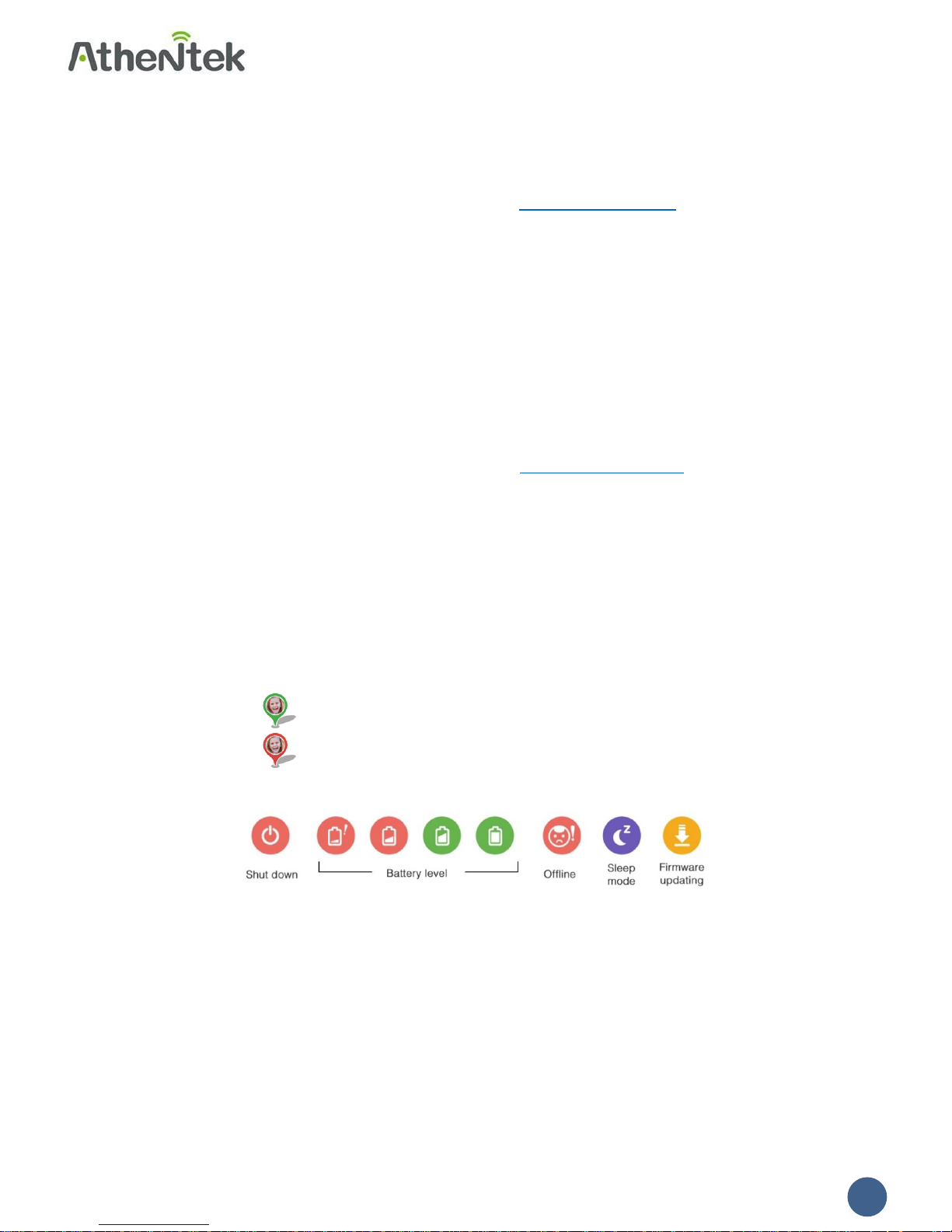
Copyright © 2015 Athentek Inc. All Rights Reserved.
2
Pairing Circo with the app:
On the main page of the Circo app, press “+” on the upper right corner to add a new Circo device.
The first person to add the device becomes its “Host.” All others will be “Followers.” The Host can
make more changes than Followers can. [Tutorial video: https://goo.gl/xBByqE]
If you need to add multiple Circo to the account repeat 1-4.
1. Enter the Circo ID number on the back of the device when prompted, or scan the QR code
to begin pairing.
2. Enter the mobile phone number of the SIM card.
3. Gently press the power button after Circo lights up.
4. Confirm pairing and wait for the app to complete pairing.
If you are a Follower, you only need to enter the Circo ID number or scan the QR code then wait for
the Host to confirm your follow request. [Tutorial video: https://goo.gl/zmhKAn]
The Host will receive follow request in notification center or choose the device being requested on
the app to find the request.
Main page of the app:
The main page shows the locations of all the Circo devices you are currently following.
○ Choose a Circo device to change its settings see its current status.
Zoom in on the map to see the current location of each Circo device.
○ A blue dot shows the current location of the mobile phone.
○ means Circo is currently inside a safe zone.
○ means Circo is currently outside a safe zone.
Device status:
○ Offline mode might be caused by bad cellular reception at the Circo device’s
current location, or there could be an SIM card problem.
○ Sleep mode time can be changed under the device Profile.
○ If the Circo battery runs low, it will shut down automatically.
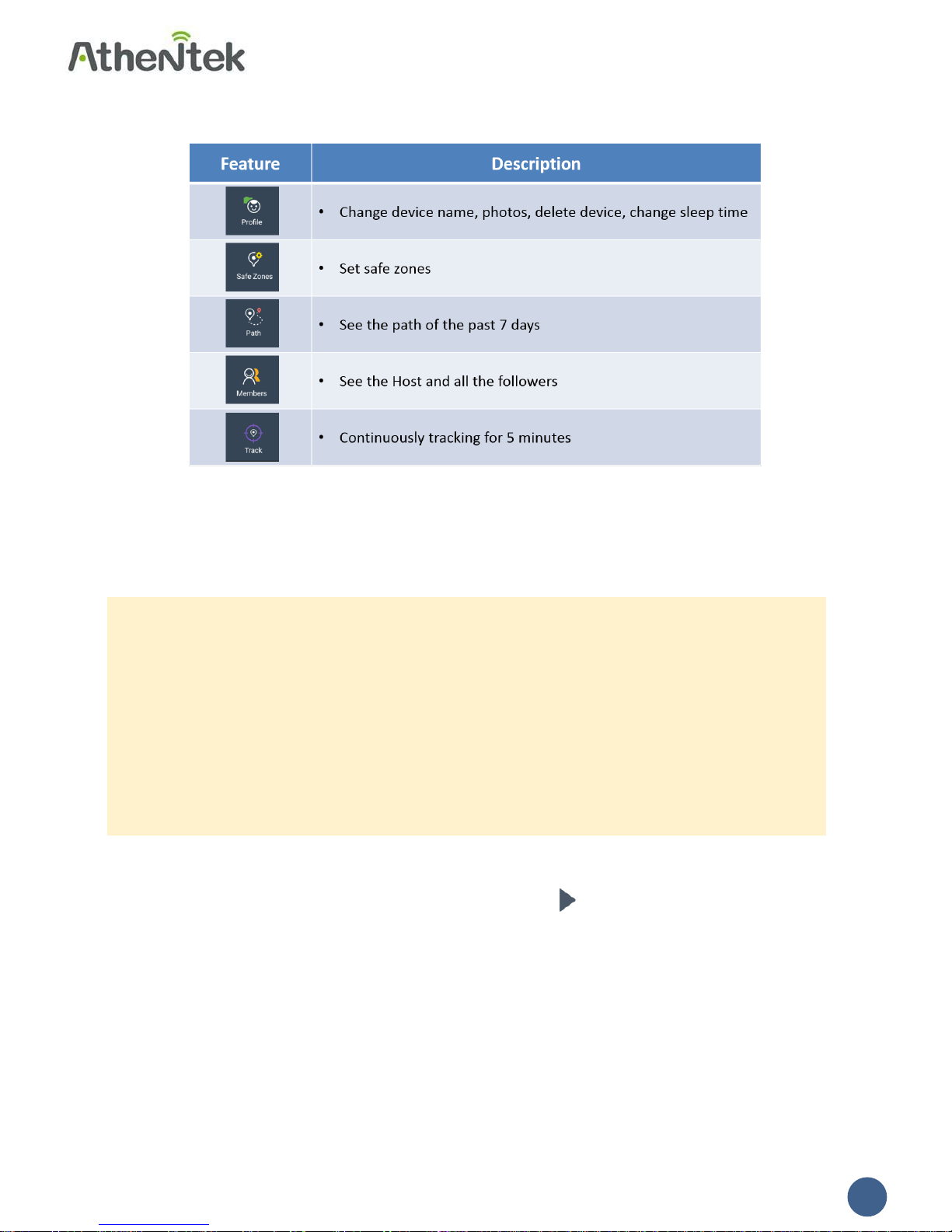
Copyright © 2015 Athentek Inc. All Rights Reserved.
3
Features on the Circo app:
Profile: Change Circo device name, photo, delete device, change sleep time
The Host can change the device photo and sleep time, or delete the device.
All Followers can change the Circo device name within “Profile” of the Circo app.
Safe Zones: Safe zones are virtual boundaries based on real-world geographic locations. Everyone
following the device will receive notifications when the device enters or leaves a safe
zone.
Only the Host can set safe zones.
When Circo enters or exits a safe zone, the app will send a notification to all Followers.
To set safe zones, search by address or move the pin to a desired location. Sometimes an
address does not cover the entire safe zone, so you might have to move the pin to get
more accurate coverage.
Choose a safety radius for the safe zones as needed.
Path: View path history for the past 7 days
Choose the date you want to view and then press on the lower left corner of the map
to play the path.
Press < >to select within the location history.
Red dots show Circo’s path history. The larger a dot, the longer Circo was at that spot.
Members: View the Host and all the Followers
Note that the Host can remove Followers from a Circo device.
