Athentek AT502 Users Manual
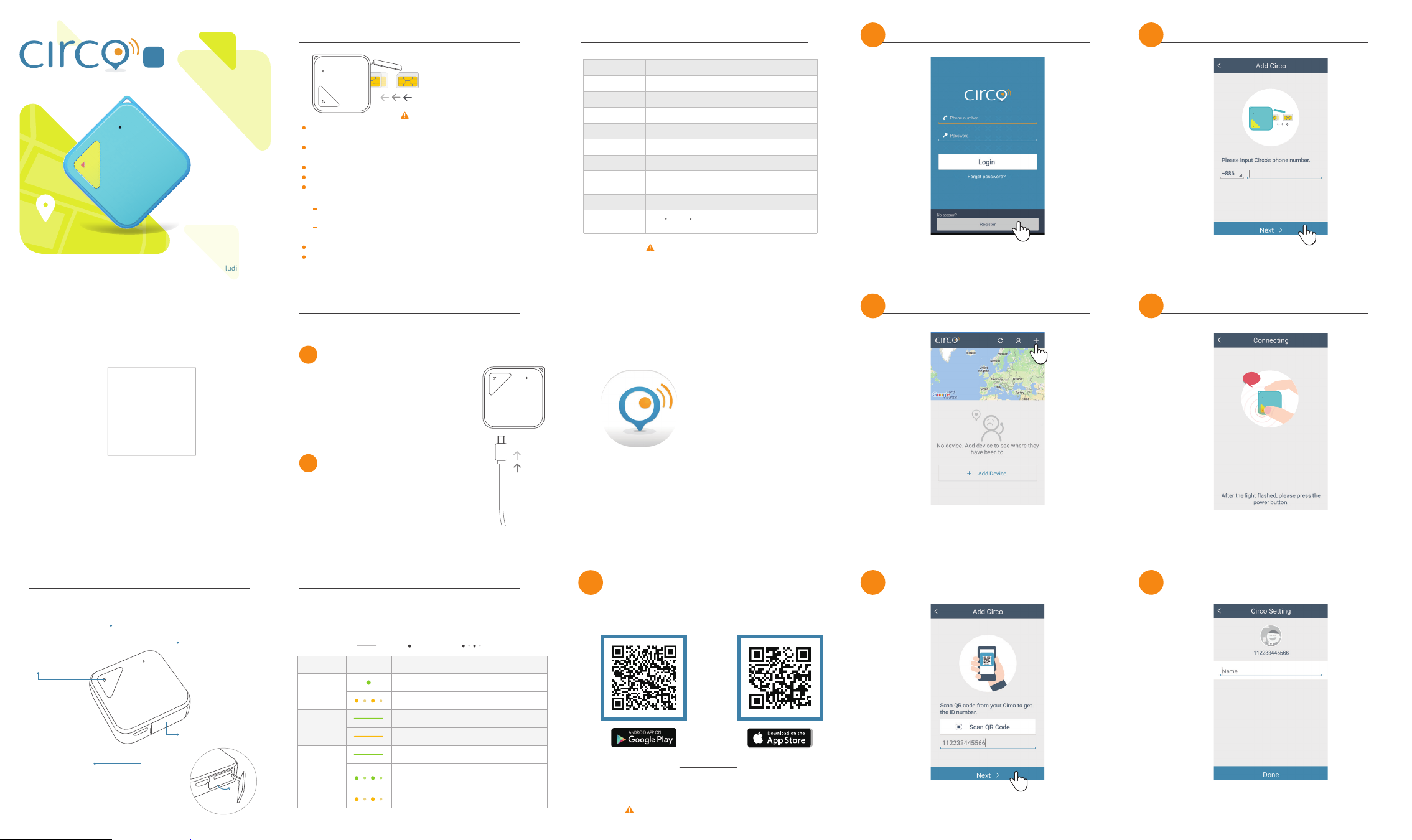
Micro SIM Card Instruction Specifications
Create A New Account
2
Enter The Phone Number Of The Device
5
User Guide
S
Available Areas: Worldwide (excluding China)
Please pay attention to Micro SIM card direction.
Please write down the phone number of the SIM card before putting it
in the device.
The Circo device does not support a SIM card adapter; it must use a
Micro SIM card.
The device will not turn on without a SIM card.
Do not take out or put in the SIM card while Circo is on.
Make sure the SIM card PIN code is unlocked. If needed, put the SIM
card into a cell phone in order to unlock the PIN code.
Android - please insert the SIM card in an Android device, go to
"Settings" --> "Security" to unlock
iOS - please insert the SIM card in an iOS device, go to "Settings" -->
"Phone" --> "SIM PIN" to unlock
The SIM card requires data and SMS services.
If the SIM card works in your country, it will work while roaming abroad.
Extra charges may occur when using the device roaming abroad.
Charging Instruction
1
Plug in the USB charging cable.
Charging the device when it is off,
first it will light up green for turning
on and then turn to orange light for
charging.
Model
AT502
Size
40 x 40 x 13 mm
Weight 20 +/-1 g
Battery
Rechargeable 400mAh Lithium-Ion Battery
Charger Micro USB Cable
Sensor G-Sensor
Cellular
Location
Technologies
SIM card Micro SIM
Operation
Temperature
GSM 850/ 900/ 1800/ 1900
GPS、 AGPS、 WiFi、Cell ID
-10 ~ 50
This device is not waterproof.
C
C
Circo App Instruction
First time users are required to create an account with
Pairing Your Account With A Device
3
a phone number.
Please enter the phone number for the SIM card
Lightly Press The Power Button
6
inside the device.
Press !
Please keep this ID number for
pairing with the device.
Names and Functions of Parts
SOS Button / Power Button
(Activates Emergency Help Feature / Turn Device On)
Light
(Lights up based
on device status)
Charging Port
(Plug in USB cable to charge)
Reset Button
(Resets the device to its
factory configuration)
Micro SIM Card Slot
(Insert SIM card here)
2
It requires around 2 hours for the device
to be fully charged. When the device is
fully charged, it will light up green.
LED Light Status
The light of the device flashes only when you press the power
button. If it does not light up then it is out of battery. (Already
turned off)
Solid Flash Once Flash For 8 Seconds
LightAction Current Condition
Press once
Charging
Turning On
Normal condition
No cellular reception
Battery fully charged
Charging
Light is on until device is turned on
Light flashes after turning device on
means the hardware is updating
No reception when turning on
Download Circo App
1
Please search for Circo Athentek on Google Play
Or scan the QR code above to download the Circo app.
or the Apple App Store.
iOS 7.0 and above or Android 4.1 and above
Please write down the phone number of the SIM card before putting it in
the device. Then insert the SIM card and charge the device until the light
turns green. You can start using the device by choosing “+” to add a device.
Scan QR Code Or Enter Device Number
4
You can scan the QR code on the back of the device
or manually enter the ID number.
After the device light flashes orange, lightly press
the power button for one second.
Enter Device Name And Change Photo
7
Create a name for the device and press on the camera to
(Only the Host can change the picture of the device.)
change the photo.
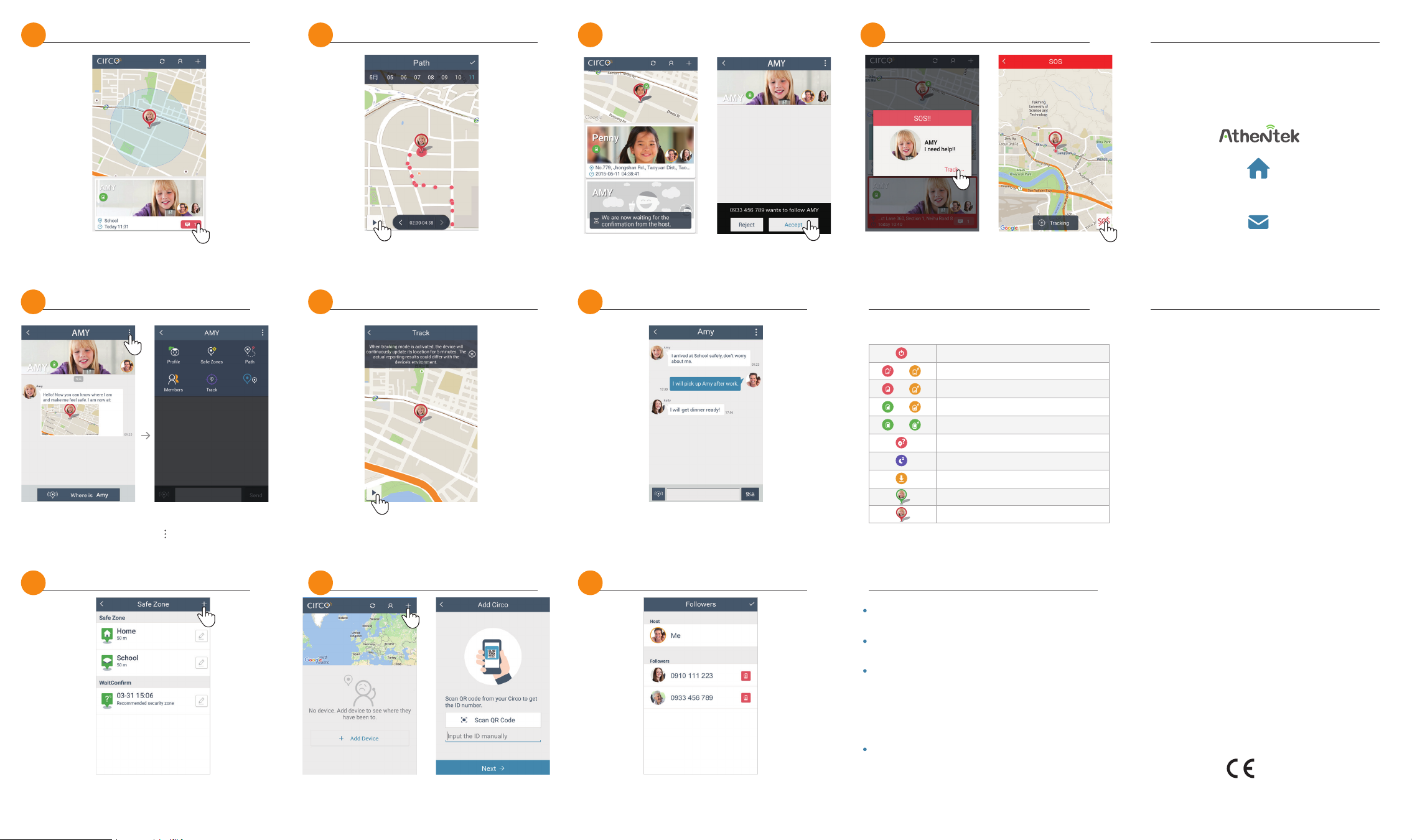
Main Page
8
View Path History
11
Wait For The Host To Confirm /
14
The Host Will Receive Follow Request
Emergency Help
17
Contact Us
If you have any questions or suggestions,
please contact us at any time.
http://www.athentek.com
On the main page, choose a device to enter the chatroom.
Feature List
9
Tagging Mode
In the chatroom, press the location pin on the lower left to see
the device’s current location. The icon on the upper right
shows more features.
Create Safe Zones
10
The Cloud will automatically learn places where the device visits
frequently and suggest them as safe zones; you can also set them
manually. You will receive notifications when the device enters
or leaves a safe zone.
Path shows where the device has been to in the past week. You
can choose a date and press play to see its path from the
beginning of the day.
Tracking Mode
12
During an emergency, you can press the play button to start
tracking. During tracking mode, the device will continue to update
its location every 30 seconds for 5 minutes.
Followers Pairing With The Device
13
If other members want to follow this device they will also have
to create an account and follow steps 3-5. (The first person to pair
with the device is the Host and everyone else is Follower)
The Follower will have to wait for the Host to accept follow request.
After accepting the request, followers will be able to
see the device’s location.
Group Chatroom
15
People who follow the same device can exchange
messages in this chatroom.
Delete Followers
16
The Host can go to “Members” and delete followers.
There can be up to 5 followers.
After the SOS button is pressed it will alert all the followers
and update its location continuously. You can turn off SOS
on the tracking page.
Circo Status Guide
Status icons on the app
Turned off
/
/
/
/
10 % battery left / Charging
30 % battery left / Charging
75% battery left / Charging
Fully charged with 100% battery
The device is offline
Sleep mode
Firmware updating
Inside safe zone
Outside safe zone
Questions
How do I turn Circo on?
Gently press and briefly hold down the power button until the Circo light
turns red.
Why does Circo not turn on?
The battery might be low. Please plug in the micro USB cable to charge
Circo.Please make sure Circo has a working SIM card.
Why does the Circo app say the device is not available or
pairing fails?
1. If you enter an incorrect SIM card mobile phone number, please wait for
10 minutes to retry.
2. If you forgot to press the power button when Circo lit up, please re-enter
the device ID and add the device again.
3. If your location has poor cellular reception, then Circo may not be able to
pair up with the Circo app.
What are Standby, Safe Zone, and Outdoor usage scenarios?
When Circo is on Standby, it can last 5-6 days; Circo is inside a safe zone
without movement. Under Safe Zone scenario Circo can last 3-5 days,
meaning the user commute for 2 hours and stays inside a safe zone rest of
the time. When Circo is Outdoor and moving from place to place, it can last
1-3 days. All these scenarios include 8 hours of sleep time and have Safe
Zones set for places like work, school, and home.
sales@athentek.com
Note
Federal Communications Commission (FCC) Statement
15.19
This device complies with Part 15 of the FCC Rules.
Operation is subject to the following two conditions:
1) this device may not cause harmful interference and
2) this device must accept any interference received, including interference that may cause undesired
operation of the device.
15.21
You are cautioned that changes or modifications not expressly approved by the part responsible for
compliance could void the user’s authority to operate the equipment.
15.105(b)
This equipment has been tested and found to comply with the limits for a Class B digital device,
pursuant to part 15 of the FCC rules. These limits are designed to provide reasonable protection
against harmful interference in a residential installation. This equipment generates, uses and can
radiate radio frequency energy and, if not installed and used in accordance with the instructions, may
cause harmful interference to radio communications. However, there is no guarantee that interference
will not occur in a particular installation. If this equipment does cause harmful interference to radio
or television reception, which can be determined by turning the equipment off and on, the user is
encouraged to try to correct the interference by one or more of the following measures:
-Reorient or relocate the receiving antenna.
-Increase the separation between the equipment and receiver.
-Connect the equipment into an outlet on a circuit different from that to which the receiver is
connected.
-Consult the dealer or an experienced radio/TV technician for help.
For body worn operation, this device has been tested and meets FCC RF exposure guidelines when
used with an accessory that contains no metal and that positions the handset a minimum of 5 mm
from the body. Use of other accessories may not ensure compliance with FCC RF exposure guidelines
The highest FCC SAR values:
• 1.467 W/Kg (1g) (Body)
CE marking
This equipment complies with the requirements of Directive 1999/5/EC of the European Parliament
and Commission from 9 March, 1999 governing Radio and Telecommunications Equipment and
mutual recognition of conformity.
The device complies with the following harmonized European
EN 301489-1 V1.9.2 / EN 301489-3 V1.6.1 / EN 301489-7 V1.3.1 / EN 301489-17 V2.2.1
EN 300328 V1.9.1 / EN 300440-1 V1.6.1 / EN 300440-2 V1.4.1 / EN 301511 V9.0.2
EN 50566: 2013 / EN 62209-2:2010 / EN 62479: 2010
EN 60950-1: 2006+A11: 2009+A1:2010+A12:2011+A2:2013
The highest
CE SAR values for the device are as follows:
0.904 W/Kg (10g) (Body)
CE RF Exposure Compliance
This device meets the EU requirements (1999/519/EC) on the limitation of exposure of the general
public to electromagnetic fields by way of health protection. For body-worn operation, this device has
been tested and meets the ICNIRP guidelines and the European Standard EN 62209-2, for use with
dedicated accessories. SAR is measured with this device at a separation of 5 mm to the body, while
transmitting at the highest certified output power level in all frequency bands of this device. Use of
other accessories which contain metals may not ensure compliance with ICNIRP exposure guidelines.
0560
FCC ID : 2AHNY-AT502
