Page 1

Audio KVM Extender
CE-300
User Manual
www.aten.com
Page 2

CE-300 User Manual
FCC Information
This is an FCC Class A product. In a domestic environment this product may
cause radio interference in which case the user may be required to take
adequate measures.
This equipment has been tested and found to comply with the limits for a Class
A digital device, pursuant to Part 15 of the FCC Rules. These limits are
designed to provide reasonable protection against harmful interference when
the equipment is operated in a commercial environment. This equipment
generates, uses and can radiate radio frequency energy and, if not installed and
used in accordance with the instruction manual, may cause harmful
interference to radio communications. Operation of this equipment in a
residential area is likely to cause harmful interference in which case the user
will be required to correct the interference at his own expense.
RoHS
This product is RoHS compliant.
SJ/T 11364-2006
The following contains information that relates to China.
ii
Page 3

CE-300 User Manual
User Information
Online Registration
Be sure to register your product at our online support center:
International http://support.aten.com
North America ATEN TECH http://www.aten-usa.com/product_registration
ATEN NJ http://support.aten.com
Telephone Support
For telephone support, call this number:
International 886-2-8692-6959
North America ATEN TECH 1-888-999-ATEN
ATEN NJ 1-732-356-1703
User Notice
All information, documentation, and specifications contained in this manual
are subject to change without prior notification by the manufacturer. The
manufacturer makes no representations or warranties, either expressed or
implied, with respect to the contents hereof and specifically disclaims any
warranties as to merchantability or fitness for any particular purpose. Any of
the manufacturer's software described in this manual is sold or licensed as is.
Should the programs prove defective following their purchase, the buyer (and
not the manufacturer, its distributor, or its dealer), assumes the entire cost of all
necessary servicing, repair and any incidental or consequential damages
resulting from any defect in the software.
The manufacturer of this system is not responsible for any radio and/or TV
interference caused by unauthorized modifications to this device. It is the
responsibility of the user to correct such interference.
The manufacturer is not responsible for any damage incurred in the operation
of this system if the correct operational voltage setting was not selected prior
to operation. PLEASE VERIFY THAT THE VOLTAGE SETTING IS
CORRECT BEFORE USE.
iii
Page 4
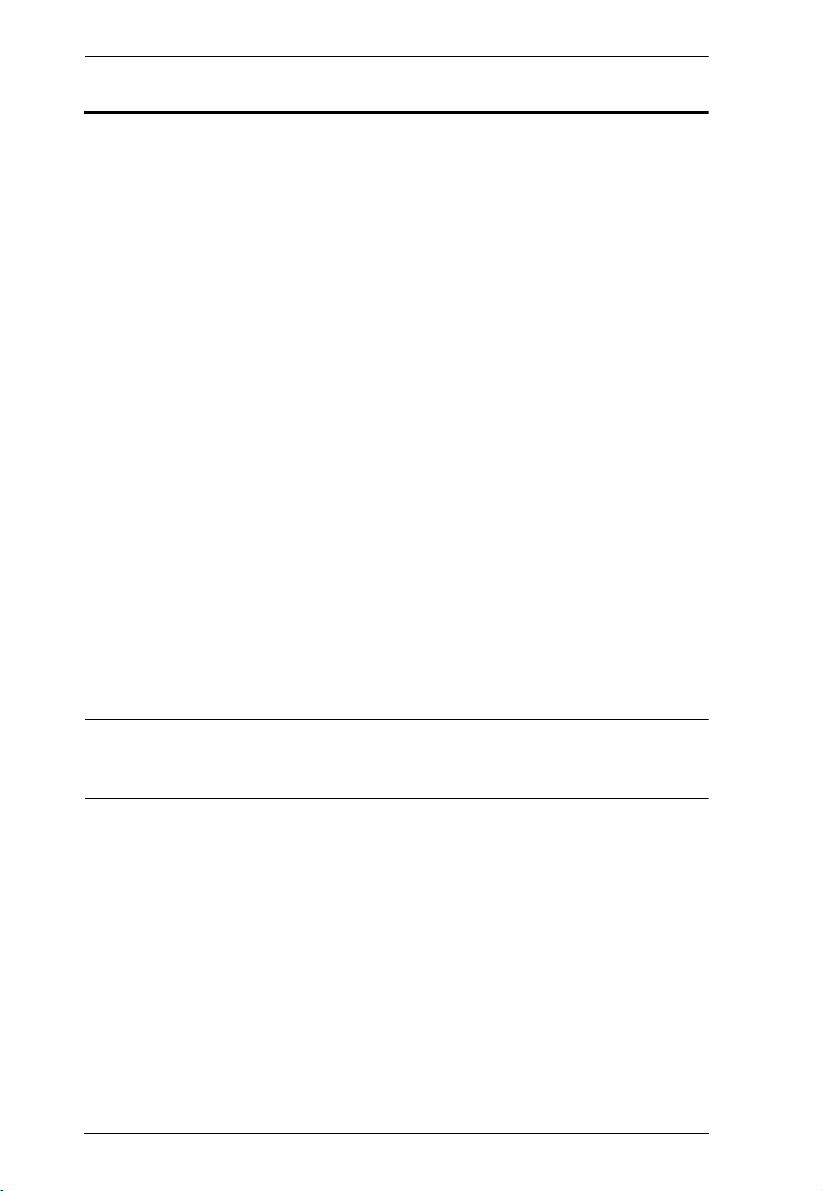
CE-300 User Manual
A
Package Contents
The CE-300 package consists of:
1 CE-300L Audio KVM Extender (Local Unit)
1 CE-300R Audio KVM Extender (Remote Unit)
1 Custom KVM Cable (1.8 m)
2 Power Adapters
2 Rack Mounting Kits
1 Firmware Upgrade Cable
1 User Manual*
1 Quick Start Guide
Check to make sure that all the components are present and that nothing got
damaged in shipping. If you encounter a problem, contact your dealer.
Read this manual thoroughly and follow the installation and operation
procedures carefully to prevent any damage to the unit, and/or any of the
devices connected to it.
* Features may have been added to the CE-300 since this manual was printed.
Please visit our website to download the most up-to-date version of the
manual.
© Copyright 2008 ATEN® International Co., Ltd.
Manual Part No. PAPE-0256-200G
Printing Date: 03/2008
TEN and the ATEN logo are registered trademarks of ATEN International Co., Ltd. All rights reserved.
All other brand names and trademarks are the registered property of their respective owners.
iv
Page 5
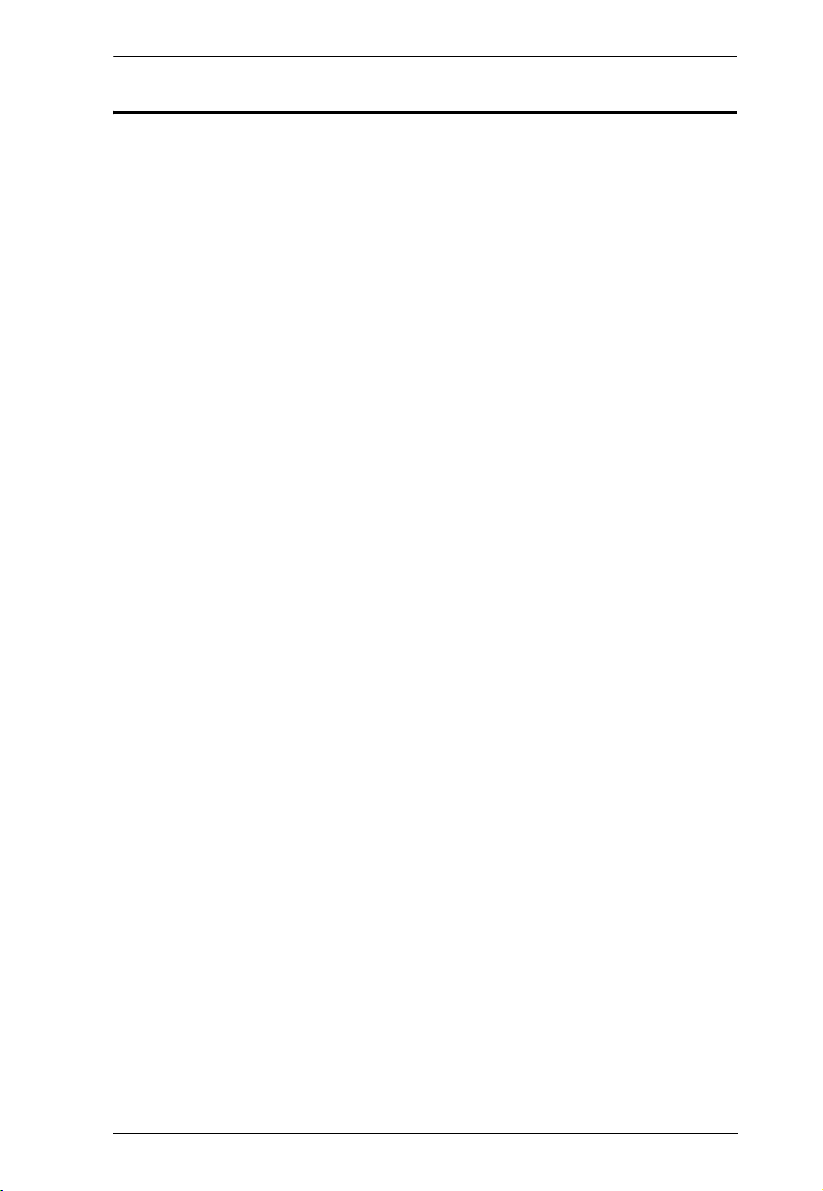
CE-300 User Manual
Contents
FCC Information . . . . . . . . . . . . . . . . . . . . . . . . . . . . . . . . . . . . . . . . . . . . . ii
RoHS. . . . . . . . . . . . . . . . . . . . . . . . . . . . . . . . . . . . . . . . . . . . . . . . . . . . . . ii
SJ/T 11364-2006. . . . . . . . . . . . . . . . . . . . . . . . . . . . . . . . . . . . . . . . . . . . . ii
User Information . . . . . . . . . . . . . . . . . . . . . . . . . . . . . . . . . . . . . . . . . . . . .iii
Online Registration . . . . . . . . . . . . . . . . . . . . . . . . . . . . . . . . . . . . . . . .iii
Telephone Support . . . . . . . . . . . . . . . . . . . . . . . . . . . . . . . . . . . . . . . .iii
User Notice . . . . . . . . . . . . . . . . . . . . . . . . . . . . . . . . . . . . . . . . . . . . . .iii
Package Contents. . . . . . . . . . . . . . . . . . . . . . . . . . . . . . . . . . . . . . . . . . . iv
About this Manual . . . . . . . . . . . . . . . . . . . . . . . . . . . . . . . . . . . . . . . . . . . vii
Conventions . . . . . . . . . . . . . . . . . . . . . . . . . . . . . . . . . . . . . . . . . . . . . . .viii
Product Information. . . . . . . . . . . . . . . . . . . . . . . . . . . . . . . . . . . . . . . . . .viii
1. Introduction
Overview . . . . . . . . . . . . . . . . . . . . . . . . . . . . . . . . . . . . . . . . . . . . . . . . . . .1
Features . . . . . . . . . . . . . . . . . . . . . . . . . . . . . . . . . . . . . . . . . . . . . . . . . . .2
System Requirements. . . . . . . . . . . . . . . . . . . . . . . . . . . . . . . . . . . . . . . . .3
Consoles . . . . . . . . . . . . . . . . . . . . . . . . . . . . . . . . . . . . . . . . . . . . . . . . 3
Computers. . . . . . . . . . . . . . . . . . . . . . . . . . . . . . . . . . . . . . . . . . . . . . .3
Cables . . . . . . . . . . . . . . . . . . . . . . . . . . . . . . . . . . . . . . . . . . . . . . . . . .3
Operating Systems . . . . . . . . . . . . . . . . . . . . . . . . . . . . . . . . . . . . . . . . 4
Components . . . . . . . . . . . . . . . . . . . . . . . . . . . . . . . . . . . . . . . . . . . . . . . . 5
CE-300L (Local Unit) Front View. . . . . . . . . . . . . . . . . . . . . . . . . . . . . .5
CE-300R (Remote Unit) Front View . . . . . . . . . . . . . . . . . . . . . . . . . . .6
CE-300L / CE-300R Rear View. . . . . . . . . . . . . . . . . . . . . . . . . . . . . . .7
2. Hardware Setup
Cable Connection . . . . . . . . . . . . . . . . . . . . . . . . . . . . . . . . . . . . . . . . . . . .9
3. Operation
CE-300L (Local Unit). . . . . . . . . . . . . . . . . . . . . . . . . . . . . . . . . . . . . . . . .11
CE-300R (Remote Unit) . . . . . . . . . . . . . . . . . . . . . . . . . . . . . . . . . . . . . .12
4. The Firmware Upgrade Utility
Before You Begin . . . . . . . . . . . . . . . . . . . . . . . . . . . . . . . . . . . . . . . . . . .13
Starting the Upgrade. . . . . . . . . . . . . . . . . . . . . . . . . . . . . . . . . . . . . . . . .15
Upgrade Succeeded . . . . . . . . . . . . . . . . . . . . . . . . . . . . . . . . . . . . . . . . .17
Upgrade Failed . . . . . . . . . . . . . . . . . . . . . . . . . . . . . . . . . . . . . . . . . . . . .17
v
Page 6
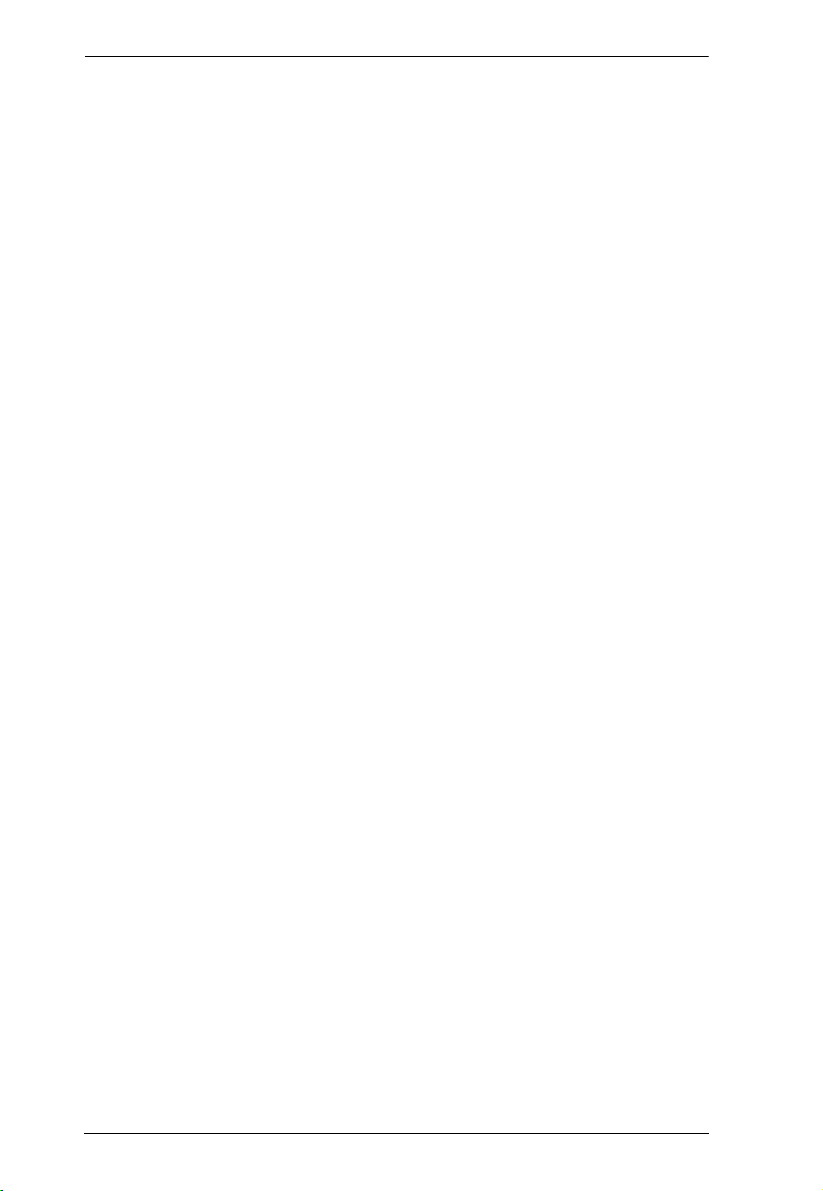
CE-300 User Manual
5. Appendix
Safety Instructions . . . . . . . . . . . . . . . . . . . . . . . . . . . . . . . . . . . . . . . . . . 19
General . . . . . . . . . . . . . . . . . . . . . . . . . . . . . . . . . . . . . . . . . . . . . . . . 19
Rack Mounting . . . . . . . . . . . . . . . . . . . . . . . . . . . . . . . . . . . . . . . . . . 21
Technical Support. . . . . . . . . . . . . . . . . . . . . . . . . . . . . . . . . . . . . . . . . . . 22
International . . . . . . . . . . . . . . . . . . . . . . . . . . . . . . . . . . . . . . . . . . . . 22
North America . . . . . . . . . . . . . . . . . . . . . . . . . . . . . . . . . . . . . . . . . . . 22
Specifications . . . . . . . . . . . . . . . . . . . . . . . . . . . . . . . . . . . . . . . . . . . . . . 23
TP Wiring Diagram . . . . . . . . . . . . . . . . . . . . . . . . . . . . . . . . . . . . . . . . . . 24
TP Pin Assignments . . . . . . . . . . . . . . . . . . . . . . . . . . . . . . . . . . . . . . . . . 24
Troubleshooting . . . . . . . . . . . . . . . . . . . . . . . . . . . . . . . . . . . . . . . . . . . . 24
About SPHD Connectors . . . . . . . . . . . . . . . . . . . . . . . . . . . . . . . . . . . . . 25
Limited Warranty. . . . . . . . . . . . . . . . . . . . . . . . . . . . . . . . . . . . . . . . . . . . 25
vi
Page 7
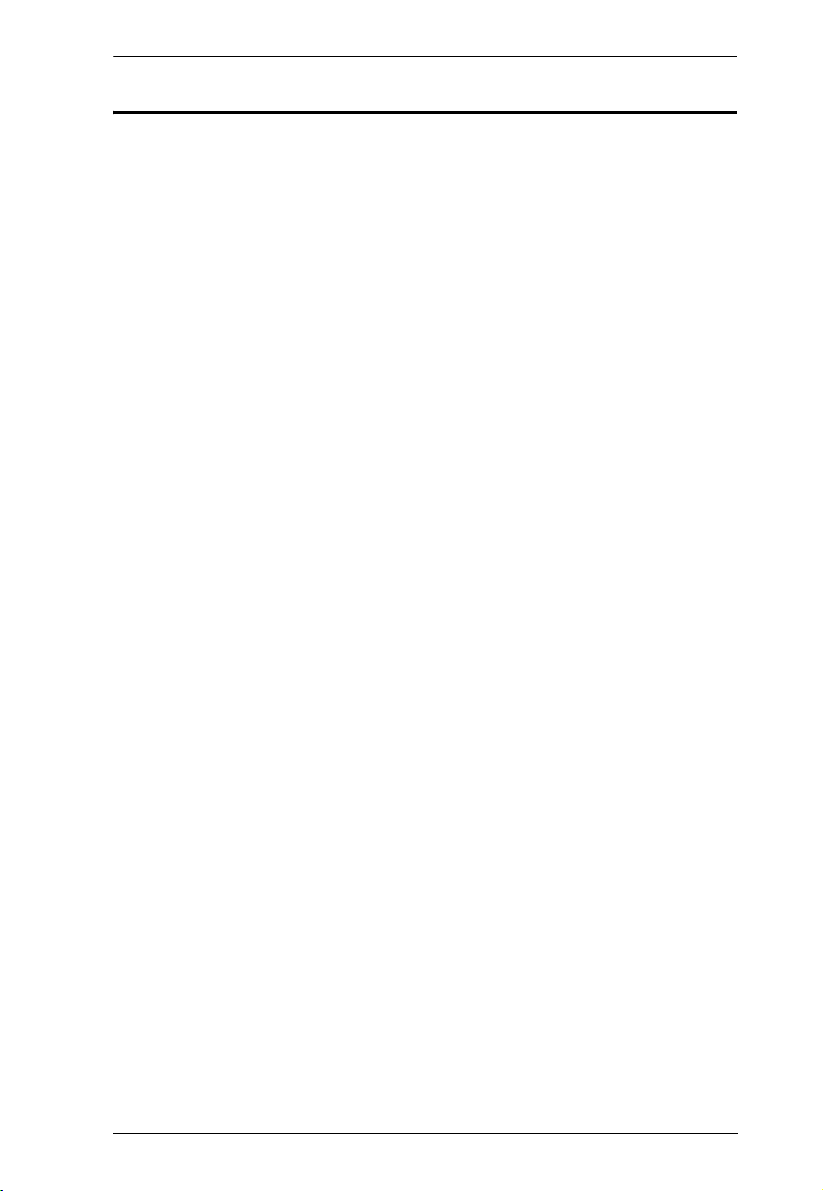
CE-300 User Manual
About this Manual
This User Manual is provided to help you get the most from your CE-300
system. It covers all aspects of installation, configuration and operation. An
overview of the information found in the manual is provided below.
Chapter 1, Introduction, introduces you to the CE-300 system. Its purpose,
features and benefits are presented, and its front and back panel components
are described.
Chapter 2, Hardware Setup, describes how to set up your installation. The
necessary steps – from a basic single stage hookup to a complete 32 switch
daisy chained operation are provided.
Chapter 3, Operation, explains the fundamental concepts involved in
operating the CE-300.
Chapter 4, The Firmware Upgrade Utility, explains how to use this
utility to upgrade the CE-300's firmware with the latest available versions.
An Appendix, provides specifications and other technical information
regarding the CE-300.
vii
Page 8
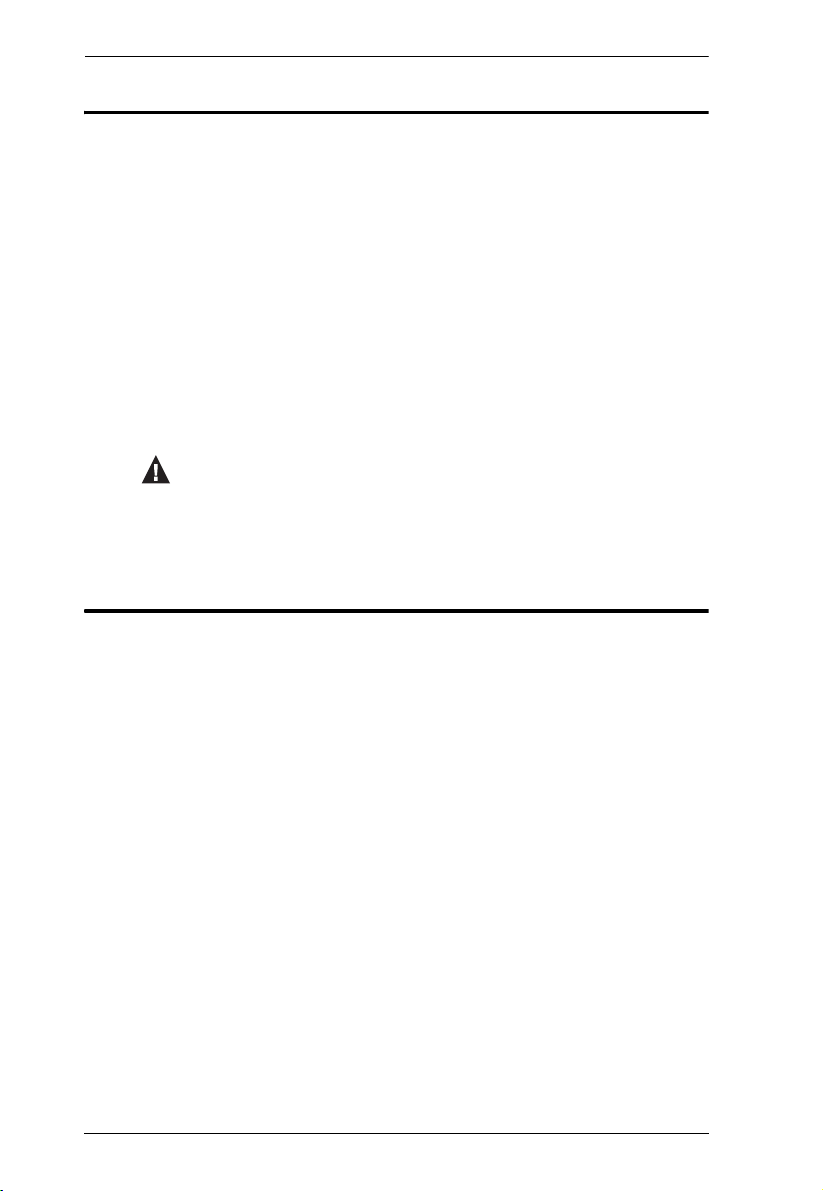
CE-300 User Manual
Conventions
This manual uses the following conventions:
Monospaced Indicates text that you should key in.
[ ] Indicates keys you should press. For example, [Enter] means to
press the Enter key. If keys need to be chorded, they appear
together in the same bracket with a plus sign between them:
[Ctrl+Alt].
1. Numbered lists represent procedures with sequential steps.
♦ Bullet lists provide information, but do not involve sequential steps.
→ Indicates selecting the option (on a menu or dialog box, for
example), that comes next. For example, Start
open the Start menu, and then select Run.
Indicates critical information.
Product Information
→ Run means to
For information about all ATEN products and how they can help you connect
without limits, visit ATEN on the Web or contact an ATEN Authorized
Reseller. Visit ATEN on the Web for a list of locations and telephone numbers
International – http://www.aten.com
North America – http://www.aten-usa.com
viii
Page 9

Chapter 1
Introduction
Overview
The CE-300 KVM Extender with onboard audio allows access to a computer
system from a remote console (keyboard, monitor, stereo speakers,
microphone and mouse). It is perfect for factory and construction sites, or any
type of installation where the console needs to be in a conveniently accessible
location, but you want the system equipment to reside in a safe place – away
from dust, dirt, and harsh environmental influences.
The CE-300 also is useful for control and security purposes. Store the system
unit in a secure area at the same time that you put the console in a location that
offers convenient access.
Recognizing the increased importance of sound in the computing environment,
the CE-300 improves on earlier models by incorporating audio capability.
Now, stereo microphone and stereo speaker transmission can be extended to
the remote system along with the KVM data.
The CE-300 KVM Extender plus Audio provides the ideal means to access the
remote system box, since it improves on previous designs by using compact
Category 5 cable – the kind commonly used in Ethernet networks – instead of
bulkier, more expensive, standard cables. Category 5 cabling makes for a much
neater, more convenient, more reliable data transfer connection over greater
distances.
The CE-300 features a custom ASIC to ensure the utmost in reliability and
compatibility, and can also sense the distance to the system and automatically
adjust the gain to compensate.
Setup is as easy as can be – simply connect the computer system box and local
console to the Local CE-300 Module; run the Cat 5 cable to the Remote CE300 Module (up to 100 meters away); and plug the remote console into the
Remote Module.
Note: You can control numerous remote systems from a single console by
combining the CE-300 with a KVM switch.
1
Page 10

CE-300 User Manual
Features
Built-in ASIC for greater reliability and compatibility
Cat 5 Ethernet cable to connect the local and remote units – up to 100 m
apart
Dual console operation – control your system from both the local and
remote consoles (PS/2 keyboard, mouse, stereo speakers, stereo
microphone and monitor)
Pushbutton selection of the active console
High resolution video – up to 1280 x 1024 @ 60HZ at 100 m
Supports VGA, SVGA, and Multisync monitors
Local monitor supports DDC; DDC2; DDC2B
Automatic gain control – automatically adjusts signal strength to
compensate for distance
Supports Stereo Speakers And Stereo Microphone
Upgradable firmware
2
Page 11

1. Introduction
System Requirements
Consoles
A VGA, SVGA, or Multisync monitor capable of the highest resolution
that you will be using on any computer in the installation
A PS/2 keyboard
A PS/2 mouse
Stereo microphone and stereo speakers (optional)
Note: If you connect a DDC type monitor to the Local unit, the monitor that
connects to the Remote unit must be able to support the highest video
resolution that the DDC monitor can provide.
Computers
The following equipment must be installed on each computer that is to be
connected to the system:
A VGA, SVGA or Multisync card
A 6-pin mini-DIN mouse port
A 6-pin mini-DIN keyboard port
Cables
Although it is possible to use standard KVM cables to link computers with
PS/2 type keyboard and mouse ports to the CE-300L, for optimum signal
integrity and to simplify the layout, we strongly recommend that you use
the high quality custom KVM cable sets provided with this package.
It is not possible to use standard KVM cables to link computers with AT
type keyboard and mouse ports to the CE-300L. For those computers,
custom KVM cable sets must be used. Contact your dealer for details.
Category 5 cable is the minimum required to connect the local and remote
CE-300 units. Cable of a lesser standard will result in degraded video
signals. For best performance, we strongly recommend Category 5 cable.
3
Page 12

CE-300 User Manual
Operating Systems
Supported operating systems are shown in the table, below:
OS Ver sio n
Windows 2000 and higher
Linux RedHat 6.0 and higher
SuSE 8.2 and higher
Mandriva (Mandrake) 9.0 and higher
UNIX AIX 4.3 and higher
FreeBSD 3.5.1 and higher
Novell Netware 5.0 and higher
DOS 6.22 and higher
4
Page 13

1. Introduction
Components
CE-300L (Local Unit) Front View
1 2
3 4
No. Component Description
1 KVM Port Section This section is made up of a microphone jack, speaker
jack and KVM (keyboard, video, mouse), data connector.
The cable that links the CE-300L to your local KVM
console plugs in here. Only KVM cables designed to work
with this switch can plug in (see Cables, page 3, for
details).
2 LEDs The Local Unit has two LEDs to indicate the operating
3 Firmware Upgrade
Port
4 Operating Mode
Selection Switch
status of the Local and Remote units (see page 11 for
details).
The Firmware Upgrade Cable that transfers the firmware
upgrade data from the administrator's computer to the CE300L plugs into this connector.
Pressing this switch cycles through the operating mode
choices:
Auto: Both consoles can control the system(s);
Local: Only the local console can control the system(s);
Remote: Only the remote console can control the
system(s).
5
Page 14

CE-300 User Manual
CE-300R (Remote Unit) Front View
1
No. Component Description
1 On Line / Power On
LEDs
These LEDs indicate the operating status of the Local and
Remote units (see page 12 for details).
6
Page 15

CE-300L / CE-300R Rear View
1. Introduction
1 2
4
No. Component Description
1 Power Jack The cable from the AC Power Adapter plugs into this jack.
2 Remote I/O The Category 5 twisted pair cable that connects the
3 Console Audio
Jacks
4 Keyboard and
Mouse Ports
5 Monitor Port The monitor connector of the custom KVM cable supplied
Remote and Local units plugs into this connector.
The stereo microphone and stereo speaker plugs of the
custom KVM cable supplied with this package plug into
these jacks. The jacks and plugs are color coded and
marked with an appropriate icon to indicate themselves.
The PS/2 keyboard and mouse connectors of the custom
KVM cable supplied with this package plug into these
ports. The connectors and ports are color coded and
marked with an appropriate icon to indicate themselves.
with this package plugs into this port.
5
3
Note: If you are combining the CE-300 with a KVM switch, the custom KVM
cable connects back to the respective ports on the Console section of the
switch.
7
Page 16

CE-300 User Manual
This Page Intentionally Left Blank
8
Page 17

Chapter 2
Hardware Setup
1. Important safety information regarding the placement of this
device is provided on page 19. Please review it before proceeding.
2. Make sure that power to all the devices you will be installing has
been turned off. You must unplug the power cords of any
computers that have the Keyboard Power On function.
Cable Connection
Setting up the KVM Extender System is simply a matter of plugging in the
cables. Refer to the installation diagram on the next page as you perform the
following steps (the diagram numbers correspond to the numbers of the steps):
1. Plug the cables from the local console devices (mouse, keyboard, monitor,
microphone and speakers) into their ports on the rear panel of the Local
Unit (CE-300L). The connectors are color coded and marked with an icon
to identify themselves.
2. Plug the connectors on the custom KVM cable provided with this package
into their appropriate ports on the CE-300L’s front panel. The connectors
are color coded and marked with an icon to identify themselves.
3. Plug the connectors on the other end of the custom KVM cable into their
appropriate ports on the computer system (or Console section of the KVM
switch – if you are using one).
4. Connect one end of a Category 5 twisted pair cable to the Remote I/O port
on the CE-300L; connect the other end into the Remote I/O port on the
CE-300R.
5. Plug the cables from the remote console devices (mouse, keyboard,
monitor, microphone and speakers) into their ports on the rear panel of the
Remote Unit (CE-300R).
9
Page 18

CE-300 User Manual
6. Connect one of the power adapters provided with this package into an AC
source; connect the adapter's power cable to the Power Jack on the CE-300L.
7. Connect the other power adapter provided with this package into an AC
source; connect the adapter's power cable to the Power Jack on the CE-300R.
CE-300L
1
6
CE-300L
4
10
CE-300L
7
2
5
3
Page 19

Chapter 3
Operation
The CE-300 Local and Remote Units each have two LEDs to indicate their
operating status, as shown in the tables below:
CE-300L (Local Unit)
LED
Local Lights to
Remote The LED is Off.
Local Auto Remote
indicate that the
local console is
active (the
Remote LED is
out).
Operating Mode
Lights when the local console is
active (the Remote LED is off).
Turns off when the remote console is
active (the Remote LED turns on.
Flashes on and off alternately with
the Remote LED when neither
console is active.
Lights when the remote console is
active (the Local LED is off).
Turns off when the local console is
active (the Local LED turns on).
Flashes on and off alternately with
the Local LED when neither console
is active.
The LED is Of
Lights to
indicate that the
remote console
is active (the
Local LED is
off).
11
Page 20

CE-300 User Manual
CE-300R (Remote Unit)
LED Indication
Power
On Line
Lights steadily to indicate that the connection to the Local Unit is
OK.
Flashes when there is a problem with the connection to the Local
Unit.
Lights when the remote console is active.
Is Off when the local console is active.
Is Off when there is a problem with the connection to the Local
Unit.
12
Page 21

Chapter 4
The Firmware Upgrade Utility
The Windows-based Firmware Upgrade Utility (FWUpgrade.exe) provides a
smooth, automated process for upgrading the KVM switch's firmware.
The Utility comes as part of a Firmware Upgrade Package that is specific for
each device. New firmware upgrade packages are posted on our web site as
new firmware revisions become available. Check the web site regularly to find
the latest packages and information relating to them:
http://www.aten.com
Before You Begin
To prepare for the firmware upgrade, do the following:
1. Disconnect the KVM cable (to the local computer) from the CE-300L’s
front panel.
2. Go to our Internet support site and choose the model name that relates to
your device (CE-300) to get a list of available Firmware Upgrade
Packages.
3. Choose the Firmware Upgrade Package you want to install (usually the
most recent), and download it to your computer.
4. Use the Firmware Upgrade Cable provided with this unit to connect a
COM port on your computer to the CE-300L’s Firmware Upgrade Port.
13
Page 22

CE-300 User Manual
5. Make sure both units are connected by the Cat 5 cable, then turn on the
power to the Remote unit.
6. Press and hold the the Local Unit’s Selection button, then turn on the
power to the Local unit.
7. Wait until both green front panel LEDs on the Local unit are flashing on
and off, then release the Selection button.
8. Make sure the orange LED on the front panel of the Remote unit is on
(indicating that Firmware Upgrade Mode is in effect.
Note: If the LED is not on, or it is blinking, the unit is not ready to be
upgraded. You must repeat steps 6 and 7.
14
Page 23

4. The Firmware Upgrade Utility
Starting the Upgrade
To upgrade your firmware:
1. Run the downloaded Firmware Upgrade Package file – either by double
clicking the file icon, or by opening a command line and entering the full
path to it.
The Firmware Upgrade Utility Welcome screen appears:
Note: The screens shown in this section are for reference only. The
wording and layout of the actual screens put up by the Firmware
Upgrade Utility may vary slightly from these examples.
2. Read and Agree to the License Agreement (enable the I Agree radio
button).
(Continues on next page.)
15
Page 24

CE-300 User Manual
3. Click Next to continue. The Firmware Upgrade Utility main screen appears:
The Utility inspects your installation. All the devices capable of being
upgraded by the package are listed in the Device List panel.
4. As you select a device in the list, its description appears in the Device
Description panel.
5. After you have made your device selection(s), Click Next to perform the
upgrade.
If you enabled Check Firmware Version, the Utility compares the device's
firmware level with that of the upgrade files. If it finds that the device's
version is higher than the upgrade version, it brings up a dialog box
informing you of the situation and gives you the option to Continue or
Cancel.
If you did not enable Check Firmware Version, the Utility installs the
upgrade files without checking whether or not they are a higher level.
As the Upgrade proceeds, status messages appear in the Status Messages
panel, and the progress toward completion is shown on the Progress bar.
16
Page 25

4. The Firmware Upgrade Utility
Upgrade Succeeded
After the upgrade has completed, a screen appears to inform you that the
procedure was successful:
Click Finish to close the Firmware Upgrade Utility.
After successfully upgrading the firmware, the switches automatically exit
Firmware Upgrade Mode.
Upgrade Failed
If the Upgrade Succeeded screen does not appear, then the upgrade failed to
complete successfully. You should repeat the upgrade procedure from the
beginning.
17
Page 26

CE-300 User Manual
This Page Intentionally Left Blank
18
Page 27

Appendix
Safety Instructions
General
Read all of these instructions. Save them for future reference.
Follow all warnings and instructions marked on the device.
Do not place the device on any unstable surface (cart, stand, table, etc.). If
the device falls, serious damage will result.
Do not use the device near water.
Do not place the device near, or over, radiators or heat registers.
The device cabinet is provided with slots and openings to allow for
adequate ventilation. To ensure reliable operation, and to protect against
overheating, these openings must never be blocked or covered.
The device should never be placed on a soft surface (bed, sofa, rug, etc.) as
this will block its ventilation openings. Likewise, the device should not be
placed in a built in enclosure unless adequate ventilation has been provided.
Never spill liquid of any kind on the device.
Unplug the device from the wall outlet before cleaning. Do not use liquid
or aerosol cleaners. Use a damp cloth for cleaning.
The device should be operated from the type of power source indicated on
the marking label. If you are not sure of the type of power available,
consult your dealer or local power company.
The device is designed for IT power distribution systems with 230V
phase-to-phase voltage.
Do not allow anything to rest on the power cord or cables. Route the
power cord and cables so that they cannot be stepped on or tripped over.
If an extension cord is used with this device make sure that the total of the
ampere ratings of all products used on this cord does not exceed the
extension cord ampere rating. Make sure that the total of all products
plugged into the wall outlet does not exceed 15 amperes.
To help protect your system from sudden, transient increases and
decreases in electrical power, use a surge suppressor, line conditioner, or
un-interruptible power supply (UPS).
Position system cables and power cables carefully; Be sure that nothing
rests on any cables.
19
Page 28

CE-300 User Manual
Never push objects of any kind into or through cabinet slots. They may
touch dangerous voltage points or short out parts resulting in a risk of fire
or electrical shock.
Do not attempt to service the device yourself. Refer all servicing to
qualified service personnel.
If the following conditions occur, unplug the device from the wall outlet
and bring it to qualified service personnel for repair.
The power cord or plug has become damaged or frayed.
Liquid has been spilled into the device.
The device has been exposed to rain or water.
The device has been dropped, or the cabinet has been damaged.
The device exhibits a distinct change in performance, indicating a need
for service.
The device does not operate normally when the operating instructions
are followed.
Only adjust those controls that are covered in the operating instructions.
Improper adjustment of other controls may result in damage that will
require extensive work by a qualified technician to repair.
Do not connect the RJ-11 connector marked “UPGRADE” to a public
telecommunication network.
20
Page 29

Appendix
Rack Mounting
Before working on the rack, make sure that the stabilizers are secured to
the rack, extended to the floor, and that the full weight of the rack rests on
the floor. Install front and side stabilizers on a single rack or front
stabilizers for joined multiple racks before working on the rack.
Always load the rack from the bottom up, and load the heaviest item in the
rack first.
Make sure that the rack is level and stable before extending a device from
the rack.
Use caution when pressing the device rail release latches and sliding a
device into or out of a rack; the slide rails can pinch your fingers.
After a device is inserted into the rack, carefully extend the rail into a
locking position, and then slide the device into the rack.
Do not overload the AC supply branch circuit that provides power to the
rack. The total rack load should not exceed 80 percent of the branch circuit
rating.
Make sure that all equipment used on the rack – including power strips and
other electrical connectors – is properly grounded.
Ensure that proper airflow is provided to devices in the rack.
Ensure that the operating ambient temperature of the rack environment
does not exceed the maximum ambient temperature specified for the
equipment by the manufacturer
Do not step on or stand on any device when servicing other devices in a
rack.
21
Page 30

CE-300 User Manual
Technical Support
Technical support is available both by email and online (with a browser over
the web):
International
Email Support support@aten.com
Online
Support
Telephone Support 886-2-8692-6959
North America
Email Support ATEN TECH support@aten-usa.com
Online
Support
Telephone Support ATEN TECH 1-888-999-ATEN
Technical Support http://support.aten.com
Troubleshooting
Documentation
Software Updates
Technical Support ATEN TECH http://www.aten-usa.com/support
Troubleshooting
Documentation
Software Updates
http://www.aten.com
ATEN NJ sales@aten.com
ATEN NJ http://support.aten.com
ATEN TECH http://www.aten-usa.com
ATEN NJ http://www.aten.com
ATEN NJ 1-732-356-1703
When you contact us, please have the following information ready beforehand:
Product model number, serial number, and date of purchase.
Your computer configuration, including operating system, revision level,
expansion cards, and software.
Any error messages displayed at the time the error occurred.
The sequence of operations that led up to the error.
Any other information you feel may be of help.
22
Page 31

Appendix
Specifications
Function CE-300L CE-300R
Computer Connections 1 N/A
Connectors Console KB 1 x 6-pin Mini-DIN Female (Purple)
Video 1 x HDB-15 Female (Blue)
Mouse 1 x 6-pin Mini-DIN Female (Green)
Speaker 1 x Mini Stereo Jack (Green)
Microphone 1 x Mini Stereo Jack (Pink)
KVM Port Keyboard 1 x SPHD-15 Female
Video
Mouse
Speaker 1 x Mini Stereo Jack (Green) N/A
Microphone 1 x Mini Stereo Jack (Pink) N/A
F/W Upgrade 1 x Mini Stereo Jack (Black) N/A
Power 1 x DC Jack (Black)
Unit to Unit 1 x RJ-45 (Black)
Switches Local/Remote Select 1 x Pushbutton N/A
LEDs On Line N/A
Power N/A
Local N/A
Remote N/A
I/P Rating DC 5.3 V; 2.4 A
Power Consumption 2.5 W
Video 1280 x 1024 @ 60Hz; DDC2B (Local monitor only)
Cable Length 100 m (328 ft) max.
Environment Operating Temp. 0–50ºC
Storage Temp. -20–60ºC
Humidity 0–80% RH
Physical
Properties
Housing Metal
Weight 0.375 kg 0.365 kg
Dimensions (L x W x H) 13.90 x 8.80 x 3.80 cm 13.90 x 8.30 x 3.80 cm
(Yellow)
N/A
23
Page 32

CE-300 User Manual
TP Wiring Diagram
PAIR 3
PAIR 2 PAIR 1
12345 6 78
W-O O W-G Bl W-Bl G W-Br Br
TP Pin Assignments
PAIR 4
JACK POSITIONS
T568B
AT&T 258A
Pin Assignment
1/V OUT B
2V OUT B
3/V OUT G
4/V OUT R
5V OUT R
6V OUT G
7/DO
8DO
Troubleshooting
Problem Solution
There are ghost images on
the external monitor.
24
The distance between the external console and the
CE-300 is too great. The maximum VGA cable
distance should not exceed 20 m and, in some cases,
may need to be shorter. Replace the VGA cable with
one of an appropriately short length.
Page 33

About SPHD Connectors
This product uses SPHD connectors for its KVM and/or
Console ports. We have specifically modified the shape of these
connectors so that only KVM cables that we have designed to
work with this product can be connected.
Appendix
Limited Warranty
IN NO EVENT SHALL THE DIRECT VENDOR'S LIABILITY EXCEED THE PRICE PAID
FOR THE PRODUCT FROM DIRECT, INDIRECT, SPECIAL, INCIDENTAL, OR
CONSEQUENTIAL DAMAGES RESULTING FROM THE USE OF THE PRODUCT, DISK,
OR ITS DOCUMENTATION.
The direct vendor makes no warranty or representation, expressed, implied, or statutory with
respect to the contents or use of this documentation, and especially disclaims its quality,
performance, merchantability, or fitness for any particular purpose.
The direct vendor also reserves the right to revise or update the device or
documentation without obligation to notify any individual or entity of such
revisions, or update. For further inquiries, please contact your direct vendor.
25
