Page 1
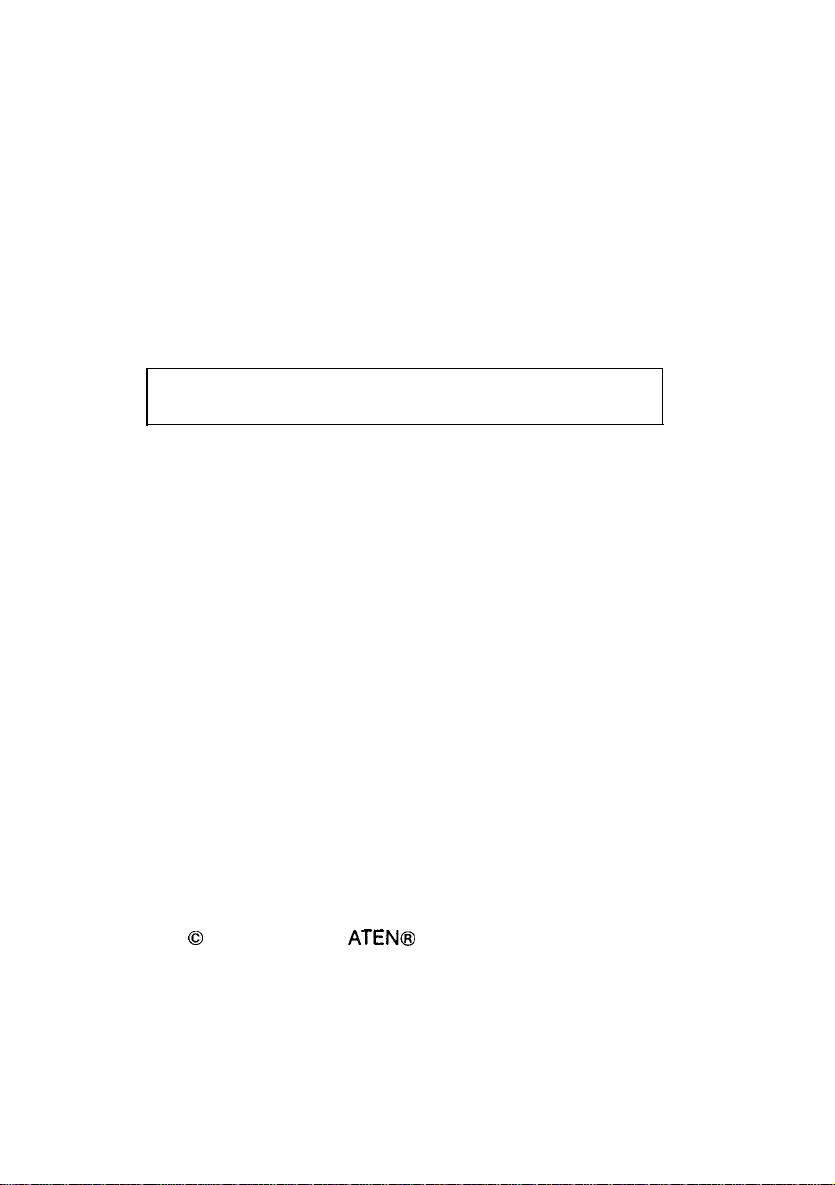
AS/2
AUTO SWITCH
AS-411
P / AS-81
1P / AS-411S / AS-811S
User’s Manual
0
Copyright 1990 ATENB International CO., LTD.
Manual part NO. PAPE-0092-200
Page 2
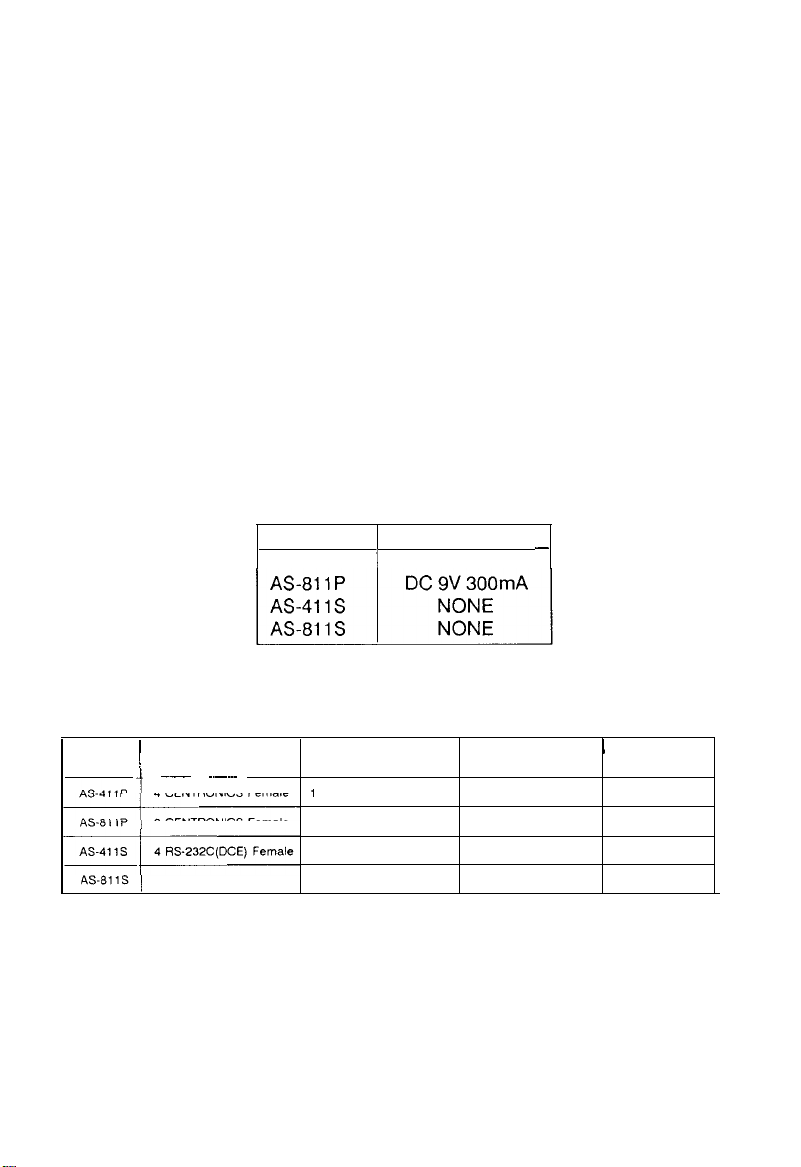
NOTICE
This manual is written for the Auto Switch products of AS-41 1 P/41 1 S and
AS-81
differences will be specified. The last character ‘P’ and ‘S’ of each model’s string
means the parallel interface and the serial interface respectively.
1P/811S.
Most of the operations of these models are the some, and
In this manual, ‘AS/2’ is used to represent all the models of AS-41 1
P/
AS-41 1 S and AS-81 1 P/81 1 S. When you purchase this product it should contain
the following items.
PACKAGE CHECKLIST
l
An AS/P(any one of AS-41 1 P/AS-41 1
l The Power Adapter
spec.
depends on the following product model,
S/AS-81 1
P/AS-81 1 S)
the power adapter supports AS-81 1 P model only.
Model Spec.
l
An
AS-411P
AS/2
Auto Switch User’s Manual
1
NONE
-
QUICK LOOK INTERFACE TABLE
I
MODEL
1
INPUT PORT OUTPUT PORT SUPPORTED SUPPORTED
1 -- ~~~~
4 CENTRONICS Female1 CENTRONICS Female
8 CENTRONICS Female
8
RS232C(DCE) Female 1 RS-232C(DTE) Male
1
CENTRONICS Female
1 RS-232C(DTE) Male
POWER ADAPTER 1 BUFFER CARD
No/yes*
Yes
NO
NO NO
Yes
Yes
NO
*The adapter comes with buffer card.
AS/2 is a trademark of
ATEN
International Co., Ltd. IBM PC, PC/XT and
PC/AT are trademarks of International Business Machines Corporation.
Page 3
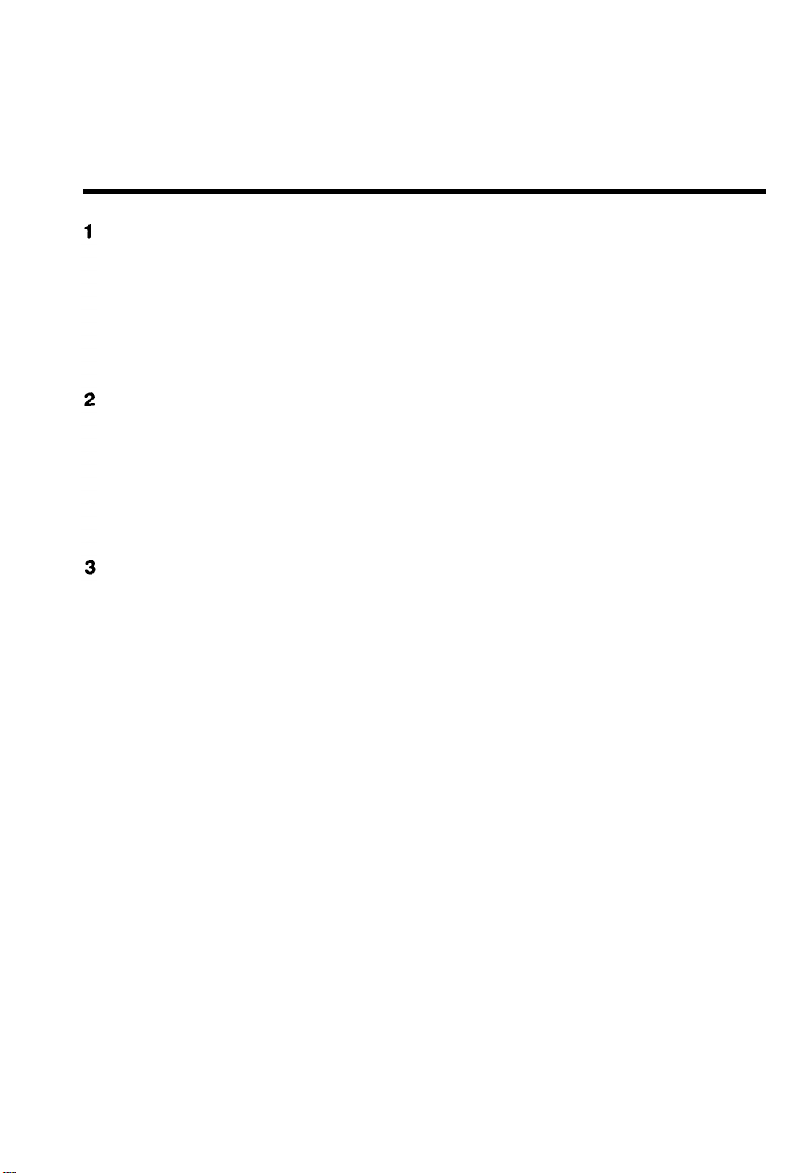
TABLE OF CONTENTS
FUNCTION OVERVIEW
l-l Introduction
l-2 Function Specifications
1-3 Product Limitation
INSTALLATION
Installation Procedure
2-l
2-2
DIP Switch Setting
2-3
As Buffer Card Installation
POWER ON PROCEDURE
Power On Procedure
3-l
3-2
Auto Switching Mode
3-3
Manual Switching Mode
APPENDIX A
APPENDIX B
APPENDIX C
....................................................................................
Trouble Shooting
Centronics Interface Timing Chart
Preventing Radio &TV Interference
................................................................
..........................................................................
...................................................................
.......................................................................
............................................................
.................................................................
..................................................................
...............................................................
.............................................................
.................................
..............................
1
4
6
7
11
13
15
15
16
17
18
19
Page 4
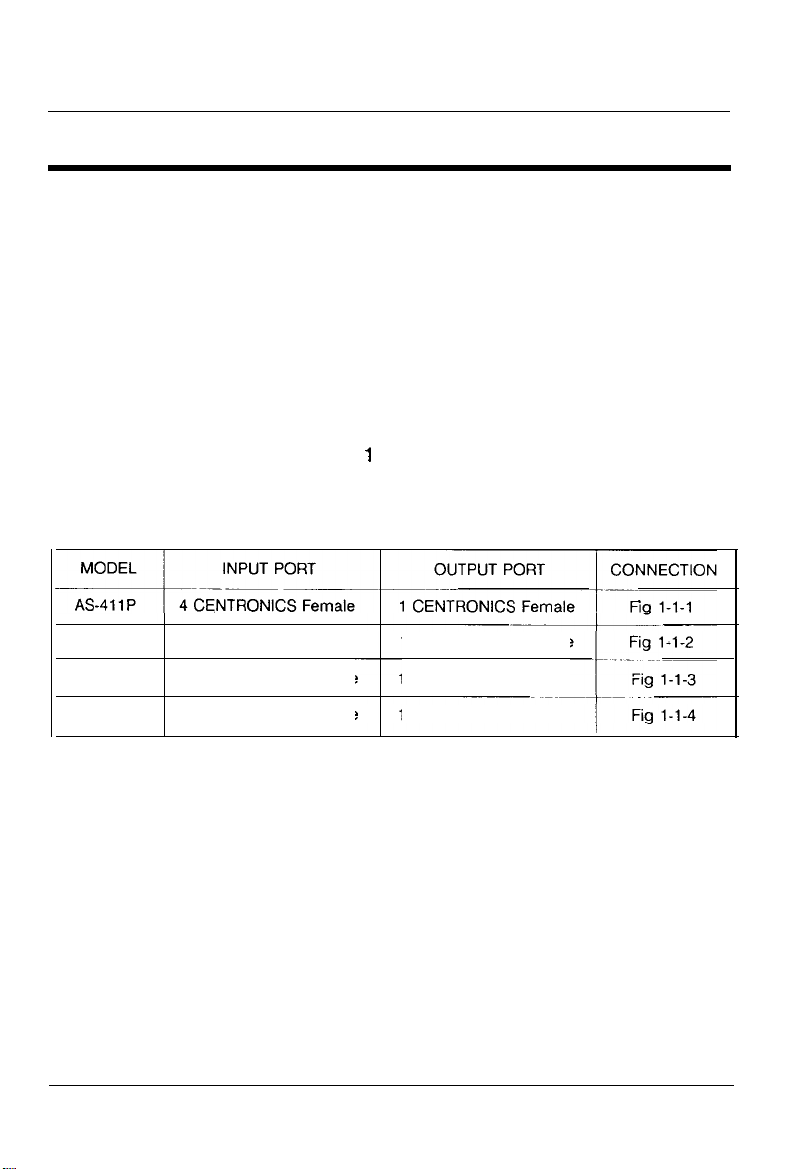
AS/2
Auto Switch
FUNCTION OVERVIEW
1 FUNCTION OVERVIEW
l-1 INTRODUCTION
The AS/2 is a high performance and low cost printer sharing device
which operates in either auto switching mode or manual switching mode. The
up to
AS/2 allows
devices. In the auto switching mode the AS/2 automatically locks on and
services the source device that requests to link with the common device.
However, in the manual switching mode the AS/2 works exactly the same way
conventional
as the
There are four models, AS-41 1 P, AS-41 1S AS-81 1 P and AS-81 1 S all
belong to the AS/2 auto switch products. These differences can be quickly
understood by reading the following table.
four or eight source devices to share one common destination
data switch.
AS-81 1 P
AS-41 1S
AS-811s
8CENTRONICSFemale
4
RS-232C(DCE)
8RS-232C(DCE)Female
Female
1
CENTRONICS
1 RS232C(DTE) Male
1
RS-232C(DTE)
Female
Male
The AS/2 tremendously improves the efficiency of your switching
applications. We suggest that you take a few moments to carefully read the
following instructions to ensure the maximum benefits and convenience your
AS/2 offers. The following figures are the AS/2's front views and rear views.
User’s Manual
1
Page 5
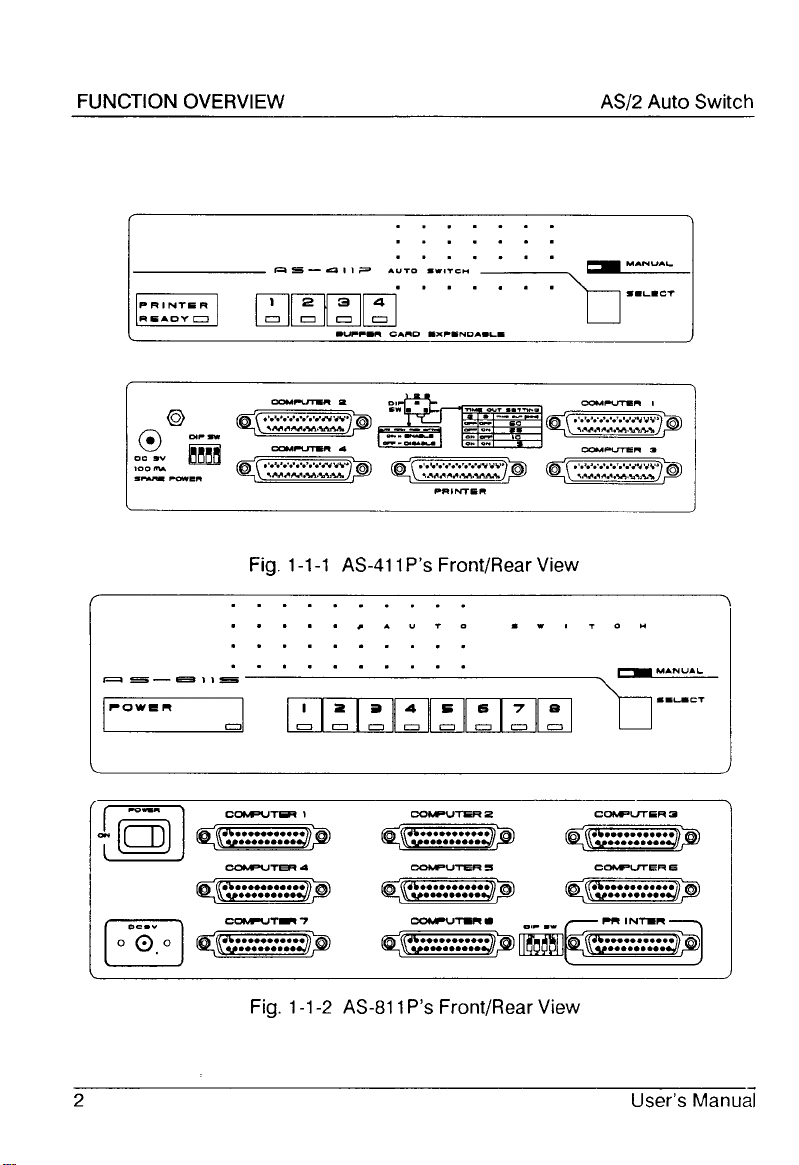
Page 6
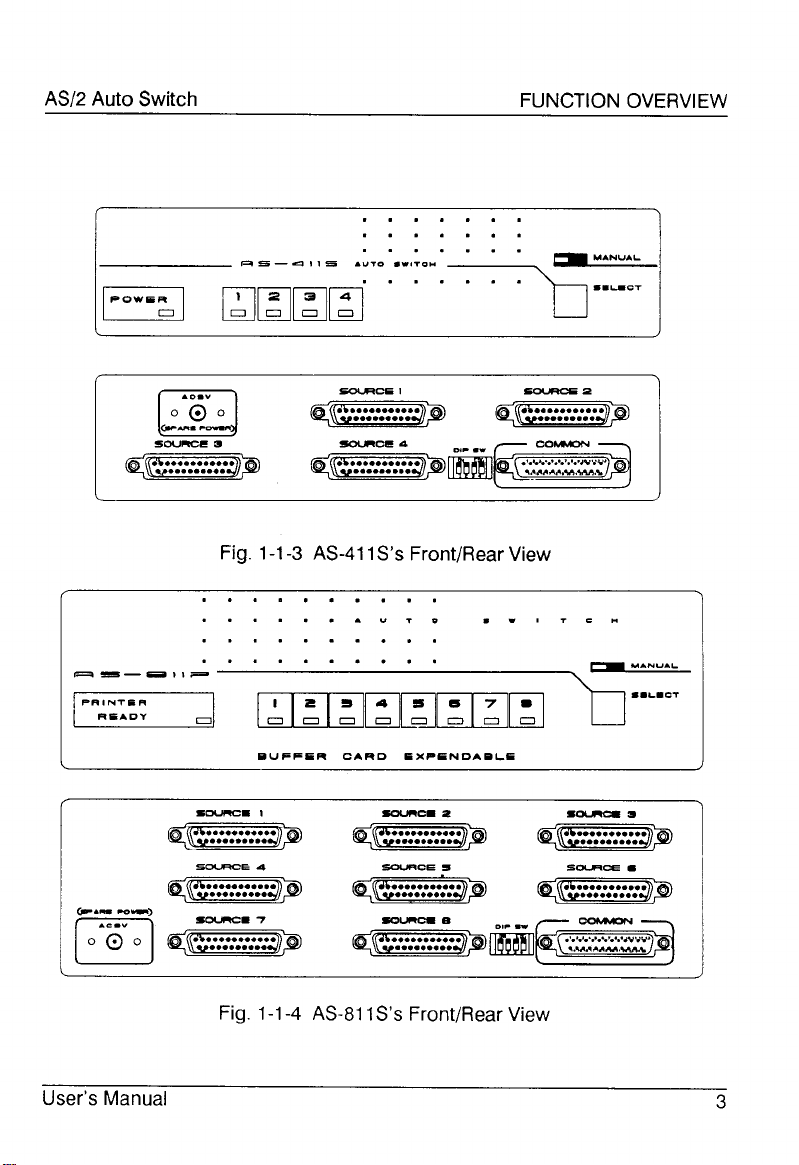
Page 7
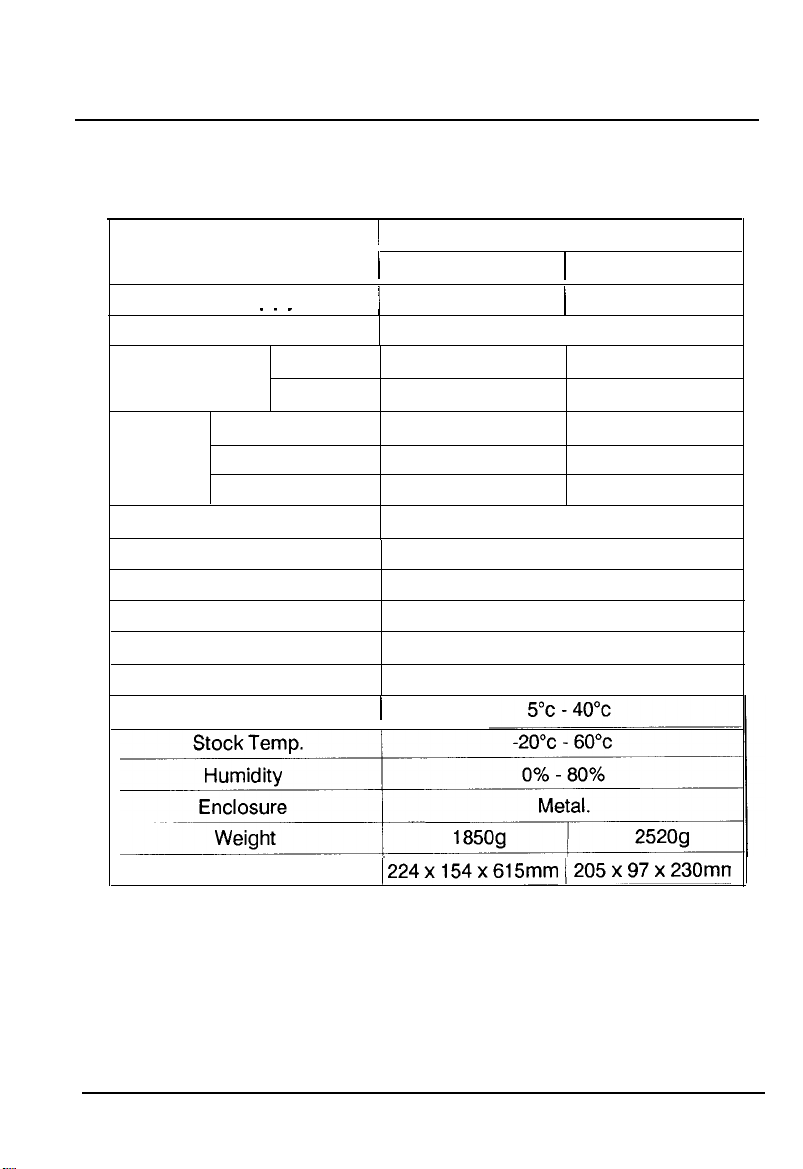
FUNCTION OVERVIEW AS/2
1-2 FUNCTION SPECIFICATIONS
PARALLEL MODEL
FUNCTIONS
Power Supply
. . -
AS-41 1 P
I
/
DC
I
9V, 100mA* /
Cable Length
CONNECTOR INPUT
(DB-25)Female OUTPUT
Input Status
LED Printer Ready
Manual
4
CENTRONICS
1
CENTRONICS
4
1
1
Buffer Care (Extended) 256K/1 M/2M
Input Arbitration
Function Key
Input Port Selection
Time out Selection
Auto From Feed
Ooeration Temp.
1
First Come, First Serve
Manual Select
Auto or Manual
5 - 60 sec.
Enabled/Disabled
6M
AS-81 1 P
I
DC
9V, 100mA
I
8
CENTRONICS
1
CENTRONICS
Bytes
Auto Switch
8
1
1
Dimensions
1224xl54x615mm /205x97x230mn
*The adaptor comes with buffer card.
Fig. 1-2-l AS-41 1 P/AS-81 1 P’s Function Specifications
4
User’s Manual
Page 8

AS/2
Auto Switch
FUNCTIONS
AS-41 1 S
Power Supply
Cable Length
CONNECTOR
(DB-25)
LED
INPUT (Female) 4 RS-232C (DCE) 8 RS-232C (DCE)
OUTPUT (Male) 1 RS-232C (DTE) 1 RS-232C (DTE)
1
Input Status
I
4 I
Power
Manual
Input Arbitration
Function Key
input Port Selection Auto or Manual
Time out Selection
Operation Temp.
Stock
Temp
Humidity
I
I
Enclosure
Weight
Dimensions
224 x 154 x
FUNCTION OVERVIEW
SERIAL MODEL
AS-81 1 s
AC
9V,
300mA (spare)
15M
8
1
1
1
1
First Come, First Serve
Manual Select
10-90 sec.
5°C - 40°C
-20°c - 60°c
0% - 80%
Metal.
1850g
615mm
205 x 97 x 230mr
2520g
Fig. 1-2-l
User’s Manual
AS-41 1 S/AS-81 1 S’s Function Specifications
5
Page 9

FUNCTION OVERVIEW AS/2
1-3 PRODUCT LIMITATION
AS/2 is a well designed quality product. Its maximum performance and
limitation is described as follows.
l
AS/2's
Auto Switching Mode is only suitable for devices which use
‘Hardware’ Handshaking, Xon-Xofl
f
Handshaking is not allowed.
Auto Switch
l
AS/2's
Manual Switching Mode is
suitable for all kinds of
Hand-
shaking Modes.
l
For models of AS-41 1 P and AS-81
1 P, the cable length is limited to
no more than 6 meters.
l
, For models of AS-41 1 S and AS-81 1 S, the cable length is limited to
no more than 15 meters.
l The Input Ports and the Output Ports are constantly configured to
be DTE or DCE that are shown in section l-2 Function Specifications. Make sure you are using the right cable to connect your PC
or devices to AS/2.
NOTE: DTE means Data Terminal Equipment.
DCE means Data Communications Equipment.
The Serial Interface and Parallel Interface mentioned in this manual
are RS-232C and Centronics respectively (please refer to Appendix
B).
AS/2 is IBM PC/AT/XT compatible.
6
User’s Manual
Page 10

Page 11

Page 12

Page 13

Page 14

Page 15

Page 16

AS/2 Auto Switch
2-3 AS Buffer Card Installation
INSTALLATION
AS buffer card has
expand the buffer memory of AS-41 1 P and AS-81 1 P auto switches.
Unscrew the 4 screws on both sides of the case.
1)
Lift up the upper case.
2)
Find the 14 x 2 gold pin connector on the PCB
3)
for AS-41 1 P users: see Fig 2-3-l.
for AS-81 1 P users: see Fig 2-3-2.
Push the plastic spacers through the PCB to secure the AS Buffer Card
4)
Place the upper case back and tighten the 4 screws back.
5)
64K,
256K or 1M bytes of memory and is used to
User’s Manual
Fig 2-3-l The AS-41 1 P’s Buffer Card Installation
13
Page 17

INSTALLATION
Fig 2-3-2 The AS-81 1 P’s Buffer Card Installation
AS/2
Auto Switch
14
User’s Manual
Page 18

AS/2
Auto Switch
3 POWER ON PROCEDURE
POWER ON PROCEDURE
3-1
POWER ON PROCEDURE
To reset the AS-81 1 P and AS-41 1 P
1)
switch. AS-41 1 P (w/o buffer card) can be reset by recycling printer
power while it is hooked to a printer.
2) After reset, the input channel’s service
AS/2 is ready for operation and it enters the auto switching mode
automatically.
(w/
buffer card), turn off/on power
LEDs
are on. Meanwhile, the
3-2 AUTO SWITCHING MODE
1)
In auto switching mode, all see the input channel’s service
on. That means the AS/2 is standing by to get data from all channels.
2)
If any input channel requests to be served, the requested channel
LED will be on and the AS/2 will lock on to that channel. At this moment
the output port of AS/2 will’ only serve the locked input channel until
all the input data from the requested channel has been sent out and
also the time out period is up. The time out setting depends on the
current DIP Switch’s Setting of
AS/2.
LEDs
are
User’s Manual
15
Page 19

POWER ON PROCEDURE
3)
When the ‘READY’ LED turns off, it indicates
Connectors are not properly connected,
Printer(or output device) is not switched on,
Printer is not in ON-LINE status,
or, Printer is out of paper.
If buffer card installed for output ‘READY’ LED reflects buffer readiness.
4)
When the AS/2 is serving a certain input channel, it does not switch to
serve another channel even though the printing gets interrupted by
printer’s power off or printer out of paper, etc.
AS/2 Auto Switch
NOTE:
Only in the Manual Switching Mode user can force the AS/2
to switch to and service another input channel.
3-3 MANUAL SWITCHING MODE
Press the ‘SELECT’ button on the left side of the front panel to see the
1)
corresponding LED comes on and the selected input channel’s LED
remains lit.
Now, the AS/2 is in the Manual Switching Mode. If the manual
2)
selected input channel stays on LED 1, then pressing the ‘SELECT’
button again the AS/2 will switch the input channel to the next channel
LED 2. Pressing the ‘SELECT’ button again, it will switch to the next
channel LED 3, and so on.
If the manual selected input channel stays on LED 4 (or LED
3)
pressing the ‘SELECT’ button the AS/2 will enter Auto Switching Mode
1
-
and LED
LED 4 (or LED 8) turned on.
8),
then
16
User’s Manual
Page 20

APPENDIX A
TROUBLE SHOOTING
PROBLEM
LED fails to light up
Failure of data
transmission
Data Loss or Error
Check if power is turned ON or not
1. Check if the Connector of each cable is well
plugged or not.
2. Check if PC is turned ON or not.
3. Check if PRINTER is turned ON or not.
4. Check if paper for PRINTER is well prepared
or not.
5. Check if Print command on PC is correct or
not.
6. Check if connector at computer’s end has
been connected in accordance with menu
Check if the Handshake mode between the
$oo$;uter and AS/2 is the Hardware Handshake
SOLUTIONS
If failure of printing still exists upon aforesaid solutions, please
contact your dealer for help.
User’s Manual
17
Page 21

APPENDIX B
CENTRONICS INTERFACE TIMING CHART
Centronics Interface Timing Chart
I
DATA
ACK
,
I
I
1
I
() -_____-___---______________
I
-
(min)
18
User’s Manual
Page 22

APPENDIX C
PREVENTING RADIO&TV INTERFERENCE
Warning this equipment generates, uses and radiates radio frequency
energy and if not installed and used in accordance with the instruction manual
may cause interference to radio and television reception. It has been tested and
found to comply with the limits for a Class A computing device in accordance
with the specifications in Subpart J of Part 15 of FCC Rules, which are
designed to provide reasonable protection against such interference when
operated in a commercial environment. Operation of this equipment in a
residential area is likely to cause interference, in which case the user at
his own expense will be required to take whatever measures may be required
to correct the interference.
If this equipment does cause interference to radio or television reception,
which can be determined by turning the equipment off and on, the user is
encouraged to try to correct the interference by one or more of the following
measures:
1.
Reorient the reveiving antenna.
2.
Relocate the computer with respect to the receiver.
3.
Move the computer away from the receiver.
4.
5.
6.
the computer into a different outlet so that computer and receiver
Plu
on different branch circuits.
an
8
Ensure that the mounting screws, attachment connector screws and
ground wires are tightly secured.
Ensure that good quality, shielded and grounded cables are used for
data
communications
If necessary, the user should consult the dealer or an experienced
radio/television technician for additional suggestions.
User’s Manual
19
