Page 1
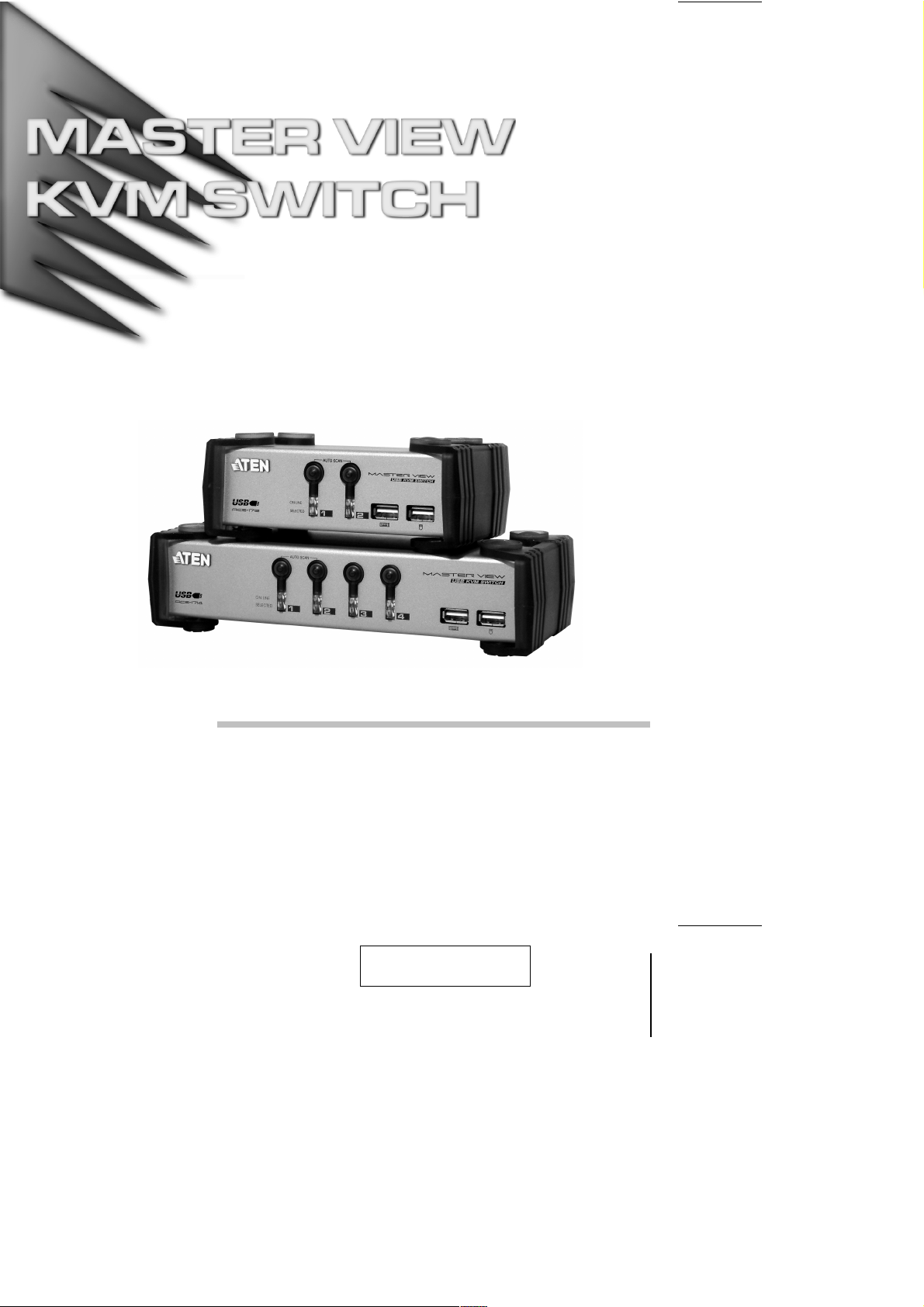
User Manual
ACS-1712
ACS-1714
2001-07-05
Page 2
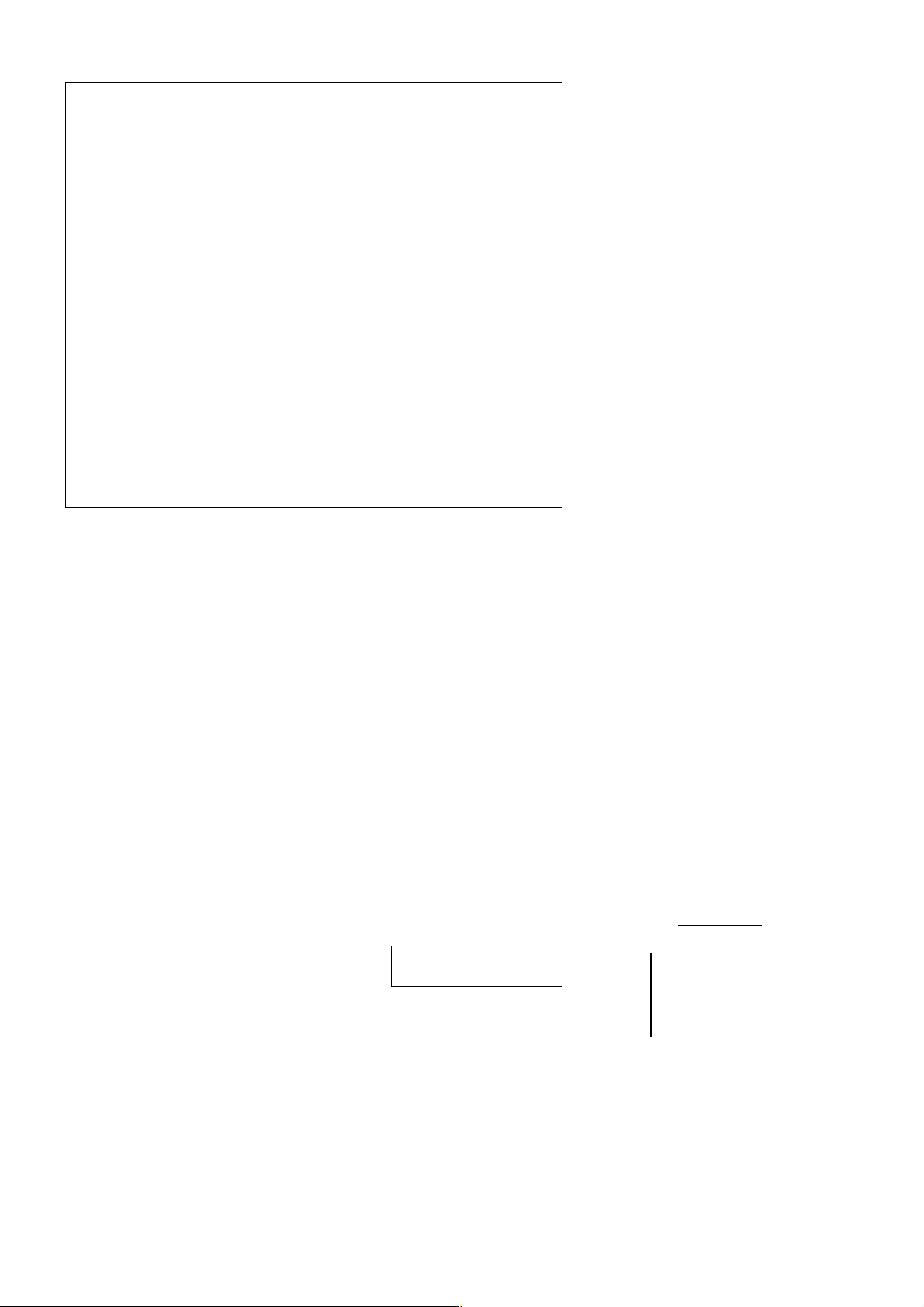
NOTE: This equipment has been tested and found to comply with
the limits for a Class B digital device pursuant to Subpart J of Part
15 of the FCC Rules. These limits are designed to provide
reasonable protection against harmful interference in a residential
installation. This equipment generates, uses and can radiate radio
frequency energy and, if not installed and used in accordance with
the instructions, may cause harmful interference to radio
communications. However, there is no guarantee that interference
will not occur in a particular installation. If this equipment does cause
harmful interference to radio or television reception, which can be
determined by turning the equipment off and on, the user is
encouraged to try to correct the interference by one or more of the
following measures:
M Reorient or relocate the receiving antenna.
M Increase the separation between the equipment and receiver.
M Connect the equipment into an outlet on a circuit different from that
which the receiver is connected.
M Consult the dealer or an experienced radio/television technician for
help.
2001-07-05
Page 3
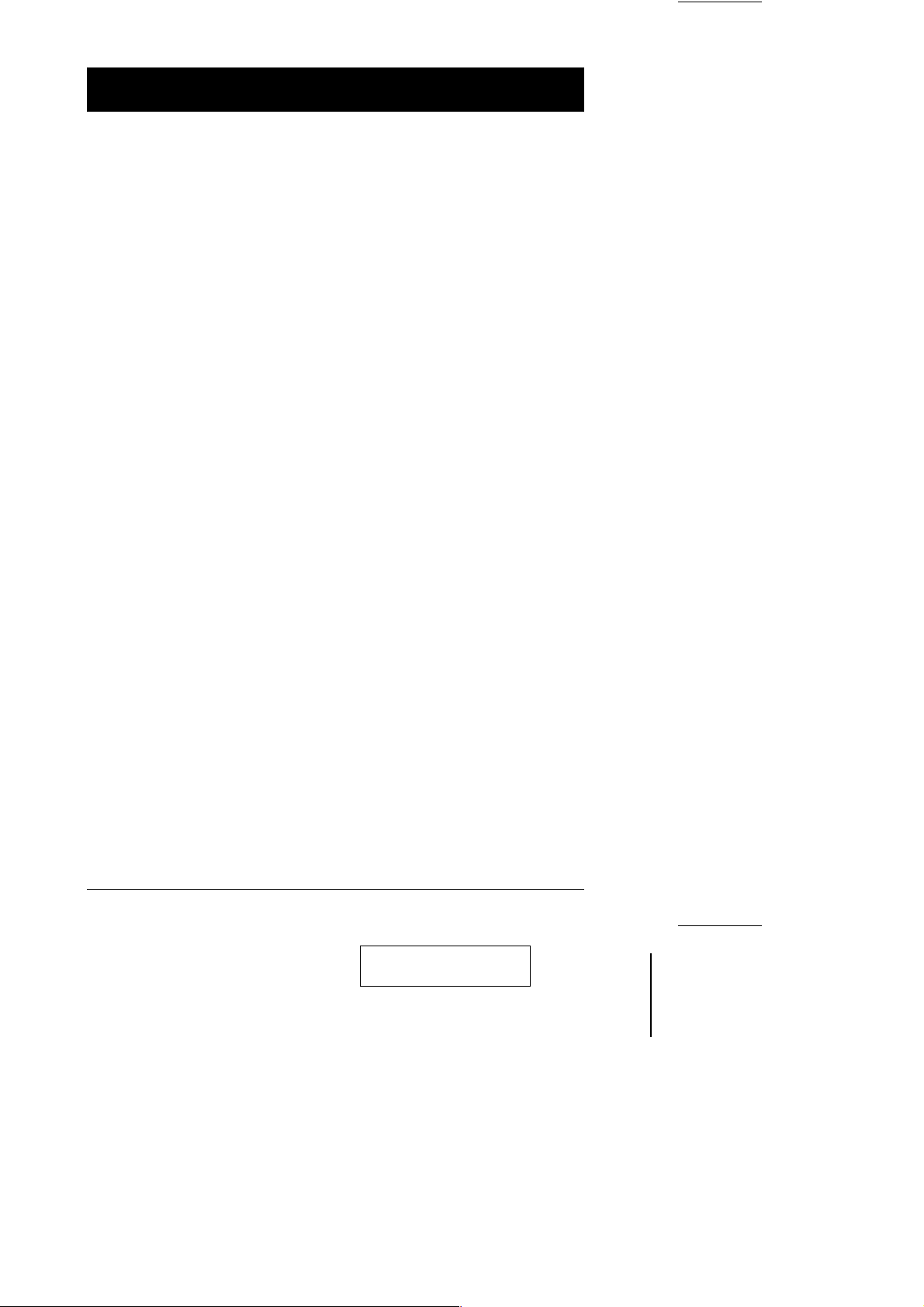
Packing List
The complete Master View ACS-1712 / ACS-1714 package consists of:
M One ACS-1712 or ACS-1714 KVM Switch
M One Power Adapter
M One User Manual
Check to make sure that the unit was not damaged in shipping. If you encounter
a problem, contact your dealer.
Read this manual thoroughly and follow the installation and operation
procedures carefully to prevent any damage to the unit, and/or any of the
devices connected to it.
©Copyright 2000 ATEN International Co., Ltd.
Manual Part No. PAPE-0185-100
Printed in Taiwan 06/2001
All brand names and trademarks are the registered property of their respective owners.
ACS-1712 / ACS-1714 User Manual iii.
2001-07-05
Page 4
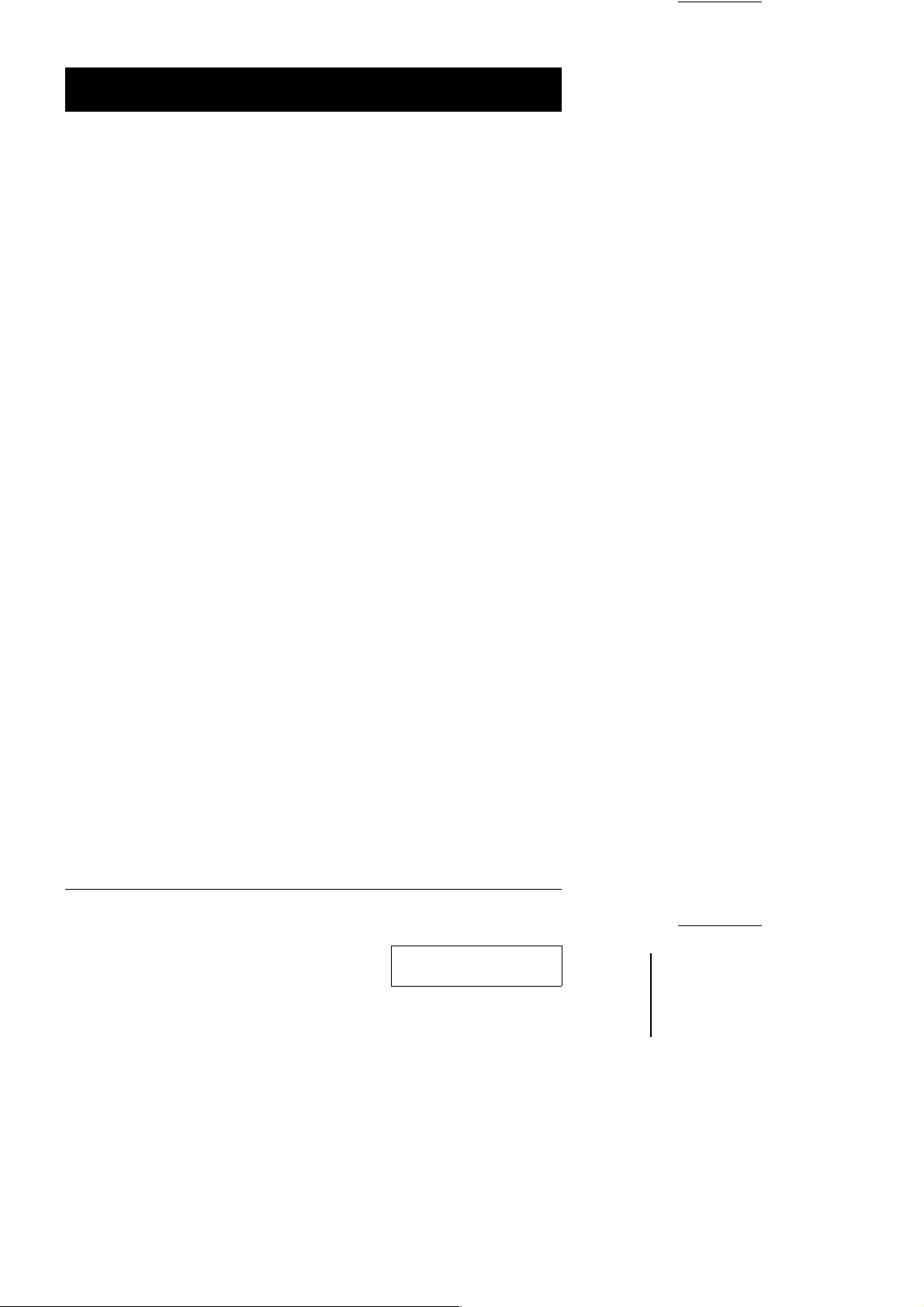
Contents
Overview . . . . . . . . . . . . . . . . . . . . . . . . . . . . . . . . . . . . . . . . . . . . . . . . . . . . . . 1
Features. . . . . . . . . . . . . . . . . . . . . . . . . . . . . . . . . . . . . . . . . . . . . . . . . . . . . . . 2
Hardware Requirements . . . . . . . . . . . . . . . . . . . . . . . . . . . . . . . . . . . . . . . . . . 3
Console . . . . . . . . . . . . . . . . . . . . . . . . . . . . . . . . . . . . . . . . . . . . . . . . . . . . 3
PC . . . . . . . . . . . . . . . . . . . . . . . . . . . . . . . . . . . . . . . . . . . . . . . . . . . . . . . . 3
Cables . . . . . . . . . . . . . . . . . . . . . . . . . . . . . . . . . . . . . . . . . . . . . . . . . . . . . 3
Introduction . . . . . . . . . . . . . . . . . . . . . . . . . . . . . . . . . . . . . . . . . . . . . . . . . . . . 4
Front View . . . . . . . . . . . . . . . . . . . . . . . . . . . . . . . . . . . . . . . . . . . . . . . . . . 4
Rear View. . . . . . . . . . . . . . . . . . . . . . . . . . . . . . . . . . . . . . . . . . . . . . . . . . . 5
Installation . . . . . . . . . . . . . . . . . . . . . . . . . . . . . . . . . . . . . . . . . . . . . . . . . . . . . 6
Before you Begin . . . . . . . . . . . . . . . . . . . . . . . . . . . . . . . . . . . . . . . . . . . . . 6
Cable Connection. . . . . . . . . . . . . . . . . . . . . . . . . . . . . . . . . . . . . . . . . . . . . 6
Operation. . . . . . . . . . . . . . . . . . . . . . . . . . . . . . . . . . . . . . . . . . . . . . . . . . . . . . 7
Hot Plugging. . . . . . . . . . . . . . . . . . . . . . . . . . . . . . . . . . . . . . . . . . . . . . . . . 7
Powering Off and Restarting . . . . . . . . . . . . . . . . . . . . . . . . . . . . . . . . . . . . 8
Port Selection. . . . . . . . . . . . . . . . . . . . . . . . . . . . . . . . . . . . . . . . . . . . . . . . 8
Port ID Numbering. . . . . . . . . . . . . . . . . . . . . . . . . . . . . . . . . . . . . . . . . . . . . . . 9
CPU ID Numbering . . . . . . . . . . . . . . . . . . . . . . . . . . . . . . . . . . . . . . . . . . . 9
USB ID Numbering . . . . . . . . . . . . . . . . . . . . . . . . . . . . . . . . . . . . . . . . . . . 9
Hotkey Summary Table . . . . . . . . . . . . . . . . . . . . . . . . . . . . . . . . . . . . . . . 10
OSD Operation . . . . . . . . . . . . . . . . . . . . . . . . . . . . . . . . . . . . . . . . . . . . . . . . 11
OSD Overview . . . . . . . . . . . . . . . . . . . . . . . . . . . . . . . . . . . . . . . . . . . . . . 11
OSD Navigation . . . . . . . . . . . . . . . . . . . . . . . . . . . . . . . . . . . . . . . . . . . . . 12
OSD Main Menu Headings . . . . . . . . . . . . . . . . . . . . . . . . . . . . . . . . . . . . 13
The Function Keys. . . . . . . . . . . . . . . . . . . . . . . . . . . . . . . . . . . . . . . . . . . 13
Factory Default Settings. . . . . . . . . . . . . . . . . . . . . . . . . . . . . . . . . . . . . . . 16
OSD Security . . . . . . . . . . . . . . . . . . . . . . . . . . . . . . . . . . . . . . . . . . . . . . . 17
Appendix . . . . . . . . . . . . . . . . . . . . . . . . . . . . . . . . . . . . . . . . . . . . . . . . . . . . . 18
Troubleshooting . . . . . . . . . . . . . . . . . . . . . . . . . . . . . . . . . . . . . . . . . . . . . 18
Specifications. . . . . . . . . . . . . . . . . . . . . . . . . . . . . . . . . . . . . . . . . . . . . . . 19
Limited Warranty . . . . . . . . . . . . . . . . . . . . . . . . . . . . . . . . . . . . . . . . . . . . 20
iv. ACS-1712 / ACS-1714 User Manual
2001-07-05
Page 5
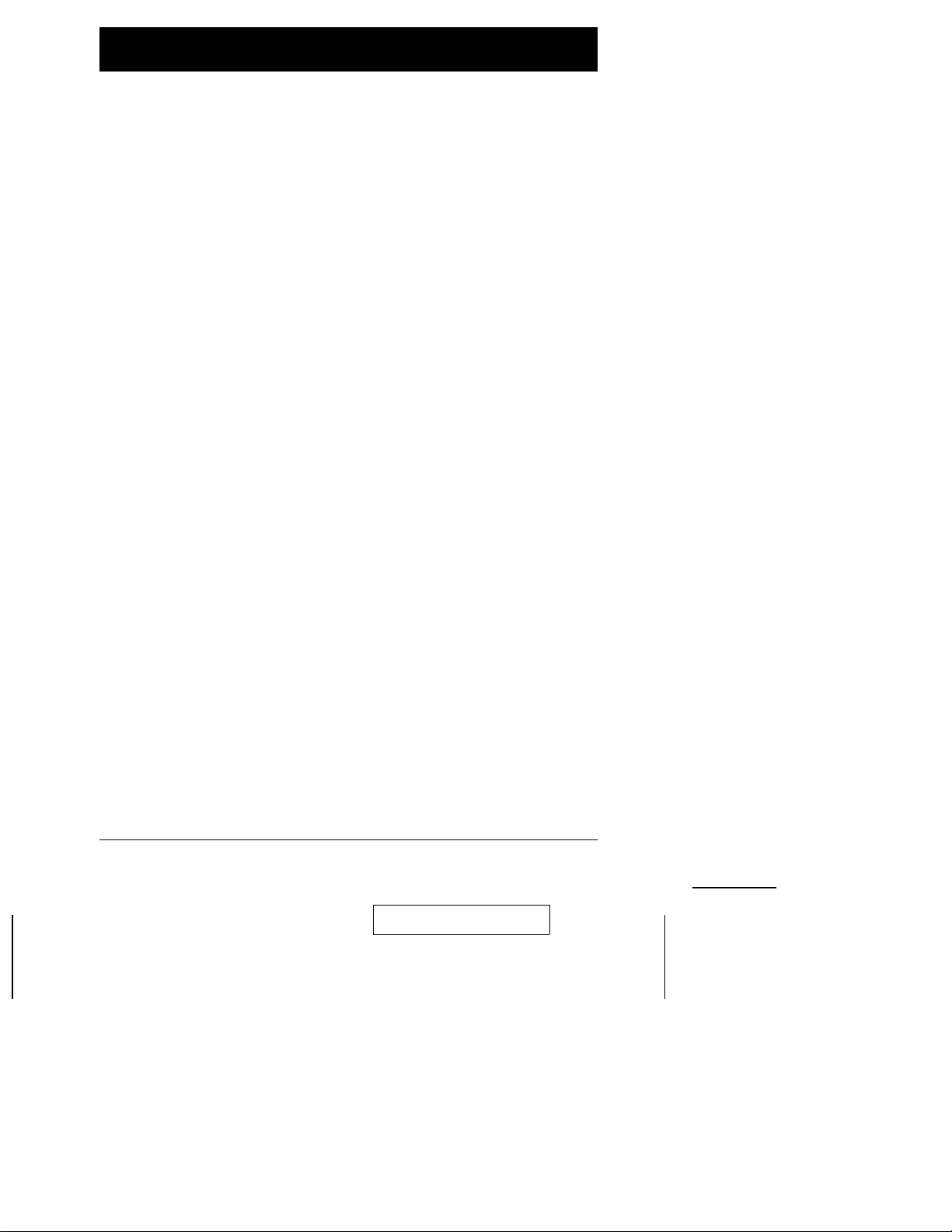
Overview
The Master View ACS-1712 and ACS-1714 represent a revolutionary new
direction in KVM (Keyboard, Video, Mouse) Switches. The ACS-1712 and
ACS-1714 are dual function two and four Port KVM Switches combined with 2
Port USB Hubs. As KVM switches, they allow users to access two and four
computers from a single USB keyboard, USB mouse, and monitor console,
using USB technology to handle the keyboard and mouse data transfer between
the switch and the connected computers.
With it’s independent switching feature, the ACS-1712 / ACS-1714 allows each
of the computers to utilize the USB connection to the switch in order to access
two USB peripheral devices on a ‘one computer at a time’ basis. This innovative
feature makes it possible, for example, for a user to work on one computer while
printing from a second computer at the same time.
As a result, the ACS-1712 / ACS-1714 offers considerable savings. Since the
KVM Switch - USB Port combination functions as a USB Hub, it allows two
(ACS-1712 ) or four (ACS-1714 ) computers to access and share all the
connected USB peripherals. Not only does this eliminate the need to purchase a
separate USB hub, it also eliminates the need to purchase separate stand-alone
peripheral sharers - such as print servers, modem splitters, etc.
There are three convenient methods to access the computers: (1) push button
port selection switches located on the unit’s front panel; (2) Hotkey
combinations; and (3) selecting from menus provided by the OSD (On Screen
Display) feature.
Setup is fast and easy; simply plug cables into their appropriate ports. The
computers recognize the USB peripherals the first time they come in contact
with them and automatically install the necessary drivers. There is no software
to configure, no installation routines, and no incompatibility problems. Since the
ACS-1712 / ACS-1714 intercepts keyboard input directly, it works on any
hardware platform and with all operating systems.
There is no better way to save time and money than with a Master View
ACS-1712 / ACS-1714 installation. Since a single console manages all of the
computers, the ACS-1712 / ACS-1714 setup: eliminates the expense of having
to purchase a separate keyboard, monitor, and mouse for each computer;
saves all the space those extra components would take up; saves on energy
costs; and eliminates the inconvenience and wasted effort involved in constantly
moving around from one computer to another.
ACS-1712 / ACS-1714 User Manual 1
2001-07-05
Page 6
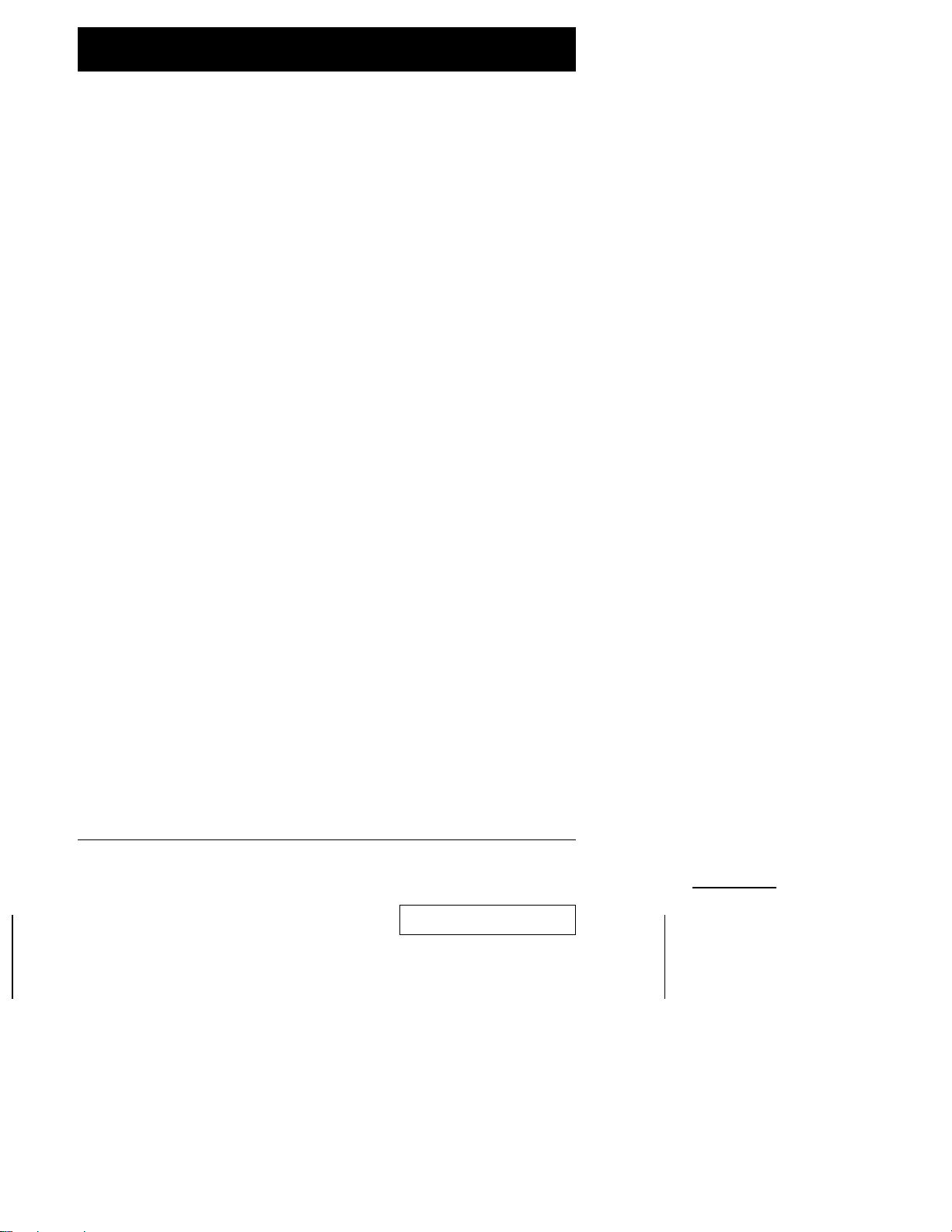
Features
M Dual Function KVM-USB Switch
M One Console Controls 2 (ACS-1712 ) or 4 (ACS-1714 ) Computers and Two
Additional USB Devices
M USB Keyboard and Mouse
M Independent Switching of KVM and Additional USB Ports - Control one
Computer while Printing From a Second Computer at the Same Time
M Fully Compliant with the USB 1.1 Specification
M OSD and LED Display For Easy Status Monitoring
M Easy Installation - No Software Required, Computer Selection via Front
Panel Switches, Hotkeys, or OSD (On Screen Display)
M Auto Scan Mode for Monitoring All Computers
M Complete Keyboard and Mouse Emulation for Error Free Booting and Real
Time Switching
M Superior Video Quality;1920x1440; DDC2B
M Hot Pluggable - Add or Remove Computers for Maintenance Without
Powering Down the Switch
M Supports both Wintel & Mac Host Systems (USB Enabled only)
M Windows 98SE, WIN ME, Win2000, Mac OS8.5 or higher
2 ACS-1712 / ACS-1714 User Manual
2001-07-05
Page 7
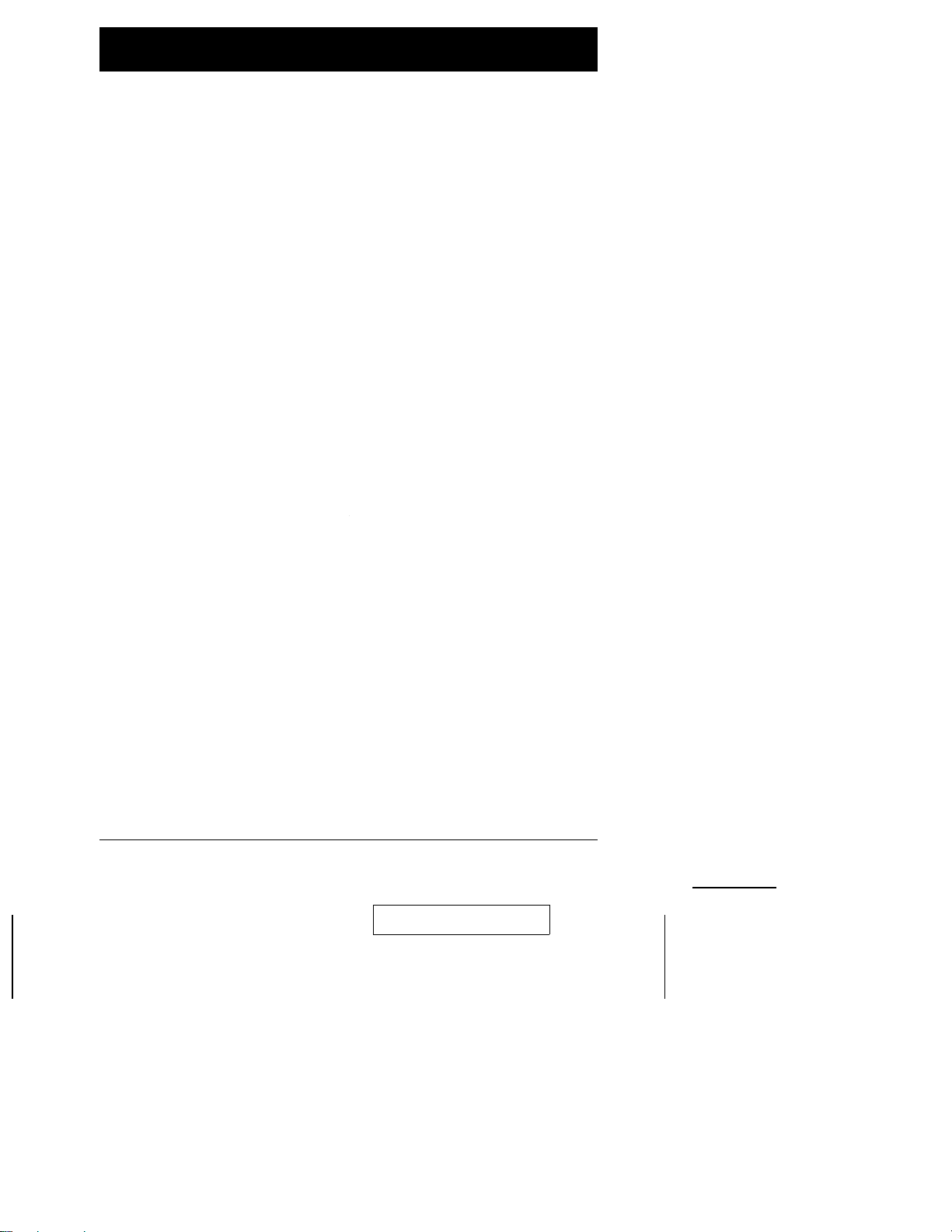
Hardware Requirements
Console
M A VGA, SVGA, or Multisync monitor capable of the highest resolution that
you will be using on any computer in the installation.
M A USB style mouse
M A USB style keyboard
Computer
The following equipment must be installed on each computer:
M A VGA, SVGA or Multisync card.
M Type A USB port.
Cables
Use of substandard cables may damage the connected devices or degrade
overall performance. For optimum signal integrity and to simplify the layout, we
strongly recommend that you use the following high quality CS cables:
M Part No. 2L-1201U [1.2M]; or
M Part No. 2L-1202U [1.8m].
ACS-1712 / ACS-1714 User Manual 3
2001-07-05
Page 8
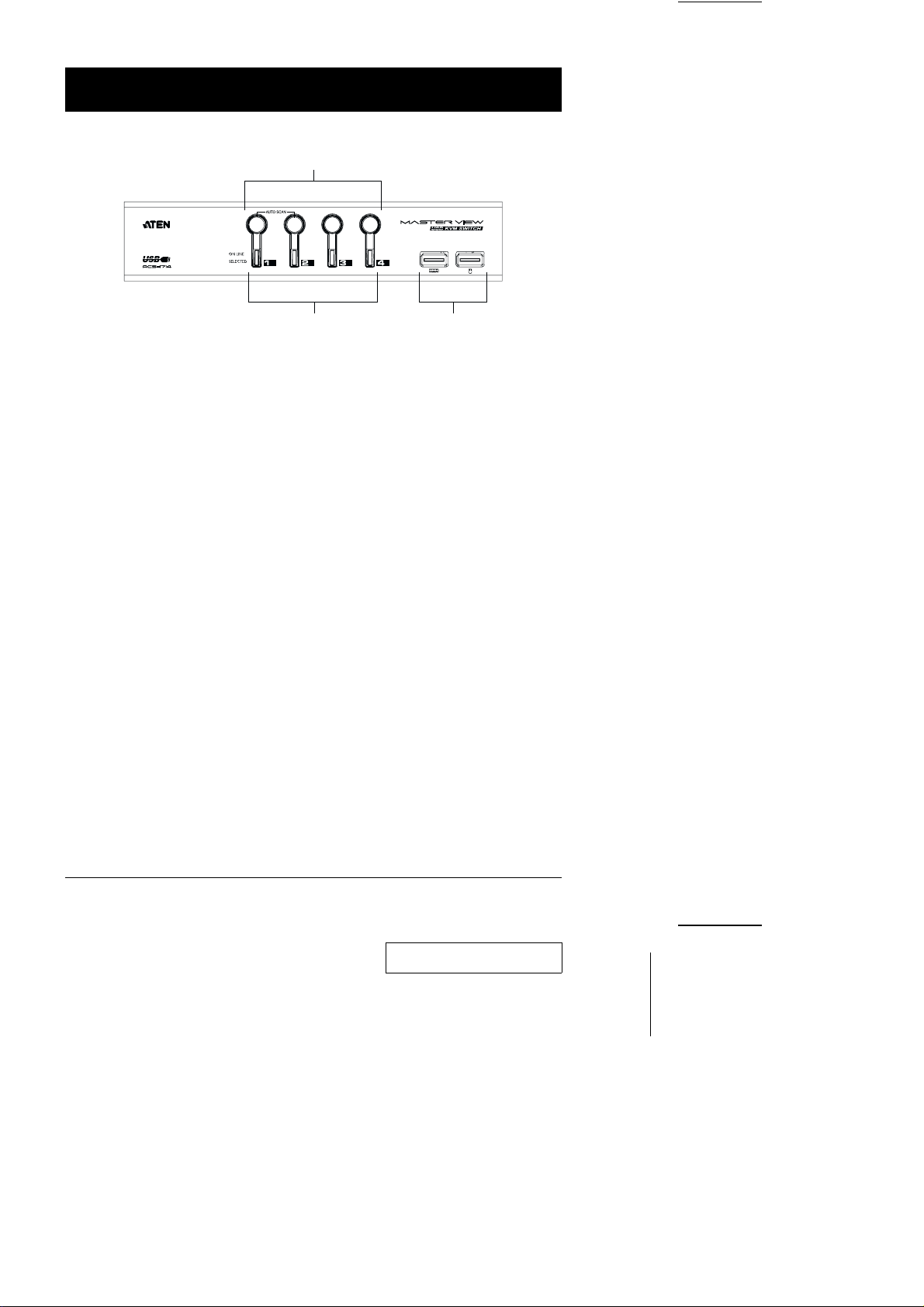
Introduction
Front View*
1
23
1. Port Selection Switches
M Press a switch to access the computer attached to the corresponding port.
M Pressing Buttons 1 and 2 simultaneously for 2 seconds starts Auto Scan
Mode. See p. 14 for details.
2. Port LEDs
The Port LEDs are built into the Port Selection Switches. The upper ones are
the On Line LEDs; the lower ones are the Selected Port LEDs:
On Line: Lights ORANGE to indicate that the computer attached to the
corresponding port is up and running.
Selected: Lights GREEN to indicate the currently selected port. The LED is
steady under normal conditions, but flashes when its port is
accessed under Auto Scan mode.
3. USB Ports
Your USB keyboard and USB mouse plug in here.
* The front view diagram is for the ACS-1714. The layout of the ACS-1712 is
exactly the same, except that it only has two port selection switches.
4 ACS-1712 / ACS-1714 User Manual
2001-07-09
Page 9

Rear View*
1. Power Jack
The power adapter cable plugs in here.
2. Console Port Section
M The two type A USB connectors (upper row) are for USB peripherals
(printers, scanners, etc.), to plug into.
M The HDB-15 female connector is for your monitor to plug into.
3. CPU Port Section
M The type B USB connectors (upper row) are for the USB cables that link to
the computers to plug into.
M The HDB-15 male connectors (bottom row) are for the video cables that
link to the computers to plug into.
* The rear view diagram is for the ACS-1714. The layout of the ACS-1712 is
exactly the same, except that it only has 2 CPU ports instead of 4.
Page 10

Installation
Before you Begin
1. Make sure that power to all the devices you will be connecting
up have been turned off. You must unplug the power cords of
any computers that have the Keyboard Power On function.
Otherwise, the switch will still receive power from the computer.
2. To prevent damage to your equipment due to ground potential
difference, make sure that all devices on the installation are properly
grounded. Consult your dealer for technical details, if necessary.
Cable Connection
To set up your Master View ACS-1712 / ACS-1714 installation do the following:
1. Plug your USB keyboard and USB mouse into the USB Ports located on the
unit’s front panel.
2. Plug your monitor into the Console monitor port located on the unit’s rear
panel.
3. Plug the B end of a USB cable into any available CPU Section USB port;
plug the A end of the cable into the computer you are connecting up.
4. Plug the female end of a video cable into the CPU Section video port that
corresponds to the USB port you selected in step 3; plug the male end of the
cable into the video port of the computer you are connecting up.
5. Repeat steps 3 and 4 for any other computers you are connecting up.
6. Plug the power adapter cable into the Master View’s Power Jack, then plug
the power adapter into an AC power source.
7. Turn on the power to the computers.
6 ACS-1712 / ACS-1714 User Manual
2001-07-05
Page 11

Operation
Hot Plugging
The Master View ACS-1712 / ACS-1714 supports USB hot plugging components can be removed and added back into the installation by unplugging
their cables from the CPU ports without the need to shut the unit down.
Powering Off and Restarting
If it becomes necessary to Power Off the Master View unit, before starting it
back up you must do the following:
1. Shut down all the computers that are attached to the unit.
Note: 1. You must unplug the power cords of any computers that have the
Keyboard Power On function that are connected to the shut down
switches. Otherwise, the switches will still receive power from the
computers.
2. If the unit is operating under external power, unplug the power
adapter cable.
2. Wait 10 seconds, then plug the Master View ACS-1712 / ACS-1714 unit back
in.
3. After the Master View unit is up, Power On the computers.
ACS-1712 / ACS-1714 User Manual 7
2001-07-05
Page 12

Port Selection
The Master View ACS-1712 / ACS-1714 provides three methods to obtain
instant access to any computer on your installation: Manual; Hotkey; and OSD.
Manual
M
Simply press the appropriate Port Selection Switch on the Master View’s front
panel. After you press the switch, the Selected LED lights to indicate that the port
is currently selected. The OSD (see p. 11) automatically switches to highlight the
computer that you have selected.
Hotkey Access
M
Hotkeys allow you to select which computer is the active one - and/or which
computer has access to the USB peripherals - directly from the keyboard,
instead of having to manually do it with a Port Selection switch.
Note: CPU Port selection and USB Port assignment can be done
independently - one computer can have the CPU focus while another
one has access to the USB peripherals. To utilize the Hotkey method,
do the following:
CPU Port Selection:
1. Press [Ctrl] + [Shift] + [Alt] to invoke the Hotkey function
2. Key in the CPU Port ID number (see Port ID Numbering, in the next
section).
USB Peripheral Port Assignment:
Hotkeys can also be used to assign the USB peripheral ports to a particular
computer as follows:
3. Press [Ctrl] + [Shift]+ [Alt] to invoke the Hotkey function
4. Key in the USB Port ID number (see Port ID Numbering, in the next
section).
Note: 1. Press the keys in sequence - one key at a time. First [Ctrl], then
[Shift] then [Alt].
2. After invoking the Hotkey function with the [Ctrl] + [Shift] + [Alt]
combination, you must key in the corresponding Port ID within 1
second for each keypress.
OSD
M
OSD (On Screen Display), provides a menu driven interface to handle
computer and peripheral switching. OSD operation is discussed in detail
beginning on page 11.
8 ACS-1712 / ACS-1714 User Manual
2001-07-05
Page 13

Port ID Numbering
CPU ID Numbering
Each CPU port on a Master View installation is assigned a single digit number
(1 or 2 for the ACS-1712; 1 to 4 for the ACS-1714).
The Port ID of a computer is derived from the CPU Port number it is connected
to. For example, a computer connected to CPU Port 3 has a Port ID of 3.
You can directly access any computer on the installation by specifying its Port
ID - either with the Hotkey port selection method, or from the OSD Main Menu.
For Example:
To access a computer attached to Port 2 with the Hotkey method, invoke the
Hotkey function, then key in 2 for the Port ID, as follows:
[Ctrl] + [Shift] + [Alt] + [2]
Note: You must key in the sequence one key at a time.
USB ID Numbering
You can assign the two USB peripheral ports to any computer on the installation
by specifying its USB ID - either with the Hotkey port selection method, or from
the OSD Main Menu.
The USB ID is derived from the Function key that corresponds to the computer’s
Port ID. For example, if a computer’s Port ID is 3, its USB ID is F3.
To give a computer attached to Port 3 access to the USB peripherals with the
Hotkey method, invoke the Hotkey function, then key in F3 for the USB ID, as
follows:
[Ctrl] + [Shift] + [Alt] +[F3]
Note: You must key in the sequence one key at a time.
ACS-1712 / ACS-1714 User Manual 9
2001-07-05
Page 14

Hotkey Summary Table
Combination Action
[Ctrl] + [Ctrl] Invokes OSD (Default)
[Scroll Lock] + [Scroll Lock] Invokes OSD (Alternate Method)
[Ctrl]+[Shift]+[Alt]+[1] Switches access to the computer that corresponds
[Ctrl]+[Shift]+[Alt]+[2] Switches access to the computer that corresponds
[Ctrl]+[Shift]+[Alt]+[3]* Switches access to the computer that corresponds
[Ctrl]+[Shift]+[Alt]+[4]* Switches access to the computer that corresponds
[Ctrl]+[Shift]+[Alt]+[0] Invokes Auto Scan mode.
[Ctrl]+[Shift]+[Alt]+[F1] Swi t c h e s acc e s s t o the U S B p e r ipherals to computer [1]
[Ctrl]+[Shift]+[Alt]+[F2] Swi t c h e s acc e s s t o the U S B p e r ipherals to computer [2]
[Ctrl]+[Shift]+[Alt]+[F3]* Swi t c h e s acc e s s to th e U S B p e r ipherals to computer [3]
[Ctrl]+[Shift]+[Alt]+[F4]* Swi t c h e s acc e s s to th e U S B p e r ipherals to computer [4]
* Master View ACS-1714 only
to Port ID number 1.
to Port ID number 2.
to Port ID number 3.
to Port ID number 4.
10 ACS-1712 / ACS-1714 User Manual
2001-07-05
Page 15

OSD Operation
OSD Overview
On Screen Display (OSD), provides a menu driven interface to handle the
computer switching procedure. Although Hotkey switching still works, using
OSD is a great deal more convenient.
All operations start from the OSD Main Menu. To pop up the Main Menu, tap
either Ctrl key twice.
Note: 1. The keys must be on the same side (both left, or both right).
2. You can optionally change the Hotkey to the Scroll Lock key (see
OSD Activating Hotkey under the F10 SET UP function on p.15), in
which case you would press [Scroll Lock] twice.
When you invoke the OSD, a screen similar to the one below appears:
MAIN
PN PC KVM USB NAME
1 + ☞ WARREN
2 + ☞ TINA
3 + JOSH
4 + JIMMY
F1
PREV
KVM
M The OSD always starts with the highlight bars at the last position selected no
F4
NEXT
KVM
F5
PREV
USB
F8
NEXT
USB
F9
AUTO
SCAN
F10
SET
UP
matter which selection method was used (Push Button Switches, Hotkeys or
OSD.
M The next two sections explain how to navigate using the OSD.
ACS-1712 / ACS-1714 User Manual 11
2001-07-05
Page 16

OSD Navigation
M [Esc] cancels the current selection, or dismisses the current menu and
moves back to the menu one level above. If you are at the highest menu
level, it deactivates OSD.
M To activate a CPU port, use the F1 and F4 keys to move the CPU Port
Highlight Bar through the list. When you reach the port you want, press
[Enter]. An icon of a pointing finger indicates which port is the active one.
M To activate a peripheral USB port, use the F5 and F8 keys to move the USB
Port Highlight Bar through the list. When you reach the port you want, press
[Enter]. An icon of a pointing finger indicates which port is the active one.
M After executing any action, you automatically go back to the menu one level
above.
Note: CPU Port access andUSB peripheral access can be assigned
independently. One computer can have the console focus while
another one has access to the USB peripherals.
12 ACS-1712 / ACS-1714 User Manual
2001-07-05
Page 17

OSD Main Menu Headings
Heading Explanation
PN This column lists the Port ID numbers for all the CPU ports on the
PC Lists all the computers that are Powered On and are On Line.
KVM A ‘pointing finger’ icon in this column indicates which computer has the
USB A ‘pointing finger’ icon in this column indicates which computer has
NAME If a port has been given a name (see F10, below), its name appears in
installation. The simplest method to access a particular computer is move
the Highlight Bar to its corresponding port, then press [Enter].
console focus.
access to the USB peripherals.
this column.
The Function Keys
Pressing Function Keys provide a means to control and configure the OSD. For
example, you can: rapidly switch to any port; scan selected ports; limit the list
you wish to view; create or edit a port name; or make OSD setting adjustments.
F1-F4 PREV KVM / NEXT KVM
M Pressing [F1] Switches console focus from the currently active computer to
the Previous one on the installation. If you are at the first computer, you cycle
back to the last one. Move the Highlight Bar to the port you want then press
[Enter]. An icon appears before the choice to indicate that it is the currently
selected one.
M Pressing [F4] Switches console focus from the currently active computer to
the Next one on the installation. If you are at the last computer, you cycle
back to the first one. Move the Highlight Bar to the port you want then press
[Enter]. An icon appears before the choice to indicate that it is the currently
selected one.
ACS-1712 / ACS-1714 User Manual 13
2001-07-05
Page 18

F5-F8 PREV USB / NEXT USB
M Pressing [F5] Switches access to the USB peripherals from the currently
active computer to the Previous one on the installation. If you are at the first
computer, you cycle back to the last one. Move the Highlight Bar to the port
you want then press [Enter]. An icon appears before the choice to indicate
that it is the currently selected one.
M Pressing [F8] Switches access to the USB peripherals from the currently
active computer to the Next one on the installation. If you are at the last
computer, you cycle back to the first one. Move the Highlight Bar to the port
you want then press [Enter]. An icon appears before the choice to indicate
that it is the currently selected one.
F9 AUTO SCAN
Pressing [F9] initiates Auto Scan Mode, in which the OSD cycles through all
the ports and displays them on the monitor. Each port is displayed for the
amount of time set with the Scan Duration setting under the F10 SET UP
function (see p.15 ). When you want to stop at a particular location, press the
[Spacebar] to stop scanning.
Note: 1. If the scanning stops on an empty port, or one where the computer
is attached but is powered Off, the monitor screen will be blank,
and the mouse and keyboard will have no effect. To recover, key in
the Hotkey sequence for any Port ID that has an active computer
attached.
2. As each computer is accessed, an appears in front of the Port
S
ID display to indicate that it is being accessed under Auto Scan
Mode.
14 ACS-1712 / ACS-1714 User Manual
2001-07-05
Page 19

F10 SET UP
Pressing [F10] brings up the OSD configuration menu. To change a setting:
1. Move the highlight bar through the list using the Up and Down Arrow keys
(↑↓), then press [Enter].
2. On the submenu that appears, move the highlight bar to the choice you
want and press [Enter].
An icon of a pointing finger indicates which choice is the currently selected
one. An explanation of the choices is given in the table below:
Setting Function
SET CHANNEL
DISPLAY DURATION
SET CHANNEL
DISPLAY POSITION
EDIT PC NAME To help remember which computer is attached to a
LOCK CONSOLE Locks / Unlocks the Console. When the Console is locked,
Determines how long a Port ID displays on the monitor
after a port change has taken place: 3 Seconds; or
Always On.
Allows you to position where the Port ID appears on the
screen. Use the Arrow Keys, Pg Up, Pg Dn, Home, End,
and 5 (on the numeric keypad with Num Lock off), to
position the Port ID display, then press [Enter] to lock the
position and return to the Set submenu.
particular port, every port can be given a name. The Edit
function allows you to create, modify, or delete port
names. Any combination of alphanumeric characters (a-z,
A-Z, 0-9), as well as the + - / : , and Space characters.
When you have finished editing, press [Enter] to have the
change take effect. To abort the change, press [Esc].
only the current monitor screen displays. A
zzz appears
in the top right corner of the OSD window to
indicate that the console is locked. Attempts to input
information from the console have no effect;
attempts to switch to a different port, either from the
Console or by pressing the manual switches, have
no effect either. The only way to regain access to
the computers is by Unlocking the Console. If a
password has been set,you must provide the
password in order to Lock / Unlock the Console. If
no password has been set, pressing [Enter] will
Lock / Unlock the Console.
ACS-1712 / ACS-1714 User Manual 15
2001-07-05
Page 20

Setting Function
SET PASSWORD Allows you to set a password in order to control access to
SET SCAN DURATION Determines how long the display dwells on each port as it
SET OSD ACTIVATING
HOTKEY
the console. See OSD Security (p. 17) for password
setting details.
cycles through the selected ports in Auto Scan Mode. The
options are: 3, 5, 10, 15, 20, 30, 40, and 60 seconds.
Selects which Hotkey activates the OSD function: [Ctrl]
[Ctrl] or [Scroll Lock] [Scroll Lock]. The default is the
Ctrl key combination, but this may conflict with programs
running on the computers, in which case, the Scroll Lock
option should be used.
Factory Default Settings
The factory default settings are as follows:
Setting Default
Display Duration Always On
Display Mode The Port Number plus the Port Name
Scan Duration 5 Seconds
16 ACS-1712 / ACS-1714 User Manual
2001-07-05
Page 21

OSD Security
In order to prevent unauthorized access to the computers, the OSD provides a
password security feature. If a password has been set, the OSD will request that
the user specify it before allowing entry. To set a password:
1. Press [F10] to bring up the SET UP configuration menu.
2. Move the highlight bar to PASSWORD, then press [Enter].
3. Key in the new password, then press [Enter].
The password may be up to 8 characters long, and can consist of any
combination of letters and numbers (A - Z, 0 - 9).
4. Key in the new password again, in order to confirm that it is correct, then
press [Enter].
If the two entries match, the new password is accepted and the screen
displays the following message:
SET PASSWORD OK
If the entries do not match, the screen displays the message:
PASSWORD NOT MATCH
in which case you must start again from the beginning.
Note: To modify or delete a previous password, access the Password
function as in Steps 1 and 2, then use the backspace or delete key to
erase the individual letters or numbers.
ACS-1712 / ACS-1714 User Manual 17
2001-07-05
Page 22

Appendix
Troubleshooting
Symptom Possible Cause Action
Erratic
behavior.
Pressing
Hotkeys gets
no response.
Mouse not
responding.
Unit not receiving
enough power under
self-powered
operation.
The connection from
the selected port to
the target computer
has been broken.
Improper keyboard
reset.
Improper Master
View reset.
Incorrectly keying in
the Port ID.
Improper mouse
reset.
Use the Power Adapter that was supplied with
the unit to provide external power.
Check the cables to make sure they are all
properly connected.
Unplug the keyboard connector from the
Console Keyboard Port, then plug it back in.
Power off the Master View unit; wait five
seconds; then turn it back on.
After invoking the Hotkey function with the
[Ctrl]+[Shift]+[Alt] combination, key in the Port
ID and press [Enter] within one second for each
keystroke.
Unplug the mouse connector from the Console
Mouse Port, then plug it back in.
18 ACS-1712 / ACS-1714 User Manual
2001-07-05
Page 23

Specifications
Function ACS-1712 ACS-1714
Computer Connections 2 4
CPU Port Selection Front Panel Switches; Hotkeys; OSD
USB Port Selection Hotkeys; OSD
LEDs On Line 2 (Orange) 4 (Orange)
Selected 2 (Green) 4 (Green)
Console
Connectors
CPU
Connectors
USB Peripherals 2 x USB Type A
Emulation USB (Keyboard / Mouse)
Scan Interval 3, 5, 10, 15, 20, 30, 40, 60 secs.
Resolution Up to 1920 x 1440; DDC2B
Power Consumption DC 5V; 0.85W max. DC 5V; 1.25W max.
Operating Temperature 5 - 40
Storage Temperature -20 - 60
Humidity 0 - 80% RH
Housing Metal
Weight 490g 700 g
Dimensions (L x W x H) 130 x 74.5 x 42mm 200 x 74.5 x 42mm
Keyboard 1 x USB Type A
Mouse 1 x USB Type A
Video 1 x HDB -15 female
USB 2 x USB Type B 4 x USB Type B
Video 2 x HDB -15 male 4 x HDB -15 male
o
C
o
C
ACS-1712 / ACS-1714 User Manual 19
2001-07-05
Page 24

Limited Warranty
IN NO EVENT SHALL THE DIRECT VENDOR’S LIABILITY EXCEED THE
PRICE PAID FOR THE PRODUCT FROM THE DIRECT, INDIRECT, SPECIAL,
INCIDENTAL OR CONSEQUENTIAL DAMAGES RESULTING FROM THE
USE OF THE PRODUCT, DISK OR ITS DOCUMENTATION.
The direct vendor makes no warranty or representation, expressed, implied, or
statutory with respect to the contents or use of this documentation, and specially
disclaims its quality, performance, merchantability, or fitness for any particular
purpose.
The direct vendor also reserves the right to revise or update the device or
documentation without obligation to notify any individual or entity of such
revisions, or update. For further inquires please contact your direct vendor.
20 ACS-1712 / ACS-1714 User Manual
2001-07-05
