Page 1
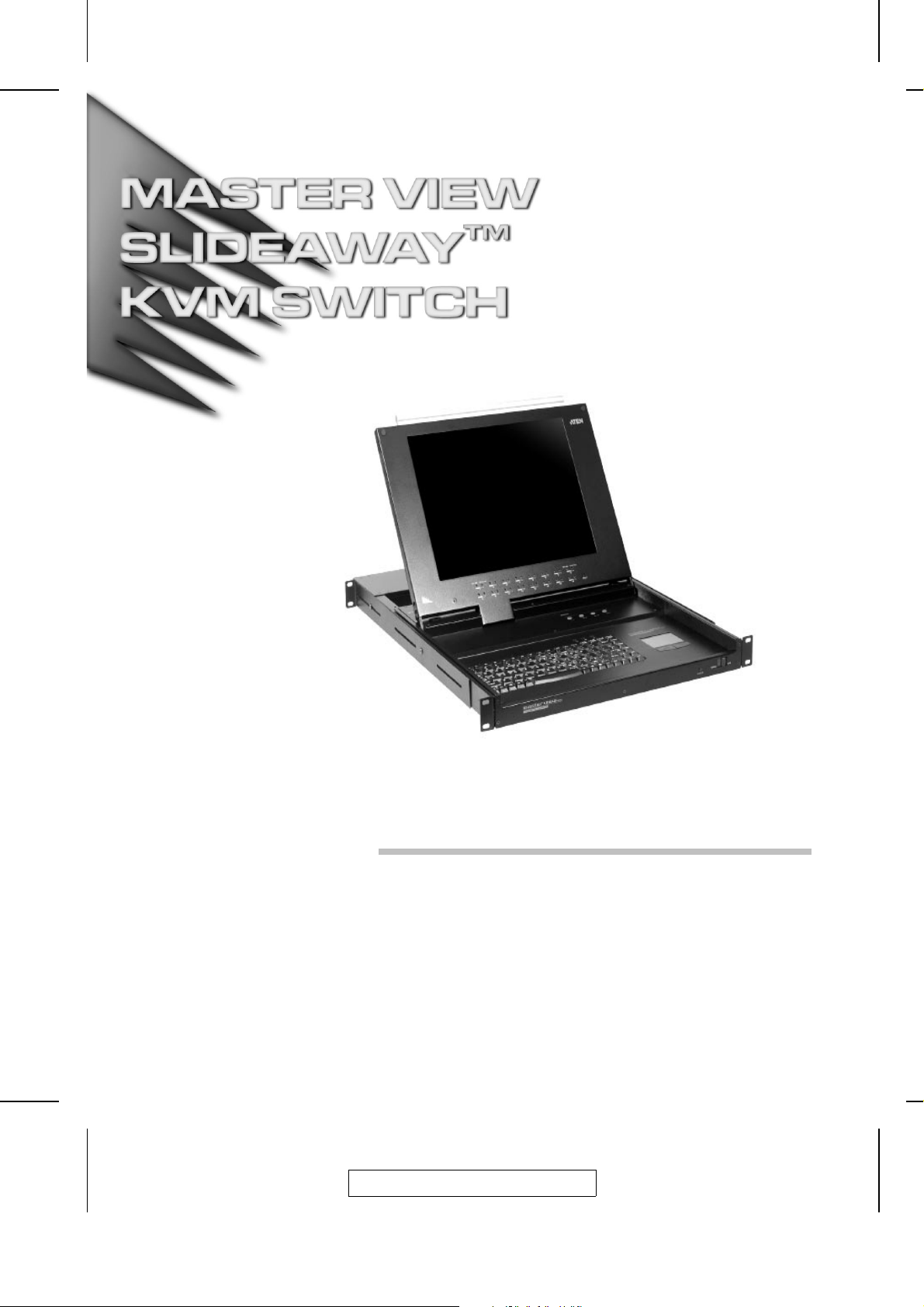
User Manual
ACS-1208AL
ACS-1216AL
2003-01-27
Page 2

For additional information,
Visit http://www.tigerdirect.com
Page 3
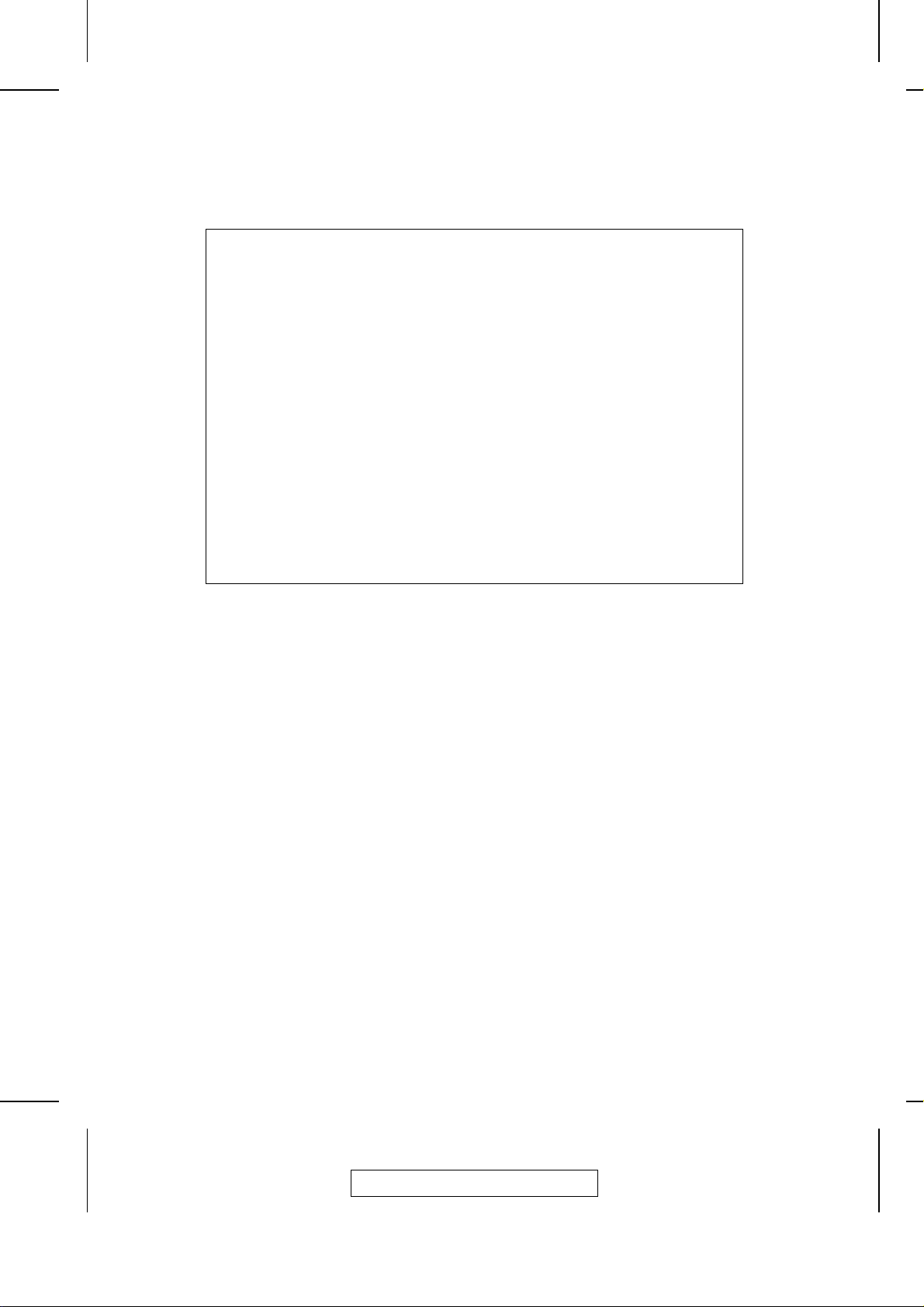
Warning!
This is a class A product. In a domestic environment this product
may cause radio interference in which case the user may be
required to take adequate measures.
This equipment has been tested and found to comply with the limits
for a Class A digital device, pursuant to Part 15 of the FCC Rules.
These limits are designed to provide reasonable protection against
harmful interference when the equipment is operated in a commercial environment. This equipment generates, uses and can radiate
radio frequency energy and, if not installed and used in accordance
with the instruction manual, may cause harmful interference to radio
communications. Operation of this equipment in a residential area
is likely to cause harmful interference in which case the user will be
required to correct the interference at his own expense.
2003-01-27
Page 4
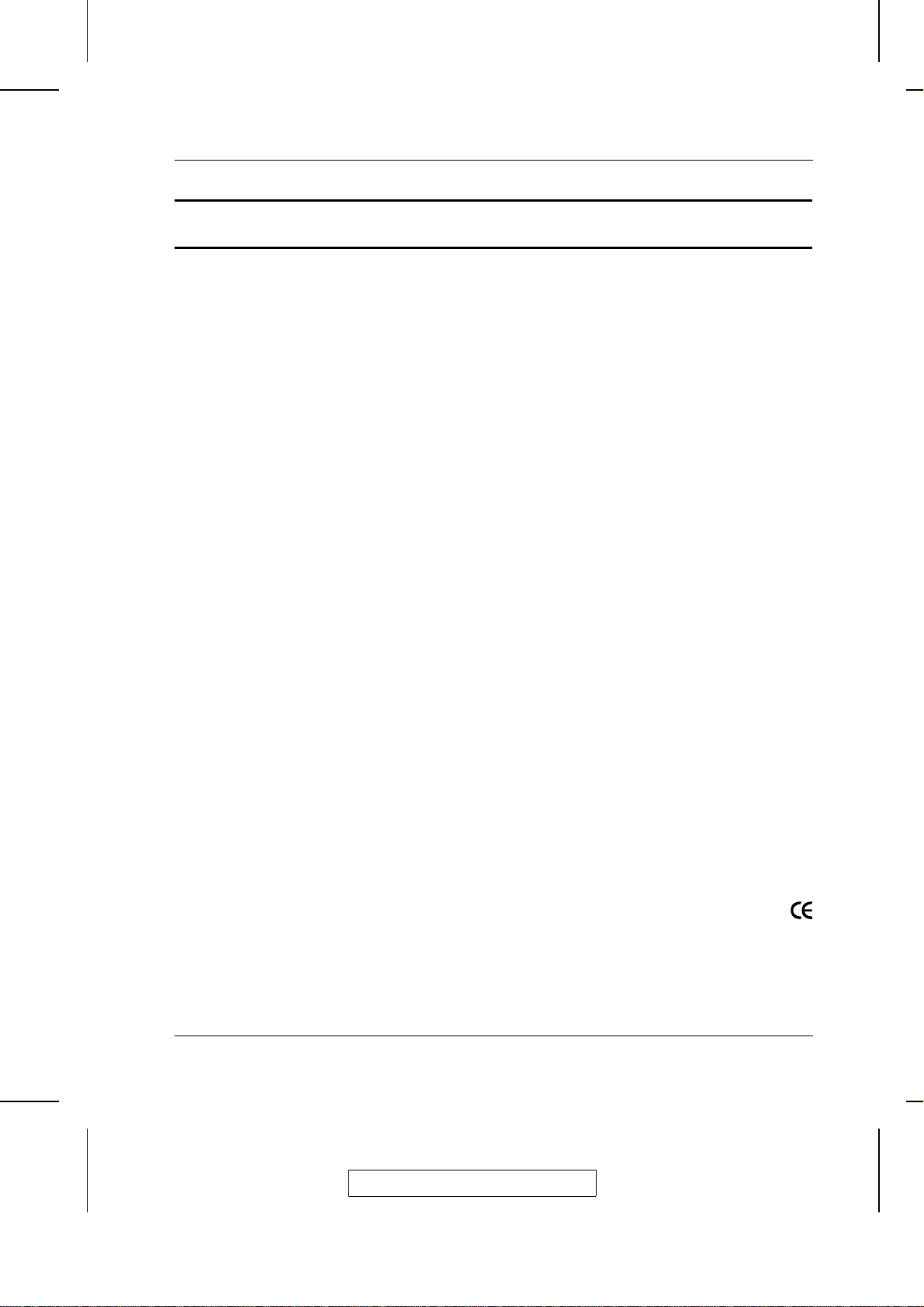
Packing List
ACS-1208AL / ACS-1216AL User Manual
The complete ACS-1208AL / ACS-1216AL package consists of:
M 1 ACS-1208AL or ACS-1216AL KVM Switch
M 2 Custom KVM Cable Sets (2L-5202P)
M 1 Firmware Upgrade Cable
M 1 Power Adapter with Power Cord
M 1 User Manual
M 1 Quick Start Guide
M 1 Rack Mounting Kit
Check to make sure that all the components are present and that nothing
got damaged in shipping. If you encounter a problem, contact your
dealer.
Read this manual thoroughly and follow the installation and operation
procedures carefully to prevent any damage to the unit, and/or any of
the devices connected to it.
© Copyright 2003 ATEN® International Co., Ltd.
Manual Part No. PAPE-0212-1AT
Printed in Taiwan 01/2003
All brand names and trademarks are the registered property of their respective owners.
iii
2003-01-27
Page 5
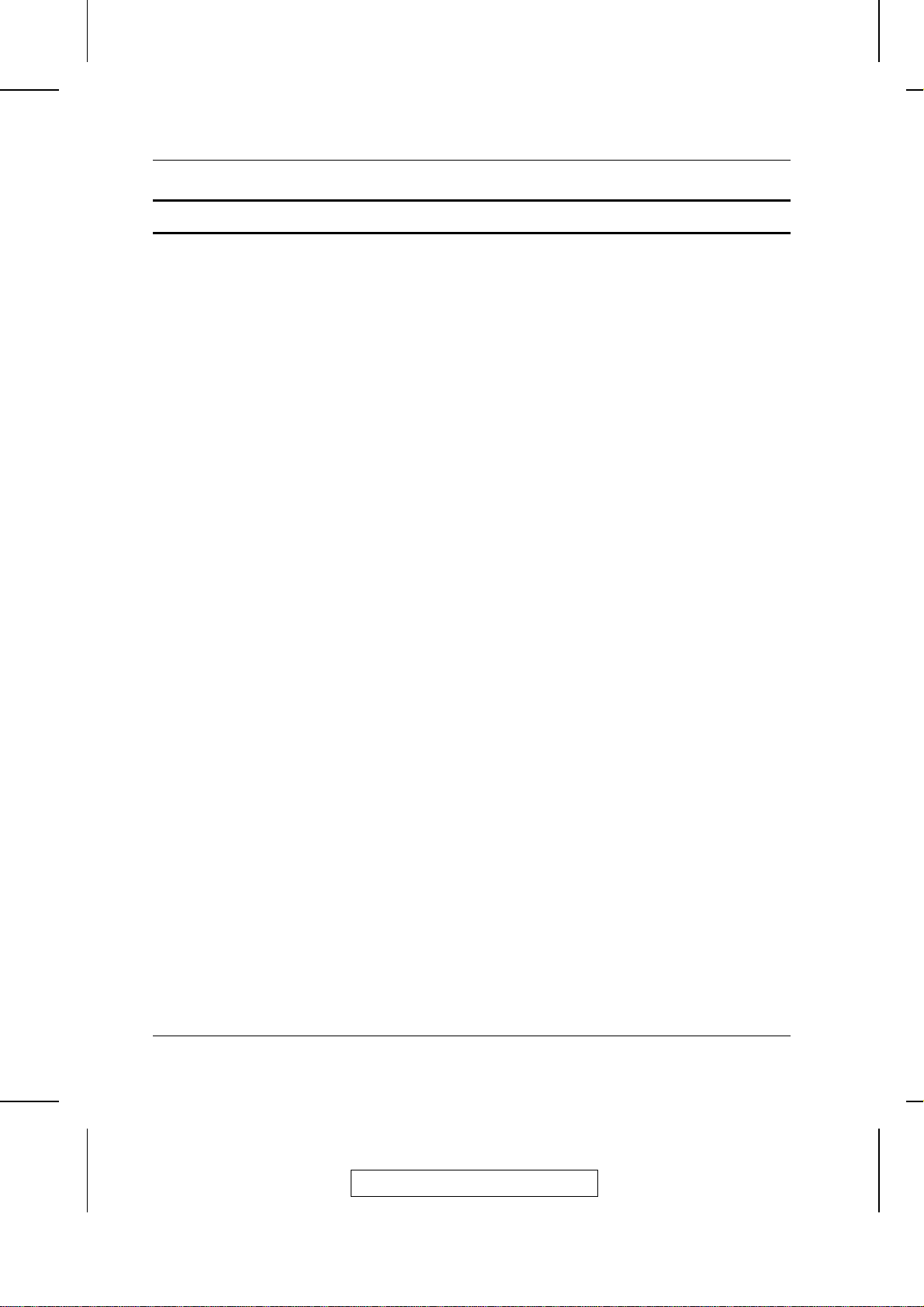
ACS-1208AL / ACS-1216AL User Manual
Table of Contents
1. Introduction
Overview . . . . . . . . . . . . . . . . . . . . . . . . . . . . . . . 1-1
Features . . . . . . . . . . . . . . . . . . . . . . . . . . . . . . . . 1-3
Hardware Requirements . . . . . . . . . . . . . . . . . . . . . . . 1-4
Computers . . . . . . . . . . . . . . . . . . . . . . . . . . . . 1-4
Cables . . . . . . . . . . . . . . . . . . . . . . . . . . . . . . 1-4
ACS-1208AL / ACS1216AL Front View . . . . . . . . . . . . . . . . 1-6
ACS-1208AL / ACS-1216AL Rear View . . . . . . . . . . . . . . . 1-8
LCD OSD Configuration . . . . . . . . . . . . . . . . . . . . . . . 1-10
2. Installation
Before you Begin . . . . . . . . . . . . . . . . . . . . . . . . . . . 2-1
Single Stage Installation . . . . . . . . . . . . . . . . . . . . . . . 2-1
Daisy Chaining . . . . . . . . . . . . . . . . . . . . . . . . . . . . 2-2
Hot Plugging . . . . . . . . . . . . . . . . . . . . . . . . . . . . . 2-5
Port ID Numbering . . . . . . . . . . . . . . . . . . . . . . . . . . 2-6
Powering Off and Restarting . . . . . . . . . . . . . . . . . . . . . 2-7
Port Selection . . . . . . . . . . . . . . . . . . . . . . . . . . . . . 2-7
3. Hotkey Operation
Hotkey Port Access . . . . . . . . . . . . . . . . . . . . . . . . . 3-1
Invoking Hotkey Mode . . . . . . . . . . . . . . . . . . . . . . 3-1
Selecting the Active Port . . . . . . . . . . . . . . . . . . . . . 3-2
Auto Scanning . . . . . . . . . . . . . . . . . . . . . . . . . . 3-3
Skip Mode . . . . . . . . . . . . . . . . . . . . . . . . . . . . 3-5
Hotkey Beeper Control . . . . . . . . . . . . . . . . . . . . . . 3-6
Hotkey Summary Table . . . . . . . . . . . . . . . . . . . . . 3-6
4. OSD Operation
OSD Operation . . . . . . . . . . . . . . . . . . . . . . . . . . . . 4-1
OSD Overview . . . . . . . . . . . . . . . . . . . . . . . . . . 4-1
OSD Navigation . . . . . . . . . . . . . . . . . . . . . . . . . 4-3
OSD Main Screen Headings . . . . . . . . . . . . . . . . . . . 4-3
OSD Functions . . . . . . . . . . . . . . . . . . . . . . . . . . 4-4
iv
2003-01-27
Page 6
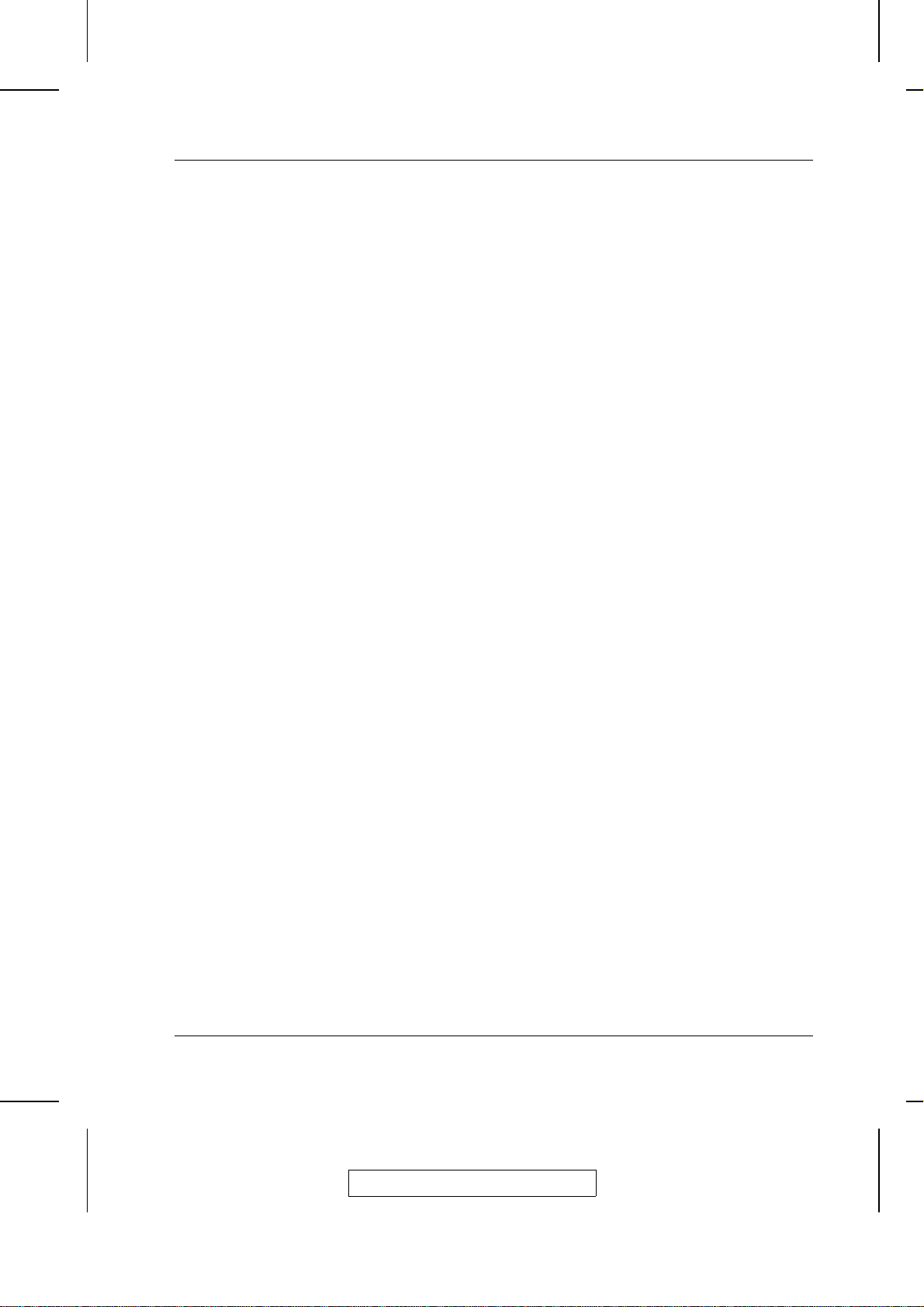
ACS-1208AL / ACS-1216AL User Manual
5. The Firmware Upgrade Utility
Introduction . . . . . . . . . . . . . . . . . . . . . . . . . . . . . . 5-1
Purpose . . . . . . . . . . . . . . . . . . . . . . . . . . . . . . 5-1
Before You Begin . . . . . . . . . . . . . . . . . . . . . . . . . 5-2
Performing the Upgrade . . . . . . . . . . . . . . . . . . . . . . . . 5-3
Starting the Upgrade . . . . . . . . . . . . . . . . . . . . . . . 5-3
Upgrade Succeeded . . . . . . . . . . . . . . . . . . . . . . . 5-6
Upgrade Failed . . . . . . . . . . . . . . . . . . . . . . . . . . 5-6
Firmware Upgrade Recovery . . . . . . . . . . . . . . . . . . . . . 5-7
Appendix A, Technical Information
ACS-1208AL / ACS-1216AL - Connection Tables . . . . . . . . . . A-1
ACS-1208AL . . . . . . . . . . . . . . . . . . . . . . . . . . . A-1
ACS-1216AL . . . . . . . . . . . . . . . . . . . . . . . . . . . A-2
OSD Factory Default Settings . . . . . . . . . . . . . . . . . . . . . A-2
Specifications . . . . . . . . . . . . . . . . . . . . . . . . . . . . . A-3
Clear Login Information . . . . . . . . . . . . . . . . . . . . . . . . A-4
Troubleshooting . . . . . . . . . . . . . . . . . . . . . . . . . . . . A-5
Limited Warranty . . . . . . . . . . . . . . . . . . . . . . . . . . . A-5
Appendix B, Module Removal
Removing the KVM Module . . . . . . . . . . . . . . . . . . . . . . B-1
Removing the Keyboard and Touchpad . . . . . . . . . . . . . . . . B-2
Appendix C, Rack Mounting
Standard Rack Mounting . . . . . . . . . . . . . . . . . . . . . . . C-1
Optional Rack Mounting . . . . . . . . . . . . . . . . . . . . . . . . C-2
v
2003-01-27
Page 7
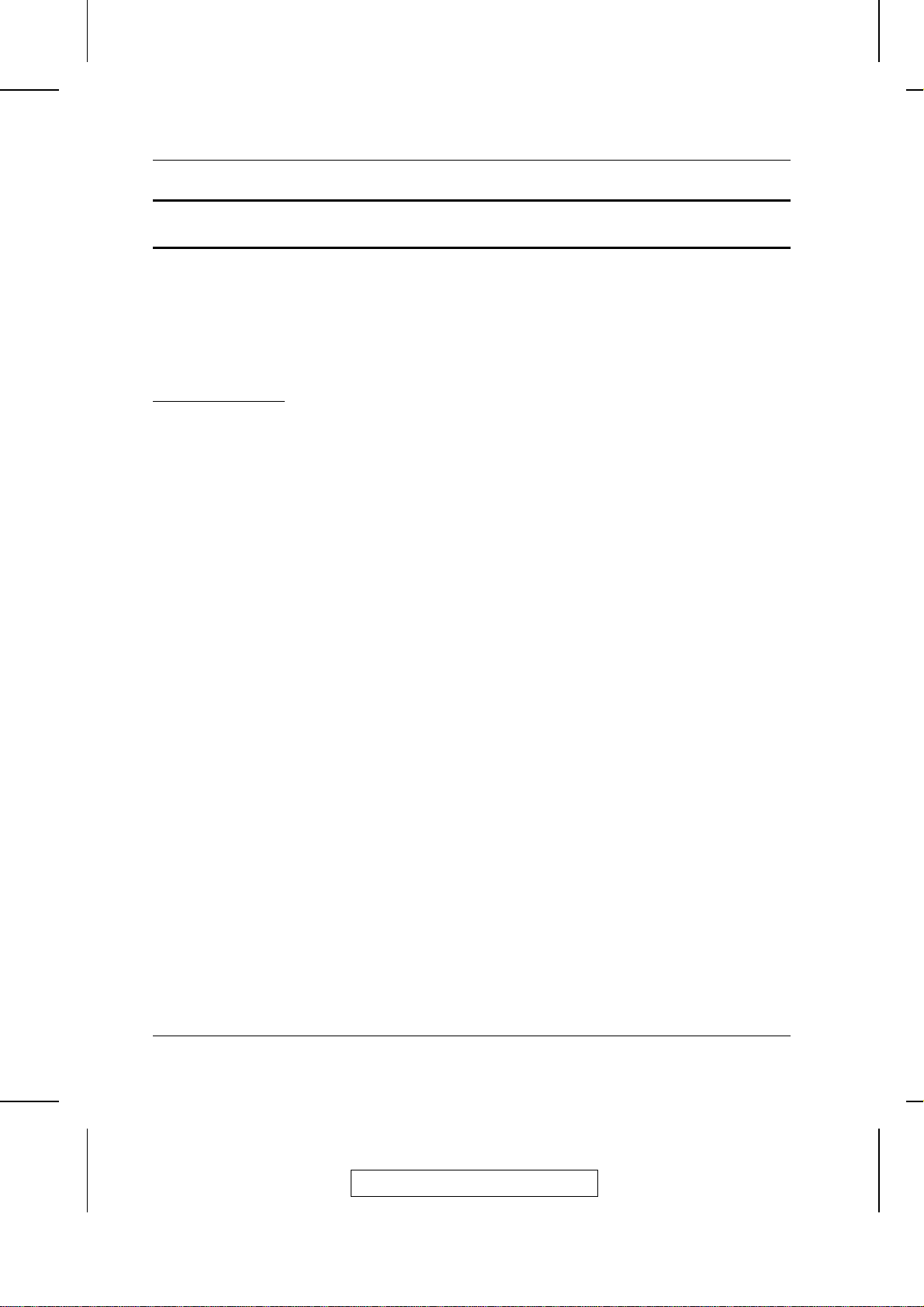
ACS-1208AL / ACS-1216AL User Manual
About This Manual
This User Manual is provided to help you get the most from your
ACS-1208AL / ACS-1216AL system. It covers all aspects of installation, configuration and operation. An overview of the informatio n found
in the manual is provided below.
Overview
Chapter 1, Introduction, introduces you to the ACS-1208AL /
ACS-1216AL System. Its purpose, features and benefits are presented,
and its front and back panel components are described.
Chapter 2, Installation explains how to set up your installation — from
a basic single stage hookup to a complete 32 switch daisy chained
operation.
Chapter 3, Hotkey Operation, details all of the concepts and
procedures involved in the Hotkey operation of your ACS-1208AL /
ACS-1216AL installation.
Chapter 4, OSD Operation, provides a complete description of the
ACS-1208AL / ACS-1216AL’s OSD (On Screen Display), and how to
work with it.
Chapter 5, The Firmware Upgrade Utility, explains how to use this
utility to upgrade the ACS-1208AL / ACS-1216AL’s firmware with the
latest available versions.
An Appendix at the end of the manual provides specifications and other
technical information regarding the ACS-1208AL / ACS-1216AL.
vi
2003-01-27
Page 8
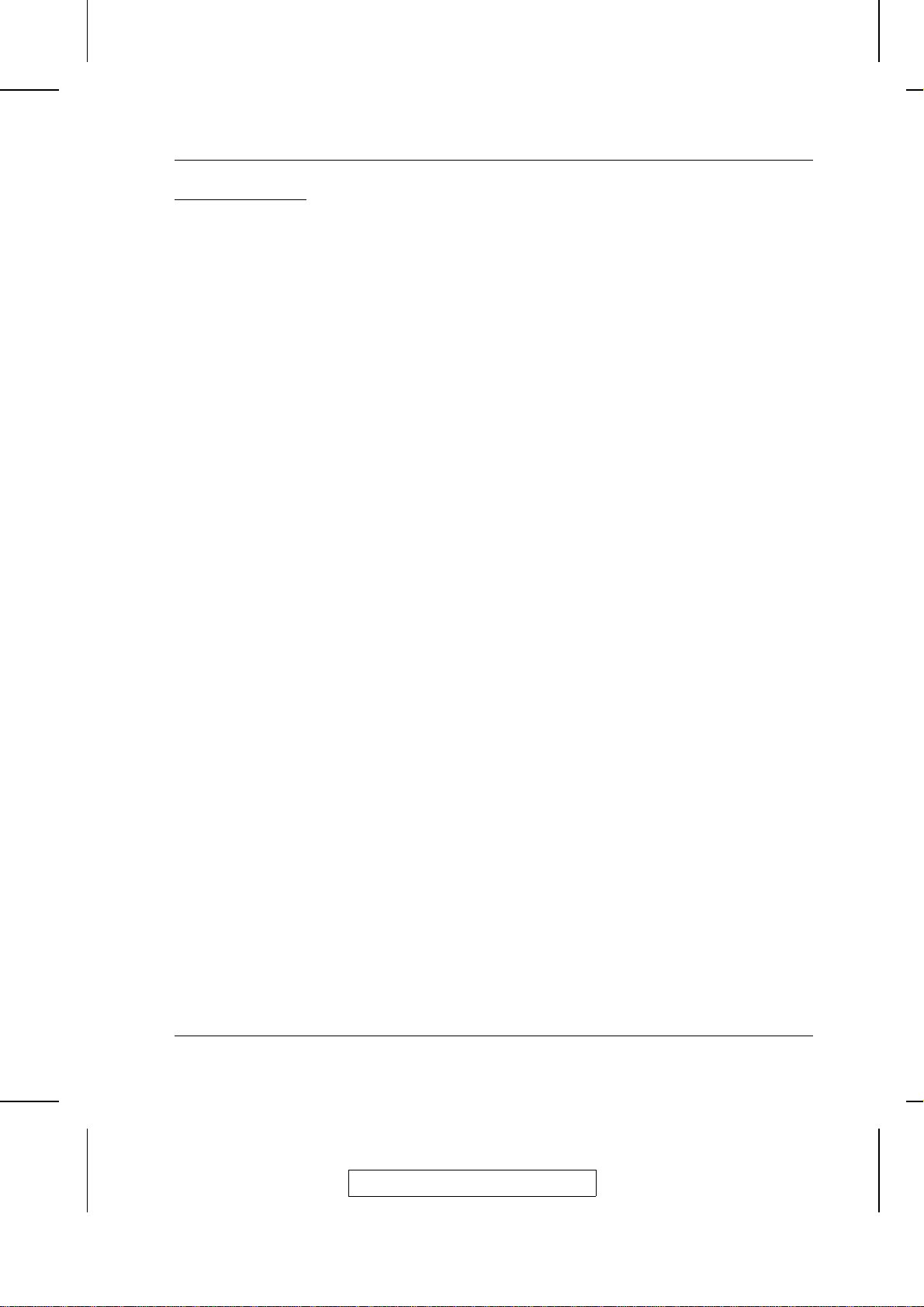
ACS-1208AL / ACS-1216AL User Manual
Conventions The following typographical conventions are used throughout this manual:
M Bullet lists provide information, but not procedural steps.
1. Numbered lists represent procedures with sequential steps.
An indented typeface like the one below:
Key information in
indicates words and characters you key in. Unless otherwise mentioned,
you can use either upper or lower case.
The names of the keys you should press are placed inside of square
brackets, and appear just as they do on the keyboard (for examp le, [Alt],
[Enter], [Esc]). Don’t type the brackets or anything that appears inside
of them, just press the key. For example, if a procedure tells you to type:
Install [Enter]
You should type the word Install in either upper or lower case, then press
the Enter key.
If you need to hold down one key and, while you are holding it down,
press another key, the keys appear in square brackets with a dash
between them. For example, [Ctrl-Alt-Del] means to hold down the Ctrl
and Alt keys and, while they are being held down, press the Del key and
then release all the keys together.
If you are asked to Choose or Select an item listed on a menu, Click it
with the mouse. An alternate shortcut method is to press the appropriate
accelerator key combination indicated on the menu.
vii
2003-01-27
Page 9
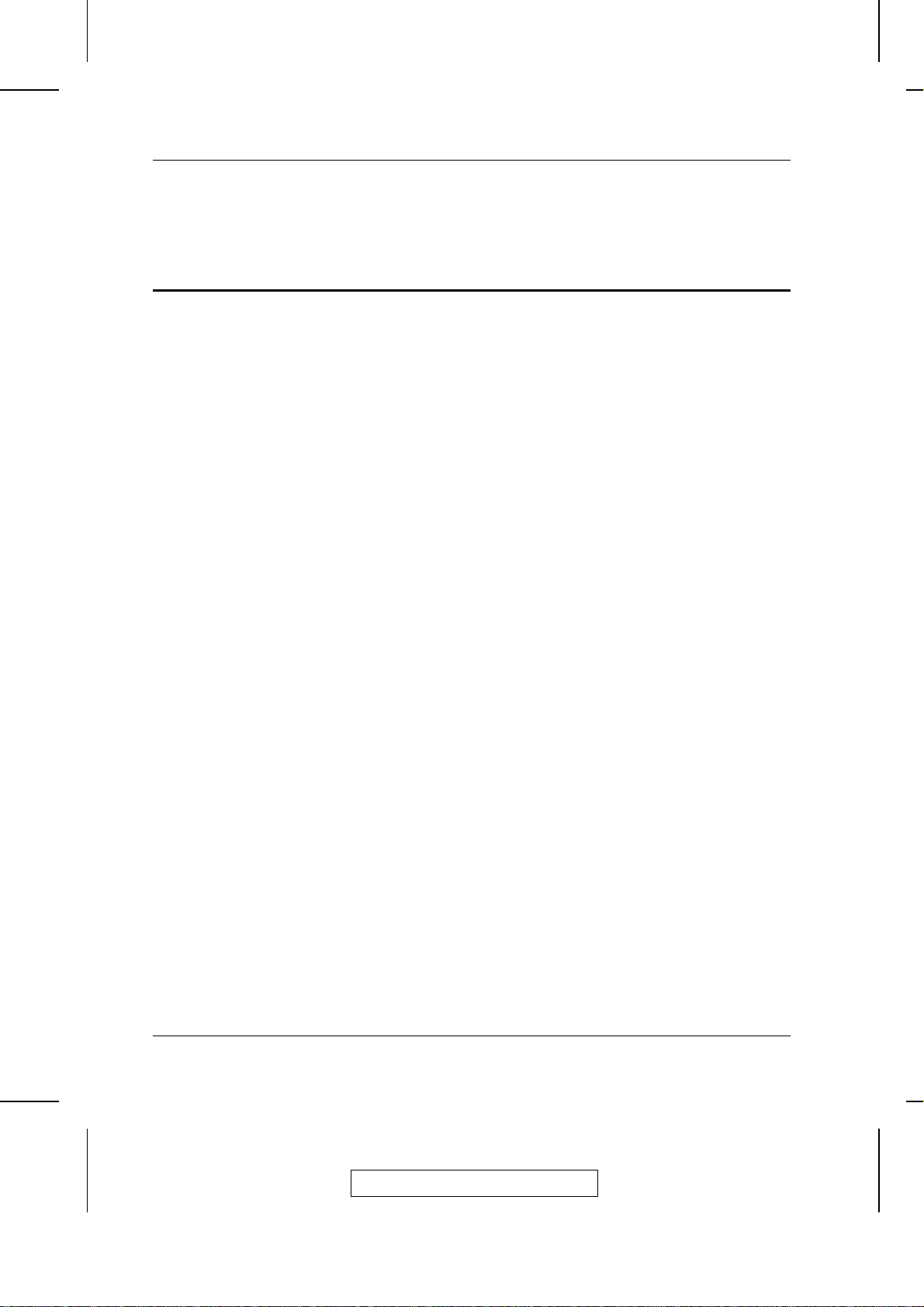
ACS-1208AL / ACS-1216AL User Manual
Notes:
viii
2003-01-27
Page 10
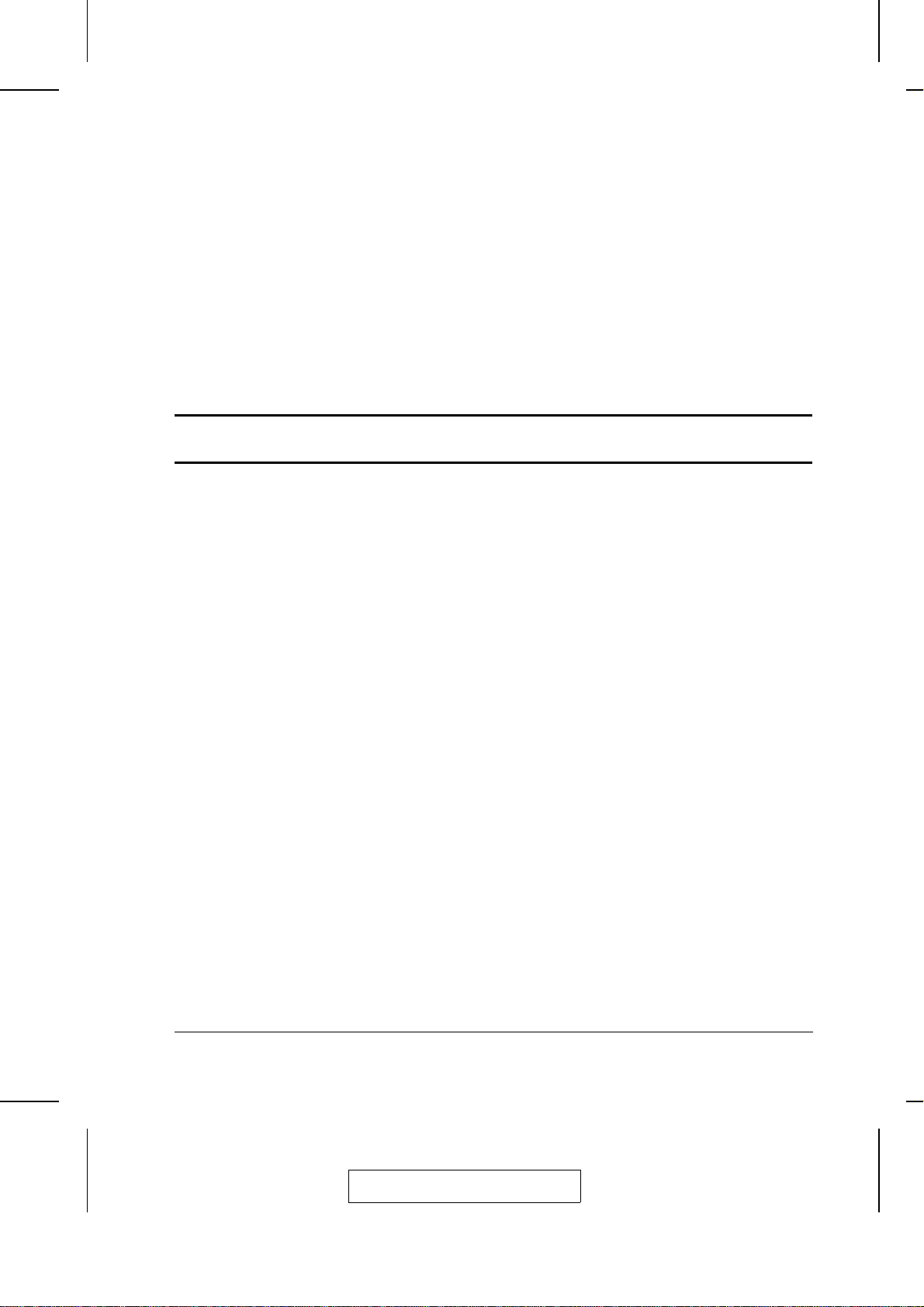
his chapter introduces you to the ACS-1208AL / ACS-1216AL KVM Switch. Its
T
purpose, features and benefits are presented, and its front and back panel co mpo-
nents are described.
Overview
Chapter 1.
Introduction
The Master View ACS-1208AL and ACS-1216AL KVM Switches are
control units that allow access to multiple computers from a single
console (keyboard, mouse, and monitor). Before the development of the
Master View, the only way to control multiple computer configurations
from a single console was through a complex and costly network system.
Now, with the Master View ACS-1208AL and ACS-1216AL, you can
easily access multiple computers in a cost effective manner.
A single Master View ACS-1208AL or ACS-1216AL can control up to
8 or 16 computers, respectively. As many as 31 additional Master View
units can be daisy chained to each other, so that up to 512 computers
can all be controlled from a single keyboard-monitor-mo use co nso le.
The Master View ACS-1208AL / ACS-1216AL offers a space-saving,
streamlined approach to KVM switch technology by integrating a
keyboard, LCD monitor, and touchpad in a Slideaway housing. The
LCD display is built into the cover; the keyboard and touchpad are built
into the base. Slide the KVM module section out; flip the cover up; and
you are ready to go to work. When finished, simply flip the cover down
and slide the KVM module away.
For further convenience, the Slideaway housing is 1U high for easy
rack mounting. The ACS-1208AL / ACS-1216AL also features high
density 15 pin connectors instead of the usual 25 pin connectors. This
space-saving innovation allows a full, 16 port switch to be installed in
1-1
2003-01-27
Page 11
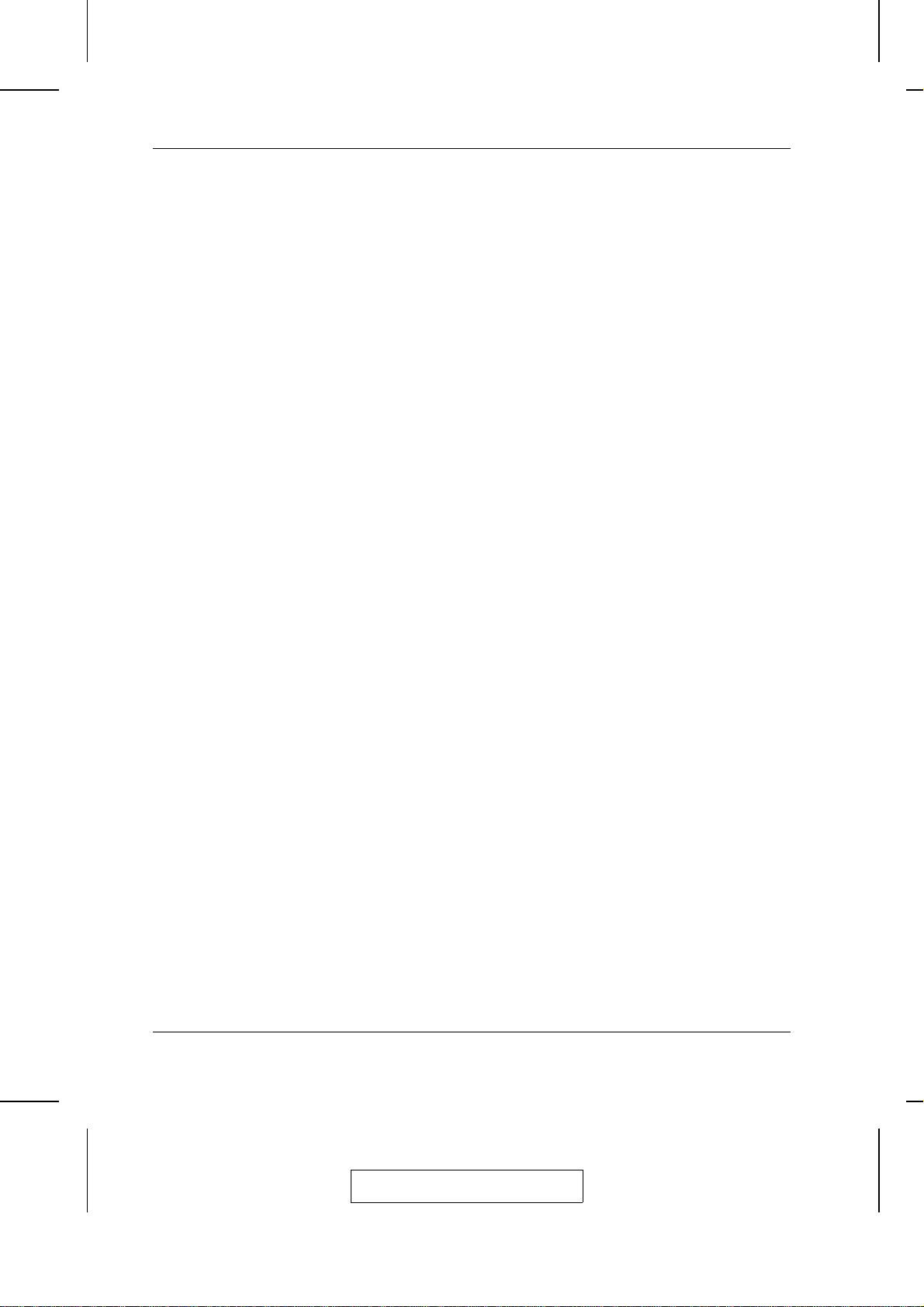
ACS-1208AL / ACS-1216AL User Manual
a 1U system rack. Because of its modular design, the KVM section can
be detached from the switch section. If you ever need to expand your
connections, you can remove the 8 port Switch module; and replace it
with a 16 port Switch module.
Your ACS-1208AL / ACS-1216AL investment is protected by an
included Firmware Upgrade Utility. Yo u can stay current with the latest
functionality improvements by downloading firmware update files from
our website as they become available, and using the utility to quickly
and conveniently perform the upgrade.
Setup is fast and easy; plugging cables into their appropriate ports is all
that is entailed. Because the ACS-1208AL / ACS-1216AL intercepts
keyboard input directly, there is no software to configure; no need to get
involved in complex installation routin es; nor any need to be concerned
with incompatibility problems.
Access to any computer connected to the installation is easily accomplished either by entering Hotkey combinations from the keyboard, or
by means of a powerful mouse driven OSD (On Screen Display) men u
system. A convenient Auto Scan feature also permits automatic scanning
and monitoring of the activities of all computers running on the installation one by one.
1-2
There is no better way to save time and money than with a Master View
ACS-1208AL / ACS-1216AL installation. By using the Master View
ACS-1208AL / ACS-1216AL with its Slideaway console to manage
your installation, you: (1) eliminate the expense of having to purchase
a separate keyboard, monitor, and mouse for each computer; (2) save
all the space those extra components would take up; (3) save the space
that a keyboard, monitor, and mouse would take with a standard KVM
switch; (4) save on energy costs; and (5) eliminate the inconvenience
and wasted effort involved in constantly mo vin g fro m one comp uter to
another.
2003-01-27
Page 12
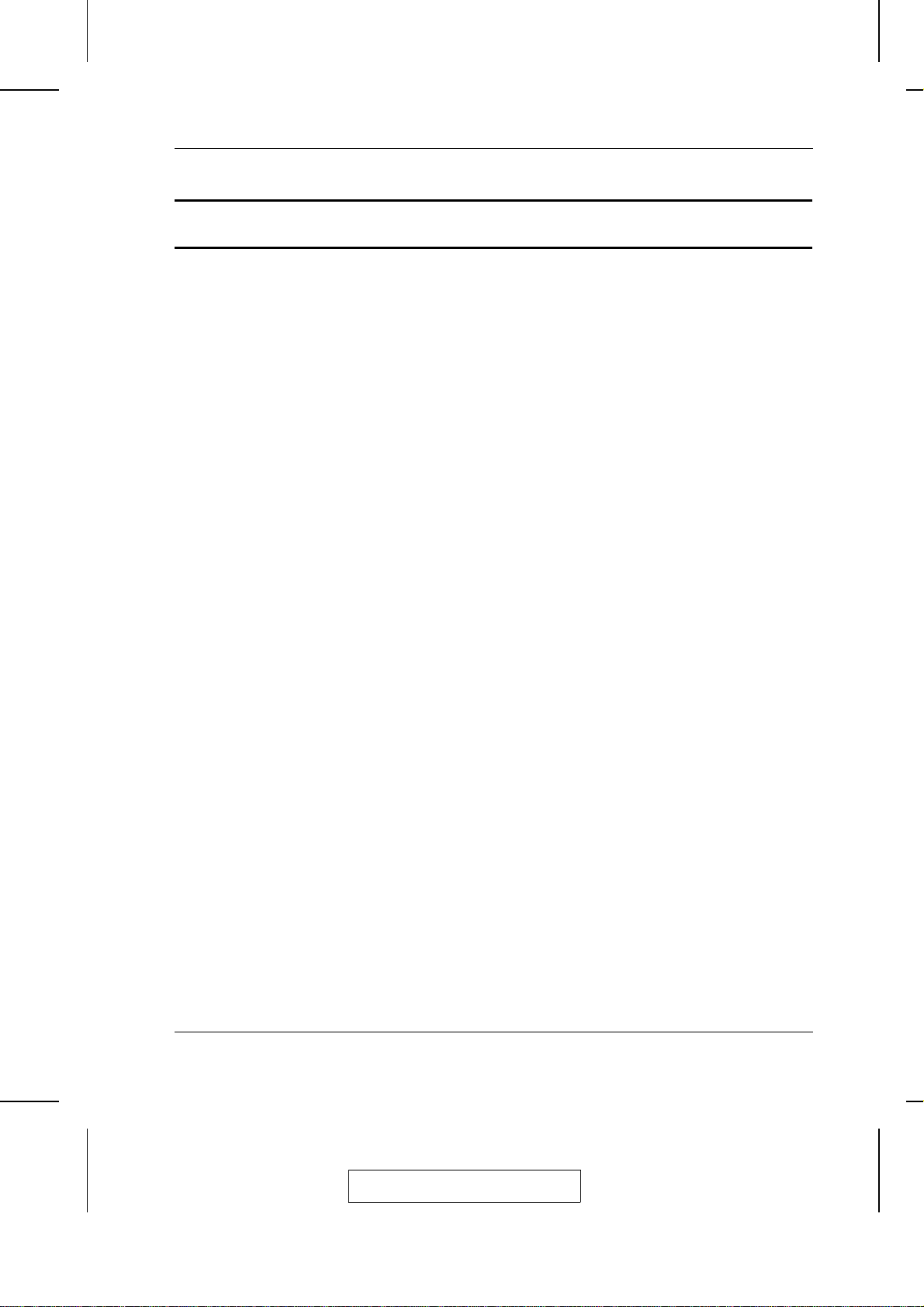
Features
Introduction
M Integrated KVM Console with 15" LCD Monitor - In a 1U Hig h
Slideaway Housing For Convenient Rack Mounting
M Space Saving Technology - A Single Console Controls Up To 8
(ACS-1208AL) or 16 (ACS-1216AL) Computers
M Daisy Chain Up To 31 Additional Units - Control Up to 512
Computers From the Unit’s Integrated Slideaway Console
M Modular Design - Console Detaches From the Switch Chassis for
Easy Maintenance
M Keyboard/Touchpad Module is Easily Removed for Qu ick Repair
or Replacement - Eliminates Lengthy Down Times - No Need to
Return the Switch to the Factory
M No Software Required - Convenient Computer Selection via
Hotkeys and Mouse Driven Intuitive On Screen Display (OS D)
Menus
M Auto Scan Feature for Monitoring User-Selected Co mp uters
M Hot Pluggable - Add or Remove Computers Without Having T o
Power Down the Switch
M Daisy Chained Station Positions Auto-Sensed - No Man ual DIP
Switch Setting - Front Panel LED Indicates Station Position
M Port Names Automatically Reconfigured When Station Sequen ce
Changes
M Two Level Password Security - Only Authorized Users View and
Control the Computers - Up to Four Users Plus an Administrator
with Separate Profiles For Each
M Two Level Logout - Manual and Timed
M PS/2 Keyboard and Mouse Emulation - Computers Boot Even
When the Console Focus is Elsewhere
M Superior Video Quality - Supports Resolutions of Up To 1024 x 768
M DDC Emulation of the LCD Monitor - VGA Settings of Every
Connected Computer are Automatically Adjusted fo r Optimal
Output to the LCD Monito r
M Upgradable Firmware
2003-01-27
1-3
Page 13
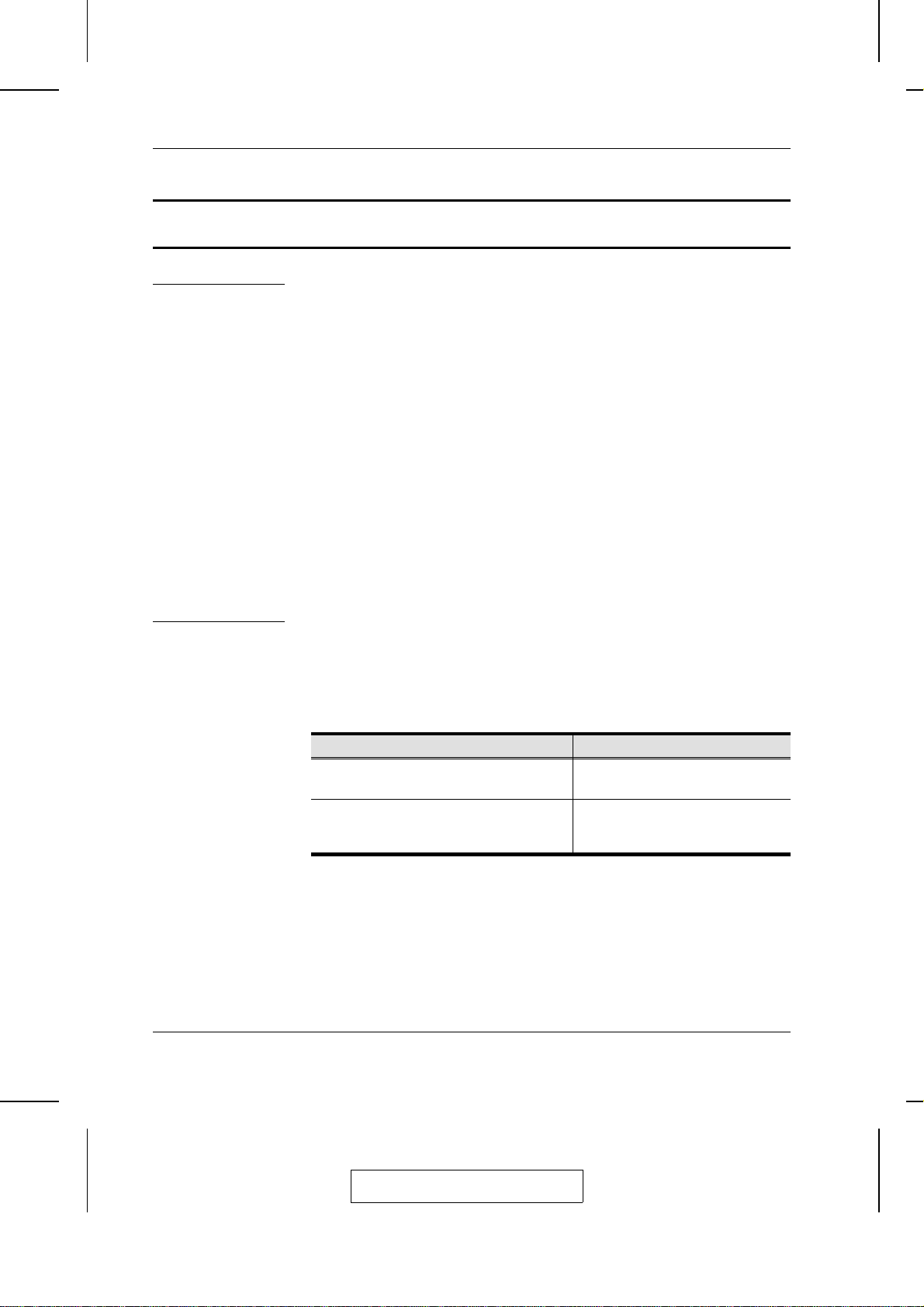
ACS-1208AL / ACS-1216AL User Manual
Hardware Requirements
Computers The following equipment must be installed on each co mp uter:
M A VGA, SVGA or Multisync card.
Note: Since the integrated LCD monitor’s maximum resolution is
1024 x 768, make sure that the computer resolution
settings do not exceed 1024 x 768.
M A 6-pin mini-DIN (PS/2 style) mouse port.*
M Either a 6-pin mini-DIN (PS/2 Style) keyboard port with +5 V DC
on pin 4 and Ground on pin 3, or a 5-pin DIN (AT Style) keyboard
port with +5V DC on pin 5 and ground on pin 4.*
* See the note under Cables on p. 1-5.
1-4
Cables Substandard cables may damage the connected devices or degrade
overall performance. For optimum signal integrity and to simplify the
layout, we strongly recommend that you use the high quality CS Custom
Cable sets described below:
Function CS Part Number
KVM Switch to KVM Switch (Daisy Chaining) 2L-1700 - 0.6 m
2L-1701 - 1.8 m
KVM Switch to Computer 2L-5201P - 1.2 m
2L-5202P - 1.8 m
2L-5203P - 3.0 m
2003-01-27
Page 14
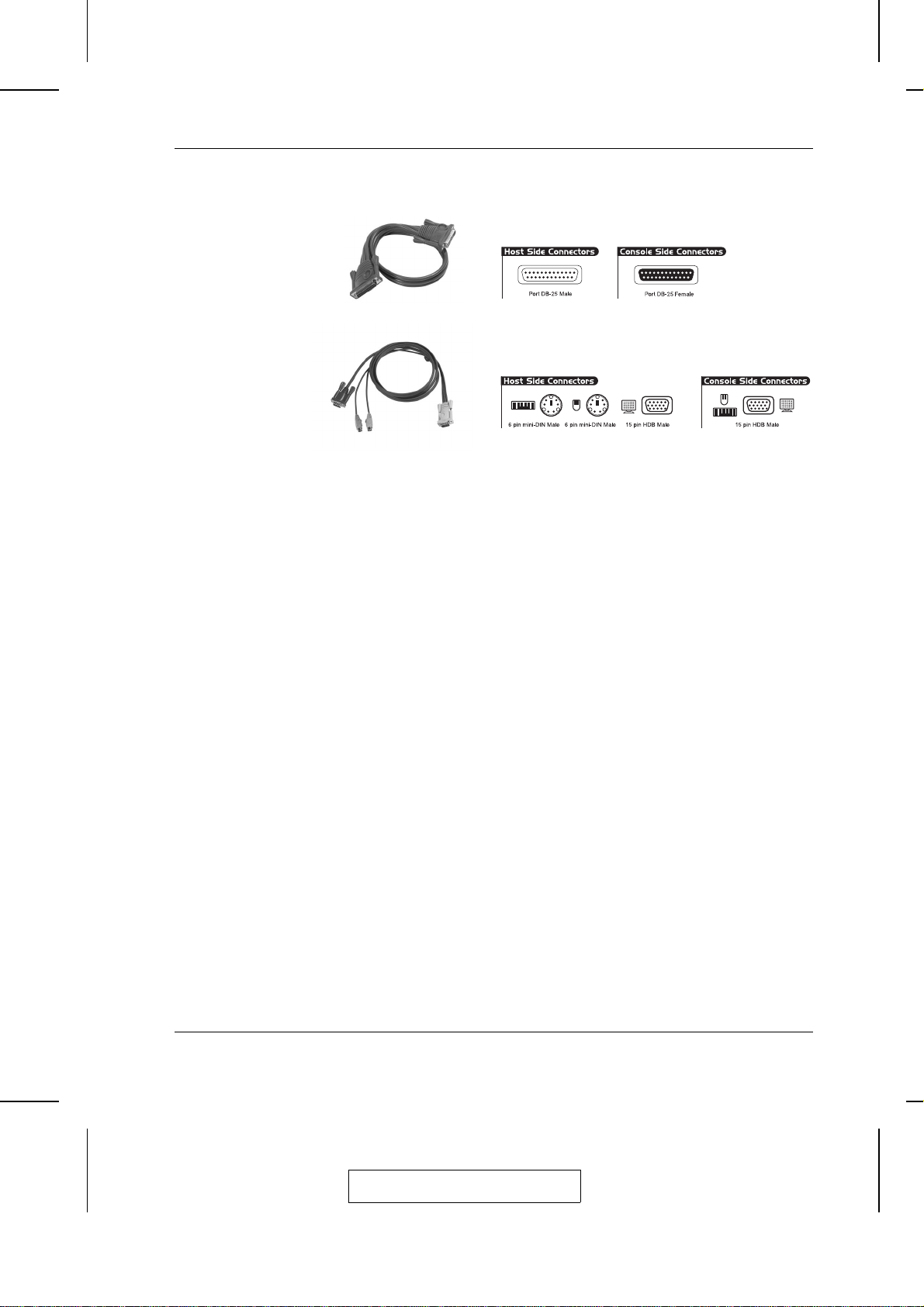
Introduction
2L-1700 / 2L-1701
2L-5201P / 5202P / 5203P
Note: 1. The ACS-1208AL/ACS-1216AL does not support serial
mice. You cannot use Serial-to-PS/2 adapters with the
cables. Attempts to do so will not work.
2. If your computer uses an AT style keyboard socket you
will need to purchase a PS/2-to-AT keyboard adapter (Part
No. 2A-106, or any standard keyboard adapter), in ord er to
plug the cable into the computer’s keyboard port.
1-5
2003-01-27
Page 15
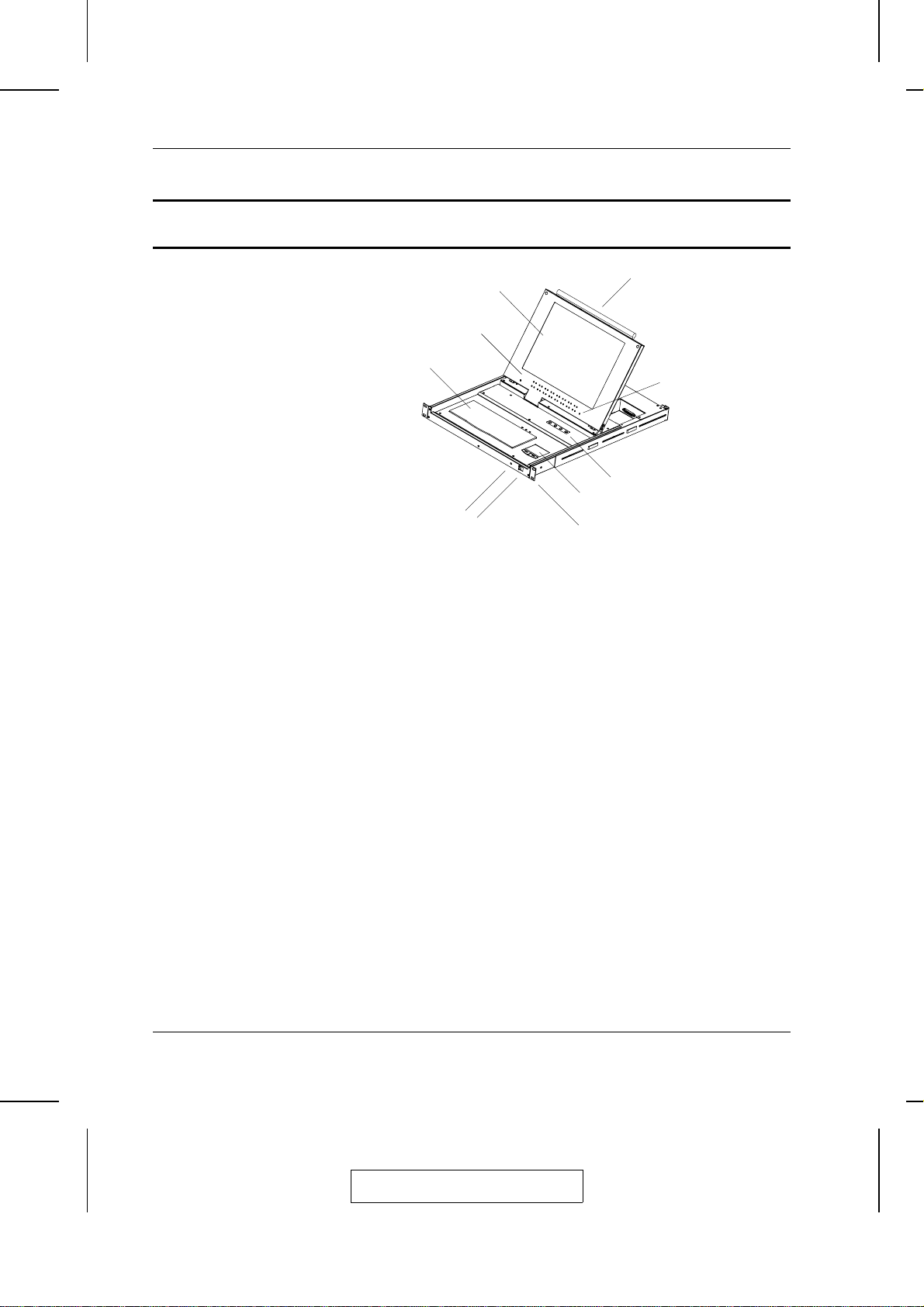
ACS-1208AL / ACS-1216AL User Manual
ACS-1208AL / ACS1216AL Front View
2
3
4
8
5
6
7
1
10
9
1. Handle
Pull to slide the KVM module out; push to slide the module in.
2. Cover
After sliding the KVM module out, flip up the cover to access the
LCD monitor, keyboard and touchpad.
3. Port LEDs
Port LEDs provide status information about their corresponding
CPU Ports. The top row of LEDs corresponds to Ports 1 - 8; the
bottom row corresponds to Ports 9 - 16. There are two LEDs for
each Port. The one on the left is the On Line LED; the one on the
right is the Selected Port LED:
1-6
M
An On Line LEDs light ORANGE to indicate that the
computer attached to the corresponding port is up and running.
M
A Selected LEDs light GREEN to indicate that the computer
attached to the corresponding port is the one that has the KVM
focus. The LED is steady under normal conditions, but flashes
when its port is accessed under Auto Scan Mode (see F7
SCAN, p. 4-14).
2003-01-27
Page 16
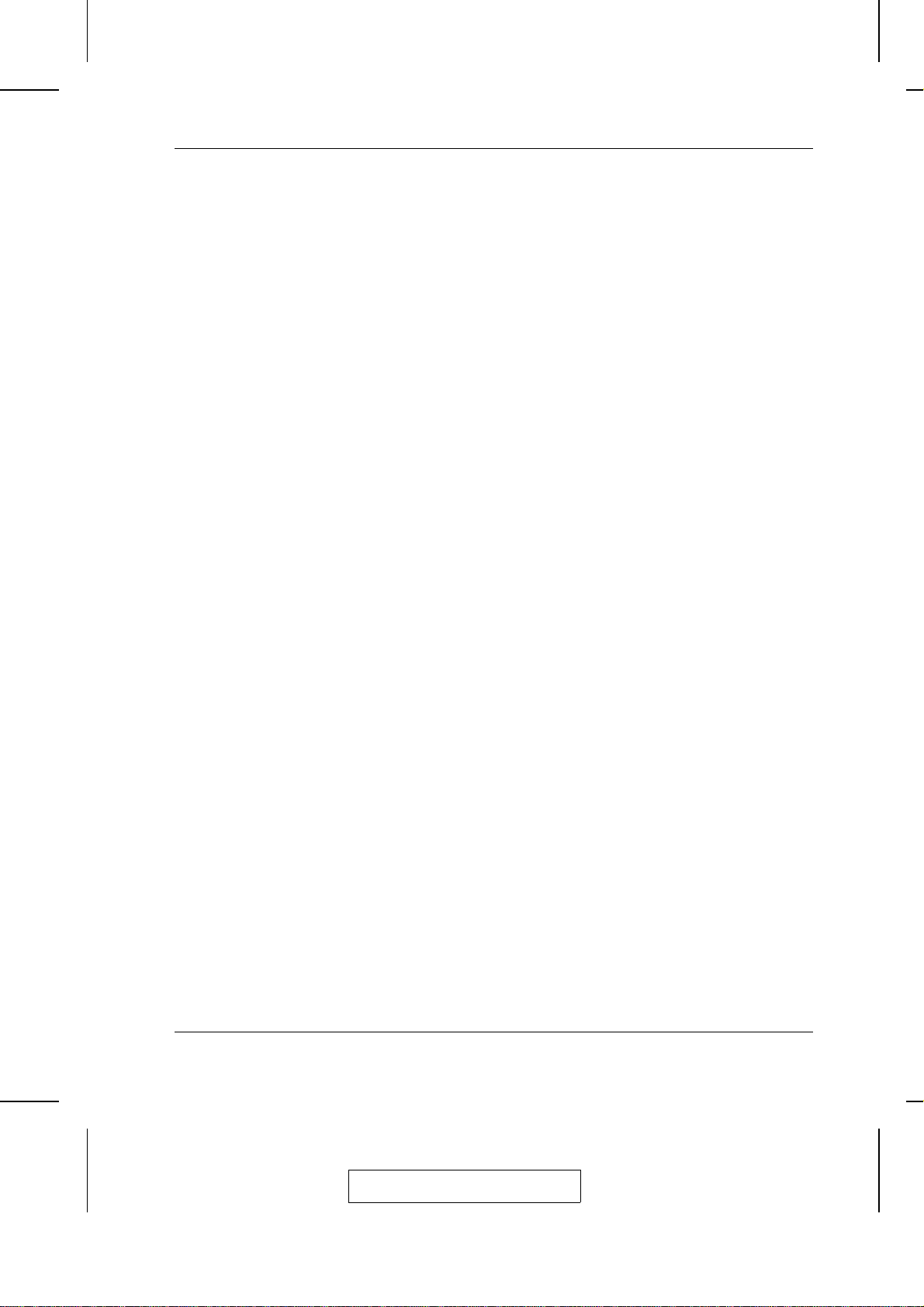
Note: 1. Since the ACS-1208AL only has eight ports, only the
top row of LEDs (corresponding to Ports 1 - 8) are
active on that unit. On the ACS-1216AL, both rows
are active.
2. When the ACS-1208AL / ACS-1216AL is first
powered on, the On Line and Selected LEDs blink
one after the other as the Switch performs a self-test.
4. Keyboard
5. Power LED
Lights BLUE to indicate that the unit is receiving power.
6. Slide Release
For convenience and to prevent inadvertent damage to the
console, the ACS-1208AL / ACS-1216AL has a mechanism that
locks it in the “In” position to prevent it fro m accid en tally sliding
out. In order to slide the the console out, you must first release it
by moving this tab sideways.
Introduction
7. Rack Mounting Brackets
There are rack mounting brackets attached to each corner of the
unit. They are used to secure the chassis to a system rack. Refer to
Appendix C for rack mounting details.
8. Touchpad
9. LCD Display Controls
The LCD On/Off Switch is located here, as well as buttons to control
the position and picture settings of the LCD display. See the LCD
OSD Configuration section p. 1-10, for details.
10. Reset Switch
Pressing this switch in performs a system reset. This switch is
recessed and must be pushed with a thin object - such as the end
of a paper clip, or a ballpoint pen.
1-7
2003-01-28
Page 17
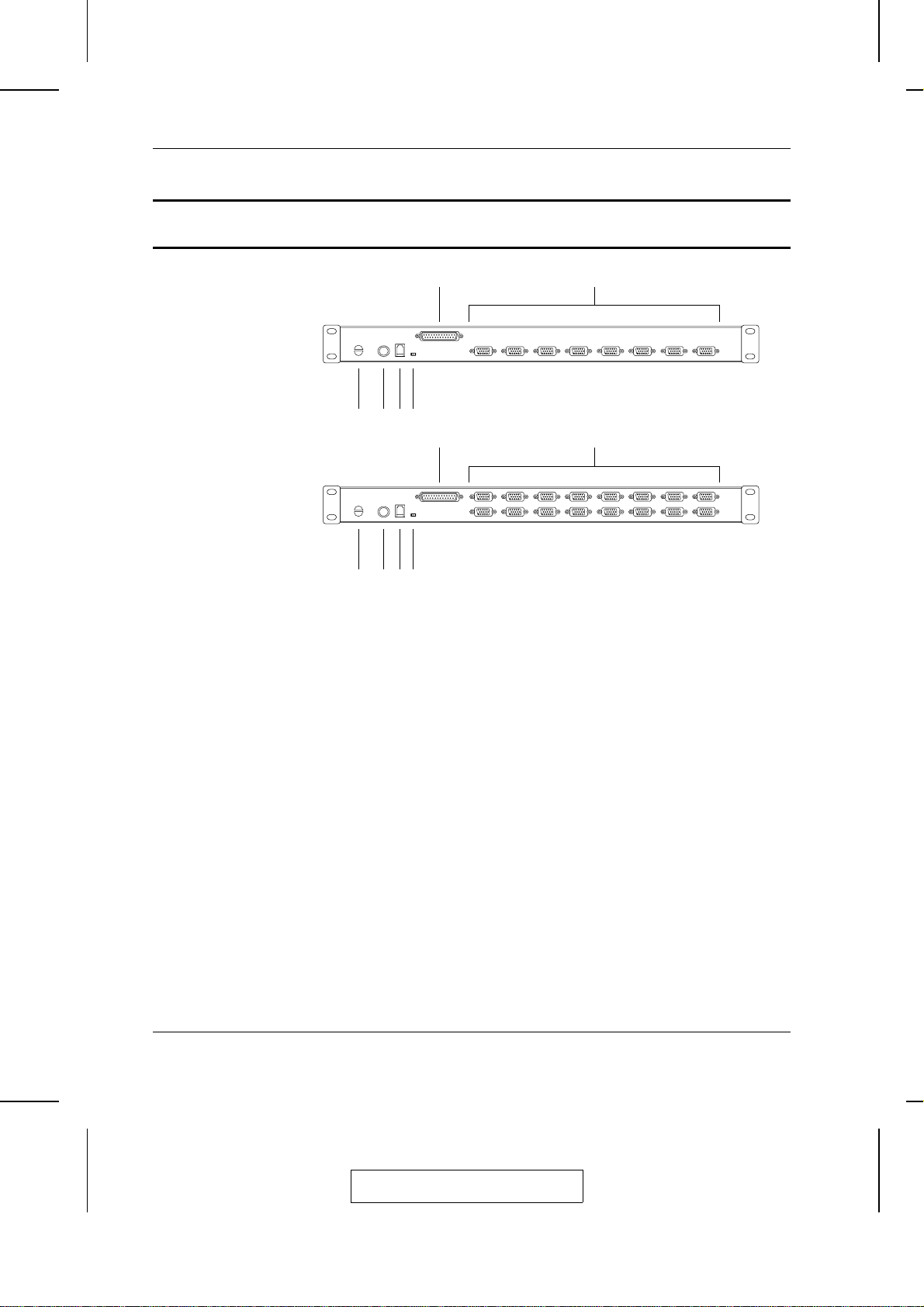
ACS-1208AL / ACS-1216AL User Manual
ACS-1208AL / ACS-1216AL Rear View
1
3
456
1
3
456
2
2
1. Daisy Chain Port
When Daisy Chaining Units, the cable plugs in here.
2. CPU Port Section
The cables that link to the computers plug in here.
1-8
Note: The shape of these 15-pin connectors has been specifically
modified so that only KVM cables designed to work with
this switch can plug in (see the Cables section on p. 4, for
details). Do NOT attempt to use ordinary 15 pin VGA
connector cables to link these ports to the computers.
3. Cable Tie Slot
If you want to use a cable tie to gather the cables together, you can
run it through this slot to attach it to the unit.
4. Power Jack
The power adapter cable plugs in here.
2003-01-27
Page 18
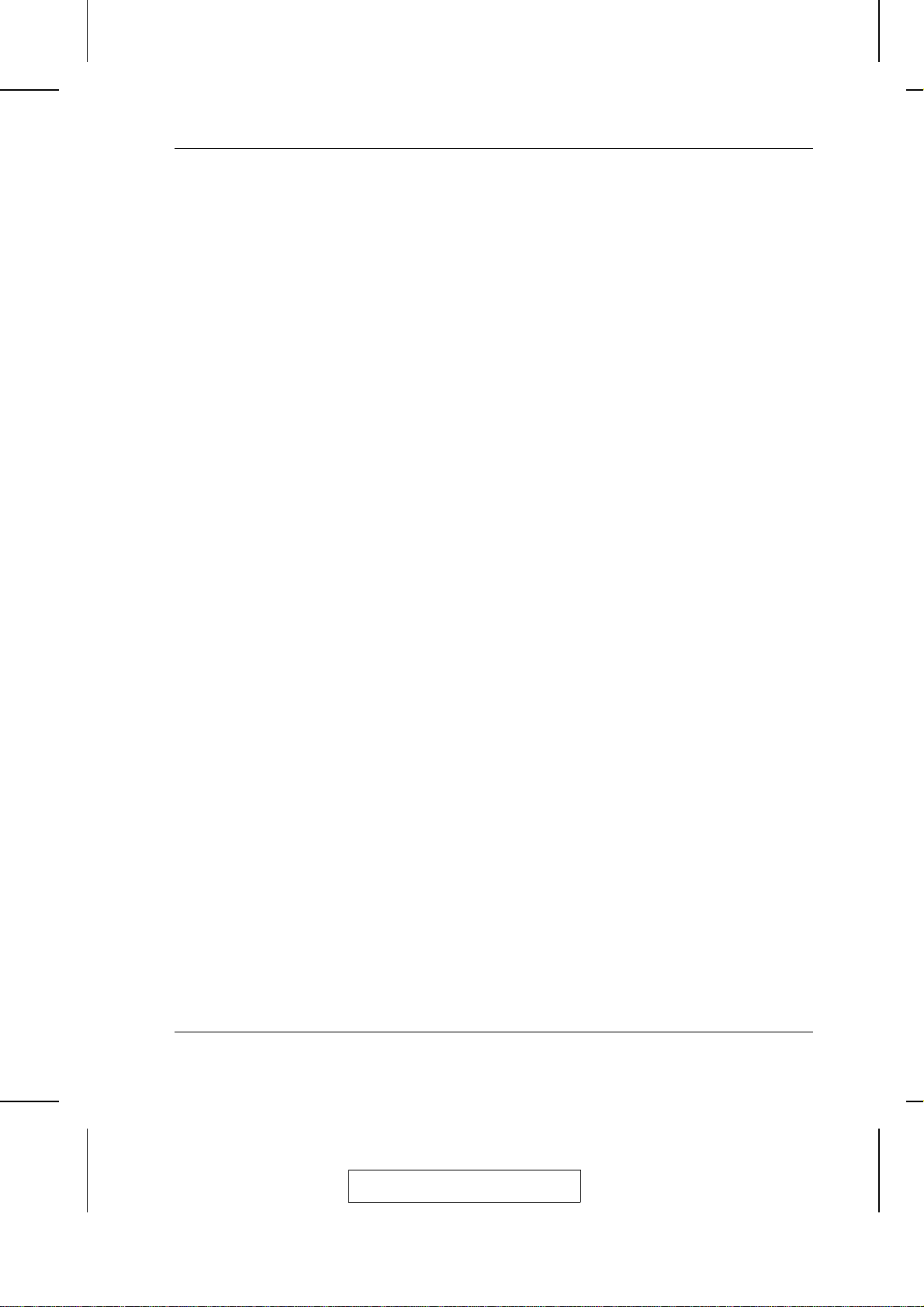
Introduction
5. Firmware Upgrade Port
The Firmware Upgrade Cable that transfers the firmware upgrade
data from the administrator’s computer to the ACS-1208AL /
ACS-1216AL (see p. 5-2), plugs into this RJ-11 connector.
6. Firmware Upgrade Recovery Switch
During normal operation and while performing a fimware
upgrade, this switch should be in the NORMAL position. See p.
5-7 for details about the use of this switch.
2003-01-27
1-9
Page 19
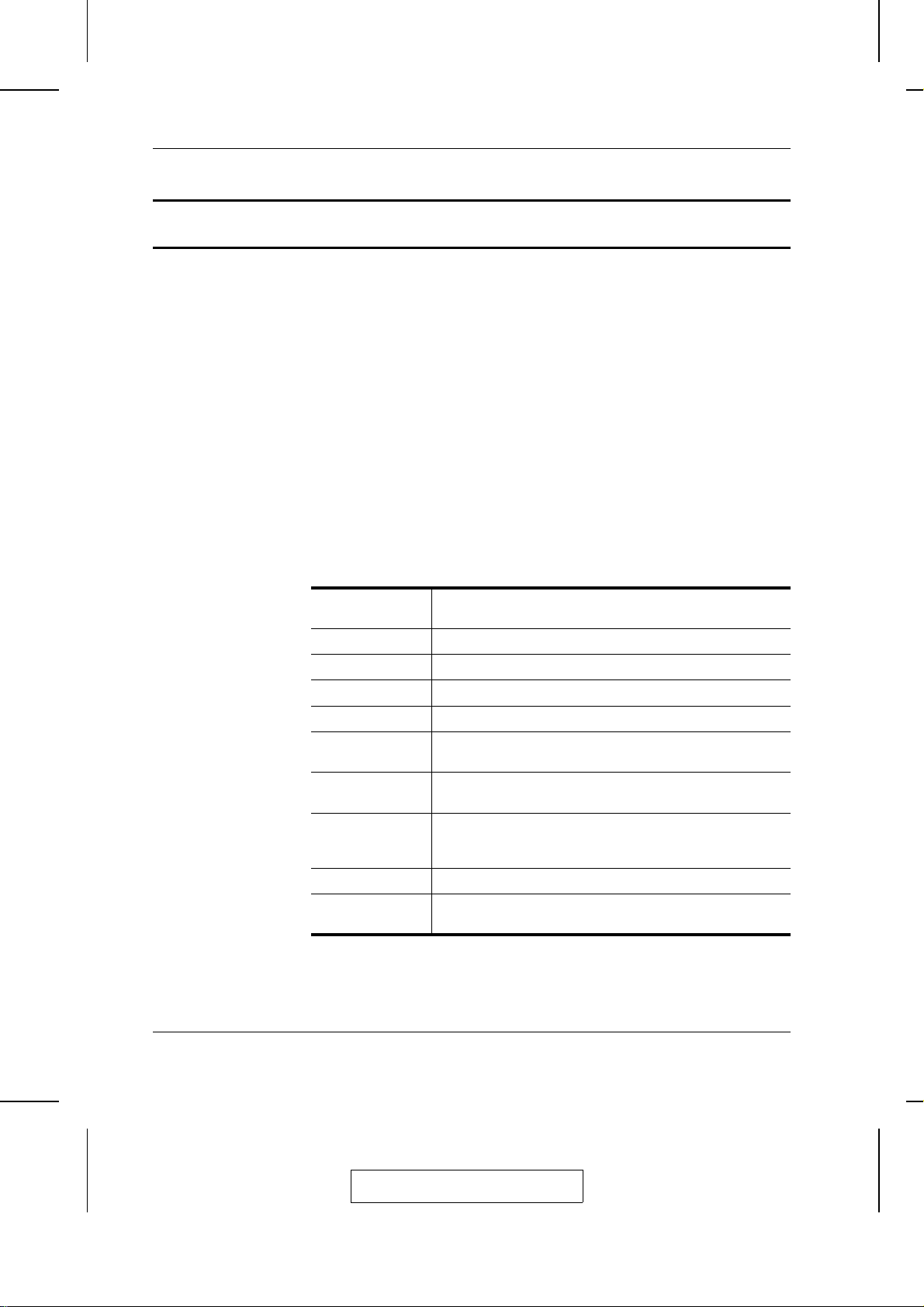
ACS-1208AL / ACS-1216AL User Manual
LCD OSD Configuration
The LCD OSD allows you to set up and configure the LCD display:
M To bring up the LCD OSD main menu, press the button marked Menu.
M Use the ▲ and ▼ buttons to navigate and make adjustments with;
after navigating to a setting choice, use the Menu button to bring
up the adjustment screen.
M When making adjustments, ▲ increases the value; ▼ decreases
the value.
M When you are satisfied with your adjustment, press Exit to return
to the OSD main menu.
M When all your adjustments have been made, press Exit to close the
LCD OSD.
An explanation of the settings is given in the tab le belo w:
1-10
Auto Adjust Automatically configures all the settings for the LCD panel to
what the OSD considers the optimum values
Brightness Adjusts the background black level of the screen image.
Contrast Adjusts the foreground white level of the screen image.
Phase Adjusts the vertical size of the screen image.
Clock Adjusts the horizontal size of the screen image.
H-Position Positions the display area on the LCD panel horizontally
(moves the display area left or right).
V-Position Positions the display area on the LCD panel vertically (moves
the display area up or down).
Color Adjustment Adjusts the color quality of the display. You can adjust the
“warmth” value, color balance, etc. The Adjust Color selection
has a further submenu that lets you fine tune the RGB values.
Language Selects the language that the OSD displays its menus in.
Recall Resets the adjustments on all menus and submenus to their
factory default settings.
2003-01-27
Page 20
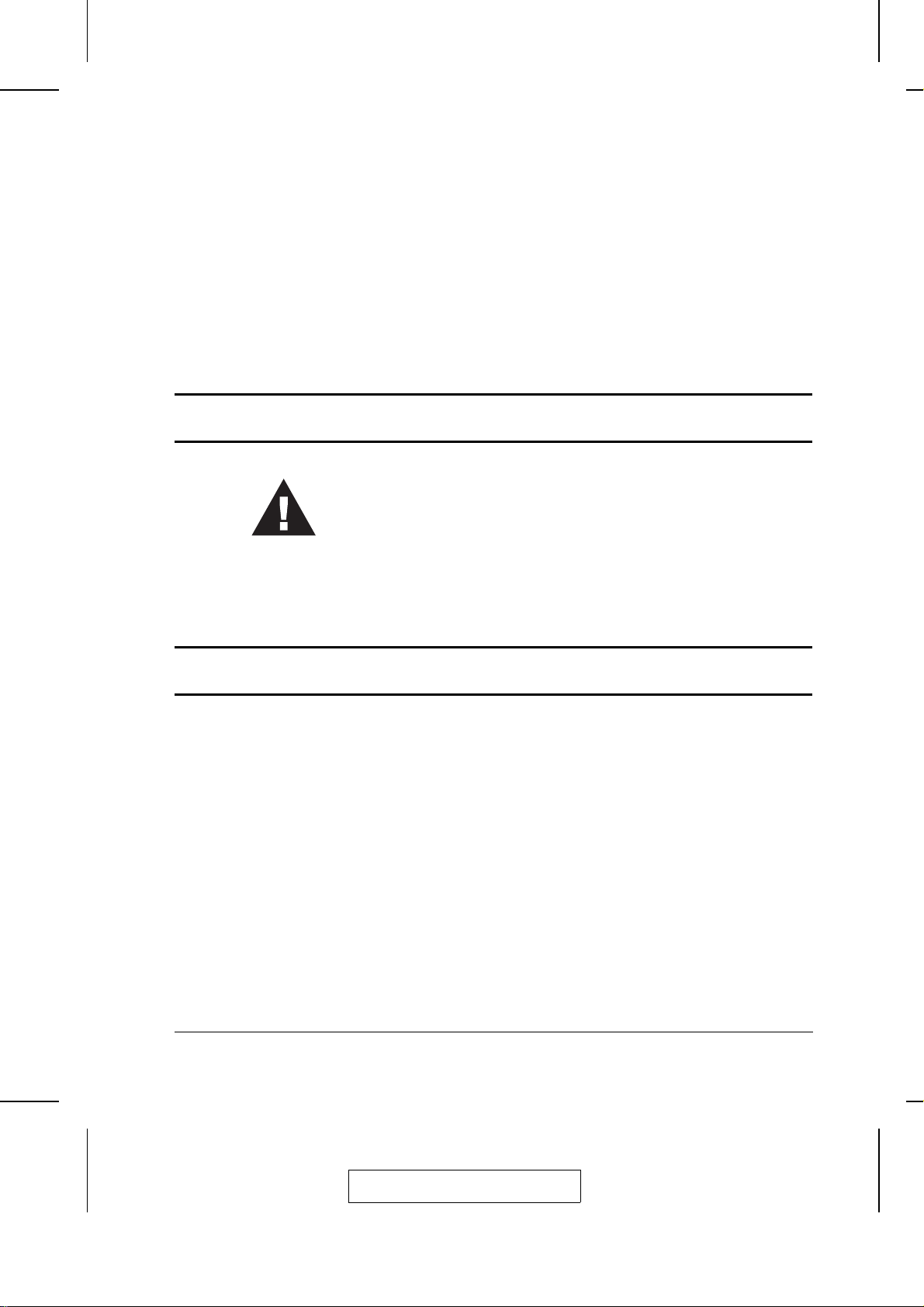
his chapter explains how to connect up your installation — from a basic single
T
stage hookup to a complete daisy chained setup.
Before you Begin
1. Make sure that power to all the devices you will be connecting up
have been turned off.
2. To prevent damage to your equipment due to ground potential
difference, make sure that all devices on the installation are
properly grounded. Consult your dealer for technical details, if
necessary.
Chapter 2.
Installation
Single Stage Installation
In a Single Stage installation, there are no additional switches daisy
chained down from the first unit. To set up a single stage installation do
the following:
1. Use KVM cable sets (as described in the Cables section on p.
1-4), to connect any available CPU Port to the Keyboard , Vid eo
and Mouse ports of the computer you are installing.
Note: Ignore the Daisy Chain Port at this time. It is only used
when daisy chaining additional Master View units. Daisy
chaining is described in the next section.
2. Plug the power adapter cable into the Master View’s Power Jack,
then plug the power adapter into an AC power source.
2-1
2003-01-27
Page 21
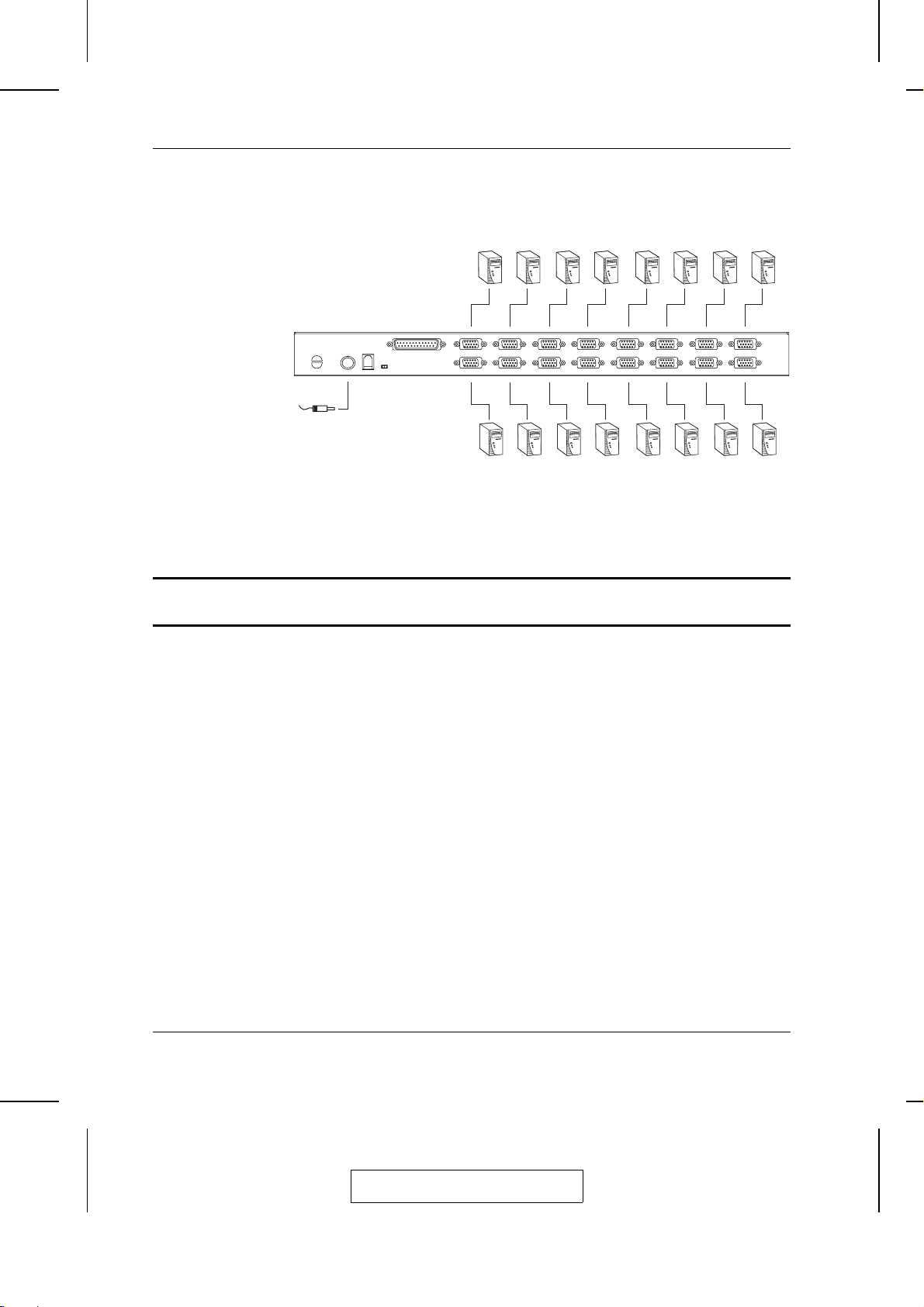
ACS-1208AL / ACS-1216AL User Manual
3. Turn on the power to the computers.
Daisy Chaining
To control even more computers, up to 31 additional Master View
ACS-1208A / ACS-1216A units can be daisy chained down from the
First Station.
Note: It would be unnecessarily wasteful and expensive to use
As many as 256 (ACS-1208AL) or 512 (ACS-1216AL) computers can be
controlled from the unit’s integrated Slideaway console in a complete
installation. Tables showing the relation between the number of computers
and the number of Master View ACS-1208A / ACS-1216A units needed
to control them are provided on p. A-1 in the Appendix.
2-2
ACS-1208AL / ACS-1216AL switches for daisy chaining
since there is no point in having consoles on the chained
switches. Therefore, ACS-1208A and ACS-1216A switches
are used, instead. These are similar in all respects to the
ACS-1208AL and ACS-1216AL, except that they come in
standard housings without the built in Slideaway console.
2003-01-27
Page 22
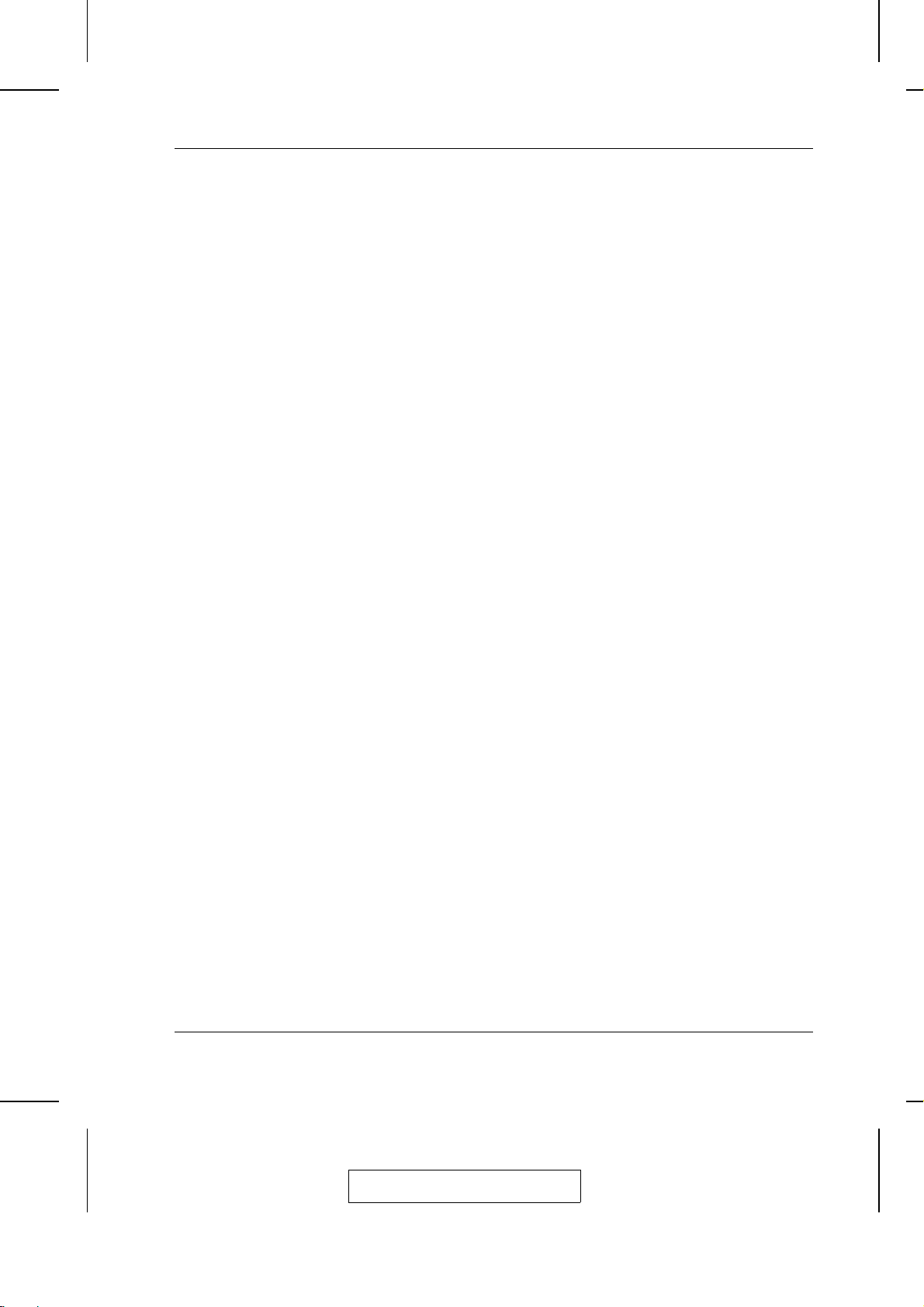
Installation
To set up a daisy chained installation, do the following:
1. Make sure that power to all the devices you will be connecting up
has been turned off.
2. Use a daisy chain cable set (described in the Cables section, p.
1-4), to connect the Chain Out port of the parent unit to the Chain
In port of the child unit (First Station Out to Second Station In ,
Second Station Out to Third Station In, etc.).
3. Use KVM cable sets (described in the Cables section, p. 1-4), to
connect any available CPU Port to the Keyboard, Video an d
Mouse ports of the computers you are installing.
4. Repeat the above steps for any additional Master View units you
wish to add to the chain.
5. Power up the installation according to the following procedure:
a) Plug in the power adapter for the First Station.
Wait a few seconds for the unit to ascertain its Station ID.
b) Plug in the power adapters for each Station on the installatio n
in turn (Second Station, then Third Station, etc.).
Each ACS-1208A / ACS-1216A has a LED display on its front
panel to indicate its Station ID (the Station ID for the First Stage
unit is 01, the ID for the Second Stage unit is 02, the ID for the
Third Stage unit is 03, etc.).
In each case, wait for the Station ID to be ascertained and
displayed on the Station ID LED before plugging in the next
Station.
c) After all the Stations are up, power on the computers.
2-3
2003-01-27
Page 23

ACS-1208AL / ACS-1216AL User Manual
ACS-1216AL
ACS-1216A
2-4
ACS-1216A
2003-01-27
Page 24

Hot Plugging
The ACS-1208AL / ACS-1216AL supports hot plugging - components
can be removed and added back into the installation by unplugging their
cables from the ports without the need to shut the unit down. In order
for hot plugging to work properly, however, the procedures described
below must be followed:
You can switch station positions by simply unplugging from the old
parent and plugging into a new one. After you do, in order for the OSD
menus to correspond to the change, you must reset the Station IDs in the
OSD. See RESET STATION IDS, p. 4-11, for details.
Note: If the computer’s Operating System does not support hot
Installation
Switching Station Positions:
plugging, this function may not work properly.
Hot Plugging CPU Ports:
In order for the OSD menus to correspond to the change, you must
manually reconfigure the OSD to reflect the new Port information. See
the F3 SET (p. 4-6) and F4 ADM (p. 4-8), functions for details
.
2-5
2003-01-27
Page 25

ACS-1208AL / ACS-1216AL User Manual
Port ID Numbering
Each CPU port on a Master View installation is assigned a unique Port ID.
The Port ID is made up of two parts: a Station Number, and a Port Number:
M The Station Number - is a two digit number which reflects the
switch’s position in the daisy chain sequence.
Note: 1. The first station ACS-1208AL / ACS-1216AL has a
2. The daisy chained ACS-1208A / ACS-1216As have
M The Port Number - is a two digit number which reflects the port
on the Station that the computer is connected to.
M The Station Number precedes the Port Number.
M Station and Port numbers from 1 - 9 are padded with a preceding
zero, so they become 01 - 09.
Station Number of 01. The first daisy chained unit
(ACS-1208A / ACS-1216A) has a Station Number of
02, etc.
front panel LEDs that display their Station IDs.
2-6
For example, a computer attached to Port 6 of Station 12 would have
a Port ID of: 12-06.
2003-01-27
Page 26

Powering Off and Restarting
If it becomes necessary to Power Off one of the ACS-1208A / ACS1216A units, unplug the power adapter cable from the rear panel.
Before starting it back up you must do the following:
1. Shut down all the computers that are attached to it.
Note: You must unplug the power cords of any computers that
have the Keyboard Power On function. Otherwise, the
switch will still receive power from the computers.
2. Wait 10 seconds, then plug the Station back in.
3. After the Station is up, Power On the computers.
Note: If you have shut down more than one Station, power up the
highest Station first and work your way down to the lowest one.
Installation
Port Selection
Port Selection is accomplished either by entering Ho tkey comb inations
from the keyboard, or by means of the ACS-1208AL / ACS-1216AL’s
OSD (On Screen Display). Hotkey Port Selection is discussed in the next
chapter; OSD Operation is discussed in detail in Ch ap ter 4.
2-7
2003-01-27
Page 27

ACS-1208AL / ACS-1216AL User Manual
Notes:
2-8
2003-01-27
Page 28

his chapter details the concepts and procedures involved in th e Ho tkey operation
T
of your ACS-1208AL / ACS-1216AL installation; OSD Operation is discussed in
detail in Chapter 4.
Hotkey Port Access
Hotkey Port Access allows you to provide KVM focus to a particular
computer directly from the keyboard. The ACS-1208AL / ACS-1216AL
provides the following Hotkey Port Control features:
M
Selecting the Active Port
M
Auto Scanning
M
Skip Mode Switching
Chapter 3.
Hotkey Operation
Invoking
Hotkey Mode
All Hotkey operations begin by invoking Hotkey Mode. Invoking Hotkey Mode takes three steps:
1. Hold down the Num Lock key;
2. Press and release the minus key;
3. Release the Num Lock key:
[Num Lock] + [-];
Note: The minus key must be released within one half second, otherwise
Hotkey invocation is cancelled and it has no effect.
3-1
2003-01-27
Page 29

ACS-1208AL / ACS-1216AL User Manual
When Hotkey Mode is active:
M The Caps Lock, and Scroll Lock LEDs flash in succession to
indicate so. They stop flashing and revert to normal status when
you exit Hotkey Mode.
M A Command Line appears on the monitor screen. The command
line prompt is the word Hotkey: in yellow text on a blue
background, and displays the subsequent Hotkey information that
you key in.
M Ordinary keyboard and mouse functions are susp en ded - only
Hotkey compliant keystrokes and mouse clicks (described in the
sections that follow), can be input.
Pressing [Esc] exits Hotkey Mode.
Selecting the
Active Port
Each CPU port is assigned a unique Port ID (see Port ID Numbering,
p. 2-6). You can directly access any computer on the installation with
a Hotkey combination that specifies th e Port ID of th e CP U Port th at
the computer is connected to. The steps involved are:
1. Invoke Hotkey Mode (see p. 3-1).
2. Key in the Port ID
The Port ID numbers display on the Command Line as you key
them in. If you make a mistake, use [Backspace] to erase the
wrong number.
3. Press [Enter]
After you press [Enter], the KVM focus switches to the designated
computer and you automatically exit Hotkey Mode.
3-2
2003-01-27
Page 30

Hotkey Operation
Auto Scanning Auto Scan automatically switches among all the active CPU Ports that are
accessible to the currently logged on User at regular intervals, so that he
can monitor their activity automatically. (See Scan/Skip Mode of the OSD
F3 SET function, p. 4-7 for information regarding accessible ports.)
Setting the Scan Interval:
The amount of time Auto Scan dwells on each port is set with the Scan
Duration setting of the OSD F3 SET function (see p. 4-7). You can
change the scan interval before activating Hotk ey Auto Scanning, if you
wish, with the following Hotkey co mb ination:
1. Invoke Hotkey Mode (see p. 3-1).
2. Key in [T] [n]
Where [T] is the letter T, and [n] is a number from 1-255 that
represents the number of seconds the system dwells on a port
before going on to the next.
The letter T and the numbers display on the Command Line as
you key them in. If you make a mistake, use [Backspace] to erase
the wrong number.
3. Press [Enter]
After you press [Enter], you automatically exit Hotkey Mode, and
are ready to invoke Auto Scanning.
3-3
2003-01-27
Page 31

ACS-1208AL / ACS-1216AL User Manual
Invoking Auto Scan:
To start Auto Scanning, key in the followin g Ho tk ey combination:
1. Invoke Hotkey Mode (see p. 3-1).
2. Press [A].
When you press A, you automatically exit Hotkey Mode; enter
Auto Scan Mode; and Auto Scanning begins.
M
While you are in Auto Scan Mode, you can pause the scanning
in order to keep the focus on a particular computer eith er by
pressing P or with a Left Click of the mouse. During the time
that Auto Scanning is paused, the Command Line displays:
Auto Scan: Paused.
Pausing when you want to keep the focus on a particular computer
is more convenient than Exiting Auto Scan Mode because when
you Resume scanning, you start from where you left off.
If, on the other hand, you were to Exit Auto Scan Mode, scanning
would start over from the very first computer on the installation
when you restarted.
3-4
To resume Auto Scanning after Pausing, press any key or Left
Click. Scanning continues from where it left off.
M
While Auto Scan Mode is in effect, ordinary keyboard and mouse
functions are suspended - only Auto Scan Mode compliant
keystrokes and mouse clicks can be input. You must exit Auto
Scan Mode in order to regain normal control of the console.
3. To exit Auto Scan Mode press [Esc] or [Spacebar]. Auto
Scanning stops when you exit Auto Scan Mode.
2003-01-27
Page 32

Hotkey Operation
Skip Mode This feature allows you to switch between computers in order to monitor
them manually. You can dwell on a particular port for as long or as little
as you like - as opposed to Auto Scanning, which automatically switches
after a fixed interval. To invoke Skip Mode, key in the following Hotkey
combination:
1. Invoke Hotkey Mode (see p. 3-1).
2. Key in [Arrow]
M
Where [Arrow] refers to one of the Arrow keys. After you
press [Arrow], you automatically exit Hotkey Mode, and enter
Skip Mode where you can switch ports as follows:
Skips from the current port to the first accessible port
←
previous to it. (See Scan/Skip Mode, p. 4-7, for
information regarding accessible ports.)
Skips from the current port to the next accessible port.
→
Skips from the current port to the last accessible port
↑
of the previous Station.
Skips from the current port to the first accessible port
↓
of the next Station.
M
Once you are in Skip Mode, you can keep on skipping by
pressing the Arrow keys. You don’t have to use the
[NumLock] + [-] combination again.
M
While Skip Mode is in effect, ordinary keyboard and mo use
functions are suspended - only Skip Mode compliant
keystrokes can be input. You must exit Skip Mode in ord er to
regain normal control of the console.
3. To exit Skip Mode, press [Esc] or [Spacebar].
3-5
2003-01-27
Page 33

ACS-1208AL / ACS-1216AL User Manual
Hotkey
Beeper
Control
Hotkey
Summary
Table
The Beeper can be Hotkey toggled On and Off (see Activate Beep er, p.
4-9). To toggle the Beeper, key in the following Hotkey combination:
1. Invoke Hotkey Mode (see p. 3-1).
2. Press [B]
After you press B, the Beeper toggles On or Off. The Command Line
displays Beeper On or Beeper Off for one second; then the message
disappears and you automatically exit Hotkey Mode.
[Num Lock] + [-] [Port ID] [Enter] Switches access to the computer that
[T] [n] [Enter] Sets the Auto Scan interval to n
[A] Invokes Auto Scan Mode.
[←]
[→]
[↑]
[↓]
[B] Toggles the Beeper On or Off.
corresponds to that Port ID.
seconds - where n is a number from 1
- 255.
When Auto Scan Mode is in effect, [P]
or Left Click pauses Auto Scanning.
When Auto Scanning is paused,
pressing Any Key or another Left Click
resumes Auto Scanning.
Invokes Skip Mode and Skips from
the current port to the first accessible
port previous to it.
Invokes Skip Mode and Skips from
the current port to the next accessible
port.
Invokes Skip Mode and Skips from
the current port to the last accessible
port of the previous Station.
Invokes Skip Mode and Skips from
the current port to the first accessible
port of the next Station.
3-6
2003-01-27
Page 34

Chapter 4.
OSD Operation
his chapter provides a complete description of the pro cedures involved in the OSD
T
(On Screen Display) operation of your ACS-1208AL / ACS-1216AL installation.
OSD Operation
OSD Overview The On Screen Display (OSD) is a menu driven method to handle
computer control and switching operations. All procedures start from
the OSD Main Screen. To pop up the Main Screen, tap the [Scroll Lock]
key twice.
Note: You can optionally change the Hotkey to the Ctrl key, in
which case you would tap [Ctrl] twice (see OSD Hotkey, p.
4-6). With this method, the [Ctrl] keys must be on the same
side (both left, or both right).
The OSD incorporates a two level (Administrator / User) password
system. Before the OSD Main Screen comes up, a login dialog box
appears that asks you to provide your username password. If the password function has been set, you must provide a valid username and
password in order to access the OSD Main Screen.
If this is the first time that the OSD is being run, or if the password
function has not been set, simply press [Enter]. The OSD Main Screen
comes up in Administrator Mode. In this mode, you have Administrator
privileges, with access to all Administrator and User functions, an d can
set up operations (including password authorization for the future), as
you would like.
4-1
2003-01-27
Page 35

ACS-1208AL / ACS-1216AL User Manual
When you invoke the OSD, a screen similar to the one below appears:
F1:GOTO F3:SET F5:SKP F7:SCAN X
F2:LIST F4:ADM F6:BRC F8:LOUT
ADMINISTRATOR
LIST:ALL
SN PN QV NAME
01 14 ATEN INTL.CO. 1
01 15 ATEN INTL.CO. 2
01 16 ATEN INTL.CO. 3
02 01 FAX SERVER 1
02 02 FAX SERVER 2
02 03 WEB SERVER 1
02 04 WEB SERVER 2
02 05 MAIL SERVER 1
z
z
z
Note: 1. The diagram depicts the Administrator’s Main Screen. The
User Main Screen does not show the F4 and F6 functions,
since these are reserved for the Administrator and can’t be
accessed by ordinary Users.
2. OSD always starts in List view, with the highlight bar at
the same position it was in the last time it was closed.
3. Only the ports that have been set accessible by the
Administrator for the currently logged in User are visib le
(see SET ACCESSIBLE PORTS, p. 4-10, for details).
4-2
2003-01-27
Page 36

OSD Operation
OSD
Navigation
OSD Main
Screen
Headings
w To dismiss the menu, and deactivate OSD, Click the X at the
upper right corner of the OSD Window; or press [Esc].
Z
Z
Z
w To Logout, Click F8 or the
symbol at the top of the Main
Screen, or press [F8].
w To move up or down through the list one line at a time, Click the
Up and Down Triangle symbols (
▲▼) or use the Up and Down
Arrow Keys. If there are more list entries than there is room for on
the Main Screen, the screen will scroll.
w To move up or down through the list one screen at a time, Click
the Up and Down Arrow symbols (éê), or use the [P g Up ] an d
[Pg Dn] keys. If there are more list entries than th ere is ro om fo r
on the Main Screen, the screen will scroll.
w To activate a port, Double Click it, or move the Highlight Bar to it
then press [Enter].
w After executing any action, you automatically go back to the menu
one level above.
Heading Explanation
SN-PN This column lists the Port ID numbers (Station Number - Port Number)
QV If a port has selected for Quick View scanning (see Set Quick View
NAME If a port has been given a name (see Edit Port Names, p. 4-9), its
for all the CPU ports on the installation. The simplest method to
access a particular computer is move the Highlight Bar to it, then
press Enter.
Ports, p. 4-10), an arrowhead displays in this column to indicate so.
The computers that are powered on and are On Line have a Sun
symbol in this column to indicate so.
name appears in this column.
2003-01-27
4-3
Page 37

ACS-1208AL / ACS-1216AL User Manual
OSD
Functions
OSD functions are used to configure and control the OSD. For example,
you can: rapidly switch to any port; scan selected ports only; limit the
list you wish to view; designate a port as a Quick View Port; create or
edit a port name; or make OSD setting adjustments.
To access an OSD function:
1. Either Click a Function Key field at the top of the Main Screen, or
press a Function Key on the keyboard.
2. In the Submenus that appear make your choice either by Double
Clicking it, or moving the Highlight Bar to it, th en pressing
[Enter].
3. Press [Esc] to return to the previous menu level.
F1 GOTO:
Clicking the F1 field or pressing [F1] activates the GOTO
function. GOTO allows you to switch directly to a port either by
keying in the port’s Name, or its Port ID.
w
To use the Name method, key in 1; key in the port’s Name;
then press [Enter].
4-4
w
To use the Port ID method, key in 2; key in the Port ID; th en
press [Enter].
Note: You can key in a partial Name or Port ID. In that case, the
screen will show all the computers that the User has View
rights to (see SET ACCESSIBLE PORTS, p. 4-10), that
match the Name or Port ID pattern, regardless of the
current List settings (see F2 LIST, p. 4-5, for details).
To return to the OSD Main Screen without making a choice, press
[Esc].
2003-01-27
Page 38

OSD Operation
F2 LIST:
This function lets you broaden or narrow the scope of which ports
the OSD displays (lists) on the Main Screen. Many of the OSD
functions only operate on the computers currently selected fo r
Listing on the Main Screen with this function. The submenu
choices and their meanings are given in the table belo w:
Choice Meaning
ALL Lists all of the ports on the installation.
QVIEW Lists only the ports that have been selected as Quick View
POWERED ON Lists only the ports that have their attached computers
QVIEW +
POWERED ON
Ports (see SET ACCESSIBLE PORTS, p. 4-10).
Powered On.
Lists only the ports that have been selected as Quick View
Ports (see SET QUICK VIEW PORTS, p. 4-10), and that
have their attached computers Powered On.
Move the Highlight Bar to the choice you want, then press
[Enter]. An icon appears before the choice to indicate that it is the
currently selected one.
4-5
2003-01-27
Page 39

ACS-1208AL / ACS-1216AL User Manual
F3 SET:
This function allows the Administrator and each User to set up his
own working environment. A separate profile fo r each is stored by
the OSD and is activated according to the Usern ame th at was
provided during Login.
To change a setting:
1. Double Click it; or move the highlight bar to it, then press [Enter].
2. After you select an item, a submenu with further choices appears.
To make a selection, either Double Click it; or move th e Highlight
Bar to it, then press [Enter]. An icon appears before the selected
choice to indicate which one it is. The settings are explained in
the following table:
Setting Function
OSD HOTKEY Selects which Hotkey activates the OSD function:
[Scroll Lock] [Scroll Lock] or [Ctrl] [Ctrl].
4-6
Since the Ctrl key combination may conflict with programs
running on the computers, the default is the Scroll Lock
combination.
PORT ID
DISPLAY
POSITION
PORT ID
DISPLAY
DURATION
Allows you to position where the Port ID appears on the
monitor. The default is the upper left corner, but you can have
it appear anywhere on the screen.
Use the Mouse or the Arrow Keys plus Pg Up, Pg Dn, Home,
End, and 5 (on the numeric keypad with Num Lock off), to
position the Port ID display, then Click or press [Enter] to lock
the position and return to the Set submenu.
Determines how long a Port ID displays on the monitor after a
port change has taken place. The choices are: User Defined which lets you select the amount of time (from 1 - 255 sec.);
and Always On - which displays the Port ID at all times. If you
select User Defined, key in the number of seconds, then press
[Enter]. The default is 3 Seconds. A setting of 0 (zero)
disables this function.
(Table continues on next page)
2003-01-27
Page 40

(F3 SET: continued)
Setting Function
PORT ID
DISPLAY
MODE
SCAN
DURATION
SCAN/SKIP
MODE
Selects how the Port ID is displayed: the Port Number alone
(PORT NUMBER); the Port Name alone (PORT NAME); or
the Port Number plus the Port Name (PORT NUMBER +
PORT NAME). The default is PORT NUMBER + PORT
NAME).
Determines how long the focus dwells on each port as it
cycles through the selected ports in Auto Scan Mode (see F7
SCAN, p. 4-14). Key in a value from 1 - 255 seconds, then
press [Enter]. Default is 5 seconds; a setting of 0 disables the
Scan function.
Selects which computers will be accessed under Skip Mode
(see F5 SKP, p. 4-12), and Auto Scan Mode (see F7 SCAN,
p. 4-14). Choices are:
ALL - All the Ports which have been set Accessible (see SET
ACCESSIBLE PORTS, p. 4-10);
QUICK VIEW - Only those Ports which have been set
Accessible and have been selected as Quick View Ports (see
SET QUICK VIEW PORTS, p. 4-10);
OSD Operation
SCREEN
BLANKER
HOTKEY
COMMAND
MODE
POWERED ON - Only those Ports which have been set
Accessible and are Powered On;
QUICK VIEW + POWERED ON - Only those Ports which
have been set Accessible and have been selected as Quick
View Ports and are Powered On. The default is ALL.
If there is no input from the console for the amount of time set
with this function, the screen is blanked. Key in a value from
1 - 30 minutes, then press [Enter]. A setting of 0 disables this
function. The default is 0 (disabled).
Enables / Disables the Hotkey Command function in case a
conflict with programs running on the computers occurs.
4-7
2003-01-27
Page 41

ACS-1208AL / ACS-1216AL User Manual
F4 ADM:
F4 is an Administrator only function. It allows the Admin istrato r
to configure and control the overall operation of the OSD. To
change a setting Double Click it; or use the Up and Down Arro w
Keys to move the highlight bar to it then press [Enter].
After you select an item, a submenu with further choices appears.
Double Click the choice you want, or move the Highlight Bar to it
then press [Enter]. An icon appears before the selected choice so
that you know which one it is. The settings are explained in the
following table:
Setting Function
SET
USERNAME
AND
PASSWORD
This function is used to set Usernames and Passwords for the
Administrator and Users:
1. One Administrator and four User passwords can be set.
2. After you select the Administrator field or one of the User fields,
a screen that allows you to key in your username and
password appears. The username and password may be up
to 15 characters long, and can consist of any combination of
letters and numbers (A - Z, 0 - 9).
4-8
3. For each individual, key in the Username and Password, then
press [Enter].
4. To modify or delete a previous Username and/or Password,
use the backspace key to erase individual letters or numbers.
SET LOGOUT
TIMEOUT
If there is no input from the console for the amount of time set
with this function, the Operator is automatically logged out. A
login is necessary before the console can be used again.
This enables other Operators to gain access to the computers
when the original Operator is no longer accessing them, but
has forgotten to log out. To set the timeout value, key in a
number from 1 - 180 minutes, then press [Enter]. If the
number is 0 [zero], this function is disabled. Default is 0
(disbabled).
(Table continues on next page)
2003-01-27
Page 42

(F4 ADM: continued)
Setting Function
EDIT PORT
NAMES
RESTORE
DEFAULT
VALUES
CLEAR THE
NAME LIST
ACTIVATE
BEEPER
To help remember which computer is attached to a particular
port, every port can be given a name. This function allows the
Administrator to create, modify, or delete port names. To Edit
a port name:
1. Click the port you want, or use the Navigation Keys to move
the highlight bar to it, then press [Enter].
2. Key in the new Port Name, or modify/delete the old one. The
maximum number of characters allowed for the Port Name is
12. Legal characters include:
w All alpha characters: a - z; A - Z
w All numeric characters: 0 - 9
w + - / : . and Space
Case does not matter; the OSD displays the Port Name in all
capitals no matter how they were keyed in.
3. When you have finished editing, press [Enter] to have the
change take effect. To abort the change, press [Esc].
This function is used to undo all changes and return the setup
to the original factory default settings (see FACTORY
DEFAULT SETTINGS, p. A-2) - except for the Names settings
that were assigned to the Ports, which are saved.
This function is similar to Restore Default Values. The
difference is that it also clears the Names settings along with
undoing all changes and returning the setup to the original
factory default settings.
Choices are Y (for Yes), or N (for No). When activated, the
beeper sounds whenever a Port is changed; when activating
the Auto Scan function (see F7 SCAN, p. 4-14); or an invalid
entry is made on an OSD menu. The default is Y (activated).
OSD Operation
(Table continues on next page)
2003-01-27
4-9
Page 43

ACS-1208AL / ACS-1216AL User Manual
(F4 ADM: continued)
Setting Function
SET QUICK
VIEW PORTS
SET
ACCESSIBLE
PORTS
This function lets the Administrator select which Ports to
include as Quick View ports.
w To select/deselect a port as a Quick View Port, Double Click the
port you want, or use the Navigation Keys to move the highlight
bar to it, then press [Enter].
w When a port has been selected as a Quick View Port, an
arrowhead displays in the QV column of the LIST on the Main
Screen to indicate so. When a port is deselected, the
arrowhead disappears.
w If one of the Quick View options is chosen for the LIST view
(see F2 LIST, p. 4-5), only a Port that has been selected here
will display on the List.
w If one of the Quick View options is chosen for Auto Scanning
(see SCAN/SKIP MODE, p. 4-7), only a Port that has been
selected here will be Auto Scanned.
The default is for no ports to be selected.
This function allows the Administrator to define User access to
the computers on the installation on a Port-by-Port basis.
For each User, select the target Port; then press the
[Spacebar] to cycle through the choices: F (Full access), V
(View Only), or blank. Repeat until all access rights have been
set, then press [Enter]. The default is F for all users on all
Ports.
4-10
Note: A blank setting means that no access rights are
granted. The Port will not show up on the User’s LIST on the
Main Screen.
(Table continues on next page)
2003-01-27
Page 44

(F4 ADM: continued)
Setting Function
RESET
STATION IDS
FIRMWARE
UPGRADE
If you change the position of one of the Stations in the daisy
chain, the OSD settings will no longer correspond to the new
situation. This function directs the OSD to rescan the Station
positions of the entire installation and updates the OSD so
that the OSD Station information corresponds to the new
physical layout.
Note: Only the Station Numbers get updated. Except for the
Port Names, all Administrator settings (such as Set Accessible
Ports, Set Quick View Ports, etc.), for all of the computers
affected by the change, have to be manually redone.
In order to upgrade the ACS-1208AL / ACS-1216AL’s
firmware (see Chapter 5), you must first invoke Firmware
Upgrade Mode with this setting.
OSD Operation
2003-01-27
4-11
Page 45

ACS-1208AL / ACS-1216AL User Manual
F5 SKP:
Clicking the F5 field or pressing [F5] invokes Skip (SKP) Mode.
This function enables you to easily skip backward or forward switching the console focus from the cu rren tly activ e computer
port to the previous or next available one.
w
The selection of computers to be available for Skip Mode
switching is made with the Scan/Skip Mode setting under the
F3 SET function (see p. 4-7).
w
When you are in Skip Mode, press [ ← ] to switch to the
previous computer in the List; press [ → ] to switch to the next
computer in the List; press [ ↑ ] to switch to the last computer
on the previous station in the List; press [ ↓ ] to switch to th e
first computer on the next station in the List.
Note: When you Skip, you only Skip to the the previous or
next available computer that is in the Scan/Skip Mode
selection (see p. 4-7).
4-12
w
If a Port has been selected for Scan/Skip Mode, when the focus
switches to that port a Left/Right Triangle symbol appears
before its Port ID Display to indicate so.
w
While Skip Mode is in effect, the console will not function
normally. You must exit Skip Mode in order to regain co ntro l
of the console.
w
To exit Skip Mode, press [Spacebar] or [Esc].
2003-01-27
Page 46

OSD Operation
F6 BRC:
F6 is an Administrator only function. Clicking the F6 field , or
pressing [F6], invokes Broadcast (BRC) Mode. When this
function is in effect, commands sent from the conso le are
broadcast to to all available computers on the installatio n.
This function is particularly useful for operations that need to be
performed on multiple computers, such as performing a sy stem
wide shutdown, installing or upgrading software, etc.
BRC works in conjunction with the F2 LIST function. T h e L IST
function (see p. 4-5), is used to broaden or narrow the focu s of
which Ports appear on the OSD Main Screen. When you
Broadcast a command, it only goes to the Ports currently selected
to be listed on the OSD Main Screen.
w
While BRC Mode is in effect, a Speaker symbol appears
before the Port ID Display of the port that currently has the
console focus.
w
While BRC Mode is in effect, the mouse will not function
normally. You must exit BRC Mode in order to regain co ntro l
of the mouse.
w
To exit BRC Mode, invoke the OSD (with the OSD Hotkey),
then Click the F6 field, or press [F6], to turn BRC Mode off.
4-13
2003-01-27
Page 47

ACS-1208AL / ACS-1216AL User Manual
F7 SCAN:
Clicking the F7 field or pressing [F7] invokes Auto Scan Mode.
This function allows you to automatically switch among the
available computers at regular intervals so that you can monitor
their activity without having to take the trouble of switching
manually.
w
The selection of computers to be included for Auto Scan nin g is
made with the Scan/Skip Mode setting under the F3 SET
function (see p. 4-7).
w
The amount of time that the focus stays on each Port is set with
the Scan Duration setting under the F3 SET functio n (see p.
4-7).
w
As each computer is accessed, an S appears in front of the Port
ID display to indicate that it is being accessed under Auto Scan
Mode.
w
While you are in Auto Scan Mode, you can pause the scanning
in order to keep the focus on a particular computer eith er by
pressing P, or with a Left Click of the mouse. To resume
scanning, press any key or Left Click, again. See Invoking Au to
Scan, p. 3-4, for details.
4-14
w
To stop scanning and stay at a particular location, press the
[Spacebar] to exit Auto Scan Mode. If the scanning stops on an
empty port, or one where the computer is attached but is powered
Off, the monitor screen will be blank, and the mouse and keyboard
will have no effect. Simply wait - after the Scan Duration time is
up, the Scan function will move on to the next port.
w
While Auto Scan Mode is in effect, the console will not
function normally. You must exit Auto Scan Mode in ord er to
regain control of the console.
w
To exit Auto Scan Mode, press the [Spacebar] or [Esc].
2003-01-27
Page 48

OSD Operation
F8 LOUT:
Clicking the F8 field or, or pressing [F8] logs you out of OSD
control of the computers, and blanks the Conso le screen . This is
different from simply pressing [Esc] when you are at the Main
Screen to deactivate the OSD. With this function you mu st lo g in
all over again to regain access to the OSD, whereas with [Esc], all
you have to do to reenter the OSD is tap the OSD Hotkey.
Note: 1. When you reenter the OSD after logging out, the screen
stays blank except for the OSD Main Screen. You mu st
input your password before you can continue.
2. If you reenter the OSD after logging out, and
immediately use [Esc] to deactivate the OSD without
having selected a port from the OSD menu, a Null Port
message displays on the screen. The OSD Hotkey will
bring up the Main OSD Screen.
2003-01-27
4-15
Page 49

ACS-1208AL / ACS-1216AL User Manual
Notes:
4-16
2003-01-27
Page 50

The Firmware Upgrade Utility
his chapter explains the use and function of the Firmware Upgrade Utility: how to get
T
the firmware upgrade files; and how to complete the process successfully.
Introduction
Purpose The purpose of the Windows-based Firmware Upgrade Utility
Chapter 5.
(FWUpgrade.exe) is to provide an automated process for make upgrading the KVM switch’s firmware as smooth and painless as possible.
The Utility comes as part of a Firmware Upgrade Package that is specific
for each device.
As new firmware revisions become available, new firmware upgrade
packages are posted on our web site:
http://www.aten.com.tw/basic/download.html
Check the web site regularly to find the latest pack ages and information
relating to them.
5-1
2003-01-27
Page 51

ACS-1208AL / ACS-1216AL User Manual
Before You
Begin
To prepare for the firmware upgrade, do the following:
1. From a computer that is not part of your KVM installation go to
our Internet support site and choose the model name that relates to
your device to get a list of available Firmware Upgrade Packages.
2. Choose the Firmware Upgrade Package you want to install
(usually the most recent), and download it to your computer.
3. Use the Firmware Upgrade Cable (provided with this unit), to
connect a COM port on your computer to the Firmware Upgrade
Port of your device.
5-2
Note: On a daisy chained installation, connect the cable to the
First Station (Master) unit. The chained stations (Slaves)
will receive the upgrade via the daisy chain cables.
4. Shut down all of the computers - but not the Stations - on your
KVM installation.
5. From your KVM switch console, bring up the OSD (see p. 4-1)
and select the F4ADM function.
6. Scroll down to FIRMWARE UPGRADE. Press [Enter], then press [Y]
to invoke Firmware Upgrade Mode (see p. 4-11.) For your reference,
the current firmware upgrade version displays on the screen.
2003-01-27
Page 52

Performing the Upgrade
The Firmware Upgrade Utility
Starting the
Upgrade
To upgrade your firmware:
1. Run the downloaded Firmware Upgrade Package file - either by
double clicking the file icon, or by opening a command line and
entering the full path to it.
The Firmware Upgrade Utility Welcome screen appears:
2. Read and Agree to the License Agreement (enable the I Agree
radio button).
2003-01-27
5-3
Page 53

ACS-1208AL / ACS-1216AL User Manual
3. Click Next to continue. The Firmware Upgrade Utility main
screen appears:
The Utility inspects your installation. All the devices capable of
being upgraded by the package are listed in the Device List panel.
If you select a device in the list, its description appears in the
Device Description panel.
5-4
4. As you select devices, a detailed description of each appears in the
Device Description panel.
2003-01-27
Page 54

The Firmware Upgrade Utility
5. After you have made your selection(s), Click Next to perform the
upgrade.
If you enabled Check Firmware Version, the Utility compares the
device’s firmware level with that of the upgrade files. If it finds
that the device’s version is higher than the upgrade version, it
brings up a dialog box informing you of the situation and gives
you the option to Continue or Cancel.
If you didn’t enable Check Firmware Version, the Utility installs
the upgrade files without checking whether they are a hig h er lev el,
or not.
As the Upgrade proceeds status messages appear in the Statu s
Messages panel, and the progress toward completio n is sh own on
the Progress bar.
2003-01-27
5-5
Page 55

ACS-1208AL / ACS-1216AL User Manual
Upgrade
Succeeded
Upgrade
Failed
After the upgrade has completed, a screen appears to inform you that
the procedure was successful:
Click Finish to close the Firmware Upgrade Utility.
If the upgrade failed to complete successfully a dialog box appears
asking if you want to retry. Click Yes to retry. If you Click No, the
Upgrade Failed screen appears:
5-6
Click Cancel to close the Firmware Upgrade Utility. See the next
section, Firmware Upgrade Recovery, for how to proceed.
2003-01-27
Page 56

Firmware Upgrade Recovery
There are basically three conditions that call for firmware upgrade
recovery:
M When you invoke Firmware Upgrade Mode (see p. 5-2), but
decide not to proceed with the upgrade.
M When the Mainboard firmware upgrade fails.
M When the I/O firmware upgrade fails.
To perform a firmware upgrade recovery, do the following:
1. Slide the Firmware Upgrade Recovery Switch (see p. 1-9) to the
Recover position.
2. Power off and restart the the switch according to the instructions
given in the Powering Off and Restarting section (p. 2-7).
The Firmware Upgrade Utility
3. Slide the Firmware Upgrade Recovery Switch back to the Normal
position.
4. Repeat Step 2.
Note: If one of the slave units fails to upgrade successfully, unchain
it from the installation and perform the recovery and upgrade
operation independently. After it has been succussfully
upgraded, plug it back into the chain
5-7
2003-01-27
Page 57

ACS-1208AL / ACS-1216AL User Manual
Notes:
5-8
2003-01-27
Page 58

Appendix A.
Technical Information
his appendix provides specifications and other technical info rmation regarding the
T
ACS-1208AL / ACS-1216AL.
ACS-1208AL / ACS-1216AL - Connection Tables
The following tables indicate the relationship between the number of
Master View units and the number of computers that they control:
ACS-1208AL
MVs Computers MVs Computers MVs Computers MVs Computers
1 1 - 8 9 65 - 72 17 129 - 136 25 193 - 200
2 9 - 16 10 73 - 80 18 137 - 144 26 201- 208
3 17 - 24 11 81 - 88 19 145 - 152 27 209 - 216
4 25 - 32 12 89 - 96 20 153 - 160 28 217 - 224
5 33 - 40 13 97 - 104 21 161 - 168 29 225 - 232
6 41 - 48 14 105 - 112 22 169 - 176 30 233 - 240
7 49- 56 15 113 - 120 23 177- 184 31 241 - 248
8 57 - 64 16 121 - 128 24 185 - 192 32 249 - 256
2003-01-27
A-1
Page 59

ACS-1208AL / ACS-1216AL User Manual
ACS-1216AL
MVs Computers MVs Computers MVs Computers MVs Computers
1 1 - 16 9 129 - 144 17 257 - 272 25 385 - 400
2 17 - 32 10 145 - 160 18 273 - 288 26 401 - 416
3 33 - 48 11 161 - 176 19 289 - 304 27 417 - 432
4 49 - 64 12 177 - 192 20 305 - 320 28 433 - 448
5 65 - 80 13 193 - 208 21 321 - 336 29 449 - 464
6 81 - 96 14 209 - 224 22 337 - 352 30 465 - 480
7 97- 112 15 225 - 240 23 353 - 368 31 481 - 496
8 113 - 128 16 241 - 256 24 369 - 384 32 497 - 512
OSD Factory Default Settings
A-2
The factory default settings are as follows:
Setting Default
OSD Hotkey [Scroll Lock] [Scroll Lock]
Port ID Display Position Upper Left Corner
Port ID Display Duration 3 Seconds
Port ID Display Mode The Port Number plus the Port Name
Scan Duration 5 Seconds
Scan/Skip Mode All
Screen Blanker 0 (Disabled)
Logout Timeout 0 (Disabled)
Beeper Y (Activated)
Accessible Ports F (Full) For all Users on all Ports
2003-01-27
Page 60

Specifications
Computer
Connections
Port Selection OSD (On Screen Display);
LEDs On Line 8 (Orange) 16 (Orange)
Connectors CPU Ports 8 x SPDB-15 F 16 x SPDB-15 F
Switches 1 x Slide (FW Upgrade Recovery)
Scan Interval (OSD Select) User Specified: 1 - 255 secs.
Emulation Keyboard PS/2
Video 1024 x 768; DDC2
Power Consumption 120V 60Hz 24W / 230V 50Hz 24W
Operating Temperature 0 - 50
Storage Temperature -20 - 60
Humidity 0 - 80% RH
Housing Metal
Weight 13kg 13.5kg
Dimensions (L x W x H) 48.3 x 60 x 4.5 cm (19" / 1U)
Technical Information
Function ACS-1208AL ACS-1216AL
Direct 8 16
Max 256 (via Daisy Chain) 512 (via Daisy Chain)
Hotkeys
Selected 8 (Green) 16 (Green)
Power 1 (Blue)
Station ID 2 x 7 Segments
Daisy Chain 1 x DB-25 M
FW Upgr. 1 x RJ-11
Mouse PS/2
o
C
o
C
2003-01-27
A-3
Page 61

ACS-1208AL / ACS-1216AL User Manual
Clear Login Information
If you are unable to perform an Administrator login (because the
Username and Password information has become corrupted, or you have
forgotten it, for example), you can clear the login information with the
following procedure:
1. Power off the switch and remove the top cover of the Switch
module case.
2. Short the jumper labeled Default Password at the right front of the
switch’s main board.
A-4
3. Power on the switch.
When you power the switch on, the following message appears on
the LCD display:
USERNAME AND PASSWORD INFORMATION HAS BEEN
CLEARED. PLEASE POWER OFF THE SWITCH, REMOVE
THE JUMPER, CLOSE THE CASE, THEN RESTART.
4. After you start back up, the OSD login function acts exactly the
way it did the first time the switch was run (see p. 4-2) and you
can reset passwords for the Administrators and Users.
2003-01-27
Page 62

Troubleshooting
Symptom Possible Cause Action
Erratic behavior. Unit not receiving
Limited Warranty
IN NO EVENT SHALL THE DIRECT VENDOR’S LIABILITY EXCEED THE PRICE PAID
FOR THE PRODUCT FROM THE DIRECT, INDIRECT, SPECIAL, INCIDENTAL OR CONSEQUENTIAL DAMAGES RESULTING FROM THE USE OF THE PRODUCT, DISK OR ITS
DOCUMENTATION.
enough power.
Technical Information
Check that the Power Adapter that
was supplied with the unit is plugged
in and functioning properly.
The direct vendor makes no warranty or representation, expressed, implied , or statutory with respect
to the contents or use of this documentation, and specially disclaims its quality, performance,
merchantability, or fitness for any particular purpose.
The direct vendor also reserves the right to revise or update the device or documentation without
obligation to notify any individual or entity of such revisions, or update. For further inquires please
contact your direct vendor.
A-5
2003-01-27
Page 63

ACS-1208AL / ACS-1216AL User Manual
Notes:
A-6
2003-01-27
Page 64

Module Removal
Removing the KVM Module
For maintenance convenience, the KVM module can be remo ved fro m
the unit chassis. To do so:
1. Slide the unit to the out position.
2. Remove the eight module attachment screws (four above; four
below).
3. Remove the cable attachment clip and unplug the data cable.
4. Pull the KVM module away.
Note: The slider brackets and extender arm go with the KVM
module.
Appendix B.
2003-01-27
B-1
Page 65

KL0116 User Manual
Removing the Keyboard and Touchpad
The keyboard and touchpad can be easily removed for repair or replacement:
1. Remove the two attaching screws.
B-2
2003-01-27
Page 66

Module Removal
2. Locate the opening toward the front and center of the the unit’s
bottom panel. The bottom of the keyboard and touchpad module is
visible through the opening.
3. Push up on the bottom of the keyboard and touchpad module until
it releases from the chassis.
4. Lift the module clear and unplug the cables.
B-3
2003-01-27
Page 67

KL0116 User Manual
Notes:
B-4
2003-01-27
Page 68

he ACS-1208AL / ACS-1216AL can be mounted in a 1U system rack. For
T
convenience and flexibility, a rack mounting kit that allows several mounting
options is provided with your ACS-1208AL / ACS-1216AL package. The various
options are explained in the sections that follo w.
Standard Rack Mounting
The standard rack mounting brackets that come attached to the
ACS-1208AL / ACS-1216AL allow the unit to be installed in standard 1U
racks. If the unit can fit into your rack “as is,” simply slide it into the rack
and screw it securely in place.
Appendix C.
Rack Mounting
2003-01-27
C-1
Page 69

KL0116 User Manual
Optional Rack Mounting
If there is not enough clearance for the unit to slide into the rack when
the rear flanges face outward, the problem can be resolved with the
following procedure:
1. Unscrew the rear mounting brackets from the chassis.
2. Turn the brackets so that the flanges face inward; then screw them
back into the chassis.
C-2
Note: Be sure to leave a 13mm gap between the flange and the
rear of the chassis in order to have enough room to screw
the tab to the flange (see step 4).
2003-01-27
Page 70

Rack Mounting
3. Slide the unit into the rack.
4. Screw the metal tabs to the rear flanges.
5. Secure the unit to the rack with the front flanges and rear tabs.
2003-01-27
C-3
Page 71

KL0116 User Manual
Notes:
C-4
2003-01-27
Page 72

Index
A
ACS-1208AL
Front View. . . . . . . . . . . . . . . . . . . . . . 1-6
Rear View. . . . . . . . . . . . . . . . . . . . . . 1-8
ACS-1208L
Computer Connection Table. . . . . . . . A-1
ACS-1216AL
Front View. . . . . . . . . . . . . . . . . . . . . . 1-6
Rear View. . . . . . . . . . . . . . . . . . . . . . 1-8
ACS-1216L
Computer Connection Table. . . . . . . . A-2
Activate Beeper. . . . . . . . . . . . . . . . . . . . 4-9
ADM . . . . . . . . . . . . . . . . . . . . . . . . . . . . 4-8
Administrator functions . . . . . . . . . . . . . . 4-8
Auto Scanning. . . . . . . . . . . . . . . . . 3-3, 4-14
Invoking Auto Scan. . . . . . . . . . . . . . . 3-4
Pausing Auto Scan. . . . . . . . . . . . . . . 3-4
Scan Duration. . . . . . . . . . . . . . . . . . . 4-7
Setting the Scan Interval. . . . . . . . . . . 3-3
Stopping . . . . . . . . . . . . . . . . . . . . . . . 3-4
B
Beeper
Activate. . . . . . . . . . . . . . . . . . . . . . . . 4-9
Hotkey Control . . . . . . . . . . . . . . . . . . 3-6
BRC . . . . . . . . . . . . . . . . . . . . . . . . . . . 4-13
Broadcast Mode . . . . . . . . . . . . . . . . . . 4-13
C
Clear Login Information. . . . . . . . . . . . . . A-4
Clear the Name List . . . . . . . . . . . . . . . . 4-9
Computer Connection Tables. . . . . . . . . A-1
Console
unlocking. . . . . . . . . . . . . . . . . . . . . . . 1-7
E - F
Edit Port Names . . . . . . . . . . . . . . . . . . . 4-9
F1 GOTO. . . . . . . . . . . . . . . . . . . . . . . . . 4-4
F2 LIST . . . . . . . . . . . . . . . . . . . . . . . . . . 4-5
F3 SET. . . . . . . . . . . . . . . . . . . . . . . . . . . 4-6
F4 ADM . . . . . . . . . . . . . . . . . . . . . . . . . . 4-8
F5 SKP. . . . . . . . . . . . . . . . . . . . . . . . . . 4-12
F6 BRC . . . . . . . . . . . . . . . . . . . . . . . . . 4-13
F7 SCAN . . . . . . . . . . . . . . . . . . . . . . . . 4-14
F8 LOUT . . . . . . . . . . . . . . . . . . . . . . . . 4-15
Factory Default Settings. . . . . . . . . . . . . A-2
Firmware upgrade . . . . . . . . . . . . . . . . . . 5-1
cable . . . . . . . . . . . . . . . . . . . . . . . . . . 5-2
port. . . . . . . . . . . . . . . . . . . . . . . . 1-9, 5-2
recovery. . . . . . . . . . . . . . . . . . . . . . . . 5-7
recovery switch . . . . . . . . . . . . . . . . . . 1-9
G - H
GOTO . . . . . . . . . . . . . . . . . . . . . . . . . . . 4-4
Hardware Requirements
Cables . . . . . . . . . . . . . . . . . . . . . . . . . 1-4
Computer. . . . . . . . . . . . . . . . . . . . . . . 1-4
Hot Plugging . . . . . . . . . . . . . . . . . . . . . . 2-5
CPU Ports . . . . . . . . . . . . . . . . . . . . . . 2-5
Hotkey
Auto scanning . . . . . . . . . . . . . . . . . . . 3-3
Beeper Control. . . . . . . . . . . . . . . . . . . 3-6
Command Mode . . . . . . . . . . . . . . . . . 4-7
Invoking Hotkey Mode. . . . . . . . . . . . . 3-1
OSD. . . . . . . . . . . . . . . . . . . . . . . . . . . 4-6
Selecting the Active Port . . . . . . . . . . . 3-2
Skip mode . . . . . . . . . . . . . . . . . . . . . . 3-5
Summary Table . . . . . . . . . . . . . . . . . . 3-6
I
Installation
Daisy Chaining. . . . . . . . . . . . . . . . . . . 2-2
Single Stage . . . . . . . . . . . . . . . . . . . . 2-1
Invoking Hotkey Mode . . . . . . . . . . . . . . . 3-1
2003-01-27
I - i
Page 73

ACS-1208AL / ACS-1216AL User Guide
K
Keyboard and Touchpad Removal . . . . B-2
KVM Module removal. . . . . . . . . . . . . . . B-1
L
LCD
Display Controls. . . . . . . . . . . . . . . . . . 1-7
OSD configuration . . . . . . . . . . . . . . . 1-10
LIST . . . . . . . . . . . . . . . . . . . . . . . . . . . . . 4-5
Logout . . . . . . . . . . . . . . . . . . . . . . . . . . 4-15
Logout Timeout . . . . . . . . . . . . . . . . . . . . 4-8
LOUT . . . . . . . . . . . . . . . . . . . . . . . . . . . 4-15
O
OSD
Factory Default Settings. . . . . . . . . . . A-2
Functions . . . . . . . . . . . . . . . . . . . . . . . 4-4
Hotkey . . . . . . . . . . . . . . . . . . . . . 4-1, 4-6
Logout . . . . . . . . . . . . . . . . . . . . . . . . 4-15
Main Screen. . . . . . . . . . . . . . . . 4-1 - 4-2
Main Screen Headings. . . . . . . . . . . . . 4-3
Navigation . . . . . . . . . . . . . . . . . . . . . . 4-3
Overview . . . . . . . . . . . . . . . . . . . . . . . 4-1
Password. . . . . . . . . . . . . . . . . . . . . . . 4-1
P
Password . . . . . . . . . . . . . . . . . . . . . 4-1, 4-8
Pause. . . . . . . . . . . . . . . . . . . . . . . . . . . 4-14
Port ID
Display Duration. . . . . . . . . . . . . . . . . . 4-6
Display Mode. . . . . . . . . . . . . . . . . . . . 4-7
Display Position . . . . . . . . . . . . . . . . . . 4-6
Numbering . . . . . . . . . . . . . . . . . . . . . . 2-6
Port Names . . . . . . . . . . . . . . . . . . . . . . . 4-9
Port Selection. . . . . . . . . . . . . . . . . . . . . . 2-7
Powering Off and Restarting . . . . . . . . . . 2-7
Q - R
Quick View Ports . . . . . . . . . . . . . . . . . . 4-10
Rack mounting . . . . . . . . . . . . . . . . C-1, C-3
Optional. . . . . . . . . . . . . . . . . . . . . . . . C-2
Standard . . . . . . . . . . . . . . . . . . . . . . . C-1
Recovery switch . . . . . . . . . . . . . . . . . . . 1-9
Removing the Keyboard and Touchpad . B-2
Removing the KVM Module . . . . . . . . . . B-1
Reset Station IDs . . . . . . . . . . . . . . . . . 4-11
Restore Default Values. . . . . . . . . . . . . . 4-9
S
SCAN . . . . . . . . . . . . . . . . . . . . . . . . . . 4-14
Scan Duration . . . . . . . . . . . . . . . . . . . . . 4-7
SCAN/SKIPMODE . . . . . . . . . . . . . . . . . 4-7
Screen Blanker . . . . . . . . . . . . . . . . . . . . 4-7
Selecting the Active Port. . . . . . . . . . . . . 3-2
SET. . . . . . . . . . . . . . . . . . . . . . . . . . . . . 4-6
Accessible Ports . . . . . . . . . . . . . . . . 4-10
Logout Timeout. . . . . . . . . . . . . . . . . . 4-8
Password . . . . . . . . . . . . . . . . . . . . . . 4-8
Quick View Ports. . . . . . . . . . . . . . . . 4-10
USERNAME . . . . . . . . . . . . . . . . . . . . 4-8
Setting the Auto Scan Interval . . . . . . . . 3-3
Skip Mode. . . . . . . . . . . . . . . . 3-5, 4-7, 4-12
SKP. . . . . . . . . . . . . . . . . . . . . . . . . . . . 4-12
Specifications . . . . . . . . . . . . . . . . . . . . . A-3
Station IDs . . . . . . . . . . . . . . . . . . . . . . . 2-3
Reset. . . . . . . . . . . . . . . . . . . . . . . . . 4-11
Station Positions
Switching. . . . . . . . . . . . . . . . . . . . . . . 2-5
Switching Station Positions. . . . . . . . . . . 2-5
T
Timeout. . . . . . . . . . . . . . . . . . . . . . . . . . 4-8
Troubleshooting . . . . . . . . . . . . . . . . . . . A-5
U
Unlocking the console. . . . . . . . . . . . . . . 1-7
Upgrading the firmware. . . . . . . . . . . . . . 5-1
Username . . . . . . . . . . . . . . . . . . . . . . . . 4-8
I - ii
2003-01-27
