Page 1
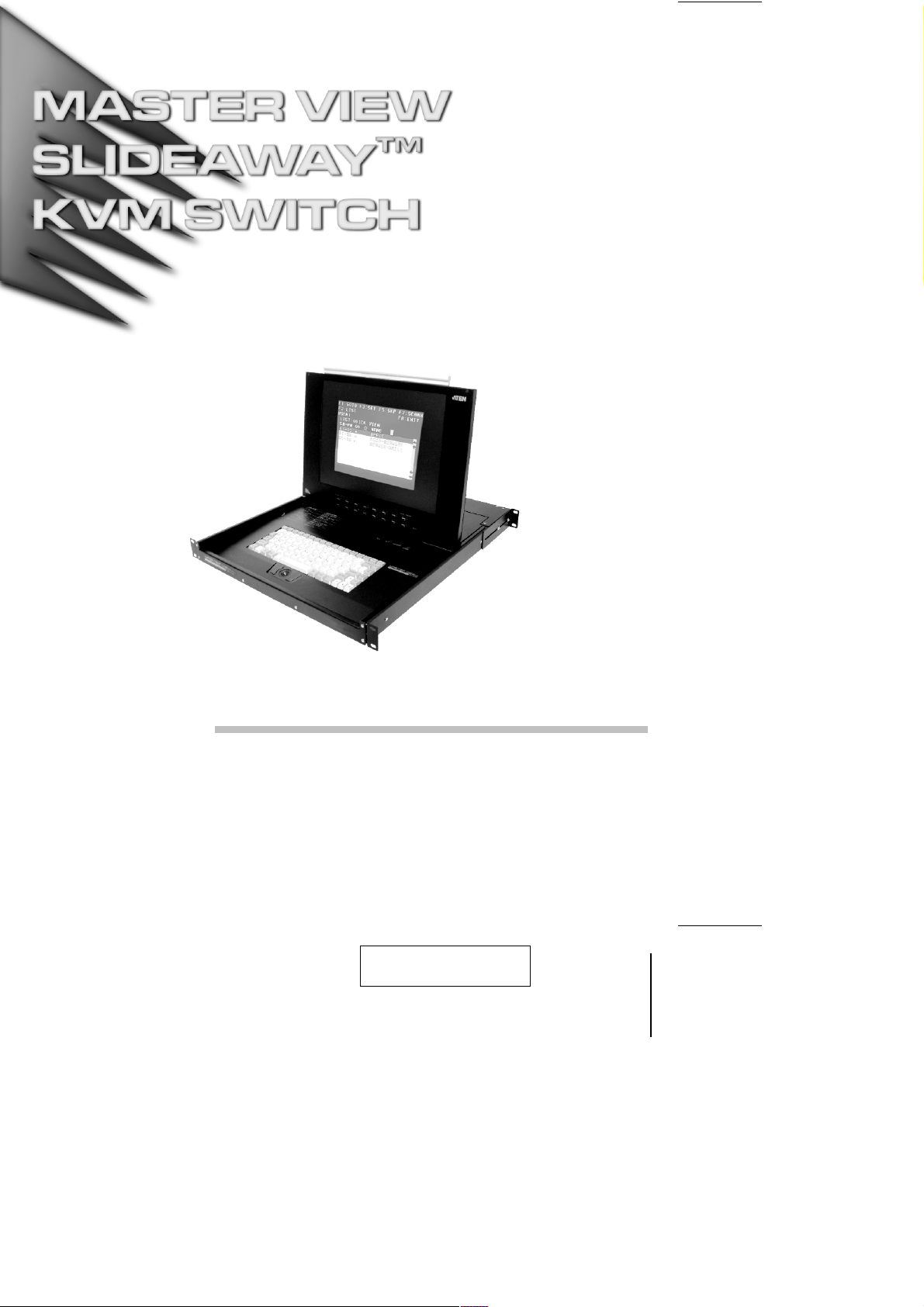
User Manual
ACS-1208L
ACS-1216L
2002-01-15
Page 2

Note: This equipment has been tested and found to comply with
the limits for a Class A digital device pursuant to Part 15 of the
FCC Rules. These limits are designed to provide reasonable
protection against harmful interference when the equipment is
operated in a commercial environment. This equipment
generates, uses, and can radiate radio frequency energy and, if
not installed and used in accordance with the instruction manual,
may cause harmful interference to radio communications.
Operation of this equipment in a residential area is likely to cause
harmful interference, in which case the user will be required to
correct the interference at his own expense.
2002-01-15
Page 3

Packing List
The complete Master View ACS-1208L / ACS-1216L package consists of:
M 1 ACS-1208L or ACS-1216L KVM Switch
M 2 Custom KVM Cable Sets
M 1 Power Adapter with Power Cord
M 1 User Manual
M 1 Quick Start Guide
M 1 LCD OSD Quick Reference
Check to make sure that the unit was not damaged in shipping. If you encounter
a problem, contact your dealer.
Read this manual thoroughly and follow the installation and operation
procedures carefully to prevent any damage to the unit, and/or any of the
devices connected to it.
© Copyright 2001 ATEN® International Co., Ltd.
Manual Part No. PAPE-0201-1AT
Printed in Taiwan 12/2001
All brand names and trademarks are the registered property of their respective owners.
ACS-1208L / ACS-1216L User Manual iii.
2002-01-15
Page 4
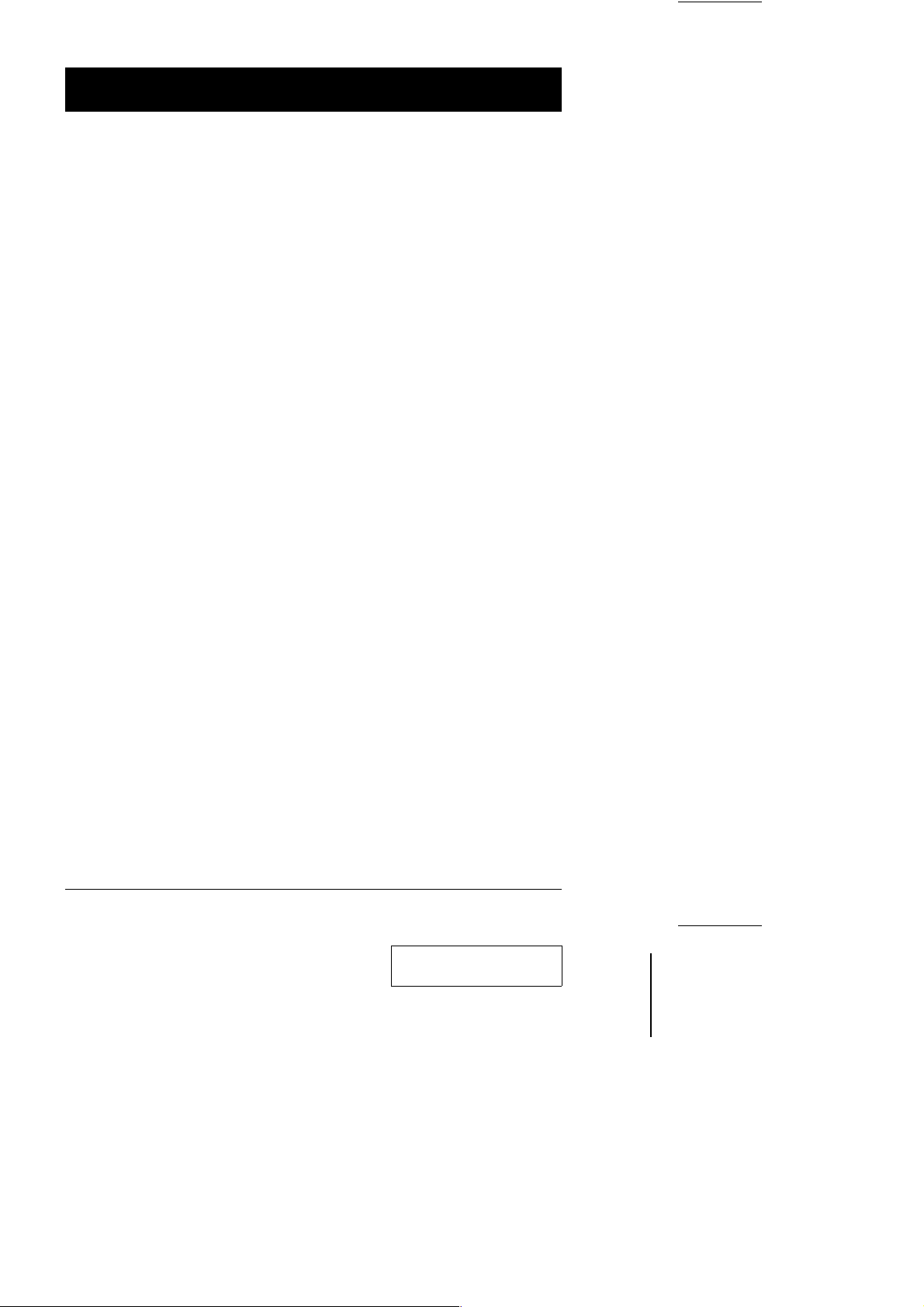
Contents
Overview . . . . . . . . . . . . . . . . . . . . . . . . . . . . . . . . . . . . . . . . . . . . . . . . . . . . . . 1
Features. . . . . . . . . . . . . . . . . . . . . . . . . . . . . . . . . . . . . . . . . . . . . . . . . . . . . . . 2
Hardware Requirements . . . . . . . . . . . . . . . . . . . . . . . . . . . . . . . . . . . . . . . . . . 3
Computers . . . . . . . . . . . . . . . . . . . . . . . . . . . . . . . . . . . . . . . . . . . . . . . . . . 3
Cables . . . . . . . . . . . . . . . . . . . . . . . . . . . . . . . . . . . . . . . . . . . . . . . . . . . . . 3
Introduction . . . . . . . . . . . . . . . . . . . . . . . . . . . . . . . . . . . . . . . . . . . . . . . . . . . . 4
ACS-1208L / ACS1216L Front View . . . . . . . . . . . . . . . . . . . . . . . . . . . . . . 4
ACS-1208L / ACS1216L Rear View . . . . . . . . . . . . . . . . . . . . . . . . . . . . . . 6
Installation . . . . . . . . . . . . . . . . . . . . . . . . . . . . . . . . . . . . . . . . . . . . . . . . . . . . . 7
Before you Begin . . . . . . . . . . . . . . . . . . . . . . . . . . . . . . . . . . . . . . . . . . . . . 7
Single Station Installation. . . . . . . . . . . . . . . . . . . . . . . . . . . . . . . . . . . . . . . 7
Daisy Chaining. . . . . . . . . . . . . . . . . . . . . . . . . . . . . . . . . . . . . . . . . . . . . . . 8
Operation. . . . . . . . . . . . . . . . . . . . . . . . . . . . . . . . . . . . . . . . . . . . . . . . . . . . . 10
Hot Plugging. . . . . . . . . . . . . . . . . . . . . . . . . . . . . . . . . . . . . . . . . . . . . . . . 10
Powering Off and Restarting . . . . . . . . . . . . . . . . . . . . . . . . . . . . . . . . . . . 10
Port ID Numbering . . . . . . . . . . . . . . . . . . . . . . . . . . . . . . . . . . . . . . . . . . . 11
Port Selection. . . . . . . . . . . . . . . . . . . . . . . . . . . . . . . . . . . . . . . . . . . . . . . 11
Hotkeys . . . . . . . . . . . . . . . . . . . . . . . . . . . . . . . . . . . . . . . . . . . . . . . . . . . . . . 12
Hotkey Port Control . . . . . . . . . . . . . . . . . . . . . . . . . . . . . . . . . . . . . . . . . . 12
Hotkey Beeper Control. . . . . . . . . . . . . . . . . . . . . . . . . . . . . . . . . . . . . . . . 15
Hotkey Summary Table . . . . . . . . . . . . . . . . . . . . . . . . . . . . . . . . . . . . . . . 15
OSD Operation . . . . . . . . . . . . . . . . . . . . . . . . . . . . . . . . . . . . . . . . . . . . . . . . 16
OSD Overview . . . . . . . . . . . . . . . . . . . . . . . . . . . . . . . . . . . . . . . . . . . . . . 16
OSD Navigation . . . . . . . . . . . . . . . . . . . . . . . . . . . . . . . . . . . . . . . . . . . . . 17
OSD Main Screen Headings . . . . . . . . . . . . . . . . . . . . . . . . . . . . . . . . . . . 17
OSD Functions. . . . . . . . . . . . . . . . . . . . . . . . . . . . . . . . . . . . . . . . . . . . . . 18
Appendix . . . . . . . . . . . . . . . . . . . . . . . . . . . . . . . . . . . . . . . . . . . . . . . . . . . . . 27
ACS-1208L - Computer Connection Table . . . . . . . . . . . . . . . . . . . . . . . . 27
ACS-1216L - Computer Connection Table . . . . . . . . . . . . . . . . . . . . . . . . 27
Removing the KVM Module. . . . . . . . . . . . . . . . . . . . . . . . . . . . . . . . . . . . 28
OSD Factory Default Settings . . . . . . . . . . . . . . . . . . . . . . . . . . . . . . . . . . 29
Troubleshooting . . . . . . . . . . . . . . . . . . . . . . . . . . . . . . . . . . . . . . . . . . . . . 29
Specifications. . . . . . . . . . . . . . . . . . . . . . . . . . . . . . . . . . . . . . . . . . . . . . . 30
Limited Warranty . . . . . . . . . . . . . . . . . . . . . . . . . . . . . . . . . . . . . . . . . . . . 31
iv. ACS-1208L / ACS-1216L User Manual
2002-01-15
Page 5

Overview
The Master View ACS-1208L and ACS-1216L KVM Switches are control units that
allow access to multiple computers from a single console (keyboard, mouse, and
monitor). Before the development of the Master View, the only way to control
multiple computer configurations from a single console was through a complex and
costly network system. Now, with the Master View ACS-1208L and ACS-1216L,
you can easily access multiple computers in a cost effective manner.
A single Master View ACS-1208L or ACS-1216L can control up to 8 or 16
computers, respectively. As many as 31 additional Master View ACS-1216 units
can be daisy chained to each other, so that up to 512 computers can all be
controlled from a single keyboard-monitor-mouse console.
The Master View ACS-1208L / ACS-1216L offers a space-saving, streamlined
approach to KVM switch technology by integrating a keyboard, LCD monitor,
and trackball in a 1U high Slideaway housing for convenient rack mounting.
Slide the KVM module section out; flip the cover up; and you are ready to go to
work. The LCD display is built into the cover; the keyboard and trackball are
built into the base. When finished, simply flip the cover down and slide the KVM
module away.
For further convenience, the ACS-1208L / ACS-1216L features high density 15
pin connectors instead of the usual 25 pin connectors. This space-saving
innovation allows a full, 16 port switch to be installed in a 1U system rack.
Because of its modular design, the KVM section can be detached from the
switch section. If you ever need to expand your connections, you can remove
the 8 port Switch module; and replace it with a 16 port Switch module.
Setup is fast and easy; plugging cables into their appropriate ports is all that is
entailed. Because the ACS-1208L / ACS-1216L intercepts keyboard input
directly, there is no software to configure, so there is no need to get involved in
complex installation routines or be concerned with incompatibility problems.
Access to any computer connected to the installation is easily accomplished
either by entering Hotkey combinations from the keyboard, or by means of a
powerful menu driven OSD (On Screen Display) system. A convenient Auto
Scan feature also permits automatic scanning and monitoring of the activities of
all computers running on the installation one by one.
There is no better way to save time and money than with a Master View
ACS-1208L / ACS-1216L installation. By using the Master View ACS-1208L /
ACS-1216L with its Slideaway console, to manage your installation, you: (1)
eliminate the expense of having to purchase a separate keyboard, monitor, and
mouse for each computer; (2) save all the space those extra components would
take up; (3) save the space that a keyboard, monitor, and mouse would take
with a standard KVM switch; (4) save on energy costs; and (5) eliminate the
inconvenience and wasted effort involved in constantly moving from one
computer to another.
ACS-1208L / ACS-1216L User Manual 1
2002-01-15
Page 6
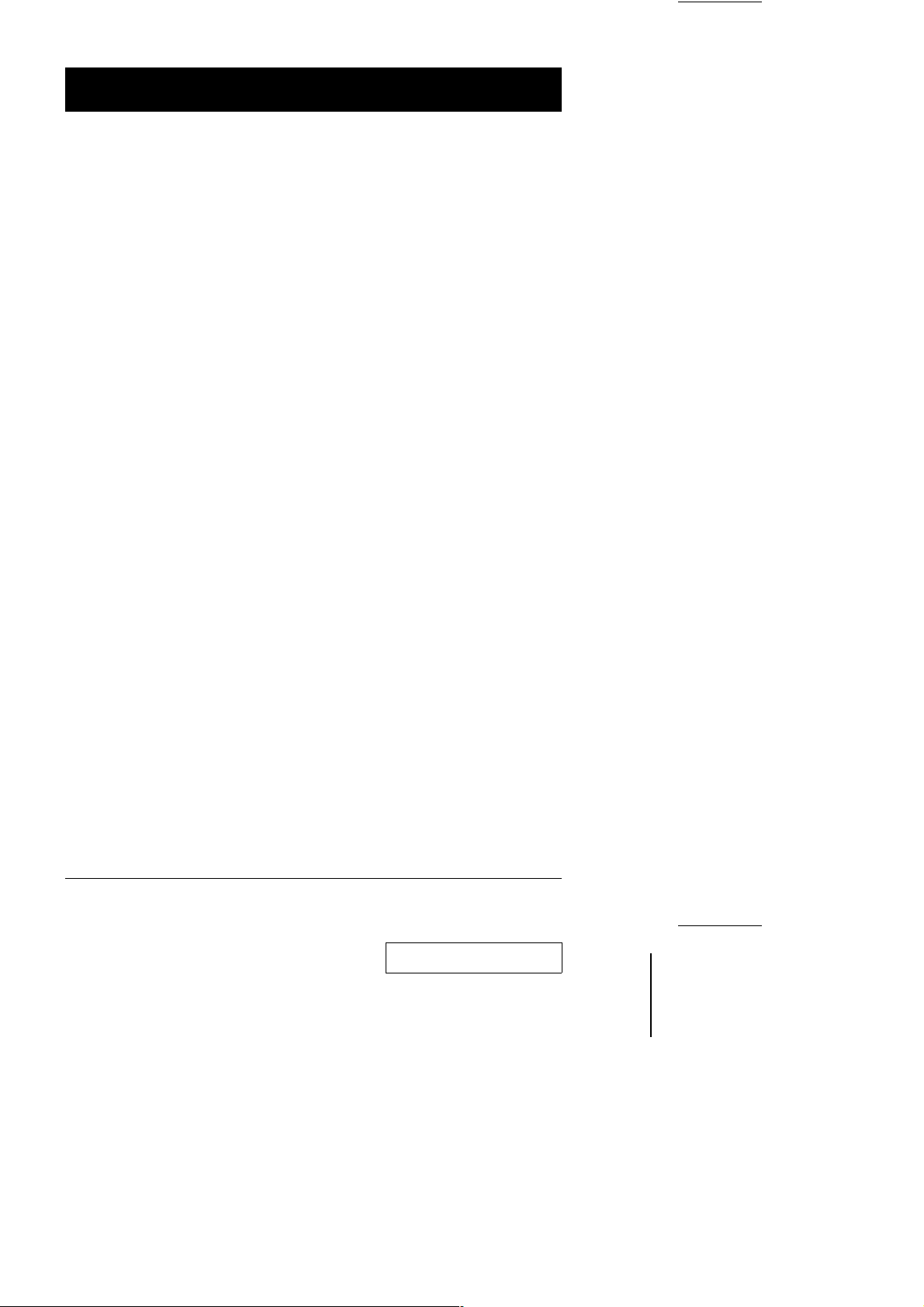
Features
w Integrated KVM Console - Including a 15" LCD Monitor - In a 1U High
Slideaway Housing For Convenient Rack Mounting
w Space Saving Technology - A Single Console Controls Up To 8 (ACS-1208L)
or 16 (ACS-1216L) Computers
w Daisy Chain Up To 31 Additional Units - Control Up to 512 Computers From
the Unit’s Integrated Slideaway Console
w Console Detaches From the Switch Chassis for Easy Maintenance
w No Software Required - Convenient Computer Selection via Hotkeys and
Intuitive On Screen Display (OSD) Menus
w Auto Scan Feature for Monitoring User-Selected Computers
w Hot Pluggable - Add or Remove Computers Without Having To Power Down
the Switch
w Auto-Sensing of Station Position on Daisy Chained Installations - No Need
For Manual DIP Switch Setting - Front Panel LED Indicates Station Position
w Port Names Automatically Reconfigured When Station Sequence Is Changed
w Two Level Password Security - Only Authorized Users View and Control the
Computers - Up to Four Users Plus an Administrator - Separate Profiles For Each
w Two Level Logout - Manual and Timed
w PS/2 Keyboard and Mouse Emulation - Computers Boot Even When the
Console Focus is Elsewhere
w Superior Video Quality - Supports Resolutions of Up To 1024 x 768
w Rack Mountable in 19" System Rack (1U)
2 ACS-1208L / ACS-1216L User Manual
2002-01-15
Page 7

Hardware Requirements
Computers
The following equipment must be installed on each computer:
w A VGA, SVGA or Multisync card.
Note: Since the integrated LCD monitor’s maximum resolution is 1024 x
768, make sure that the computer resolution settings do not exceed
1024 x 768.
w A 6-pin mini-DIN (PS/2 style) mouse port.*
w Either a 6-pin mini-DIN (PS/2 Style) keyboard port with +5V DC on pin 4 and
Ground on pin 3, or a 5-pin DIN (AT Style) keyboard port with +5V DC on pin
5 and ground on pin 4.*
* See the note under Cables in the next section.
Cables
Substandard cables may damage the connected devices or degrade overall
performance. For optimum signal integrity and to simplify the layout, we strongly
recommend that you use the following high quality CS Custom Cable sets:
Function CS Part Number
Master View to Computer 2L-5201P - 1.2 m
Master View to Master View (Daisy Chaining) 2L-1700 - 0.6 m
2L-5202P - 1.8 m
2L-5203P - 3.0 m
2L-1701 - 1.8 m
Note: 1. The ACS-1208L/ACS1216L does not support serial mice. You cannot
use Serial-to-PS/2 adapters with the extender cables. Attempts to do
so will not work.
2. If your computer uses an AT style keyboard socket you will need to
purchase a PS/2-to-AT keyboard adapter (Part No. 2A-106, or any
standard keyboard adapter), in order to plug the cable into the
computer’s keyboard port.
ACS-1208L / ACS-1216L User Manual 3
2002-01-15
Page 8
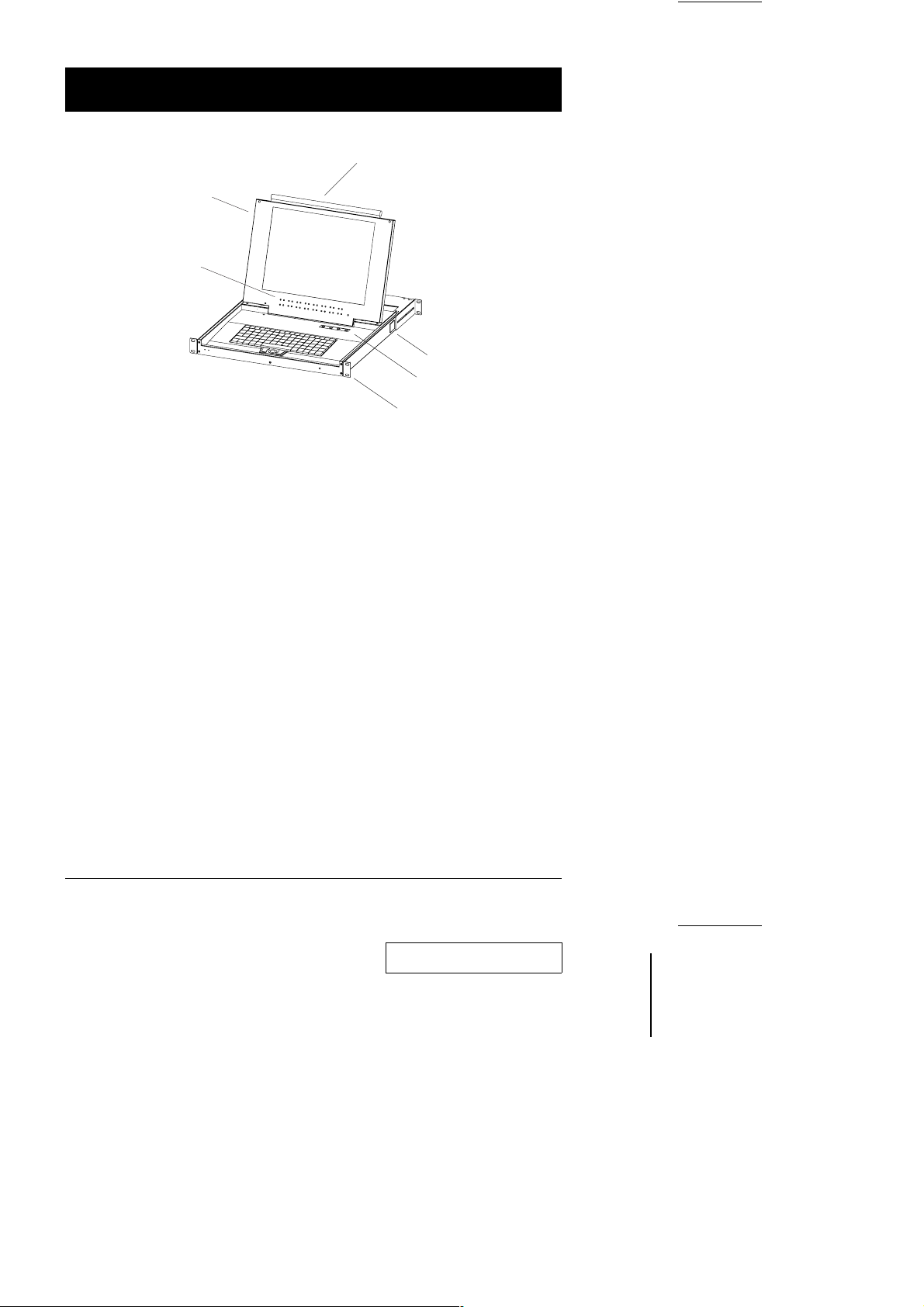
Introduction
ACS-1208L / ACS1216L Front View
1
2
3
6
5
4
1. Handle
Pull to slide the KVM module out; push to slide the module in.
2. Cover
After sliding the KVM module out, flip up the cover to access the LCD
monitor, keyboard and trackball.
3. Port LEDs
Port LEDs provide status information about their corresponding CPU Ports.
The top row of LEDs corresponds to Ports 1 - 8; the bottom row corresponds
to Ports 9 - 16. There are two LEDs for each Port. The one on the left is the
On Line LED; the one on the right is the Selected Port LED:
w An On Line LEDs light ORANGE to indicate that the computer attached to
the corresponding port is up and running.
w A Selected LEDs light GREEN to indicate that the computer attached to
the corresponding port is the one that has the KVM focus. The LED is
steady under normal conditions, but flashes when its port is accessed
under Auto Scan Mode (see F7 SCAN, p. 26).
Note: 1. Since the ACS-1208L only has eight ports, only the top row of
LEDs (corresponding to Ports 1 - 8) are active on that unit. On the
ACS-1216L, both rows are active.
2. When the ACS-1208L / ACS-1216L is first powered on, the On Line
and Selected LEDs blink one after the other as the Switch performs
a self-test.
4 ACS-1208L / ACS-1216L User Manual
2002-01-15
Page 9

4. Rack Mounting Brackets
There are rack mounting brackets attached to each corner of the unit. They
are used to secure the chassis to a system rack.
5. LCD Display Contro ls
The LCD On/Off Switch is located here, as well as buttons to control the
position and picture settings of the LCD display. See the LCD OSD Quick
Reference (provided with this package) for details.
6. Locking Tabs
There is a locking tab on each side of the unit. When the KVM module is
pulled all the way out, these tabs pop out to lock it in place. Before you can
slide the KVM module back into the chassis, you must first push these tabs in.
ACS-1208L / ACS-1216L User Manual 5
2002-01-15
Page 10
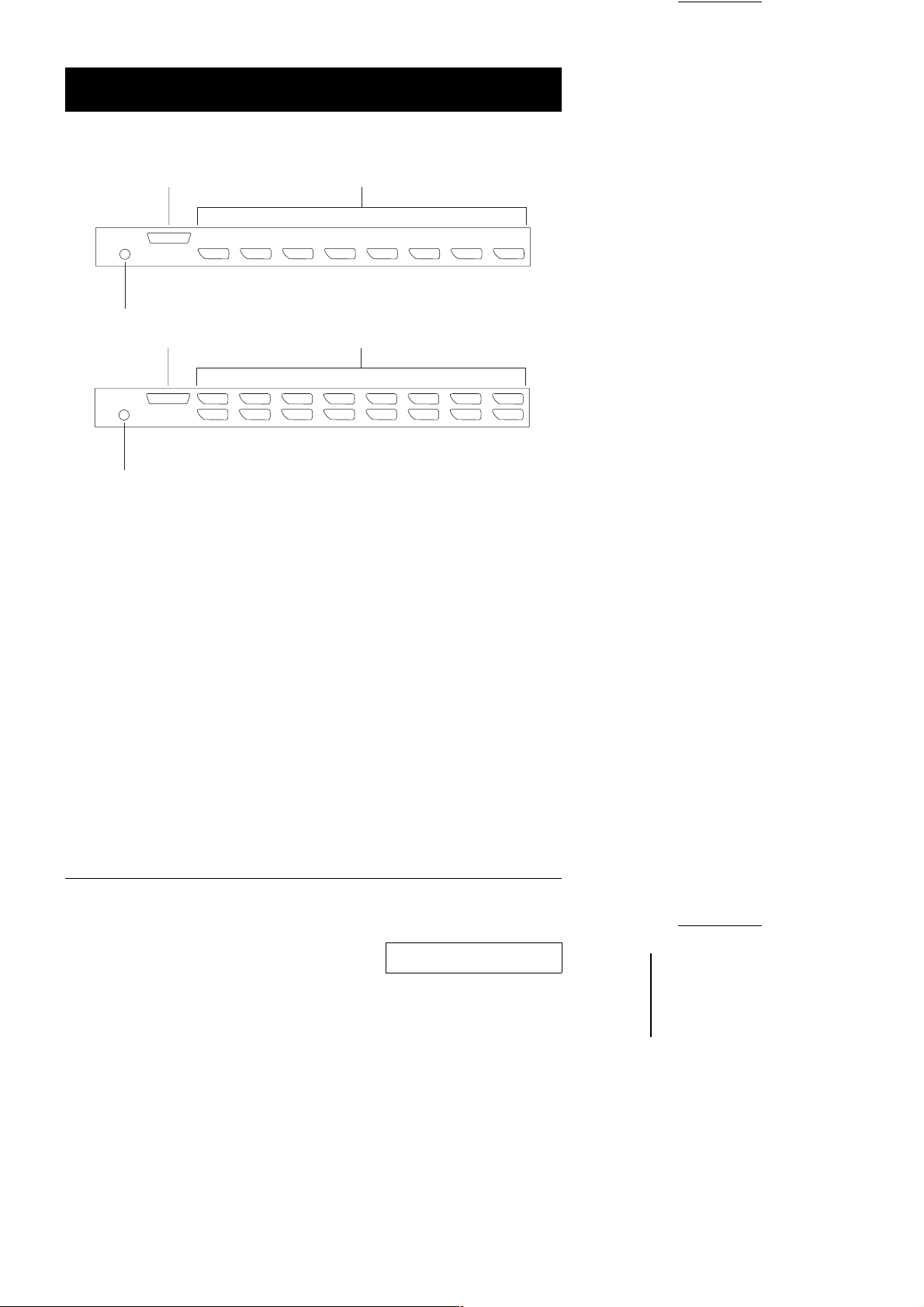
ACS-1208L / ACS1216L Rear View
1
3
1
3
2
2
1. Daisy Chain Port
When Daisy Chaining Units, the cable plugs in here.
2. CPU Port Section
The cables that link to the computers plug in here.
Note: The shape of these 15-pin connectors has been specifically modified
so that only extender cables designed to work with this switch can
plug in (see the Cables section on p. 3, for details). Do NOT attempt
to use ordinary 15 pin VGA connector cables to link these ports to the
computers.
3. Power Port
The power adapter cable plugs in here.
6 ACS-1208L / ACS-1216L User Manual
2002-01-15
Page 11

Installation
Before you Begin
1. Make sure that power to all the devices you will be connecting
up have been turned off.
2. To prevent damage to your equipment due to ground potential
difference, make sure that all devices on the installation are properly
grounded. Consult your dealer for technical details, if necessary.
Single Station Installation
In a Single Stage installation, there are no additional Master View’s daisy
chained down from the first unit. To set up a single stage installation do the
following:
1. Use connector cable sets (as described in the Cables section on p. 3), to
connect any available CPU Port to the Keyboard, Video and Mouse ports of
the computer you are installing.
Note: Ignore the Daisy Chain Port at this time. It is only used when daisy
chaining additional Master View units. Daisy chaining is described in
the next section.
2. Plug the power adapter cable into the Master View’s Power Jack, then plug
the power adapter into an AC power source.
3. Turn on the power to the computers.
ACS-1208L / ACS-1216L User Manual 7
2002-01-15
Page 12

Daisy Chaining
To control even more computers, up to 31 additional Master View ACS-1208 /
ACS-1216 units can be daisy chained down from the First Station.
Note: The ACS-1208 and ACS-1216 are similar in all respects to the
ACS-1208L and ACS-1216L, except that they come in standard
housings. They do not have the built in Slideaway console.
As many as 504 (ACS-1208L) or 512 (ACS-1216L) computers can be controlled
from from the unit’s integrated Slideaway console in a complete installation.
Tables showing the relation between the number of computers and the number
of Master Views needed to control them are provided on p. 27 in the Appendix.
To set up a daisy chained installation, do the following:
1. Make sure that power to all the devices you will be connecting up has been
turned off.
2. Use a daisy chain cable set (described in the Cables section, p. 3), to
connect the Chain Out port of the parent unit to the Chain In port of the child
unit.
3. Use connector cable sets (described in the Cables section, p. 3), to connect
any available Master View CPU Port to the Keyboard, Video and Mouse
ports of the computers you are installing.
4. Repeat the above steps for any additional Master View units you wish to add
to the chain.
5. Power up the installation according to the following procedure:
1. Plug in the power adapter for the First Station.
Wait a few seconds for the unit to ascertain its Station ID.
2. Plug in the power adapters for each Station on the installation in turn
(Second Station, then Third Station, etc.).
Each ACS-1208 and ACS-1216 has a LED display on its front panel to
indicate its Station ID (the Station ID for the First Stage unit is 01, the ID
for the Second Stage unit is 02, the ID for the Third Stage unit is 03, etc.).
In each case, wait for the Station ID to be ascertained and displayed on
the Station ID LED before plugging in the next Station.
3. After all the Stations are up, power on the computers.
8 ACS-1208L / ACS-1216L User Manual
2002-01-15
Page 13

ACS-1216L
ACS-1216
ACS-1216
ACS-1208L / ACS-1216L User Manual 9
2002-01-15
Page 14

Operation
Hot Plugging
The ACS-1216L supports hot plugging - components can be removed and
added back into the installation by unplugging their cables from the ports without
the need to shut the unit down. In order for Hot Plugging to work properly,
however, these procedures that must be followed:
Switching Station Positions:
M
You can switch station positions by simply unplugging from the old parent
and plugging into a new one. After you do, in order for the OSD menus to
correspond to the change, you must reset the OSD. See RESET STATION
IDS, p. 24, for details.
Note: If the computer’s Operating System does not support hot plugging,
this function may not work properly.
Hot Plugging CPU Ports:
M
In order for the OSD menus to correspond to the change, you must manually
reconfigure the OSD information for the new Port information. See the F3
SET (p. 20) and F4 ADM (p. 22), functions for details.
Powering Off and Restarting
If it becomes necessary to Power Off one of the Master View units, before
starting it back up you must do the following:
1. Shut down all the computers that are attached to it.
2. Wait 10 seconds, then plug the Master View back in.
3. After the Master View is up, Power On the computers.
Note: If you have shut down more than one Station, power up the highest
Station first and work your way down to the lowest one.
10 ACS-1208L / ACS-1216L User Manual
2002-01-25
Page 15

Port ID Numbering
Each CPU port on a Master View installation is assigned a unique Port ID. The
Port ID is made up of two parts: a Station Number, and a Port Number:
w The Station Number - a two digit number which reflects the ACS-1208L /
ACS-1216L’s position in the daisy chain sequence. This corresponds to the
number displayed on the front panel Station ID LED.
w The Port Number - a two digit number which reflects the port on the
ACS-1208L / ACS-1216L Station that the computer is connected to.
w The Station Number precedes the Port Number.
w Station and Port numbers from 1 - 9 are padded with a preceding zero, so
they become 01 - 09.
For example, a computer attached to Port 6 of Station 12 would have a Port ID
of: 12-06.
Port Selection
Port Selection is accomplished either by entering Hotkey combinations from the
keyboard, or by means of the ACS-1208L / ACS-1216L’s OSD (On Screen
Display). Hotkey Port Selection is discussed in the next section; OSD Operation
is discussed in detail beginning on p. 16.
ACS-1208L / ACS-1216L User Manual 11
2002-01-15
Page 16

Hotkeys
Hotkey Port Control
Hotkey Port Control allows you to provide KVM focus to a particular computer
directly from the keyboard. The Master View ACS-1208L / ACS-1216L provides
the following Hotkey Port Control features:
w Selecting the Active Port
w Auto Scanning
w Previous/Next Switching
Invoking Hotkey Mode
w
1. All Hotkey operations begin by invoking Hotkey Mode. Invoking Hotkey Mode
takes three steps: 1) Press and hold down the Num Lock key; 2) Press and
release the minus key; 3) Release the Num Lock key:
[Num Lock] + [-];
Note: The minus key must be released within one half second, otherwise
Hotkey invokation is cancelled and it has no effect.
2. When Hotkey Mode is active:
w A Command Line appears on the monitor screen. The command line
prompt is the word Hotkey: in yellow text on a blue background, and
displays the subsequent Hotkey information that you key in.
w Ordinary keyboard and mouse functions are suspended - only Hotkey
compliant keystrokes and mouse clicks (described in the sections that
follow), can be input.
3. Pressing [Esc] exits Hotkey Mode.
12 ACS-1208L / ACS-1216L User Manual
2002-01-15
Page 17

Selecting the Active Port
w
Each CPU port is assigned a Port ID (see Port ID Numbering, p. 11). You
can directly access any computer on the installation with a Hotkey
combination that specifies the Port ID of the CPU Port that the computer is
connected to. The steps involved are:
1. Invoke Hotkey Mode with the [NumLock] + [-] combination
2. Key in the Port ID
The Port ID numbers display on the Command Line as you key them in. If
you make a mistake, use [Backspace] to erase the wrong number.
3. Press [Enter]
After you press [Enter], the KVM focus switches to the designated
computer and you automatically exit Hotkey Mode.
Auto Scanning
w
Auto Scan automatically switches among all the active CPU Ports that are
accessible to the currently logged on User (see Scan/Skip Mode of the OSD
F3 SET function, p. 21), at regular intervals, so that he can monitor their
activity automatically.
Setting the Scan Interval:
The amount of time Auto Scan dwells on each port is set with the Scan
Duration setting of the OSD F3 SET function (see p. 21). You can change the
scan interval before activating Hotkey Auto Scanning, if you wish, with the
following Hotkey combination:
1. Invoke Hotkey Mode with the [NumLock] + [-] combination
2. Key in [T] [n]
Where [T] is the letter T, and [n] is a number from 1-255 that represents
the number of seconds for the dwell time.
The letter T, and the numbers display on the Command Line as you key
them in. If you make a mistake, use [Backspace] to erase the wrong
number.
3. Press [Enter]
After you press [Enter], you automatically exit Hotkey Mode, and are ready
to invoke Auto Scanning.
ACS-1208L / ACS-1216L User Manual 13
2002-01-15
Page 18

Starting Auto Scan:
To start Auto Scanning, key in the following Hotkey combination:
1. Invoke Hotkey Mode with the [NumLock] + [-] combination
2. Key in [A]
After you press A, you automatically exit Hotkey Mode, and enter Auto
Scan Mode.
3. To exit Auto Scan Mode, press [Esc] or [Spacebar]
Note: While Auto Scan Mode is in effect, ordinary keyboard and mouse
functions are suspended - only Auto Scan Mode compliant
keystrokes and mouse clicks can be input. You must exit Auto
Scan Mode in order to regain normal control of the console.
Skip Mode
w
This feature allows you to switch between computers in order to monitor
them manually. You can dwell on a particular port for as long or as little as
you like - as opposed to Auto Scanning, which automatically switches after a
fixed interval. To invoke Previous/Next Switching, key in the following Hotkey
combination:
1. Invoke Hotkey Mode with the [NumLock] + [-] combination
2. Key in [Arrow]
Where [Arrow] refers to the left or right Arrow key. After you press [Arrow],
you automatically exit Hotkey Mode, and enter Skip Mode where you can
switch ports as follows:
← Skips from the current port to the first accessible port previous to it. (See
Scan/Skip Mode, p. 21, for information regarding accessible ports.)
→ Skips from the current port to the next accessible port.
↑ Skips from the current port to the last accessible port of the previous
Station.
↓ Skips from the current port to the first accessible port of the next Station.
Note: 1. Once Skip Mode has been invoked, until you exit, you can keep
on skipping simply by pressing an Arrow key. You don’t have to
use the [NumLock] + [-] combination again.
2. While Skip Mode is in effect, ordinary keyboard and mouse
functions are suspended - only Skip Mode compliant keystrokes
can be input. You must exit Skip Mode in order to regain normal
control of the console.
3. To exit Skip Mode, press [Esc]
14 ACS-1208L / ACS-1216L User Manual
2002-01-15
Page 19

Hotkey Beeper Control
The Beeper (see Activate Beeper, p. 23) can be Hotkey toggled On and Off.
To toggle the Beeper, key in the following Hotkey combination:
1. Invoke Hotkey Mode with the [NumLock] + [-] combination
2. Key in [B]
After you press [B], the Beeper toggles On or Off. The Command Line
displays Beeper On or Beeper Off for one second; then the message
disappears and you automatically exit Hotkey Mode.
Hotkey Summary Table
Combination Action
[Num Lock] + [-] [Port ID] [Enter] Switches access to the computer that corresponds
[T] [n] [Enter] Sets the Auto Scan interval to n seconds - where n
[A] Invokes Auto Scan Mode.
[←]
[→]
[↑]
[↓]
[B] Toggles the Beeper On or Off.
to that Port ID.
is a number from 1 - 255.
Invokes Skip Mode and skips from the current port
to the first accessible port previous to it.*
Invokes Skip Mode and skips from the current port
to the next accessible port.*
Invokes Skip Mode and skips from the current port
to the last accessible port of the previous Station.*
Invokes Skip Mode and skips from the current port
to the first accessible port of the next Station.*
* Once Skip Mode has been invoked, until you exit, you can keep on skipping
simply by pressing an Arrow key. You don’t have to use the [NumLock] + [-]
combination again.
ACS-1208L / ACS-1216L User Manual 15
2002-01-15
Page 20

OSD Operation
OSD Overview
The On Screen Display (OSD) is used to handle all computer control and
switching procedures. All procedures start from the OSD Main Menu. To pop up
the Main Menu, tap the [Scroll Lock] key twice.
Note: You can optionally change the Hotkey to the Ctrl key (see OSD Hotkey,
p. 20), in which case you would tap [Ctrl] twice. With this method, the
[Ctrl] keys must be on the same side (both left, or both right).
The OSD incorporates a two level (Administrator / User) password system. Before
the OSD Main Screen comes up, a dialog box appears that asks you to provide
your password. If the password function has been set, you must provide the
password in order to access the OSD Main Screen.
If this is the first time that the OSD is being run, or if the password function has
not been set, simply press [Enter]. The OSD Main Screen comes up in
Administrator Mode. In this mode, you have administrator privileges, with
access to all Administrator and User functions, and can set up operations
(including password authorization for the future), as you would like.
When you invoke the OSD, a screen similar to the one below appears:
F1:GOTO F3:SET F5:SKP F7:SCAN X
F2:LIST F4:ADM F6:BRC F8:LOUT
ADMINISTRATOR
LIST:ALL
SN PN QV NAME
01 14 ATEN INTL.CO. 1
01 15 ATEN INTL.CO. 2
01 16 ATEN INTL.CO. 3
02 01 FAX SERVER 1
02 02 FAX SERVER 2
02 03 WEB SERVER 1
02 04 WEB SERVER 2
02 05 MAIL SERVER 1
z
z
z
Note: 1. The diagram depicts the Administrator’s Main Screen. The User Main
Screen does not show the F4 and F6 functions, since these are reserved
for the Administrator and can’t be accessed by ordinary Users.
2. OSD always starts in List view, with the highlight bar at the same
position it was in the last time it was closed.
3. Only the ports that have been set accessible by the Administrator for
the currently logged in User are visible (see SET ACCESSIBLE
PORTS, p. 24, for details).
16 ACS-1208L / ACS-1216L User Manual
2002-01-15
Page 21

OSD Navigation
w To dismiss the menu, and deactivate OSD, Click the X at the upper right
corner of the OSD Window; or press [Esc].
w To Logout, press [F8], or Click F8, on the OSD Menu Bar.
w To move up or down through the list one line at a time, Click the Up and
Down Triangle symbols (▲▼) or use the Up and Down Arrow Keys. If there
are more entries than appear on the screen, the screen will scroll.
w To move up or down through the list one screen at a time, Click the Up and
Down Arrow symbols (éê), or use the [Pg Up] and [Pg Dn] keys. If there are
more entries than appear on the screen, the screen will scroll.
w To activate a port, Double Click it, or move the Highlight Bar to it then press [Enter].
w After executing any action, you automatically go back to the menu one level above.
OSD Main Screen Headings
Heading Explanation
SN-PN This column lists the Port ID numbers (Station Number - Port Number) for
QV If a port has selected for Quick View scanning (see Set Quick View Ports,
NAME If a port has been given a name (seeEdit Port Names, p. 23), its name
all the CPU ports on the installation. The simplest method to access a
particular computer is move the Highlight Bar to it, then press Enter.
p. 24), an arrowhead displays in this column to indicate so.
The computers that are powered on and are On Line have a Sun symbol
in this column to indicate so.
appears in this column.
ACS-1208L / ACS-1216L User Manual 17
2002-01-15
Page 22

OSD Functions
OSD functions are used to configure and control the OSD. For example, you
can: rapidly switch to any port; scan selected ports only; limit the list you wish to
view; designate a port as a Quick View Port; create or edit a port name; or make
OSD setting adjustments.
To access an OSD function:
1. Either Click a Function Key field on the screen, or press a Function Key on
the keyboard.
2. In the Submenus that appear make your choice either by Double Clicking it,
or moving the Highlight Bar to it, then pressing [Enter].
3. Press [Esc] to return to the previous menu level.
F1 GOTO:
w
Clicking the F1 field or pressing [F1] activates the GOTO function. GOTO
allows you to switch directly to a port either by keying in the port’s Name, or
its Port ID.
w To use the Name method, key in 1; key in the port’s Name; then press [Enter].
w To use the Port ID method, key in 2; key in the Port ID; then press [Enter].
Note: You can key in a partial Name or Port ID. In that case, the screen will
show all the computers that the User has View rights to (see SET
ACCESSIBLE PORTS, p. 24), that match the Name or Port ID pattern,
regardless of the current List settings (see F2 LIST, p. 19, for details).
To return to the OSD Main Menu without making a choice, press [Esc].
18 ACS-1208L / ACS-1216L User Manual
2002-01-15
Page 23

F2 LIST:
w
This function lets you broaden or narrow the scope of which ports the OSD
displays (lists) on the Main Screen. Many of the OSD functions only operate on
the compters currently selected for Listing on the Main Screen with this function.
The submenu choices and their meanings are given in the table below:
Choice Meaning
ALL Lists all of the ports on the installation.
POWERED ON Lists only the ports that have their attached computers
QVIEW* Lists only the ports that have been selected as Quick View
QVIEW +
POWERED ON*
Powered On.
Ports (see SET ACCESSIBLE PORTS, p. 24).
Lists only the ports that have been selected as Quick View
Ports (see SET QUICK VIEW PORTS, p. 24), and that have
their attached computers Powered On.
* These items only show up on the Administrator’s screen, since only he has
Quick View setting rights (see SET QUICK VIEW PORTS, p. 24, for
details).
Move the Highlight Bar to the choice you want, then press [Enter]. An icon
appears before the choice to indicate that it is the currently selected one.
ACS-1208L / ACS-1216L User Manual 19
2002-01-15
Page 24

F3 SET:
w
This function allows each User and the Administrator to set up their own
working environment. A separate profile for each is stored by the OSD and is
activated according to the Username that was provided during Login.
To change a setting:
1. Double Click it; or move the highlight bar to it, then press [Enter]
2. After you select an item, a submenu with further choices appears. To
make a selection, either Double Click it; or move the Highlight Bar to it,
then press [Enter]. An icon appears before the selected choice to indicate
which one it is. The settings are explained in the following table:
Setting Function
OSD HOTKEY Selects which Hotkey activates the OSD function: [Scroll Lock]
PORT ID
DISPLAY
POSITION
[Scroll Lock] or [Ctrl] [Ctrl]. Since the Ctrl key combination may
conflict with programs running on the computers, the default is
the Scroll Lock combination.
Allows you to position where the Port ID appears on the screen.
The default is the upper right corner, but you can choose to have
it appear anywhere on the screen.
Use the Mouse or the Arrow Keys plus Pg Up, Pg Dn, Home,
End, and 5 (on the numeric keypad with Num Lock off), to
position the Port ID display, then Double Click or press [Enter] to
lock the position and return to the Set submenu.
Note: The ID display position for each port on the installation is
set independently; the choice specified here only applies to the
currently active computer.
PORT ID
DISPLAY
DURATION
Determines how long a Port ID displays on the monitor after a port
change has taken place. The choices are: User Defined - which
lets you select the amount of time (from 1 - 255 sec.); and Always
On - which displays the Port ID at all times. If you select User
Defined, key in the number of seconds, then press [Enter]. The
default is 3 Seconds. A setting of 0 (zero) disables this function.
(Table continues on next page)
20 ACS-1208L / ACS-1216L User Manual
2002-01-15
Page 25

(F3 SET: continued)
Setting Function
PORT ID
DISPLAY
MODE
SCAN
DURATION
SCAN/SKIP
MODE
SCREEN
BLANKER
HOTKEY
COMMAND
MODE
Selects how the Port ID is displayed: the Port Number alone
(PORT NUMBER); the Port Name alone (PORT NAME); or the
Port Number plus the Port Name (PORT NUMBER + PORT
NAME). The default is PORT NUMBER + PORT NAME).
Determines how long the focus dwells on each port as it cycles
through the selected ports in Auto Scan Mode (see F7 SCAN, p.
26). Key in a value from 1 - 255 seconds, then press [Enter].
Default is 5 seconds; a setting of 0 disables the Scan function.
Selects which computers will be accessed under Skip Mode (see
F5 SKP, p. 25), and Auto Scan Mode (see F7 SCAN, p. 26).
Choices are: ALL - All the Ports which have been set Accessible
(see SET ACCESSIBLE PORTS, p. 24); POWERED ON - Only
those Ports which have been set Accessible and are Powered
On; QUICK VIEW - Only those Ports which have been set
Accessible and have been selected as Quick View Ports (see
SET QUICK VIEW PORTS, p. 24); QUICK VIEW + POWERED
ON - Only those Ports which have been set Accessible and have
been selected as Quick View Ports and are Powered On. The
default is ALL.
Note: The Quick View choices only show up on the
Administrator’s screen, since only he has Quick View setting
rights (see SET QUICK VIEW PORTS, p. 24, for details).
If there is no input from the console for the amount of time set
with this function, the screen is blanked. Key in a value from 1 30 minutes, then press [Enter]. A setting of 0 disables this
function. The default is 0 (disabled).
Enables / Disables the Hotkey Command function in case a
conflict with programs running on the computers occurs.
ACS-1208L / ACS-1216L User Manual 21
2002-03-15
Page 26

F4 ADM:
w
F4 is an Administrator only function. It allows the Administrator to configure
and control the overall operation of the OSD. To change a setting Double
Click it; or use the Up and Down Arrow Keys to move the highlight bar to it
then press [Enter].
After you select an item, a submenu with further choices for you to select
from appears. Double Click the choice you want, or move the Highlight Bar to
then press [Enter]. An icon appears before the selected choice so that you
know which one it is. The settings are explained in the following table:
Setting Function
SET
USERNAME
AND
PASSWORD
SET LOGOUT
TIMEOUT
This function is used to set Usernames and Passwords for the
Administrator and Users:
1. One Administrator and four User passwords can be set.
2. After you select one of the User fields or the Administrator field,
a screen that allows you to key in your password appears. The
password may be up to 12 characters long, and can consist of
any combination of letters and numbers (A - Z, 0 - 9).
3. For each individual, key in the Username and Password, then
press [Enter].
4. To modify or delete a previous Username and/or Password,
use the backspace key to erase individual letters or numbers.
If there is no input from the console for the amount of time set
with this function, the Operator is automatically logged out. A
login is necessary before the console can be used again. This
enables other Operators to gain access to the computers when
the original Operator is no longer accessing them, but has
forgotten to log out. To set the timeout value, key in a number
from 1 - 180 minutes, then press [Enter]. If the number is 0
[zero], this function is disabled. Default is 0 (disbabled).
(Table continues on next page)
22 ACS-1208L / ACS-1216L User Manual
2002-01-15
Page 27

(F4 ADM: continued)
Setting Function
EDIT PORT
NAMES
RESTORE
DEFAULT
VALUES
CLEAR THE
NAME LIST
ACTIVATE
BEEPER
To help remember which computer is attached to a particular
port, every port can be given a name. This function allows the
Administrator to create, modify, or delete port names. To Edit a
port name:
1. Click the port you want, or use the Navigation Keys to move
the highlight bar to it, then press [Enter].
2. Key in the new Port Name, or modify/delete the old one. The
maximum number of characters allowed for the Port Name is
12. Legal characters include:
w All alpha characters: a - z; A - Z
w All numeric characters: 0 - 9
w + - / : . and Space
Case does not matter; OSD displays the Port Name in all
capitals no matter how they were keyed in.
3. When you have finished editing, press [Enter] to have the
change take effect. To abort the change, press [Esc].
This function is used to undo all changes and return the setup to
the original factory default settings (see OSD FACTORY
DEFAULT SETTINGS, p. 29) - except for the Names settings
that were assigned to the Ports, which are saved.
This function is similar to Restore Default Values. The difference
is that it also clears the Names settings along with undoing all
changes and returning the setup to the original factory default
settings.
Choices are Y (for Yes), or N (for No). When activated, the
beeper sounds whenever a Port is changed; when activating the
Auto Scan function (see F7 SCAN, p. 26); or an invalid entry is
made on an OSD menu. The default is Y (activated).
(Table continues on next page)
ACS-1208L / ACS-1216L User Manual 23
2002-01-15
Page 28

(F4 ADM: continued)
Setting Function
SET QUICK
VIEW PORTS
SET
ACCESSIBLE
PORTS
This function lets the Administrator select which Ports to include as
Quick View ports.
w To select/deselect a port as a Quick View Port, Double Click the
port you want, or use the Navigation Keys to move the highlight
bar to it, then Press [Enter].
w When a port has been selected as a Quick View Port, an
arrowhead displays in the QV column of the LIST on the Main
Screen to indicate so. When a port is deselected, the
arrowhead disappears.
w If one of the Quick View options is chosen for the LIST view
(see F2 LIST, p. 19), only a Port that has been selected here
will display on the List.
w If one of the Quick View options is chosen for Auto Scanning
(see SCAN/SKIP MODE, p. 21), only a Port that has been
selected here will be Auto Scanned.
The default is for no ports to be selected.
This function allows the Administrator to define User access to
the computers on the installation on a Port-by-Port basis. For
each User, select the target Port; then press the [Spacebar] to
cycle through the choices: F (Full access), V (View Only), or
blank. Repeat until all access rights have been set, then press
[Enter]. The default is V for all users on all Ports.
Note: A blank setting means that no access rights are granted.
The Port will not show up on the User’s LIST on the Main Screen.
RESET
STATION IDS
24 ACS-1208L / ACS-1216L User Manual
If you change the position of one of the Stations in the daisy chain,
the OSD settings will no longer correspond to the new situation.
This function directs the OSD to rescan the Station positions of the
entire installation and updates the OSD so that the OSD Station
information corresponds to the new physical layout.
Note: Only the Station Numbers get updated. Except for the Port
Names, all Administrator settings (such as Set Accessible Ports,
Set Quick View Ports, etc.), for all of the computers affected by
the change, have to be manually redone.
2002-01-15
Page 29

F5 SKP:
w
Clicking the F5 field or pressing [F5] invokes Skip (SKP) Mode. This function
enables you to easily skip backward or forward - switching the console focus
from the currently active computer port to the previous or next available one.
w The selection of computers to be available for Skip Mode switching is made
with the Scan/Skip Mode setting under the F3 SET function (see p. 21).
w When you are in Skip Mode, press [ ← ] to switch to the previous
computer in the List; press [ → ] to switch to the next computer in the List;
press [ ↑ ] to switch to the last comput er on the previous st ation in the List ;
press [ ↓ ] to switch to the first computer on the next station in the List.
Note: When you Skip, you only Skip to the the previous or next available
computer that is in the Scan/Skip Mode selection (see p. 21).
w If a Port has been selected for Scan/Skip Mode, a Left/Right Triangle symbol
appears before its Port ID Display (when the focus switches to that port), to
indicate so.
w While Skip Mode is in effect, the console will not function. You must exit
Skip Mode in order to regain control of the console.
w To exit Skip Mode, press [Esc].
F6 BRC:
w
F6 is an Administrator only function. Clicking the F6 field, or pressing [F6],
invokes Broadcast (BRC) Mode. When this function is in effect, commands sent
from the console are broadcast to to all available computers on the installation.
This function is particularly useful for operations that need to be performed
on multiple computers, such as performing a system wide shutdown,
installing or upgrading software, etc.
BRC works in conjunction with the F2 LIST function. The LIST function (see
p. 19), is used to broaden or narrow the focus of which Ports appear on the
OSD Main Screen. When you Broadcast a command, it is to the Ports
currently displayed on the OSD Main Screen.
w While BRC Mode is in effect, a Speaker symbol appears before the Port
ID Display of the port that currently has the console focus to indicate so.
w While BRC Mode is in effect, the mouse will not function. You must exit
BRC Mode in order to regain control of the mouse.
w To exit BRC Mode, invoke the OSD (with the OSD Hotkey), then Click the
F6 field, or press [F6], to turn BRC Mode off.
ACS-1208L / ACS-1216L User Manual 25
2002-01-15
Page 30

F7 SCAN:
w
Clicking t h e F7 field or pressing [F7] invokes Auto Scan Mode. This function
allows you to automatically switch among the available computers at regular
intervals so that you can monitor their activity without having to take the trouble of
switching yourself.
w The selection of computers to be included for Auto Scanning is made with
the Scan/Skip Mode setting under the F3 SET function (see p. 21).
w The amount of time that each Port displays for is set with the Scan
Duration setting under the F3 SET function (see p. 21). When you want to
stop at a particular location, press the [Spacebar] to stop scanning.
w If the scanning stops on an empty port, or one where the computer is
attached but is powered Off, the monitor screen will be blank, and the
mouse and keyboard will have no effect. After the Scan Duration time is
up, the Scan function will move on to the next port.
w As each computer is accessed, an S appears in front of the Port ID display
to indicate that it is being accessed under Auto Scan Mode.
w While Auto Scan Mode is in effect, the console will not function. You must
exit Auto Scan Mode in order to regain control of the console.
w To exit Auto Scan Mode, press the [Spacebar] or [Esc].
F8 LOUT:
w
Clicking the F8 field, or pressing [F8] logs you out of OSD control of the
computers, and blanks the Console screen. This is different from simply
pressing [Esc] to deactivate the OSD. With this function you must log in all
over again to regain access to the OSD, whereas with [Esc], all you have to
do to reenter the OSD is tap the OSD Hotkey.
Note: 1. When you reenter the OSD after logging out, the screen stays
blank except for the OSD Main Menu. You must input your
password before you can continue.
2. If you reenter the OSD after logging out, and immediately use [Esc]
to deactivate the OSD without having selected a port from the OSD
menu, a Null Port message displays on the screen. The OSD
Hotkey will bring up the Main OSD Screen.
26 ACS-1208L / ACS-1216L User Manual
2002-01-15
Page 31

Appendix
ACS-1208L - Computer Connection Table
The following tables indicate the relationship between the number of Master
View Units and the number of computers that they control:
MVs Computers MVs Computers MVs Computers MVs Computers
1 1 - 8 9 121 - 136 17 249 - 264 25 377 - 392
2 9 - 24 10 137 - 152 18 265 - 280 26 393 - 408
3 25 - 40 11 155 - 168 19 281 - 296 27 409 - 424
4 41 - 56 12 169 - 184 20 297 - 312 28 425 - 440
5 57 - 72 13 187 - 200 21 313 - 328 29 441 - 456
6 73 - 88 14 201 - 216 22 329 - 344 30 457 - 472
7 89- 104 15 217 - 232 23 345- 360 31 473 - 488
8 105 - 120 16 233 - 248 24 361 - 376 32 489 - 504
ACS-1216L - Computer Connection Table
The following tables indicate the relationship between the number of Master
View Units and the number of computers that they control:
MVs Computers MVs Computers MVs Computers MVs Computers
1 1 - 16 9 129 - 144 17 257 - 272 25 385 - 400
2 17 - 32 10 145 - 160 18 273 - 288 26 401 - 416
3 33 - 48 11 161 - 176 19 289 - 304 27 417 - 432
4 49 - 64 12 177 - 192 20 305 - 320 28 433 - 448
5 65 - 80 13 193 - 208 21 321 - 336 29 449 - 464
6 81 - 96 14 209 - 224 22 337 - 352 30 465 - 480
7 97- 112 15 225 - 240 23 353 - 368 31 481 - 496
8 113 - 128 16 241 - 256 24 369 - 384 32 497 - 512
ACS-1208L / ACS-1216L User Manual 27
2002-01-15
Page 32

Removing the KVM Module
For maintenance convenience, the KVM module can be removed from the unit
chassis. To do so:
1. Remove the four module attachment screws
2. Unplug the data cable
3. Pull the KVM module away.
Note: The slider brackets and extender arm go with the KVM module.
28 ACS-1208L / ACS-1216L User Manual
2002-01-15
Page 33

OSD Factory Default Settings
The factory default settings are as follows:
Setting Default
OSD Hotkey [Scroll Lock] [Scroll Lock]
Port ID Display Position Upper Right Corner
Port ID Display Duration 3 Seconds
Port ID Display Mode The Port Number plus the Port Name
Scan Duration 5 Seconds
Scan/Skip Mode All
Screen Blanker 0 (Disabled)
Logout Timeout 0 (Disabled)
Beeper Y (Activated)
Accessible Ports F (Full) For all Users on all Ports
Troubleshooting
Symptom Possible Cause Action
Erratic
behavior.
ACS-1208L / ACS-1216L User Manual 29
Unit not receiving
enough power.
Check that the Power Adapter that was
supplied with the unit is plugged in and
functioning properly.
2002-01-15
Page 34

Specifications
Function ACS-1208L ACS-1216L
Computer
Connections
Port Selection OSD (On Screen Display); Hotkeys
LEDs On Line Port 8 (Orange) 16 (Orange)
Computer Port Connectors 8 x SPDB-15 F 16 x SPDB-15 F
Daisy Chain Ports 1 x DB-25 M
Scan Interval (OSD Select) User Specified: 1 - 255 secs.
Emulation Keyboard PS/2
Video 1024 x 768
Power Consumption 120V 60Hz 24W;
Operating Temperature 0 - 50
Storage Temperature -20 - 60
Humidity 0 - 80% RH
Housing Metal
Weight 11.5 Kg 12.0 Kg
Dimensions (L x W x H) 483 x 517 x 45 mm (19" 1U)
Direct 8 16
Max 504 (via Daisy Chain) 512 (via Daisy Chain)
Selected Port 8 (Green) 16 (Green)
Power 1 (Blue)
Mouse PS/2
230V 50Hz 24W
o
C
o
C
30 ACS-1208L / ACS-1216L User Manual
2002-01-15
Page 35

Limited Warranty
IN NO EVENT SHALL THE DIRECT VENDOR’S LIABILITY EXCEED THE PRICE PAID
FOR THE PRODUCT FROM THE DIRECT, INDIRECT, SPECIAL, INCIDENTAL OR
CONSEQUENTIAL DAMAGES RESULTING FROM THE USE OF THE PRODUCT, DISK
OR ITS DOCUMENTATION.
The direct vendor makes no warranty or representation, expressed, implied, or statutory
with respect to the contents or use of this documentation, and specially disclaims its
quality, performance, merchantability, or fitness for any particular purpose.
The direct vendor also reserves the right to revise or update the device or documentation
without obligation to notify any individual or entity of such revisions, or update. For further
inquires please contact your direct vendor.
ACS-1208L / ACS-1216L User Manual 31
2002-01-15
