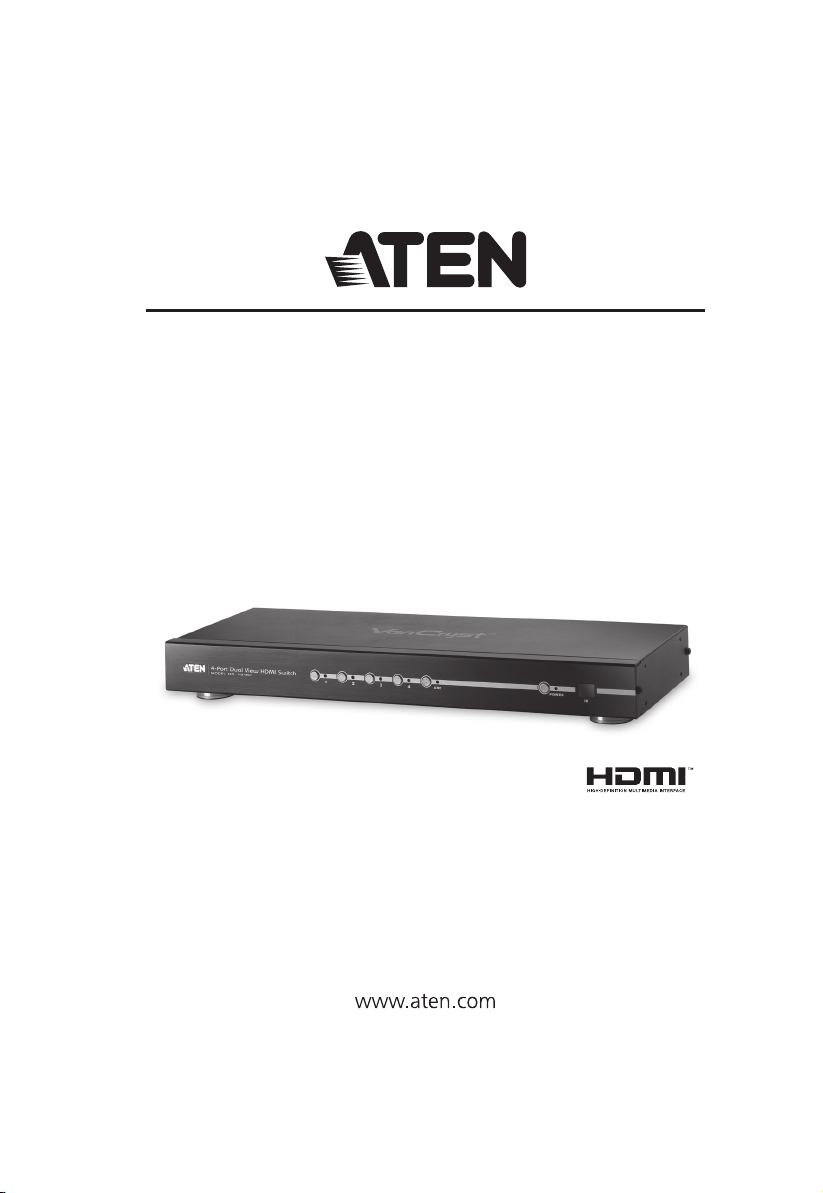
VS482
4-Port Dual View HDMI Switch
User Manual
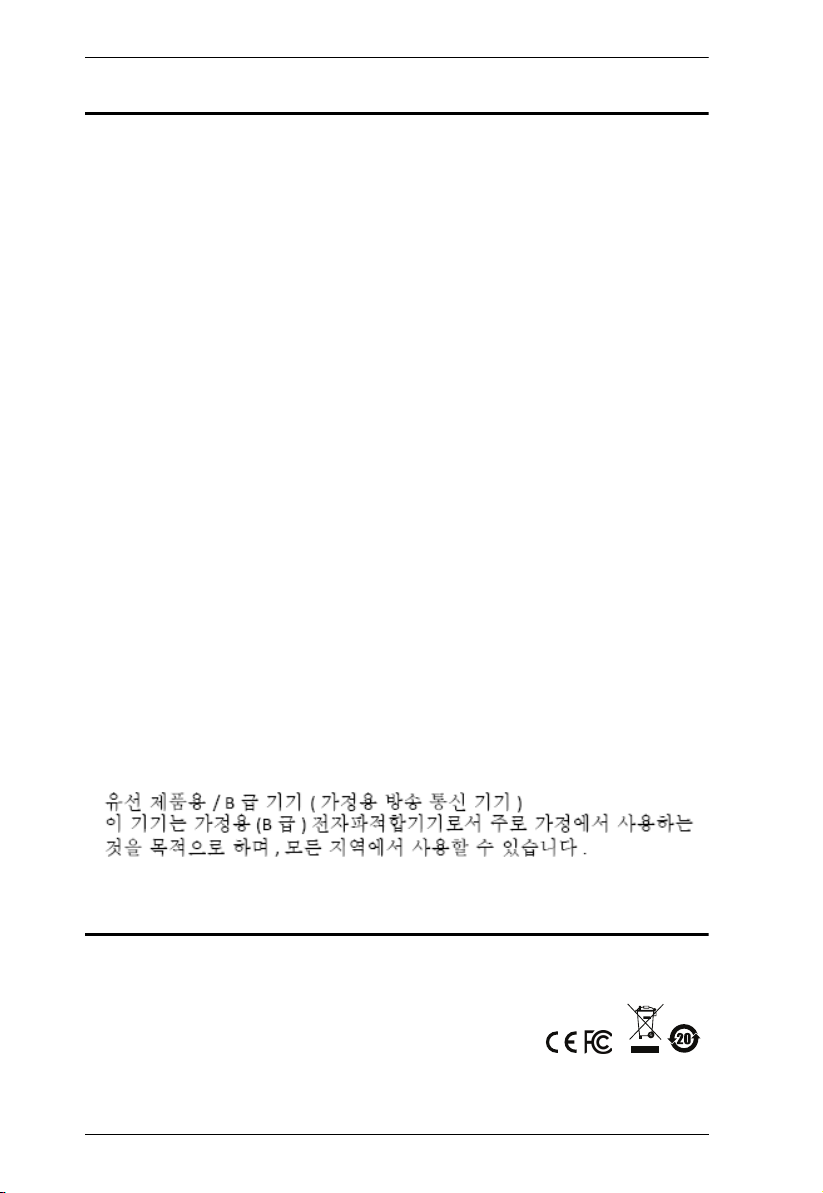
VS482 User Manual
FCC Information
Federal Communication Commission Interference Statement: This equipment
has been tested and found to comply with the limits for a Class B digital
service, pursuant to Part 15 of the FCC rules. These limits are designed to
provide reasonable protection against harmful interference in a residential
installation. Any changes or modifications made to this equipment may void
the user’s authority to operate this equipment. This equipment generates, uses,
and can radiate radio frequency energy. If not installed and used in accordance
with the instructions, may cause harmful interference to radio communications.
However, there is no guarantee that interference will not occur in a particular
installation.
This device complies with Part 15 of the FCC Rules. Operation is subject to the
following two conditions: (1) this device may not cause harmful interference,
and (2) this device must accept any interference received, including
interference that may cause undesired operation.
If this equipment does cause harmful interference to radio or television
reception, which can be determined by turning the equipment off and on, the
user is encouraged to try to correct the interference by one or more of the
following measures:
Reorient or relocate the receiving antenna.
Increase the separation between the equipment and receiver.
Connect the equipment into an outlet on a circuit different from that to
which the receiver is connected.
Consult the dealer or an experienced radio/TV technician for help.
FCC Caution: Any changes or modifications not expressly approved by the party
responsible for compliance could void the user's authority to operate this equipment.
KCC Statement:
RoHS
This product is RoHS compliant.
ii
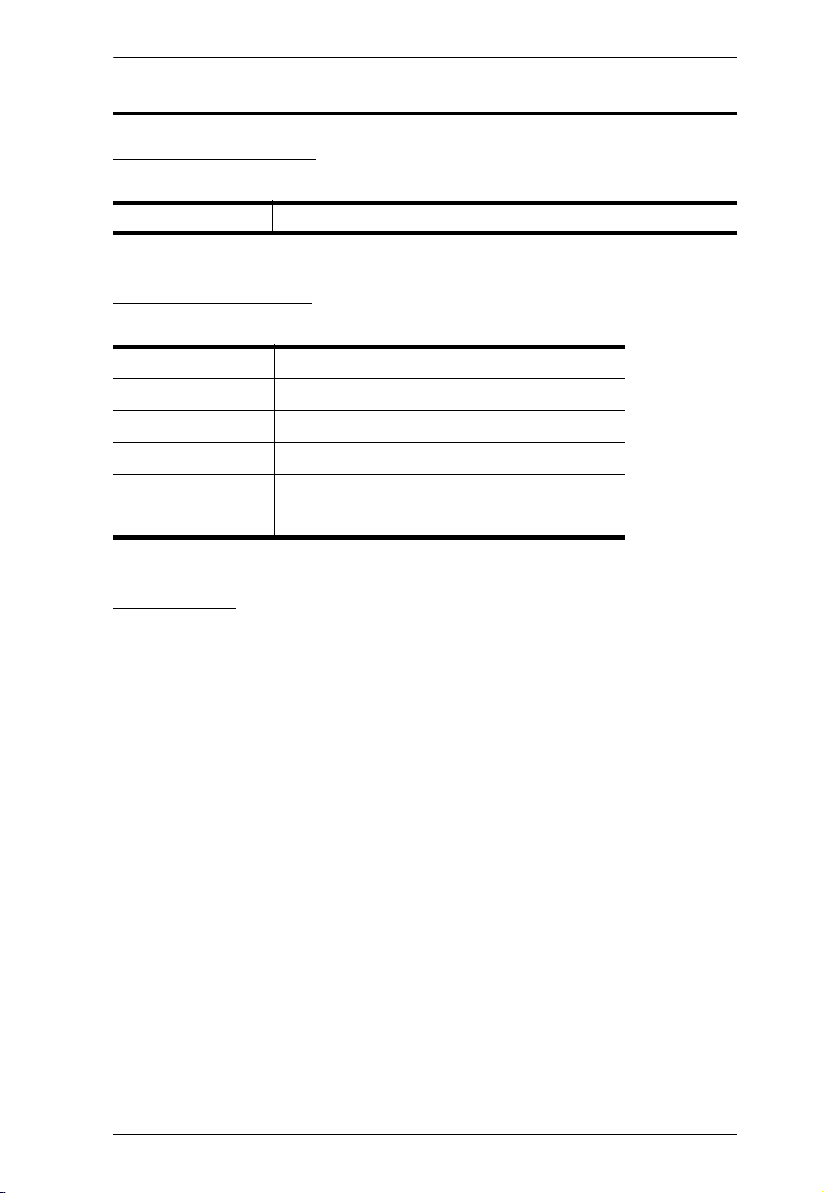
VS482 User Manual
User Information
Online Registration
Be sure to register your product at our online support center:
International http://eservice.aten.com
Telephone Support
For telephone support, call this number:
International 886-2-8692-6959
China 86-400-810-0-810
Japan 81-3-5615-5811
Korea 82-2-467-6789
North America 1-888-999-ATEN ext 4988
1- 949-428-1111
User Notice
All information, documentation, and specifications contained in this manual
are subject to change without prior notification by the manufacturer. The
manufacturer makes no representations or warranties, either expressed or
implied, with respect to the contents hereof and specifically disclaims any
warranties as to merchantability or fitness for any particular purpose. Any of
the manufacturer's software described in this manual is sold or licensed as is.
Should the programs prove defective following their purchase, the buyer (and
not the manufacturer, its distributor, or its dealer), assumes the entire cost of all
necessary servicing, repair and any incidental or consequential damages
resulting from any defect in the software.
The manufacturer of this system is not responsible for any radio and/or TV
interference caused by unauthorized modifications to this device. It is the
responsibility of the user to correct such interference.
The manufacturer is not responsible for any damage incurred in the operation
of this system if the correct operational voltage setting was not selected prior
to operation. PLEASE VERIFY THAT THE VOLTAGE SETTING IS
CORRECT BEFORE USE.
iii
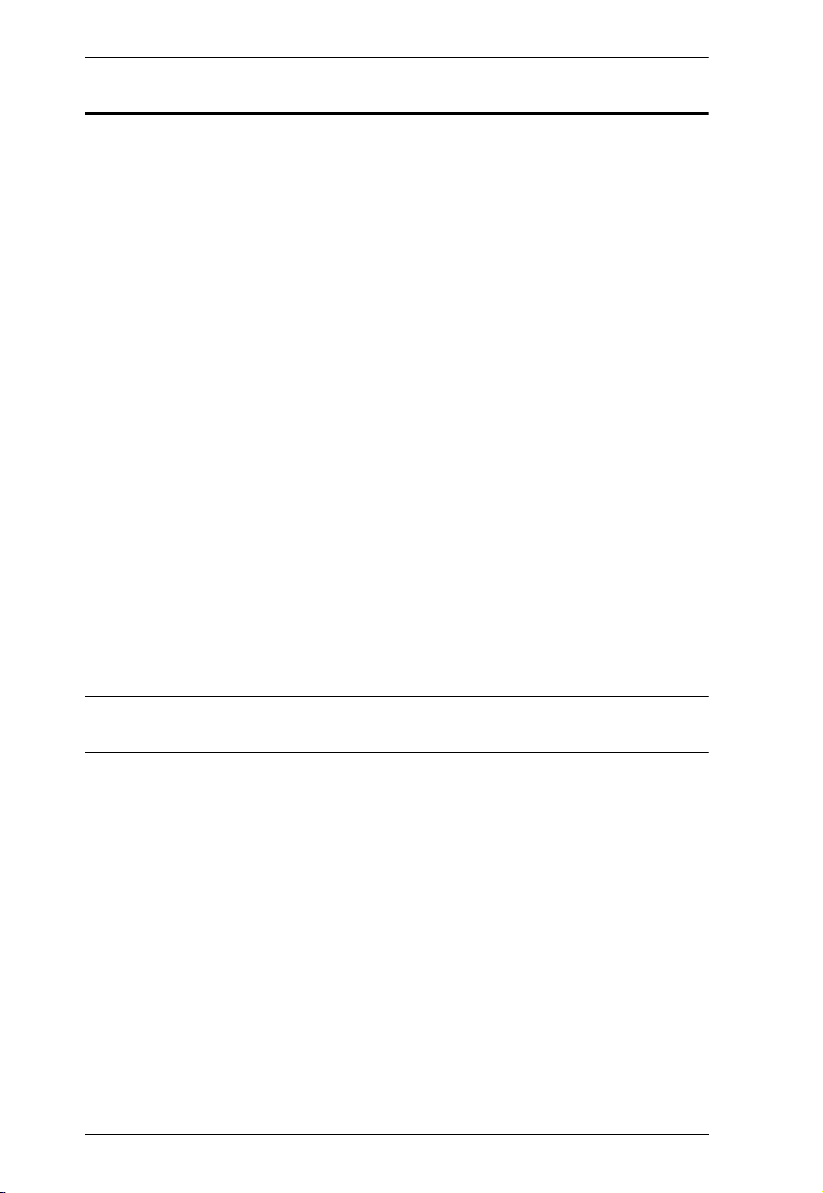
VS482 User Manual
Package Contents
The VS482 4-Port Dual View HDMI Switch package consists of:
1 VS482 4-Port Dual View HDMI Switch
1 IR Remote Control Unit
1 Power Adapter
1 User Instructions*
1 Mounting kit
Check to make sure that all the components are present and that nothing got
damaged in shipping. If you encounter a problem, contact your dealer.
Read this manual thoroughly and follow the installation and operation
procedures carefully to prevent any damage to the unit, and/or any of the
devices connected to it.
* Features may have been added to the VS482 since this manual was printed.
Please visit our website to download the most up-to-date version.
iv
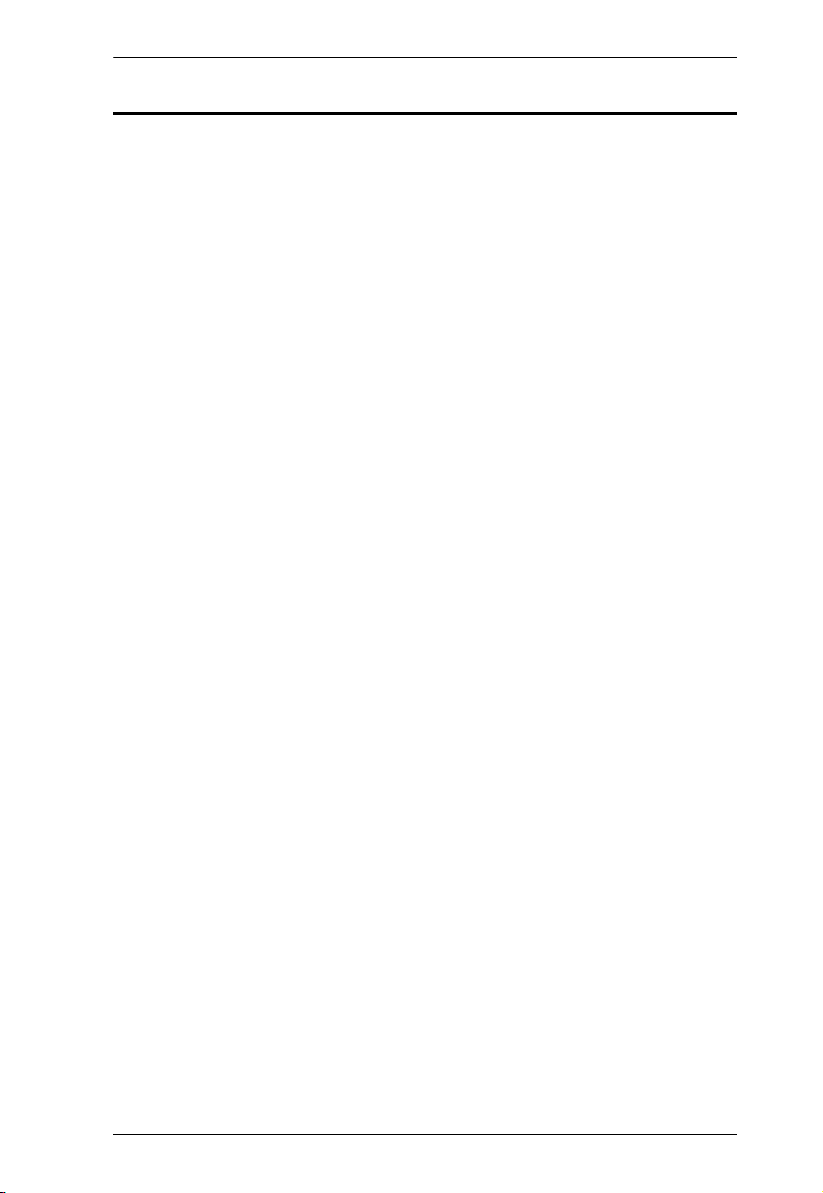
VS482 User Manual
Contents
FCC Information . . . . . . . . . . . . . . . . . . . . . . . . . . . . . . . . . . . . . . . . . . . . . ii
User Information . . . . . . . . . . . . . . . . . . . . . . . . . . . . . . . . . . . . . . . . . . . . .iii
Online Registration . . . . . . . . . . . . . . . . . . . . . . . . . . . . . . . . . . . . . . . .iii
Telephone Support . . . . . . . . . . . . . . . . . . . . . . . . . . . . . . . . . . . . . . . .iii
User Notice . . . . . . . . . . . . . . . . . . . . . . . . . . . . . . . . . . . . . . . . . . . . . .iii
Package Contents. . . . . . . . . . . . . . . . . . . . . . . . . . . . . . . . . . . . . . . . . . . iv
Contents . . . . . . . . . . . . . . . . . . . . . . . . . . . . . . . . . . . . . . . . . . . . . . . . . . . v
About this Manual . . . . . . . . . . . . . . . . . . . . . . . . . . . . . . . . . . . . . . . . . . . vii
Conventions . . . . . . . . . . . . . . . . . . . . . . . . . . . . . . . . . . . . . . . . . . . . . . .viii
Product Information. . . . . . . . . . . . . . . . . . . . . . . . . . . . . . . . . . . . . . . . . .viii
1. Introduction
Overview . . . . . . . . . . . . . . . . . . . . . . . . . . . . . . . . . . . . . . . . . . . . . . . . . . . 1
Features . . . . . . . . . . . . . . . . . . . . . . . . . . . . . . . . . . . . . . . . . . . . . . . . . . .2
Requirements . . . . . . . . . . . . . . . . . . . . . . . . . . . . . . . . . . . . . . . . . . . . . . .3
Source Device . . . . . . . . . . . . . . . . . . . . . . . . . . . . . . . . . . . . . . . . . . . . 3
Display Device. . . . . . . . . . . . . . . . . . . . . . . . . . . . . . . . . . . . . . . . . . . .3
Cables . . . . . . . . . . . . . . . . . . . . . . . . . . . . . . . . . . . . . . . . . . . . . . . . . . 3
Components . . . . . . . . . . . . . . . . . . . . . . . . . . . . . . . . . . . . . . . . . . . . . . . .4
Front View . . . . . . . . . . . . . . . . . . . . . . . . . . . . . . . . . . . . . . . . . . . . . . .4
Rear View . . . . . . . . . . . . . . . . . . . . . . . . . . . . . . . . . . . . . . . . . . . . . . . 5
IR Remote Control. . . . . . . . . . . . . . . . . . . . . . . . . . . . . . . . . . . . . . . . .6
2. Hardware Setup
Rack Mounting . . . . . . . . . . . . . . . . . . . . . . . . . . . . . . . . . . . . . . . . . . . . . . 7
Grounding . . . . . . . . . . . . . . . . . . . . . . . . . . . . . . . . . . . . . . . . . . . . . . . 8
Installation. . . . . . . . . . . . . . . . . . . . . . . . . . . . . . . . . . . . . . . . . . . . . . . . . . 9
Installing the RS-232 Controller . . . . . . . . . . . . . . . . . . . . . . . . . . . . . 10
3. Operation
Overview . . . . . . . . . . . . . . . . . . . . . . . . . . . . . . . . . . . . . . . . . . . . . . . . . . 11
Manual Port Selection . . . . . . . . . . . . . . . . . . . . . . . . . . . . . . . . . . . . .11
Remote Control Selection . . . . . . . . . . . . . . . . . . . . . . . . . . . . . . . . . . 11
Switch Mode . . . . . . . . . . . . . . . . . . . . . . . . . . . . . . . . . . . . . . . . . . . . . . . 12
Audio Return Channel (ARC) . . . . . . . . . . . . . . . . . . . . . . . . . . . . . . . . . . 13
Initial Setup . . . . . . . . . . . . . . . . . . . . . . . . . . . . . . . . . . . . . . . . . . . . . 13
Enabling ARC . . . . . . . . . . . . . . . . . . . . . . . . . . . . . . . . . . . . . . . . . . . 14
RS-232 Serial Interface. . . . . . . . . . . . . . . . . . . . . . . . . . . . . . . . . . . . . . . 15
Configuring the Serial Port . . . . . . . . . . . . . . . . . . . . . . . . . . . . . . . . . 15
Switch Port Commands. . . . . . . . . . . . . . . . . . . . . . . . . . . . . . . . . . . . 15
Standby/Power Commands. . . . . . . . . . . . . . . . . . . . . . . . . . . . . . . . .17
Switch Mode Commands . . . . . . . . . . . . . . . . . . . . . . . . . . . . . . . . . . 18
EDID Commands . . . . . . . . . . . . . . . . . . . . . . . . . . . . . . . . . . . . . . . . 20
CEC Commands . . . . . . . . . . . . . . . . . . . . . . . . . . . . . . . . . . . . . . . . . 21
Mute Commands . . . . . . . . . . . . . . . . . . . . . . . . . . . . . . . . . . . . . . . . . 22
v
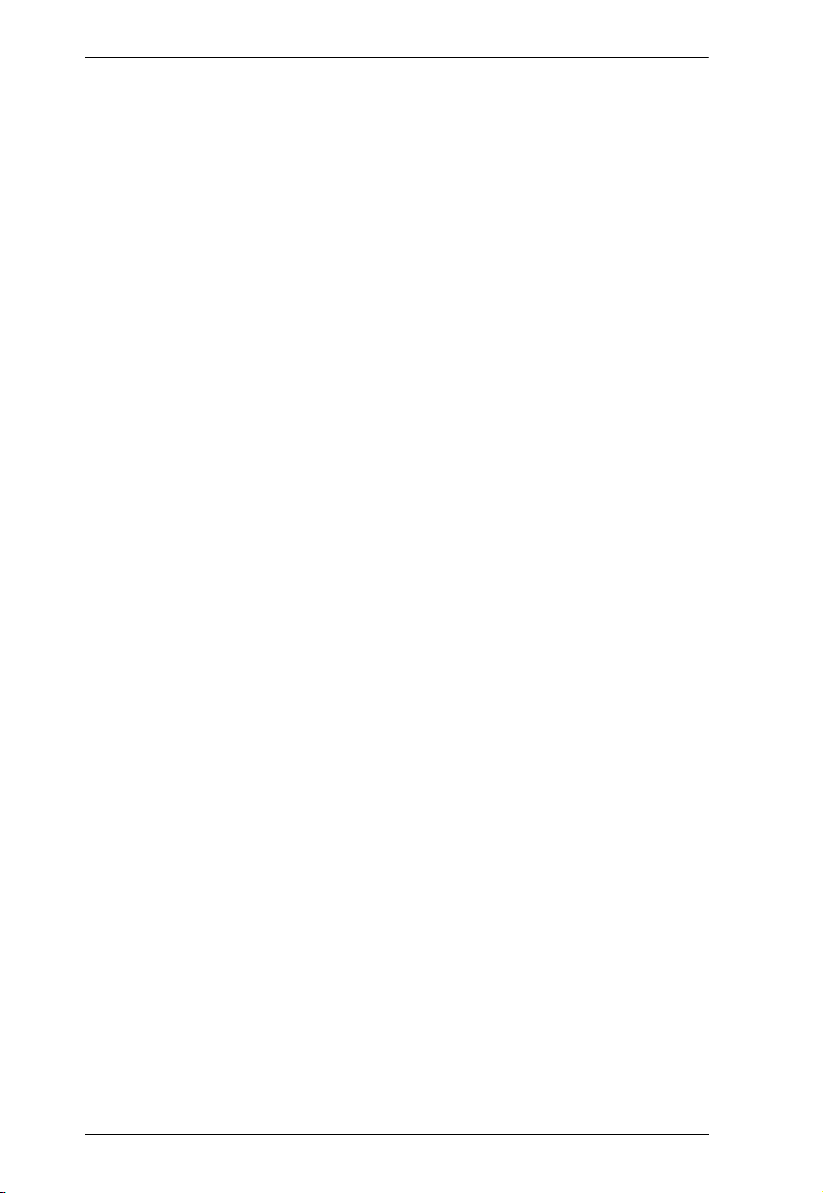
VS482 User Manual
ARC Commands . . . . . . . . . . . . . . . . . . . . . . . . . . . . . . . . . . . . . . . . . 23
Echo . . . . . . . . . . . . . . . . . . . . . . . . . . . . . . . . . . . . . . . . . . . . . . . . . . 24
Reset. . . . . . . . . . . . . . . . . . . . . . . . . . . . . . . . . . . . . . . . . . . . . . . . . . 24
Baud Rate Setting. . . . . . . . . . . . . . . . . . . . . . . . . . . . . . . . . . . . . . . . 25
Verification . . . . . . . . . . . . . . . . . . . . . . . . . . . . . . . . . . . . . . . . . . . . . 26
Powering Off and Restarting. . . . . . . . . . . . . . . . . . . . . . . . . . . . . . . . . . . 26
OSD Menu . . . . . . . . . . . . . . . . . . . . . . . . . . . . . . . . . . . . . . . . . . . . . . . . 27
Input Setting Menu . . . . . . . . . . . . . . . . . . . . . . . . . . . . . . . . . . . . . . . 28
Audio Setting. . . . . . . . . . . . . . . . . . . . . . . . . . . . . . . . . . . . . . . . . . . . 29
OSD Setting . . . . . . . . . . . . . . . . . . . . . . . . . . . . . . . . . . . . . . . . . . . . 30
System Setting . . . . . . . . . . . . . . . . . . . . . . . . . . . . . . . . . . . . . . . . . . 31
4. The Firmware Upgrade Utility
Introduction. . . . . . . . . . . . . . . . . . . . . . . . . . . . . . . . . . . . . . . . . . . . . . . . 33
Downloading the Firmware Upgrade Package . . . . . . . . . . . . . . . . . . 33
Preparation . . . . . . . . . . . . . . . . . . . . . . . . . . . . . . . . . . . . . . . . . . . . . . . . 34
Starting the Upgrade. . . . . . . . . . . . . . . . . . . . . . . . . . . . . . . . . . . . . . . . . 35
Upgrade Succeeded. . . . . . . . . . . . . . . . . . . . . . . . . . . . . . . . . . . . . . . . . 37
Upgrade Failed . . . . . . . . . . . . . . . . . . . . . . . . . . . . . . . . . . . . . . . . . . . . . 37
Firmware Upgrade Recovery . . . . . . . . . . . . . . . . . . . . . . . . . . . . . . . . . . 38
Appendix
Safety Instructions . . . . . . . . . . . . . . . . . . . . . . . . . . . . . . . . . . . . . . . . . . 39
General . . . . . . . . . . . . . . . . . . . . . . . . . . . . . . . . . . . . . . . . . . . . . . . . 39
Rack Mounting . . . . . . . . . . . . . . . . . . . . . . . . . . . . . . . . . . . . . . . . . . 41
Technical Support. . . . . . . . . . . . . . . . . . . . . . . . . . . . . . . . . . . . . . . . . . . 42
International . . . . . . . . . . . . . . . . . . . . . . . . . . . . . . . . . . . . . . . . . . . . 42
North America . . . . . . . . . . . . . . . . . . . . . . . . . . . . . . . . . . . . . . . . . . . 42
Specifications . . . . . . . . . . . . . . . . . . . . . . . . . . . . . . . . . . . . . . . . . . . . . . 43
Limited Warranty. . . . . . . . . . . . . . . . . . . . . . . . . . . . . . . . . . . . . . . . . . . . 44
vi
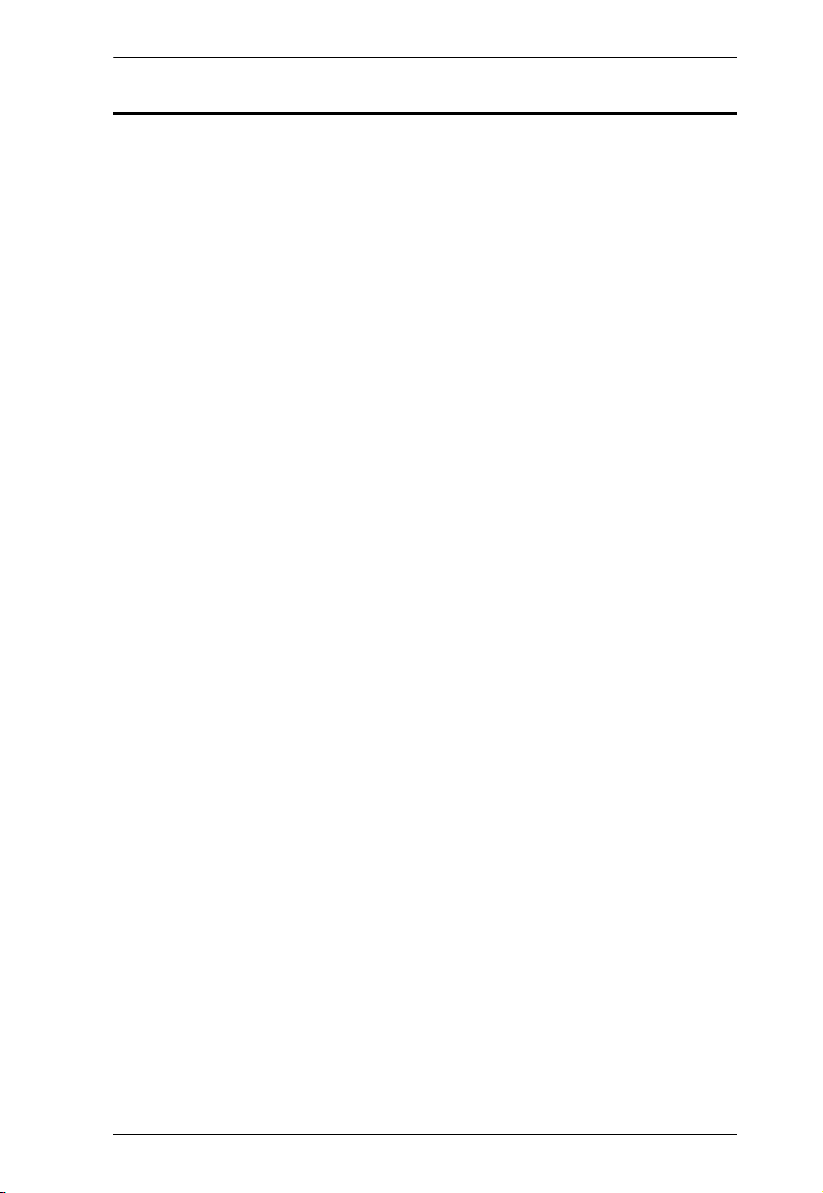
VS482 User Manual
About this Manual
This User Manual is provided to help you get the most from your VS482
system. It covers all aspects of installation, configuration and operation. An
overview of the information found in the manual is provided below.
Chapter 1, Introduction, introduces you to the VS482 system. Its purpose,
features and benefits are presented, and its front and back panel components
are described.
Chapter 2, Hardware Setup, describes how to set up your VS482
installation and all necessary steps are provided.
Chapter 3, Operation, explains the fundamental concepts involved in
operating the VS482 via the front panel pushbuttons, remote control, RS-232
serial interface and OSD menu. In addition, Switch Modes, Audio Return
Channel (ARC) and RS-232 commands are discussed in detail.
Chapter 4, The Firmware Upgrade Utility, explains how to download
the VS482’s firmware and upgrade the device using the utility.
An Appendix, provides specifications and other technical information
regarding the VS482.
vii
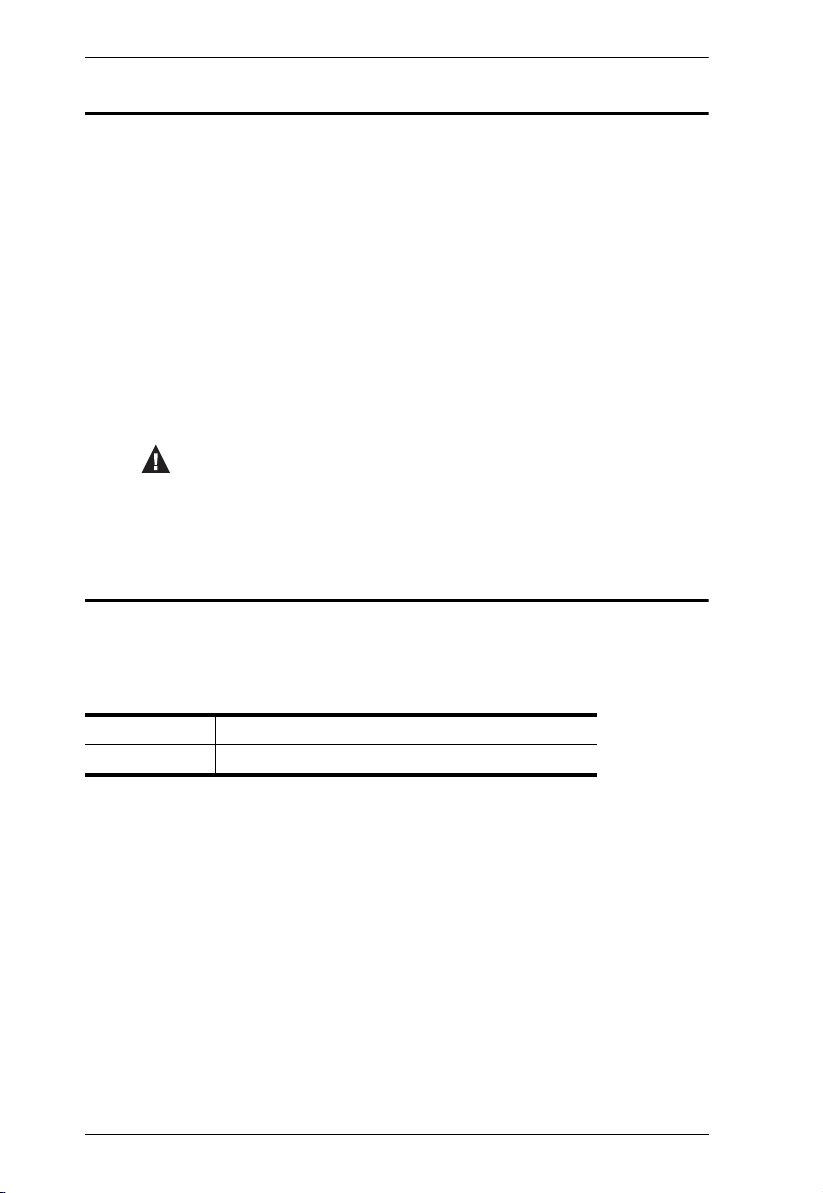
VS482 User Manual
Conventions
This manual uses the following conventions:
Monospaced Indicates text that you should key in.
[ ] Indicates keys you should press. For example, [Enter] means to
press the Enter key. If keys need to be chorded, they appear
together in the same bracket with a plus sign between them:
[Ctrl+Alt].
1. Numbered lists represent procedures with sequential steps.
♦ Bullet lists provide information, but do not involve sequential steps.
→ Indicates selecting the option (on a menu or dialog box, for
example), that comes next. For example, Start
open the Start menu, and then select Run.
Indicates critical information.
Product Information
→
Run means to
For information about all ATEN products and how they can help you connect
without limits, visit ATEN on the Web or contact an ATEN Authorized
Reseller. Visit ATEN on the Web for a list of locations and telephone numbers:
International http://www.aten.com
North America http://www.aten-usa.com
viii
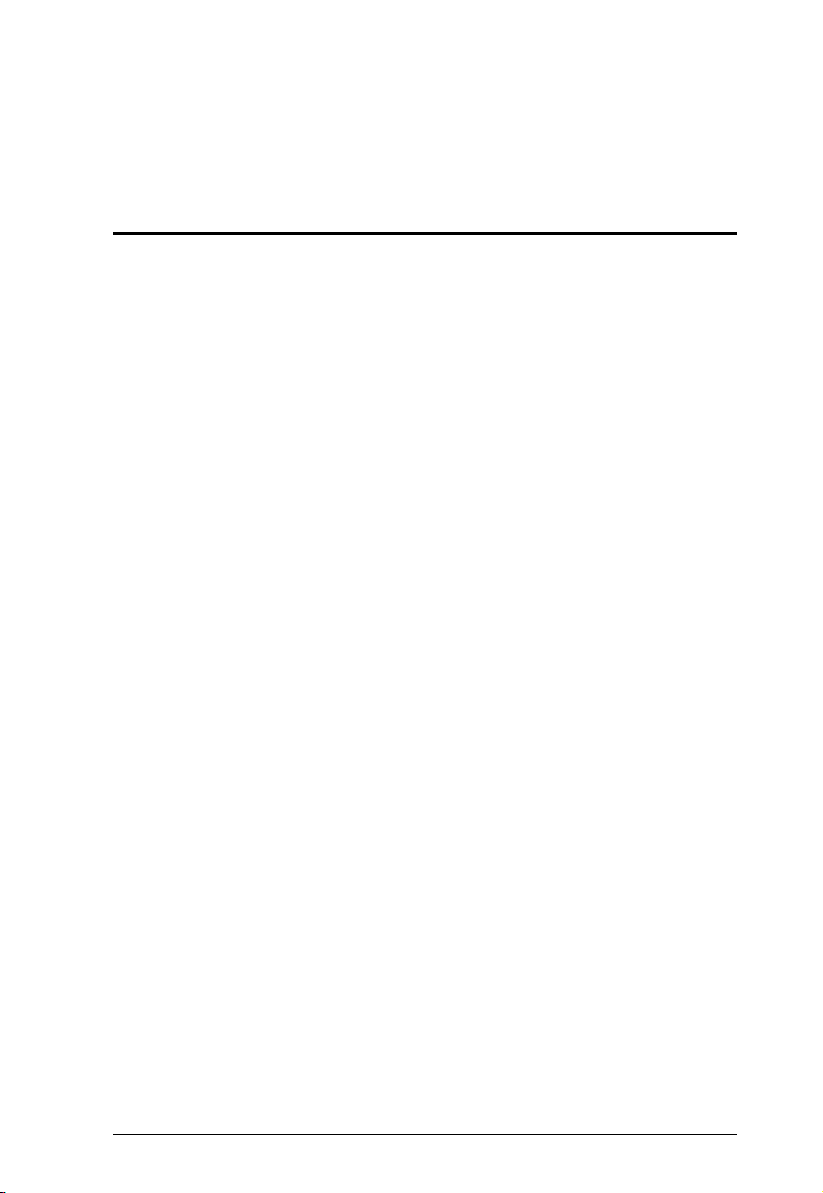
Chapter 1
Introduction
Overview
The VS482 4-Port Dual View HDMI Switch connects 4 HDMI sources to 2
HDMI displays and quickly switch between the devices via front panel
pushbuttons, IR remote control and RS-232 commands. With more HDMI
devices required for Home Theaters, the need for simultaneous access to
multiple HDMI devices is essential. The VS482 4-Port Dual View HDMI
Switch expands upon this need with an easy and affordable way to add four
HDMI sources to a home theater and switch between them on two HDMI
displays.
The VS482’s four HDMI input ports provide source connections for HDMI
devices such as Blue-ray players, satellite receivers, HD camcorders, PC's,
gaming consoles, streaming media players and more. The VS482 allows you to
view the HDMI source on two HDMI connected TVs, displays, projectors or
monitors at the same time.
The VS482 supports HDMI 3D, Deep Color, Audio Return Channel (ARC),
and Consumer Electronic Control (CEC) features. The VS482 offers fast
switching to easily toggle between HDMI sources while the front panel LED
indicates the source selected device at a glance. In addition, the switch has an
on-screen display (OSD) menu with controls for the video, audio and system
settings.
Furthermore, for complete systems integration, the built-in bi-directional RS232 serial port allows the switch to be controlled through a high-end controller,
PC, home automation or theater software package.
1
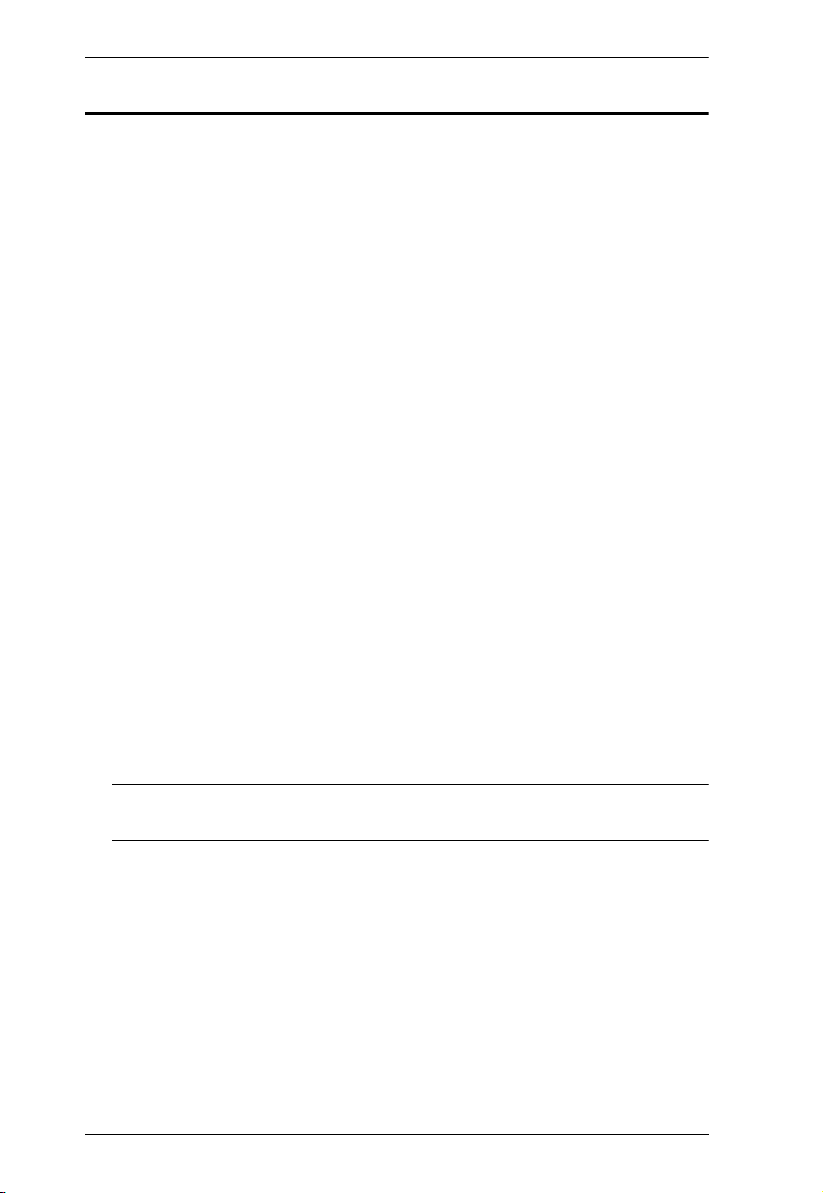
VS482 User Manual
Features
Connects 4 HDMI sources to 2 HDMI displays with Dual View
Superior video quality – HDTV resolutions of 480p, 720p, 1080i, 1080p
(1920x1080); VGA, SVGA, SXGA, UXGA, and WUXGA (1920 x 1200)
Instant switching between HDMI input sources
LED indication of selected video source
HDMI (3D, Audio Return Channel, Deep Color); HDCP
DDC compatible
On-Screen Display (OSD) menu
EDID Expert technology – selects optimum EDID settings for smooth
power-up and highest quality display
Extracts HDMI audio to support optical, coaxial and stereo output
connections
Audio Return Channel (ARC) – to send audio from your source device to
your audio/video receiver
Consumer Electronics Control (CEC) support
Built-in bi-directional RS-232 serial control port for high-end system
control*
Supports IR signals and remote control
Supports IR extension cable (sold separately)
Plug-and-play – no software installation required
Rack mountable
Note: The AP and GUI operation instructions can be downloaded from the
ATEN website (www.aten.com).
2
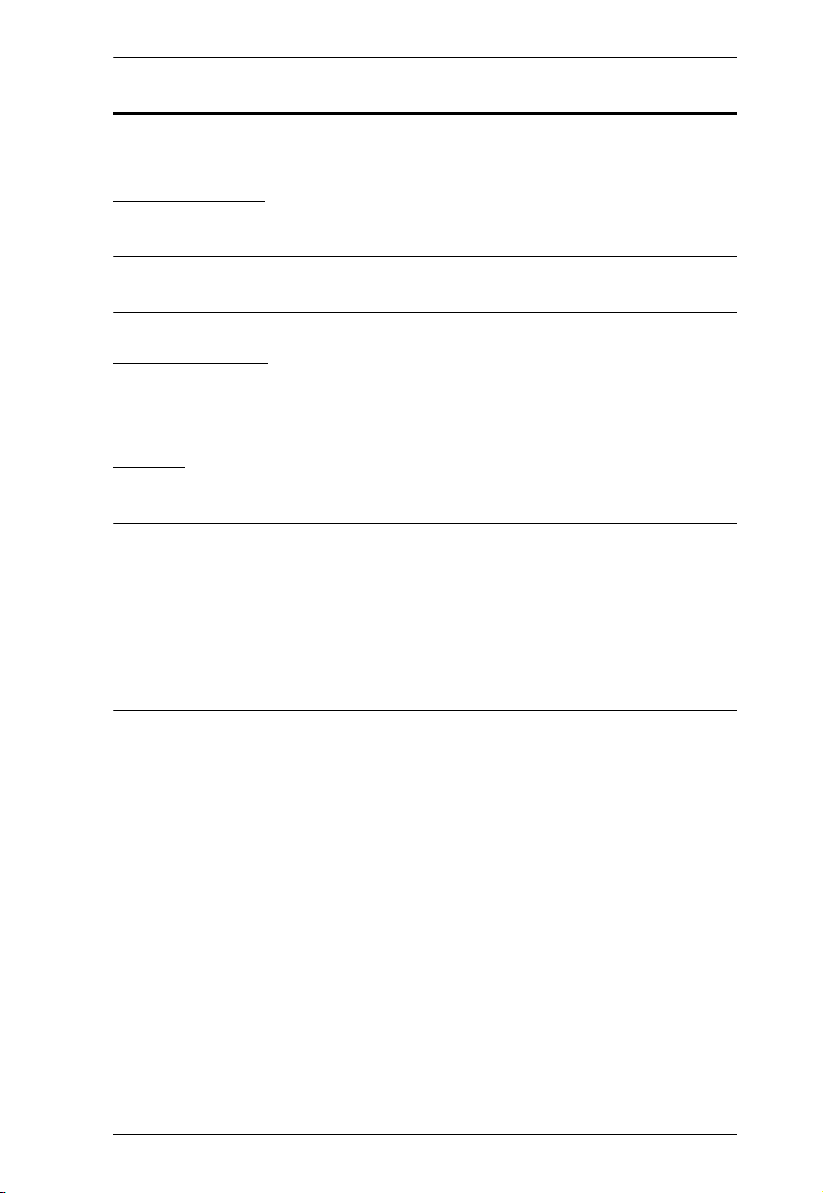
Chapter 1. Introduction
Requirements
The following equipment is required for a complete VS482 installation:
Source Device
HDMI Type A output connector(s)
Note: A DVI/HDMI adapter is required when connecting a DVI source
device.
Display Device
Up to 2 display devices or receivers with an HDMI Type A input
connector
Cables
4 HDMI cables
Note: 1. No cables are included in this package. We strongly recommend that
you purchase high-quality cables of appropriate length since this will
affect the quality of the audio and video display. Contact your dealer
to purchase the correct cable sets.
2. If you wish to utilize the VS482’s high-end serial controller function,
you will also need to purchase an appropriate RS-232 cable.
See Installing the RS-232 Controller, page 10.
3
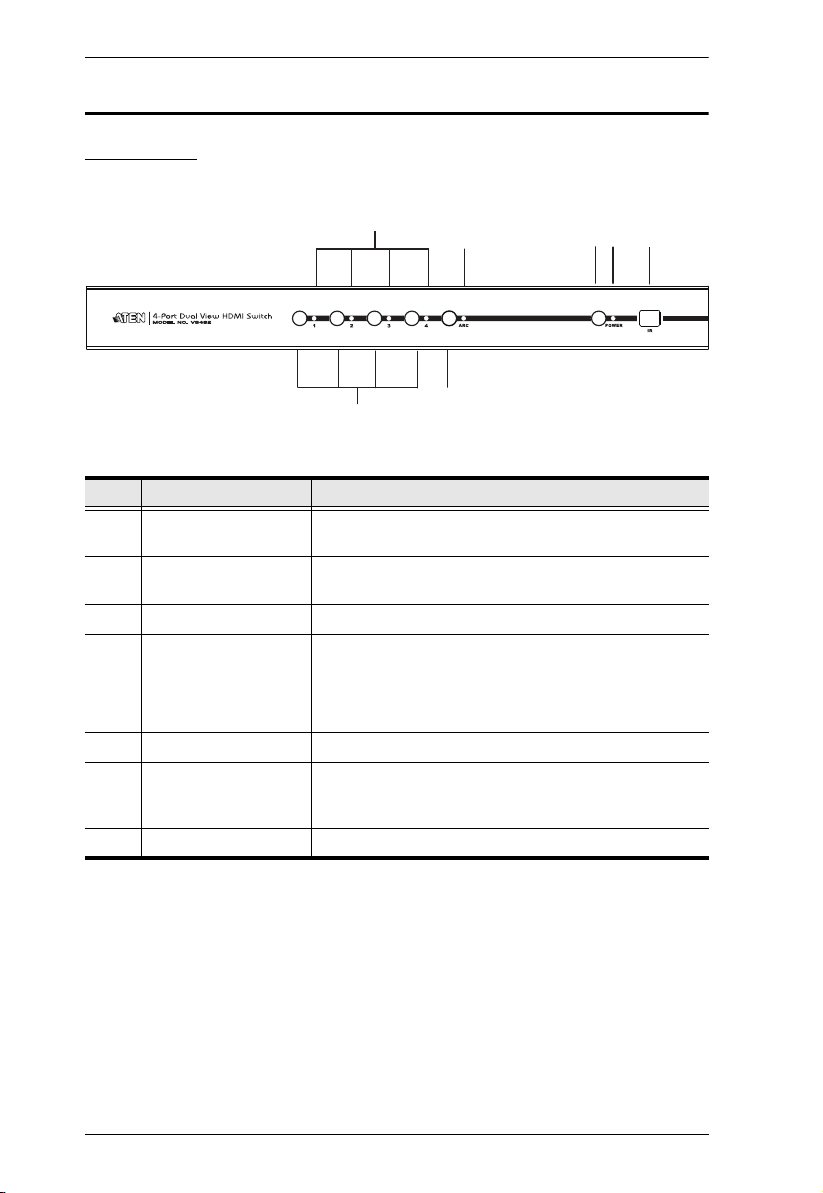
VS482 User Manual
1
6
2
4
5
3
7
Components
Front View
No. Component Description
1 Port LEDs The SELECTED port’s LED (green) lights up to
2 ARC LED The LED (blue) lights up when the ARC function is
3 Power Pushbutton Press this button to turn on / off the switch.
4 Power LED
5 IR Receiver This receives signals from the IR remote control.
6 Port Selection
Pushbuttons
7 ARC button Press this button to enable / disable the ARC function.
indicate that the port is selected.
enabled.
The LED (green) lights up when the switch is
powered on.
The LED (orange) lights up to indicate that the
switch is in standby mode.
Pressing a port selection pushbutton routes the A/V
source from the corresponding input port to the output
port for display.
4
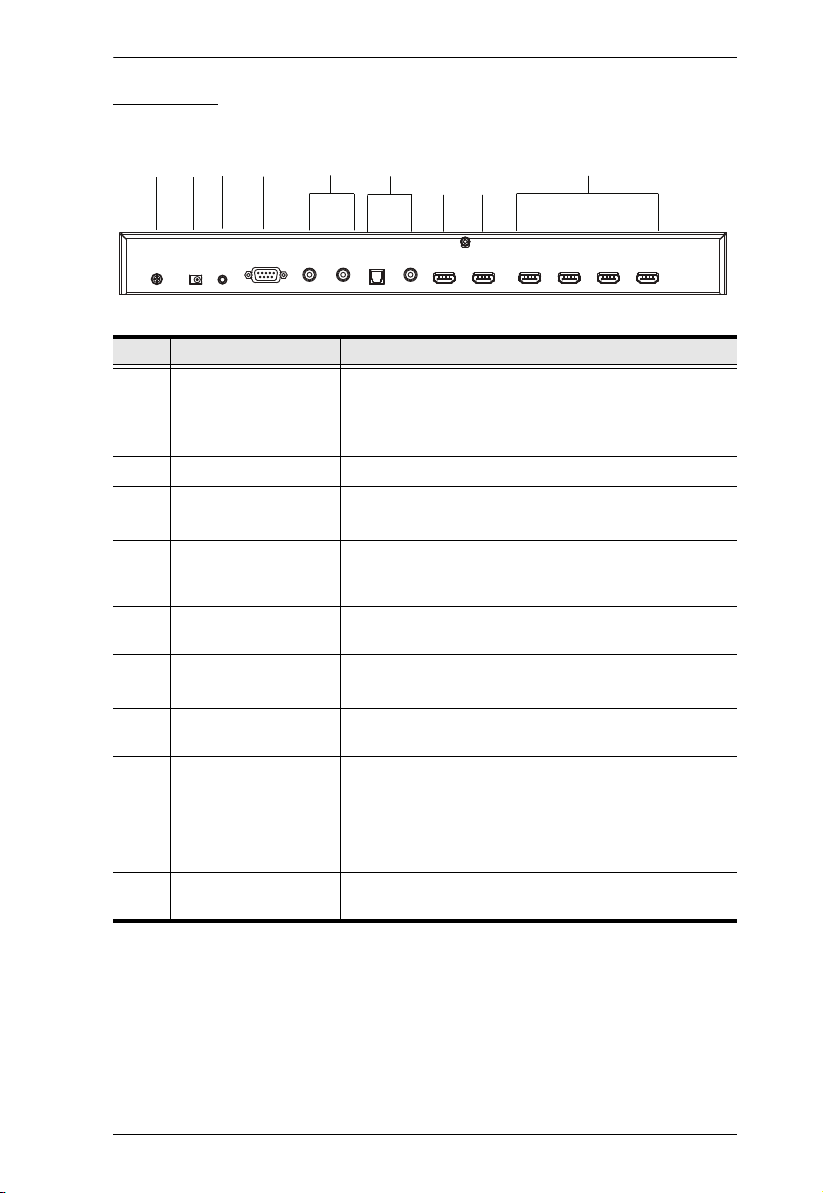
Chapter 1. Introduction
5
4
2
8
9
1
6
3
7
Rear View
No. Component Description
1 Grounding Terminal The grounding wire used to ground the unit attaches
2 Power Jack The power adapter cable plugs in here.
3 IR Extender Port Connect the IR Extender to this port.
4 RS-232 Serial Port This is the serial remote port for input source selection
5 Stereo Audio Ports The red port is for the right audio channel, and the
6 Digital Audio Ports Connect the optical and coaxial audio cables to these
here.
Note: The grounding wire is not included with this
package. Contact your dealer for more information.
Note: The IR receiver can be purchased separately.
and high-end system control, including firmware
upgrade.
white port is for the left audio channel.
ports.
7 HDMI Out (port 2) The cable from the HDMI display or receiver device
8 HDMI Out (port 1)
(ARC In)
9 HDMI In The cables from the HDMI source devices can plug
plugs in here.
The cable from the HDMI display device or receiver
plugs in here.
Connect the ARC audio input connector or receiver
to this port. The ARC audio can be transmitted back
(to audio receivers) through this connectivity
into any of four available ports.
5
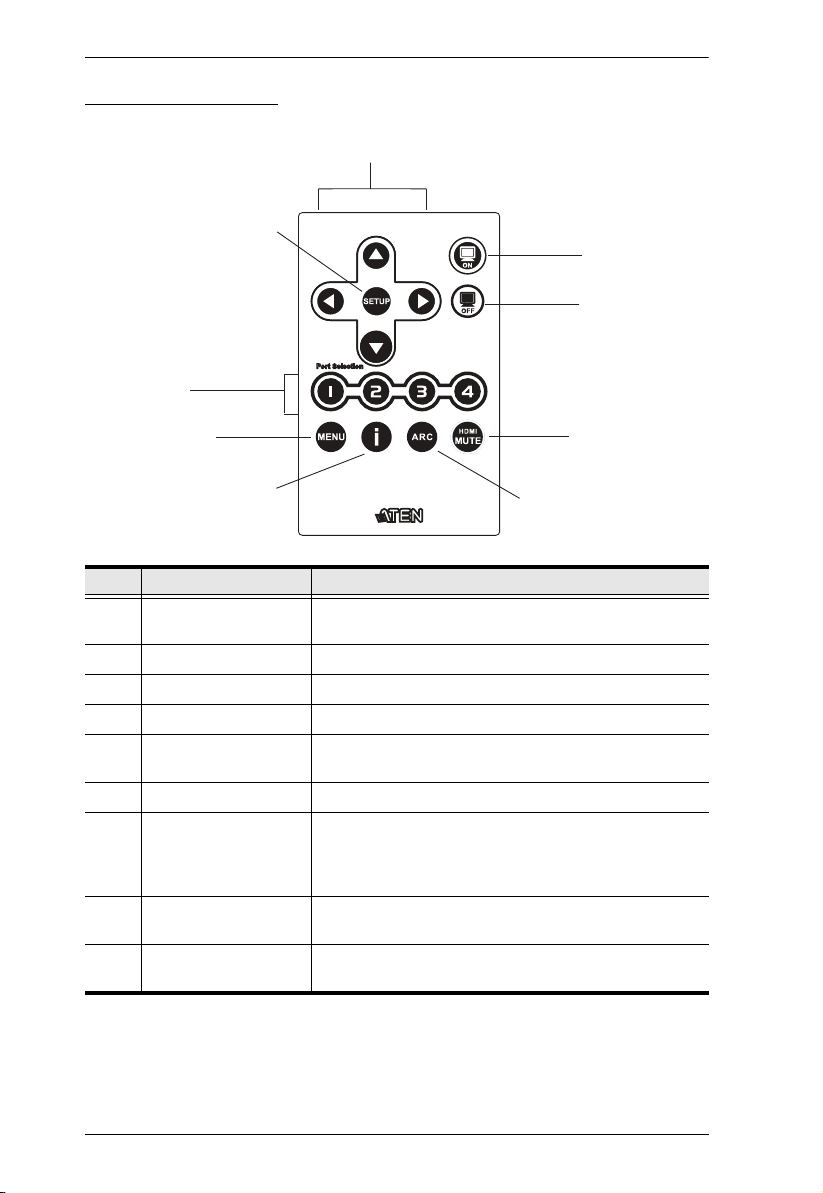
VS482 User Manual
1
5
IR Remote Control
2
3
4
6
7
No. Component Description
1 Up / Down / Left /
Right Arrows
2 Setup Press this to confirm the selection on the OSD screen.
3 On Press this to power on the display.
4 Off Press this to power off the display.
5 Port Selection Buttons
1~4
6 Menu Press this to open / close the OSD menu.
7 Info button Press this button to display information about the
8 ARC Enable / Disable ARC function. See ARC Commands,
9 HDMI Mute Enable / Disable audio for the HDMI output port.
Press the Up / Down / Left / Right button to cycle
through the OSD menu/selection.
Press a button to bring the focus directly to the source
device attached to its associated port.
source device on the upper left side of the screen. The
information can include: Source port number; Source
port number + Source Type; or turned off.
page 23.
See Switch Mode, page 12.
9
8
6
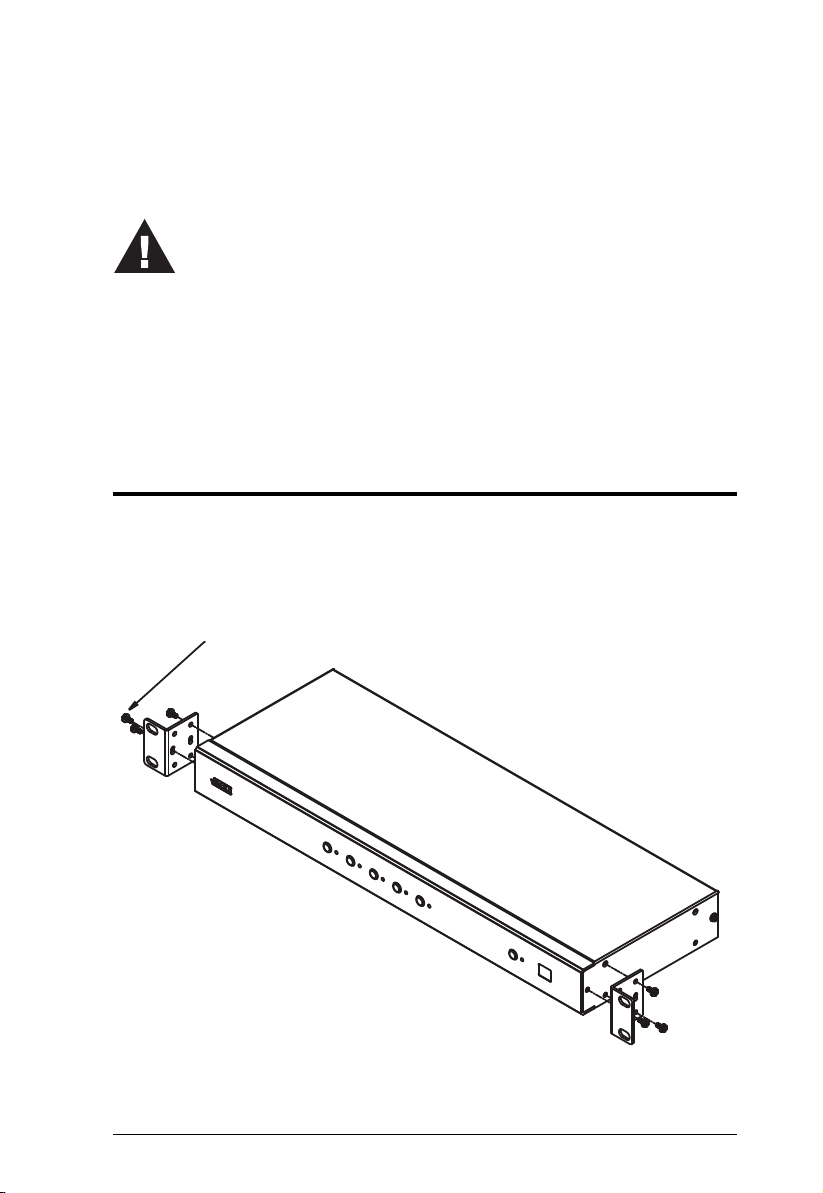
Chapter 2
1. Important safety information regarding the placement of this
device is provided on page 39. Please review it before
proceeding.
2. Make sure that the power to all devices connected to the
installation are turned off.
3. Make sure that all devices you will be installing are properly
grounded.
Phillips hex headPhillips hex head
M3x8M3x8
Hardware Setup
Rack Mounting
For convenience and flexibility, the VS482 can be mounted on system racks.
To rack mount a unit do the following:
1. Using the screws provided in the Mounting Kit, screw the mounting
bracket to the side of the unit as show in the diagram below:
7
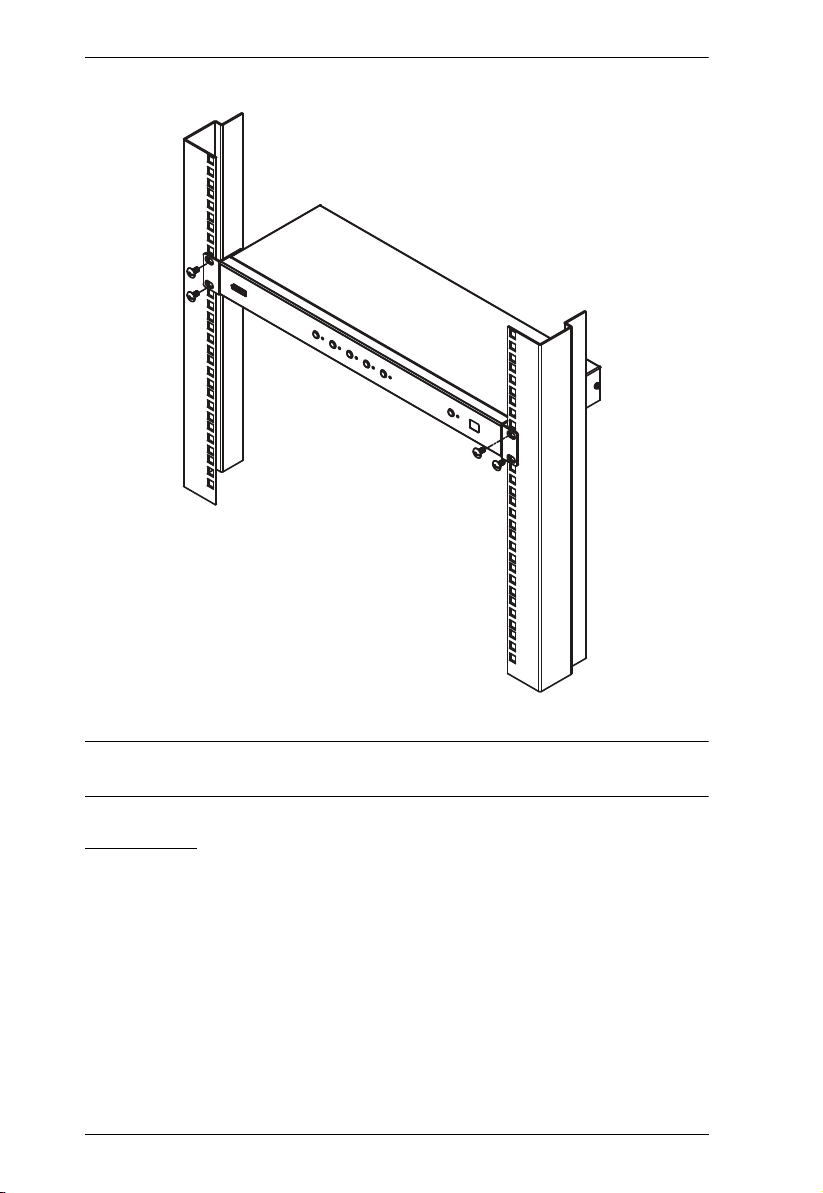
VS482 User Manual
2. Screw the bracket into a convenient location on the rack.
Note: These screws are not provided. We recommend that you use M5 x 12
Phillips Type I cross, recessed type screws.
Grounding
To prevent damage to your installation it is important that all devices are
properly grounded.
1. Use a grounding wire to ground the VS482 by connecting one end of the
wire to the grounding terminal, and the other end of the wire to a suitable
grounded object.
2. Make sure that the devices that the VS482 connects to are properly
grounded.
8
