Page 1
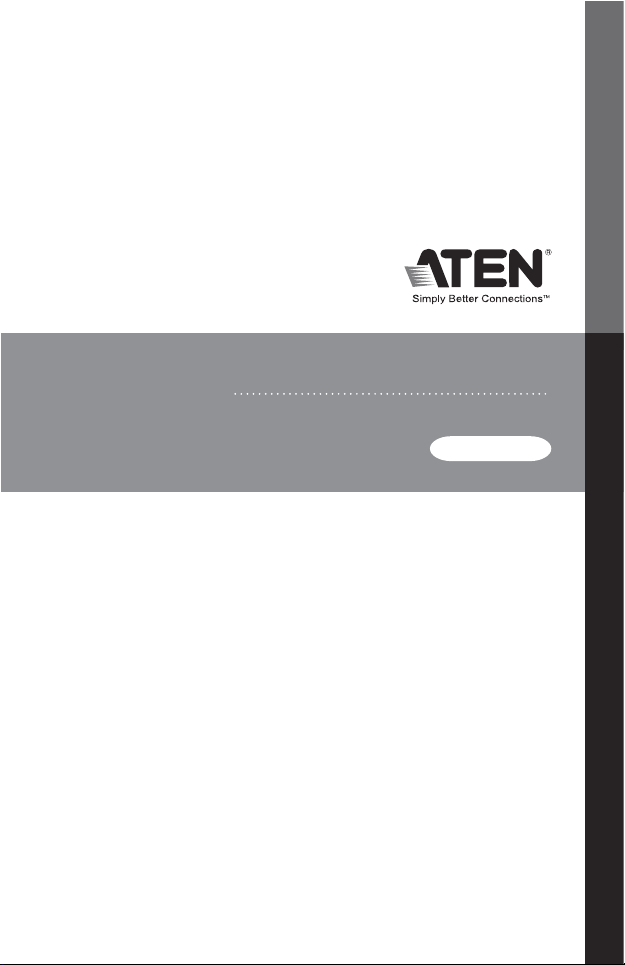
VS0108HA
USER MANUAL
8-Port HDMI Splitter
Page 2
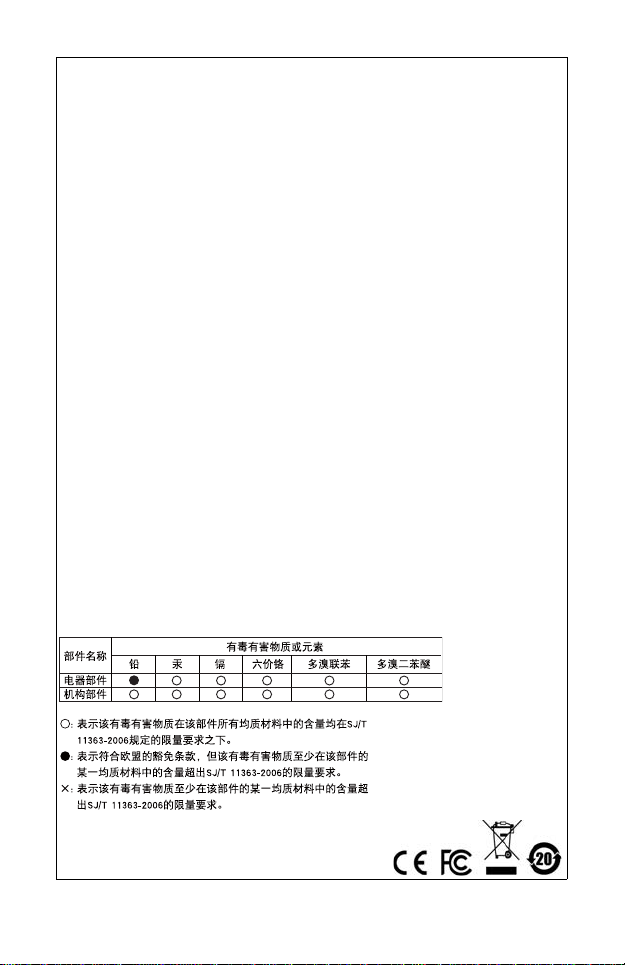
FCC Information
Federal Communication Commission Interference Statement
This equipment has been tested and found to comply with the limits for a
Class B digital service, pursuant to Part 15 of the FCC rules. These limits
are designed to provide reasonable protection against harmful
interference in a residential installation. Any changes or modifications
made to this equipment may void the user’s authority to operate this
equipment. This equipment generates, uses, and can radiate radio
frequency energy. If not installed and used in accordance with the
instructions, may cause harmful interference to radio communications.
However, there is no guarantee that interference will not occur in a
particular installation. If this equipment does cause harmful interference
to radio or television reception, which can be determined by turning the
equipment off and on, the user is encouraged to try to correct the
interference by one or more of the following measures:
Reorient or relocate the receiving antenna.
Increase the separation between the equipment and receiver.
Connect the equipment into an outlet on a circuit different from
that to which the receiver is connected.
Consult the dealer or an experienced radio/TV technician for help.
FCC Caution:
Any changes or modifications not expressly approved by the party
responsible for compliance could void the user's authority to operate this
equipment.
RoHS
This product is RoHS compliant.
SJ/T 11364-2006
The following contains information that relates to China.
Page 3
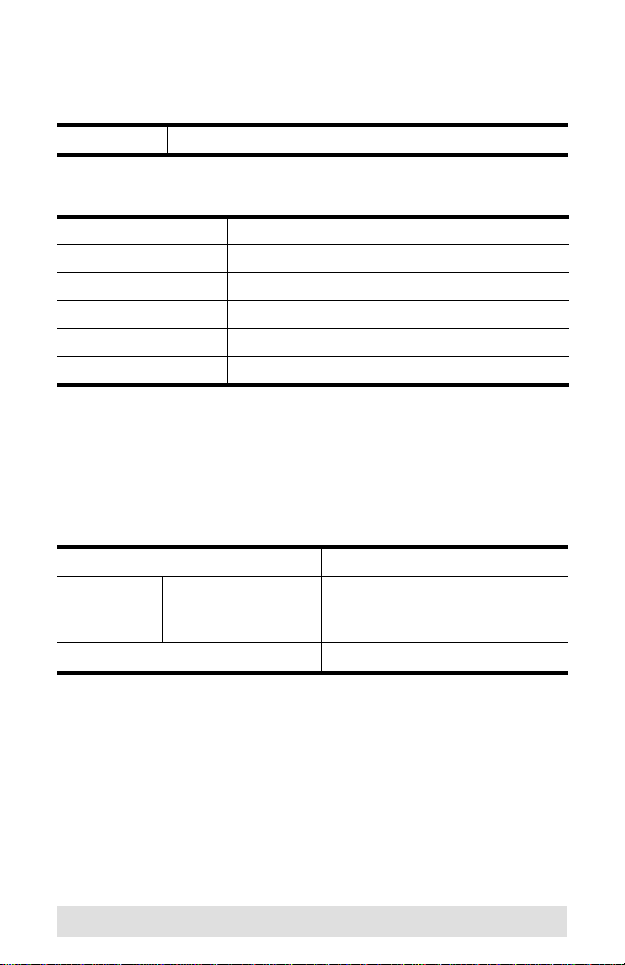
VS0108HA User Manual
Online Registration
International http://eservice.aten.com
Telephone Support
International 886-2-8692-6959
China 86-10-5255-0110
Japan 81-3-5615-5811
Korea 82-2-467-6789
North America 1-888-999-ATEN ext 4988
United Kingdom 44-8448-158923
Technical Support
For international online technical support – including
troubleshooting, documentation, and software updates:
http://eservice.aten.com
For North American technical support:
Email Support support@aten-usa.com
Online
Technical
Support
Telephone Support 1-888-999-ATEN ext 4998
Troubleshooting
Documentation
Software Updates
http://www.aten-usa.com/support
- 3 -
Page 4
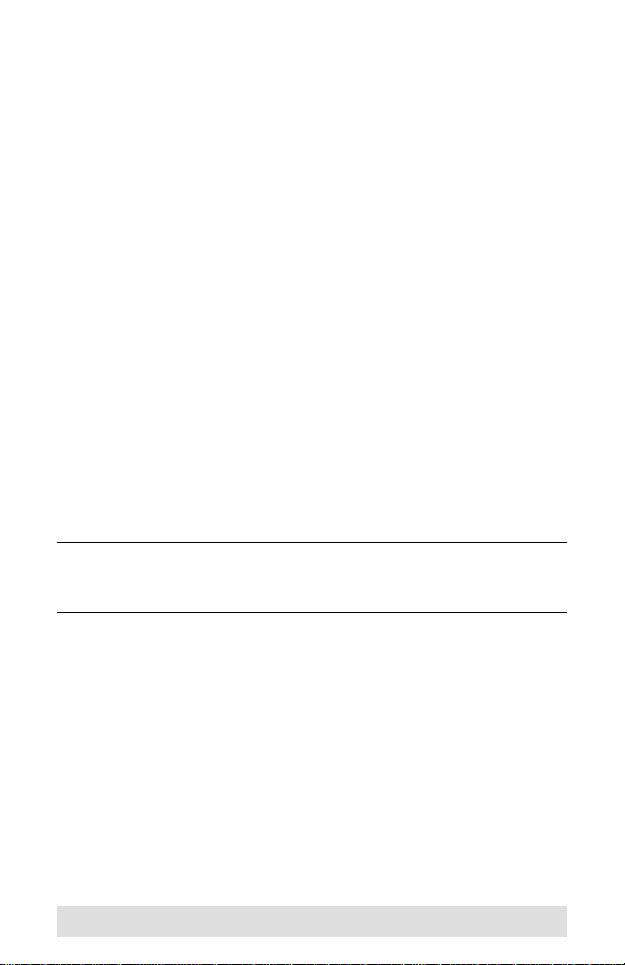
Package Contents
The VS0108HA 8-Port HDMI Splitter package contains the
following items:
1 VS0108HA 8-Port HDMI Splitter
1 Power Adapter
1 Mounting Kit
1 User Instructions*
Check to make sure that all the components are present and that
nothing got damaged in shipping. If you encounter a problem,
contact your dealer.
Read this manual thoroughly and follow the installation and
operation procedures carefully to prevent any damage to the unit,
and/or any of the devices connected to it.
* Features may have been added to the VS0108HA since this
manual was published. Please visit our website to download
the most up-to-date version of the manual.
Copyright © 2012–2014 ATEN® International Co., Ltd.
ATEN and the ATEN logo are trademarks of ATEN International Co., Ltd. All rights
reserved. All other trademarks are the property of their respective owners.
Printing Date: 2014-03-20
- 4 -
Page 5

Overview
The VS0108HA HDMI Splitter is the ideal solution for sending one
source of digital high definition video to eight HDMI displays at
the same time.
It supports all HDMI-enabled equipment, such as DVD players,
satellite set-top boxes and HDMI displays. In addition, it has an
EDID Mode Selection feature, and is able to copy a display's
EDID to the source device for smooth power-up of various
monitors and display devices. You can easily control the
VS0108HA via the rear panel pushbutton/switch, or by
connecting a PC/controller to the RS-232 port.
The VS0108HA HDMI Splitter is HDCP (High Bandwidth Digital
Content Protection) compliant, making it effective for use with all
HDMI displays in home theater applications, as well as in
corporate, educational and commercial settings.
- 5 -
Page 6
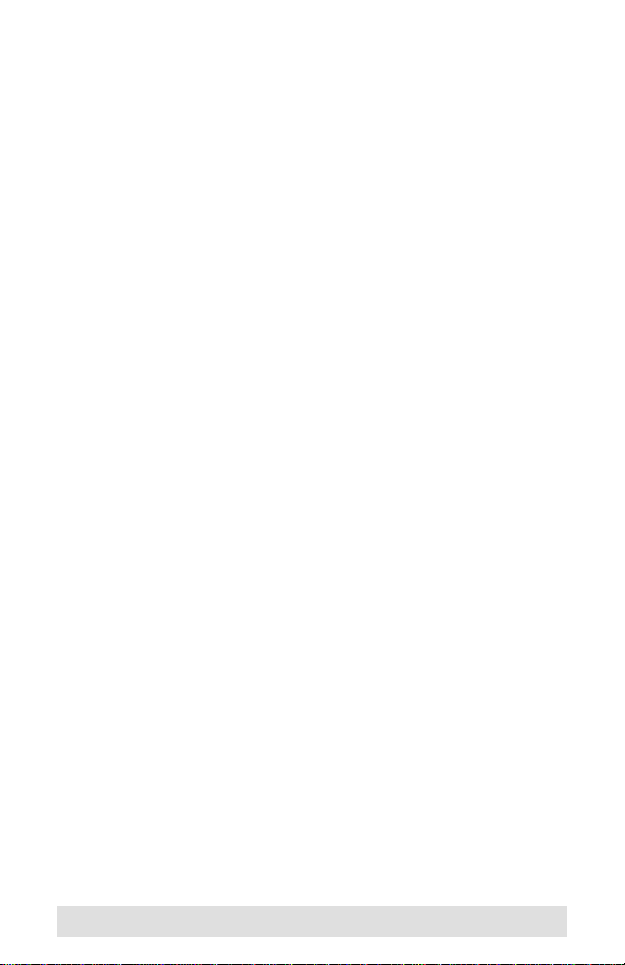
Features
Connects one HDMI video source to 8 HDMI displays at the
same time
Features EDID Expert technology:
EDID Library with 14 default EDID configurations
Built-in EDID Mode selection
Copies a display's EDID to the source device
Supports Dolby True HD and DTS HD Master Audio
Built-in bi-directional RS-232 serial port for high-end system
control
Long distance transmission – 15 m (24 AWG)
Superior video quality – HDTV resolutions of 480p, 720p,
1080i, 1080p (1920x1080) and Ultra HD 4kx2k; VGA, SVGA,
SXGA, UXGA, WUXGA (1920x1200)
HDMI (Deep Color, 4kx2k); HDCP compatible
DDC Compatible
Consumer Electronics Control (CEC) allows interconnected
HDMI devices to communicate and respond to one remote
control
Signaling rates up to 3.4 Gbits
Rack Mountable
Firmware upgradeable
- 6 -
Page 7

System Requirements
Source Device
The following equipment must be installed on any computer that
acts as a source of HDMI content:
HDMI Type A output connector
Display Device
A display device or receiver with an HDMI Type A input
connector for each output port you will be installing
Cables
HDMI cables for the source device
HDMI cables for each output port you will be installing
Note: 1. No HDMI cables are included in this package. We
strongly recommend that you purchase high-quality
cables of appropriate length since this will affect the
quality of the audio and video display. Contact your
dealer to purchase the correct cable sets.
2. A DVI/HDMI adapter is required when connecting to a
DVI source or display device. If a DVI/HDMI adapter is
used, audio is not supported.
3. If you wish to utilize the VS0108HA’s high-end serial
controller function, you will also need to purchase an
appropriate RS-232 cable. See Installing the RS-232
Controller, page 13.
- 7 -
Page 8

Components
1
3
2
4
1 2
5 7
6
3
Front View
No. Component Description
1 Output Port LEDs
(1~8)
2 Input LED Lights to indicate that there is a working
3 Power LED Lights green to indicate that the VS0108HA is
Rear View
No. Component Function
1 Cable Tie Slot If you want to use a cable tie to gather the cables
2 Power Jack The power adapter cable plugs in here.
3 Firmware Upgrade
button
4 HDMI Output port
section
5 EDID Mode Switch Press this button to cycle through the EDID
6 HDMI Input port The cable from your HDMI source device plugs
7 RS-232 Serial Port This is the serial remote port for output source
Lights to indicate there is a working connection
to the display device(s) connected to the port(s).
connection to the source device (i.e., computer).
receiving power and is up and running.
Lights orange to indicate that the VS0108HA is
in standby mode.
together, you ca n run it through this slot to att ach
it to the unit.
Press this to have the VS0108HA enter
Firmware Upgrade Mode. When the upgrade is
done, press it again to exit the mode.
The cables from your HDMI display devices plug
into these ports.
modes (0~7). Refer to page 11 for more details.
in here.
selection and high-end system control, as well
as for updating the device firmware.
- 8 -
Page 9

Mounting
Phillips hex headPhillips hex head
M3 x 6M3 x 6
For convenience and flexibility, the VS0108HA can be mounted
on system racks. To rack mount a unit do the following:
1. Using the screws provided in the Rack Mount Kit, screw the
mounting brackets into the side panels of the unit as shown in
the diagram below:
Note: We recommend that you use M5 x 12 Phillip s Type I cross,
recessed type screws.
2. Screw the bracket into any convenient location on the rack.
- 9 -
Page 10

Installation
1. Make sure that the power to all devices you will be
installing has been turned off.
2. Make sure that all devices you will be installing are
properly grounded.
Refer to the installation diagram (the numbers in the diagram
correspond to the numbers of the steps) and do the following:
1. Use a Male-to-Male Type A HDMI cable to connect your
computer or HDMI source device to the VS0108HA’s HDMI
Input port.
2. Use Male-to-Male Type A HDMI cables to connect up to eight
HDMI display devices to the HDMI Output ports.
3. (Optional) To edit the VS0108HA system settings through the
RS-232 port, connect the hardware / software controller here.
4. Plug the power adapter that came with the VS0108HA into an
AC power source, then plug the power adapter cable into the
splitter’s Power Jack
2
4
1
- 10 -
3
Page 11

EDID
Extended Display Identification Data (EDID) is a data format that
contains a display's basic information and is used to
communicate with the video source/system. The VS0108HA lets
users select an EDID Mode, which sets how the source device
acquires a display’s EDID.
EDID Mode Selection
The EDID Mode can be selected using the EDID Mode Switch
located at the VS0108HA unit’s rear panel.
To select an EDID, press the EDID Mode Switch to toggle
between the ATEN default EDID and other EDID Settings (0~7)
as follows:
0 (Default) - EDID is set to the ATEN default configuration.
The user can further choose between 14 ATEN default
EDID settings available via the RS-232 command (see
ATEN Default EDID, page 19)
1 (Port 1) - Implements the EDID of the connected display
to Port 1, and passes it to the video source. The
VS0108HA is able to copy the EDID of any connected
display to the input source (see EDID Commands,
page 16)
2 (Auto) - Implements the EDID of all connected displays.
The VS0108HA uses the best resolution for all displays
3 (SW) - Uses the EDID configuration defined through the
RS-232 command. Refer to EDID Commands, page 16 for
more details
4 ~ 7- Reserved
EDID via RS-232
To use one of the 14 available ATEN default EDID configurations
and to copy the EDID of any connected display to the input
source, see EDID Commands, page 16.
- 11 -
Page 12

Firmware Upgrade
Go to our Internet support site and choose the model name of
your device (VS0108HA) to get a list of available Firmware
Upgrade Packages. Choose the Firmware Upgrade Package you
want to install (usually the most recent), and download it to your
computer. Do the following steps:
1. Power off your VS0108HA by unplugging the power adapter.
2. Use a Serial RS-232 cable to connect a COM port on your
computer to the VS0108HA RS-232 port.
3. Push and hold the Firmware Upgrade pushbutton on the
unit’s rear panel, and power on the VS0108HA unit to enter
the firmware upgrade mode.
4. Follow the step-by-step procedure displayed on your screen.
- 12 -
Page 13

Installing the RS-232 Controller
In order to use the RS-232 serial interface to attach a high-end
controller (such as a PC) to the VS0108HA, use a serial cable
such as a modem cable. The end connecting to the VS0108HA
should have a 9-pin male connector. Connect this to the serial
interface on the rear of the VS0108HA. Refer to number 4 on the
diagram on page 12.
Note: To configure the controller serial port, see page 14.
RS-232 Serial Interface
The VS0108HA’s built-in bi-directional RS-232 serial interface
allows system control through a high-end controller, PC, and/or
home automation / home theater software package.
Configuring the Serial Port
The controller’s serial port should be configured as follows:
Baud Rate 19200
Data Bits 8
Parity None
Stop Bi ts 1
Flow Control None
Switch Port
The available formulas for Switch Port commands are as follows:
Switch Command + Output Command + Port Number +
Control
For example, to turn on output port 02, type the following:
sw o02 on
-or-
For example, to turn off output port 01, type the following:
sw o01 off
- 13 -
Page 14

The following table shows the possible values for the Switch Port
commands:
Command Description
sw Switch command
Output Command Description
o Output command
Port Number Description
yy 01-08 port
* All output ports (default)
Control Description
on Turn on the display
off Turn off the display
The following table shows the available command list:
Command Input Port Control Enter Description
sw o yy on [Enter] Turn on display port yy
sw o yy off [Enter] Turn off display port yy
sw o * on [Enter] Turn on all displays
sw o * off [Enter] Turn off all displays
Note: 1. Each command string can be separated with a space.
2. The Port Number command string can be skipped, and
the default value will be used.
- 14 -
Page 15

Baud Rate Setting Commands
You can set up the VS0108HA baud rate via RS-232.
The formula for Baud Rate setting commands is as follows:
Baud + Baud Rate Setting value [Enter]
For example, to set the baud rate to 9600, input the following:
baud 9600 [Enter]
The following tables show the possible values for the Control
string
:
Command Description
baud Power On Detection command
Control Description
9600 Uses 9600 baud rate
19200 Uses 19200 baud rate (default)
38400 Uses 38400 baud rate
115200 Uses 115200 baud rate
The following table shows the available command list:
Command Control Enter Description
baud 9600 [Enter] The VS0108HA implements 9600
baud 19200 [Enter] The VS0108HA implements 19200
baud 38400 [Enter] The VS0108HA implements 38400
baud 115200 [Enter] The VS0108HA implements 115200
baud rate setting
baud rate setting (default)
baud rate setting
baud rate setting
- 15 -
Page 16

EDID Commands
You can set up which EDID mode the VS0108HA uses, select
one of the 14 available ATEN default EDID configurations, and
copy the EDID of any connected display to the input source with
the following command:
EDID Command + Control [Enter]
The following tables show the possible values and formats for the
Control command:
Command Description
edid Enable EDID selection
Control Description
portyy Implement the EDID of the connected
auto Implement the EDID of all connected
defaultyy Implements the specified ATEN
Note: For the port and default command strings, the yy variable
must be entered for the command to work.
The following table shows the available command list:
Command Control Enter Description
edid portyy [Enter] The EDID from Port yy is passed to
edid auto [Enter] The VS0108HA implements the EDID
edid defaultyy [Enter] ATEN’s default EDIDyy is passed to
display to Port yy, and pass it to the
video source
(Note: yy: 01-08)
displays. The VS0108HA uses the
best resolution for all displays
default EDID configuration
(Note: yy: 00-13, default is 00)
the video source (yy: 01-08)
of all connected displays and uses
the best resolution for all displays
(default)
the video source (yy: 00-13, default is
00)
For more information on ATEN default EDID configuration, see
ATEN Default EDID, page 19.
- 16 -
Page 17

Read Commands
View information from the device using the following command:
Read Command + Port + Control [Enter]
The following tables show the possible values and formats for the
Control command:
Command Description
read Reads and displays information
from the VS0108HA
The following table shows the available command list:
Command Enter Description
read [Enter] Displays information such as
firmware version and EDID
Reset Commands
Reset the VS0108HA to default factory settings using the
following command:
Reset Command [Enter]
The following tables show the possible value for the Control
command:
Command Description
reset Resets to factory default settings
The following table shows the available command list:
Command Enter Description
reset [Enter] Resets the VS0108HA
Note: The Reset command reverts the Baud Rate to default, as
well as switches all output devices on.
- 17 -
Page 18

Verification
After entering a command, a verification message appears at the
end of the command line as follows:
Command OK - indicates that the command is correct and
successfully performed by the switch
Command incorrect - indicates that the command has the
wrong format and/or values.
Powering Off and Restarting
If you power off the VS0108HA, follows these steps before
powering it on again:
1. Power off the attached devices.
2. Unplug the power adapter cable from the VS0108HA.
3. Wait 10 seconds, and then plug the power adapter cable back
in.
4. After the VS0108HA is powered on, power on the attached
devices.
Note: Whenever the VS0108HA is powered on, it automatically
selects the first port connected to a powered on source
device.
- 18 -
Page 19

ATEN Default E DID
The ATEN default EDID configuration can be selected via the RS232 command line (see EDID Commands, page 16):
Default EDID No. Configuration
00 720p video, 2 ch audio (default)
01 1080p video, 2 ch audio
02 1080p video, 5.1 ch audio
03 1080p video, 7.1 ch audio
04 1080i video, 2 ch audio
05 1080i video, 5.1 ch audio
06 1080i video, 7.1 ch audio
07 3D 1080p, 2 ch audio
08 3D 1080p, 5.1 ch audio
09 3D 1080p, 7.1 ch audio
10 1024 x 768 DVI format
11 1280 x 1024 DVI format
12 1920 x 1080 DVI format
13 1920 x 1200 DVI format
- 19 -
Page 20

Specifications
Limited Warranty
IN NO EVENT SHALL THE DIRECT VENDOR'S LIABILITY EXCEED THE PRICE
PAID FOR THE PRODUCT FROM THE DIRECT, INDIRECT, SPECIAL,
INCIDENTAL OR CONSEQUENTIAL DAMAGES RESULTING FROM THE USE
OF THE PRODUCT, DISK OR ITS DOCUMENTATION.
The direct vendor makes no warranty or representation, expressed, implied, or
statutory with respect to the contents or use of this documentation, and specially
disclaims its quality, performance, merchantability, or fitness for any particular
purpose.
The direct vendor also reserves the right to revise or update the device or
documentation without obligation to notify a ny individual or ent ity of such revisions,
or update. For further inquires please contact your direct vendor.
Function VS0108HA
Display Connections 8
Connectors Device HDMI In 1 x HDMI Type A Female (Black)
Display HDMI Out 8 x HDMI Type A Female (Black)
Power Jack 1 x DC Jack
RS-232 1 x DB-9 Female (Black)
LEDs Output 8 (Green)
Input 1 (Green)
Power 1 (Green + Orange)
Video HDTV resolution of 480p, 720p, 1080i,
Power Consumption DC 5V, 13 W
Environment Operating Temp. 0–50ºC
Storage Temp. -20–60ºC
Humidity 0–80% RH, Non-condensing
Physical
Properties
Housing Metal
Dimensions
(L x W x H)
1080p (1920x1080) and Ultra HD
4kx2k; VGA, SVGA, SXGA, UXGA,
WUXGA (1920x1200)
43.72 x 15.78 x 4.40 cm
- 20 -
