Page 1

VS1804T / VS1808T
4/8-Port HDMI Over Cat 5 Splitter
RS-232 Control Tool
V1.0.062
User Manual
www.aten.com
Page 2
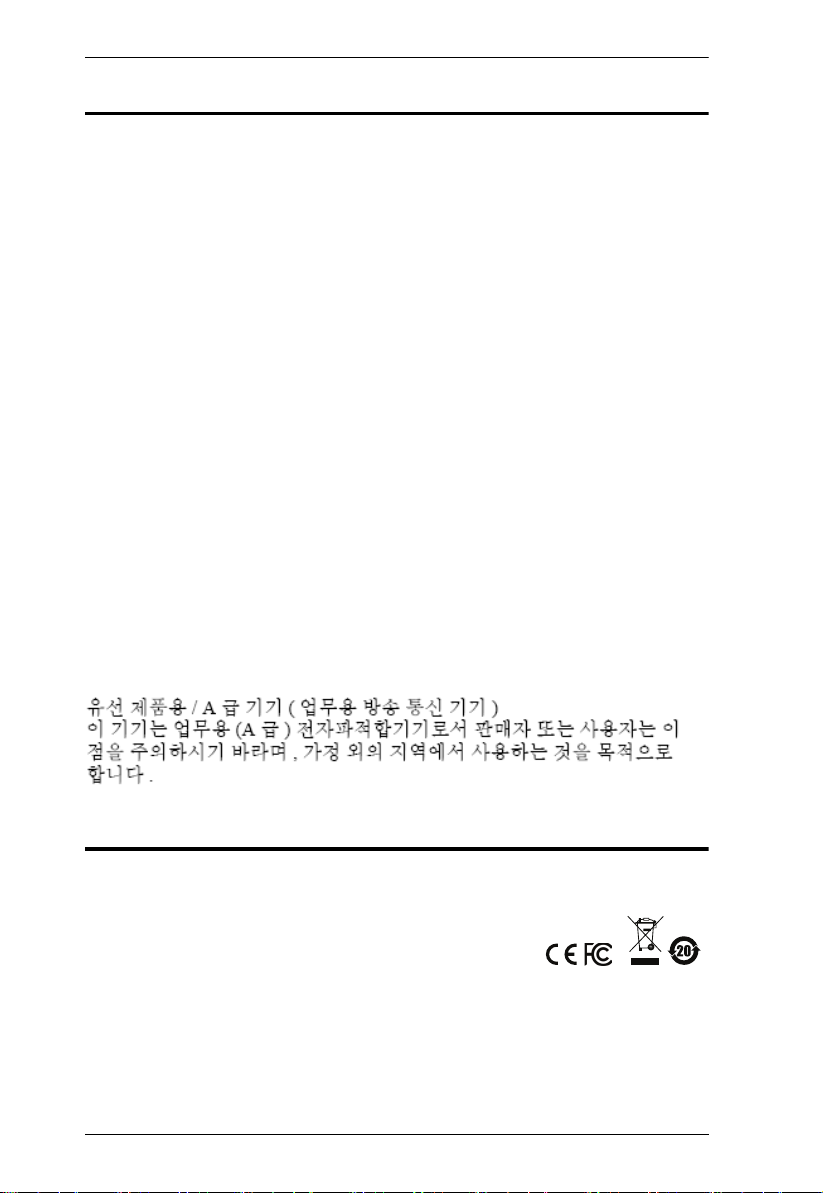
VS1804T / VS1808T RS-232 Control Tool
EMC Information
FEDERAL COMMUNICATIONS COMMISSION INTERFERENCE
STATEMENT
This equipment has been tested and found to comply with the limits for a Class A digital
device, pursuant to Part 15 of the FCC Rules. These limits are designed to provide
reasonable protection against harmful interference when the equipment is operated in a
commercial environment. This equipment generates, uses, and can radiate radio
frequency energy and, if not installed and used in accordance with the instruction
manual, may cause harmful interference to radio communications. Operation of this
equipment in a residential area is likely to cause harmful interference in which case the
user will be required to correct the interference at his own expense.
FCC Caution: Any changes or modifications not expressly approved by the party
responsible for compliance could void the user's authority to operate this equipment.
Warning: Operation of this equipment in a residential environment could cause radio
interference.
This device complies with Part 15 of the FCC Rules. Operation is subject to the
following two conditions:
(1) this device may not cause harmful interference, and
(2) this device must accept any interference received, including interference that may
cause undesired operation.
Achtung
verursachen.
KCC Statement
: Der Gebrauch dieses Geräts in Wohnumgebung kann Funkstörungen
RoHS
This product is RoHS compliant.
© Copyright 2021 ATEN® International Co., Ltd.
ATEN and the ATEN logo are registered trademarks of ATEN International Co., Ltd. All rights reserved.
All other brand names and trademarks are the registered property of their respective owners. The
terms HDMI, HDMI High-Definition Multimedia Interface, and the HDMI Logo are trademarks or
registered trademarks of HDMI Licensing Administrator, Inc.
2
Manual Date: 2021-01-13
Page 3
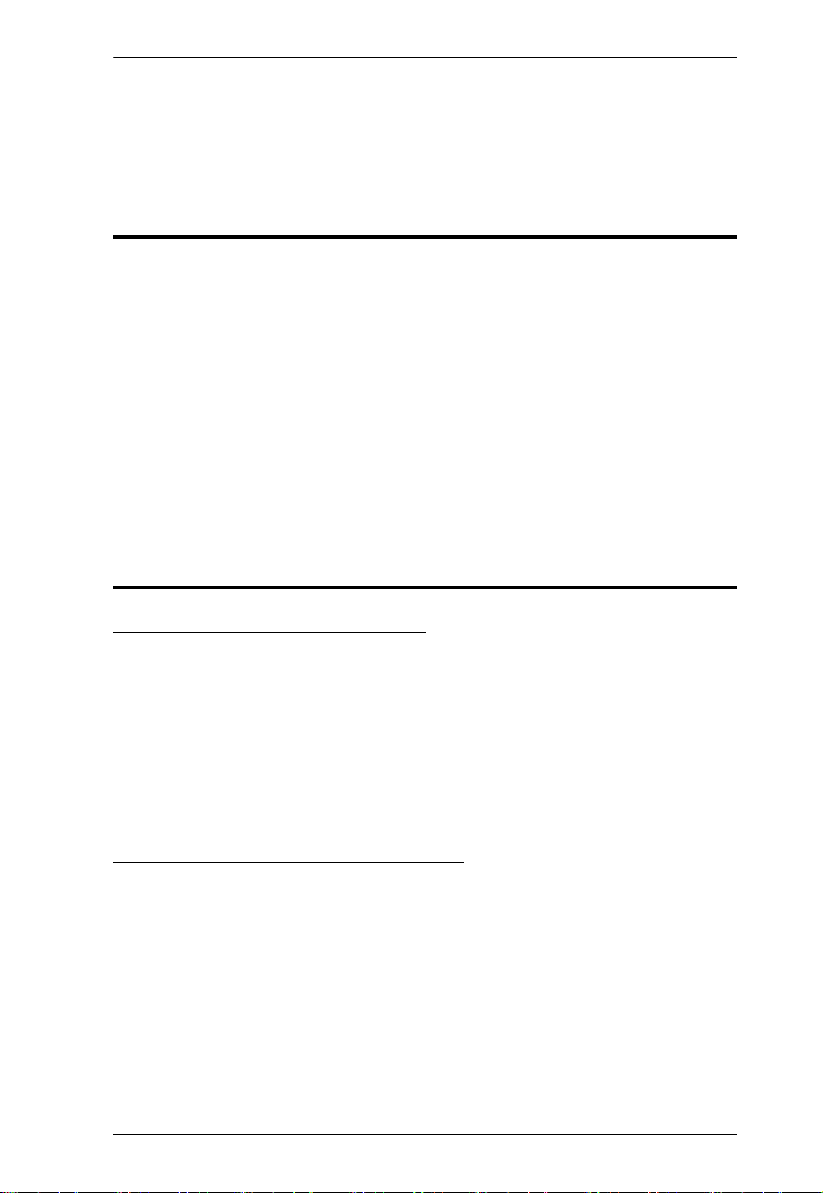
VS1804T / VS1808T RS-232 Control Tool
RS-232 Control Tool Operation
Overview
The VS1804T / VS1808T’s built-in bi-directional RS-232 serial interface
allows system control through a high-end controller, PC, and/or home
automation / home theater software package. The RS-232 Control Tool is an
application used to send operational commands from your PC – to the
VS1804T / VS1808T through a serial (RS-232) interface connection. RS-232
serial operations to and from the VS1804T / VS1808T can be managed using
ATEN’s Graphical User Interface (GUI) on computers that are running the
Microsoft Windows operating system. In order to use the RS-232 Control Tool,
two separate programs must be installed on the PC – .NET Framework 2.0 and
the RS-232 Control Tool. The procedure for installing and operating the RS232 Control Tool is detailed in the following section.
Before You Begin
Installing .NET Framework 2.0
To install .NET Framework on your PC, do the following:
1. Download the executable file from the ATEN website or the Microsoft
Download Center online, and run it.
2. Follow the instructions on the screen. The installation applet will
automatically detect the operating system and install the correct drivers.
Installing the RS-232 Control Tool
To install the RS-232 Control Tool, do the following:
1. Download the RS-232 Control Tool from the Download or VS1804T /
VS1808T’s Resource page on our website:
www.aten.com
2. Save the file to a convenient location.
3
Page 4
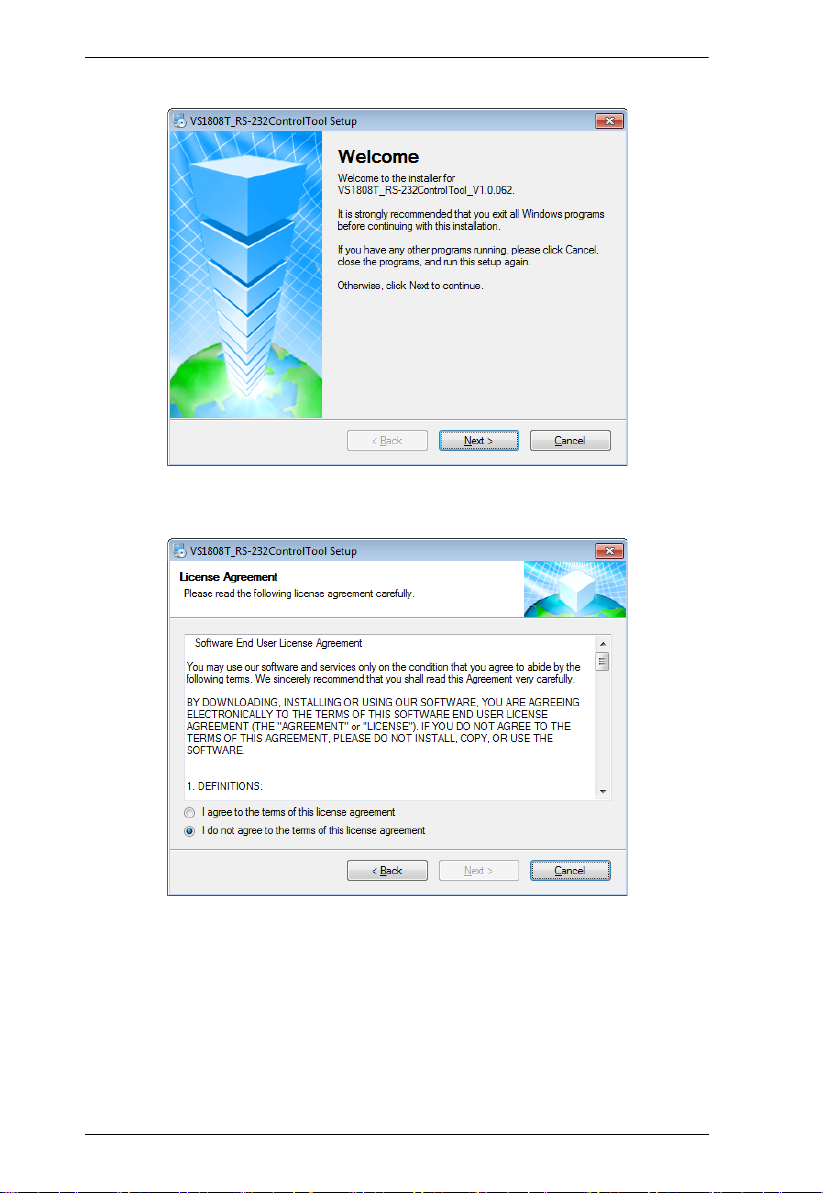
VS1804T / VS1808T RS-232 Control Tool
3. Double click to run the setup file. The Welcome screen displays:
Click Next.
4. The License Agreement appears:
If you agree with the License Agreement, select I agree with the terms of
this license agreement, and click Next.
4
Page 5
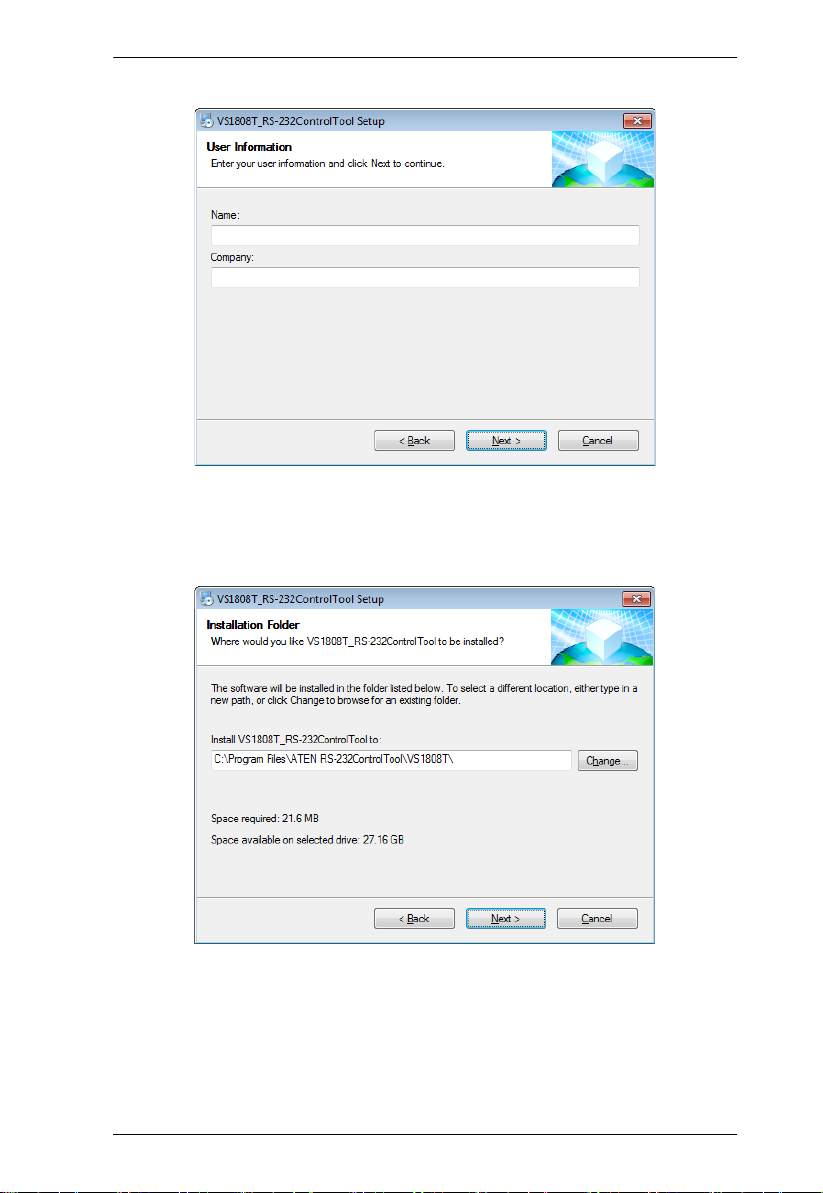
VS1804T / VS1808T RS-232 Control Tool
5. The User Information screen is displayed as follows:
Fill in your Name and Company, then click Next.
6. When the Installation Folder screen appears, you can select where you
want to install the program by clicking Change, or use the default
installation location provided, then click Next.
5
Page 6

VS1804T / VS1808T RS-232 Control Tool
7. From the Shortcut Folder screen, type in or use the drop-down menu to
enter the folder where you want to install the shortcuts:
Select Install shortcuts for current user only, or Make shortcuts available
to all users, and click Next.
8. At the Ready to Install screen, confirm your settings – click Back if you
need to make changes, or click Next to begin the installation:
6
Page 7

VS1804T / VS1808T RS-232 Control Tool
9. When the installation has completed successfully, the following screen is
displayed:
Click Finish. You are now ready to use the RS-232 Control Tool.
7
Page 8

VS1804T / VS1808T RS-232 Control Tool
GUI Main Page
The RS-232 Control Tool is a convenient and intuitive application to send RS232 commands to your VS1804T / VS1808T. For detailed information about
the function of each RS-232 command, see the VS1804T / VS1808T user
manual. To invoke the GUI, simply click the RS-232 Control Tool shortcut.
The interface opens the Switch Port page by default, as shown below:
The various elements of the GUI are described in the following sections.
Note: The GUI for the VS1808T and VS1804T are the same, with the only
difference being that the VS1808T has four additional ports to manage.
8
Page 9

VS1804T / VS1808T RS-232 Control Tool
Switch Port
The Switch Port page is used to power on or power off the display connected
to a port.
On the Switch Port page, the following actions are possible:
Click an Output port to select it (options are Ports 1~8, * , l1)
* = all output ports / l1 = local output port
Select whether to turn the Display On or Off
Use the text box to manually enter the command
Click Send to execute the command
9
Page 10

VS1804T / VS1808T RS-232 Control Tool
Switch Port Commands
These actions can also be performed by keying the command into the text box,
and clicking Send.
The formula for the Switch Port command is as follows:
Switch Command + Output Command + Port Number + Control
[Enter]
1. For example, to switch Output port 02 on, type the following:
sw o02 on [Enter]
2. To switch all Output ports off, type the following:
sw o* off [Enter]
3. To turn the local Output port on, type the following:
sw ol1 on [Enter]
Possible Values
The following table shows the possible values for switch commands:
Command Description
sw Switch command
10
Output Command Description
o Output command
Output Port Number Description
yy 01-08 port (default is 01)
* All output ports
l1 Local output port
Control Description
on Turn on
off Turn off
Enter Description
[Enter] Enter and send out the
command
Page 11

VS1804T / VS1808T RS-232 Control Tool
Switch Port Command Table
Cmd Out N1 Control Enter Description
sw o yy
*
l1
sw o yy
*
l1
on [Enter] Turn on output port yy
(yy: 01~08, *, l1)
* = All output ports,
l1 = Local output port
off [Enter] Turn off output port yy
(yy: 01~08, *, l1)
* = All output ports,
l1 = Local output port
Acknowledge
After commands are sent, acknowledge messages are returned.
Ack Description
Command OK Command is correct and function
Command Incorrect Unavailable command or parameters
executed
Note: 1. Each command string can be separated with a space.
2. The Port Number command string can be skipped, and the default
value will be used.
11
Page 12

VS1804T / VS1808T RS-232 Control Tool
CEC Control
The CEC Control page is used to enable or disable the CEC Control feature.
The default setting for the CEC Control is off.
From the CEC Control page, the following actions are possible:
Select On to enable CEC Control
Select Off to disable CEC Control (default)
Use the text box to manually enter the command
Click Send to execute the command
12
Page 13

VS1804T / VS1808T RS-232 Control Tool
CEC Control Commands
These actions can also be performed by keying the command into the text box,
and clicking Send.
The formula for the CEC Control command is as follows:
Command + Control + [Enter]
1. For example, to disable CEC control, type the following:
cec off [Enter]
2. To enable CEC control, type the following:
cec auto [Enter]
Possible Values
The following table shows the possible values for CEC Control commands:
Command Description
cec CEC Control command
Control Description
auto Enable CEC Control
off Disable CEC Control (default)
CEC Control Table
Cmd Control Enter Description
cec auto [Enter] Enable CEC Control
cec off [Enter] Disable CEC Control
Enter Description
[Enter] Enter and send out the
command
13
Page 14

VS1804T / VS1808T RS-232 Control Tool
RS-232 Setting
On the RS-232 Settings page, the serial port should be configured as follows:
Baud Rate 19200
Data Bits 8
Parity None
Stop Bits 1
Flow Control None
From the RS-232 Settings page, you can set the COM serial port and Baud
Rate.
To set the COM port or Baud Rate, do the following:
Select a COM port from the drop-down menu
Select a Baud Rate from the drop-down menu
Click CONNECT
If the port connection exists, the Acknowledgment message displays as follows:
Open port ‘COM1’ successfully
14
