ATEN VS0801H User Manual
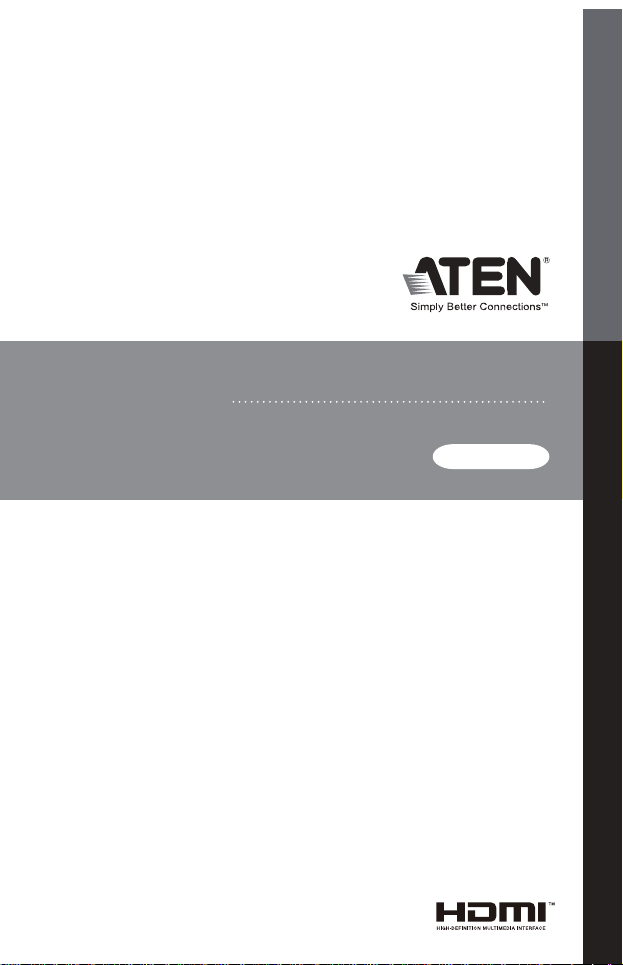
VS0801H
US ER MANUAL
8-P ort HDMI Switc h
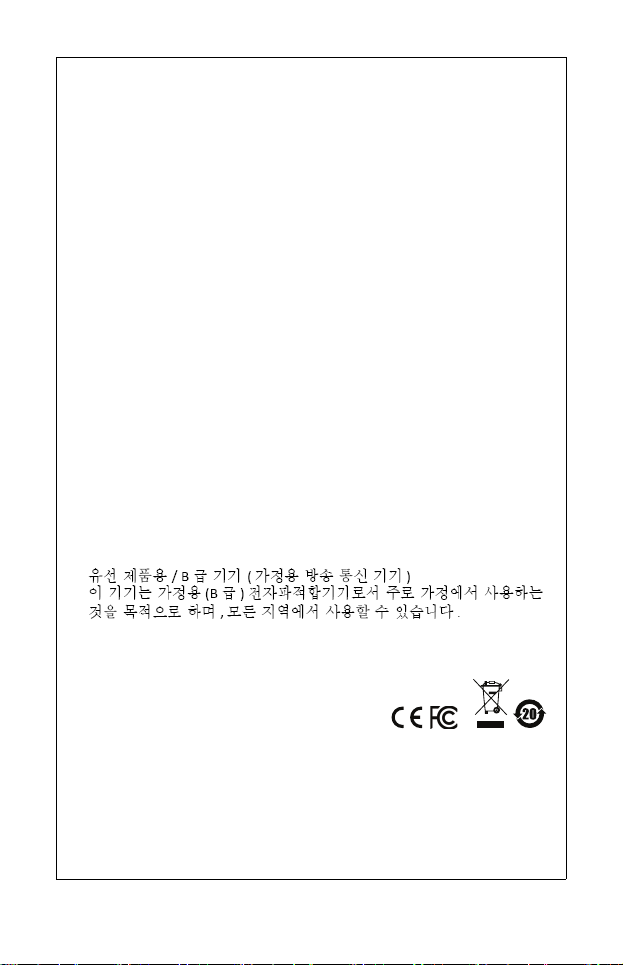
EMC Information
This equipment has been tested and found to comply with the limits
for a Class B digital device, pursuant to Part 15 of the FCC Rules.
These limits are designed to provide reasonable protection against
harmful interference in a residential installation. This equipment
generates, uses and can radiate radio frequency energy, and if not
installed and used in accordance with the instruction manual, may
cause interference to radio communications. However, there is no
guarantee that interference will not occur in a particular installation.
This device complies with Part 15 of the FCC Rules. Operation is
subject to the following two conditions: (1) this device may not cause
harmful interference, and (2) this device must accept any interference
received, including interference that may cause undesired operation.
If this equipment does cause harmful interference to radio or
television reception, which can be determined by turning the
equipment off and on, the user is encouraged to try to correct the
interference by one or more of the following measures:
Reorient or relocate the receiving antenna;
Increase the separation between the equipment and receiver;
Connect the equipment into an outlet on a circuit different from
that which the receiver is connected;
Consult the dealer or an experienced radio/television technician
for help.
FCC Caution: Any changes or modifications not expressly approved
by the party responsible for compliance could void the user's authority
to operate this equipment.
KCC Statement:
RoHS
This product is RoHS compliant.
© Copyright 2021 ATEN® International Co., Ltd.
ATEN and the ATEN logo are registered trademarks of ATEN International
Co., Ltd. All rights reserved. All other brand names and trademarks are the
registered property of their respective owners. The terms HDMI, HDMI
High-Definition Multimedia Interface, and the HDMI Logo are trademarks
or registered trademarks of HDMI Licensing Administrator, Inc.
Manual Date: 2021-01-13
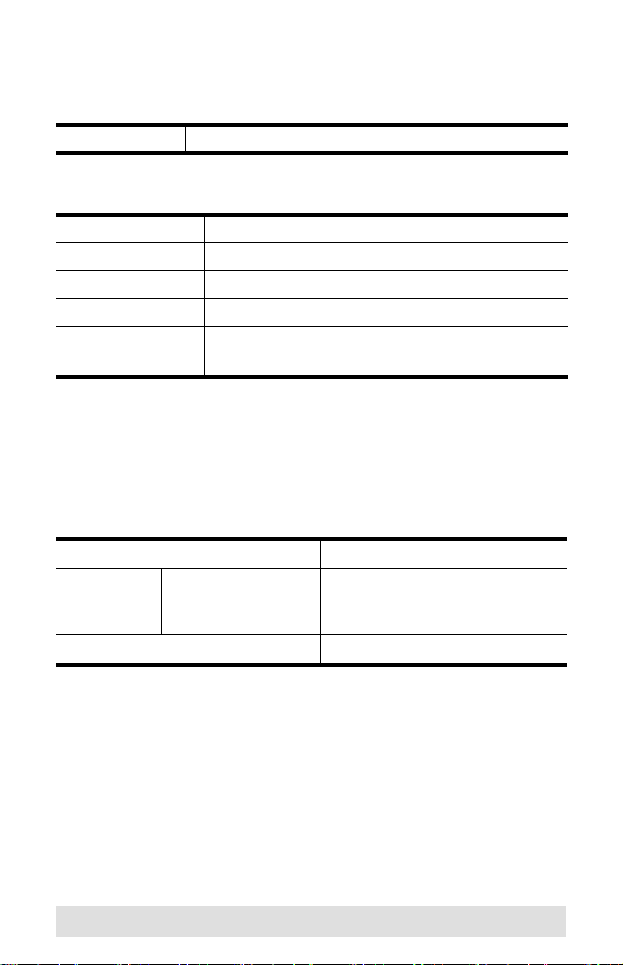
VS0801H User Manual
Online Registration
International http://support.aten.com
Telephone Support
International 886-2-8692-6959
China 86-400-810-0-810
Japan 81-3-5615-5811
Korea 82-2-467-6789
North America 1-888-999-ATEN ext 4988
:
1- 949 -4 28- 1111
Technical Support
For international online technical support – including
troubleshooting, documentation, and software updates:
http://support.aten.com
For North American technical support:
Email Support support@aten-usa.com
Online
Technical
Support
Telephone Support 1-888-999-ATEN ext 4998
Troubleshooting
Documentation
Software Updates
http://support.aten.com
- 3 -
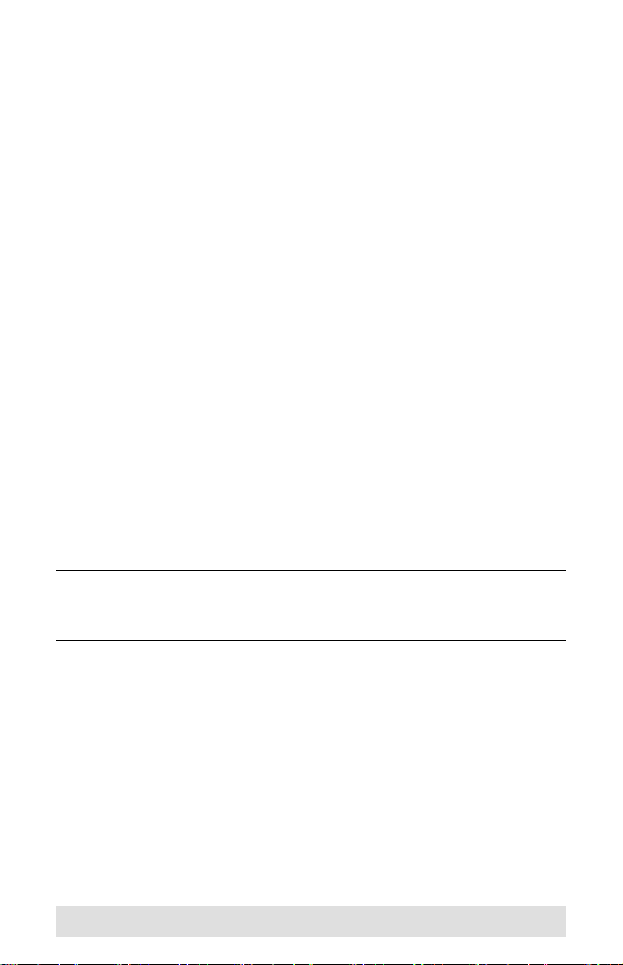
Package Contents
The VS0801H 8-port HDMI Switch package contains the
following items:
1 VS0801H 8-port HDMI Switch
1 IR Remote Control Unit
1 Power Adapter
1 Mounting Kit
1 User Instructions*
Check to make sure that all the components are present and that
nothing got damaged in shipping. If you encounter a problem,
contact your dealer.
Read this manual thoroughly and follow the installation and
operation procedures carefully to prevent any damage to the unit,
and/or any of the devices connected to it.
* Features may have been added to the VS0801H since this
manual was published. Please visit our website to download
the most up-to-date version of the manual.
- 4 -
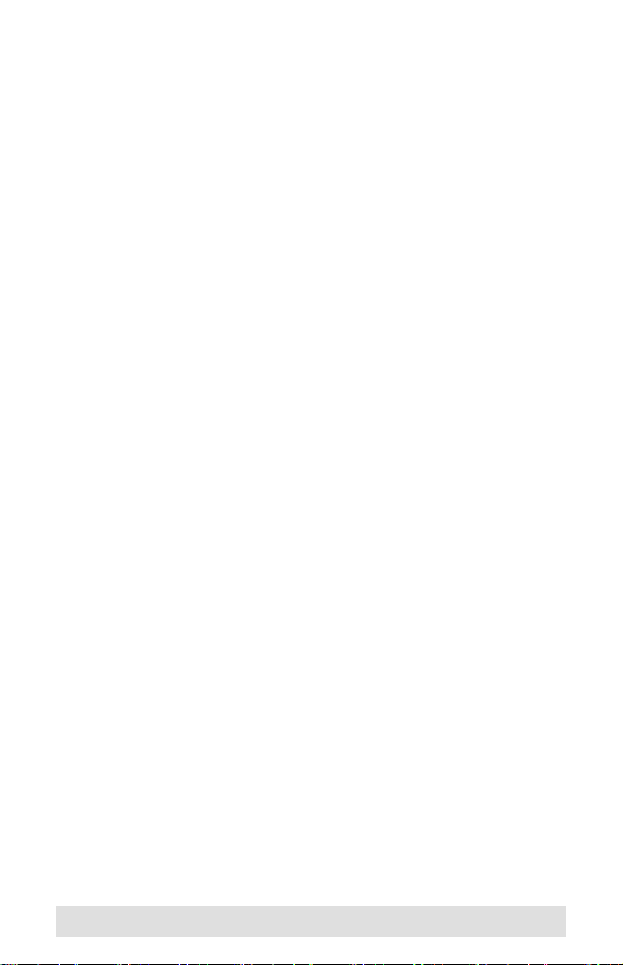
Overview
With more and more HDMI devices entering the Home Theater
market, the need for simultaneous access to different HDMI A/V
sources is becoming increasingly important. Now, the VS0801H
8-port HDMI Switch offers an easy and affordable way to add
HDMI capabilities to your home theater system by allowing you to
switch easily between up to eight HDMI A/V sources that are
connected to your HDMI display.
With eight HDMI A/V input ports, the VS0801H 8-port HDMI
Switch allows you to connect eight HDMI devices (such as an HD
camcorder or satellite box, HD-DVD player, hi-def Blu-ray player,
home theater PC, stand-alone streaming media player, gaming
console, etc.) to your HDMI monitor, display, projector or TV at
the same time. The remote control and convenient front panel
pushbuttons allow you to quickly and easily toggle between
HDMI sources, the front panel LEDs indicate the source device
at a glance.
Furthermore, for complete system and install integration, RS-232
control is standard through the VS0801H’s built-in bi-directional
RS-232 serial port that allows the switch to be controlled through
a high-end controller, PC, and/or home automation / home
theater software package.
- 5 -
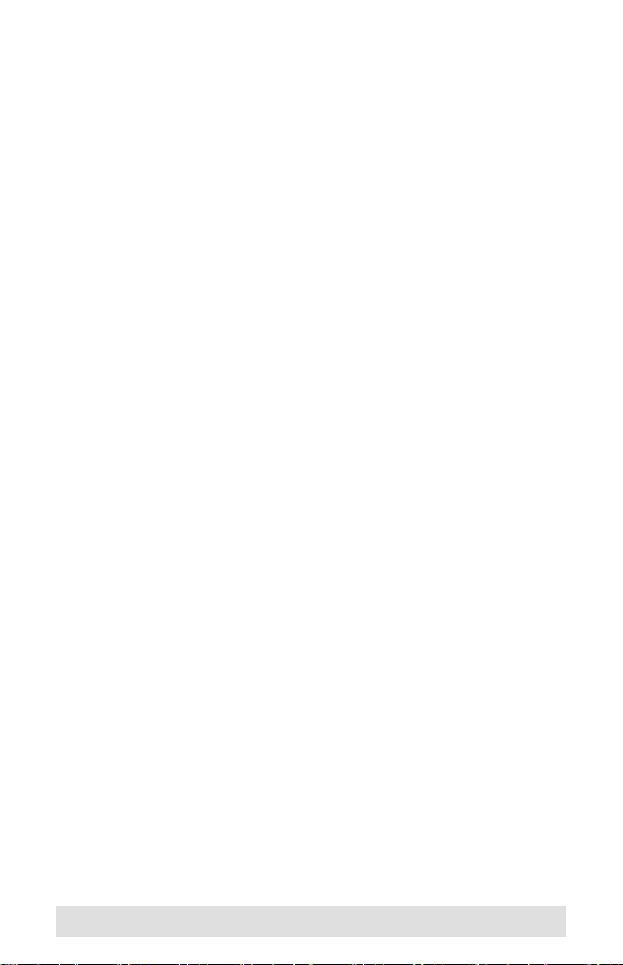
Features
Allows up to eight HDMI sources to be connected to one
HDMI display
Quick and easy switching between HDMI sources via front
panel pushbuttons or IR remote control
Built-in bi-directional RS-232 serial port for high-end system
control*
Supports Dolby True HD and DTS HD Master Audio
Up to 60 Hz refresh rate
Long-distance transmission – up to 20 m (24 AWG) and 15 m
(28 AWG)
Superior video quality – HDTV resolutions of 480p, 720p,
1080i, 1080p (1920x1080); VGA, SVGA, SXGA, UXGA, and
WUXGA (1920x1200)
HDMI (3D, Deep Color)
Plug-and-play – no software installation required
DDC compatible
HDMI and HDCP 1.1 compatible
Consumer Electronics Control (CEC) allows interconnected
HDMI devices to communicate and respond to one remote
control
Signaling rates up to 2.25 Gbits in support of 1080p display
All-metal casing
Easy and affordable way to add eight HDMI inputs to your
home theater system
Note: The VS0801H AP and GUI operational instructions can be
downloaded from the ATEN website (www.aten.com).
- 6 -
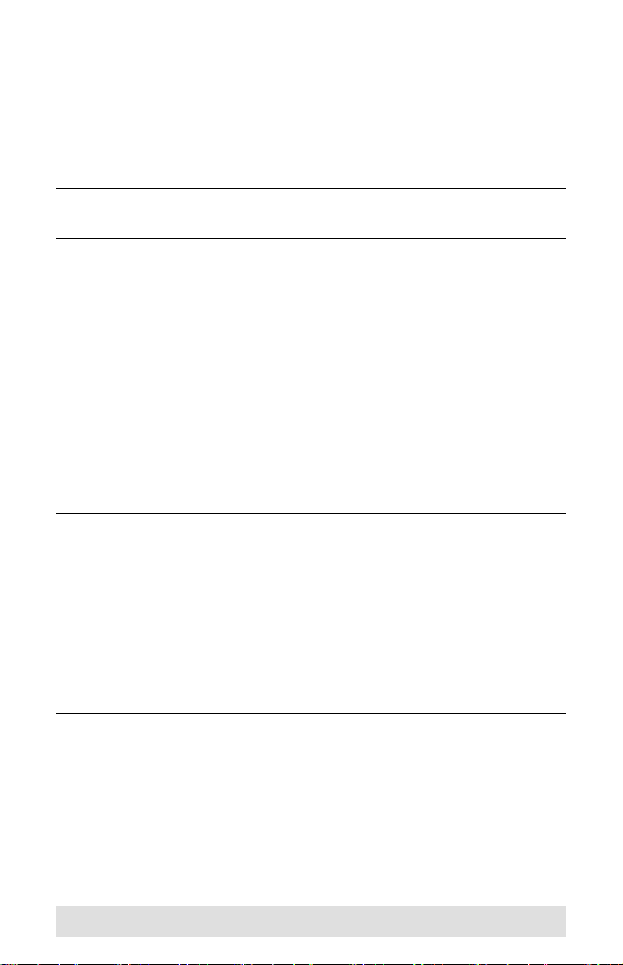
System Requirements
Source Devices(s)
HDMI Type A output connector(s)
Note: A DVI/HDMI adapter is required when connecting a DVI
source device.
Display Device
A display device or receiver with an HDMI Type A input
connector
Cables
1 HDMI cable for each source device you will be connecting
1 HDMI cable for your display device
Note: 1. No HDMI cables are included in this package. We
strongly recommend that you purchase high-quality
cables of appropriate length since this will affect the
quality of the audio and video display. Contact your
dealer to purchase the correct cable sets.
2. If you wish to utilize the VS0801H’s high-end serial
controller function, you will also need to purchase an
appropriate RS-232 cable. See Installing the RS-232
Controller, page 11.
- 7 -
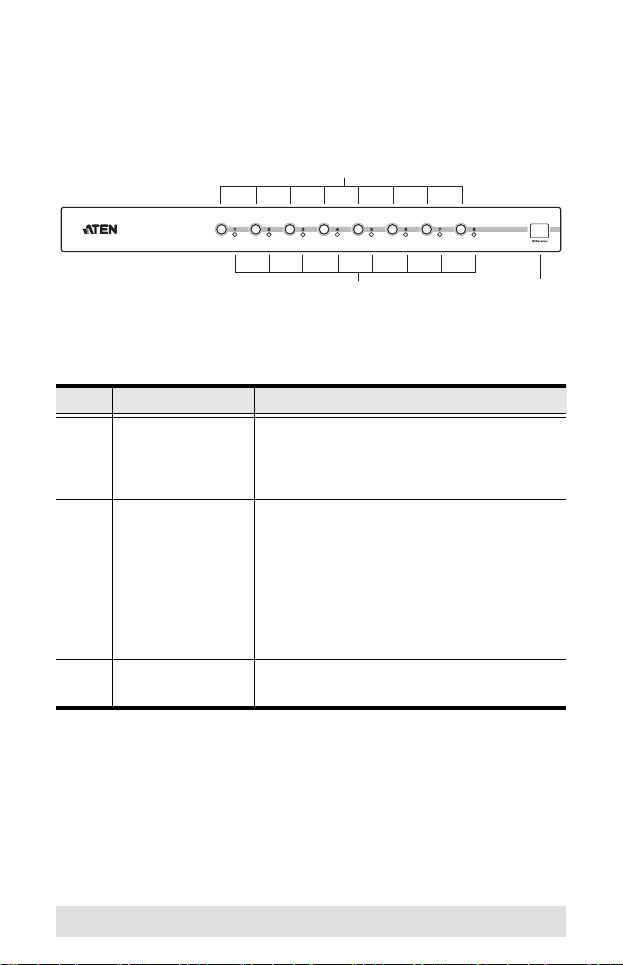
Components
VS0801H Front View
1
2
No. Component Function
1 Port Selection
Pushbuttons
2 Port LEDs There is one port selected LED next to
3 IR Receiver This receives signals from the IR remote
Pressing a port selection pushbutton
routes the HDMI source from the
corresponding input port to the output port
for display.
each port selection pushbutton. This lights
green to indicate that the corresponding
port has been selected.
Note: When you use the IR remote control
or serial commands to switch off the HDMI
output port, the LEDs for port 3 and 6 will
flash.
control.
3
- 8 -
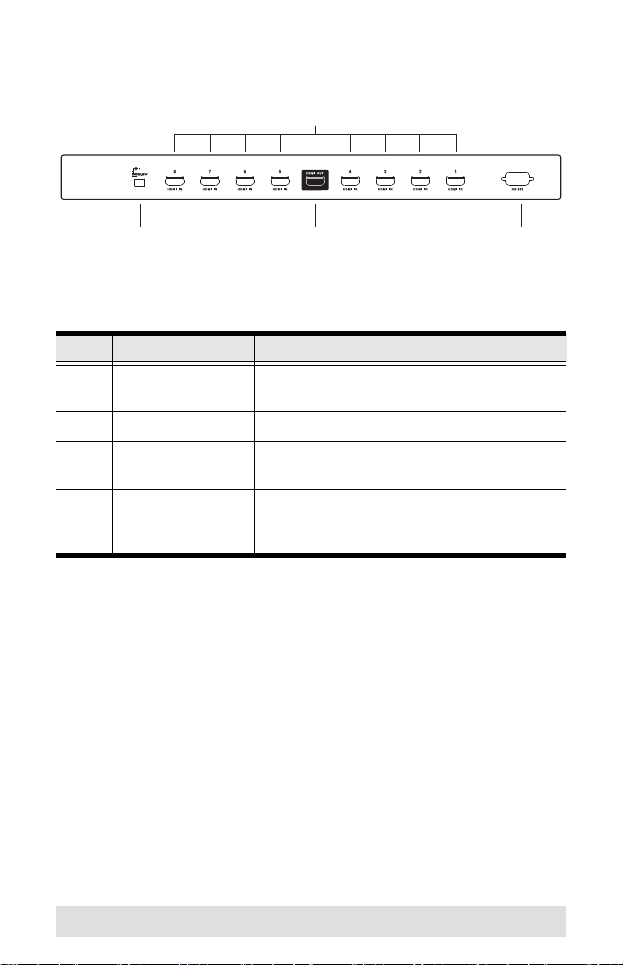
VS0801H Rear View
1
42 3
No. Component Function
1 HDMI In The cables from the HDMI source devices
2 Power Jack The power adapter cable plugs in here.
3 HDMI Out The cable from the HDMI display device
4 RS-232 Serial
Port
plug into any of the eight available ports.
plugs in here.
This is the serial remote port for input
source selection and high-end system
control.
- 9 -
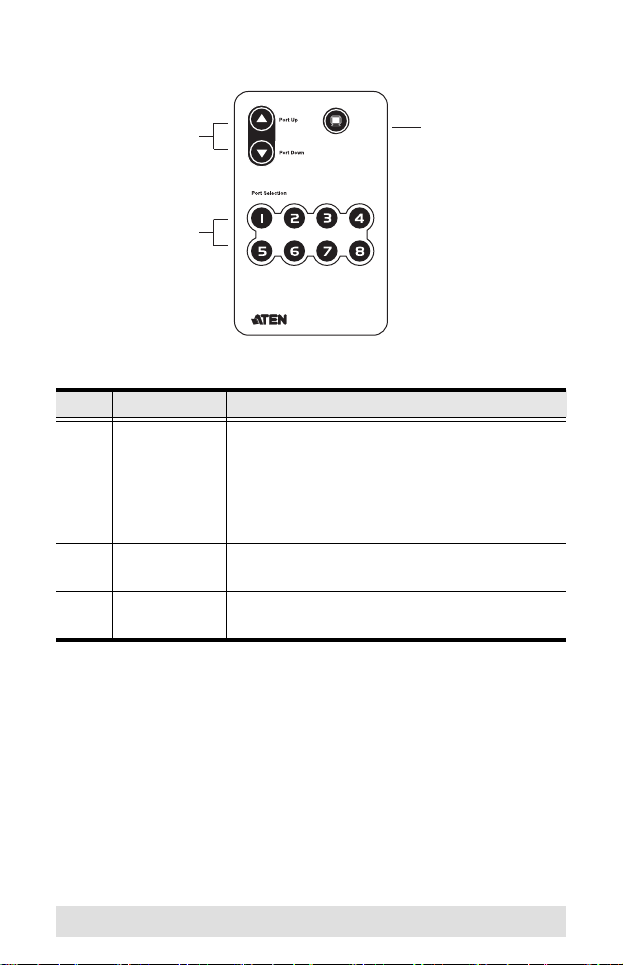
IR Remote Control
1
2
ON / OFF
No. Component Function
1 Port Up / Port
Down Buttons
Press the Port Up button to cycle forward
through the source devices (1 to 2; 2 to 3; ... 8
to 1).
Press the Port Down button to cycle backward
through the source devices. (8 to 7; 7 to 6; ... 1
to 8)
2 Port Selection
Buttons
3 On / Off
Button
Press a button to bring the focus directly to the
source device attached to its associated port.
This button enables / disables the HDMI
output.
3
- 10 -
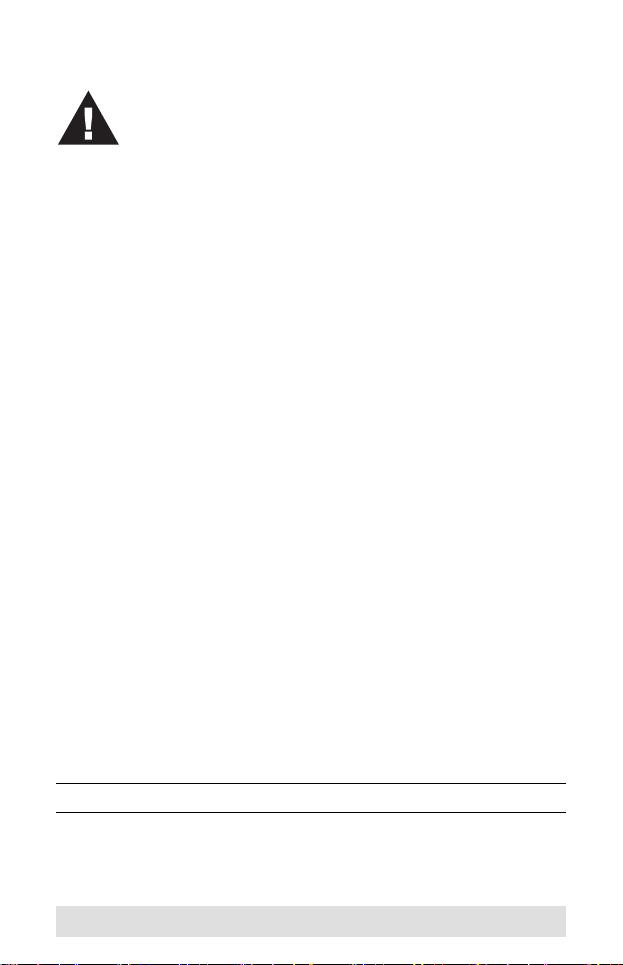
Installation
1. Make sure that the power to all devices you will be
installing has been turned off.
2. Make sure that all devices you will be installing are
properly grounded.
Installation of the VS0801H is simply a matter of plugging in the
appropriate cables.
To install the switch, refer to the installation diagram on page 12
as you perform the following three steps:
1. Use an HDMI cable to connect the HDMI input port on the
video display device to the HDMI output port on the rear of
the VS0801H.
2. Use HDMI cables to connect the HDMI output ports on the
source device(s) to the HDMI input ports on the VS0801H.
Eight HDMI input ports are located on the rear of the switch.
3. Plug the provided power adapter into an appropriate AC
power source; plug the power adapter cable into the Power
Jack on the VS0801H.
This completes the basic installation of the VS0801H 8-port
HDMI Switch. You may now power on the display and source
devices.
Installing the RS-232 Controller
In order to use the RS-232 serial interface to attach a high-end
controller (such as a PC) to the VS0801H, use a serial cable such
as a modem cable. The end connecting to the VS0801H should
have a 9-pin male connector. Connect this to the serial interface
on the rear of the VS0801H. Refer to number 4 on the diagram
on page 12.
Note: To configure the controller serial port, see page 14.
- 11 -
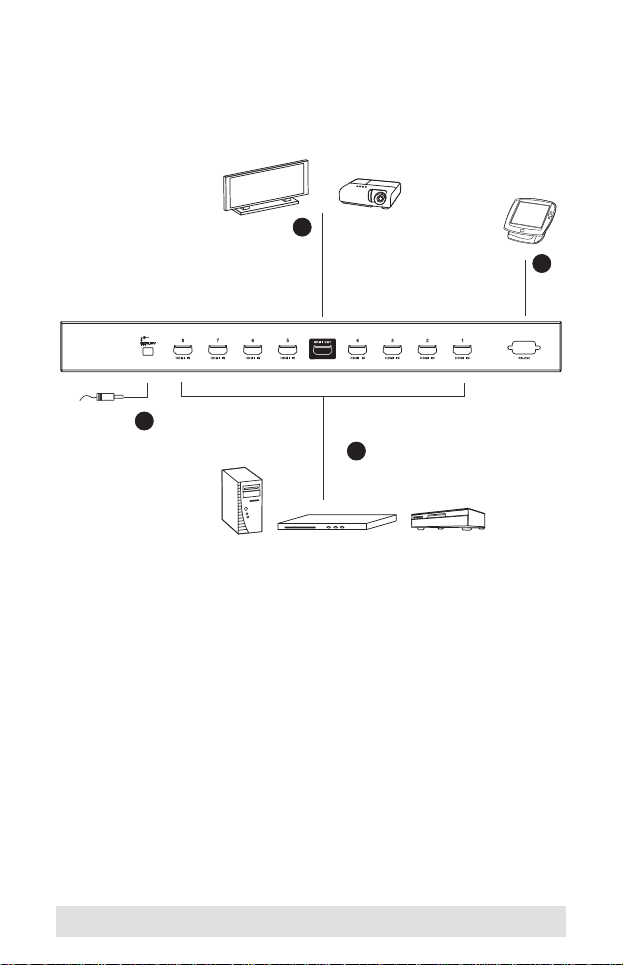
Installation Diagram
1
Hardware / Software
Controller
HDMI Output Device
4
3
2
HDMI
Source Devices
OR
- 12 -
