Page 1
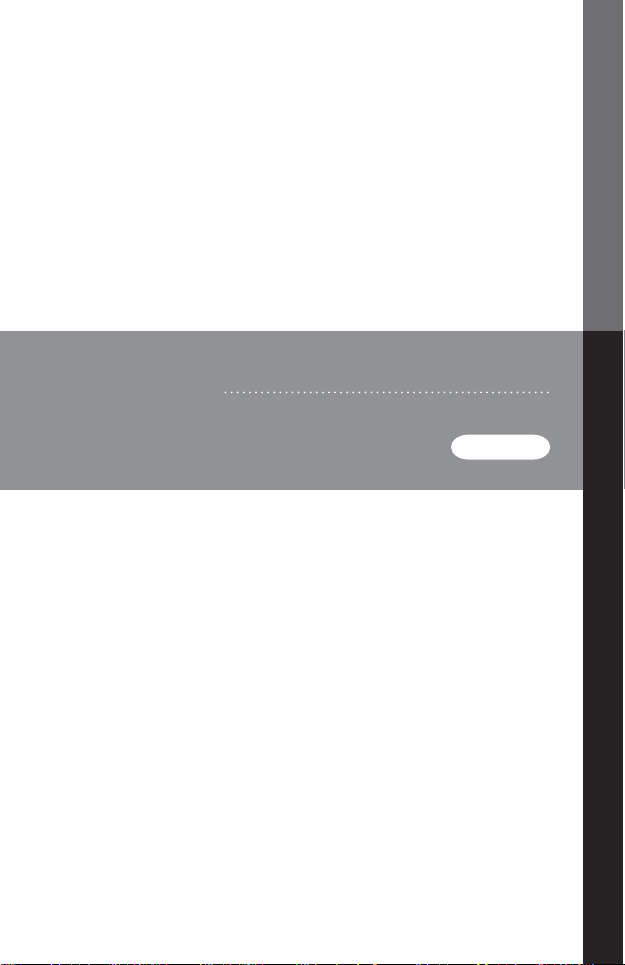
VS-0404
USER MANUAL
Video Matrix Switch
Page 2
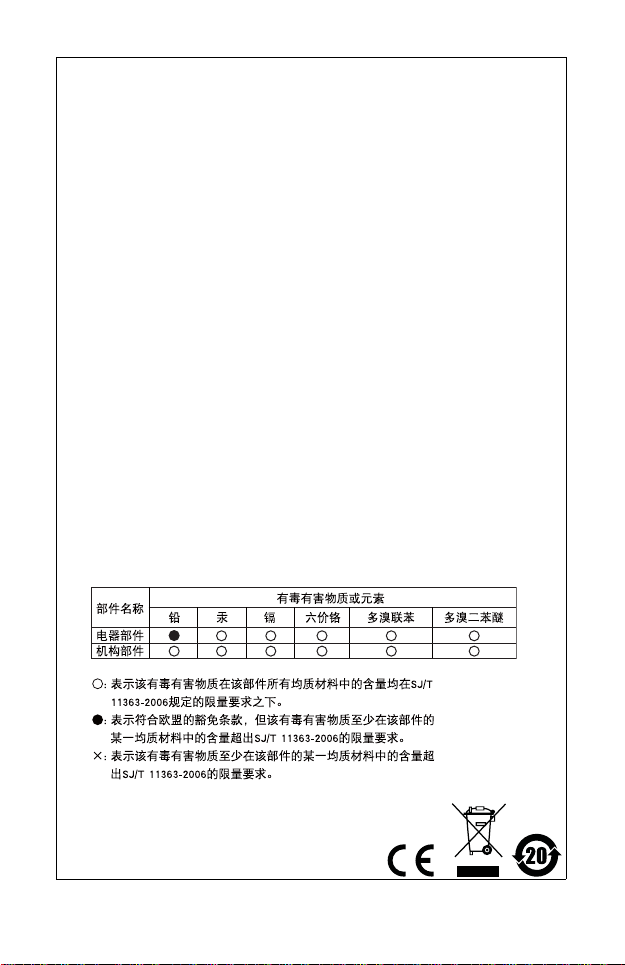
FCC Information
This equipment has been tested and f ound to comply with the limits
for a Class B digital device, pursuant to Part 15 of the FCC Rules.
These limits are designed to provide reasonable protection against
harmful interference in a residential installation. This equipment
generates, uses and can radiate radio frequency energy, and if not
installed and used in accordance with the instruction manual, may
cause interference to radio communic ati on s. However, ther e is no
guarantee that interference will not occur in a particular installation. If
this equipment does cause ha rmful interf erence to radio o r televisi on
reception, which can be determined by turning the equipment off and
on, the user is encourag ed to try to corr ect the i nterfer ence by one or
more of the following measures:
Reorient or relocate the re ceiving antenna;
Increase the separation betwee n the equipment and receiver;
Connect the equipment into an outlet on a circuit different from
that which the receiver is conn ected;
Consult the dealer or an experi enced radio/television technician
for help.
RoHS
This product is RoHS compliant.
SJ/T 11364-2006
The following contains information that relates to China.
Page 3
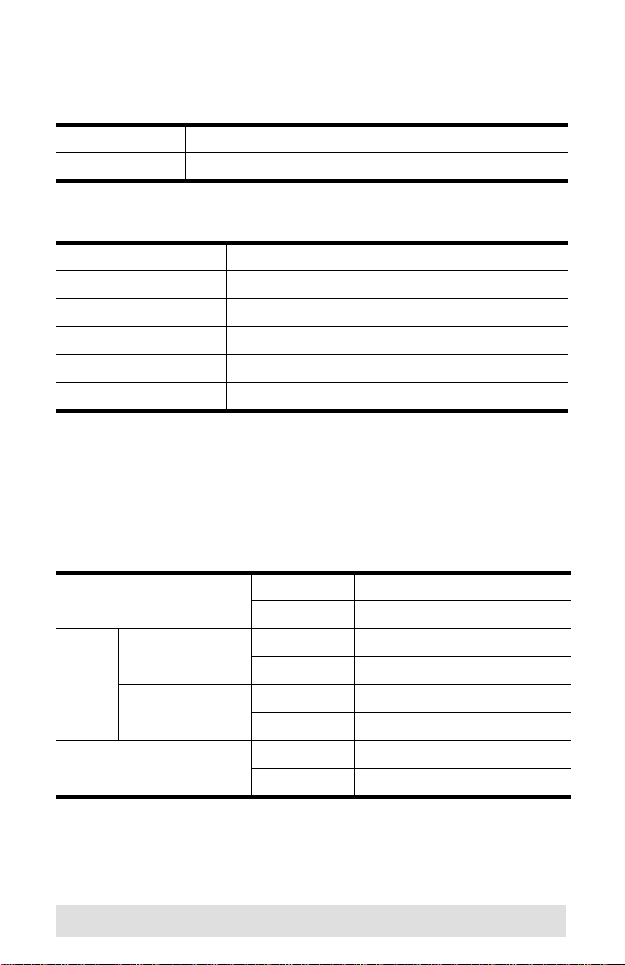
VS-0404 User Manual
Online Registration
International http://support.aten.com
North America http://www.aten-u sa .com/ product_registration
Telephone Support
International 886-2-8692-6959
China 86-10-5255-0110
Japan 81-3-5323-7178
Korea 82-2-467-6789
North America 1-888-999-ATEN ext 4988
United Kingdom 44-8448-158923
Technical Support
For international online technical support – including
troubleshooting, documentation, and software updates:
http://support.aten.com
For North American technical support:
Email ATEN TECH support@aten-usa.com
ATEN NJ sales@aten.com
Online Technical Support ATEN TECH http://www.aten-usa. com/support
ATEN NJ http://support.aten.com
Troubleshooting
Documentation
Software Updates
Telephone ATEN TECH 1-888-999-ATEN
ATEN TECH http://www.aten-usa.com
ATEN NJ http://www.aten.com
ATEN NJ 1-732-356-1703
- 3 -
Page 4
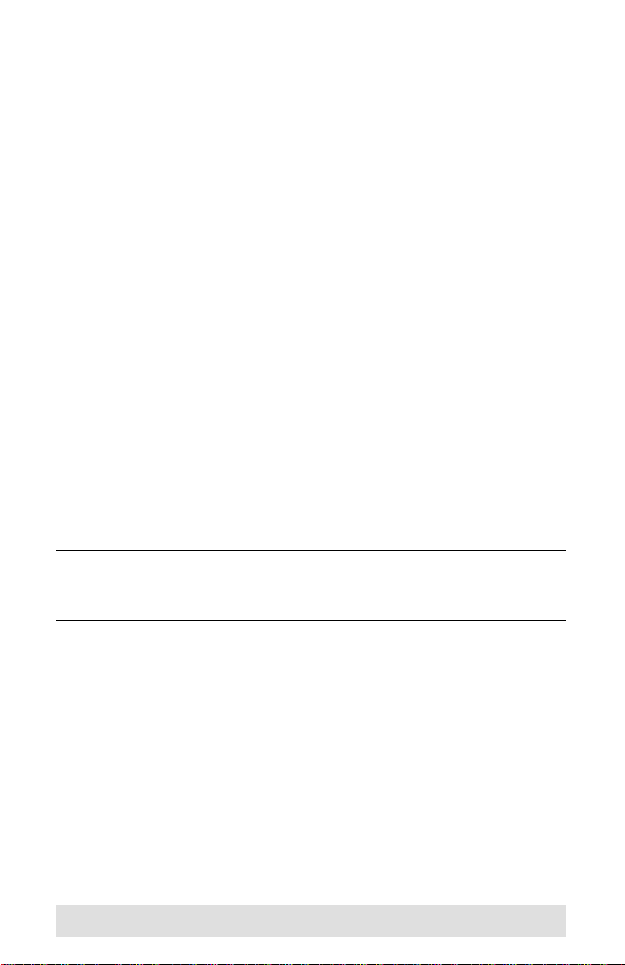
Packa ge Co nte nts
Copyright © 2006 – 2010 ATEN® International Co., Ltd.
Manual Part No. PAPE-1269-101G
Manual Date: 2010-11-05
ATEN and the ATEN logo are trademarks of ATEN International Co., Ltd. All rights
reserved. All other trademarks are the property of their respective owners.
The VS-0404 Video Matrix Switch package contains the
following:
1 VS-0404 Video Matrix Switch
1 VGA/Audio Cable (1.8m)
1 Power Adapter
1 User Manual*
1 Quick Start Guide
Check to make sure that all the components are present and that
nothing got damaged in shipping. If you encounter a problem,
contact your dealer.
Read this manual thoroughly and follow the installation and
operation procedures carefully to prevent any damage to the unit,
and/or any of the devices connected to it.
* Features may have been added to the VS-0404 since this
manual was printed. Please visit our website to download the
most up-to-date version of the manual.
- 4 -
Page 5
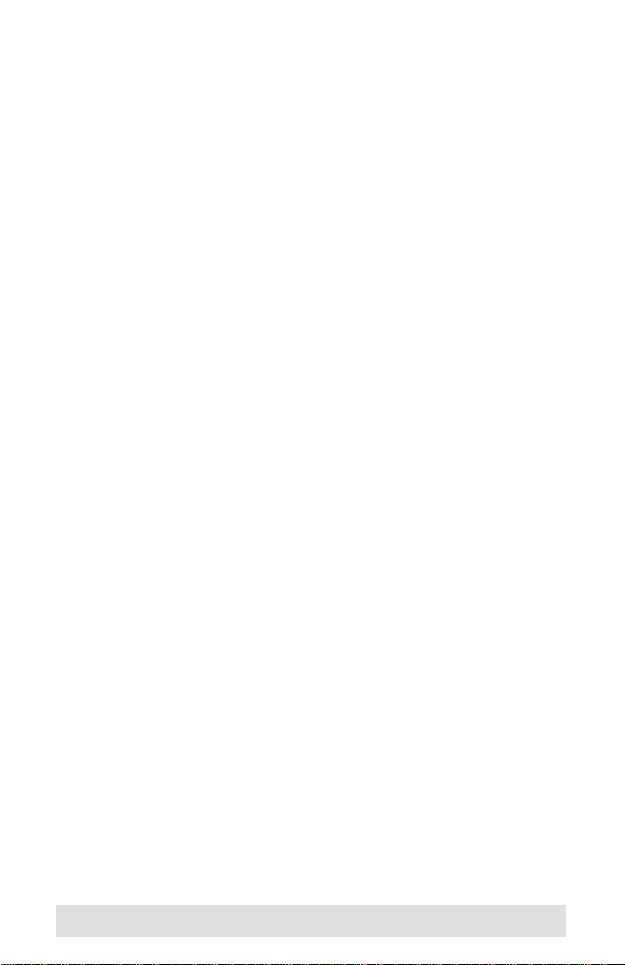
Overview
The VS-0404 Video Matrix Switch combines the capability of a
video switcher and signal splitter. It duplicates and enhances the
video and audio signals from up to four input sources
(computers), and routes them to up to four output devices
(monitors, projectors, etc.).
The VS-0404 provides fast, flexible, reliable solutions for
installations that require audio-visual information from multiple
sources to be delivered to multiple destinations – such as:
Broadcasting information to public locations (news, airline and
train schedule and arrival/departure information)
Sporting events
Theater and lecture overflow rooms
Classroom and company training facilities
Clearly marked front panel switches and LED indicators make it
easy to link sources with desired output devices, creating a matrix
of presentation possibilities.
- 5 -
Page 6

Features
Front panel push button switches select the combination of
video input to video output.
Duplicates and enhances video signals up to 65 m (max.)
Cascadable
Audio enabled
Installation Requirements
A VGA, SVGA, XGA or Multisync monitor capable of the
highest resolution that you will be using on any computer in
the installation for each output port you will be using.
Speakers for each output port you will be using.
A video cable with HDB-15 connectors (male on one end and
female on the other end) for each computer you will be
installing.*
An audio cable for each computer you will be installing.
- 6 -
Page 7

Components
4
31 & 2
VS-0404 Front View
No. Component Description
1 Input Select
Switches
2 Input Port LEDs The input source LEDs are built into the
3 Source LEDs Each of these LEDs corresponds to an input
4 Power LED Lights to indicate that the unit is receiving
Each switch corresponds to an output port.
Pressing the switch cycles through the input
sources to select which input source’s signal
will be sent to the switch’s corresponding
output port.
Selection Switches. Each switch has four
numbered LEDs that correspond to the four
input source ports. A lit LED indicates which
input source is the currently selected one.
port. A lit LED indicates data transmission
from the source connected to its
corresponding input port.
power.
- 7 -
Page 8

VS-0404 Rear View
2
1
3
No. Description Function
1 Video / Audio
Output Ports
2 Power Jack The Power Adapter cable plugs in here.
3 Video / Audio
Input Ports
The video and audio cables from the monitor
and speakers plug in here (bottom row).
The video and audio cables from the
computer’s video and audio output ports plug
in here (top row).
- 8 -
Page 9

Hardware Setup
1. Make sure that the power to all the devices you will
be connecting up has been turned off.
2. Make sure that all devices you will be connecting
up are properly grounded.
Before you Begin
Single Stage
Setting up the VS-0404 is simply a matter of plugging in the
cables. Refer to the installation diagram on the next page (the
numbers in the diagram correspond to the numbered steps) and
do the following:
1. Use a high density HDB-15 male/female VGA cable to connect the computer’s video port to any available video input
source port on the VS-0404.
2. Use a male/male audio cable to connect the computer’s
speaker port to the audio input source port that corresponds
to the video input source port you connected in step 1.
3. Connect the monitor to any available video output port on the
VS-0404.
4. Connect the speakers to the audio output port that
corresponds to the video output port you connected in step 3
Note: 1. Repeat steps 1 - 4 for any other ports you wish to set up.
2. When connecting computers to the switch, we strongly
recommend you use custom VGA/Audio Combination
Cables like the one provided with this package – see
Installation Requirements, page 6, for details.
- 9 -
Page 10

5. Plug the power adapter that came with the VS-0404 into an
5
3
4
1
2
AC power source, then plug the power adapter cable into the
switch’s Power Jack.
After you are all cabled up, you can power on the attached
equipment.
- 10 -
Page 11

Cascading
Cascaded
Video
Splitter
VS-0404
VIDEO IN
To provide video display to additional monitors, up to four
additional video splitters can be cascaded from the VS-0404’s
video output ports.
To cascade a video splitter, use a high density HDB-15 male/
female VGA cable to connect any available video out port on the
VS-0404 to the video in port of the cascaded video splitter, as
shown in the diagram below:
- 11 -
Page 12

Operation
The VS-0404 operates according to the following parameters:
Each front panel pushbutton switch corresponds
to an output port on the VS-0404’s rear panel.
The switch is used to select the input source for
the data that will be sent to its corresponding
output port.
Press the switch to cycle from the currently
4
selected input port to the next one (1 to 2; 2 to 3;
3
3 to 4; 4 to 1) as many times as necessary to
2
arrive at the desired input port.
1
The built-in LEDs light to indicate which input
port is the selected one.
For example, if you want the data from Input Port 2, to be output
to Output Port 4, press the switch that corresponds to Output Port
4 until the switch’s LED 2 lights to indicate that it is receiving data
from Input Port 2.
- 12 -
Page 13

Specifications
Model
PC - Monitor Connection 4 - 4
Connectors Out 4 x HDB-15 (female)
In 4 x HDB-15 (male)
Power DC Jack
LEDs Power 1 (blue)
Source 4 (green)
Input 4 x 4 (green)
Port Selection Switches 4
VGA Resolution 1920 x 1440@60Hz
VGA DDC2B Support All Ports
Signal Type VGA / SVGA / XGA
Sync Range Sync Positive/Negative
Power Supply DC 5.3V; 2.4A
Power Consumption DC 5.3V; 12W
Cable Distance
Environment Operating Temp 0°~ 50°C
Storage Temp -20°~ 60°C
Humidity 0 ~ 80% RH, Non-condensing
Physical
Properties
Housing Metal
Weight 0.89 kg
L x W x H 26.0 x 7.5 x 4.5 cm
4 x 3.5mm Mini Stereo (female)
4 x 3.5mm Mini Stereo (female)
65 meters maximum (VS-0404 to
VS-0404
monitor)
- 13 -
Page 14

VGA Pin Assignments
Limited Warranty
IN NO EVENT SHALL THE DIRECT VENDOR'S LIABILITY EXCEED THE PRICE
PAID FOR THE PRODUCT FROM THE DIRECT, INDIRECT, SPECIAL,
INCIDENTAL OR CONSEQUENTIAL DAMAGES RESULTING FROM THE USE
OF THE PRODUCT, DISK OR ITS DOCUMENTATION.
The direct vendor makes no warranty or representation, expressed, implied, or
statutory with respect to the contents or use of this documentation, and specially
disclaims its quality, performance, merchantability, or fitness for any particular
purpose.
The direct vendor also reserves the right to revise or update the device or
documentation without obligation to notify a ny individual or ent ity of such revisions,
or update. For further inquires please contact your direct vendor.
Pin Signal Pin Signal Pin Signal
1 Red Video 6 Analog Ground 11 ID0
2 Green Video 7 Analog Ground 12 ID1
3 Blue Video 8 Analog Ground 13 Horizontal Sync
4ID2 9NC 14Vertical Sync
5 Ground 10 Ground 15 ID3
Getting Help
If you need to contact ATEN technical support with a problem,
visit our website at www.aten.com.
- 14 -
