ATEN VS0201, VS0401 User guide

VS0201 / VS0401
2/4-Port VGA Switch with Audio
RS-232 Control Tool
V1.0.064
User Manual
www.aten.com

VS0201 / VS0401 RS-232 Control Tool
FCC Information
Federal Communication Commission Interference Statement
This equipment has been tested and found to comply with the limits for a Class B digital
service, pursuant to Part 15 of the FCC rules. These limits are designed to provide
reasonable protection against harmful interference in a residential installation. Any
changes or modifications made to this equipment may void the user’s authority to
operate this equipment. This equipment generates, uses, and can radiate radio frequency
energy. If not installed and used in accordance with the instructions, may cause harmful
interference to radio communications. However, there is no guarantee that interference
will not occur in a particular installation. If this equipment does cause harmful
interference to radio or television reception, which can be determined by turning the
equipment off and on, the user is encouraged to try to correct the interference by one or
more of the following measures:
Reorient or relocate the receiving antenna.
Increase the separation between the equipment and receiver.
Connect the equipment into an outlet on a circuit different from that to which
the receiver is connected.
Consult the dealer or an experienced radio/TV technician for help.
FCC Caution:
Any changes or modifications not expressly approved by the party responsible for
compliance could void the user's authority to operate this equipment.
RoHS
This product is RoHS compliant.
SJ/T 11364-2006
The following contains information that relates to China.
2

VS0201 / VS0401 RS-232 Control Tool
RS-232 Control Tool Operation
Overview
The VS0201 / VS0401’s built-in bi-directional RS-232 serial interface allows
system control through a high-end controller, PC, and/or home automation /
home theater software package. The RS-232 Control Tool is an application
used to send operational commands from your PC – to the VS0201 / VS0401
through a serial (RS-232) interface connection. RS-232 serial operations to and
from the VS0201 / VS0401 can be managed using ATEN’s Graphical User
Interface (GUI) on computers that are running the Microsoft Windows
operating system. In order to use the RS-232 Control Tool, two separate
programs must be installed on the PC- .NET Framework 2.0 and the RS-232
Control Tool. The procedure for installing and operating the RS-232 Control
Tool is detailed in the following section.
Before You Begin
Installing .NET Framework 2.0
To install .NET Framework on your PC, do the following:
1. Download the executable file from the ATEN website or the Microsoft
Download Center online, and run it.
2. Follow the instructions on the screen. The installation applet will
automatically detect the operating system and install the correct drivers
Installing the RS-232 Control Tool
To install the RS-232 Control Tool, do the following:
1. Download the RS-232 Control Tool from the Download or VS0201 /
VS0401’s Resource page on our website:
www.aten.com
2. Save the file to a convenient location.
3

VS0201 / VS0401 RS-232 Control Tool
3. Double click the file to run setup. The Welcome screen appears:
Click Next.
4. The License Agreement appears:
If you agree with the License Agreement, select I agree with the terms of
this license agreement, and click Next.
4
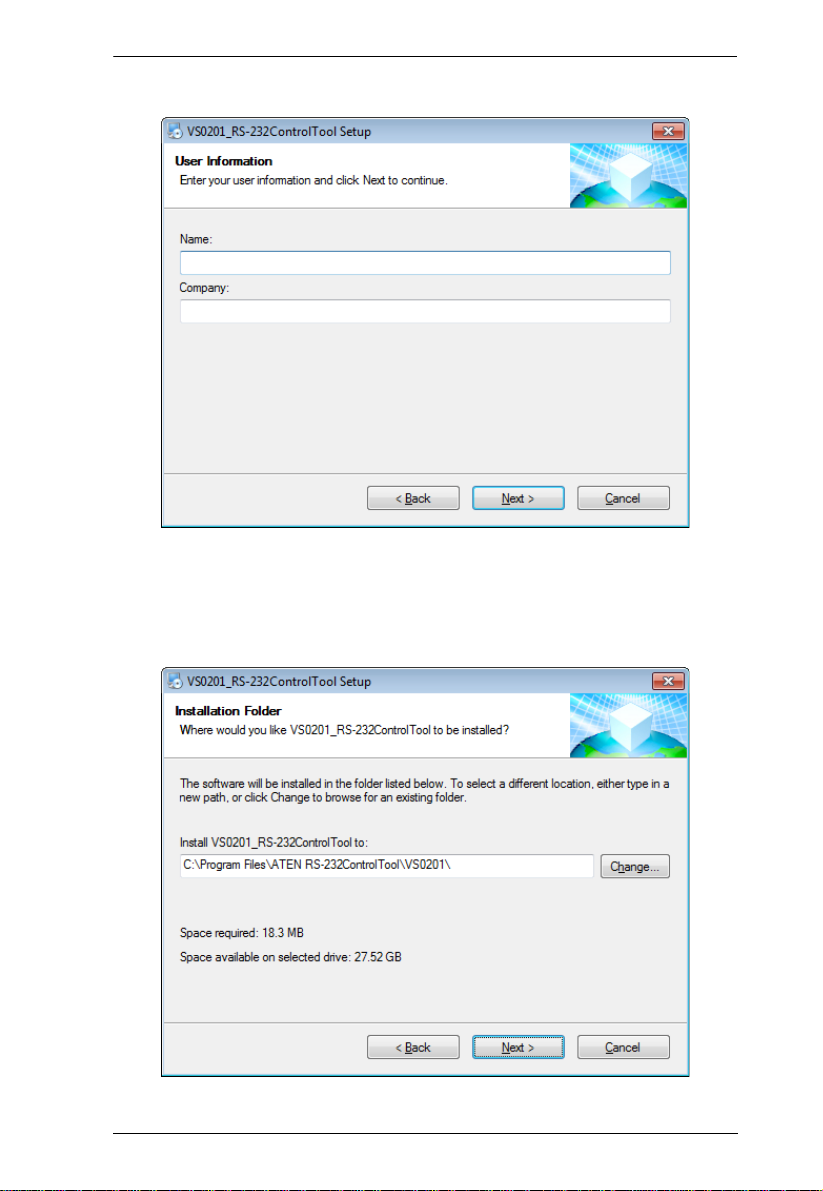
VS0201 / VS0401 RS-232 Control Tool
5. The User Information screen appears:
Fill in your Name and Company, then click Next.
6. When the Installation Folder screen appears, you can select where you
want to install the program by clicking Change, or use the default
installation location provided, then click Next.
5

VS0201 / VS0401 RS-232 Control Tool
7. From the Shortcut Folder screen type in or use the drop-down menu to
enter the folder where you want to install the shortcuts.
Then select Install shortcuts for current user only, or Make shortcuts
available to all users, and click Next.
8. At the Ready to Install screen confirm your settings, click Back if you
need to make changes, or click Next to begin the installation.
6
