
12-key Network Remote Pad
VPK312 User Manual
www.aten.com
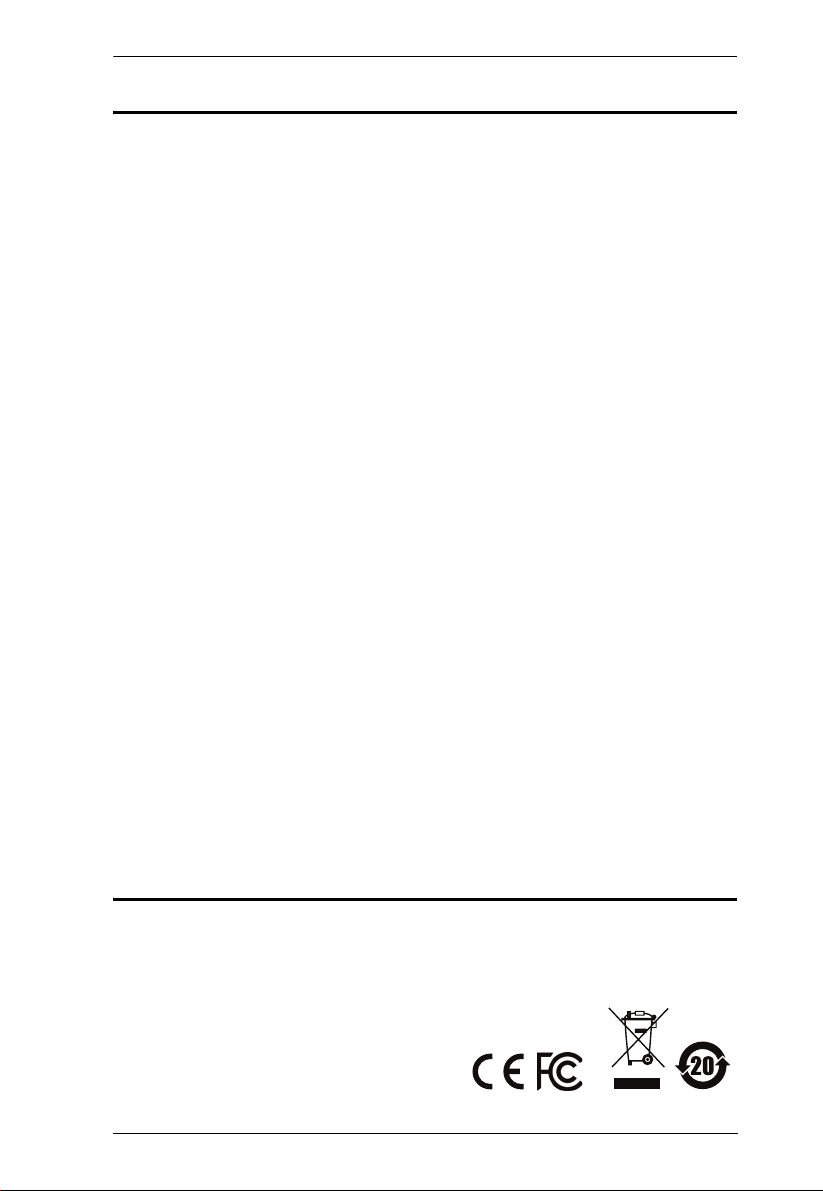
VPK312 User Manual
EMC Information
FEDERAL COMMUNICATIONS COMMISSION INTERFERENCE
STATEMENT: This equipment has been tested and found to comply with the
limits for a Class A digital device, pursuant to Part 15 of the FCC Rules. These
limits are designed to provide reasonable protection against harmful
interference when the equipment is operated in a commercial environment. This
equipment generates, uses, and can radiate radio frequency energy and, if not
installed and used in accordance with the instruction manual, may cause
harmful interference to radio communications. Operation of this equipment in a
residential area is likely to cause harmful interference in which case the user will
be required to correct the interference at his own expense.
FCC Caution: Any changes or modifications not expressly approved by the
party responsible for compliance could void the user's authority to operate this
equipment.
CE Warning: Operation of this equipment in a residential environment could
cause radio interference.
This device complies with Part 15 of the FCC Rules. Operation is subject to the
following two conditions:
(1) this device may not cause harmful interference, and
(2) this device must accept any interference received, including interference
that may cause undesired operation.
Suggestion: Shielded twisted pair (STP) cables must be used with the unit to
ensure compliance with FCC & CE standards.
Achtung: Der Gebrauch dieses Geräts in Wohnumgebung kann
Funkstörungen verursachen.
RoHS
This product is RoHS compliant.
ii

VPK312 User Manual
User Information
Online Registration
Be sure to register your product at our online support center:
International http://eservice.aten.com
Telephone Support
For telephone support, call this number:
International 886-2-8692-6959
China 86-400-810-0-810
Japan 81-3-5615-5811
Korea 82-2-467-6789
North America 1-888-999-ATEN ext 4988
1-949-428-1111
User Notice
All information, documentation, and specifications contained in this manual are
subject to change without prior notification by the manufacturer. The
manufacturer makes no representations or warranties, either expressed or
implied, with respect to the contents hereof and specifically disclaims any
warranties as to merchantability or fitness for any particular purpose. Any of the
manufacturer's software described in this manual is sold or licensed as is.
Should the programs prove defective following their purchase, the buyer (and
not the manufacturer, its distributor, or its dealer), assumes the entire cost of all
necessary servicing, repair and any incidental or consequential damages
resulting from any defect in the software.
The manufacturer of this system is not responsible for any radio and/or TV
interference caused by unauthorized modifications to this device. It is the
responsibility of the user to correct such interference.
The manufacturer is not responsible for any damage incurred in the operation
of this system if the correct operational voltage setting was not selected prior to
operation. PLEASE VERIFY THAT THE VOLTAGE SETTING IS CORRECT
BEFORE USE.
iii
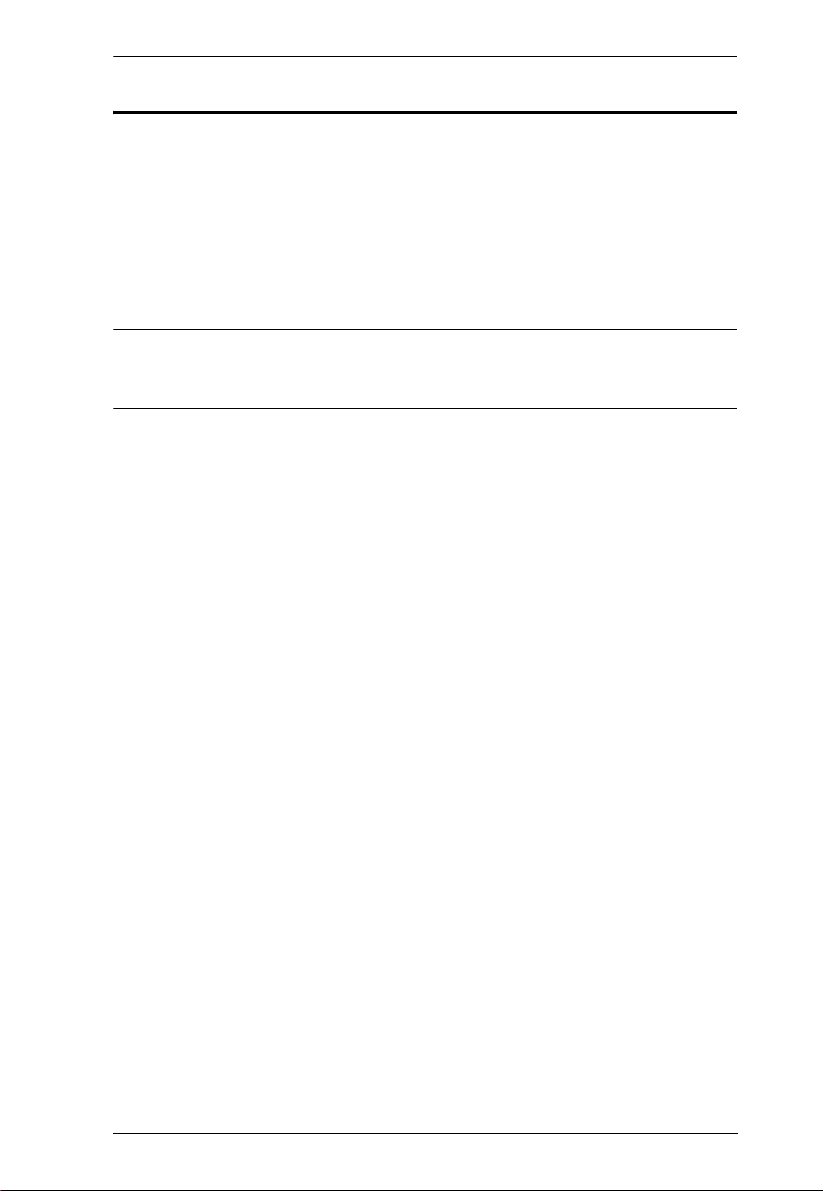
VPK312 User Manual
Package Contents
1 VPK312 12-key Network Remote Pad
1 Faceplate
1 Pack of Button Caps
1 Power Adapter
1 2-pole Terminal Block
1 User Instructions
Note: Make sure that all of the items are present and in good order. If anything
is missing or was damaged in shipping, please contact your dealer for
further assistance.
iv
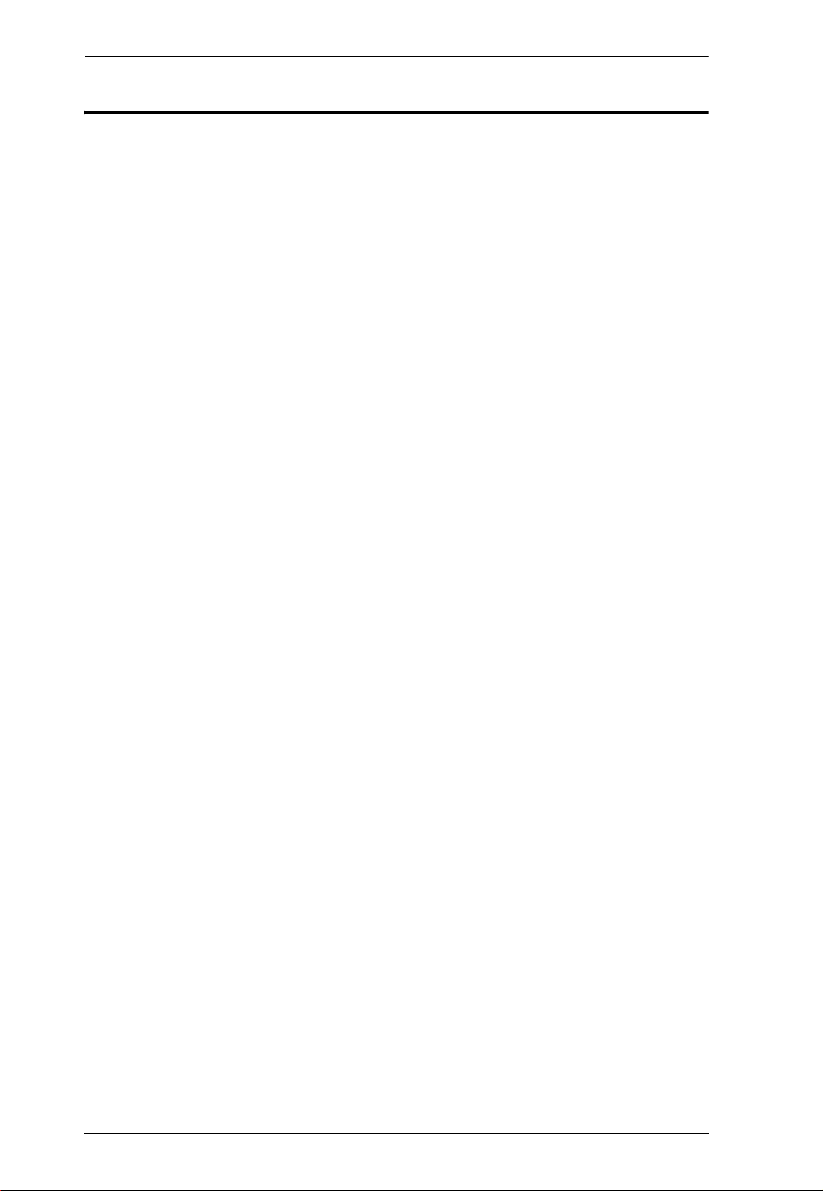
VPK312 User Manual
Contents
EMC Information. . . . . . . . . . . . . . . . . . . . . . . . . . . . . . . . . . . . . . . . . . . . . ii
RoHS . . . . . . . . . . . . . . . . . . . . . . . . . . . . . . . . . . . . . . . . . . . . . . . . . . . . . ii
User Information . . . . . . . . . . . . . . . . . . . . . . . . . . . . . . . . . . . . . . . . . . . .iii
Package Contents . . . . . . . . . . . . . . . . . . . . . . . . . . . . . . . . . . . . . . . . . . .iv
About this Manual . . . . . . . . . . . . . . . . . . . . . . . . . . . . . . . . . . . . . . . . . . .vi
Conventions . . . . . . . . . . . . . . . . . . . . . . . . . . . . . . . . . . . . . . . . . . . . . . . vii
Product Information . . . . . . . . . . . . . . . . . . . . . . . . . . . . . . . . . . . . . . . . . vii
1. Introduction and Getting Started
Overview. . . . . . . . . . . . . . . . . . . . . . . . . . . . . . . . . . . . . . . . . . . . . . . . . . . 1
Features . . . . . . . . . . . . . . . . . . . . . . . . . . . . . . . . . . . . . . . . . . . . . . . . . . . 1
Getting Started Tasks . . . . . . . . . . . . . . . . . . . . . . . . . . . . . . . . . . . . . . . . 2
2. Hardware Setup
Components . . . . . . . . . . . . . . . . . . . . . . . . . . . . . . . . . . . . . . . . . . . . . . . . 3
Installation . . . . . . . . . . . . . . . . . . . . . . . . . . . . . . . . . . . . . . . . . . . . . . . . . 5
Installing a Terminal Block to a Power Adapter . . . . . . . . . . . . . . . . . . 6
3. Administrator Settings
Overview. . . . . . . . . . . . . . . . . . . . . . . . . . . . . . . . . . . . . . . . . . . . . . . . . . . 7
Login . . . . . . . . . . . . . . . . . . . . . . . . . . . . . . . . . . . . . . . . . . . . . . . . . . . . . . 7
Supported Web Browsers . . . . . . . . . . . . . . . . . . . . . . . . . . . . . . . . . . . 7
Logging in via Host Presentation Switch . . . . . . . . . . . . . . . . . . . . . . . 8
Logging in by Typing Remote Pad’s IP Address . . . . . . . . . . . . . . . . . 9
The Remote Pad’s IP Address . . . . . . . . . . . . . . . . . . . . . . . . . . . . . . . 9
Configuring the Key Layout . . . . . . . . . . . . . . . . . . . . . . . . . . . . . . . . . . . 10
Exporting and Importing Layout . . . . . . . . . . . . . . . . . . . . . . . . . . . . . . . . 11
Firmware Upgrades . . . . . . . . . . . . . . . . . . . . . . . . . . . . . . . . . . . . . . . . . 12
Configuring the Network Settings . . . . . . . . . . . . . . . . . . . . . . . . . . . . . . . 12
Web Console. . . . . . . . . . . . . . . . . . . . . . . . . . . . . . . . . . . . . . . . . . . . 12
IP Installer Utility . . . . . . . . . . . . . . . . . . . . . . . . . . . . . . . . . . . . . . . . . 13
Restoring System Defaults . . . . . . . . . . . . . . . . . . . . . . . . . . . . . . . . . . . . 13
Appendix
Safety Instructions . . . . . . . . . . . . . . . . . . . . . . . . . . . . . . . . . . . . . . . . . . 15
General . . . . . . . . . . . . . . . . . . . . . . . . . . . . . . . . . . . . . . . . . . . . . . . . 15
Technical Support . . . . . . . . . . . . . . . . . . . . . . . . . . . . . . . . . . . . . . . . . . 17
Specifications . . . . . . . . . . . . . . . . . . . . . . . . . . . . . . . . . . . . . . . . . . . . . . 18
CAD Diagrams . . . . . . . . . . . . . . . . . . . . . . . . . . . . . . . . . . . . . . . . . . 19
Panel Mount Cutout Diagram . . . . . . . . . . . . . . . . . . . . . . . . . . . . . . . 22
Limited Warranty . . . . . . . . . . . . . . . . . . . . . . . . . . . . . . . . . . . . . . . . . . . 23
v
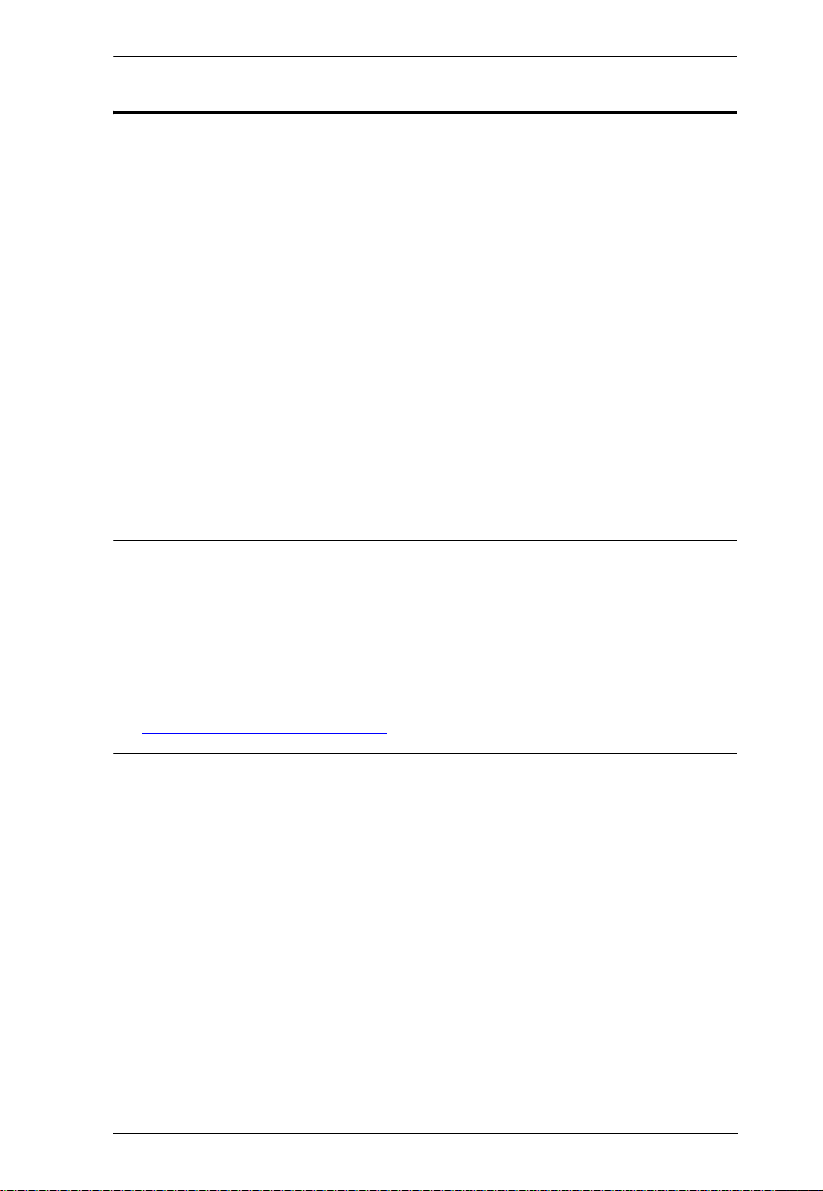
VPK312 User Manual
About this Manual
This user manual is provided to help you get the most from the Remote Pad unit.
It covers all aspects of installation, configuration, and operation. An overview of
the information found in the manual is provided below.
Chapter 1, Introduction and Getting Started introduces you to the 12-key
Network Remote Pad. Its purpose, features, benefits, and getting-started tasks
are described.
Chapter 2, Hardware Setup introduces the panel components of the 12-key
Network Remote Pad and the steps to quickly and safely set up the device.
Chapter 3, Administrator Settings provides information about configuring the
Remote Pad’s key layout and its system settings.
Appendix provides a list of safety instructions and precautions, contact
information for ATEN technical support, product specifications, and other
technical information.
Note:
Read this manual thoroughly and follow the installation and operation
procedures carefully to prevent any damage to the unit or any connected
devices.
ATEN regularly updates its product documentation for new features and
fixes. For an up-to-date Remote Pad documentation, visit
http://www.aten.com/global/en/
vi
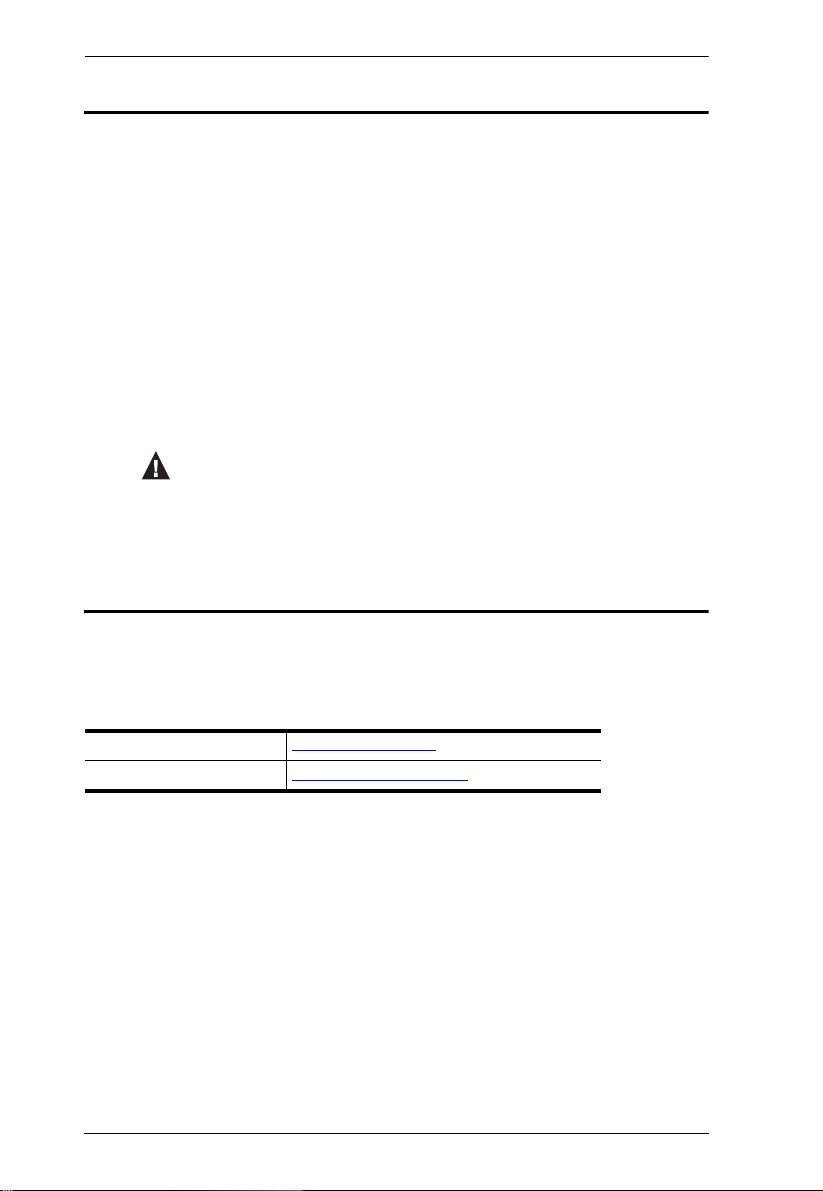
Conventions
This manual uses the following conventions:
Monospaced Indicates text that you should key in.
[ ] Indicates keys you should press. For example, [Enter] means to
press the Enter key. If keys need to be chorded, they appear
together in the same bracket with a plus sign between them:
[Ctrl+Alt].
1. Numbered lists represent procedures with sequential steps.
♦ Bullet lists provide information, but do not involve sequential steps.
→ Indicates selecting the option (on a menu or dialog box, for
example), that comes next. For example, Start
open the Start menu, and then select Run.
Indicates critical information.
Product Information
VPK312 User Manual
→ Run means to
For information about all ATEN products and how they can help you connect
without limits, visit ATEN on the Web or contact an ATEN Authorized Reseller.
Visit ATEN on the Web for a list of locations and telephone numbers:
International http://www.aten.com
North America http://www.aten-usa.com
vii
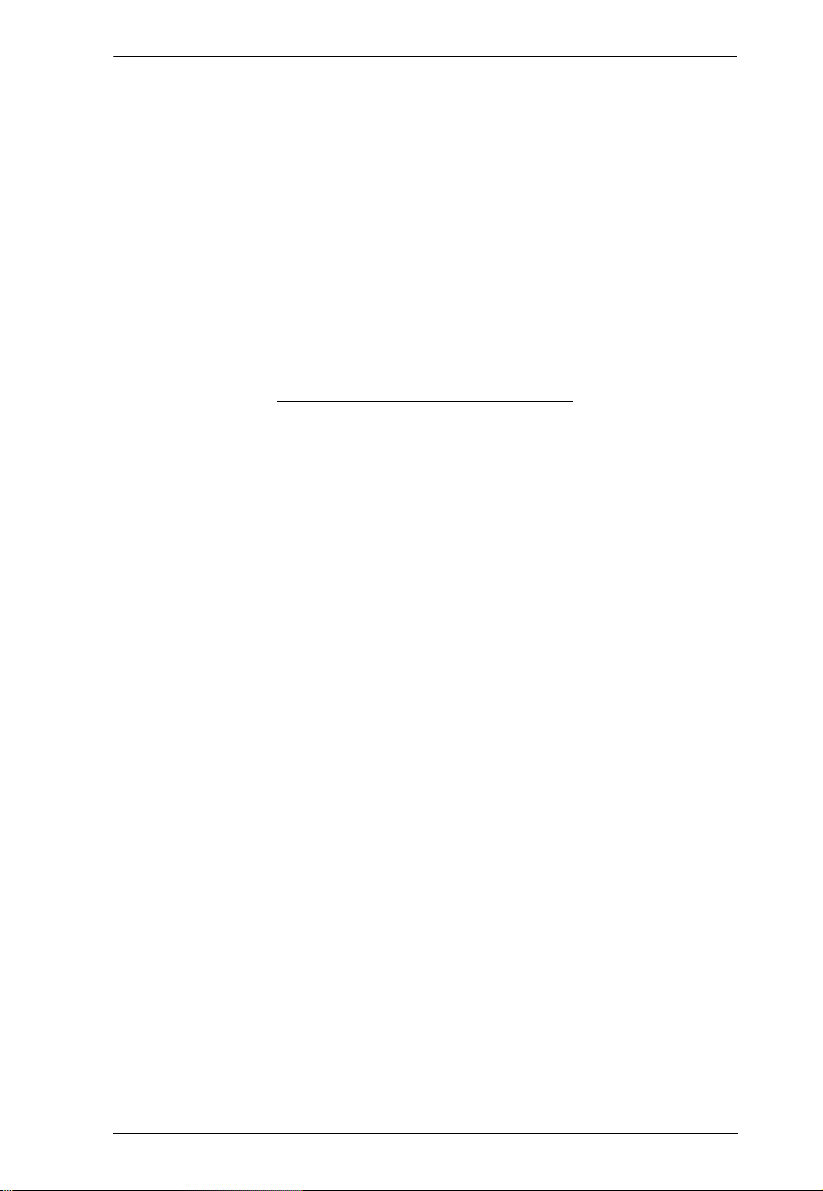
VPK312 User Manual
This Page Intentionally Left Blank
viii
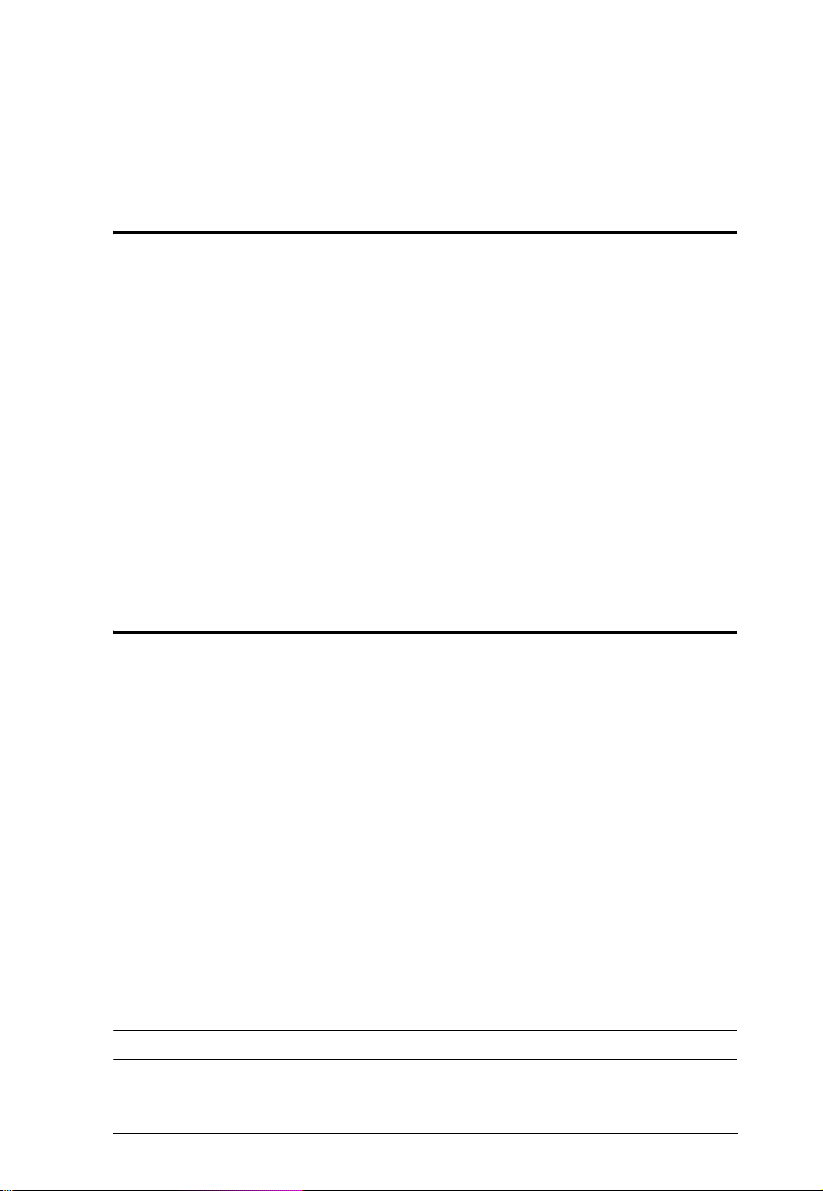
Chapter 1
Introduction and Getting Started
Overview
The VPK312 is a 12-key, network-based remote pad designed for operation
control of ATEN Presentation Switches. The VPK312 Remote Pad offers an
intuitive control interface of ATEN Presentation Switches using a wallmountable keypad. Created with flexibility in mind, the key layout is made
customizable to meet different application requirements.
Configuring the Remote Pad is easy. Simply pair the Remote Pad with a
Presentation Switch and assign key functions via the web consoles. With up to
6 Remote Pads allowed for one Presentation Switch, the Remote Pad
provides an scalable and affordable control of Presentation Switches and is
perfect for any meeting room, class room, or lecture room.
Features
12-key Network Remote Pad for ATEN Presentation Switches
Easy paring with a Presentation Switch via the Presentation Switch’s web
console
Simple configuration via the web GUI
Fully customizable for the functions and layout of the keys
Dual-color button LEDs for clear indication and visibility
Power redundancy supported when both DC power and Power over
Ethernet (PoE) are supplied
Convenient reset of system and network settings using the built-in reset
button
Firmware upgradable
Engraved buttons for intuitive port indication and operation
Note: For a list of compatible products, visit the product web page.
1
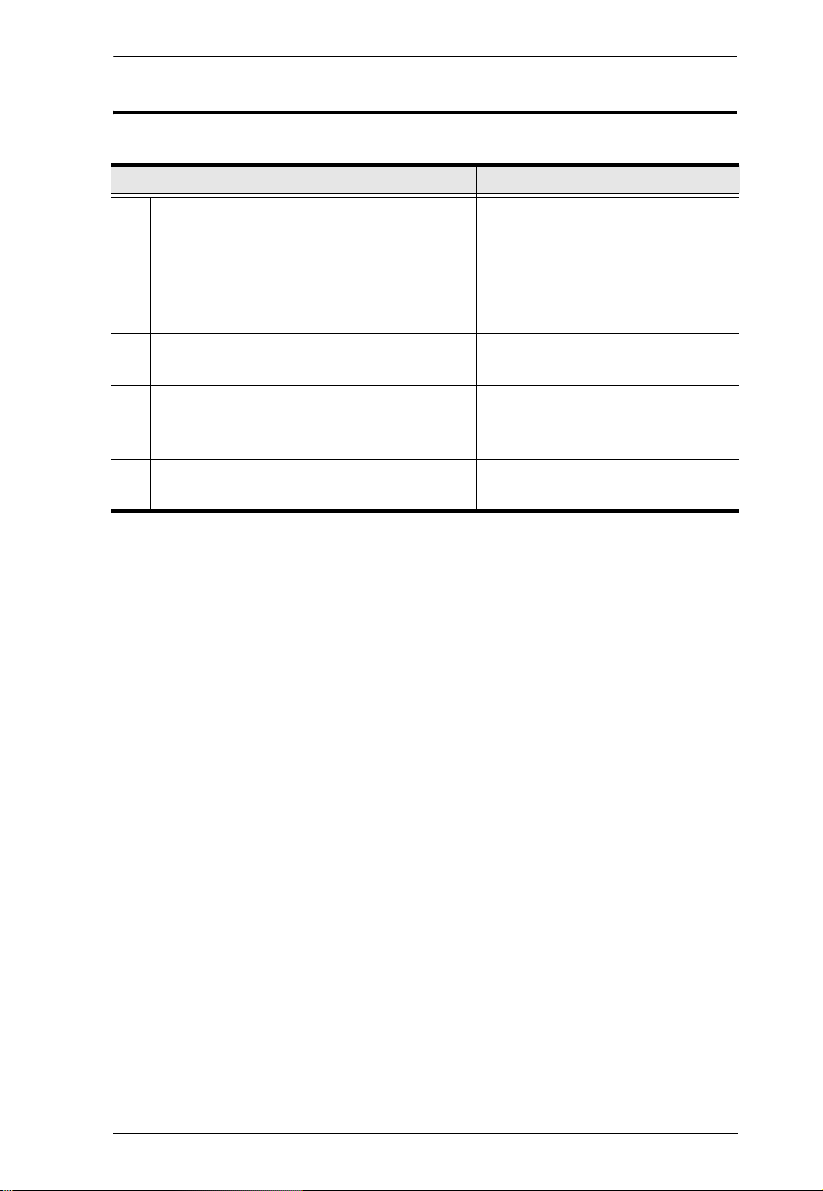
Chapter 1. Introduction and Getting Started
Getting Started Tasks
Refer to the following table for a list of getting started tasks.
Getting Started Tasks Step-by-step Instructions
1. Preparation:
Decide an installation location for your
Remote Pad.
Obtain login credentials of the
Presentation Switch.
2. Install your Remote Pad. See Installing the Remote Pad,
3. Pair the Remote Pad with a Presentation
Switch via the Presentation Switch’s web
console.
4. Configure key functions via the Presentation
Switch or the Remote Pad’s web console.
-
page 5
See the user manual of the host
Presentation Switch.
See Configuring the Key Layout,
page 10.
2
