Aten VPK104 User Manual
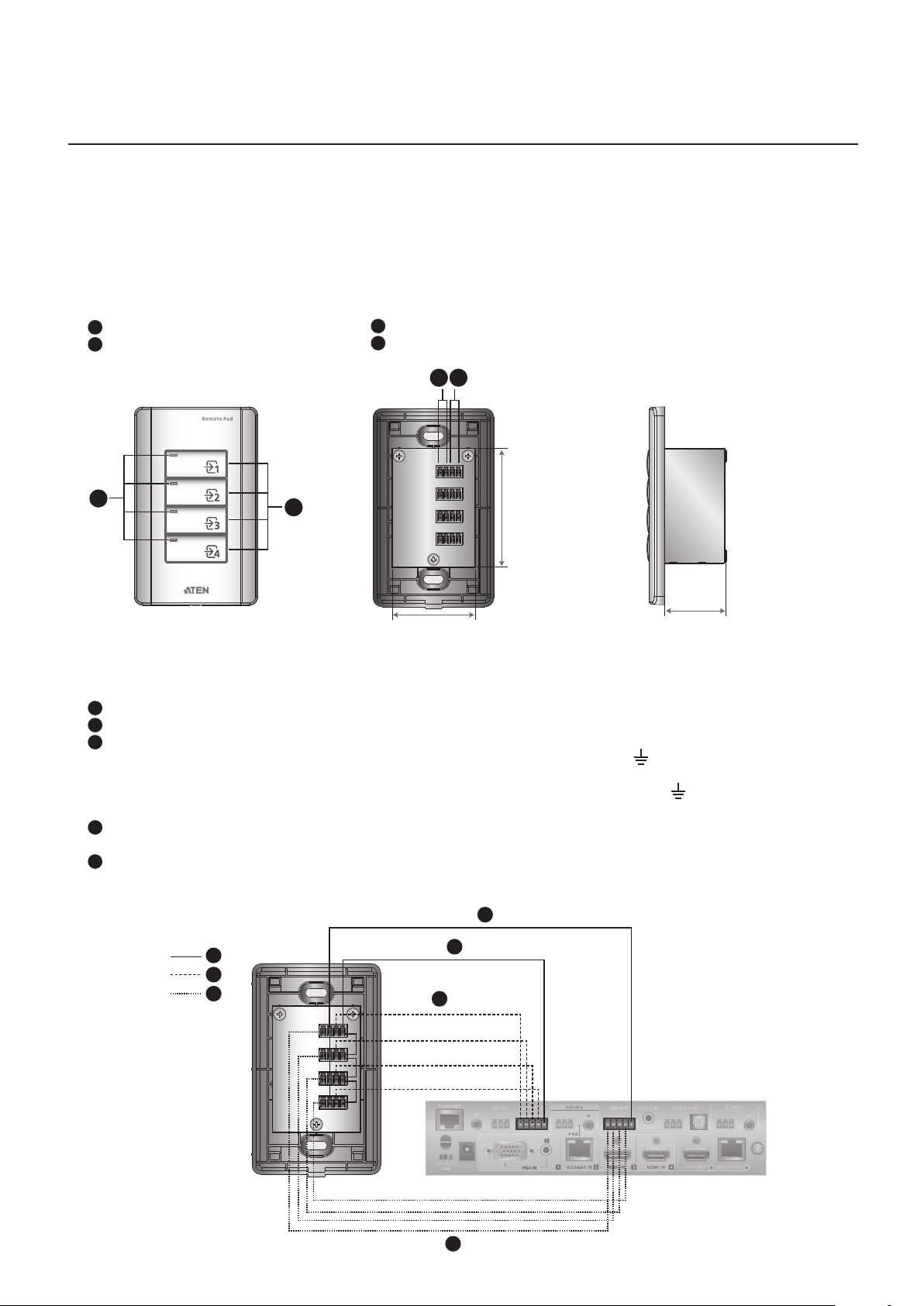
VPK104
4-Key Contact Closure Remote Pad Quick Start Guide
Package Contents
1 VPK104 4-Key Contact Closure Remote Pad
4 4-pole Terminal Blocks
1 User Instructions
Hardware Review
Front View
1
Source Selection Buttons
2
Status LEDs
Rear View
1
LED In Port
2
Contact Out Port
1 2
Side View
2
1
48.5mm
69.4mm
37.3mm
Hardware Installation
Before you start, prepare 2 screws, 1 wall box, and some core wires.
1
(Optional) Prepare your installation site and install a Wall Box.
2
Remove the faceplate from the Remote Pad.
3
Ground the Remote Pad.
(a) Use core wires to serially connect the Remote Pad’s LED In (-) poles to the GND pole (
on the Presentation Switch.
(b) Use core wires to serially connect the Remote Pad’s Contact Out (-) poles to the GND pole (
terminal on the Presentation Switch.
4
Use a core wire to connect the Remote Pad’s LED In Port 1 (+) to the LED Out pole 1 on the Presentation Switch. Repeat
this step for other LED In Ports.
5
Use a core wire to connect the Remote Pad’s Contact Out Port 1 (+) to the Contact In pole 1 on the Presentation Switch.
Repeat this step for other Contact Out Ports.
3a
3
4
5
3b
4
) of the LED Out terminal
) of the Contact In
5
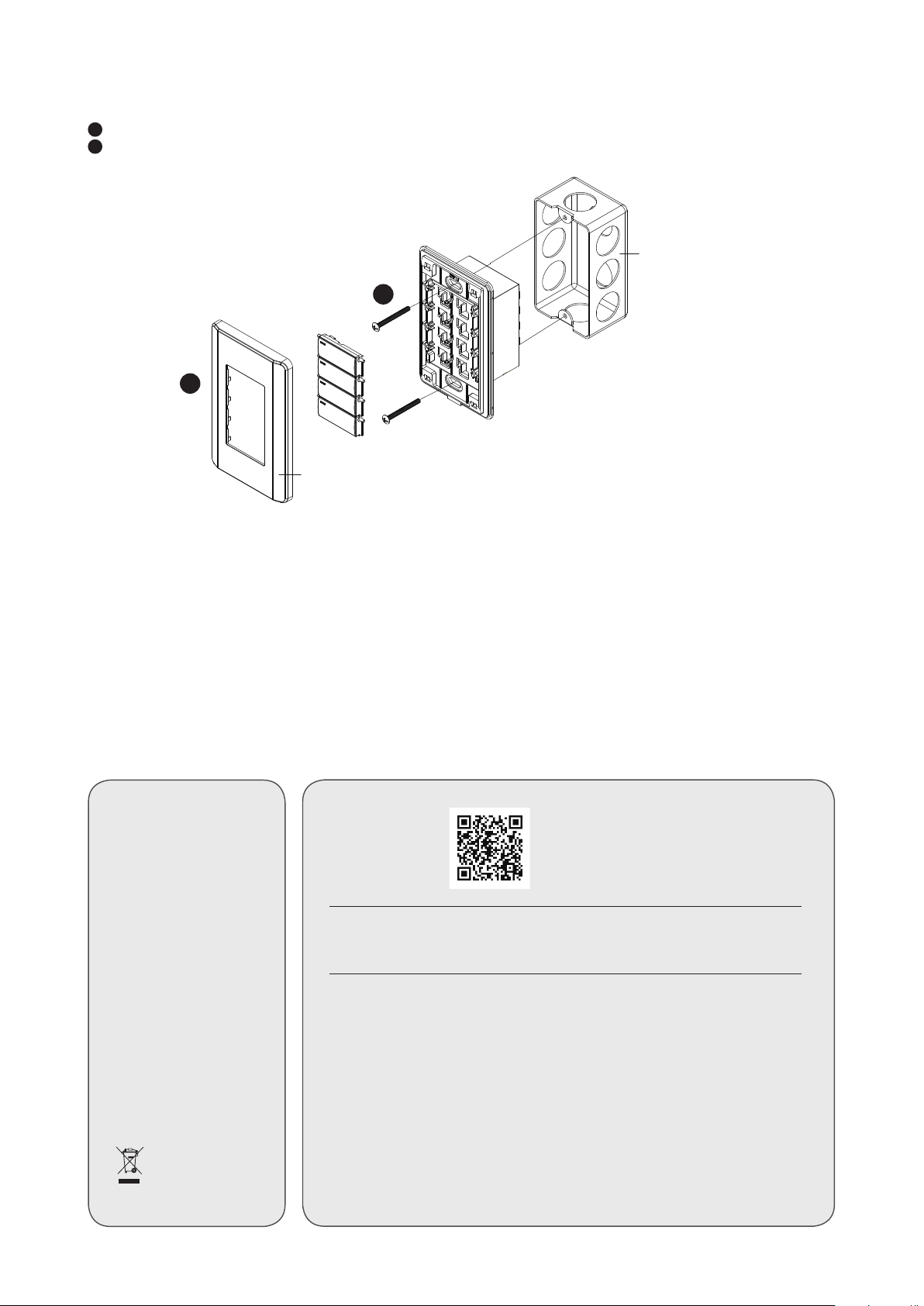
6
Make sure the keys are installed to the VPK104 and then secure the unit to the wall box using two screws.
7
Cover the unit with the faceplate.
Wall Box
(not included)
6
7
Faceplate
Software Confi guration
Once connected to a supported ATEN Presentation Switch, the Remote Pad defaults to control the source
selection for Display A. To change this setting, go to the web interface of the Presentation Switch and confi gure
the Target of Contact Closure setting.
Operation
Press a button once to switch the display to the corresponding source. The button’s status LED lights green.
Support and Documentation
Notice
All information, documentation,
fi rmware, software utilities, and
specifi cations contained in this
package are subject to change
without prior notifi cation by
the manufacturer.
To reduce the environmental
impact of our products, ATEN
documentation and software can
be found online at
http://www.aten.com/
download/
Technical Support
www.aten.com/support
Scan for
more information
Important. Before proceeding, download the Installation and Operation Manual by visiting
the website, www.aten.com and navigating to the product page. The manual includes
important warnings, loading specifi cations and grounding instructions.
© Copyright 2019 ATEN® International Co., Ltd.
ATEN and the ATEN logo are trademarks of ATEN International Co., Ltd. All rights reserved. All other trademarks
are the property of their respective owners.
This product is RoHS compliant.
