Page 1

HDMI HDBaseT-Lite Extender with POH
VE802
User Manual
www.aten.com
Page 2
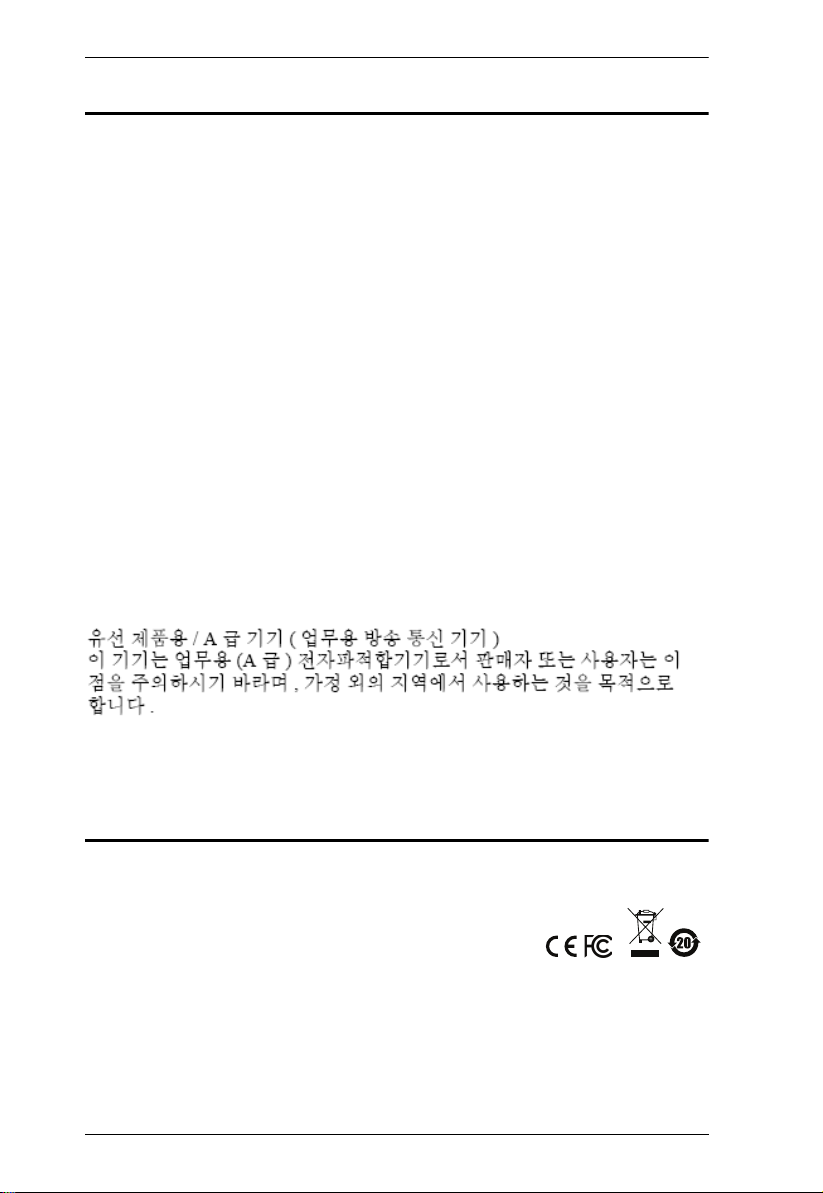
VE802 User Manual
EMC Information
FEDERAL COMMUNICATIONS COMMISSION INTERFERENCE
STATEMENT: This equipment has been tested and found to comply with the limits
for a Class A digital device, pursuant to Part 15 of the FCC Rules. These limits are
designed to provide reasonable protection against harmful interference when the
equipment is operated in a commercial environment. This equipment generates, uses,
and can radiate radio frequency energy and, if not installed and used in accordance with
the instruction manual, may cause harmful interference to radio communications.
Operation of this equipment in a residential area is likely to cause harmful interference
in which case the user will be required to correct the interference at his own expense.
The device complies with Part 15 of the FCC Rules. Operation is subject to the
following two conditions: (1) this device may not cause harmful interference,
and (2) this device must accept any interference received, including
interference that may cause undesired operation.
FCC Caution: Any changes or modifications not expressly approved by the party
responsible for compliance could void the user's authority to operate this equipment.
Warning: Operation of this equipment in a residential environment could
cause radio interference.
Achtung: Der Gebrauch dieses Geräts in Wohnumgebung kann
Funkstörungen verursachen.
KCC Statement
Suggestion: Shielded twisted pair (STP) cables must be used with the unit to ensure
compliance with FCC & CE standards.
RoHS
This product is RoHS compliant.
© Copyright 2021 ATEN® International Co., Ltd.
EN and the ATEN logo are registered trademarks of ATEN International Co., Ltd. All rights reserved.
AT
All other brand names and trademarks are the registered property of their respective owners. The
terms HDMI, HDMI High-Definition Multimedia Interface, and the HDMI Logo are trademarks or
registered trademarks of HDMI Licensing Administrator, Inc.
ii
Released Date: 2021-01-14
Page 3
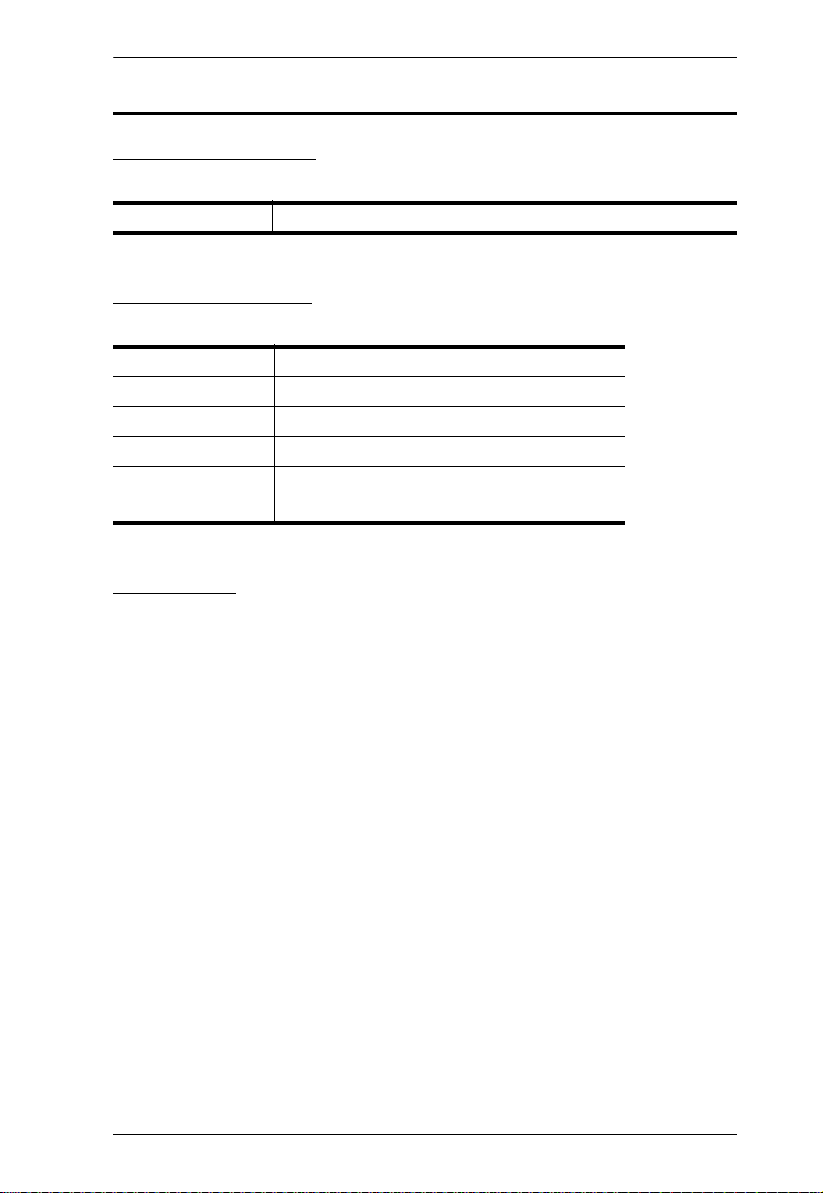
VE802 User Manual
User Information
Online Registration
Be sure to register your product at our online support center:
International http://eservice.aten.com
Telephone Support
For telephone support, call this number:
International 886-2-8692-6959
China 86-400-810-0-810
Japan 81-3-5615-5811
Korea 82-2-467-6789
North America 1-888-999-ATEN ext 4988
1-949-428-1111
User Notice
All information, documentation, and specifications contained in this manual
are subject to change without prior notification by the manufacturer. The
manufacturer makes no representations or warranties, either expressed or
implied, with respect to the contents hereof and specifically disclaims any
warranties as to merchantability or fitness for any particular purpose. Any of
the manufacturer's software described in this manual is sold or licensed as is.
Should the programs prove defective following their purchase, the buyer (and
not the manufacturer, its distributor, or its dealer), assumes the entire cost of all
necessary servicing, repair and any incidental or consequential damages
resulting from any defect in the software.
The manufacturer of this system is not responsible for any radio and/or TV
interference caused by unauthorized modifications to this device. It is the
responsibility of the user to correct such interference.
The manufacturer is not responsible for any damage incurred in the operation
of this system if the correct operational voltage setting was not selected prior
to operation. PLEASE VERIFY THAT THE VOLTAGE SETTING IS
CORRECT BEFORE USE.
iii
Page 4
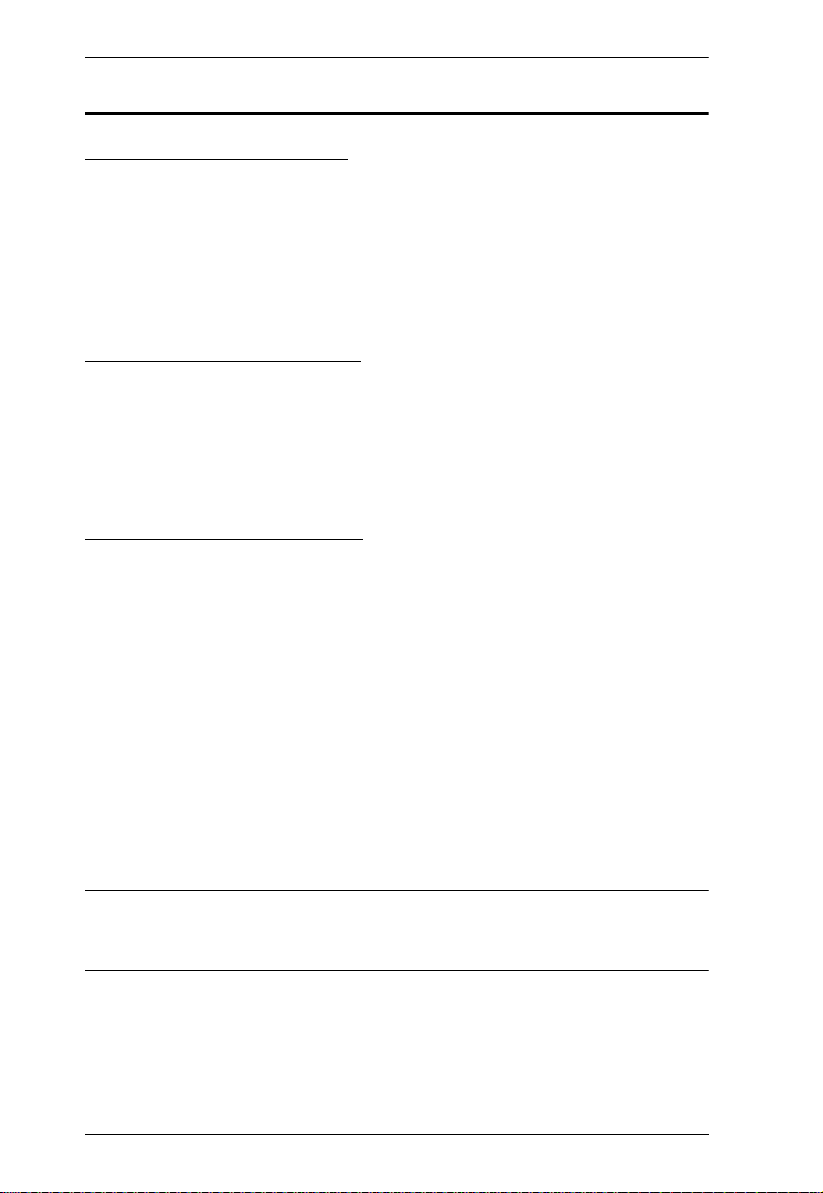
VE802 User Manual
Package Contents
VE802 Package Contents
1 VE802T/R HDMI HDBaseT-Lite Extender with POH
1 Power Adapter
1 IR Transmitter
1 IR Receiver*
2 Terminal Blocks
1 User Instructions
VE802T Package Contents
1 VE802T HDMI HDBaseT-Lite Transmitter with POH
1 Power Adapter
1 IR Transmitter
1 Terminal Block
1 User Instructions
VE802R Package Contents
1 VE802R HDMI HDBaseT-Lite Receiver with POH
1 IR Receiver*
1 Terminal Block
1 User Instructions
1 Power Adapter
Check to make sure that all the components are present and that nothing got
damaged in shipping. If you encounter a problem, contact your dealer.
Read this manual thoroughly and follow the installation and operation
procedures carefully to prevent any damage to the unit, and/or any of the
devices connected to it.
Features may have been added to the VE802 since this manual was published.
Please visit our website to download the most up-to-date version of the manual.
Note: * The included IR receiver supports full frequency IR signals from
30kHz to 60kHz. The IR receiver cable included with the package,
however, only supports signals from 30kHz to 56 kHz.
iv
Page 5
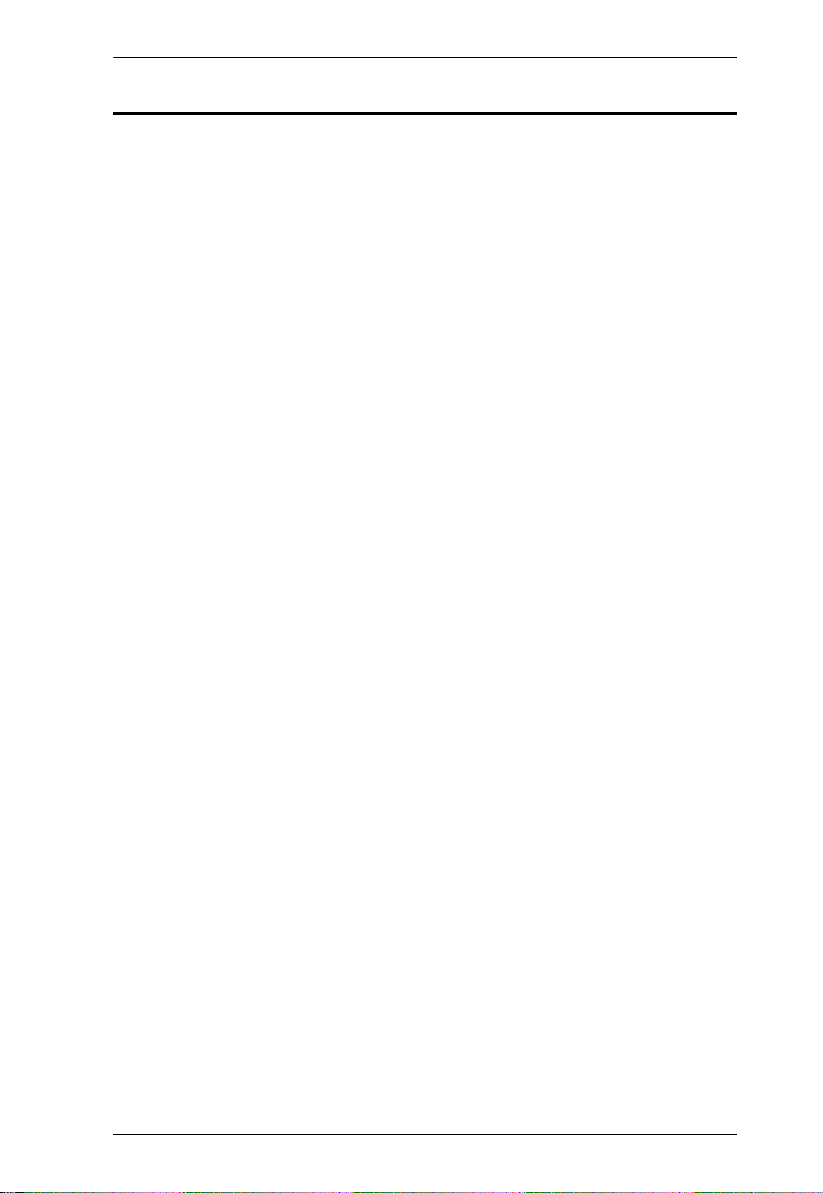
VE802 User Manual
Contents
EMC Information . . . . . . . . . . . . . . . . . . . . . . . . . . . . . . . . . . . . . . . . . . . . . ii
RoHS. . . . . . . . . . . . . . . . . . . . . . . . . . . . . . . . . . . . . . . . . . . . . . . . . . . . . . ii
User Information . . . . . . . . . . . . . . . . . . . . . . . . . . . . . . . . . . . . . . . . . . . . .iii
Online Registration . . . . . . . . . . . . . . . . . . . . . . . . . . . . . . . . . . . . . . . .iii
Telephone Support . . . . . . . . . . . . . . . . . . . . . . . . . . . . . . . . . . . . . . . .iii
User Notice . . . . . . . . . . . . . . . . . . . . . . . . . . . . . . . . . . . . . . . . . . . . . .iii
Package Contents. . . . . . . . . . . . . . . . . . . . . . . . . . . . . . . . . . . . . . . . . . . iv
VE802 Package Contents . . . . . . . . . . . . . . . . . . . . . . . . . . . . . . . . . . iv
VE802T Package Contents. . . . . . . . . . . . . . . . . . . . . . . . . . . . . . . . . iv
VE802R Package Contents. . . . . . . . . . . . . . . . . . . . . . . . . . . . . . . . . iv
About this Manual . . . . . . . . . . . . . . . . . . . . . . . . . . . . . . . . . . . . . . . . . . . vi
Conventions . . . . . . . . . . . . . . . . . . . . . . . . . . . . . . . . . . . . . . . . . . . . . . . vii
Product Information. . . . . . . . . . . . . . . . . . . . . . . . . . . . . . . . . . . . . . . . . . vii
Chapter 1.
Introduction
Overview . . . . . . . . . . . . . . . . . . . . . . . . . . . . . . . . . . . . . . . . . . . . . . . . . . . 1
Features . . . . . . . . . . . . . . . . . . . . . . . . . . . . . . . . . . . . . . . . . . . . . . . . . . .2
Requirements . . . . . . . . . . . . . . . . . . . . . . . . . . . . . . . . . . . . . . . . . . . . . . .3
Display. . . . . . . . . . . . . . . . . . . . . . . . . . . . . . . . . . . . . . . . . . . . . . . . . .3
Source Device . . . . . . . . . . . . . . . . . . . . . . . . . . . . . . . . . . . . . . . . . . . .3
Cables . . . . . . . . . . . . . . . . . . . . . . . . . . . . . . . . . . . . . . . . . . . . . . . . . . 3
Components . . . . . . . . . . . . . . . . . . . . . . . . . . . . . . . . . . . . . . . . . . . . . . . .4
Chapter 2.
Hardware Setup
Setting Up . . . . . . . . . . . . . . . . . . . . . . . . . . . . . . . . . . . . . . . . . . . . . . . . . .7
Installation Diagram. . . . . . . . . . . . . . . . . . . . . . . . . . . . . . . . . . . . . . . .8
RS-232 Channel Transmission . . . . . . . . . . . . . . . . . . . . . . . . . . . . . . .9
Chapter 3.
Operation
LED Display . . . . . . . . . . . . . . . . . . . . . . . . . . . . . . . . . . . . . . . . . . . . . . .11
VE802T (Transmitter) and VE802R (Receiver). . . . . . . . . . . . . . . . . . 11
Appendix
Safety Instructions. . . . . . . . . . . . . . . . . . . . . . . . . . . . . . . . . . . . . . . . . . .13
General . . . . . . . . . . . . . . . . . . . . . . . . . . . . . . . . . . . . . . . . . . . . . . . .13
Technical Support . . . . . . . . . . . . . . . . . . . . . . . . . . . . . . . . . . . . . . . . . . . 15
International. . . . . . . . . . . . . . . . . . . . . . . . . . . . . . . . . . . . . . . . . . . . .15
North America . . . . . . . . . . . . . . . . . . . . . . . . . . . . . . . . . . . . . . . . . . . 15
Specifications . . . . . . . . . . . . . . . . . . . . . . . . . . . . . . . . . . . . . . . . . . . . . . 16
Limited Warranty. . . . . . . . . . . . . . . . . . . . . . . . . . . . . . . . . . . . . . . . . . . .17
v
Page 6
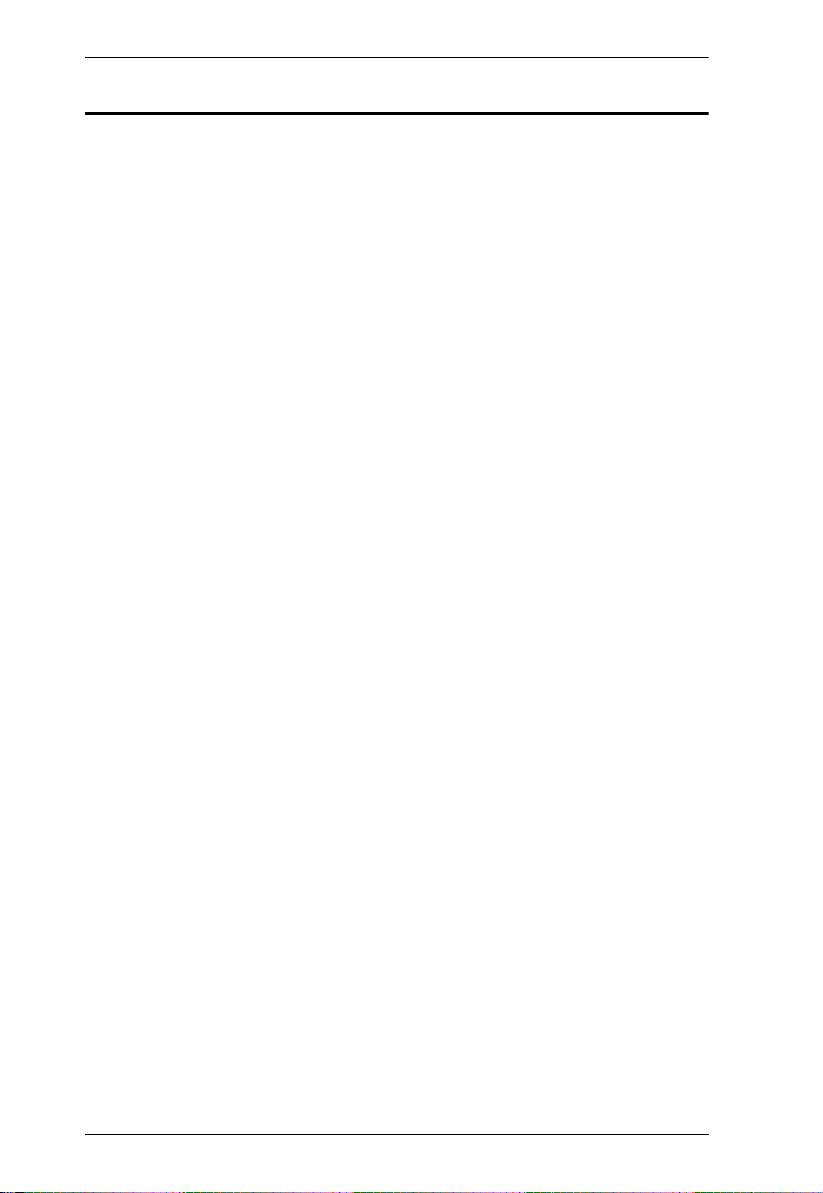
VE802 User Manual
About this Manual
This User Manual is provided to help you get the most from your system. It
covers all aspects of installation, configuration and operation. An overview of
the information found in the manual is provided below.
Chapter 1, Introduction, introduces you to the VE802 system. Its purpose,
features and benefits are presented, and its front and back panel components
are described.
Chapter 2, Hardware Setup, describes the steps that are necessary to
quickly and safely set up your installation.
Chapter 3, Operation, explains the fundamental concepts involved in
operating the VE802
An Appendix, provides specifications and other technical information
regarding the VE802.
vi
Page 7
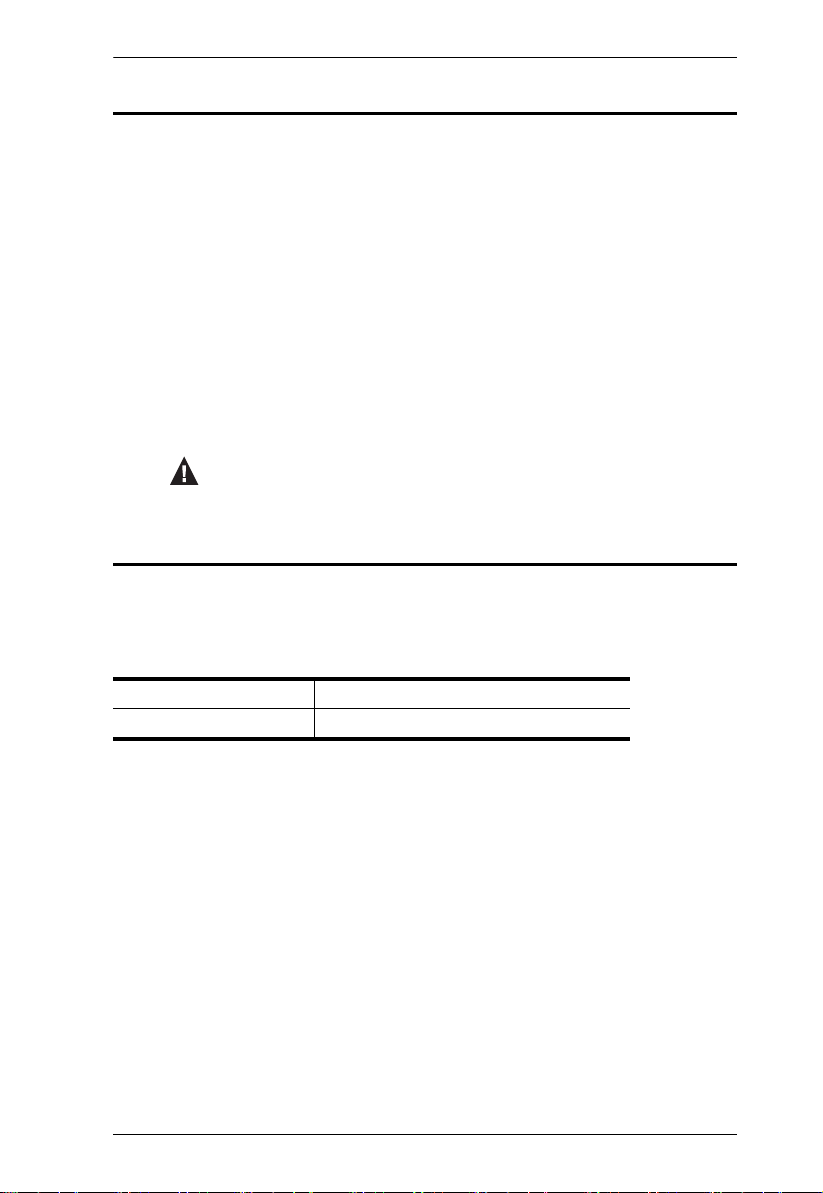
VE802 User Manual
Conventions
This manual uses the following conventions:
Monospaced Indicates text that you should key in.
[ ] Indicates keys you should press. For example, [Enter] means to
1. Numbered lists represent procedures with sequential steps.
♦ Bullet lists provide information, but do not involve sequential steps.
→ Indicates selecting the option (on a menu or dialog box, for
press the Enter key. If keys need to be chorded, they appear
together in the same bracket with a plus sign between them:
[Ctrl+Alt].
→
example), that comes next. For example, Start
open the Start menu, and then select Run.
Indicates critical information.
Run means to
Product Information
For information about all ATEN products and how they can help you connect
without limits, visit ATEN on the Web or contact an ATEN Authorized
Reseller. Visit ATEN on the Web for a list of locations an d telephone numbers:
International http://www.aten.com
North America http://www.aten-usa.com
vii
Page 8
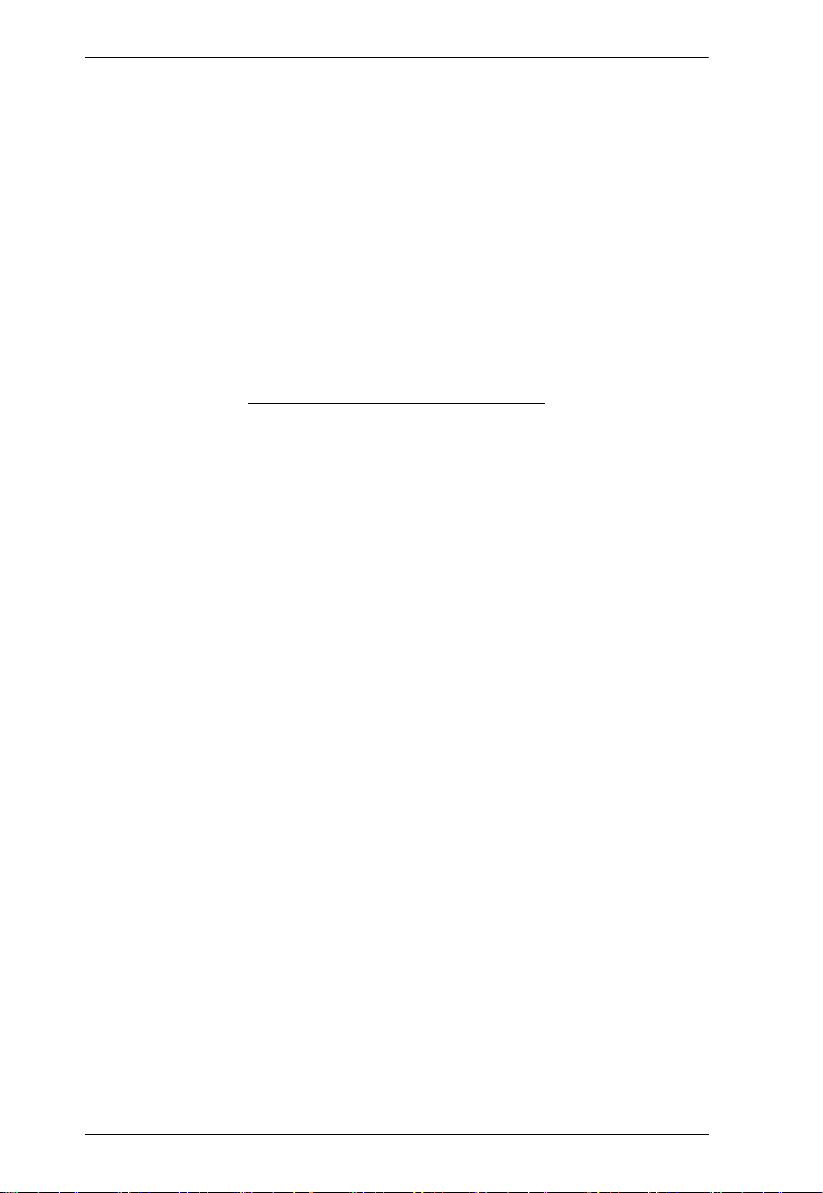
VE802 User Manual
This Page Intentionally Left Blank
viii
Page 9

Chapter 1
Introduction
Overview
The VE802 HDMI HDBaseT-Lite Extender extends an HDBaseT signal up to
70m from the HDBaseT source using one Cat 5e/6 cable. VE802 supports RS232 and IR signaling pass-through, allowing you to control the HDMI source
device from the remote unit (VE802R) while also granting access to the HDMI
display device from the local unit (VE802T). IR signals can also be extended
in both directions. The VE802 features Power over HDBaseT (POH) which can
send power over Cat 5e/6 cable without an additional power supply. The
VE802 is HDMI (3D, Deep Color,4kx2k) and HDCP compatible. The VE802
is perfect for a digital entertainment center or any installation that requires
superior video quality.
1
Page 10

Chapter 1. Introduction
Features
HDBaseT Connectivity – extends an HDMI connection over a long
distance via one Cat 5e/6a cable
HDBaseT Anti-jamming – resists signal interference during high-quality
video transmission using HDBaseT technology
EDID Expert – configures optimum EDID settings for smooth power-up,
high-quality display and use of the best resolution across different screens
POH (Power over HDBaseT) – supplies power from Transmitter to
Receiver over a long distance via one Cat 5e/6a cable
A bi-directional RS-232 serial port to connect with a high-end system for
more device control
A bi-directional IR channel for IR signal control; IR transmission is
processed one way at a time
Supports IR signal frequencies from 30kHz to 60kHz*
Rack- Mountable
Note: * The included IR receiver supports full frequency IR signals from
30kHz to 60kHz. The IR receiver cable included with the package,
however, only supports signals from 30kHz to 56 kHz.
2
Page 11

VE802 User Manual
Requirements
Display
An HDMI display capable of the highest required resolution
Source Device
The following equipment is required:
A source device with an HDMI port
Cables
Cat 5e cable is required to connect the Transmitter and Receiver units.
Cable of a lower standard will result in degrading the video signal. We
strongly recommend using Cat 5e cables or above.
For better quality over longer distances, we suggest using 2L – 2801 (350
MHz) Low Skew Cable.
Maximum Cable Distances
Connection Distance
Computer to Transmitter (VE802T) 1.8 m
Transmitter (VE802T)
to Receiver (VE802R)
Receiver (VE802R) to monitor 1.8 m
70 m*
Note:* 70m is the maximum cable distance when using a Cat 6a or above
cable.
3
Page 12

Components
Chapter 1. Introduction
VE802T Front View
VE802T Rear View
2
1
5
3
4
6
No. Component Description
1 F/W Upgrade Switch The Firmware upgrade port is reserved for tech
support. If you would like to do a firmware
upgrade yourself, please contact your dealer.
2 IR Port Connect an IR Transmitter to the IR port on the
VE802T.
3 RS-232 Port You can connect the RS-232 main controller to the
VE802, such as the PC or Control system.
4 HDMI Input Port Connect the HDMI Input Port on the VE802T to
the HDMI Output Port on the video source device
using an HDMI cable.
5 HDBaseT Output Port The Cat 5e cables that connects the Receiver
Units, plug in here.
6 Locking Power Jack The cable from the Power adapter connects here.
See Chapter 3, Operation for details.
VE802T Top View
4
Page 13

VE802 User Manual
VE802R Top View
VE802R Front View
VE802R Rear View
1
3
4
2
5
6
No. Component Description
1 HDBaseT Input Port The Cat 5e cables that connects to the
Transmitter Unit plugs in here.
2 Locking Power Jack The cable from the Power adapter connects here.
3 F/W Upgrade Switch The Firmware upgrade port is reserved for tech
support. If you would like to do a firmware
upgrade yourself, please contact your dealer.
4 IR Port Connect an IR Receiver to the IR port on the
VE802R.
5 RS-232 Port You can connect RS-232 serial devices/
peripherals to the VE802, such as touchscreens
and bar code scanners.
6 HDMI Output Port Connect the HDMI display to this port.
See Chapter 3, Operation for details.
5
Page 14

This Page Intentionally Left Blank
Chapter 1. Introduction
6
Page 15

Chapter 2
1. Important safety information is provided on page 13. Please
review it before proceeding.
2. Make sure that the power to all devices connected to the
installation are turned off. You must unplug the power cords of
any computers that have the Keyboard Power On function.
Hardware Setup
Setting Up
Setting up the VE802 HDBaseT-Lite Extender system is simply a matter of
plugging in the cables. Make sure that all the equipment to be connected are
powered off, then refer to the installation diagram on the next page and do the
following:
1. Connect the HDMI Input Port on the VE802T to the HDMI Output Port on
your video source device using HDMI cable.
2. Connect one end of the RJ-45 cable to the HDBaseT output port on the
transmitter. Then connect the other end of the RJ-45 cable to the HDBaseT
input port on the receiver.
3. Connect the HDMI Output Port on the VE802R to the HDMI Input Port on
your video display device using HDMI Cable.
4. Plug the power adapter into the power jack on the VE802T.
(Optional) Plug the power adapter into the Power Jack on the VE802R if
necessary.
5. (Optional) Connect you computer or controller system to the terminal
block on the VE802 to serial commands
6. (Optional) Connect an IR Transmitter/Receiver to the IR port on the
VE802T/VE802R.
Page 16

Installation Diagram
Chapter 2. Hardware Setup
6
3
VE802T
5
VE802R(R)
VE802R(F)
2
VE802T(R)
4
5
1
VE802T(F)
6
8
Page 17

VE802 User Manual
PIN
CONFIGURATION
(Captive screw
connectors)
Tx
Rx
Gnd
Tx
Rx
Gnd
Tx
Rx
Gnd
Tx
Rx
Gnd
Serial
Device
Cat 5
RS-232 Channel Transmission
You can connect RS-232 serial devices/peripherals to the VE802, such as
touchscreens and bar code scanners. The RS-232 signal transmission flow is
shown in the following example:
From a source device, the RS-232 signal is transmitted (Tx) to the VE802T
receiving (Rx) unit; the VE802R transmits (Tx) signals to the display device
(Rx).
9
Page 18

Chapter 2. Hardware Setup
This Page Intentionally Left Blank
10
Page 19

Chapter 3
Operation
LED Display
The VE802 Transmitter and Receiver units have front panel LEDs to indicate
their operating status, as shown in the tables, following:
VE802T (Transmitter) and VE802R (Receiver)
LED Indication
Power (Green) Lights to indicate that the system is receiving power.
Link (Orange)
HDMI Out*
Light is static to indicate that the connection to the Transmitter
and Receiver units are ok.
Flashes when there is a problem with the connection.
Light is static HDMI display is normal with HDCP key.
Flashes when HDMI display is normal without HDCP key.
OFF when there is no HDMI Signal.
Note: *
11
HDMI Out LED VE802R only.
Page 20

This Page Intentionally Left Blank
Chapter 3. Operation
12
Page 21

Appendix
Safety Instructions
General
Read all of these instructions. Save them for future reference.
Follow all warnings and instructions marked on the device.
This product is for indoor use only.
Do not place the device on any unstable surface (cart, stand, table, etc.). If
the device falls, serious damage will result.
Do not use the device near water.
Do not place the device near, or over, radiators or heat registers.
The device cabinet is provided with slots and openings to allow for
adequate ventilation. To ensure reliable operation, and to protect against
overheating, these openings must never be blocked or covered.
The device should never be placed on a soft surface (bed, sofa, rug, etc.) as
this will block its ventilation openings. Likewise, the device should not be
placed in a built in enclosure unless adequate ventilation has been provided.
Never spill liquid of any kind on the device.
Unplug the device from the wall outlet before cleaning. Do not use liquid
or aerosol cleaners. Use a damp cloth for cleaning.
The device should be operated from the type of power source indicated on
the marking label. If you are not sure of the type of power available,
consult your dealer or local power company.
To prevent damage to your installation, it is important that all devices are
properly grounded.
Do not allow anything to rest on the power cord or cables. Route the
power cord and cables so that they cannot be stepped on or tripped over.
Position system cables and power cables carefully; Be sure that nothing
rests on any cables.
Never push objects of any kind into or through cabinet slots. They may
touch dangerous voltage points or short out parts resulting in a risk of fire
or electrical shock.
Do not attempt to service the device yourself. Refer all servicing to
qualified service personnel.
13
Page 22

If the following conditions occur, unplug the device from the wall outlet
and bring it to qualified service personnel for repair.
The power cord or plug has become damaged or frayed.
Liquid has been spilled into the device.
The device has been exposed to rain or water.
The device has been dropped, or the cabinet has been damaged.
The device exhibits a distinct change in performance, indicating a need
for service.
The device does not operate normally when the operating instructions
are followed.
Only adjust those controls that are covered in the operating instructions.
Improper adjustment of other controls may result in damage that will
require extensive work by a qualified technician to repair.
This product is for indoor use only.
Appendix
14
Page 23

VE802 User Manual
Technical Support
International
For online technical support – including troubleshooting, documentation,
and software updates: http://eservice.aten.com
For telephone support, Telephone Support, page iii
North America
Email Support support@aten-usa.com
Online
Technical
Support
Telephone Support 1-888-999-ATEN ext 4988
Troubleshooting
Documentation
Software Updates
When you contact us, please have the fol lowing informatio n ready beforehand:
Product model number, serial number, and date of purchase.
Your computer configuration, including operating system, revision level,
expansion cards, and software.
Any error messages displayed at the time the error occurred.
The sequence of operations that led up to the error.
Any other information you feel may be of help.
http://www.aten-usa.com/support
15
Page 24

Specifications
Function VE802
Video Input Interface 1 x HDMI Type A Female (Black)
Impedance 100Ω
Max distance 1.8m
Video Output Interface 1 x HDMI Type A Female (Black)
Impedance 100Ω
Video Max. data rate 10.2Gbps (3.4Gbps per lane)
Max. pixel clock 340 MHz
Compliance HDMI (3D, Deep Color, 4K)
Max resolutions/ Distance Up to 4K2K @ 40m / 1080p @ 70 m
Audio Input 1 x HDMI Type A Female (Black)
Output 1 x HDMI Type A Female (Black)
Control RS-232 Connector 1x Terminal Block,3 pole
Baud rate and
protocol
IR 1 x Mini Stereo Jack Female (Black)
Power Connector 1 x DC Jack (Black)
Consumption VE802T:DC5V,3.6W;
Environment Operating temp. 0-50ºC
Storage temp. -20-60°C
Humidity 0-80% RH, Non-condensing
Physical
Properties
Housing Metal
Weight VE802T: 0.44 kg
Dimensions (LxWxH) 14.49 x 12.30 x 3.00 cm
HDCP Compatible
Consumer Electronics Control (CEC)
Baud Rate: 19200, Data Bits:8, Stop Bits:1, no
parity and flow control
VE802R:DC5V,4W
VE802R: 0.46 kg
Appendix
16
Page 25

VE802 User Manual
Limited Warranty
ATEN warrants its hardware in the country of purchase against flaws in
materials and workmanship for a Warranty Period of two [2] years (warranty
period may vary in certain regions/countries) commencing on the date of
original purchase. This warranty period includes the LCD panel of ATEN LCD
KVM switches. Select products are warranted for an additional year (see A+
Warranty for further details). Cables and accessories are not covered by the
Standard Warranty.
What is covered by the Limited Hardware Warranty
ATEN will provide a repair service, without charge, during the Warranty
Period. If a product is detective, ATEN will, at its discretion, have the option
to (1) repair said product with new or repaired components, or (2) replace the
entire product with an identical product or with a similar product which fulfills
the same function as the defective product. Replaced products assume the
warranty of the original product for the remaining period or a period of 90 days,
whichever is longer. When the products or components are replaced, the
replacing articles shall become customer property and the replaced articles
shall become the property of ATEN.
To learn more about our warranty policies, please visit our website:
http://www.aten.com/global/en/legal/policies/warranty-policy/
17
