
Universal A/V to HDMI Switch with Scaler
VC1080
User Manual
www.aten.com
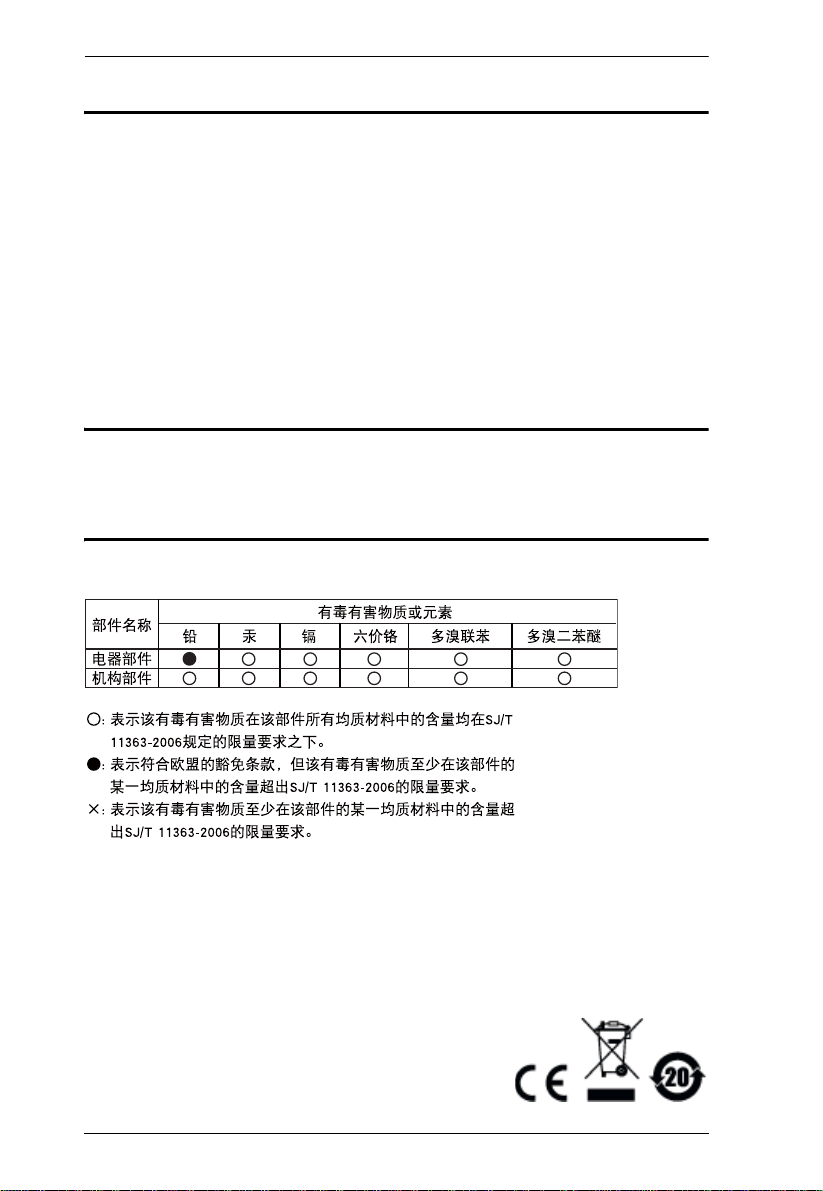
VC1080 User Manual
FCC Information
This is an FCC Class A product. In a domestic environment this product may cause
radio interference in which case the user may be required to take adequate measures.
This equipment has been tested and found to comply with the limits for a Class A digital
device, pursuant to Part 15 of the FCC Rules. These limits are designed to provide
reasonable protection against harmful interference when the equipment is operated in a
commercial environment. This equipment generates, uses and can radiate radio
frequency energy and, if not installed and used in accordance with the instruction
manual, may cause harmful interference to radio communications. Operation of this
equipment in a residential area is li kely to cause h armful inte rference in whi ch case t he
user will be required to correct the interference at his own expense.
RoHS
This product is RoHS compliant.
SJ/T 11364-2006
The following contains information that relates to China.
ii

VC1080 User Manual
User Information
Online Registration
Be sure to register your product at our online support center:
International http://eservice.aten.com
Telephone Support
For telephone support, call this number:
International 886-2-8692-6959
China 86-10-5255-0110
Japan 81-3-5615-5811
Korea 82-2-467-6789
North America 1-888-999-ATEN ext 4988
United Kingdom 44-8-4481-58923
User Notice
All information, documentation, and specifications contained in this manual
are subject to change without prior notification by the manufacturer. The
manufacturer makes no representations or warranties, either expressed or
implied, with respect to the contents hereof and specifically disclaims any
warranties as to merchantability or fitness for any particular purpose. Any of
the manufacturer's software described in this manual is sold or licensed as is.
Should the programs prove defective following their purchase, the buyer (and
not the manufacturer, its distributor, or its dealer), assumes the entire cost of all
necessary servicing, repair and any incidental or consequential damages
resulting from any defect in the software.
The manufacturer of this system is not responsible for any radio and/or TV
interference caused by unauthorized modifications to this device. It is the
responsibility of the user to correct such interference.
The manufacturer is not responsible for any damage incurred in the operation
of this system if the correct operational voltage setting was not selected prior
to operation. PLEASE VERIFY THAT THE VOLTAGE SETTING IS
CORRECT BEFORE USE.
iii
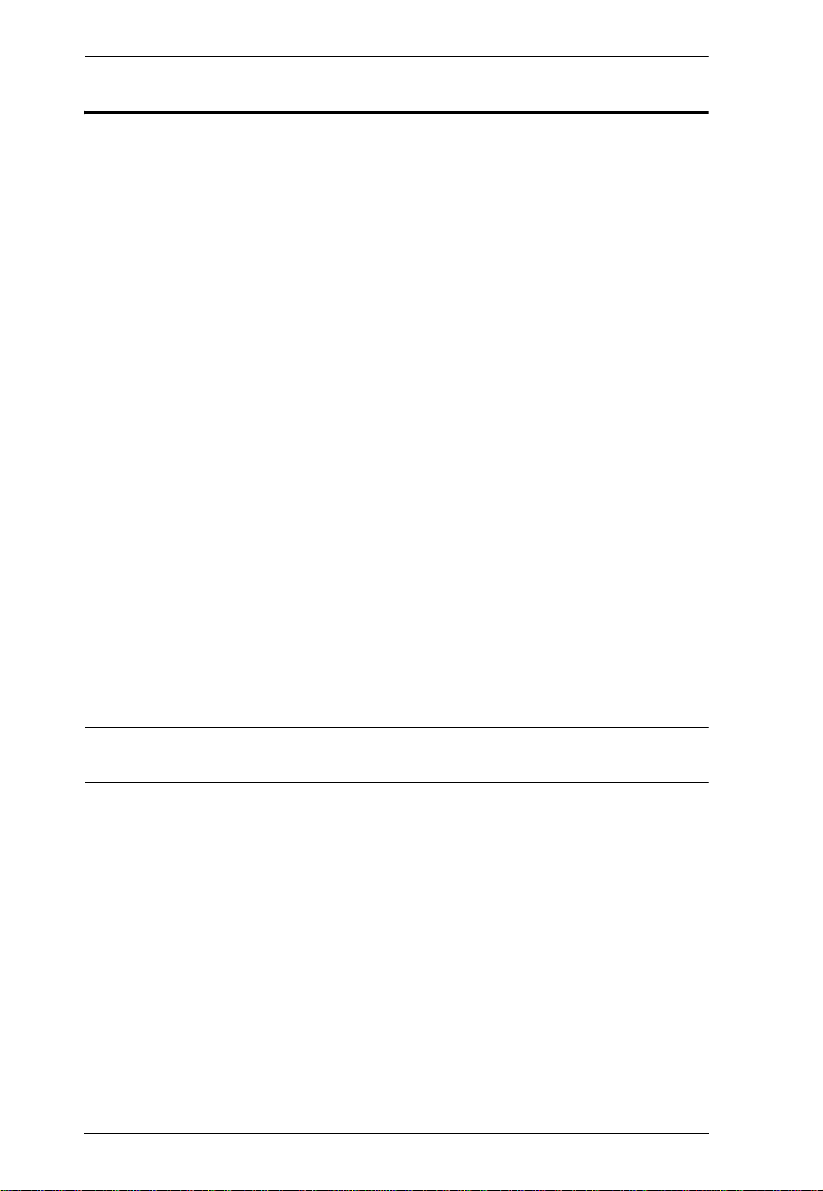
VC1080 User Manual
© Copyright 2012–2013 ATEN® International Co., Ltd.
Manual Date: 2013-01-04
ATEN and the ATEN logo are registered trademarks of ATEN Internatio nal Co., Ltd. All rights rese rved.
All other brand names and trademarks are the registered property of their respective owners.
Package Contents
The VC1080 Universal A/V to HDMI Switch with Scaler package consists of:
1 VC1080 Universal A/V to HDMI Switch with Scaler
1 IR Remote Control Unit
1 IR Extension Cable
1 Power Adapter
1 User Instructions*
1 Foot Pad Set (4 pieces)
Check to make sure that all the components are present and that nothing got
damaged in shipping. If you encounter a problem, contact your dealer.
Read this manual thoroughly and follow the installation and operation
procedures carefully to prevent any damage to the unit, and/or any of the
devices connected to it.
* Features may have been added to the VC1080 since this manual was printed.
Please visit our website to download the most up-to-date version.
iv
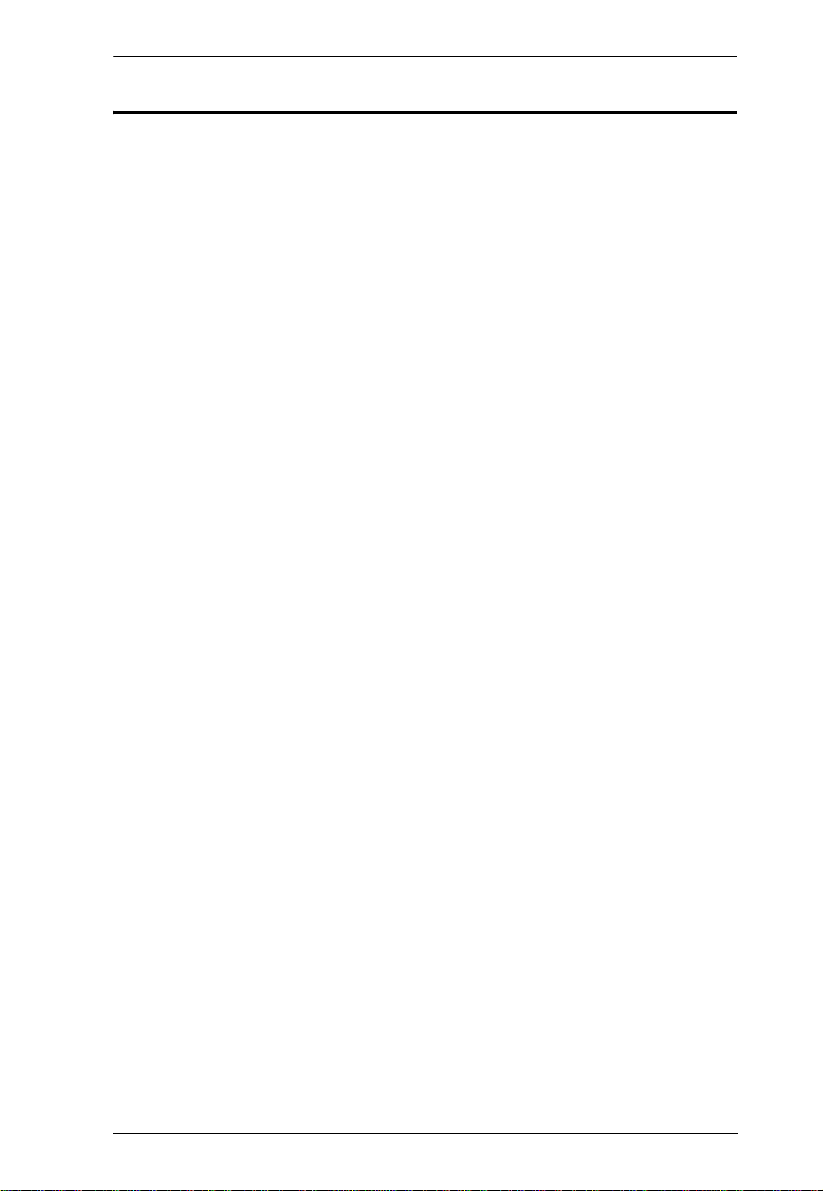
VC1080 User Manual
Contents
FCC Information . . . . . . . . . . . . . . . . . . . . . . . . . . . . . . . . . . . . . . . . . . . . .ii
SJ/T 11364-2006. . . . . . . . . . . . . . . . . . . . . . . . . . . . . . . . . . . . . . . . . . . . .ii
User Information . . . . . . . . . . . . . . . . . . . . . . . . . . . . . . . . . . . . . . . . . . . . .iii
Online Registration . . . . . . . . . . . . . . . . . . . . . . . . . . . . . . . . . . . . . . . .iii
Telephone Support . . . . . . . . . . . . . . . . . . . . . . . . . . . . . . . . . . . . . . . .iii
User Notice . . . . . . . . . . . . . . . . . . . . . . . . . . . . . . . . . . . . . . . . . . . . . .iii
Package Contents. . . . . . . . . . . . . . . . . . . . . . . . . . . . . . . . . . . . . . . . . . . iv
Contents . . . . . . . . . . . . . . . . . . . . . . . . . . . . . . . . . . . . . . . . . . . . . . . . . . .v
About this Manual . . . . . . . . . . . . . . . . . . . . . . . . . . . . . . . . . . . . . . . . . . . vii
Conventions . . . . . . . . . . . . . . . . . . . . . . . . . . . . . . . . . . . . . . . . . . . . . . .viii
Product Information. . . . . . . . . . . . . . . . . . . . . . . . . . . . . . . . . . . . . . . . . .viii
1. Introduction
Overview. . . . . . . . . . . . . . . . . . . . . . . . . . . . . . . . . . . . . . . . . . . . . . . . . . .1
Features . . . . . . . . . . . . . . . . . . . . . . . . . . . . . . . . . . . . . . . . . . . . . . . . . . .2
Requirements . . . . . . . . . . . . . . . . . . . . . . . . . . . . . . . . . . . . . . . . . . . . . . .3
Source Devices(s). . . . . . . . . . . . . . . . . . . . . . . . . . . . . . . . . . . . . . . . .3
Display Device. . . . . . . . . . . . . . . . . . . . . . . . . . . . . . . . . . . . . . . . . . . .3
Cables. . . . . . . . . . . . . . . . . . . . . . . . . . . . . . . . . . . . . . . . . . . . . . . . . .3
Components . . . . . . . . . . . . . . . . . . . . . . . . . . . . . . . . . . . . . . . . . . . . . . . .4
Front View. . . . . . . . . . . . . . . . . . . . . . . . . . . . . . . . . . . . . . . . . . . . . . .4
Rear View . . . . . . . . . . . . . . . . . . . . . . . . . . . . . . . . . . . . . . . . . . . . . . .5
IR Remote Control. . . . . . . . . . . . . . . . . . . . . . . . . . . . . . . . . . . . . . . . .6
2. Hardware Setup
Grounding . . . . . . . . . . . . . . . . . . . . . . . . . . . . . . . . . . . . . . . . . . . . . . . . . .9
Installation. . . . . . . . . . . . . . . . . . . . . . . . . . . . . . . . . . . . . . . . . . . . . . . . .10
Installing the RS-232 Controller . . . . . . . . . . . . . . . . . . . . . . . . . . . . .11
3. Operation
Overview. . . . . . . . . . . . . . . . . . . . . . . . . . . . . . . . . . . . . . . . . . . . . . . . . .13
Manual Selection. . . . . . . . . . . . . . . . . . . . . . . . . . . . . . . . . . . . . . . . . . . .13
Remote Control Selection. . . . . . . . . . . . . . . . . . . . . . . . . . . . . . . . . . . . .13
OSD Menu . . . . . . . . . . . . . . . . . . . . . . . . . . . . . . . . . . . . . . . . . . . . . . . .14
OSD Operation . . . . . . . . . . . . . . . . . . . . . . . . . . . . . . . . . . . . . . . . . .15
Video Setting. . . . . . . . . . . . . . . . . . . . . . . . . . . . . . . . . . . . . . . . . . . .15
Audio Setting. . . . . . . . . . . . . . . . . . . . . . . . . . . . . . . . . . . . . . . . . . . .17
System Setting . . . . . . . . . . . . . . . . . . . . . . . . . . . . . . . . . . . . . . . . . .18
Information . . . . . . . . . . . . . . . . . . . . . . . . . . . . . . . . . . . . . . . . . . . . .19
RS-232 Serial Interface. . . . . . . . . . . . . . . . . . . . . . . . . . . . . . . . . . . . . . .20
Configuring the Serial Port . . . . . . . . . . . . . . . . . . . . . . . . . . . . . . . . .20
Switch Port Commands. . . . . . . . . . . . . . . . . . . . . . . . . . . . . . . . . . . .20
Mute Commands. . . . . . . . . . . . . . . . . . . . . . . . . . . . . . . . . . . . . . . . .22
Read Commands . . . . . . . . . . . . . . . . . . . . . . . . . . . . . . . . . . . . . . . .23
Verification. . . . . . . . . . . . . . . . . . . . . . . . . . . . . . . . . . . . . . . . . . . . . .23
v
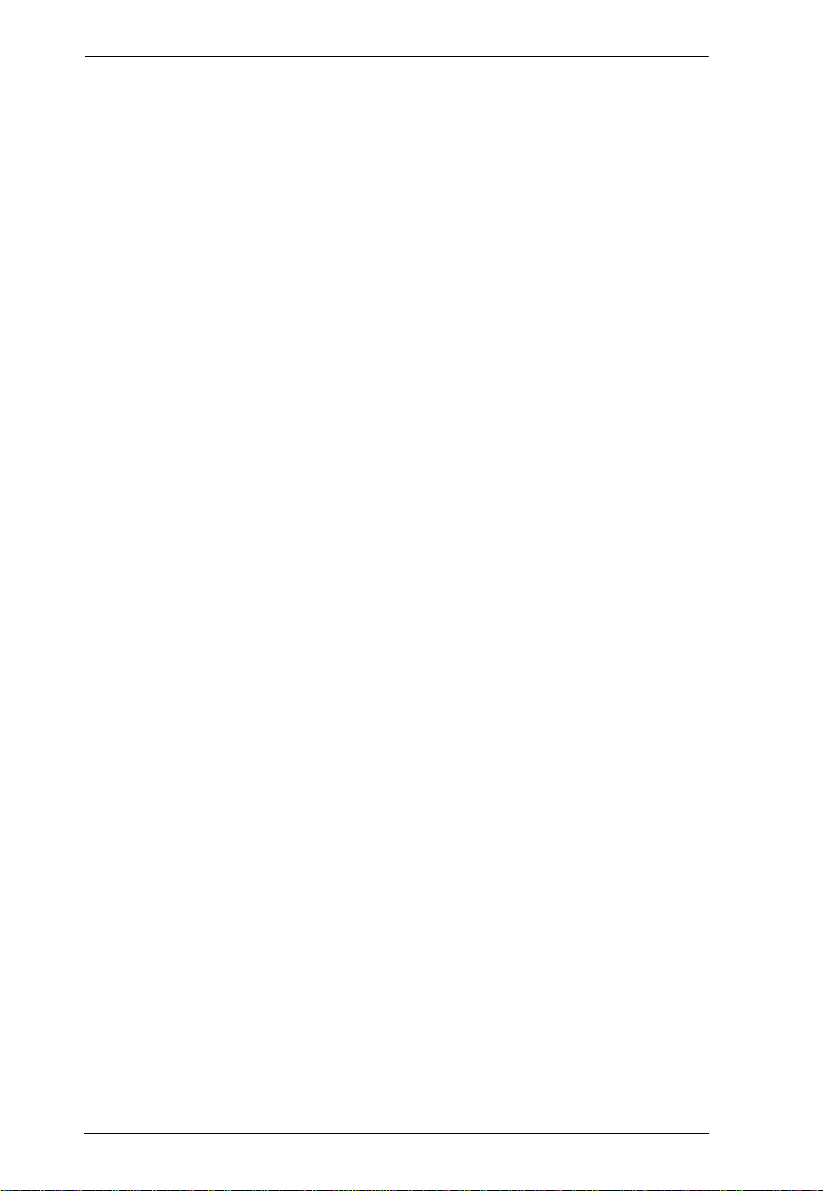
VC1080 User Manual
Powering Off and Restarting. . . . . . . . . . . . . . . . . . . . . . . . . . . . . . . . . . .23
Appendix
Safety Instructions . . . . . . . . . . . . . . . . . . . . . . . . . . . . . . . . . . . . . . . . . .25
General . . . . . . . . . . . . . . . . . . . . . . . . . . . . . . . . . . . . . . . . . . . . . . . .25
Technical Support. . . . . . . . . . . . . . . . . . . . . . . . . . . . . . . . . . . . . . . . . . .27
International . . . . . . . . . . . . . . . . . . . . . . . . . . . . . . . . . . . . . . . . . . . . 27
North America. . . . . . . . . . . . . . . . . . . . . . . . . . . . . . . . . . . . . . . . . . .27
Specifications . . . . . . . . . . . . . . . . . . . . . . . . . . . . . . . . . . . . . . . . . . . . . .28
Supported Resolutions . . . . . . . . . . . . . . . . . . . . . . . . . . . . . . . . . . . . 29
. . . . . . . . . . . . . . . . . . . . . . . . . . . . . . . . . . . . . . . . . . . . . . . . . . . . . .29
Limited Warranty. . . . . . . . . . . . . . . . . . . . . . . . . . . . . . . . . . . . . . . . . . . . 30
vi
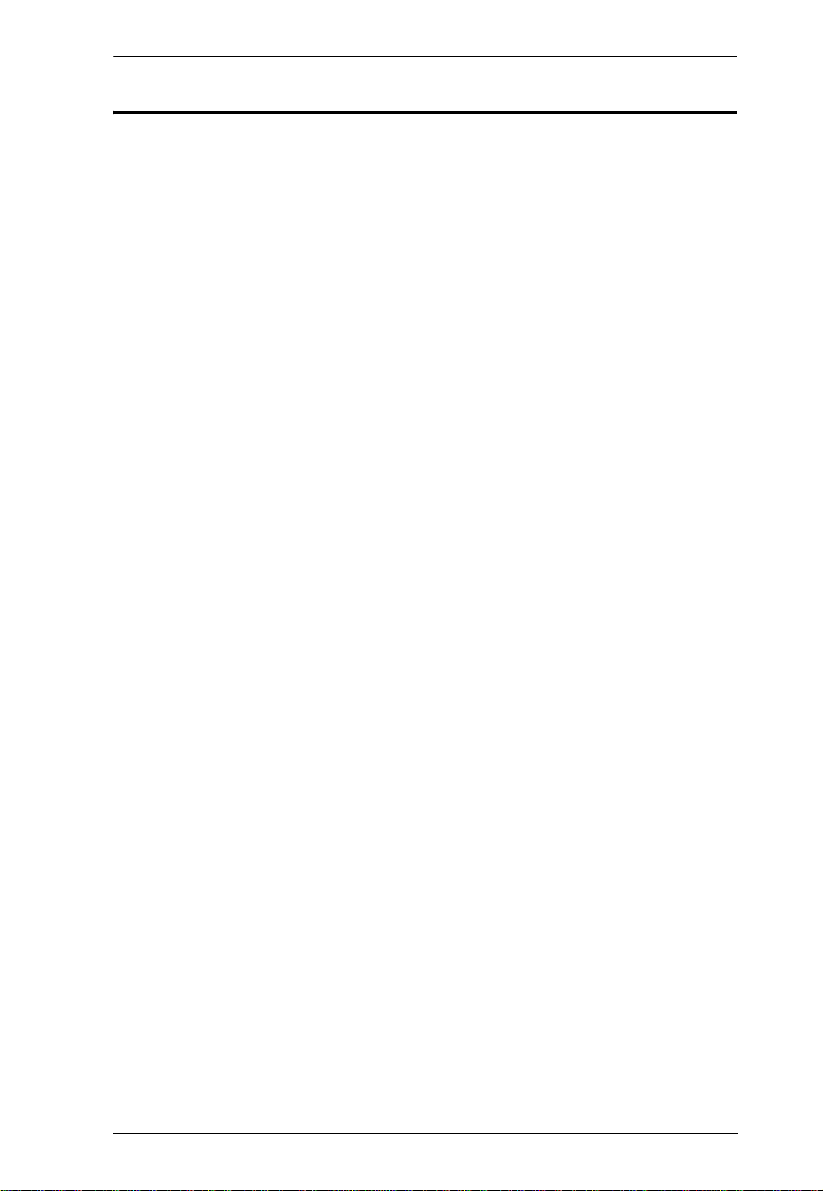
VC1080 User Manual
About this Manual
This User Manual is provided to help you get the most from your VC1080
system. It covers all aspects of installation, configuration and operation. An
overview of the information found in the manual is provided below.
Introduction, introduces you to the VC1080 system. Its purpose, features and
benefits are presented, and its front and back panel components are described.
Hardware Setup, describes how to set up your VC1080 installation. The
necessary steps are provided.
Operation, explains the fundamental concepts involved in operating the
VC1080 via the front panel pushbuttons, remote controlled On-Screen Display
(OSD), or through the RS-232 serial interface.
An Appendix, provides specifications and other technical information
regarding the VC1080.
vii
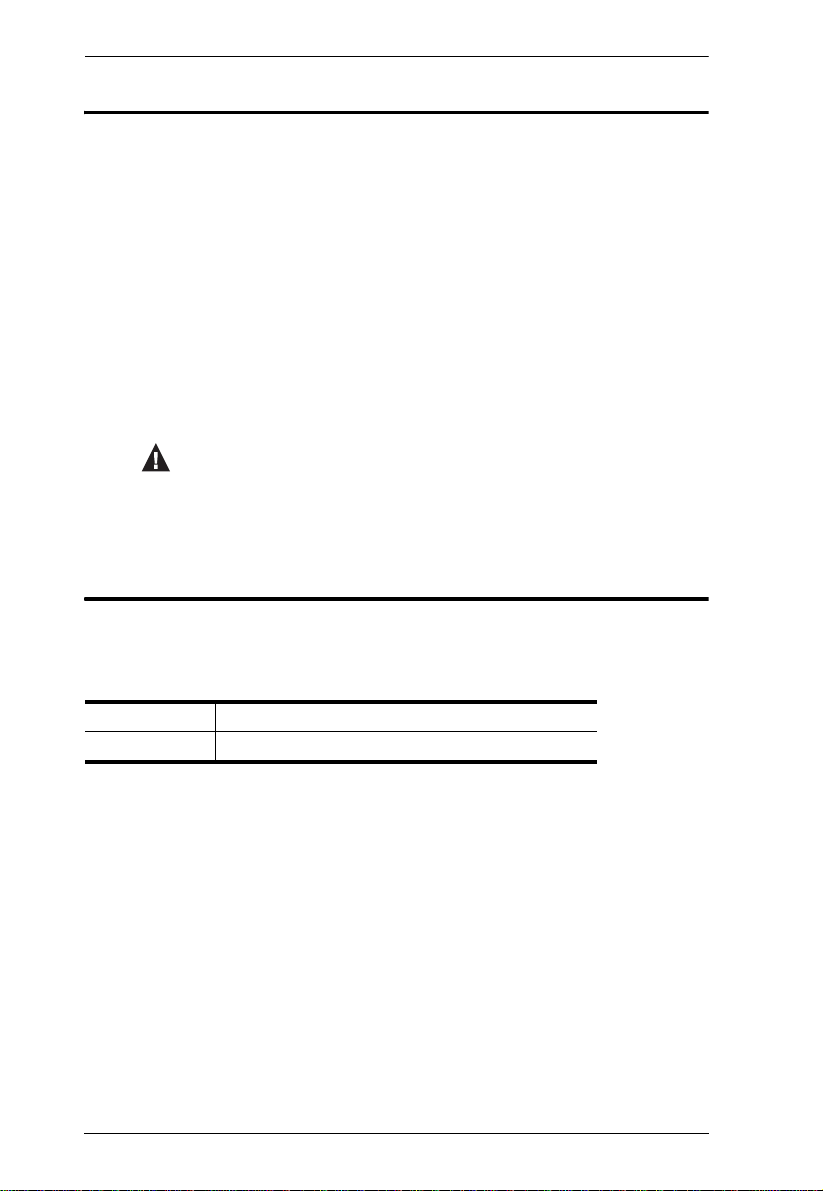
VC1080 User Manual
Conventions
This manual uses the following conventions:
Monospaced Indicates text that you should key in.
[ ] Indicates keys you should press. For example, [Enter] means to
press the Enter key. If keys need to be chorded, they appear
together in the same bracket with a plus sign between them:
[Ctrl+Alt].
1. Numbered lists represent procedures with sequential steps.
♦ Bullet lists provide information, but do not involve sequential steps.
→ Indicates selecting the option (on a menu or dialog box, for
example), that comes next. For example, Start
open the Start menu, and then select Run.
Indicates critical information.
Product Information
→ Run means to
For information about all ATEN products and how they can help you connect
without limits, visit ATEN on the Web or contact an ATEN Authorized
Reseller. Visit ATEN on the Web for a list of locations and telephone numbers:
International http://www.aten.com
North America http://www.aten-usa.com
viii
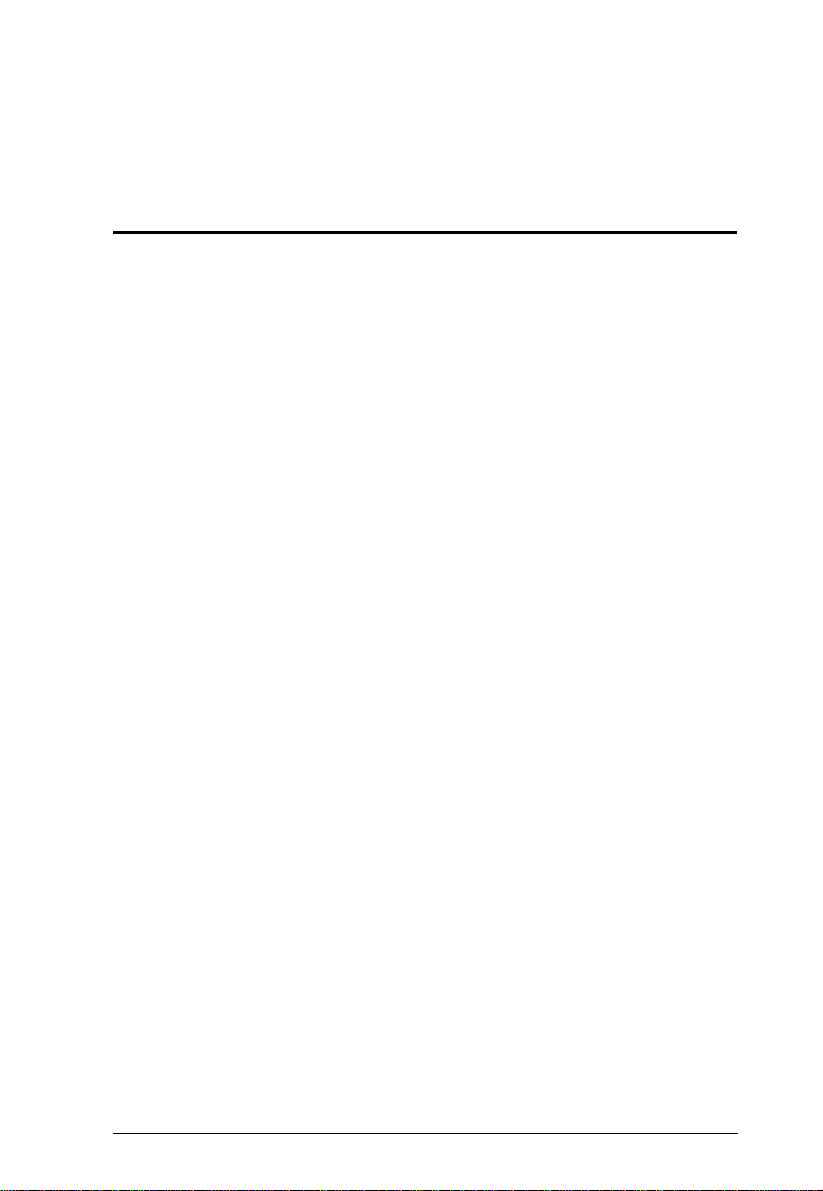
Chapter 1
Introduction
Overview
Multimedia devices flooding today's market utilize a wide range of formats and
resolutions, such that video display compatibility becomes an issue. The
VC1080 Universal A/V to HDMI Switch with Scaler offers an easy and
convenient way of converting multiple analog/digital audio/video input signals
into HDMI output. Enjoy a range of video formats, including composite,
component, S-video, VGA, and HDMI with one HDMI display.
Setting up the VC1080 is quick and simple, with no software installation
required. You can operate the VC1080 through accessible front panel
pushbuttons, using an infrared (IR) remote control, or via the built-in OnScreen Display (OSD). Front panel LEDs indicate which port is in use and you
can quickly toggle between A/V sources without the hassle of disconnecting
cables or switching off equipment. The VC1080 supports a distance of up to 15
meters (VC1080 to HDMI display).
The VC1080 carries a high-performing scaling engine that converts the video
resolution to give you the best image quality. It is equipped with a next
generation color engine that automatically adjusts and enhances picture
quality. It features a superior 3D de-interlacer function for smooth video
playback. The VC1080 uses Smart Video Display technology to match the
display’s native resolution, as well as ATEN’s Video DynaSync, which
optimizes the video display without any delay when switching devices. The
VC1080 also integrates superior video noise reduction and comb filter for
maximum viewing comfort.
Supported input resolutions include PC resolutions VVGA, SVGA, XGA,
SXGA and up to UXGA; and HDTV resolutions up to 1080p. It supports
analog and digital audio outputs, as well as one stereo audio output. A built-in
bidirectional RS-232 controller makes the VC1080 easy to integrate into
control system applications, and configure its settings.
With the VC1080 Universal A/V to HDMI Switch with Scaler, you can get the
most out of your HDMI display without the hassle and cost of connecting
multiple converters and cables.
1
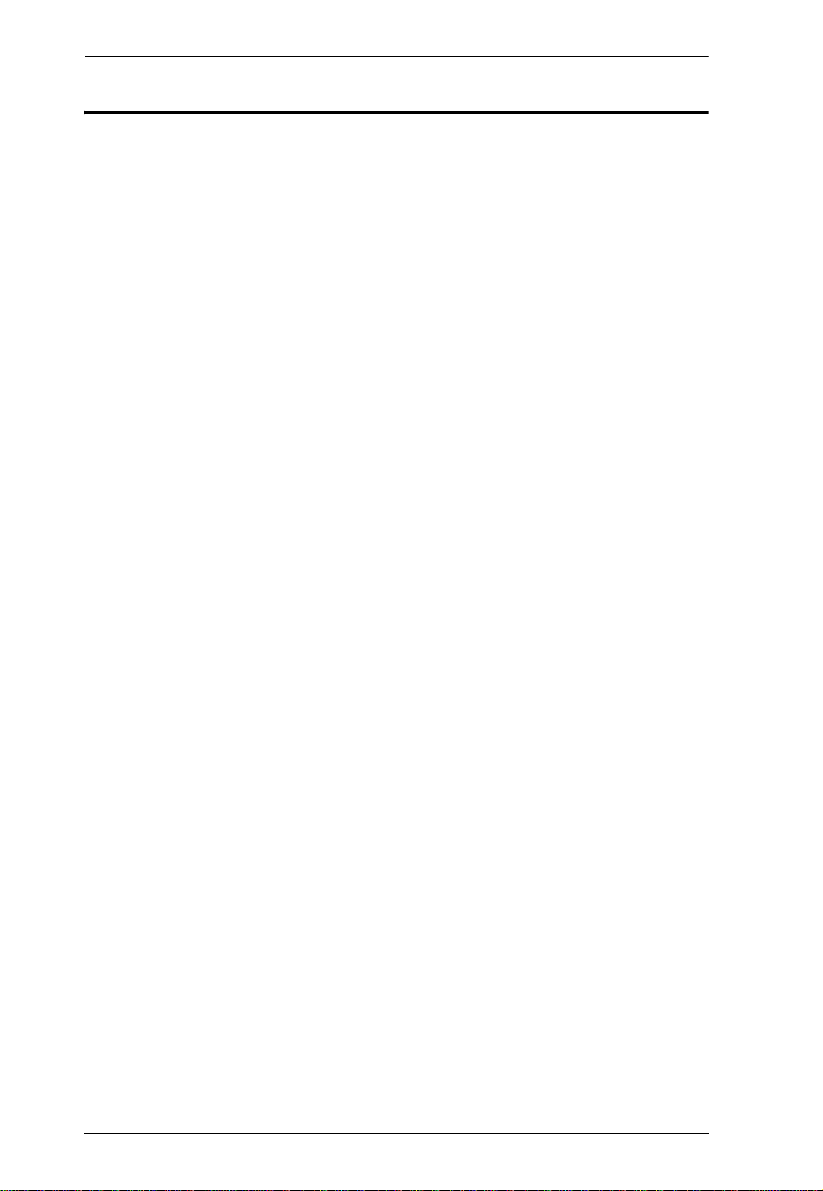
VC1080 User Manual
Features
Converts multiple analog/digital audio/video signals to HDMI output
Features a built in high-performance scaler function for best image quality
Integrated next generation color engine – automatic picture quality/color
adjustment and enhancement
Features a superior 3D de-interlacer function for smooth video playback
quality (frame buffer 3D motion adaptive video)
Supports Smart Video Display technology to match the native resolution
of the display for optimized video quality
Supports Video DynaSync™ – an exclusive ATEN technology that
eliminates boot-up display problems and optimizes resolution when
switching between ports
Integrated superior video noise reduction
Supports comb filter – provides superior chrominance and luminance
separation function for composite video signal
Multi-resolution input of 480i, 480p, 576i, 576p, 720p, 1080i and 1080p
(1920 x 1080); VGA, SVGA, XGA, SXGA and up to UXGA
Implements ATEN EDID expert technology, which allows multi-
resolution input and display
Supports optical/coaxial digital audio and one stereo audio output
RS-232 command control for switching ports and system configuration
Device selection via front panel pushbuttons, IR remote control, and RS-
232 control signal
Built-in OSD function for video, audio and system settings configuration
Supports IR extension using a receiver extension cable
HDMI and HDCP compatible
Extends HDMI output distance up to 15m (24AWG)
2
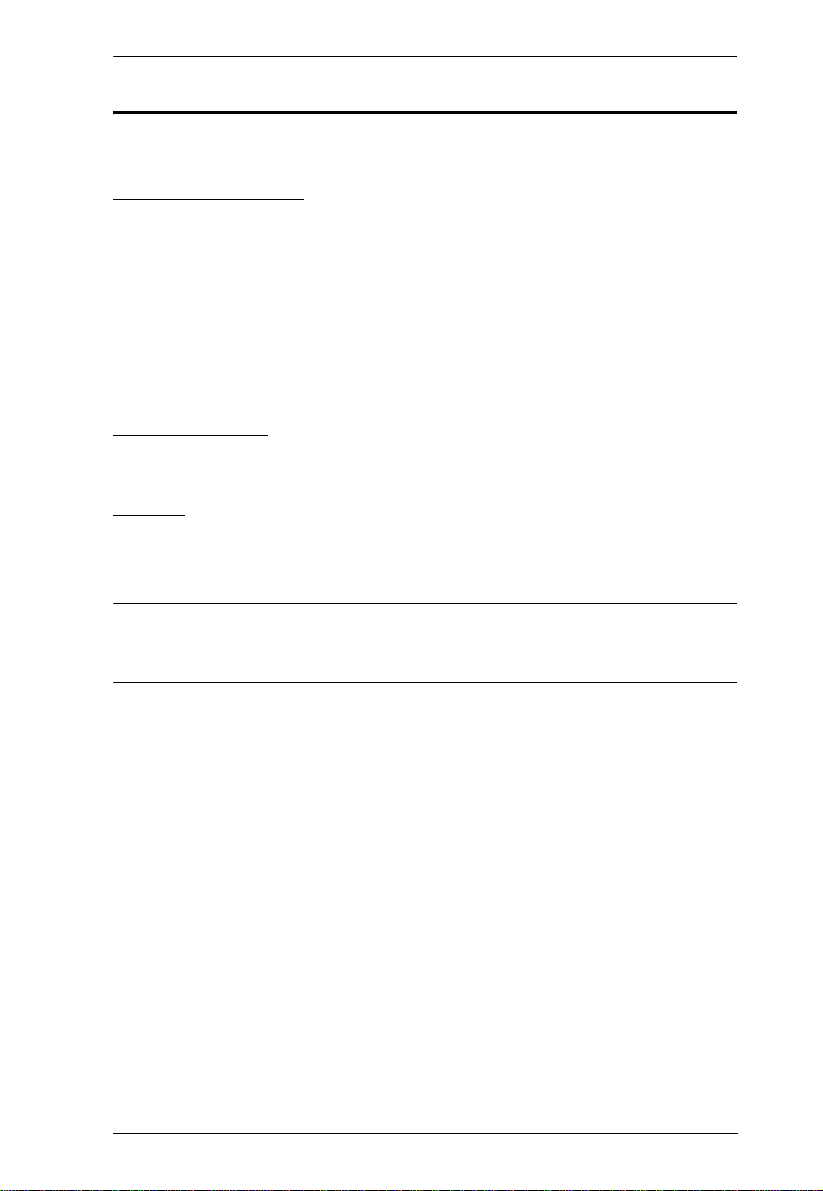
1. Introduction
Requirements
The following equipment is required for a complete VC1080 installation:
Source Devices(s)
The source device can be any of the following:
A/V composite audio/video device and RCA connectors
Component video and audio with RCA connectors
S-Video device and connector
VGA device and HDB-15 connector with 3.5mm audio connector
HDMI Type A connector(s)
Display Device
HDMI display device or receiver with an HDMI Type A input connector
Cables
IR extension cable (included in the package)
RS-232 cable
Note: If you wish to utilize the VC1080’s high-end serial controller function,
you will also need to purchase an appropriate RS-232 cable.
See Installing the RS-232 Controller, page 11.
RCA video/audio cable
S-video cable
HDMI cable
VGA audio cable
3
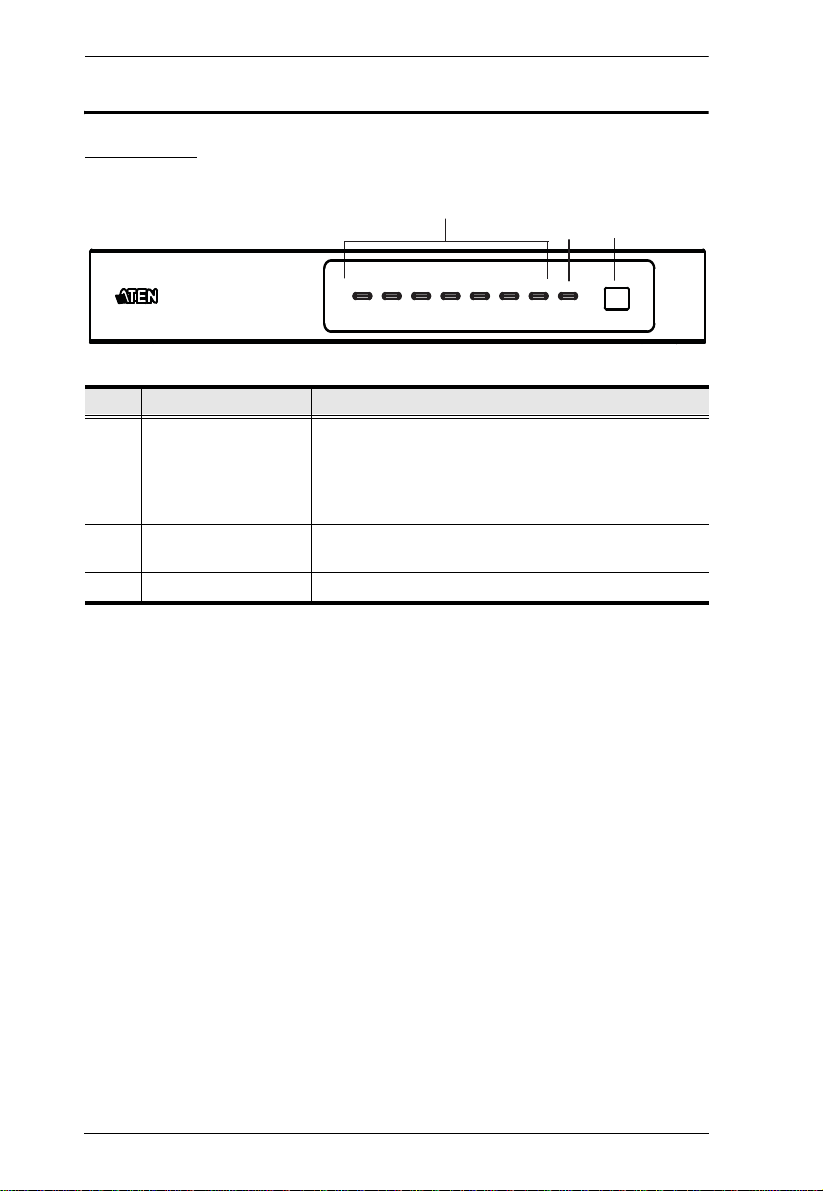
VC1080 User Manual
1
3
2
Components
Front View
No. Component Description
1 Port LEDs /
Pushbuttons
2 HDMI Mute The LED (blue) lights up to indicate audio mute for the
3 IR Receiver This receives signals from the IR remote control.
The SELECTED port’s LED (green) lights up to
indicate that the port is selected.
Pressing a port selection pushbutton routes the video
source from the corresponding input port to the
display.
output HDMI signal
4
