
VGA/DVI/HDMI EDID Emulator
VC010 / VC060 / VC080
User Manual
www.aten.com
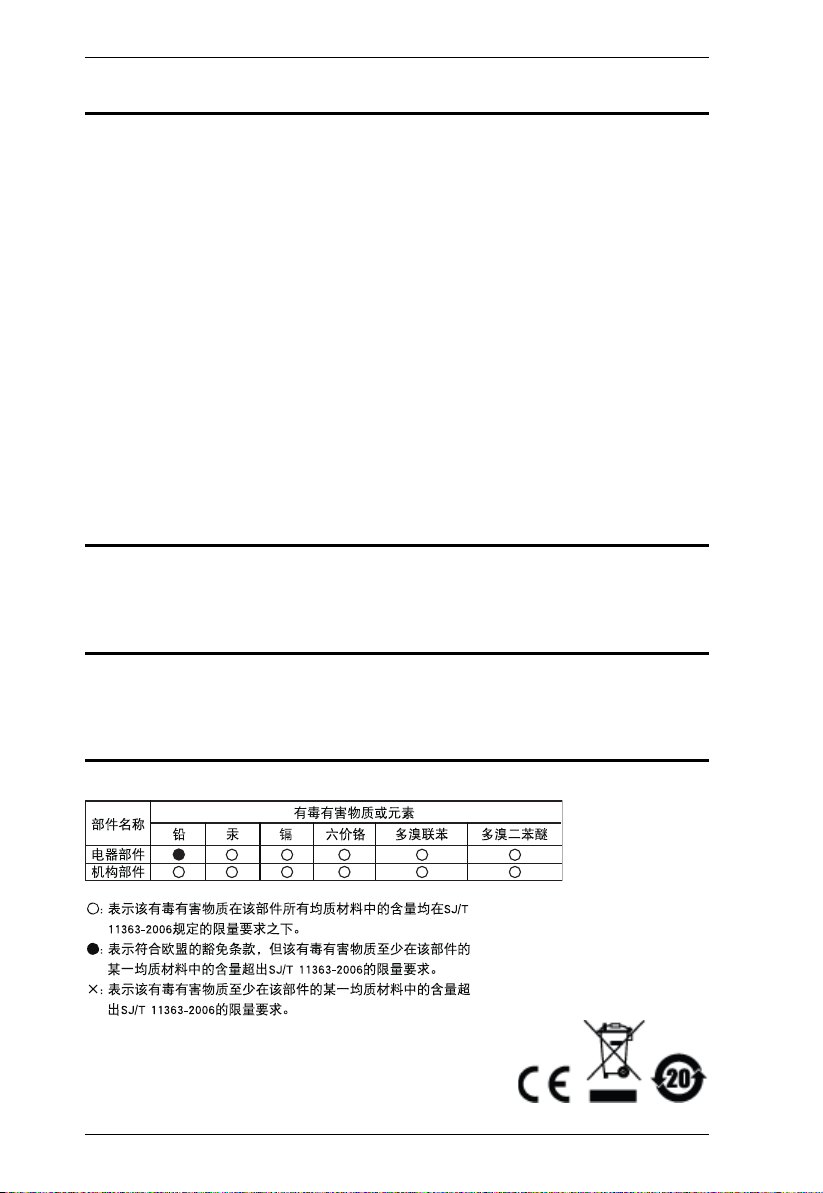
VC010 / VC060 / VC080 User Manual
EMC Information
FEDERAL COMMUNICATIONS COMMISSION INTERFERENCE
STATEMENT
This equipment has been tested and found to comply with the limits for a Class A digital
device, pursuant to Part 15 of the FCC Rules. These limits are designed to provide reasonable
protection against harmful interference when the equipment is operated in a commercial
environment. This equipment generates, uses, and can radiate radio frequency energy and, if
not installed and used in accordance with the instruction manual, may cause harmful
interference to radio communications. Operation of this equipment in a residential area is
likely to cause harmful interference in which case the user will be required to correct the
interference at his own expense.
FCC Caution: Any changes or modifications not expressly approved by the party
responsible for compliance could void the user's authority to operate this equipment.
CE Warning:
This is a class A product. In a domestic environment this product may cause radio
interference in which case the user may be required to take adequate measures.
RoHS
This product is RoHS compliant.
Safety
This product has been classified as Information Technology Equipment.
SJ/T 11364-2006
The following contains information that relates to China.
ii
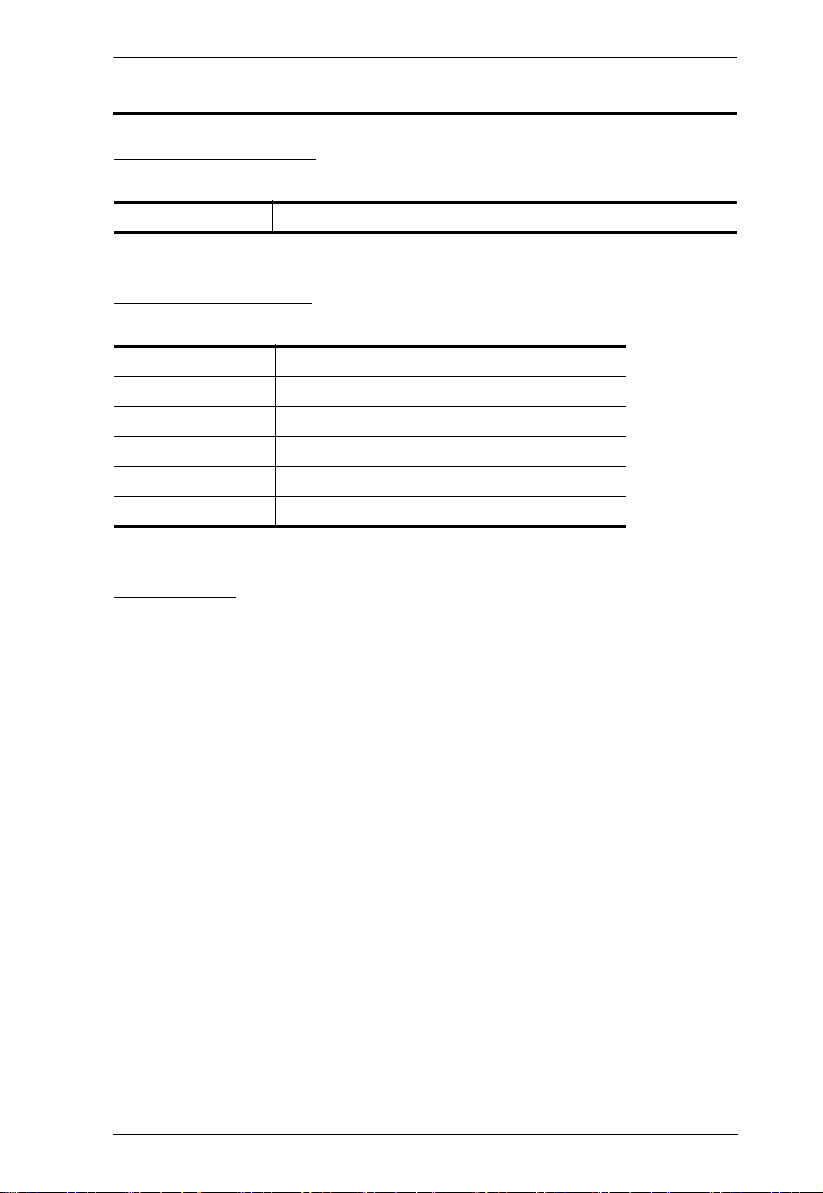
VC010 / VC060 / VC080 User Manual
User Information
Online Registration
Be sure to register your product at our online support center:
International http://eservice.aten.com
Telephone Support
For telephone support, call this number:
International 886-2-8692-6959
China 86-10-5255-0110
Japan 81-3-5615-5811
Korea 82-2-467-6789
North America 1-888-999-ATEN ext 4988
United Kingdom 44-8-4481-58923
User Notice
All information, documentation, and specifications contained in this manual
are subject to change without prior notification by the manufacturer. The
manufacturer makes no representations or warranties, either expressed or
implied, with respect to the contents hereof and specifically disclaims any
warranties as to merchantability or fitness for any particular purpose. Any of
the manufacturer's software described in this manual is sold or licensed as is.
Should the programs prove defective following their purchase, the buyer (and
not the manufacturer, its distributor, or its dealer), assumes the entire cost of all
necessary servicing, repair and any incidental or consequential damages
resulting from any defect in the software.
The manufacturer of this system is not responsible for any radio and/or TV
interference caused by unauthorized modifications to this device. It is the
responsibility of the user to correct such interference.
The manufacturer is not responsible for any damage incurred in the operation
of this system if the correct operational voltage setting was not selected prior
to operation. PLEASE VERIFY THAT THE VOLTAGE SETTING IS
CORRECT BEFORE USE.
iii
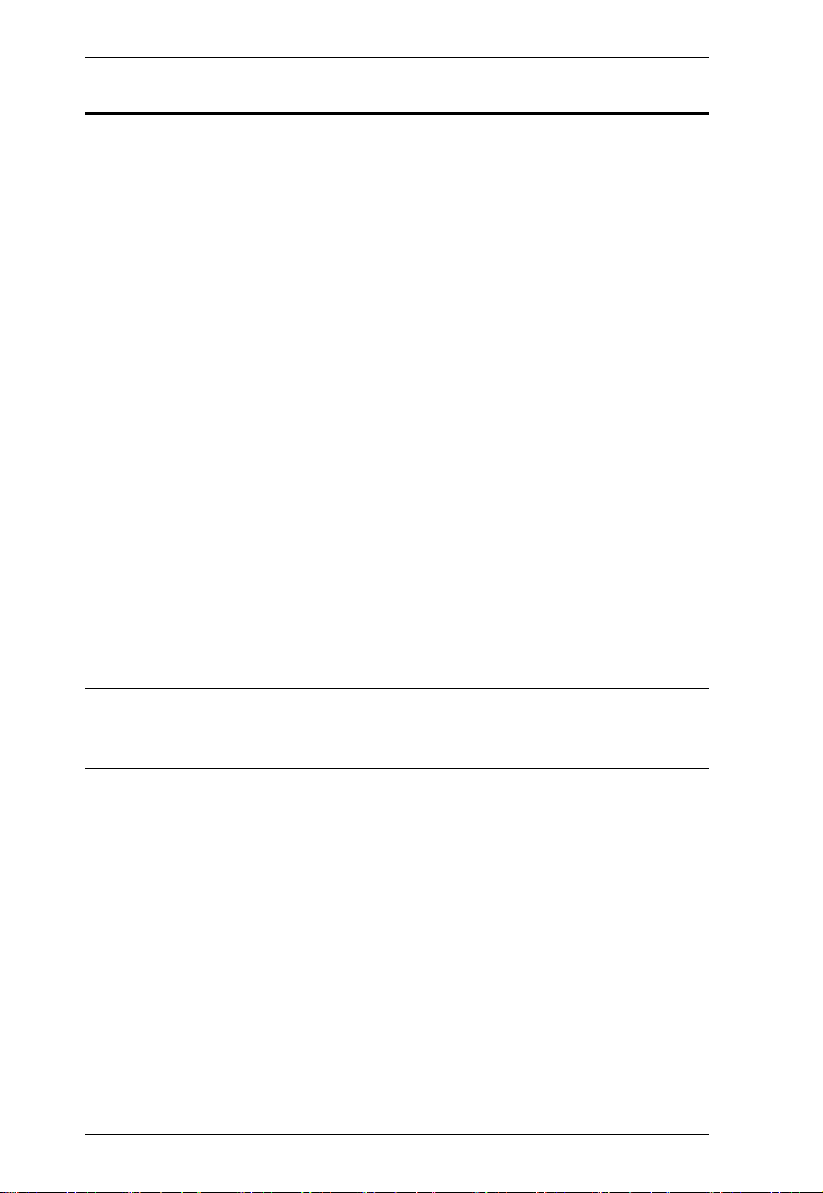
VC010 / VC060 / VC080 User Manual
© Copyright 2012–2014 ATEN® International Co., Ltd.
Manual Date: 2014-04-10
ATEN and the ATEN logo are registered trademarks of ATEN International Co., Ltd. All rights reserved.
All other brand names and trademarks are the registered property of their respective owners.
Package Contents
The VC010 / VC060 / VC080 VGA/DVI/HDMI EDID Emulator package
consists of:
1 VC010 / VC060 / VC080 VGA/DVI/HDMI EDID Emulator
1 RS-232 Configuration Cable
1USB to DC Power Cord
1 User Instructions*
Check to make sure that all the components are present and that nothing got
damaged in shipping. If you encounter a problem, contact your dealer.
Read this manual thoroughly and follow the installation and operation
procedures carefully to prevent any damage to the unit, and/or any of the
devices connected to it.
* Features may have been added to the VC010 / VC060 / VC080 since this
manual was published. Please visit our website to download the most up-todate version.
iv
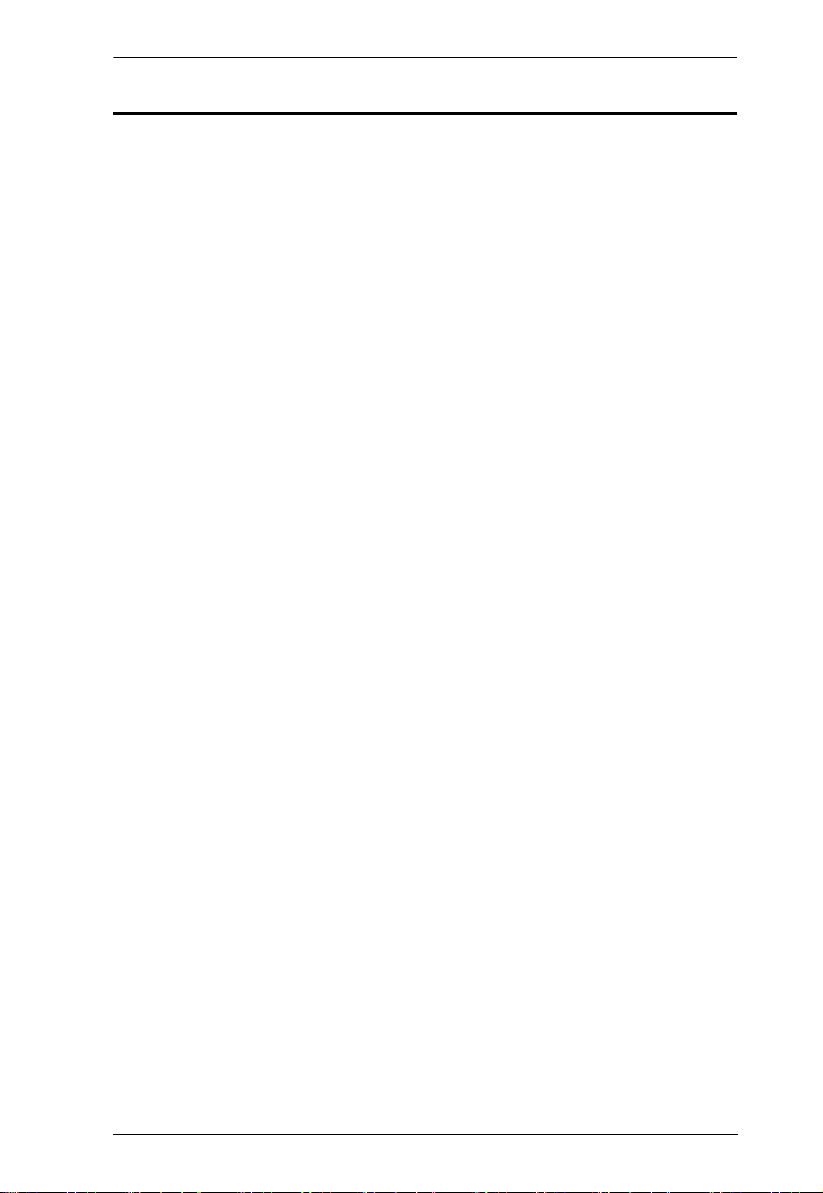
VC010 / VC060 / VC080 User Manual
Contents
EMC Information . . . . . . . . . . . . . . . . . . . . . . . . . . . . . . . . . . . . . . . . . . . . . ii
RoHS. . . . . . . . . . . . . . . . . . . . . . . . . . . . . . . . . . . . . . . . . . . . . . . . . . . . . . ii
Safety . . . . . . . . . . . . . . . . . . . . . . . . . . . . . . . . . . . . . . . . . . . . . . . . . . . . . ii
SJ/T 11364-2006. . . . . . . . . . . . . . . . . . . . . . . . . . . . . . . . . . . . . . . . . . . . . ii
User Information . . . . . . . . . . . . . . . . . . . . . . . . . . . . . . . . . . . . . . . . . . . . .iii
Online Registration . . . . . . . . . . . . . . . . . . . . . . . . . . . . . . . . . . . . . . . .iii
Telephone Support . . . . . . . . . . . . . . . . . . . . . . . . . . . . . . . . . . . . . . . .iii
User Notice . . . . . . . . . . . . . . . . . . . . . . . . . . . . . . . . . . . . . . . . . . . . . .iii
Package Contents. . . . . . . . . . . . . . . . . . . . . . . . . . . . . . . . . . . . . . . . . . . iv
Contents . . . . . . . . . . . . . . . . . . . . . . . . . . . . . . . . . . . . . . . . . . . . . . . . . . . v
About this Manual . . . . . . . . . . . . . . . . . . . . . . . . . . . . . . . . . . . . . . . . . . . vii
Conventions . . . . . . . . . . . . . . . . . . . . . . . . . . . . . . . . . . . . . . . . . . . . . . .viii
Product Information. . . . . . . . . . . . . . . . . . . . . . . . . . . . . . . . . . . . . . . . . .viii
1. Introduction
Overview . . . . . . . . . . . . . . . . . . . . . . . . . . . . . . . . . . . . . . . . . . . . . . . . . . .1
Features . . . . . . . . . . . . . . . . . . . . . . . . . . . . . . . . . . . . . . . . . . . . . . . . . . .2
Requirements . . . . . . . . . . . . . . . . . . . . . . . . . . . . . . . . . . . . . . . . . . . . . . . 3
Source Devices(s) . . . . . . . . . . . . . . . . . . . . . . . . . . . . . . . . . . . . . . . . .3
Display Device. . . . . . . . . . . . . . . . . . . . . . . . . . . . . . . . . . . . . . . . . . . . 3
Cables . . . . . . . . . . . . . . . . . . . . . . . . . . . . . . . . . . . . . . . . . . . . . . . . . .3
Components . . . . . . . . . . . . . . . . . . . . . . . . . . . . . . . . . . . . . . . . . . . . . . . . 4
Top View . . . . . . . . . . . . . . . . . . . . . . . . . . . . . . . . . . . . . . . . . . . . . . . . 4
Front View . . . . . . . . . . . . . . . . . . . . . . . . . . . . . . . . . . . . . . . . . . . . . . .5
Rear View . . . . . . . . . . . . . . . . . . . . . . . . . . . . . . . . . . . . . . . . . . . . . . .6
2. Hardware Setup
Installation. . . . . . . . . . . . . . . . . . . . . . . . . . . . . . . . . . . . . . . . . . . . . . . . . .7
Installing the RS-232 Controller . . . . . . . . . . . . . . . . . . . . . . . . . . . . . . 8
3. Operation
Overview . . . . . . . . . . . . . . . . . . . . . . . . . . . . . . . . . . . . . . . . . . . . . . . . . . .9
EDID Panel Selection . . . . . . . . . . . . . . . . . . . . . . . . . . . . . . . . . . . . . . . . .9
EDID Learn Pushbutton . . . . . . . . . . . . . . . . . . . . . . . . . . . . . . . . . . . . . . .9
EDID Wizard . . . . . . . . . . . . . . . . . . . . . . . . . . . . . . . . . . . . . . . . . . . . . . .10
EDID Wizard Menu . . . . . . . . . . . . . . . . . . . . . . . . . . . . . . . . . . . . . . . 10
Main Page . . . . . . . . . . . . . . . . . . . . . . . . . . . . . . . . . . . . . . . . . . . . . .11
EDID Programming . . . . . . . . . . . . . . . . . . . . . . . . . . . . . . . . . . . .13
Editing EDID Sets . . . . . . . . . . . . . . . . . . . . . . . . . . . . . . . . . . . . . . . . 14
EDID . . . . . . . . . . . . . . . . . . . . . . . . . . . . . . . . . . . . . . . . . . . . . . . . . .15
Established Timings. . . . . . . . . . . . . . . . . . . . . . . . . . . . . . . . . . . .15
Standard Timings. . . . . . . . . . . . . . . . . . . . . . . . . . . . . . . . . . . . . .15
Detail Timing / Display Description . . . . . . . . . . . . . . . . . . . . . . . .16
Monitor Description 2. . . . . . . . . . . . . . . . . . . . . . . . . . . . . . . . . . .16
CEA . . . . . . . . . . . . . . . . . . . . . . . . . . . . . . . . . . . . . . . . . . . . . . . . . . .17
v
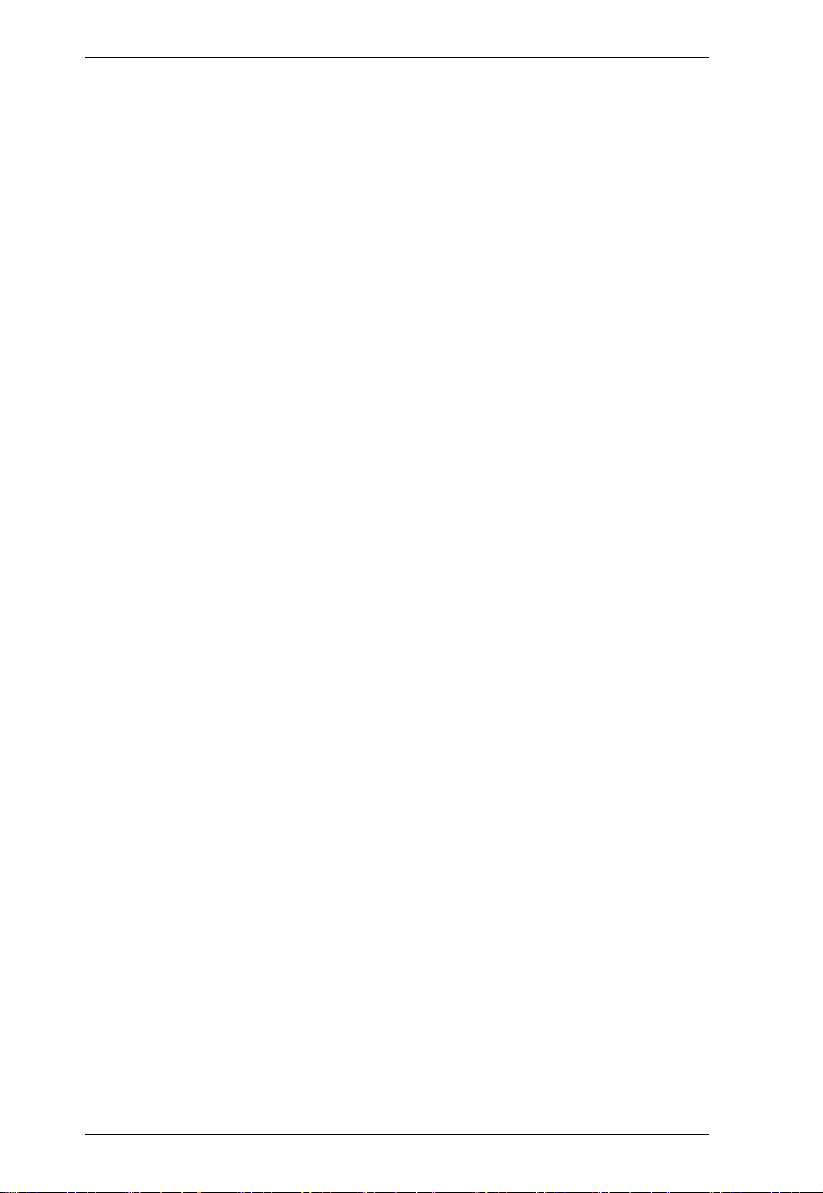
VC010 / VC060 / VC080 User Manual
Display Support . . . . . . . . . . . . . . . . . . . . . . . . . . . . . . . . . . . . . . . 17
Audio Data. . . . . . . . . . . . . . . . . . . . . . . . . . . . . . . . . . . . . . . . . . . 18
Vendor Specific Data. . . . . . . . . . . . . . . . . . . . . . . . . . . . . . . . . . . 19
Detail Timing / Display Description . . . . . . . . . . . . . . . . . . . . . . . . 19
Saving your Settings . . . . . . . . . . . . . . . . . . . . . . . . . . . . . . . . . . . 20
About . . . . . . . . . . . . . . . . . . . . . . . . . . . . . . . . . . . . . . . . . . . . . . . 20
Powering Off and Restarting. . . . . . . . . . . . . . . . . . . . . . . . . . . . . . . . . . . 20
4. The Firmware Upgrade Utility
Introduction . . . . . . . . . . . . . . . . . . . . . . . . . . . . . . . . . . . . . . . . . . . . . . . . 21
Downloading the Firmware Upgrade Package . . . . . . . . . . . . . . . . . . 21
Preparation . . . . . . . . . . . . . . . . . . . . . . . . . . . . . . . . . . . . . . . . . . . . . . . . 22
Starting the Upgrade. . . . . . . . . . . . . . . . . . . . . . . . . . . . . . . . . . . . . . . . . 23
Upgrade Succeeded . . . . . . . . . . . . . . . . . . . . . . . . . . . . . . . . . . . . . . . . . 25
Upgrade Failed . . . . . . . . . . . . . . . . . . . . . . . . . . . . . . . . . . . . . . . . . . . . . 25
Firmware Upgrade Recovery . . . . . . . . . . . . . . . . . . . . . . . . . . . . . . . . . . 26
Appendix
Safety Instructions . . . . . . . . . . . . . . . . . . . . . . . . . . . . . . . . . . . . . . . . . . 27
General . . . . . . . . . . . . . . . . . . . . . . . . . . . . . . . . . . . . . . . . . . . . . . . . 27
Technical Support. . . . . . . . . . . . . . . . . . . . . . . . . . . . . . . . . . . . . . . . . . . 29
International . . . . . . . . . . . . . . . . . . . . . . . . . . . . . . . . . . . . . . . . . . . . 29
North America . . . . . . . . . . . . . . . . . . . . . . . . . . . . . . . . . . . . . . . . . . . 29
Specifications . . . . . . . . . . . . . . . . . . . . . . . . . . . . . . . . . . . . . . . . . . . . . . 30
Limited Warranty. . . . . . . . . . . . . . . . . . . . . . . . . . . . . . . . . . . . . . . . . . . . 31
vi
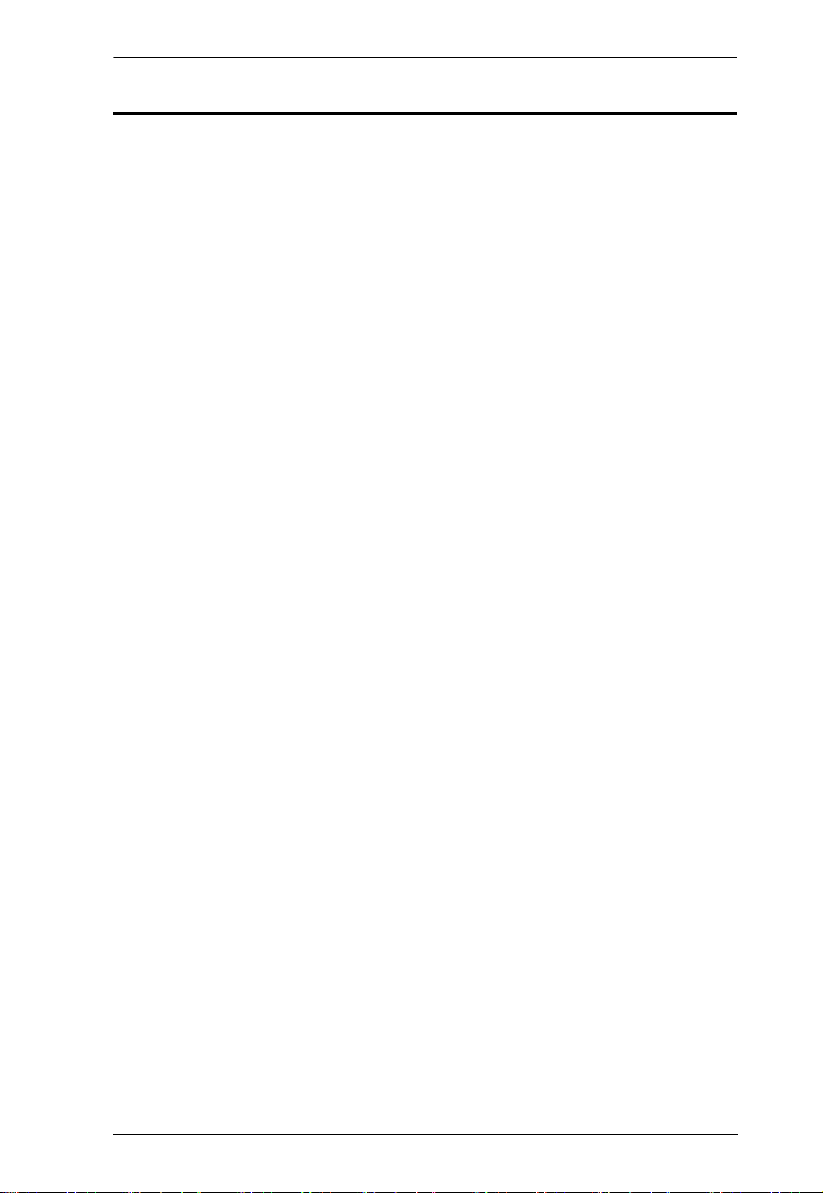
VC010 / VC060 / VC080 User Manual
About this Manual
This User Manual is provided to help you get the most from your VC010 /
VC060 / VC080 system. It covers all aspects of installation, configuration and
operation. An overview of the information found in the manual is provided
below.
Chapter 1, Introduction, introduces you to the VC010 / VC060 / VC080
system. Its purpose, features and benefits are presented, and its front and back
panel components are described.
Chapter 2, Hardware Setup, describes how to set up your VC010 / VC060
/ VC080 installation. The necessary steps are provided.
Chapter 3, Operation, explains the fundamental concepts involved in
operating the VC010 / VC060 / VC080 via the front panel pushbuttons, remote
controlled On-Screen Display (OSD), or through the RS-232 serial interface.
Chapter 4, The Firmware Upgrade Utility, explains how to use this
utility to upgrade the VC010 / VC060 / VC080's firmware with the latest
available versions.
An Appendix, provides specifications and other technical information
regarding the VC010 / VC060 / VC080.
vii
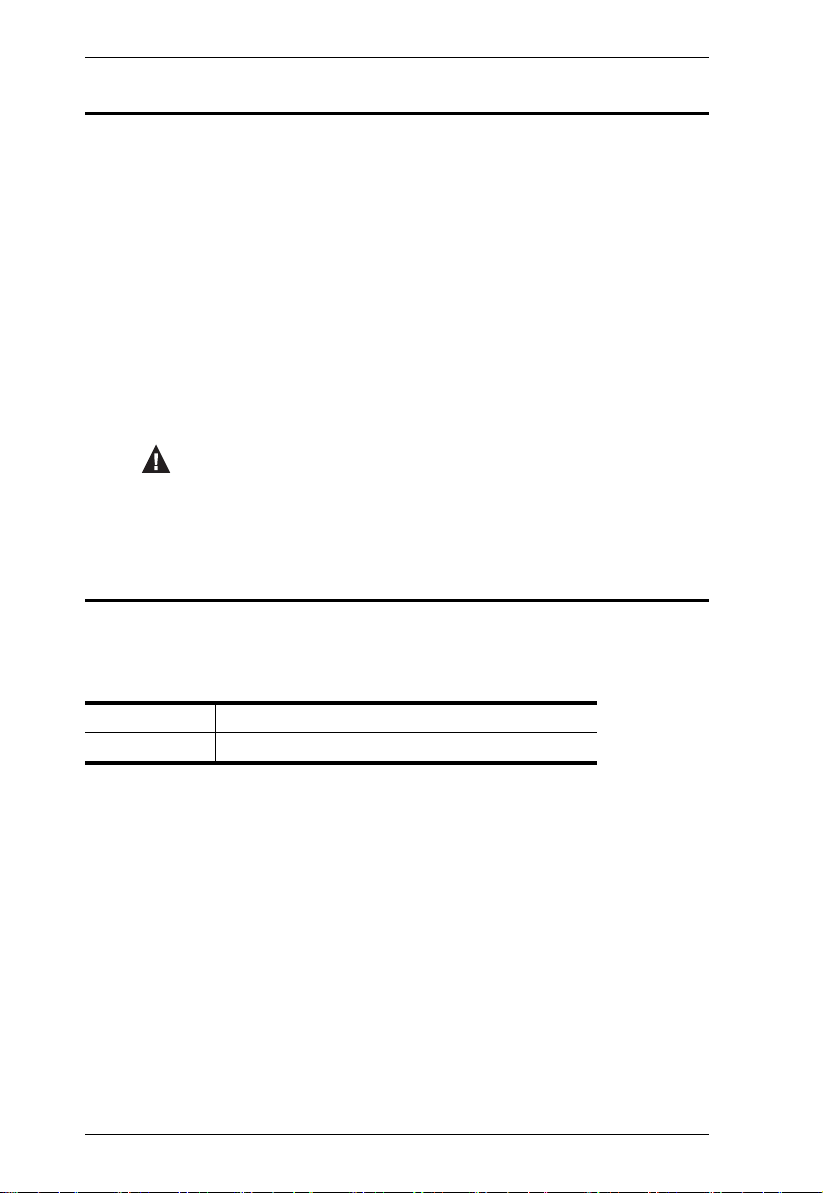
VC010 / VC060 / VC080 User Manual
Conventions
This manual uses the following conventions:
Monospaced Indicates text that you should key in.
[ ] Indicates keys you should press. For example, [Enter] means to
press the Enter key. If keys need to be chorded, they appear
together in the same bracket with a plus sign between them:
[Ctrl+Alt].
1. Numbered lists represent procedures with sequential steps.
♦ Bullet lists provide information, but do not involve sequential steps.
→ Indicates selecting the option (on a menu or dialog box, for
example), that comes next. For example, Start
open the Start menu, and then select Run.
Indicates critical information.
Product Information
→ Run means to
For information about all ATEN products and how they can help you connect
without limits, visit ATEN on the Web or contact an ATEN Authorized
Reseller. Visit ATEN on the Web for a list of locations and telephone numbers:
International http://www.aten.com
North America http://www.aten-usa.com
viii
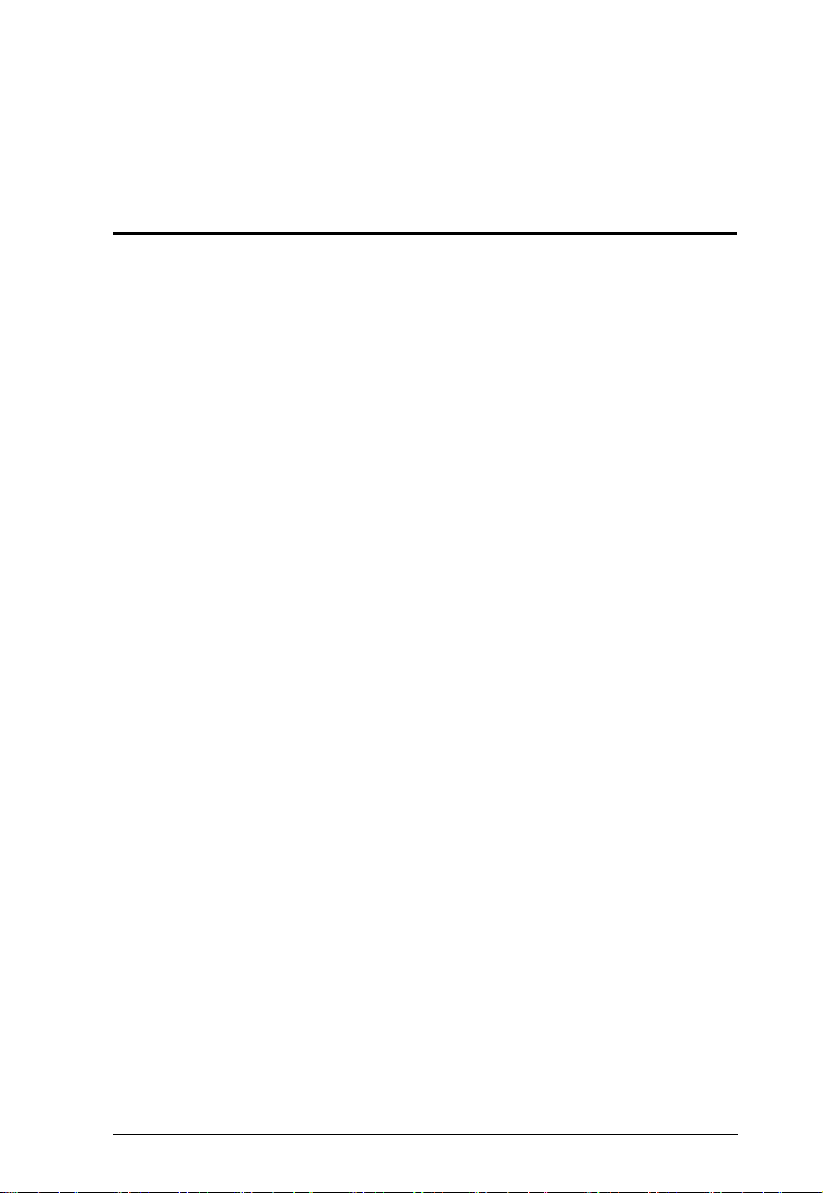
Chapter 1
Introduction
Overview
With various monitors and video display devices available in the market, much
emphasis is placed on how quickly video resolution is optimized to get the best
picture quality. Storing the EDID (Extended Display Identification Data) of
video output devices facilitates a video resolution “handshake” between the
display monitor and the computer/source device. Installations that employ
devices, such as switches, extenders and splitters that do not support EDID,
between the video source and display monitor, may fail to take advantage of
this feature.
The ATEN VC010 / VC060 / VC080 is a VGA/DVI/HDMI EDID Emulator,
which is designed to emulate and store the EDID of a video display, providing
constant and reliable EDID data for the a VGA/DVI/HDMI source device to
efficiently optimize video resolution.
The VGA/DVI/HDMI EDID Emulator provides three flexible methods for
selecting and switching between EDID configurations: Default Mode,
Programming Mode, and Learning Mode. A user can quickly view, store and
manage EDID settings using an easy-to-use EDID Wizard (see EDID Wizard,
page 10). In addition, the information can also be directly captured via the
EDID Learn Pushbutton (see EDID Learn Pushbutton, page 9) and selected
manually in the VC010 / VC060 / VC080 top panel (see EDID Panel Selection,
page 9).
The ATEN VGA/DVI/HDMI EDID Emulator is a convenient and handy tool
that ensures smooth viewing experience for any video installation.
1
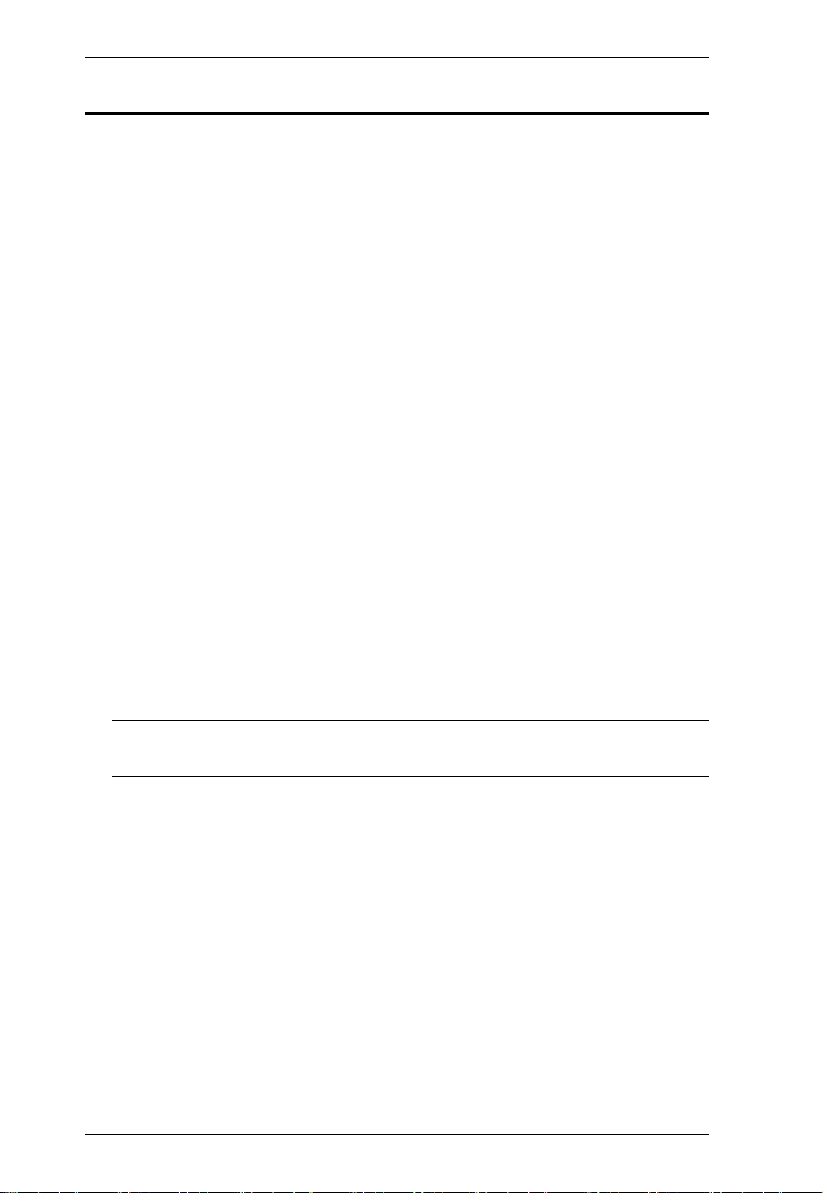
VC010 / VC060 / VC080 User Manual
Features
Superior video quality – HDTV resolutions of 480i, 480p, 720i, 720p,
1080i, 1080p (1920 x 1080); VGA, SVGA, XGA, SXGA, UXGA and
WUXGA (1920 x 1200)
EDID Wizard – provides users with an easy way to manage EDID settings
Consumer Electronics Control (CEC) allows interconnected HDMI
devices to communicate and respond to one remote control (VC080)
EDID mode selection – Default, Learning, and Programming
HDMI (3D, Deep Color), HDCP compatible (VC080)
Supports Dolby True HD and DTS HD Master Audio (VC080 only)
Automatically manages EDID communication between connected devices
Employs signaling rates up to 2.25 Gbits in support of 1080p display
Built-in LED indicator to easily identify the EDID settings being used
Supports popular Wide Screen formats
Fully compliant with DVI-Digital – supports transmission of Single Link
and Dual Link signals (VC060 only)
Intelligent DDC Channel Switch – HDCP bypass or EDID mode can be
selected automatically (VC080 only)
Hot pluggable
Non-Powered – powered from VGA/DVI/HDMI video source device
Note: If the video source is not receiving enough power an external power
cord should be connected.
2
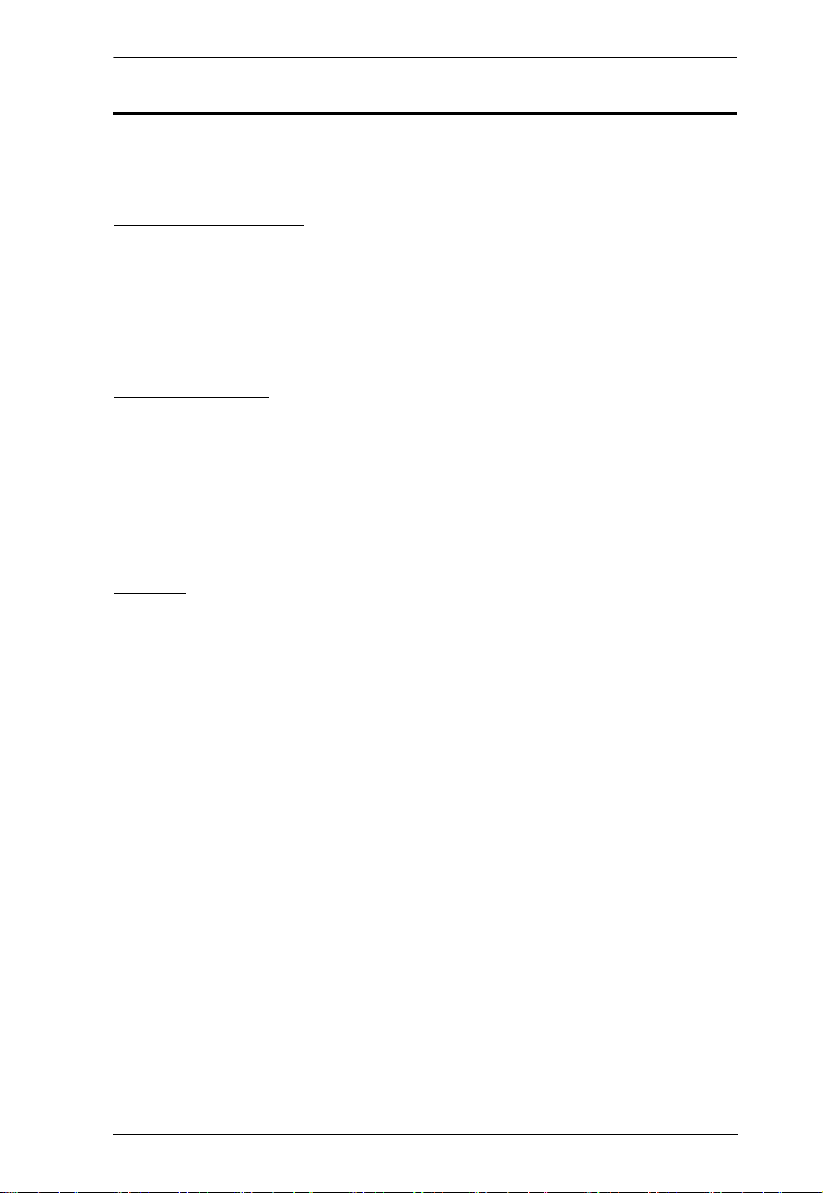
VC010 / VC060 / VC080 User Manual
Requirements
The following equipment is required for a complete VC010 / VC060 / VC080
installation:
Source Devices(s)
One of the following, depending on the unit you have:
VC010: VGA device and HDB-15 connector with 3.5mm audio connector
VC060: A DVI enabled source device
VC080: HDMI Type A connector(s)
Display Device
One of the following, depending on the unit you have:
VC010: A display device with a HDB-15 Female connector
VC060: A DVI enabled display device
VC080: HDMI display device or receiver with an HDMI Type A input
connector
Cables
Firmware Upgrade cable
One of the following, depending on the unit you have:
VC010: VGA cable
VC060: DVI-I or DVI-D cable
VC080: HDMI cable
3
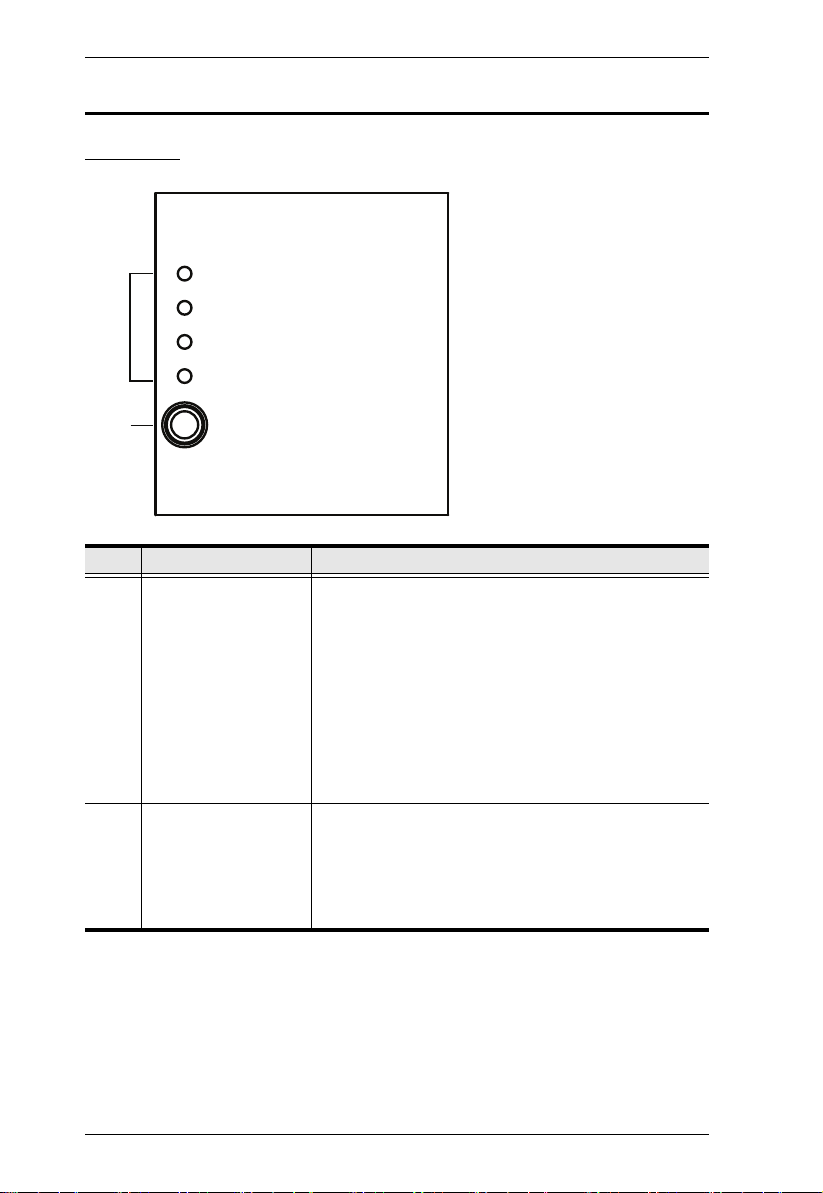
VC010 / VC060 / VC080 User Manual
Components
Top View
1
2
No. Component Description
1 EDID Set LEDs The LEDs indicate the active EDID configuration of the
unit.
LED 1 - the EDID is set to the ATEN default configu-
ration
LED 2 ~ 4 - the EDID is customized; the EDID set-
tings can be configured using the EDID Learn Pushbutton or via the EDID Wizard and stored for later
use (as 2, 3 or 4).
See EDID Wizard, page 10 for steps on how to
configure the EDID settings via the EDID Wizard.
2 Learn/Select
Pushbutton
Press this button to cycle through the EDID settings
stored in the unit. See EDID Panel Selection, page 9
for details.
You can also use this pushbutton to automatically
store the active display’s EDID for later use. See EDID
Learn Pushbutton, page 9 for steps on how to do this.
4

Front View
VC010
VC060
VC080
1
2
1
2
1
2
VC010 / VC060 / VC080 User Manual
No. Component Description
1 RS-232 port Connect one end of the provided RS-232
Configuration Cable to this port and the other end to
2 VGA IN port /
DVI IN port /
HDMI IN port
your PC’s serial port for RS-232 Command Control.
Connect your VGA / DVI / HDMI source device to this
port.
5

VC010 / VC060 / VC080 User Manual
Rear View
VC010
1
2
VC060
1
2
VC080
1
No. Component Description
1 VGA OUT port /
DVI OUT port /
HDMI OUT port
2 Power Jack Plug in the power adapter to the power jack and use
Connect your VGA / DVI / HDMI display to this port.
the switch to power on the VC010 / VC060 / VC080.
2
6

Chapter 2
1. Important safety information regarding the placement of this
device is provided on page 27. Please review it before
proceeding.
2. Make sure that the power to all devices connected to the
installation are turned off.
3. Make sure that all devices you will be installing are properly
grounded.
Hardware Setup
Installation
Installation of the VC010 / VC060 / VC080 is simply a matter of plugging in
the appropriate cables.
To install the VC010 / VC060 / VC080, refer to the installation diagram in the
next page as you perform the following steps:
1. Do the cable connection for your device as follows:
For VC010, use a HDB-15 cable to connect the VGA input port on the
video display device to the VGA Out port on the rear of the VC010.
For VC060, use a DVI cable to connect the DVI input port on the
video display device to the DVI Out port on the rear of the VC060.
For VC080, use an HDMI cable to connect the HDMI input port on the
video display device to the HDMI Out port on the rear of the VC080.
2. Connect the source device(s) to the front panel port, as follows:
For VC010, use an HDB-15 cable to connect the VGA source
device(s) to the VGA In port on the VC010.
For VC060, use a DVI cable to connect the DVI source device(s) to the
DVI In port on the VC060.
For VC080, use HDMI cables to connect the HDMI output ports on the
source device(s) to the HDMI In port on the VC080.
3. Plug the Plug the USB to DC Power Cord cable into the power jack on the
into the Power Jack on the VC010 / VC060 / VC080.
7

VC010 / VC060 / VC080 User Manual
4. (Optional) To edit the VC010 / VC060 / VC080 system settings through
the RS-232 port, connect the hardware / software controller here using the
provided RS-232 Configuration Cable.
2
VGA
Source Device
2
DVI
Source Device
2
HDMI Source Device
VC010
4
3
VC060
3
1
VGA Output Device
1
4
DVI Output Device
3
VC080
1
4
HDMI Output Device
This completes the basic installation of the VGA/DVI/HDMI EDID Emulator.
You may now power on the display and source devices.
Installing the RS-232 Controller
You can access and configure the VC010 / VC060 / VC080 EDID Wizard AP
through the RS-232 serial interface. Use the RS-232 configuration cable and
connect one end to the VC010 / VC060 / VC080 RS-232 port, and the other
end to the serial port of your PC.
Note: To configure the VC010 / VC060 / VC080 through the EDID Wizard,
see page 10.
8

Chapter 3
Operation
Overview
The VGA/DVI/HDMI EDID Emulator offers an easy and flexible EDID
selection method using the front panel pushbuttons. You can select the default
ATEN EDID configuration or one of three customized EDID settings (stored
via the EDID Learn Pushbutton or the EDID Wizard). Upgrade the firmware
conveniently through the RS-232 serial interface. The VC010 / VC060 /
VC080 is set to use the ATEN EDID configuration by default at initialization.
EDID Panel Selection
To select an EDID via the front panel, press the EDID Set pushbutton to toggle
between the Default and EDID Sets 1~3. The LEDs indicate which setting is
currently selected.
Default- the EDID is set to the ATEN default configuration
LED 1 ~ 3 - the EDID is customized; see the next section for details on
how to customize and store EDIDs for later use.
EDID Learn Pushbutton
You can automatically store a display’s EDID for later use by pressing the
EDID Learn Pushbutton located in the top panel. Follow these steps:
1. Attach the video display/monitor you want to use to the VC010 / VC060 /
VC080.
2. Select the EDID Set (1~3) into which you want to store the configuration
– do this by pressing the EDID Learn Pushbutton. The LED lights up to
indicate it is the active position.
3. Press the EDID Learn Pushbutton for more than three (3) seconds. The
selected LED flashes to indicate that the settings are being captured and
stored.
4. Do these steps (1 to 3) for each display/monitor EDID that you want to
store. You can also use the EDID Wizard’s EDID Program feature.
9

VC010 / VC060 / VC080 User Manual
EDID Wizard
The EDID Wizard application can downloaded from the ATEN website. It
enables users to view detailed information about the attached display and edit
them accordingly. Save time by using the EDID Wizard to automatically
retrieve a display's EDID. Furthermore, you can use the EDID Wizard to
preconfigure up to 3 EDID settings for later use, thus eliminating delays when
changing displays.
EDID Wizard Menu
The OSD menu options are shown in the table below.
Menu Page Sub-Menu Page(s)
EDID Setting Location ATEN Default / Set 1 / Set 2 / Set 3
Resolution Resolution
Audio Audio Format (1-3)
Position EDID Vendor / Product Identification
EDID Structure/ Revision
Basic Display / Feature
Color Characteristics
Established Timings
Standard Timings
Detail Timing / Display Description (1-3)
Monitor Description (1-2)
CEA Display Support
Video Data
Audio Data
Speaker Allocation
Vendor Specific Data
Detail Timing / Display Description (1-5)
10

VC010 / VC060 / VC080 User Manual
Main Page
After downloading and installing, run the VC010 / VC060 / VC080’s EDID
Wizard application to display the EDID main page.
The menu options on top of the screen include:
File - load / save a configuration or quit the application
Load EDID from file - if you have previously saved an EDID
configuration file, use this option to retrieve and use it for a display
Save - use this to save a configuration to a file, which can be loaded
later
Save as - use this to save a configuration to a new file instead of
overwriting the active configuration file
Quit - this closes the EDID application
CEC - connect or disconnect to a monitor/video display
Help - check the version of the EDID Wizard
11

VC010 / VC060 / VC080 User Manual
The Summary screen provides a quick view of active EDID
configurations stored on the device, including the active Resolution
and Audio settings
Note: To edit the Resolution and Audio options in the Summary screen,
you have to manually select the values in the corresponding Set 1~3
screen. The Summary screen automatically updates when changes
are made.
The Default and Set 1~3 menu tabs lead to screens showing the
configuration for each EDID Set. See Editing EDID Sets, page 14 for
more details
Retrieve EDID from Display – select a set (Set 1~3) and click this
button to automatically retrieve the EDID of an attached display/
monitor and save it to the set – see EDID Programming, page 13 for
more details on how to do this
Save to Device – see page 13
Retrieve EDID from Device – select a set (Set 1~3) and click this
button to automatically retrieve the EDID of an attached emulator
device and save it to the set
12

VC010 / VC060 / VC080 User Manual
Save to Device
The Save to Device button enables you to use an EDID configuration for the
duration of the session. Unlike the File > Save/Save as menu option, the Save
to Device button does not save the configuration into a file.
Note: When editing the rest of the screens in the application, make sure you
use the File > Save/Save as menu option to make an EDID
configuration available for later use. Otherwise, you will have to reenter the EDID configuration values.
EDID Programming
You can use the Summary screen to automatically retrieve and save the EDID
settings of a connected monitor/display device. To do this, follow these steps:
1. In the Summary screen, under the Location column, check the EDID Set
(1~3) into which you want to store the configuration.
2. Click the Retrieve EDID from Display button. This captures the EDID
settings of the device currently connected to the VC010 / VC060 / VC080.
3. The Summary screen displays the acquired settings. Click the Save to
Device button to use the configuration for the duration of the session, or
go to File > Save / Save as menu option to save the configuration to a file,
making it available for later use.
Note: See EDID Learn Pushbutton, page 9 for retrieving and storing EDID
settings using the front panel pushbutton.
13

VC010 / VC060 / VC080 User Manual
Editing EDID Sets
Use the succeeding screens to view, configure and store the EDID
configuration for each EDID Set.
Select which EDID Set you want to view/edit by clicking on the menu tab (Set
1, Set 2 or Set 3). The screen has two panels:
Click the option in the left panel that you want to view and/or edit. There are
two categories: EDID (Extended Display Identification Data) and CEA
(Consumer Electronics Association).
When you highlight the menu items, the right side panel displays the current
settings for the corresponding EDID configuration. Some of the screens are
read-only, including the following:
EDID
Vendor / Product Identification; EDID Structure / Revision; Basic Display
/ Feature; Color Characteristics; Monitor Description
CEA
Speaker Allocation
The rest of the screens can be configured and are described in the succeeding
sections.
Note: The default ATEN EDID configuration or EDID Default screens are
shown in this manual.
14

VC010 / VC060 / VC080 User Manual
EDID
The EDID structure is comprised of 128 bytes in total – each heading shown in
the left panel of the EDID Set screen corresponds to a specific number of bytes.
Established Timings
This screen lists video resolutions/timings that display devices can support.
Select the resolutions you want to use for the attached monitor/display device.
Standard Timings
This screen shows eight resolutions/timings that display devices can support in
addition to those listed in the Established Timings. Select the H Active Pixel
and Aspect Ratio for each.
15

VC010 / VC060 / VC080 User Manual
Detail Timing / Display Description
This screen gives more video resolution options, and provides resolution/
timing details. In the drop down menu, choose a resolution with values that fit
the attached monitor/display device.
Monitor Description 2
This screen lets you specify the viewing specifications, namely horizontal and
vertical scan ranges and pixel clock rate, of your monitor/display device. Enter
the values that correspond to your device.
16

VC010 / VC060 / VC080 User Manual
CEA
The following screens fall under the CEA category. CEA is an extension data
of the EDID structure, which further extends the standard definitions of EDID
to support advanced features of monitors/display devices.
Note: The screens under the CEA category are relevant for HDMI displays
only. Only configure these screens if necessary for your display. You
may skip the proceeding screens if you are using a VGA or DVI display.
Display Support
This screen describes the display’s basic digital components. You can select
the YCbCr mode applicable to your display.
17

VC010 / VC060 / VC080 User Manual
Video Data
This screen lists additional video resolution/timing displays that may be
supported by other devices, other than PC monitors (for example 1080i). Select
the resolutions that work with the attached monitor/display device.
Audio Data
This screen lets you select advanced audio configurations for your device. Use
the drop down menu to select the audio format (1~3) applicable to your audio
output device.
18

VC010 / VC060 / VC080 User Manual
Vendor Specific Data
This screen shows other advanced video parameters supported by your display
device. You can select whether to enable/disable 3D support from your device
if the feature is supported.
Detail Timing / Display Description
This screen gives more video resolution options, and provides resolution/
timing details (in addition to those specified in the EDID structure). In the drop
down menu, choose a resolution with values that fit the attached monitor/
display device.
19

VC010 / VC060 / VC080 User Manual
Saving your Settings
To save your EDID configuration, click File from the top menu and either
select:
Save to overwrite an existing file; or
Save as to save the settings into a new .BIN file
The .BIN file can be retrieved for later use by clicking File > Load and
selecting the configuration file.
About
To view the EDID Wizard version, click Help and select About.
Click OK to close this window.
Powering Off and Restarting
If you power off the VC010 / VC060 / VC080, follows these steps before
powering it on again:
1. Power off the attached devices.
2. Unplug the power adapter cable from the VC010 / VC060 / VC080.
3. Wait 10 seconds, and then plug the power adapter cable back in.
4. After the VC010 / VC060 / VC080 is powered on, power on the attached
devices.
20

Chapter 4
The Firmware Upgrade Utility
Introduction
The purpose of the Windows-based Firmware Upgrade Utility is to provide an
easy process for upgrading the VC010 / VC060 / VC080. The program comes
as part of a Firmware Upgrade Package that is specific for each device.
As new firmware versions become available, new firmware upgrade packages
are posted on our website. Check the website regularly to find the latest
information and packages.
Downloading the Firmware Upgrade Package
To download the firmware upgrade package:
1. On our Website go to: Download - Firmware and choose the device
model, or from the VC010 / VC060 / VC080 product page under the
Resources tab, select Firmware. A list of available firmware upgrade
packages appears.
2. Choose the firmware upgrade package that you wish to install (usually the
most recent) and download it to your computer.
21

VC010 / VC060 / VC080 User Manual
VC010
VC060
VC080
Preparation
To prepare for the firmware upgrade, do the following:
1. Use the Firmware Upgrade Cable provided with this unit to connect a COM
port on your computer to the Firmware Upgrade Port of your VC010 /
VC060 / VC080.
2. Press and hold the Learn/Select button.
3. Plug the power adapter into the VC010 / VC060 / VC080 to power the
unit.
22

Chapter 4. The Firmware Upgrade Utility
Starting the Upgrade
To upgrade the firmware:
1. Run the downloaded firmware upgrade package file either by double-
clicking the file icon, or by opening a command line and entering the full
path to it.
The Firmware Upgrade Utility welcome screen appears:
Note: The screens shown in this section are for reference only. The
wording and layout of the actual screens put up by the Firmware
Upgrade Utility may vary slightly from these examples.
2. Read and Agree to the License Agreement (click the I Agree radio button).
(Continues on next page.)
23

VC010 / VC060 / VC080 User Manual
(Continued from previous page.)
3. Click Next to continue. The Firmware Upgrade Utility main screen
appears. The devices capable of being upgraded are listed in the Device
List panel:
4. Click Next to perform the upgrade.
If you enabled Check Firmware Version, the Utility compares the device's
firmware level with that of the upgrade files. If it finds that the device's
version is higher than the upgrade version, it brings up a dialog box
informing you of the situation and gives you the option to continue or
cancel.
If you didn't enable Check Firmware Version, the Utility installs the
upgrade files without checking whether they are a higher level, or not.
As the upgrade proceeds, status messages appear in the Status Messages
panel, and the progress toward completion is shown on the Progress bar.
24

Chapter 4. The Firmware Upgrade Utility
Upgrade Succeeded
After the upgrade has completed, a screen appears to inform you that the
procedure was successful:
Click Finish to close the Firmware Upgrade Utility.
Upgrade Failed
If the Upgrade Succeeded screen doesn't appear, it means that the upgrade
failed to complete successfully. See the next section, Firmware Upgrade
Recovery, for how to proceed.
25

VC010 / VC060 / VC080 User Manual
Firmware Upgrade Recovery
There are three conditions that call for firmware upgrade recovery:
When a firmware upgrade is manually aborted.
When the mainboard firmware upgrade fails.
When the I/O firmware upgrade fails.
To perform a firmware upgrade recovery, do the following:
1. Power off the device.
2. Connect the Firmware Upgrade Cable to its Firmware Upgrade Port.
3. Repeat the upgrade procedure.
26

Appendix
Safety Instructions
General
This product is for indoor use only.
Read all of these instructions. Save them for future reference.
Follow all warnings and instructions marked on the device.
Do not place the device on any unstable surface (cart, stand, table, etc.). If
the device falls, serious damage will result.
Do not use the device near water.
Do not place the device near, or over, radiators or heat registers.
The device cabinet is provided with slots and openings to allow for
adequate ventilation. To ensure reliable operation, and to protect against
overheating, these openings must never be blocked or covered.
The device should never be placed on a soft surface (bed, sofa, rug, etc.) as
this will block its ventilation openings. Likewise, the device should not be
placed in a built in enclosure unless adequate ventilation has been provided.
Never spill liquid of any kind on the device.
Unplug the device from the wall outlet before cleaning. Do not use liquid
or aerosol cleaners. Use a damp cloth for cleaning.
The device should be operated from the type of power source indicated on
the marking label. If you are not sure of the type of power available,
consult your dealer or local power company.
The device is designed for IT power distribution systems with 230V
phase-to-phase voltage.
To prevent damage to your installation it is important that all devices are
properly grounded.
The device is equipped with a DC adapter. This is a safety feature.
To help protect your system from sudden, transient increases and
decreases in electrical power, use a surge suppressor, line conditioner, or
un-interruptible power supply (UPS).
Position system cables and power cables carefully; Be sure that nothing
rests on any cables.
27

VC010 / VC060 / VC080 User Manual
Never push objects of any kind into or through cabinet slots. They may
touch dangerous voltage points or short out parts resulting in a risk of fire
or electrical shock.
Do not attempt to service the device yourself. Refer all servicing to
qualified service personnel.
If the following conditions occur, unplug the device from the wall outlet
and bring it to qualified service personnel for repair.
Liquid has been spilled into the device.
The device has been exposed to rain or water.
The device has been dropped, or the cabinet has been damaged.
The device exhibits a distinct change in performance, indicating a need
for service.
The device does not operate normally when the operating instructions
are followed.
Only adjust those controls that are covered in the operating instructions.
Improper adjustment of other controls may result in damage that will
require extensive work by a qualified technician to repair.
28

VC010 / VC060 / VC080 User Manual
Technical Support
International
For online technical support – including troubleshooting, documentation,
and software updates: http://eservice.aten.com
For telephone support, see Telephone Support, page iii:
North America
Email Support support@aten-usa.com
Online
Technical
Support
Telephone Support 1-888-999-ATEN ext 4988
Troubleshooting
Documentation
Software Updates
When you contact us, please have the following information ready beforehand:
Product model number, serial number, and date of purchase.
Your computer configuration, including operating system, revision level,
expansion cards, and software.
Any error messages displayed at the time the error occurred.
The sequence of operations that led up to the error.
Any other information you feel may be of help.
http://www.aten-usa.com/support
29

VC010 / VC060 / VC080 User Manual
Specifications
Function VC010 VC060 VC080
Connectors Video In 1 x HDB-15 F
Video Out 1 x HDB-15 F
RS-232 Port 1 x Mini Jack (Black)
Power 1 x DC Jack
Switch Learn/Select 1 x Pushbutton
LED EDID Set 4 (Green)
Video 1920 x 1200; 1080p
Power Consumption DC5V, 0.15W
Environment Operating
Physical
Properties
Temperature
Storage
Temperature
Humidity 0 – 80% RH, Non-condensing
Housing Metal
Weight 0.15 kg
Dimension (L
x W x H)
(Blue)
(Blue)
7.90 x 7.76 x
2.45 cm
1 x DVI-I F
(White)
1 x DVI-I F
(White)
0°C - 50°C
-20°C - 60°C
7.90 x 7.86 x
2.45 cm
1 x HDMI Type A
F (Black)
1 x HDMI Type A
F (Blue)
7.90 x 7.16 x
2.45 cm
30

VC010 / VC060 / VC080 User Manual
Limited Warranty
IN NO EVENT SHALL THE DIRECT VENDOR'S LIABILITY EXCEED THE PRICE PAID
FOR THE PRODUCT FROM DIRECT, INDIRECT, SPECIAL, INCIDENTAL, OR
CONSEQUENTIAL DAMAGES RESULTING FROM THE USE OF THE PRODUCT, DISK,
OR ITS DOCUMENTATION.
The direct vendor makes no warranty or representation, expressed, implied, or statutory with
respect to the contents or use of this documentation, and especially disclaims its quality,
performance, merchantability, or fitness for any particular purpose.
The direct vendor also reserves the right to revise or update the device or
documentation without obligation to notify any individual or entity of such
revisions, or update. For further inquiries, please contact your direct vendor.
31
