Page 1

User Manual
UH-9124
Read this manual thoroughly and follow the installation and
operation procedures carefully to prevent any damage to the
unit, and/or any of the devices connected to it.
This package contains:
M 1 USB Hub
M 1 USB 2.0 Cable
M 1 DC 5V 2.6A Power Adapter
M 1 User Manual
If anything is damaged or missing, contact your dealer.
© Copyright 2000 ATEN International Co., Ltd.
Manual Part No. PAPE-1121-500
Printed in Taiwan 06/2000
All brand names and trademarks are the registered property of their respective owners.
C
o
C
o
- 5 -
Function Specification
Specifications
Root (Upstream) Ports 1
Ports 4 (Status / Overcurrent Detection)
Downstream Ports 4
LEDs Power 1
Power Mode Bus/Self Powered
From
Peripheral
A Connector
Power Consumption +6V DC (100mW)
Output Voltage (per port) +5V DC
Output Current (per port) 500mA (max)
B Connector
Operating Temperature 5 - 40
Storage Temperature -20 - 60
Humidity 0 - 80% RH
Housing Plastic
Weight 80 g
Dimensions (L x W x H) 95 x 64 x 22 mm
Limited Warranty
IN NO EVENT SHALL THE DIRECT VENDOR’S LIABILITY EXCEED
THE PRICE PAID FOR THE PRODUCT FROM DIRECT, INDIRECT,
SPECIAL, INCIDENTAL, OR CONSEQUENTIAL DAMAGES RESULTING
FROM THE USE OF THE PRODUCT, DISK, OR ITS DOCUMENTATION.
The direct vendor makes no warranty or representation, expressed,
implied, or statutory with respect to the contents or use of this
documentation, and especially disclaims its quality, performance,
merchantability, or fitness for any particular purpose.
The direct vendor also reserves the right to revise or update the device or
documentation without obligation to notify any individual or entity of such
revisions, or update. For further inquiries, please contact your direct
vendor.
Reset the unit by unplugging
the Upstream cable from the
computer’s USB port and
then reinserting it. If you have
daisy chained hubs, do this
on the hub that connects
directly to the computer.
may cause the unit
to operate
erratically.
- 4 -
Cable Connection
the Power Adapter Cable into the unit’s Power Jack.
Root (Upstream) Port located on the rear panel of the
unit.
USB Host Controller Port of your computer system. If
you are daisy chaining hubs, plug the A Connector
end of the cable into one of the Downstream Ports of
its parent hub.
available Downstream port on the hub.
1. Plug the Power Adapter into an AC source, then plug
2. Plug the B Connector end of the USB cable into the
3. Plug the A Connector end of the USB cable into the
4. Plug the cables from the USB peripherals into any
Problem Cause Action
Troubleshooting
Erratic Operation Static electricity
Page 2
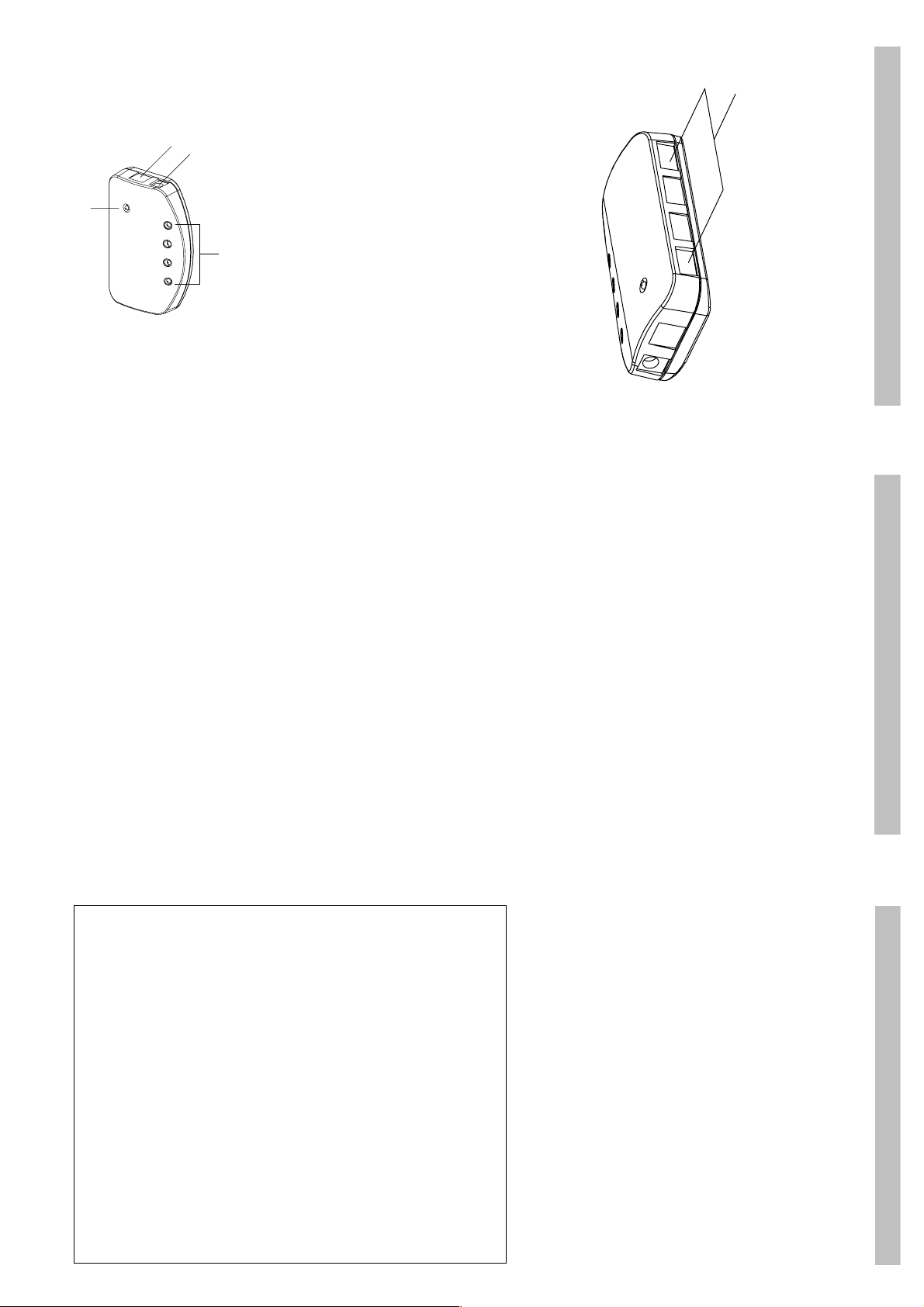
1
Front View
1
4
3
- 3 -
2
device connected to its corresponding port is receiv-
ing power at the correct current level.
downstream device occurs, the LED turns AMBER.
Lights when the unit is receiving power from the power
adapter.
1. Power LED
M A Port LED lights when the downstream peripheral
2. Port LEDs (1-4)
M If an overcurrent condition between the unit and the
The Power Adapter cable plugs in here.
The cable that connects the hub to the comupter’s
USB Host Controller plugs in here.
3. Power Jack
4. Root (Upstream) Port
Rear View
Cables from USB peripherals can plug into any avail-
able port.
1. Downstream Ports (1 - 4)
Overview
Universal Serial Bus (USB) port technology has emerged
in response to the proliferation of external peripheral
devices (scanners, digital cameras, removable drives,
etc.), that are increasingly being connected to the latest
generation of computers. The USB behaves in a similar
fashion to conventional bus ports (i.e., serial, parallel,
PS/2), but since it does not require any IRQs, more
devices can be attached to the system, and the problem
of IRQ conflict is eliminated.
Since many older computers don’t have USB connectors
on board and most new computers come with only one or
USB Host Controller, and USB peripheral devices
attached to the system.
The UH-9124 provides four Downstream ports for USB
devices to plug into, with LED indicators to display
information about power status and overcurrent detection
for each port. It supports both full speed (12 Mbps) and
two USB ports, USB hubs have been developed to
provide a means to connect up all the USB peripherals
that users may want to use.
The UH-9124 is a four port USB hub that serves as a
cable concentrator and bridge between the computer’s
low speed (1.5 Mbps) devices, such as keyboards, mice,
M Windows 98; Windows 2000
M Mac OS 8.6 and higher
M OS/2 Warp (with USB driver installed)
joysticks, etc., and can be daisy chained to provide as
many ports as the user requires.
System Requirements
1. A USB Host Controller installed on the computer
2. Any OS that supports the USB. For example:
Features
M Mac and Windows USB Specification Compatible
- 2 -
Removed Witout Having to Reset the System)
Detection and Protection
M Hot Pluggable (USB Devices Can Be Plugged and
M Four Downstream Ports with Per Port Overcurrent
M Per Port Bus Status LED Indicators
M Bus/Self Powered
- 1 -
Reorient or relocate the receiving antenna;
and receiver;
ferent from that which the receiver is connected;
sion technician for help.
Note: This equipment has been tested and found to comply
with the limits for a Class B digital device, pursuant to Part
15 of the FCC Rules. These limits are designed to provide
reasonable protection against harmful interference in a
residential installation. This equipment generates, uses and
can radiate radio frequency energy, and if not installed and
used in accordance with the instruction manual, may cause
interference to radio communications. However, there is no
guarantee that interference will not occur in a particular
installation. If this equipment does cause harmful
interference to radio or television reception, which can be
determined by turning the equipment off and on, the user is
encouraged to try to correct the interference by one or more
of the following measures:
M
M Increase the separation between the equipment
M Connect the equipment into an outlet on a circuit dif-
M Consult the dealer or an experienced radio/televi-
