
CAMLIVE
HDMI to USB-C UVC Video Capture
User Manual
www.aten.com
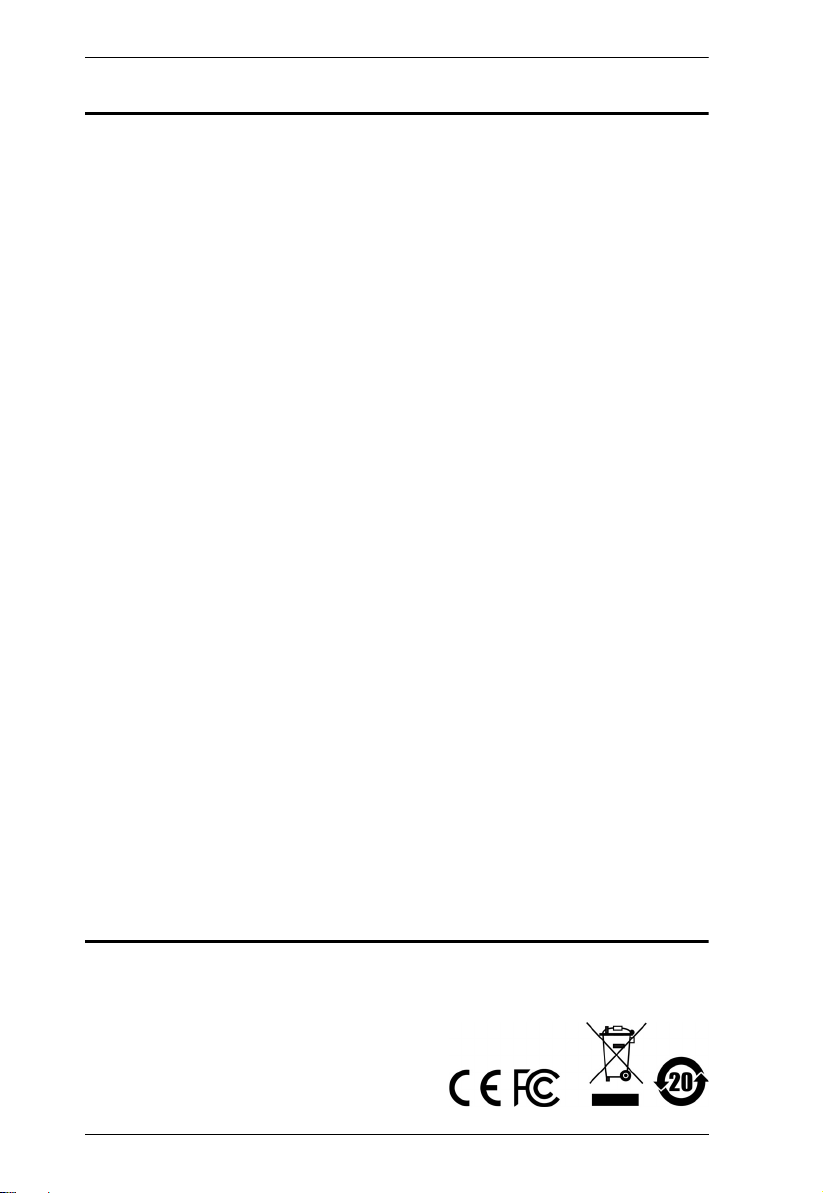
CAMLIVE User Manual
EMC Information
FEDERAL COMMUNICATIONS COMMISSION INTERFERENCE
STATEMENT: This equipment has been tested and found to comply with the
limits for a Class B digital service, pursuant to Part 15 of the FCC rules. These
limits are designed to provide reasonable protection against harmful
interference in a residential installation. Any changes or modifications made to
this equipment may void the user’s authority to operate this equipment. This
equipment generates, uses, and can radiate radio frequency energy. If not
installed and used in accordance with the instructions, may cause harmful
interference to radio communications. However, there is no guarantee that
interference will not occur in a particular installation.
This device complies with Part 15 of the FCC Rules. Operation is subject to the
following two conditions: (1) this device may not cause harmful interference,
and (2) this device must accept any interference received, including
interference that may cause undesired operation.
If this equipment does cause harmful interference to radio or television
reception, which can be determined by turning the equipment off and on, the
user is encouraged to try to correct the interference by one or more of the
following measures:
Reorient or relocate the receiving antenna.
Increase the separation between the equipment and receiver.
Connect the equipment into an outlet on a circuit different from that to
which the receiver is connected.
Consult the dealer or an experienced radio/TV technician for help.
FCC Caution: Any changes or modifications not expressly approved by the
party responsible for compliance could void the user's authority to operate this
equipment.
RoHS
This product is RoHS compliant.
ii
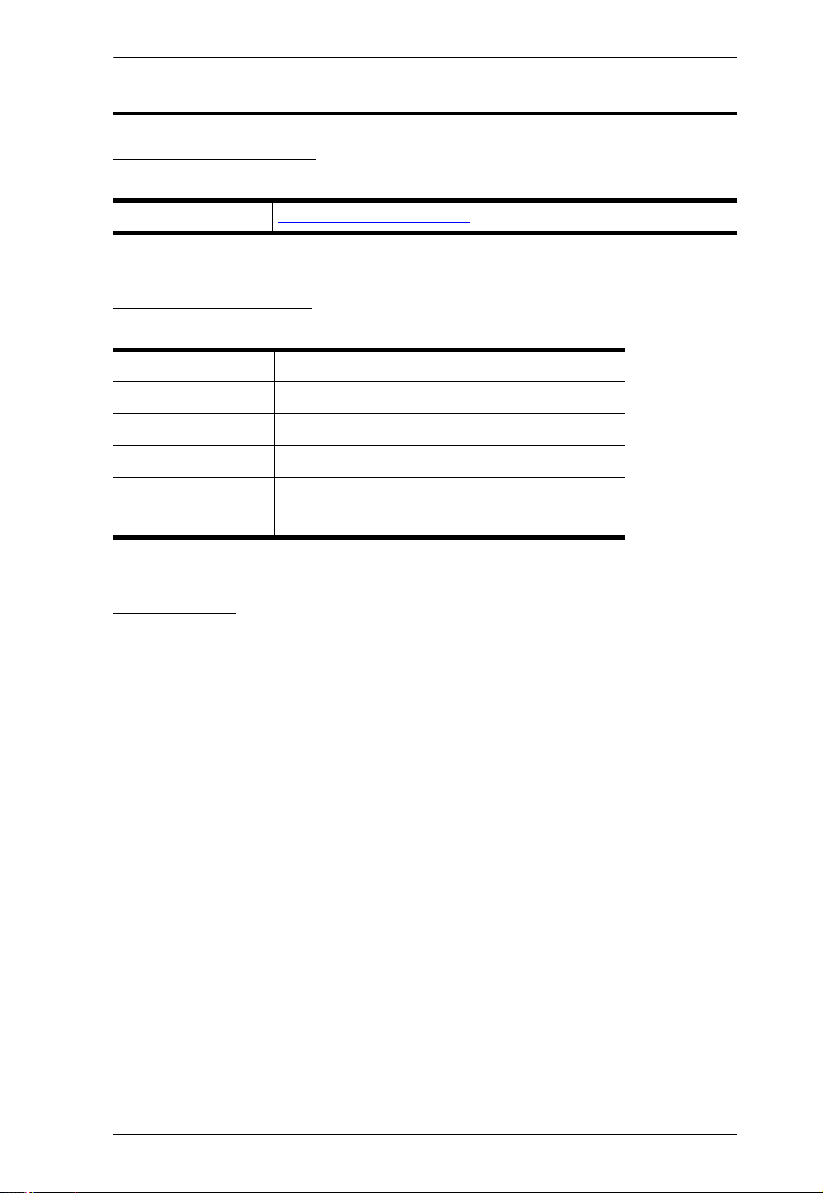
CAMLIVE User Manual
User Information
Online Registration
Be sure to register your product at our online support center:
International http://eservice.aten.com
Telephone Support
For telephone support, call this number:
International 886-2-8692-6959
China 86-400-810-0-810
Japan 81-3-5615-5811
Korea 82-2-467-6789
North America 1-888-999-ATEN ext 4988
1- 949-428-1111
User Notice
All information, documentation, and specifications contained in this manual are
subject to change without prior notification by the manufacturer. The
manufacturer makes no representations or warranties, either expressed or
implied, with respect to the contents hereof and specifically disclaims any
warranties as to merchantability or fitness for any particular purpose. Any of the
manufacturer's software described in this manual is sold or licensed as is.
Should the programs prove defective following their purchase, the buyer (and
not the manufacturer, its distributor, or its dealer), assumes the entire cost of all
necessary servicing, repair and any incidental or consequential damages
resulting from any defect in the software.
The manufacturer of this system is not responsible for any radio and/or TV
interference caused by unauthorized modifications to this device. It is the
responsibility of the user to correct such interference.
The manufacturer is not responsible for any damage incurred in the operation
of this system if the correct operational voltage setting was not selected prior to
operation. PLEASE VERIFY THAT THE VOLTAGE SETTING IS CORRECT
BEFORE USE.
iii
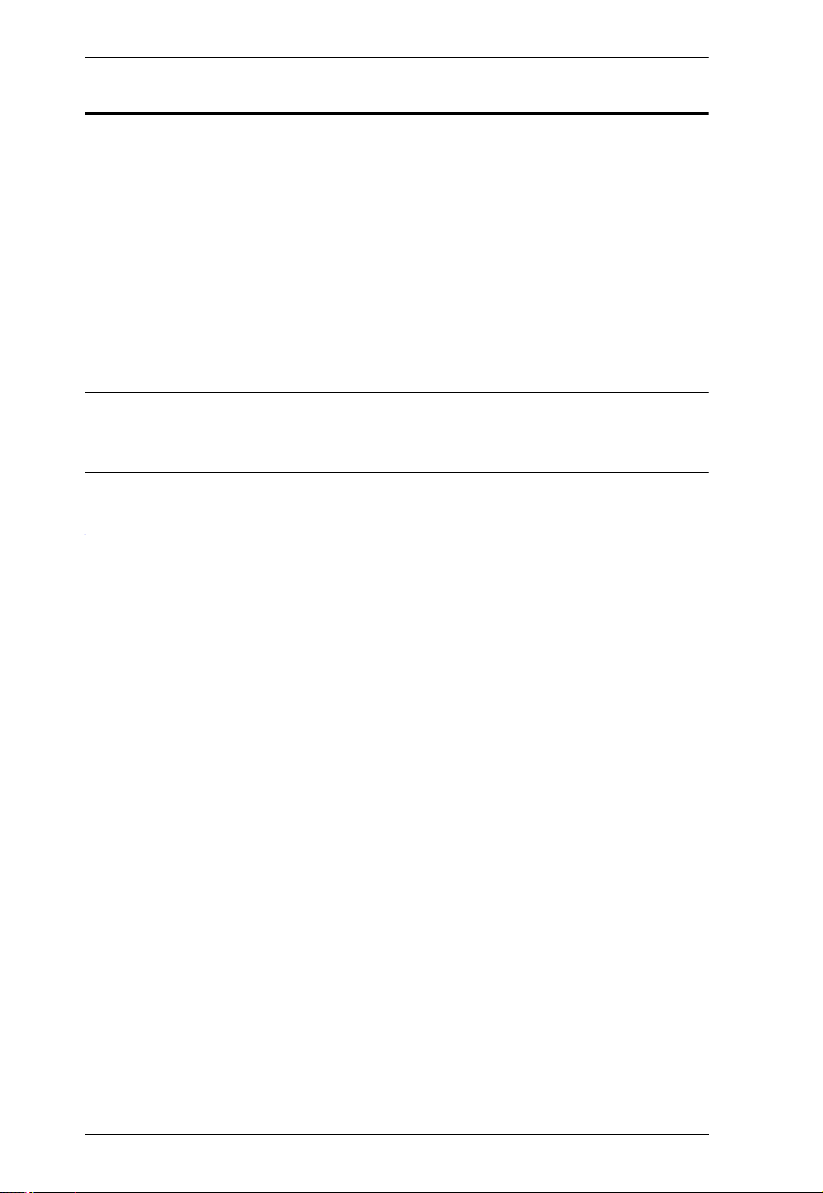
CAMLIVE User Manual
Package Contents
1 CAMLIVE HDMI to USB-C UVC Video Capture
1 USB-C to USB-A Adapter*
1 User Instructions
*When using the adapter, if you are only detecting MJPG video, please
disconnect the USB-C head from the adapter, flip the USB-C head
around and reconnect it to the adapter. Please refer to Using USB-A
Adapter on page 14 for more details.
Note: Make sure that all of the components are present and in good
order. If anything is missing or was damaged in shipping, contact
your dealer.
iv
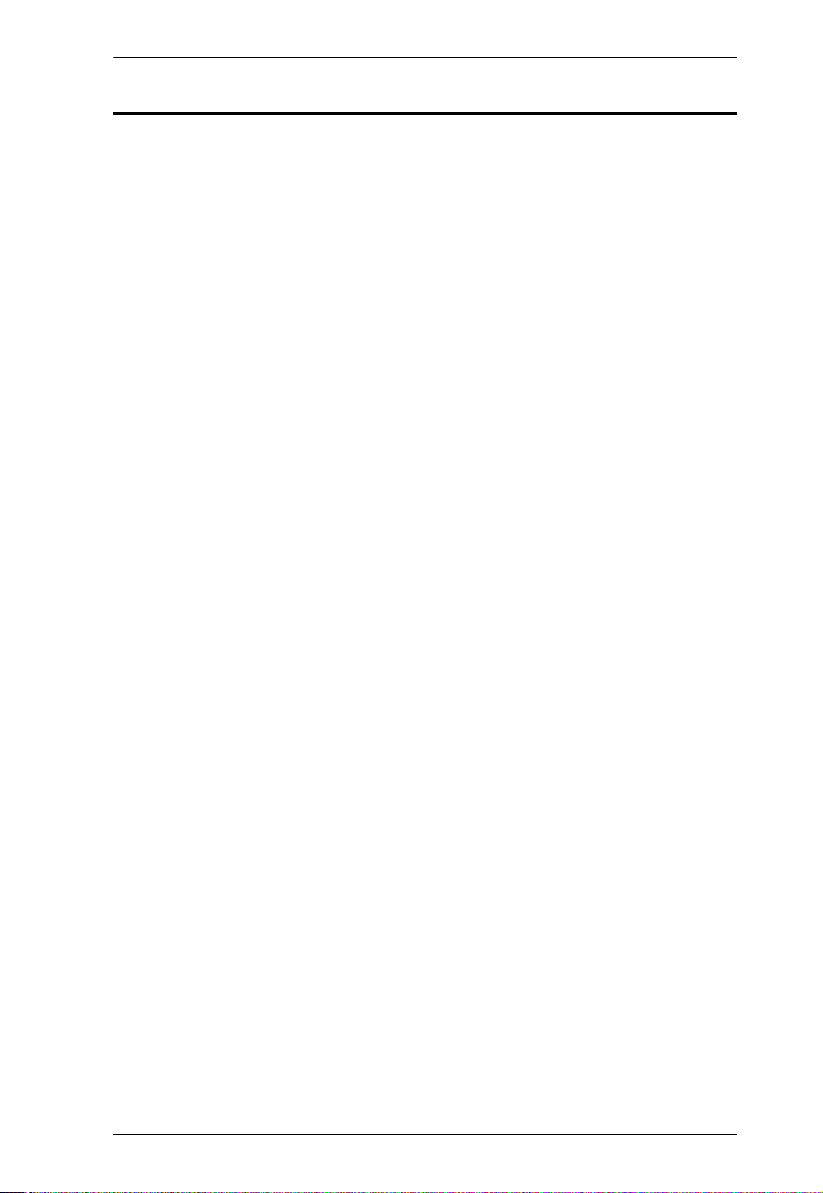
CAMLIVE User Manual
Table of Contents
EMC Information . . . . . . . . . . . . . . . . . . . . . . . . . . . . . . . . . . . . . . . . . . . . . ii
RoHS. . . . . . . . . . . . . . . . . . . . . . . . . . . . . . . . . . . . . . . . . . . . . . . . . . . . . . ii
User Information . . . . . . . . . . . . . . . . . . . . . . . . . . . . . . . . . . . . . . . . . . . . .iii
Online Registration . . . . . . . . . . . . . . . . . . . . . . . . . . . . . . . . . . . . . . . .iii
Telephone Support . . . . . . . . . . . . . . . . . . . . . . . . . . . . . . . . . . . . . . . .iii
User Notice . . . . . . . . . . . . . . . . . . . . . . . . . . . . . . . . . . . . . . . . . . . . . .iii
Package Contents . . . . . . . . . . . . . . . . . . . . . . . . . . . . . . . . . . . . . . . . . . iv
About this Manual . . . . . . . . . . . . . . . . . . . . . . . . . . . . . . . . . . . . . . . . . . vii
Conventions . . . . . . . . . . . . . . . . . . . . . . . . . . . . . . . . . . . . . . . . . . . . . . .viii
Product Information. . . . . . . . . . . . . . . . . . . . . . . . . . . . . . . . . . . . . . . . . .viii
1. Introduction
Overview . . . . . . . . . . . . . . . . . . . . . . . . . . . . . . . . . . . . . . . . . . . . . . . . . . . 1
Features . . . . . . . . . . . . . . . . . . . . . . . . . . . . . . . . . . . . . . . . . . . . . . . . . . .2
Planning the Installation . . . . . . . . . . . . . . . . . . . . . . . . . . . . . . . . . . . . . . . 2
Requirements . . . . . . . . . . . . . . . . . . . . . . . . . . . . . . . . . . . . . . . . . . . .2
Supported Operating System and Requirements . . . . . . . . . . . . . . . . . . .3
Components . . . . . . . . . . . . . . . . . . . . . . . . . . . . . . . . . . . . . . . . . . . . . . . .3
2. Hardware Setup
Connecting the CAMLIVE Unit . . . . . . . . . . . . . . . . . . . . . . . . . . . . . . . . . . 5
Software . . . . . . . . . . . . . . . . . . . . . . . . . . . . . . . . . . . . . . . . . . . . . . . . . . .6
PC . . . . . . . . . . . . . . . . . . . . . . . . . . . . . . . . . . . . . . . . . . . . . . . . . . . . .6
Android Smartphone . . . . . . . . . . . . . . . . . . . . . . . . . . . . . . . . . . . . . . .6
3. Livestream / Record Setup
Livestream / Record Platform . . . . . . . . . . . . . . . . . . . . . . . . . . . . . . . . . . .7
Discovering CAMLIVE on your System. . . . . . . . . . . . . . . . . . . . . . . . . . . .7
Video and Audio Setup . . . . . . . . . . . . . . . . . . . . . . . . . . . . . . . . . . . . . . . .9
Discovering CAMLIVE on your Android Device . . . . . . . . . . . . . . . . . . . .13
Using USB-A Adapter . . . . . . . . . . . . . . . . . . . . . . . . . . . . . . . . . . . . . . . .14
4. The Firmware Upgrade Utility
Overview . . . . . . . . . . . . . . . . . . . . . . . . . . . . . . . . . . . . . . . . . . . . . . . . . . 17
Downloading the Firmware Upgrade Package . . . . . . . . . . . . . . . . . .17
Preparation . . . . . . . . . . . . . . . . . . . . . . . . . . . . . . . . . . . . . . . . . . . . . . . .18
Starting the Upgrade . . . . . . . . . . . . . . . . . . . . . . . . . . . . . . . . . . . . . . . . 19
Upgrading the CAMLIVE to Support Android Smartphone . . . . . . . . .19
Upgrading the CAMLIVE to Support PC . . . . . . . . . . . . . . . . . . . . . . 22
Appendix
Safety Instructions. . . . . . . . . . . . . . . . . . . . . . . . . . . . . . . . . . . . . . . . . . .25
v
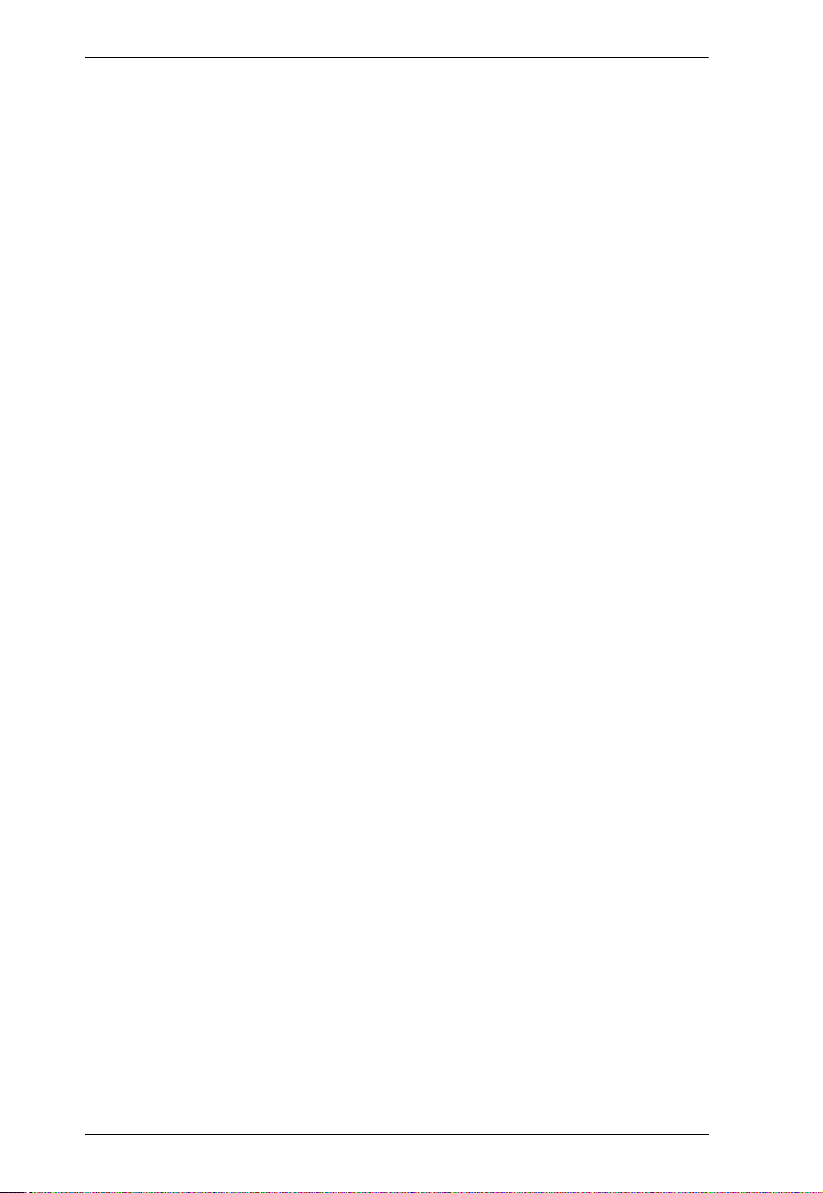
CAMLIVE User Manual
General . . . . . . . . . . . . . . . . . . . . . . . . . . . . . . . . . . . . . . . . . . . . . . . . 25
Technical Support . . . . . . . . . . . . . . . . . . . . . . . . . . . . . . . . . . . . . . . . . . 27
International . . . . . . . . . . . . . . . . . . . . . . . . . . . . . . . . . . . . . . . . . . . . 27
North America . . . . . . . . . . . . . . . . . . . . . . . . . . . . . . . . . . . . . . . . . . 27
Specifications . . . . . . . . . . . . . . . . . . . . . . . . . . . . . . . . . . . . . . . . . . . . . . 28
Limited Warranty . . . . . . . . . . . . . . . . . . . . . . . . . . . . . . . . . . . . . . . . . . . 30
vi
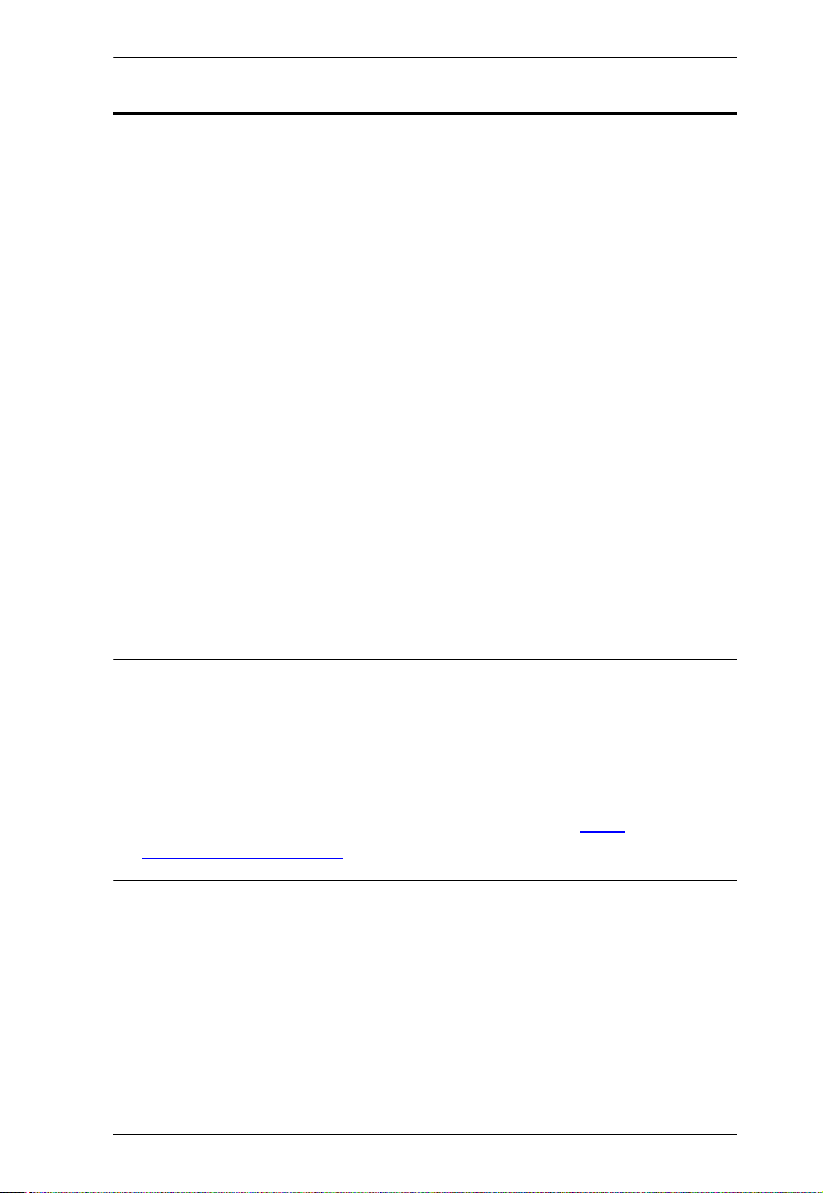
CAMLIVE User Manual
About this Manual
This user manual is provided to help you get the most from the CAMLIVE unit.
It covers all aspects of installation, configuration, and operation. An overview of
the information found in the manual is provided below.
Chapter 1, Introduction introduces you to the HDMI to USB-C UVC Video
Capture. Its purpose, features, installation considerations, and panel
components are presented and described.
Chapter 2, Hardware Setup describes the steps that are necessary to quickly
and safely set up your installation.
Chapter 3, Livestream / Record Setup expla ins how to find CAML IVE on your
system and presents how to setup video and audio source using an example
live-stream/record software/platform.
Chapter 4, The Firmware Upgrade Utility explains how to download the
CAMLIVE’s firmware and upgrade the device using the utility.
Appendix provides a list of safety instructions and precautions, contact
information for ATEN technical support, product specifications, and other
technical information.
Note:
Read this manual thoroughly and follow the installation and operation
procedures carefully to prevent any damage to the unit or any connected
devices.
ATEN regularly updates its product documentation for new features and
fixes. For an up-to-date CAMLIVE documentation, visit http://
www.aten.com/global/en/
vii
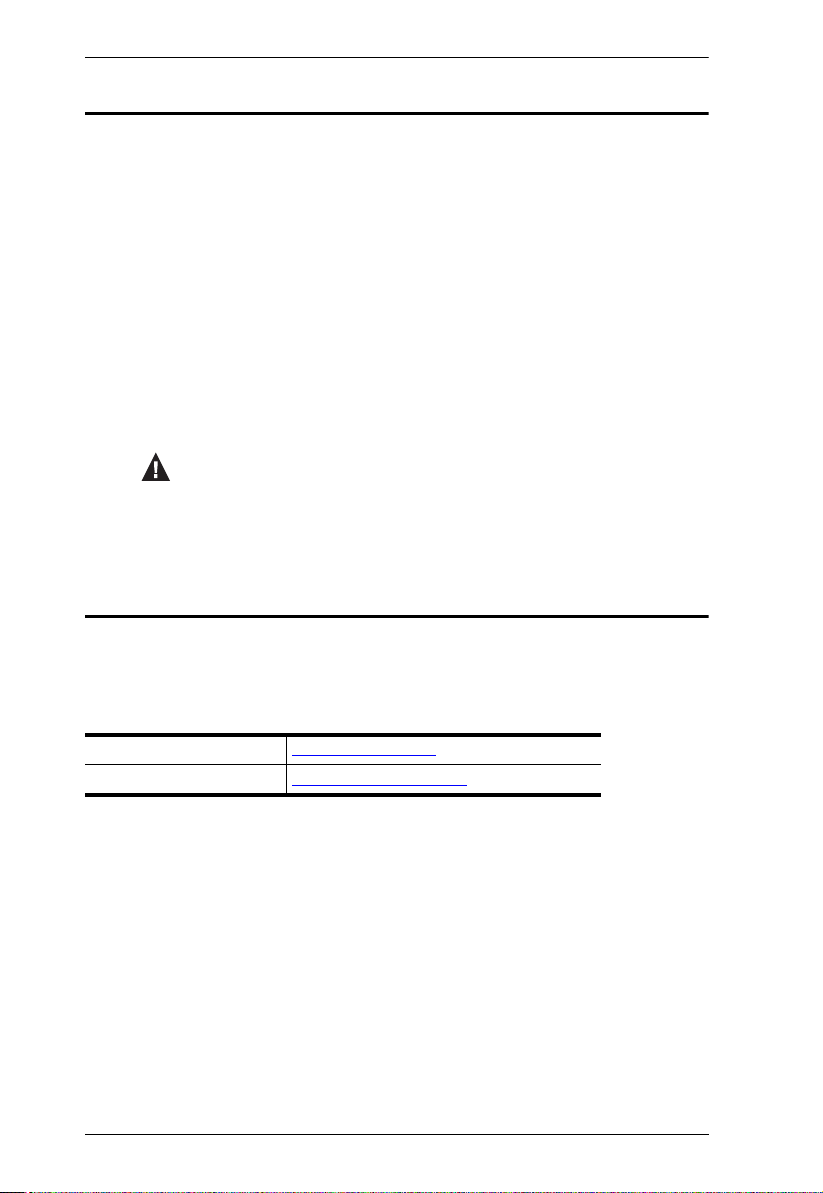
CAMLIVE User Manual
Conventions
This manual uses the following conventions:
Monospaced Indicates text that you should key in.
[ ] Indicates keys you should press. For example, [Enter] means to
press the Enter key. If keys need to be chorded, they appear
together in the same bracket with a plus sign between them:
[Ctrl+Alt].
1. Numbered lists represent procedures with sequential steps.
♦ Bullet lists provide information, but do not involve sequential steps.
→ Indicates selecting the option (on a menu or dialog box, for
example), that comes next. For example, Start
open the Start menu, and then select Run.
Indicates critical information.
Product Information
→
Run means to
For information about all ATEN products and how they can help you connect
without limits, visit ATEN on the Web or contact an ATEN Authorized Reseller.
Visit ATEN on the Web for a list of locations and telephone numbers:
International http://www.aten.com
North America http://www.aten-usa.com
viii
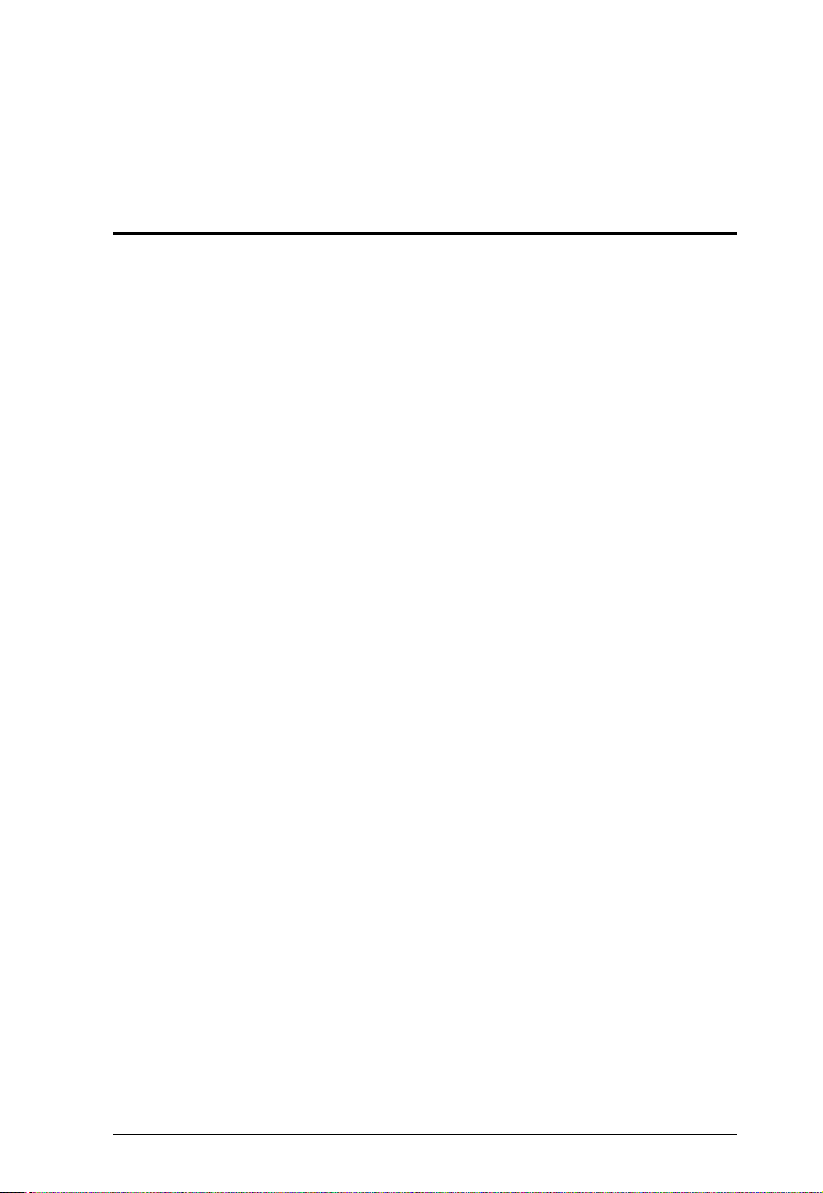
Chapter 1
Introduction
Overview
"CAMLIVE" is an HDMI UVC Video Capture device that sends unencrypted
HDMI video to your USB-C or Thunderbolt 3 laptop (or USB-A with the included
adapter), or an UVC capture ready Android smartphone. It’s compliant with
latest USB 3.1 Type-C specification.
CAMLIVE is designed to Plug & Play. Its built-in UVC and UAC standard
support allows system operation without installing drivers and, at the same time,
delivers eye-popping, high-quality video on Windows and Mac systems at 1080/
60fps. By sending captured RAW data, you can enjoy video editing or live
streaming with various popular third-party video-editing software/platforms Open Broadcaster Software (OBS), Xsplit, Twitch, YouTube, Facebook,
Camerafi, to name a few.
Having a slim and aesthetic design, CAMLIVE provides you with an enjoyable,
high-quality live streaming/video editing experience with style whether at work
or on the go.
1
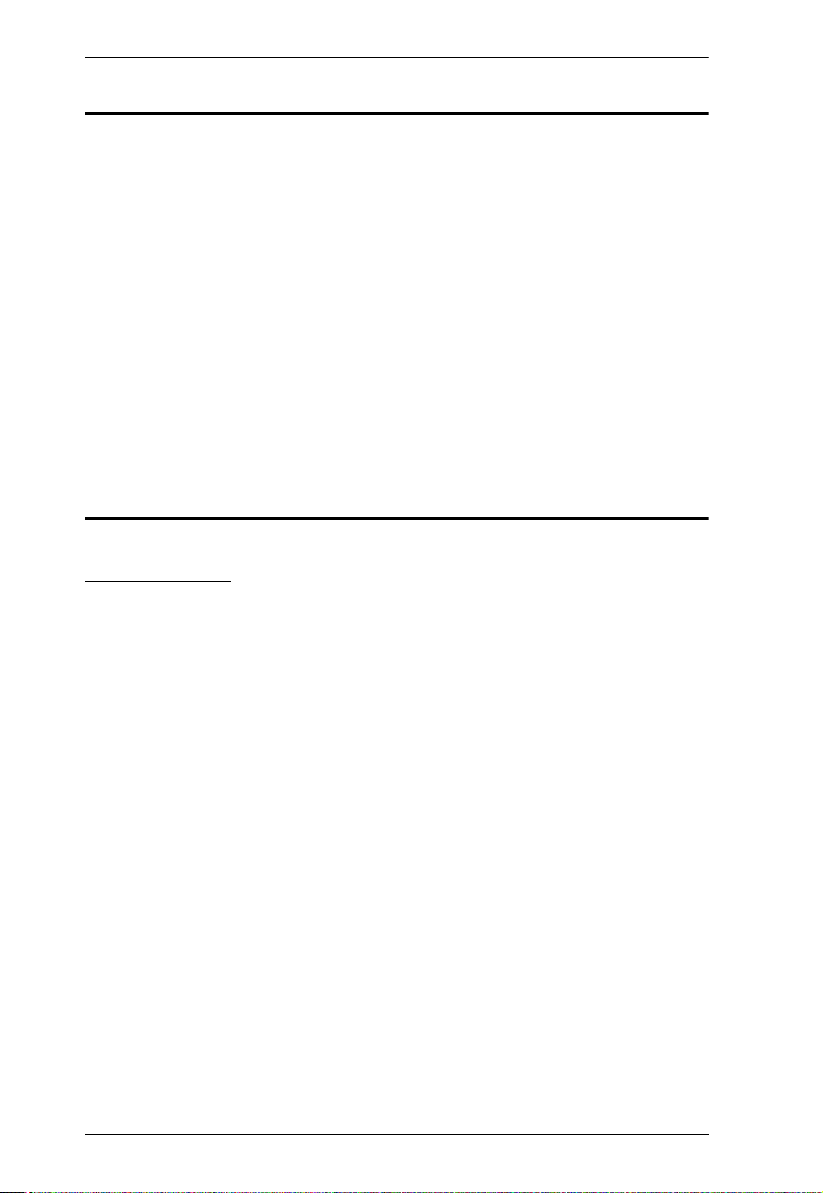
CAMLIVE User Manual
Features
Captures unencrypted HDMI video signal such as camcorder or DSLR up
to 1080P @ 60*
Supports live video streaming, webcasting and video conferencing
Compatible with popular streaming software, such as OBS, Xsplit,
YouTube, Facebook and Twitch
Plug & Play – Supports UVC/UAC v1.1
Compatible with USB3.1 Gen1 Type-C standard
Works with all major operating systems: Windows® and OS X®
Works with UVC capture ready Android smartphone
*CAMLIVE cannot display or capture HDCP protected content
Planning the Installation
Requirements
Prepare the following before installing the CAMLIVE unit:
1 HDMI and/or VGA source device
1 Cat 5e/6/6a or ATEN 2L-2910 Cat 6 cable
2
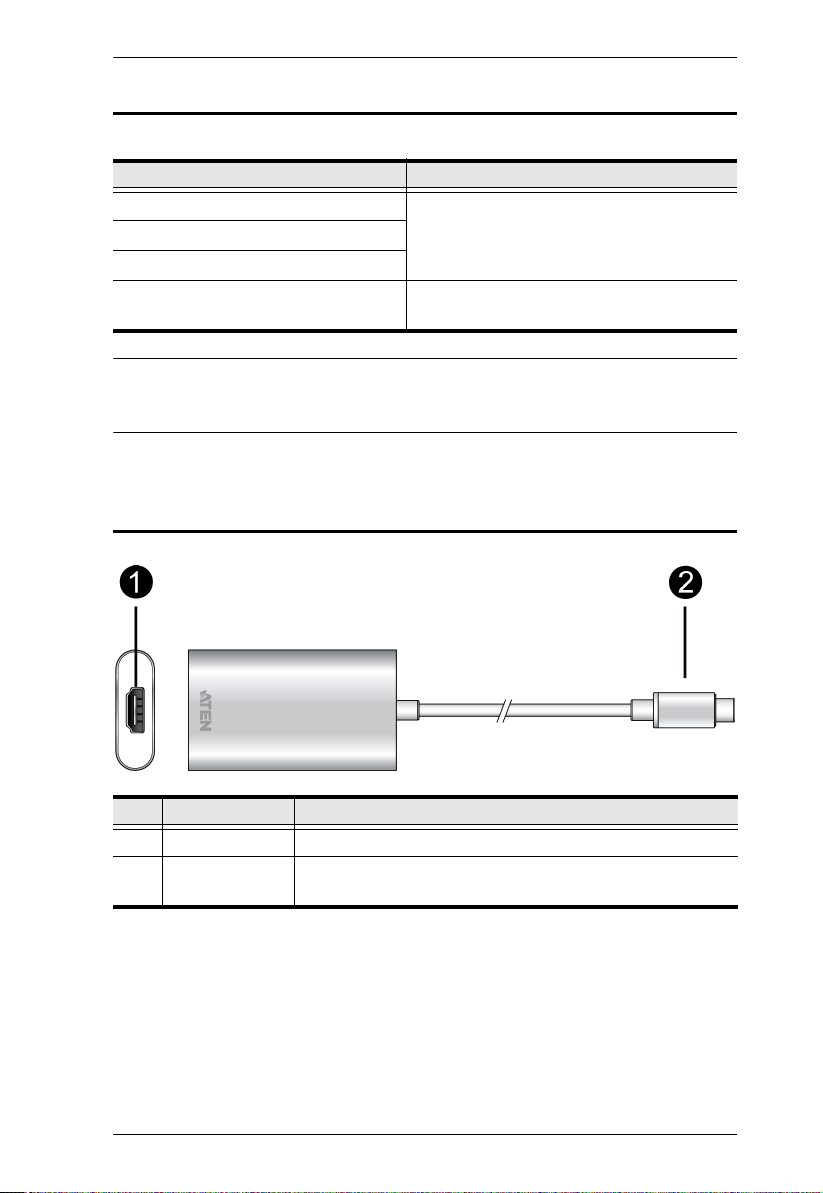
Chapter 1. Introduction
Supported Operating System and Requirements
Operating System Minimum Hardware Requirement
Windows 7 with Win7_driver installed CPU: Intel® i3 Dual Core 2.8Ghz or higher
Windows 10 or later
OS X 10.13 or later
Android 5.0.1 or later with UVC support Android smartphone with UVC and USB-C
RAM: 4GB or more
One USB-C Interface or USB-A Interface
Interface
Note: For Windows 7 users, please download and install the Win7_driver from
on our website. To download the driver, see Downloading the Firmware
Upgrade Package, page 17.
Components
No. Component Description
1 HDMI Port Connects to an HDMI input.
2 USB-C Host
Connector
Connects to the host for video capture or firmware upgrade.
3
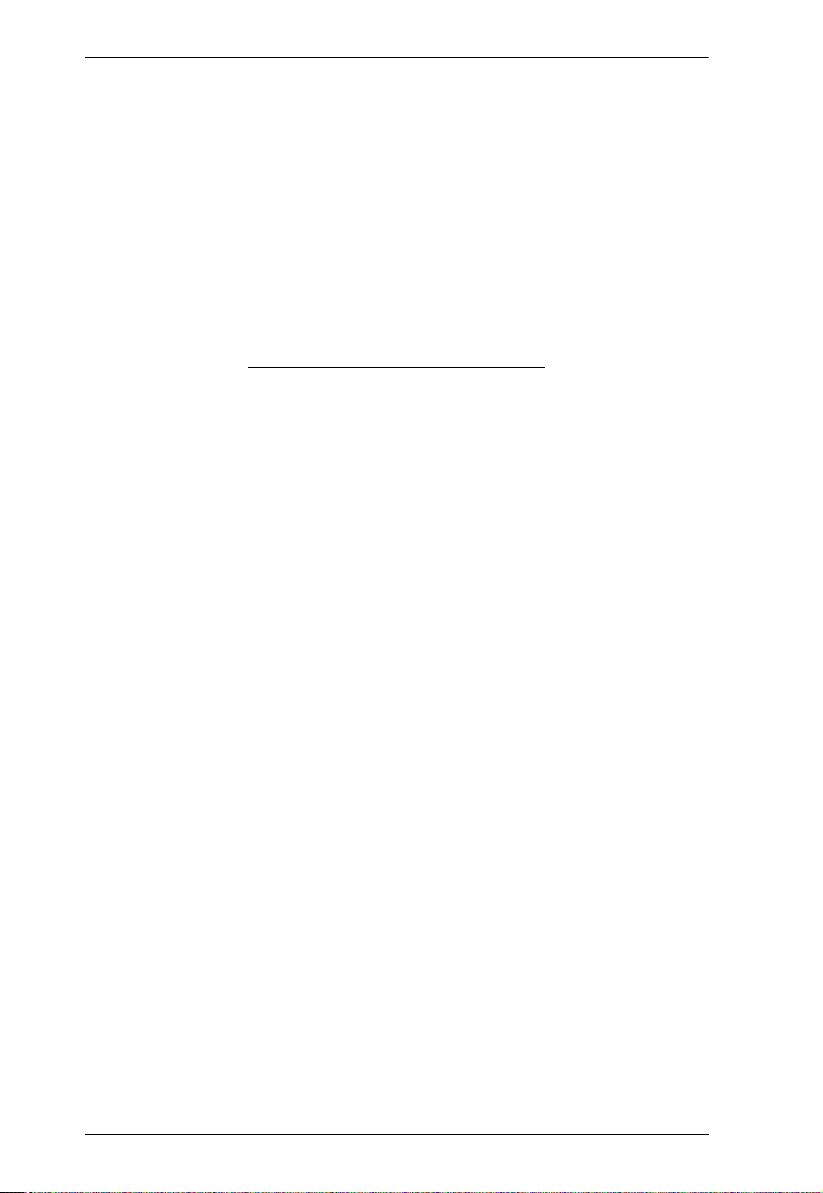
CAMLIVE User Manual
This Page Intentionally Left Blank
4
