Page 1
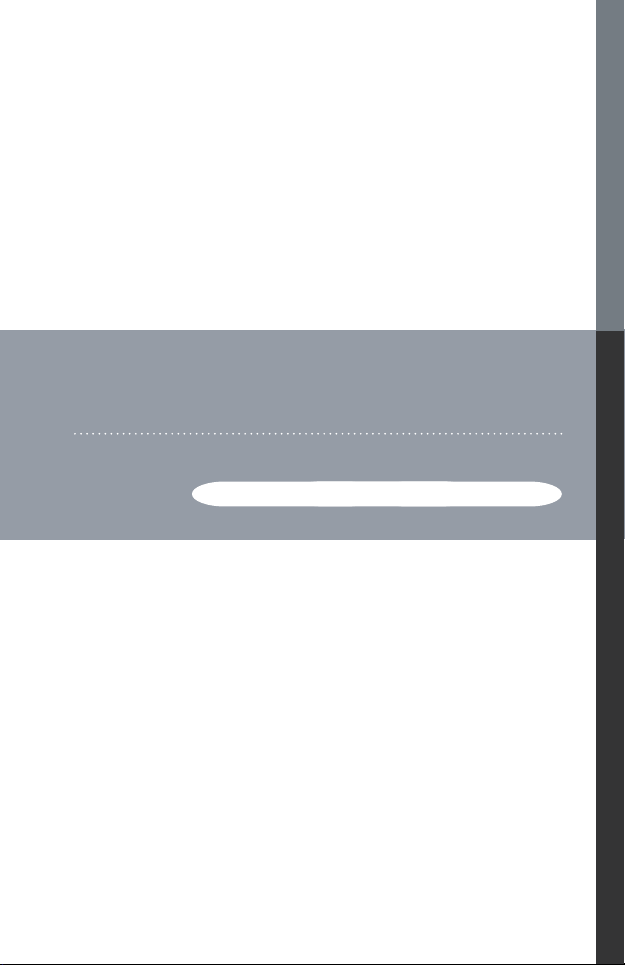
USB-to-Serial RS-232 Hub
USB-to-Serial RS-422/485 Hub
USER MANUAL
UC2322 / UC2324 / UC4852 / UC4854
Page 2
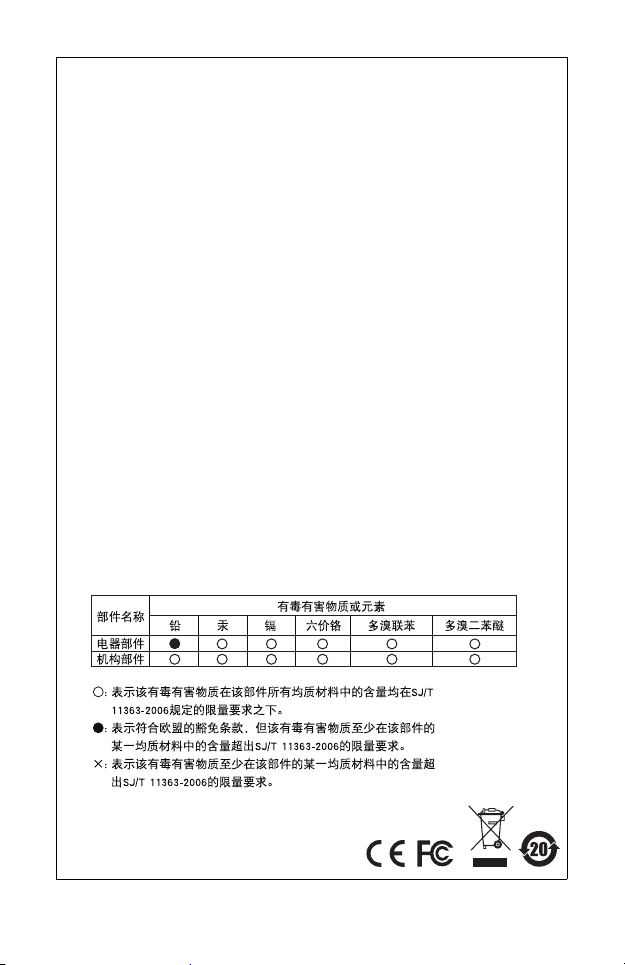
FCC Information
This equipment has been tested and found to comply with the limits
for a Class B digital device, pursuant to Part 15 of the FCC Rules.
These limits are designed to provide reasonable protection against
harmful interference in a residential installation. This equipment
generates, uses and can radiate radio frequency energy, and if not
installed and used in accordance with the instruction manual, may
cause interference to radio communications. However, there is no
guarantee that interference will not occur in a particular installation. If
this equipment does cause harmful interference to radio or television
reception, which can be determined by turning the equipment off and
on, the user is encouraged to try to correct the interference by one or
more of the following measures:
Reorient or relocate the receiving antenna;
Increase the separation between the equipment and receiver;
Connect the equipment into an outlet on a circuit different from
that which the receiver is connected;
Consult the dealer or an experienced radio/television technician
for help.
RoHS
This product is RoHS compliant.
SJ/T 11364-2006
The following contains information that relates to China.
Page 3
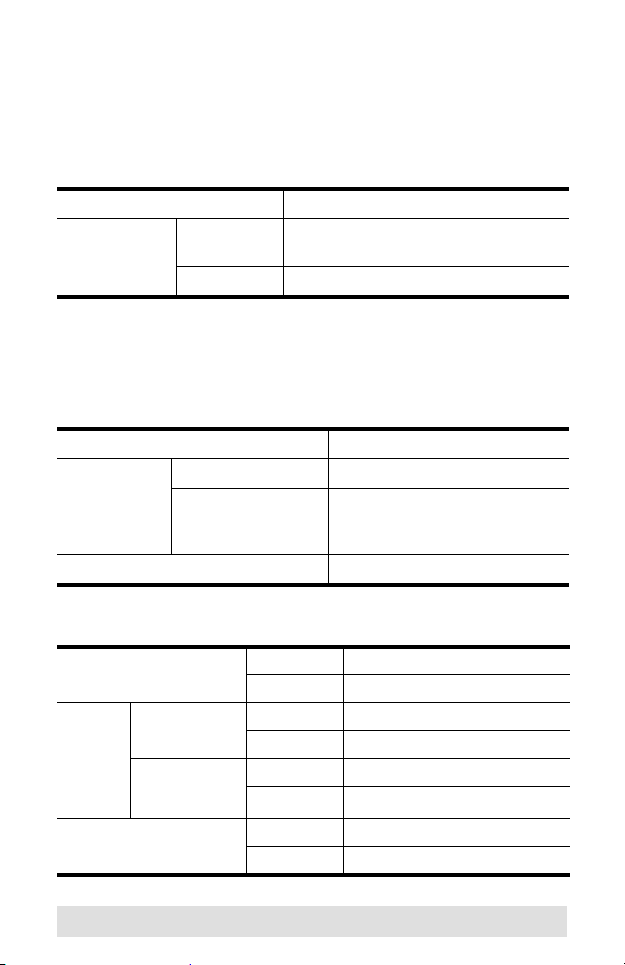
ATEN USB-to-Serial Hub
User Manual
Online Registration
You can register your product at our online support center:
International http://support.aten.com
North America ATEN TECH http://www.aten-usa.com/
ATEN NJ http://support.aten.com
Online Support
International
Email Support support@aten.com
Online
Support
Telephone Support 886-2-8692-6959
North America
Technical Support http://support.aten.com
Troubleshooting
Documentation
Software Updates
product_registration
http://www.aten.com
Email Support ATEN TECH support@aten-usa.com
ATEN NJ sales@aten.com
Online
Support
Telephone Support ATEN TECH 1-888-999-ATEN
Te ch ni ca l
Support
Troubleshooting
Documentation
SW Updates
ATEN TECH http://www.aten-usa.com/support
ATEN NJ http://support.aten.com
ATEN TECH http://www.aten-usa.com
ATEN NJ http://www.aten.com
ATEN NJ 1-732-356-1703
- 3 -
Page 4
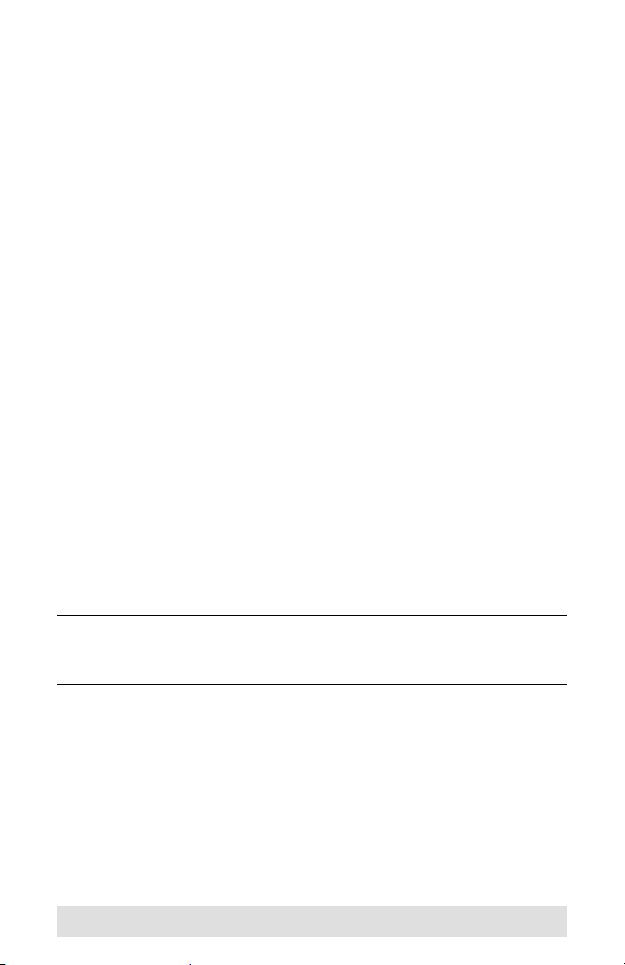
Packa ge C ont ent s
The ATEN USB-to-Serial Hub package contains the following
items:
1 ATEN USB-to-Serial Hub
1 USB Cable
1 Installation Disk
1 User Manual*
1 Quick Start Guide
Check to make sure that all the components are present and that
nothing got damaged in shipping. If you encounter a problem,
contact your dealer.
Read this manual thoroughly and follow the installation and
operation procedures carefully to prevent any damage to the unit,
and/or any of the devices connected to it.
* Features may have been added to the ATEN USB-to-Serial
Hub since this manual was printed. Please visit our website to
download the most up-to-date version of the manual.
Copyright © 2008 ATEN® International Co., Ltd.
Manual Part No. PAPE-1302-100G
ATEN and the ATEN logo are trademarks of ATEN International Co., Ltd. All rights
reserved. All other trademarks are the property of their respective owners.
Printing Date: 01/2008
- 4 -
Page 5
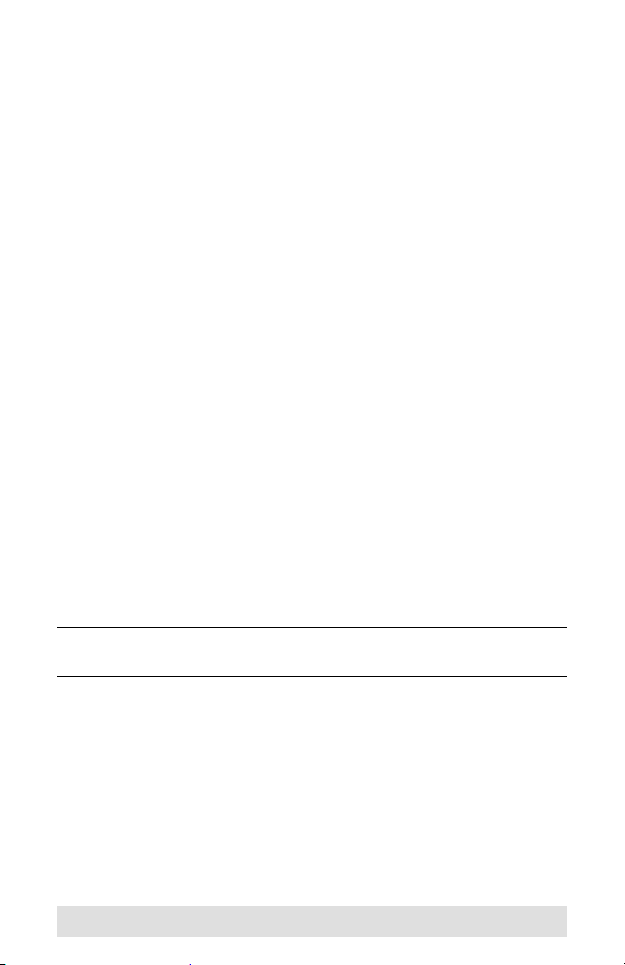
Overview
The ATEN USB-to-Serial Hub provides an external plug-and-play
RS-232/RS-422/RS-485 serial connection for computers,
notebooks, laptops, and handheld computing devices that
support the USB specification. It comes with 2 or 4 standard DB9 male connectors for peripherals to plug into, and a USB cable
for connecting to the computer's USB port, or to a USB hub.
There are four models in the ATEN USB-to-Serial Hub series:
UC2322 – 2-Port USB-to-Serial RS-232 Hub
UC2324 – 4-Port USB-to-Serial RS-232 Hub
UC4852 – 2-Port USB-to-Serial RS-422/485 Hub
UC4854 – 4-Port USB-to-Serial RS-422/485 Hub
The ATEN USB-to-Serial Hub provides mobile phones, PDAs,
digital cameras, modems and ISDN terminal adapters with high
quality serial connections at a data transfer rate of up to 115.2
Kbps. It makes the USB interface transparent to the peripherals,
allowing them to easily interface with the USB, eliminating the
setup hassle found with traditional serial port connections. As a
USB specification compliant device, the ATEN USB-to-Serial
Hub also supports energy-saving suspend and resume
operations.
The ATEN USB-to-Serial Hub provides a quick, simple, and costeffective solution and is ideal for various kinds of communication
and automation applications.
Note:The ATEN USB-to-Serial Hub does not support devices
such as serial mice that require an IRQ number or I/O address.
- 5 -
Page 6
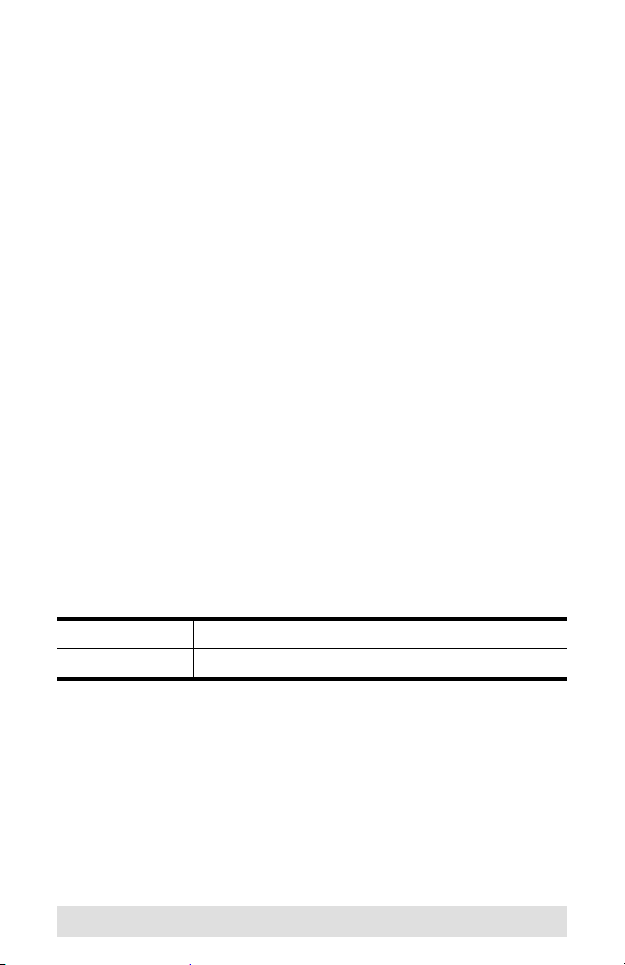
Features
Easy way to add 2 or 4 RS-232/RS-422/RS-485 serial ports
Fully compliant with USB 1.1; USB 2.0 compatible
Supports RS-232 (UC2322 / UC2324) or RS-422/485
(UC4852 / UC4854) serial interface
Each port can independently switch between RS-422 and
RS-485 (UC4852 / UC4854)
Supports automatic handshake mode
Up to 115.2 Kbps data transfer rate for each serial port
Supports remote wake up and power management
Dual data buffers for each upstream and downstream data
transfer
No IRQ, DMA, I/O address resources required
Supports hot-swapping and plug-and-play
Built-in 16KV ESD protection
Supports both bus power and external power
Works with cellular phones, PDAs, digital cameras, modems
and ISDN terminal adapters
Regulatory Approvals
Hardware CE, FCC (Class B)
Driver Microsoft WHQL
- 6 -
Page 7

System Requirements
Computers
The following equipment must be installed on each computer that
is to be connected to the system:
USB Host Controller
Operating Systems
Supported operating systems are shown in the table, below:
OS Ver sio n
Windows 2000 and higher
Linux RedHat 2.6.x and higher
SuSE 8.2 and higher
Mandriva (Mandrake) 9.0 and higher
- 7 -
Page 8

ATEN USB-to-Serial Hub Front View
UC2322 / UC4852
1
23
2
UC2324 / UC4854
1
No. Component Description
1 Power LED Lights to indicate that the USB-to-Serial
2 Port Link LED Lights to indicate that there is a working RS-
3 USB Port The USB cable from your computer or USB
4 RS-232/RS-422/RS-485
Serial Port
23
2
4
3
PORT 4
4
Hub is receiving power and is up and
running.
232/RS-422/RS-485 connection to the
corresponding port.
hub plugs in here.
Your peripheral devices, such as digital
cameras, scanners, PDAs, etc., plug in
here.
- 8 -
Page 9

ATEN USB-to-Serial Hub Rear View
UC2322 / UC4852
1
PORT 2
PORT 1
UC2324 / UC4854
1
PORT 3 PORT 1
PORT 2
Side View
2
(Spare)
No. Component Description
1 RS-232/RS-422/RS485
Serial Port
2 Power Jack The power adapter cable plugs in here.
Your peripheral devices, such as modems,
scanners, PDAs, etc., plug in here.
Note that the USB-to-Serial Hub is buspowered so use of a power adapter is
optional.
- 9 -
Page 10

Windows Installation
Make sure that all devices you will be installing are
properly grounded.
Installing the Drivers
1. Insert the installation disk into your CD-ROM drive and unzip
the file named ATEN_Drivers for Windows.zip to a convenient
location.
2. In that location, find the Win32/Win64 folder and open it. Click
on MSSetup.exe. A dialog box will appear.
3. Click Install to install the driver for the USB-to-Serial Hub. To
cancel the installation, click Exit.
4. When the installation has successfully completed, the
following dialog box appears:
5. Click Exit to close the wizard.
- 10 -
Page 11

Connecting the ATEN USB-to-Serial Hub
1. Connect the ATEN USB-to-Serial Hub to a USB port on your
computer. The New Hardware Wizard appears:
2. Select, No, not this time, and then click Next to continue. The
following dialog box appears:
3. Leave the default choice (Install from the software
automatically), and then click Next to continue.
- 11 -
Page 12

4. When the installation is complete, the following dialog box
appears:
5. Click Finish to close the wizard.
- 12 -
Page 13

Uninstalling the Drivers
1. Insert the installation disk into your CD-ROM drive and unzip
the file named ATEN_Drivers for Windows.zip to a convenient
location.
2. In that location, open the Win32/Win64 folder.Click on the
uninstall utility. The following dialog box appears:
3. Click OK to begin the uninstall process. When the driver has
been successfully uninstalled, the following dialog box
appears:
4. Click Exit.
- 13 -
Page 14

Linux Installation
Installing the Driver(s)
1. Copy the ATEN driver zip file (ATEN2011.V1.1.tar.gz) onto
your desktop.
2. Untar the file using the command:
tar -xzvf ATEN2011_V1.1.tar.gz
3. In the ATEN directory, compile the driver using the command:
make
4. When this has completed, load the driver using the
command:
make load
5. Connect the ATEN USB-to-Serial Hub to a USB port on your
computer and confirm the installation using:
dmesg
The serial ports will be recognized as “ttyUSBx” as in the
following message:
USB 2-2: ATENINTLUSBSerial Adapter converter now
attached to ttyUSBx
Note: Fedora Core 5 Source can be downloaded from the
following site: http://download.fedora.redhat.com/pub/
fedora/linux/core/5/source/SRPMS/
- 14 -
Page 15

Uninstalling the Drivers
1. The following command will remove the driver:
make unload
2. To check whether the driver has been successfully removed,
use the command:
dmesg
3. If the driver has been successfully removed, you will see the
following message:
ATENUSBSerial adapter converter now disconnected
from ttyUSBx
- 15 -
Page 16

Peripherals Installation
After you have finished the software installation procedures for
your operating system and have connected the ATEN USB-toSerial Hub to your computer, follow the steps below to connect a
peripheral device:
1. Connect the peripheral device to the ATEN USB-to-Serial
Hub.
2. Turn the peripheral on.
3. Follow the Installation Wizard’s on-screen instructions to
complete the installation.
Note: 1. This procedure only occurs the first time you connect
the peripheral. If your peripheral was previously
connected and configured for the COM port, after
you perform the adapter installation and click Finish,
the driver will connect it and install it automatically.
However, some peripheral devices, such as older
PDAs, require that you install the software for the
peripheral device before it will work properly.
2. Under Windows 2000, if you connect a modem, you
must specify it as a Standard Modem.
2
4
3
PORT 4
- 16 -
Page 17

Specifications
Function UC2322 UC2324 UC4852 UC4854
Device Connections 2 4 2 4
Connectors USB 1 x USB Type B Female (White)
Serial
Power 1 x DC Jack (Black)
LEDs Port 2 (Green) 4 (Green) 2 (Green) 4 (Green)
Power 1 (Orange)
Data Transfer Rate 115.2 Kbps (max.)
FIFO 16 byte Hardware FIFO
USB Specification USB 1.1 Compliant; USB 2.0 Compatible
RS-422/RS-485
RS-232 Signal
RS-422 Signal N/A TxD+/-, RxD+/-, RTS+/-,
RS-485 Signal N/A Data+/-, GND
Data Bit 5, 6, 7, 8
Stop Bit 1, 1.5, 2
Power Mode Bus Powered; use of Power Adapter is optional
Power Consumption 0.5W 0.6W 0.9W 1.0W
Environment Operating
Physical
Properties
Selection N/A Auto-detect and Switch
Te mp .
Storage
Te mp .
Humidity 0–80% RH, Non-condensing
Housing Metal
Weight 0.30 kg 0.32 kg 0.30 kg 0.32 kg
Dimensions
(L x W x H)
2 x DB-9
Male (Black)
TxD, RXD, RTS, CTS,
DTR, DSR, DCD, RI, GND
4 x DB-9
Male (Black)
12.50 x 8.15 x 2.50 cm
2 x DB-9
Male (Black)
N/A
CTS+/-, GND
0–50ºC
-20–60ºC
4 x DB-9
Male (Black)
- 17 -
Page 18

DB-9 Pin Assignments
Pin RS-232 RS-422 RS-485
1 DCD TxD-(A) Data-(A)
2 RXD TxD+(B) Data+(B)
3 TXD RxD+(B) -
4 DTR RxD-(A) -
5 GND GND GND
6 DSR RTS-(A) -
7RTS RTS+(B) -
8CTS CTS+(B) -
9 RI CTS-(A) -
Limited Warranty
IN NO EVENT SHALL THE DIRECT VENDOR'S LIABILITY EXCEED THE PRICE
PAID FOR THE PRODUCT FROM THE DIRECT, INDIRECT, SPECIAL,
INCIDENTAL OR CONSEQUENTIAL DAMAGES RESULTING FROM THE USE
OF THE PRODUCT, DISK OR ITS DOCUMENTATION.
The direct vendor makes no warranty or representation, expressed, implied, or
statutory with respect to the contents or use of this documentation, and specially
disclaims its quality, performance, merchantability, or fitness for any particular
purpose.
The direct vendor also reserves the right to revise or update the device or
documentation without obligation to notify any individual or entity of such revisions,
or update. For further inquires please contact your direct vendor.
- 18 -
