Page 1
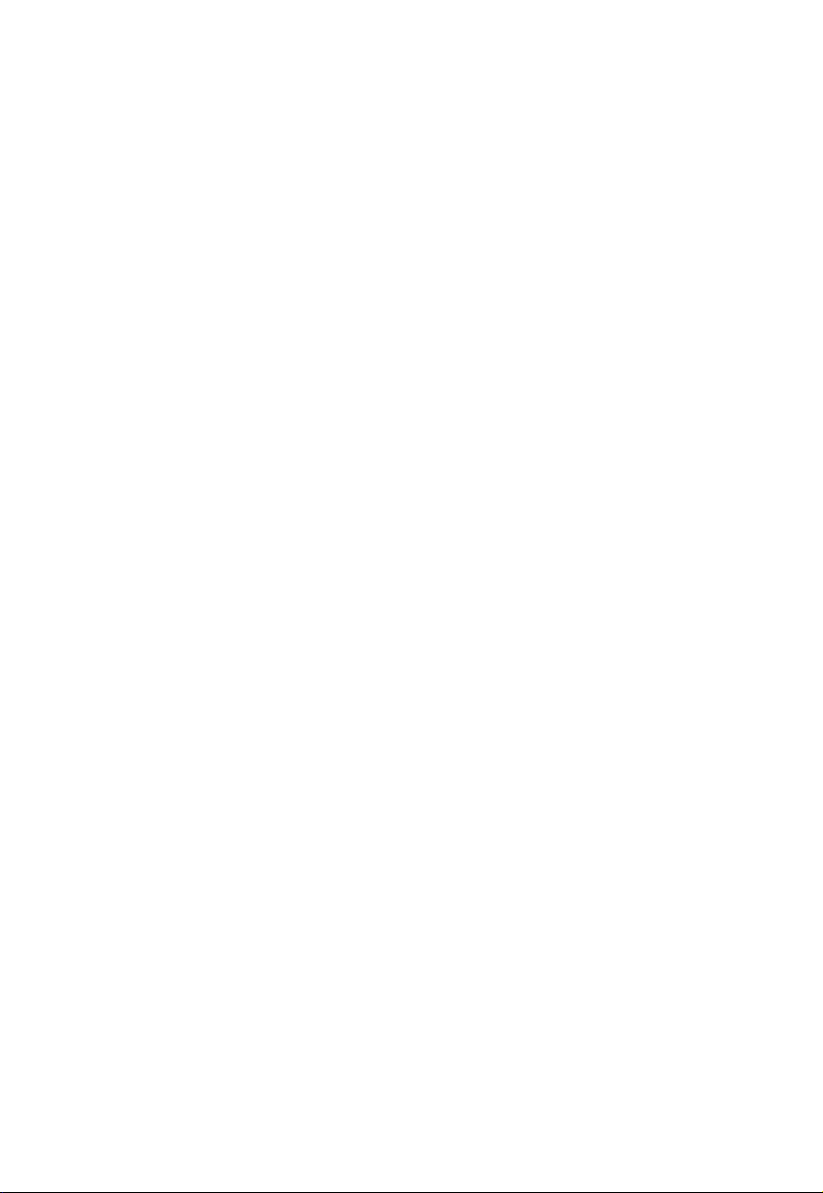
UC2322 / UC2324 / UC4852 / UC4854
USB-to-Serial RS-232 Hub
Serial Port Configuration
User Manual
www.aten.com
Page 2
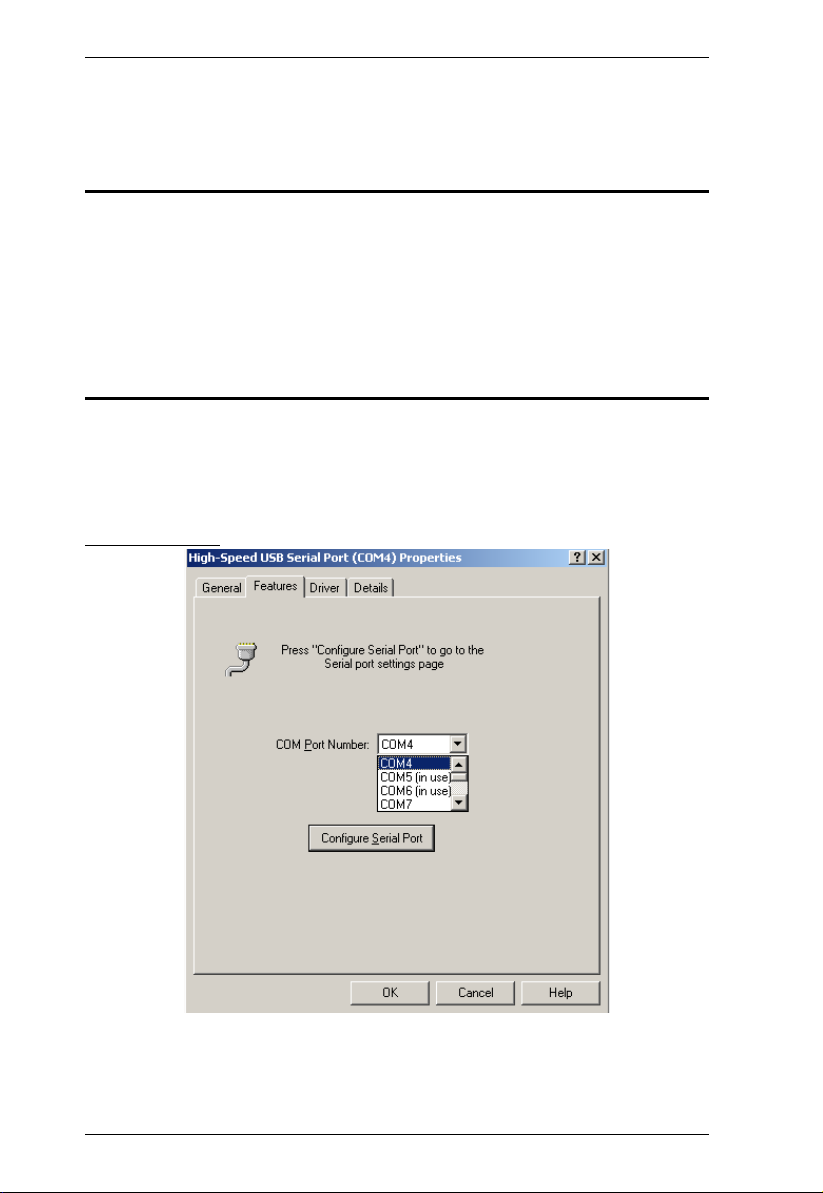
Serial Port Configuration
Serial Port Configuration
Overview
This user manual provides information to help you configure the Serial Port
after it has been installed for the UC2322 / UC2324 / UC4852 / UC4854 USBto-Serial RS-232 Hub. You must first install the driver before it can be
configured. To install the driver please go to our website and download the user
manual for instructions.
Properties Page
To configure the Serial Port for your device, on your computer go to Control
Panel - Device Manager, select “High-Speed USB Serial Port (Com X)”, right
click and select Properties. Click the Features tab.
Features Tab
This tab is used to change the COM port number and configure the port. Use
the COM Port Number drop down list to select the serial port you want to
configure.
2
Page 3
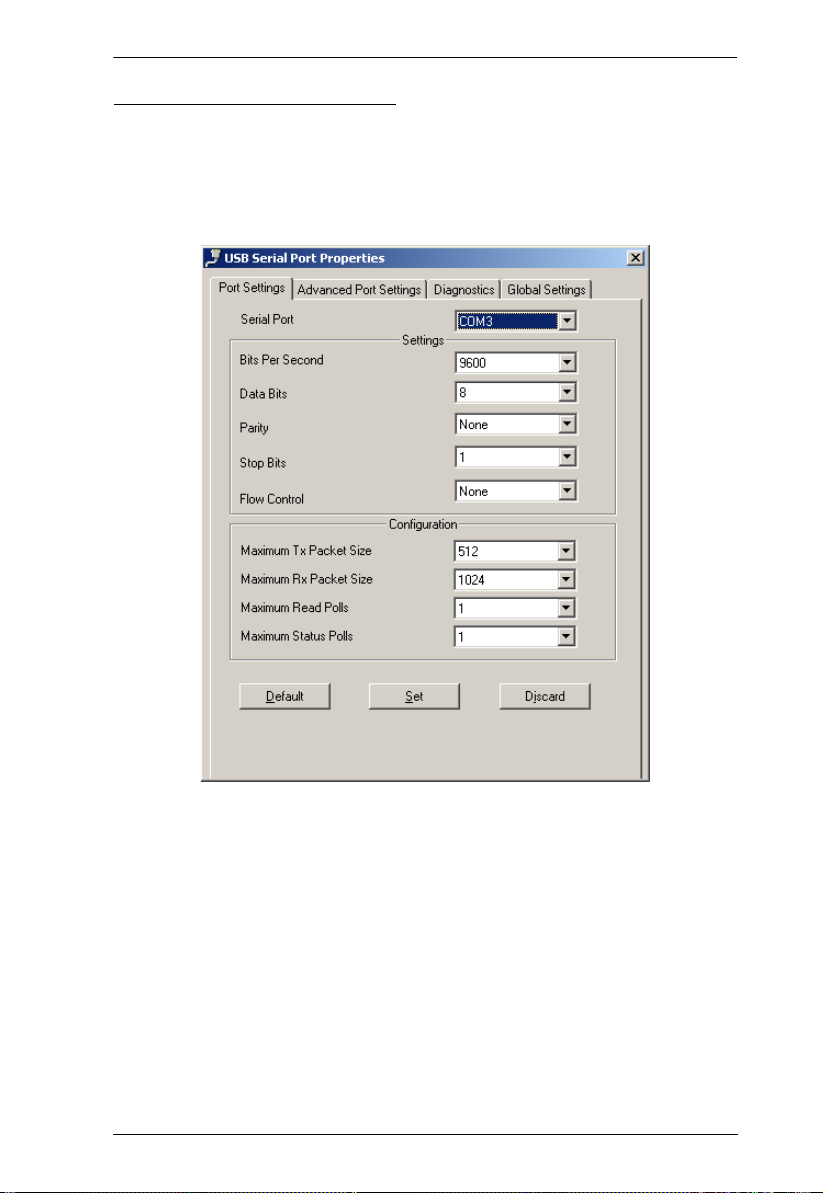
Serial Port Configuration
Configuring the COM Ports
To configure the serial port properties, from the Features tab, select the COM
Port Number, and click the “Configure Serial Port” button. The USB Serial
Port Properties page will appear:
Port Settings Tab
There are two sections on the Port Settings Tab: Serial Port section and
Configuration. Click Default to reset all values their original setting, Set to
apply changes, or Discard to remove changes before they are applied.
Serial Port is used to set the communication parameters without the help of a
third party application. This is possible only when you are using an application
that does not support configuration of the communication parameters.
Configuration is used to improve the performance while working with higher
baud rates (1.5, 3 & 6 Mbps). However, optimal performance can be obtained
with the default values at the standard baud rates. Maximum Status Poll is used
to increase the polling of status end point of USB.
3
Page 4

Serial Port Configuration
Advanced Port Settings Tab
On this tab you will find many configuration settings which can be customized
according to your requirements. Click Default to reset all values their original
setting, Set to apply changes, or Discard to remove changes before they are
applied. This tab has 9 sections, described in the table below:
No. Description
1 Serial Port: Select the COM port which you would like to make changes to.
2
Rx-Disable: Checking this box permanently disables the receiving capac-
ity of the selected port.
RTS Inactive: This is for setting the status of the RTS signal. The default
setting (Unchecked) is Active Low.
Tx Shutdown: Checking this box shuts down the transceiver on the USB
suspend state.
4
Page 5

Serial Port Configuration
No. Description
3
Rx-Sampling: This is used to program the sampling point of each data bit
(initial, middle or end). By default this value is set to 0x7 so that sampling
takes place in the middle of each bit.
InterCharacter Gap: This value is used to program the gap between each
data bit being sent or received. By default this value is set to 0x00, which
sets the default gap.
4
Enable Automatic H/W Flow Control: Checking this option enables
Hardware Flow Control automatically for that particular serial port.
Enable High Baud: Enables high baud rates to Serial Applications (110/
150bps acts as 1.5 Mbps, 300bps acts as 3 Mbps, and 600/1200 bps acts
as 6 Mbps).
5 Clock Selection (SP): The Clock for the serial port can be selected from this
drop down box. Six options are available: 1.8432 MHz (Default), 30 MHz,
96MHz, 120 MHz, PLL OutPut, and External clock.
PLL Clock OutPut for the Internal Clock can be programmed by selecting
the 12 MHz option and setting Loop-Divisor and Pre-Divisor values on the
Global Settings page.
PLL Clock OutPut for the External Clock can be programmed by selecting
the External Clock option and setting Loop-Divisor and Pre-Divisor values
on the Global Settings page.
6 Enable DLL/DLM: This section enables programming of custom baud rates
for serial ports, by selecting suitable values for DLL and DLM. If this option is
enabled, these settings will be applied to the serial ports irrespective of those
set in a COM port application. You can view the related baud rate for each
selection, found in the Baud Rate option box below.
7 The UC2322 / UC2324 / UC4852 / UC4854 will auto detect and set the serial
interface for you, therefore the selection will be grayed out.
8 Enable Remote WakeUp: This section enables the remote wakeup feature.
Remote wakeup can be enabled by checking different options, per the signal
requirements.
9 Enable Threshold: This option should be enabled if you experience retries
when working with a Windows HyperTerminal application on a Hyper
Threading/Dual Core PC. Check Enable Threshold to set the default value
of 0x100 i.e., 256 bytes for completion. Or change the value per your
configuration requirements.
5
Page 6

Serial Port Configuration
Diagnostics Tab
This tab is used to conduct Internal and External Loop-back diagnostics. Click
the Test Internal LoopBack, or Test External LoopBack button to begin a
test and view the Test Result.
Log Debug Events is used to launch the debugger. Use the radio buttons to
select events. Events include: Trace, Warn, Error, and None.
Note: The debugger is applicable on Windows 2000 and Windows XP 32bit
systems.
6
Page 7

Global Settings Tab
Serial Port Configuration
On this tab you will find the global settings which can be customized according
to your requirements. Click Default to reset all values their original setting, Set
to apply changes, or Discard to remove changes before they are applied. This
tab has 3 sections, described in the table below:
No. Description
1 In this section, the Ping Pong Low, Ping Pong High, GPIO Out Current,
and Serial Out Current mechanisms can be adjusted as your configuration
requires.
Ping Pong Low and Ping Pong High: These values can be adjusted to
improve the performance of the serial port at lower baud rates. The default
value provides the optimal performance for all baud rates.
Both the GPIO Output currents and Serial Port Current should be con-
figured according to your specific requirements.
2 Enable GPIO: In this section, the GPIO-1 can be enabled and configured in
INPUT or OUTPUT mode.
Wait Count can be adjusted to decrease the CPU utilization when 8 or
more serial ports are configured on a single PC at higher baud rates.
7
Page 8
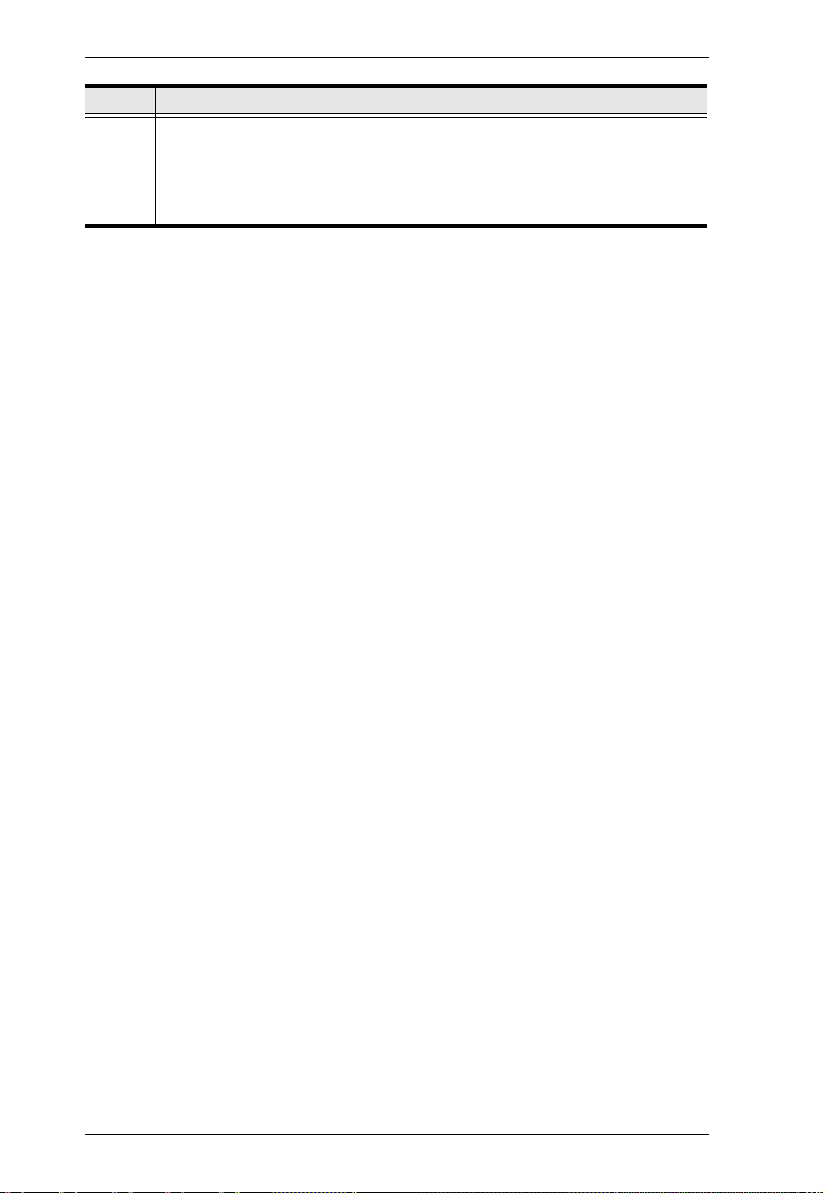
Serial Port Configuration
No. Description
3 This section provides the flexibility of knowing the PLL Out Clock value, by
adjusting the Loop Divisor and Pre Divisor values, the desired clock value
can be achieved. This functionality also holds good if an External Clock is
selected, provided the value of the External Clock is chosen in the Clock
Selection list on the Advanced Port Settings tab.
8
