ATEN UC1284B User guide
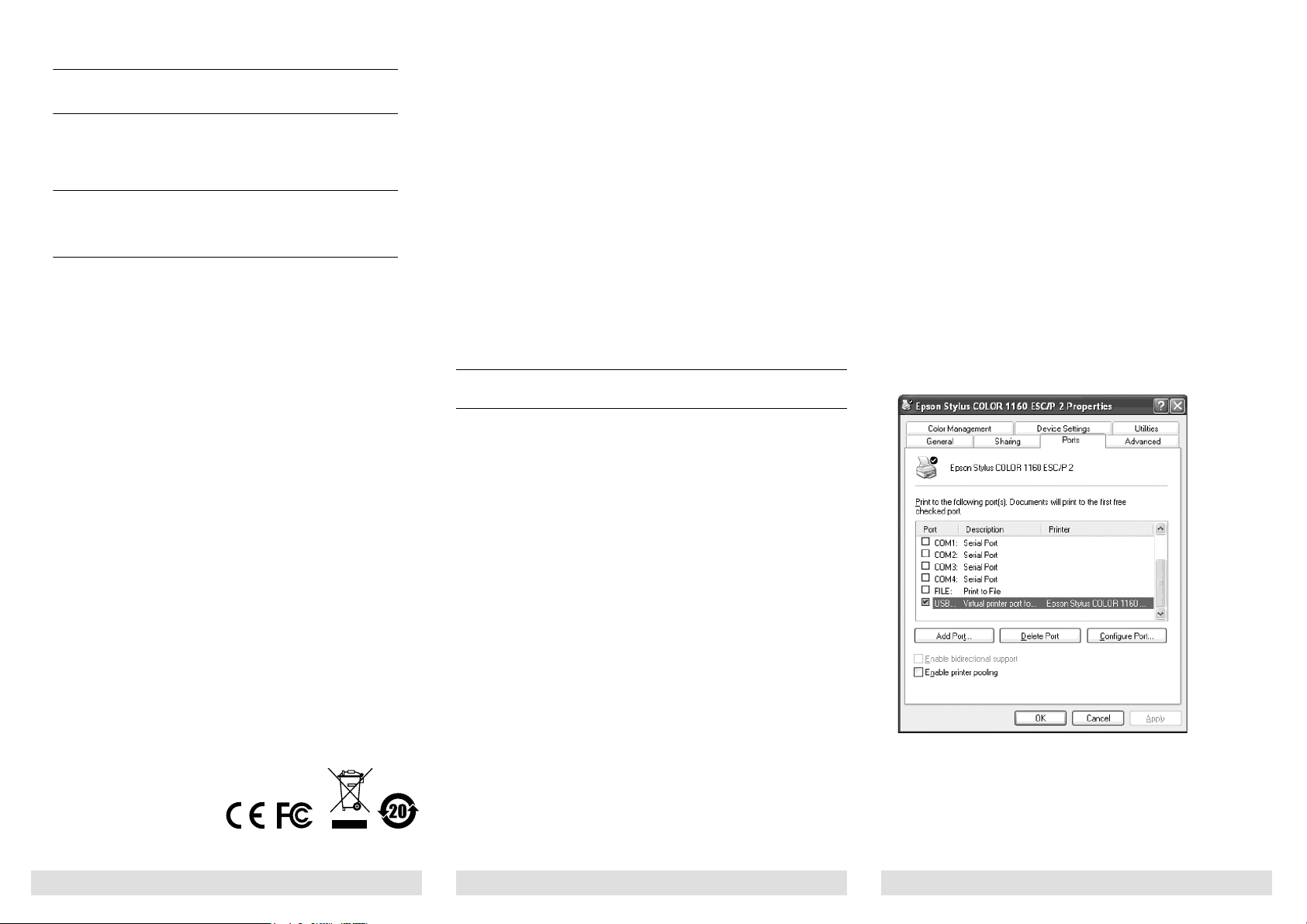
Note: This equipment has been tested and found to compl y with the
Read this guide thoroughly and follow the installation and
operation procedures carefully in order to prevent any damage
to the units and/or any devices that connect to them.
This package contains:
1 UC1284B USB-Parallel Printer Cable
1 User Instructions
If anything is damaged or missing, contact yo ur dealer.
Copyright © 2003–2011 ATEN® International Co., Ltd.
Manual Part No. PAPE-1127-501G
Printing Date: 12/2011
ATEN and the ATEN logo are trademarks of ATEN International Co., Ltd.
All rights reserved. All other trademarks are the property of their respective owners.
limits for a Class B digital devi ce , pur su ant to Part 15 of the FCC Rules.
These limits are designed to provide reasonable protection against
harmful interference in a residential installation. This equipment
generates, uses and can radiat e radio frequency energy, and if not
installed and used in acc orda nce with the inst ructi on ma nual , may ca use
interference to radio communications. However, there is no guarantee
that interference will not occur in a particu lar instal lation. If this eq uipment
does cause harmful interference to radio or television recepti on, which
can be determined by turning the equipment off and on, the user is
encouraged to try to correct the interference by one or more of the
following measures:
Reorient or relocate the receiving antenna;
Increase the separation between the equipment and receiver;
Connect the equipment into an outlet on a circuit different fro m that
which the receiver is connected;
Consult the dealer or an experi enced radio/television technician for help.
This product is RoHS compliant.
Overview
The USB-Parallel Printer Cable allows PCs, notebooks, laptops,
and handheld computing devices that support the USB
specification to print to any parallel printer via the USB with up to
12 Mbps throughput - which is much faster than standard parallel
port speeds. The cable provides true plug-n-play and hot
plugging capability - in which the cable’s presence is
automatically detected by Windows.
For further convenience - especially to users of notebooks,
laptops, and handhelds - the cable derives its operating power
from the Universal Serial Bus itself, so no bulky external power
supply needs to be taken along. And because it is a USB
Specification compliant device, the cable supports
energy-saving suspend and resume operations.
System Requirements
Windows: 2000/XP/Vista/7
USB Host Controller installed on the system
Note: For Windows 98 and ME, please download the drivers
from our website: www.aten.com.
Features
Low power consumption; powered by USB connection
Fully automatic high speed bi-directional communication
over parallel port
Allows current Microsoft Windows printer drivers to print
seamlessly to USB
Plug & Play
IEEE-1284 (bi-directional parallel interface) specification
compliance
Native Windows 2000, XP, Vista, and 7 support
No IRQ required
Driver Installation
There is no need to install drivers for Windows 2000/XP/Vista/7.
Windows 98 / ME
Do the following steps to install the driver on Windows 98 and
ME.
1. With your computer booted up, plug the UC-1284B into the
computer’s USB port; its presence is automatically detected,
and the New Hardware Wizard appears; click on Next to
continue.
2. In the dialog box that comes up choose Search for the best
drivers for your device; Click on Next to continue.
3. In the dialog box that comes up, choose the drive as your
source; insert the driver you download from the website;
Click on Next to continue. The driver file is now copied to
your hard disk.
4. After the driver file has been copied to the hard disk, a dialog
box appears to tell you that the installation has finished. Click
on Finish. Windows now finishes up the installation.
- 4 -- 3 -- 2 -
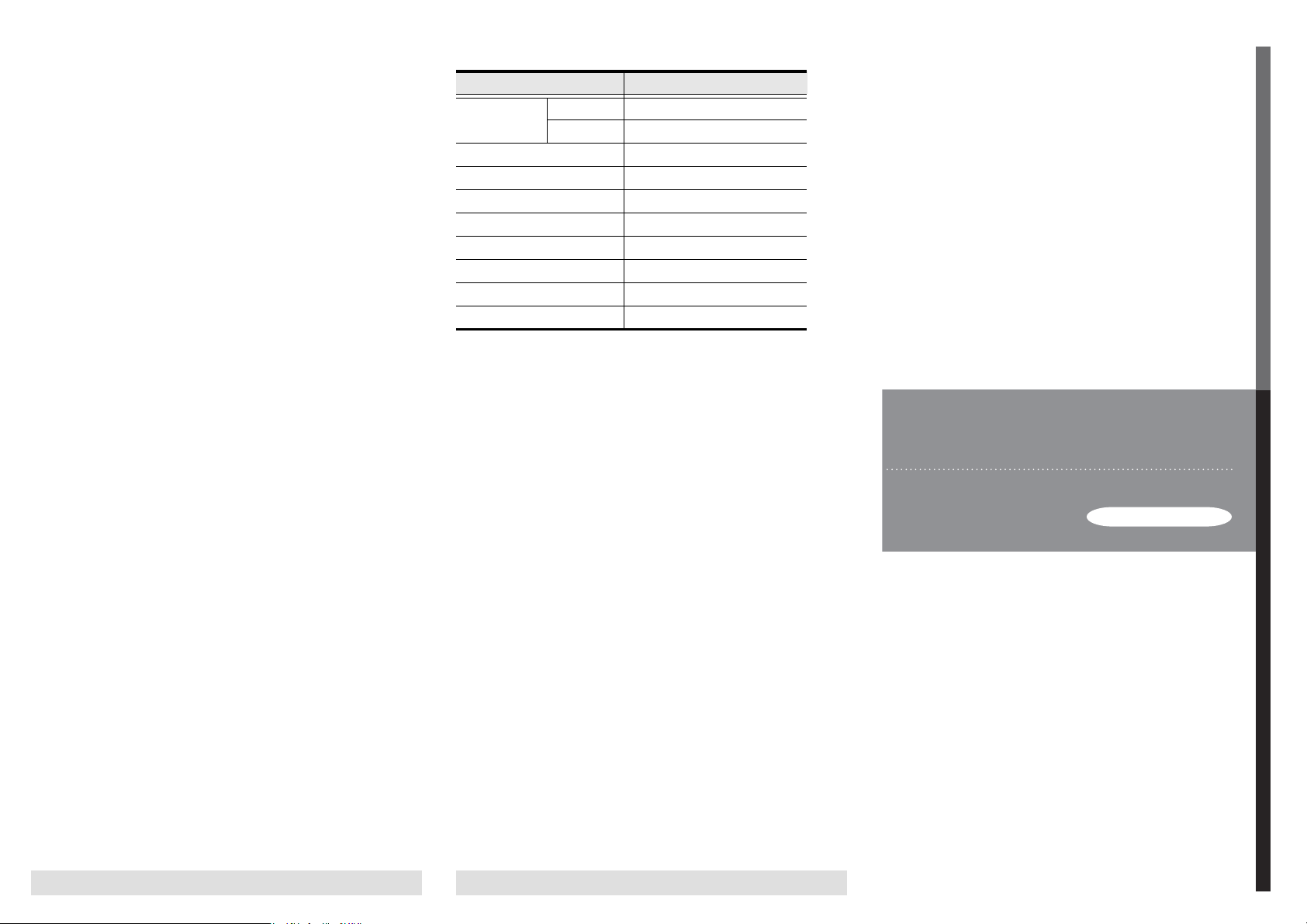
Uninstalling the 98 / ME Driver:
Limited Warranty
IN NO EVENT SHALL THE DIRECT VENDOR'S LIABILITY EXCEED THE
PRICE PAID FOR THE PRODUCT FROM DIRECT, INDIRECT, SPECIAL,
INCIDENTAL, OR CONSEQUENTIAL DAMAGES RESULTING FROM THE USE
OF THE PRODUCT, DISK, OR ITS DOCUMENTATION.
The direct vendor makes no warranty or representation, expressed, implied, or
statutory with respect to the contents or use of this documentation, and especi ally
disclaims its quality, performance, merchantability, or fitness for any particular
purpose.
The direct vendor also reserves the right to revise or update the device or
documentation without obligation to notify any individual or entity of such
revisions, or update. For further inquiries, please contact your direct vendor.
USER MANUAL
USB-Parallel Printer Cable
UC1284B
Specifications
If you should ever need to unistall the driver files, simply do the
following:
1. Unplug the USB-Parallel cable from the PC.
2. Use the driver you download from our website.
3. Run the UNINST.EXE program.
4. Reboot the computer.
Printer Installation
If your printer has already been installed:
1. If the UC-1284B is plugged into the computer, unplug it
2. Plug the Centronics end of the UC-1284B into the printer;
then power the printer On
3. Plug the USB end of the UC-1284B into the computer
4. Open the My Computer folder; open the Printers folder
5. Right-click on your Printer icon; select Properties from the
menu; select the Details folder tab
Open the printer port listbox by clicking on the arrow.
For Win 98 / Me, select LPT2: (ATEN UC-1284B).
For Win 2000 / XP select Virtual printer port for USB.
If your printer has not been previously installed:
1. Follow steps 1-4, above.
2. Double Click on the Add Printer icon
3. When prompted, select the printer manufacturer and model
from the list provided by the Add Printer Wizard
4. When prompted for the printer port:
For Win 98 / Me, select LPT2: (ATEN UC-1284B).
For Win 2000 / XP/Vista/7 select Virtual printer port for
USB.
5. Follow the Wizard’s instructions to complete the installation,
and print a test page to ensure that there are no problems.
Function Specification
Connectors USB Type A Plug
Printer C-36 Male
Cable Length 30 cm
Power Consumption 90mA (max.)
Power Mode Bus Powered
Operating Temperature 5 ~ 40 c
Storage Temperature -20 ~ 60 c
Humidity 0 ~ 80% RH, Non-condensing
Housing Plastic
Weight 110 g
- 6 -- 5 -
