Page 1
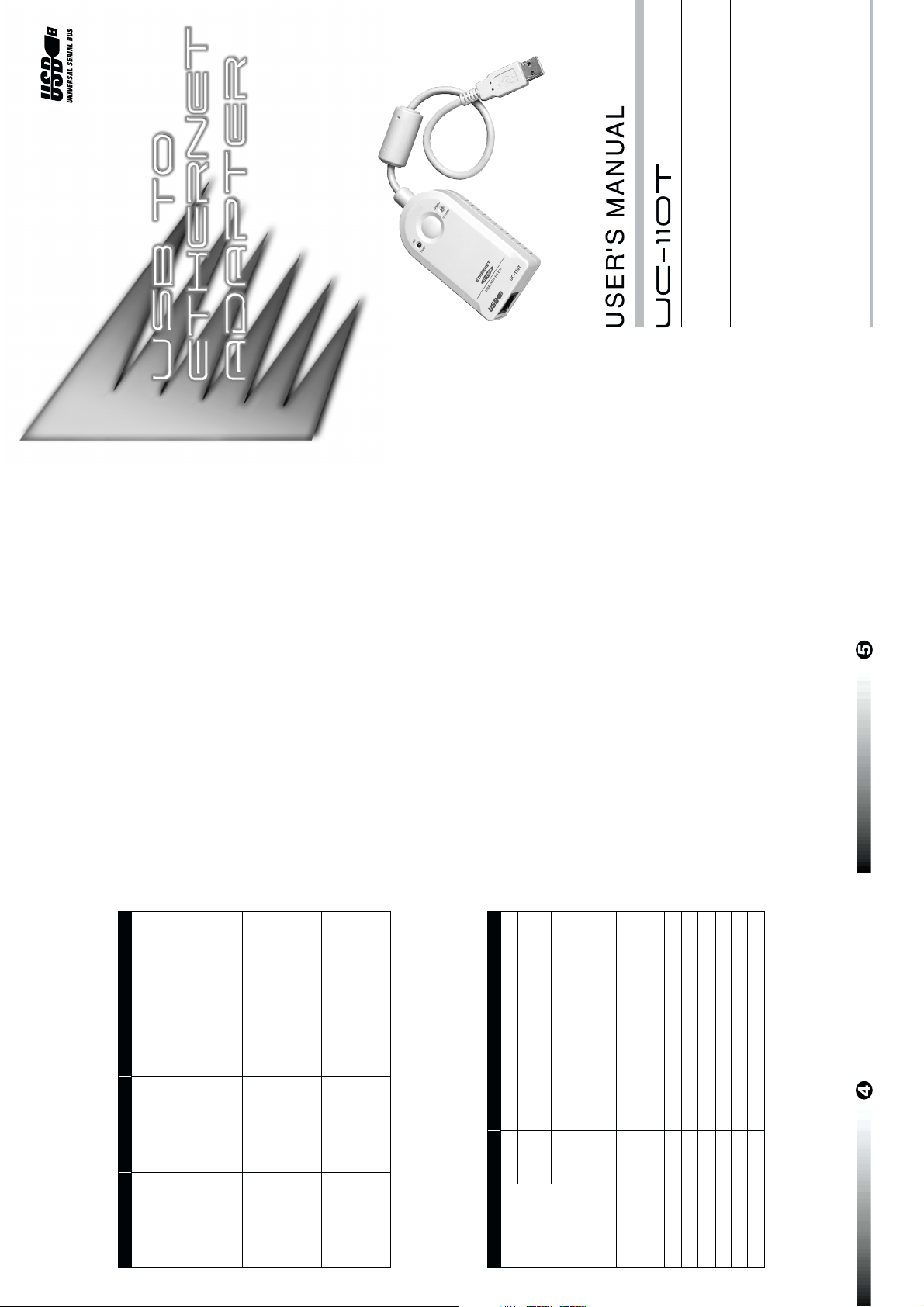
USER'S MANUAL
Read this guide thoroughly and follow the installation and operation
This package contains:
procedures carefully to prevent any damage to the hub and/or any of the
devices it connects to.
International Co., Ltd.
¤
Manual Part NO. PAPE-1169-100
¥ 1 USB Ethernet Adapter with Attached USB Cable
¥˚1 Distribution Diskette (with Driver Software)
Printed in Taiwan 02/2000
If anything is damaged or missing, contact your dealer.
'Copyright 2000 ATEN
All brand names and trademarks are the registered property of their respective owners.
Limited Warranty
IN NO EVENT SHALL THE DIRECT VENDOR'S LIABILITY FOR
DIRECT, INDIRECT, SPECIAL, INCIDENTAL, OR
CONSEQUENTIAL DAMAGES RESULTING FROM THE USE OF
THE PRODUCT, DISK, OR ITS DOCUMENTATION EXCEED THE
PRICE PAID FOR THE PRODUCT.
The direct vendor makes no warranty or representation, expressed,
implied, or statutory with respect to the contents or use of this
Action
the Preliminary Steps section
Remove the previously installed
Cause
Conflict with
Problem
Appendix
Windows cannot
Troubleshooting
of the Installation instructions.
network card:
1. Follow steps a to d given in
previously installed
network card(s)
and software.
find driver on
installation diskette.
documentation, and especially disclaims its quality, performance,
merchantability, or fitness for any particular purpose.
The direct vendor also reserves the right to revise or update the device
or documentation without obligation to notify any individual or entity
of such revisions, or update. For further inquiries, please contact your
direct vendor.
Radio & TV Interference
and Click on it.
2. Find your adapter in the list
3. Click on the Remove button.
Switch must be manually
configured for half duplex mode.
See documentation that came
with the switch for details.
Unit operates in
half duplex mode.
Older switches
may not
automatically
detect this.
Unit does not
operate with
Ethernet switch.
This equipment has been tested and found to comply with the limits for
a Class B digital device, pursuant to Part 15 of the FCC Rules. These
limits are designed to provide reasonable protection against harmful
interference in a residential installation. This equipment generates, uses
and can radiate radio frequency energy and if not installed and used in
accordance with the instructions, may cause harmful interference to
radio communications. However, there is no guarantee that interference
will not occur in a particular installation.
Specification
Disable the previously installed
network card according to the
procedures given in the
Preliminary Steps section of the
Installation instructions.
Type A Plug
RJ-45 Receptacle
Link and TX/RX (Green)
Red for 10 Mbps; Green for 100Mbps
Depends On USB Rate
IEEE 802.3 10BaseT
IEEE 802.3u 100BaseTx
30 cm
650mW (max.)
Bus Powered
5 ~ 40ß C
Conflict with
previously installed
network card.
Connot connect
with the network.
USB
LAN
Status
Speed
Function
Connectors
Specifications
LEDs
Data Transfer Rate
Network Protocol
Cable Length
Power Consumption
Power Modes
Operating Temperature
-20 ~ 60ß C
0 ~ 80% RH, Noncondensing
Plastic
135 g
91 x 46.5 x 23 mm
Storage Temperature
Humidity
Housing
Weight
Dimensions (L x W x H)
Page 2
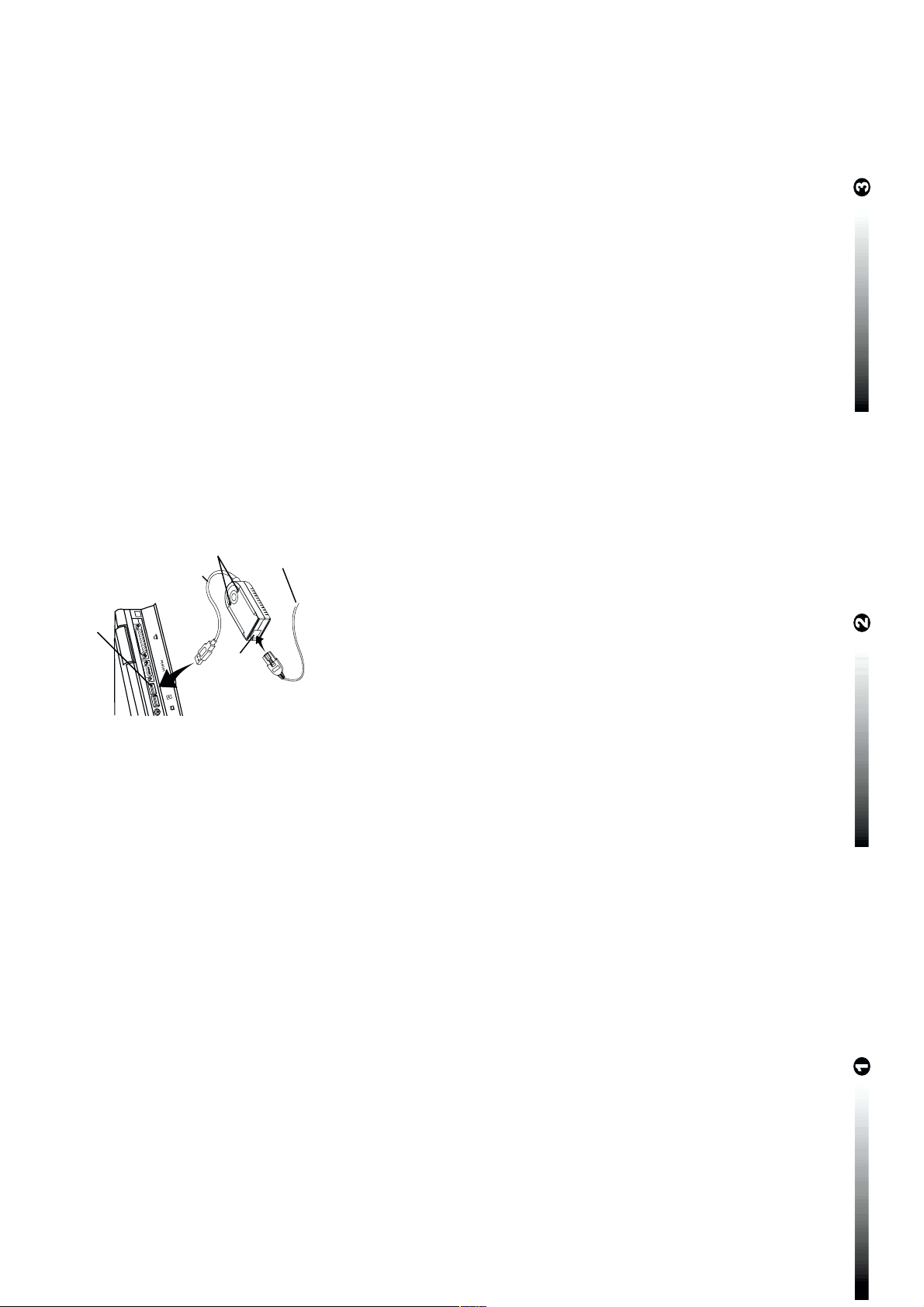
Hardware Wizard appears; Click on Next to continue.
the best driver for your device); Click on Next to continue.
disk drives); insert the distribution diskette in the floppy (A:) drive;
Click on Next to continue.
Windows Installation
1. Plug the UC-110T into the computer's USB port; The Add New
2. In the dialog box that comes up, leave the default choice (Search for
3. In the dialog box that comes up, leave the default choice (Floppy
installation diskette, follow the directions given in the
Troubleshooting section to resolve the problem.
to install the driver. Click on Next to continue. Files are now copied
to your hard disk. This may take a few moments, please be patient.
Note: If Windows tells you it can't find the driver on the
4. In the dialog box that comes up, Windows tells you that it is ready
appears to tell you that the installation has finished. Click on Finish.
the computer. Remove the distribution diskette; plug the LAN cable
into the UC-110T's RJ-45 jack; and Click on Yes.
5. After the driver files have been copied to the hard disk, a dialog box
6. In the dialog box that comes up, you are asked if you want to restart
Installation Complete
This completes the installation. If, for any reason, you disconnect the
UC-110T from the computer and then reconnect it, allow the system up
to two minutes (approximately), to recognize the reconnected adapter.
A
Uninstalling the Driver
If you should ever need to uninstall the driver files, simply do the
following:
1. Unplug the USB cable from the PC
2. Insert the distribution diskette that came with this package in Drive
3. Run the UNINST.EXE program found on the distribution diskette
4. Reboot the computer
USB Port
Introduction
LEDs
USB Cable
RJ-45
Jack
Lan
Cable
This LED lights when a link to the LAN has been established. It
flashes when data is being transmitted between the PC and the
LAN
This is a dual colored LED. It lights Red when the transmission
The cable from the LAN plugs in here.
This cable plugs into the computer's USB port (or a USB hub).
1. RJ-45 Receptacle
2. USB Cable
3. LEDs:
a) Link and Tx/Rx (Green)
b) Transmission Speed
speed is 10Mbps; it lights Green when the transmission speed is
100Mbps
Installation
the network, and that no other applications are running.
Preliminary Steps
1. Before you begin, make sure that the UC-110T is disconnected from
2. Disable any network interface card (NIC) currently installed on
your system:
a) Right click on My Computer
b) Click on Properties
Disable in this hardware profile
c) Click on Device Manager
d) Click on the plus sign next to Network adapters
e) Find your adapter in the list and Double Click on it.
g) Click on OK
f) On the General page, in the Device Usage section, check
Overview
Universal Serial Bus (USB) port technology has emerged in response to
the proliferation of external peripheral devices (keyboards, mice,
scanners, digital cameras, removable drives, etc.), that are increasingly
being connected to the latest generation of PCs.
The ATEN UC-110T is a 10BaseT/100BaseTx auto-sensing USB to
Ethernet Adapter that provides an external plug-and-play LAN
connection for PCs, notebooks, laptops, and handheld computing
devices that support the USB specification. The UC-110T contains an
RJ-45 receptacle for the Ethernet LAN cable to plug into, and has a 30
cm USB cable with a type A plug for connection to the PC's USB port,
or to a USB hub.
For further convenience - especially to users of notebooks, laptops, and
handhelds - the UC-110T USB Ethernet Adapter derives its operating
power from the Universal Serial Bus itself, so no bulky external power
supply needs to be taken along. And because it is a USB Specification
1.1 compliant device, the UC-110T supports energy-saving suspend
and resume operations.
System Requirements
• Windows 98 or Windows 2000
• USB Host Controller installed on the system
Features
• USB Interface Specification 1.1 Compliant
• IEEE 802.3 10BaseT
• IEEE 802.3u 100BaseTx Ethernet Half Duplex
• Plug and Play Installation with Automatic Configuration
• Win98 / Win 2000 Driver Support
• Standard USB Cable Connection To USB Host Adapter or USB Hub
• Standard RJ-45 Cable Connection to the LAN
• LED Display for Easy Diagnostics
• Bus Powered - External Power Supply Not Required
• Multi Megabit Burst Data Transfer Rates
• Data Communications Capability at LAN Speeds
• Supports Energy-Saving Suspend and Resume Functions
