Page 1
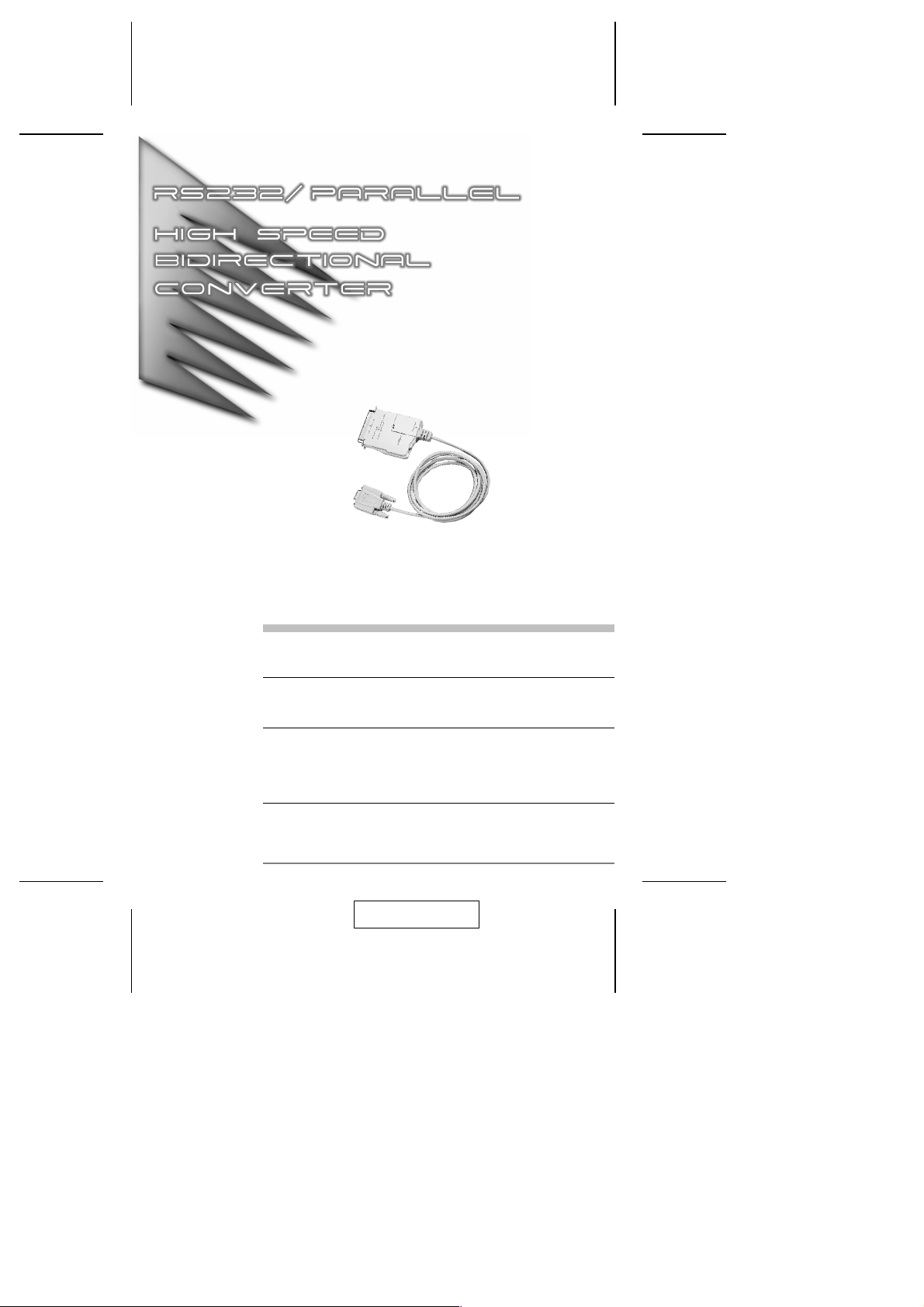
User Manual
SXP-500
Read this guide thoroughly and follow the installation and operation
procedures carefully in order to prevent any damage to the units
and/or any devices that connect to them.
This package contains:
M 1 Bidirectional Serial/Parallel Converter (SXP-500)
M 1 User Manual
If anything is damaged or missing, contact your dealer.
© Copyright 2000 ATEN International Co., Ltd.
Manual Part No. PAPE-1154-100
Printed in Taiwan 10/1999
All brand names and trademarks are the registered property of their respective owners.
2001 - 01 -10
Page 2
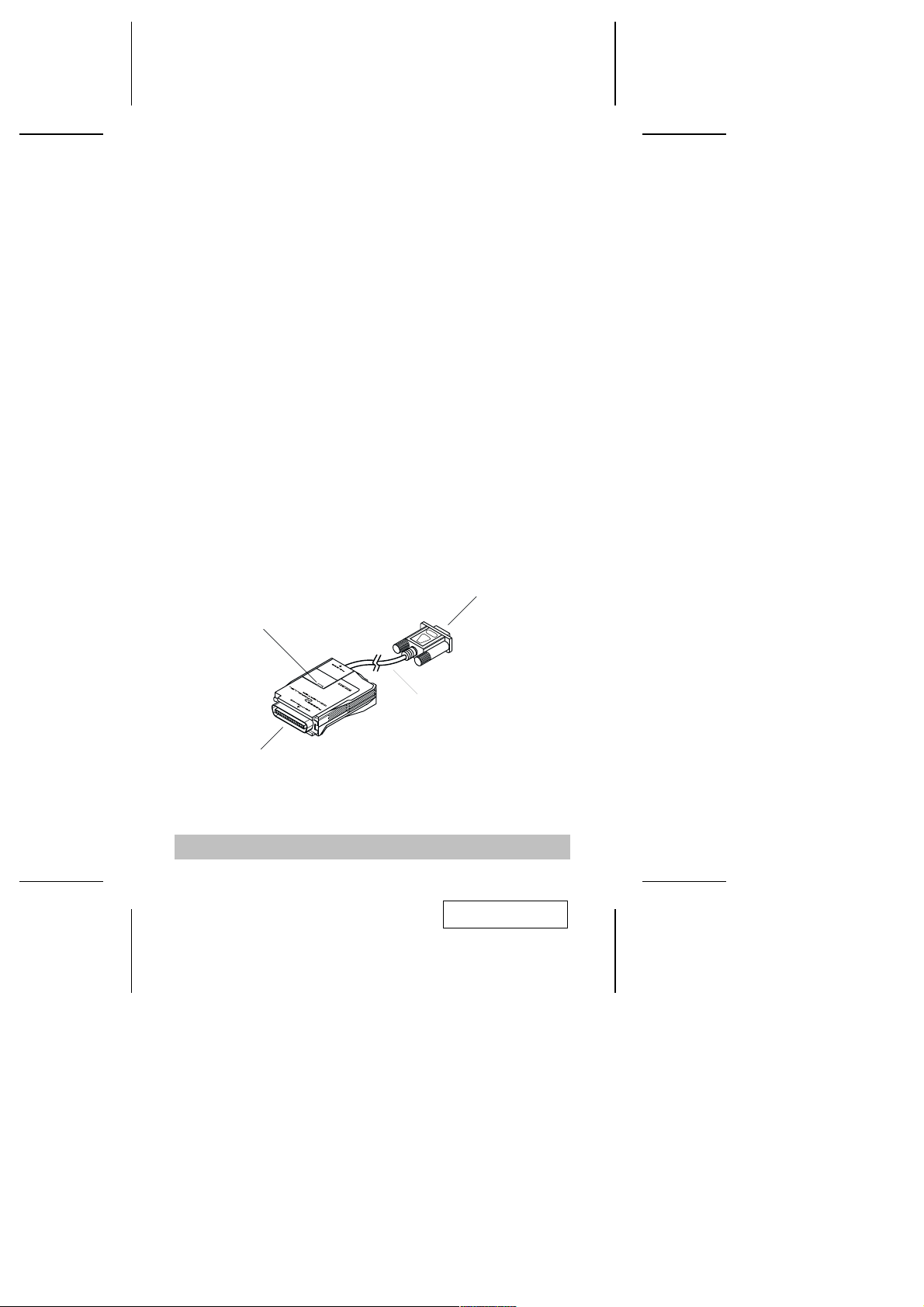
Overview
The SXP-500 is an interface converter that allows Centronics and RS-232
devices to communicate with each other (a computer with an RS-232
output to a Centronics printer, for example)
The SXP-500 provides a DB-9 RS-232C (DCE) compatible connector, and
a C-36 Centronics connector. The serial baud rate is from 1200 to 115200
bps., selectable by a combination of DIP Switch and Jumper settings. The
parallel interface speed is 92.16 KB/sec.
The unit supports both hardware and software (XON/XOFF) handshaking.
Setup is extremely easy. All that is involved is setting the DIP Switch,
Jumper (JP1), and connecting the cables.
Features
Both Hardware and XON/XOFF Handshaking
M
Non-powered
M
Easy Installation
M
Compact Size
M
Front View
Serial Port Connector
Power LED
Parallel Port Connector
1.8m
- 1 -
2001 - 01 -10
Page 3
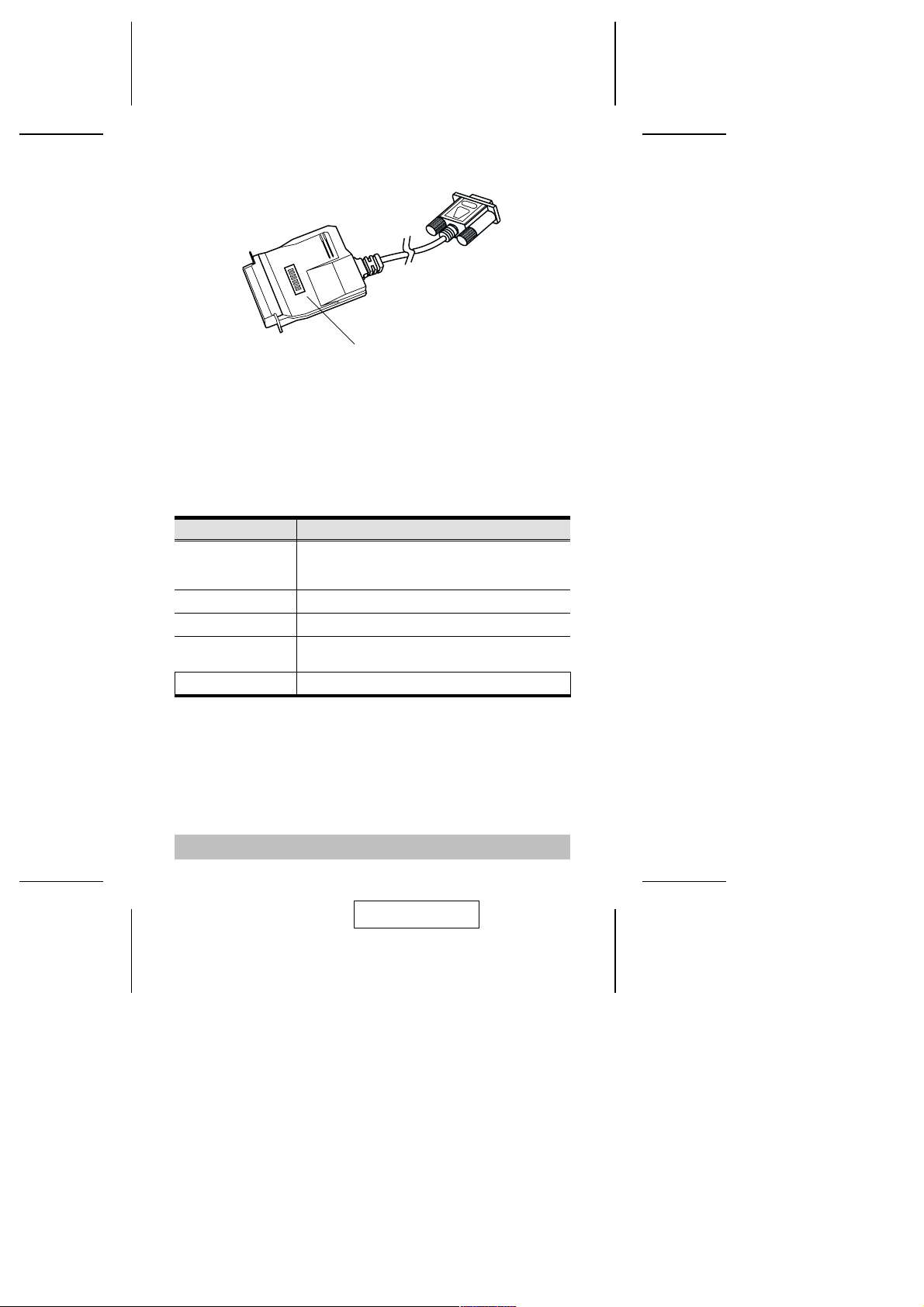
Rear View
DIP Switch
DIP Switch Configuration
Overview:
The SXP-500 is configured by setting an eight segment DIP Switch as
follows:
Switch Purpose
1
2
3
4 Handshake Setting
5 Data and Stop Bits Setting
6
7
8 Conversion Direction setting
Baud rate Setting
Parity Setting
An explanation of each DIP Switch setting is given in the next section.
Note: 1. When the segment is set in the direction of the arrow, it is ON.
2. In each table, the default setting is highlighted.
- 2 -
2001 - 01 -10
Page 4
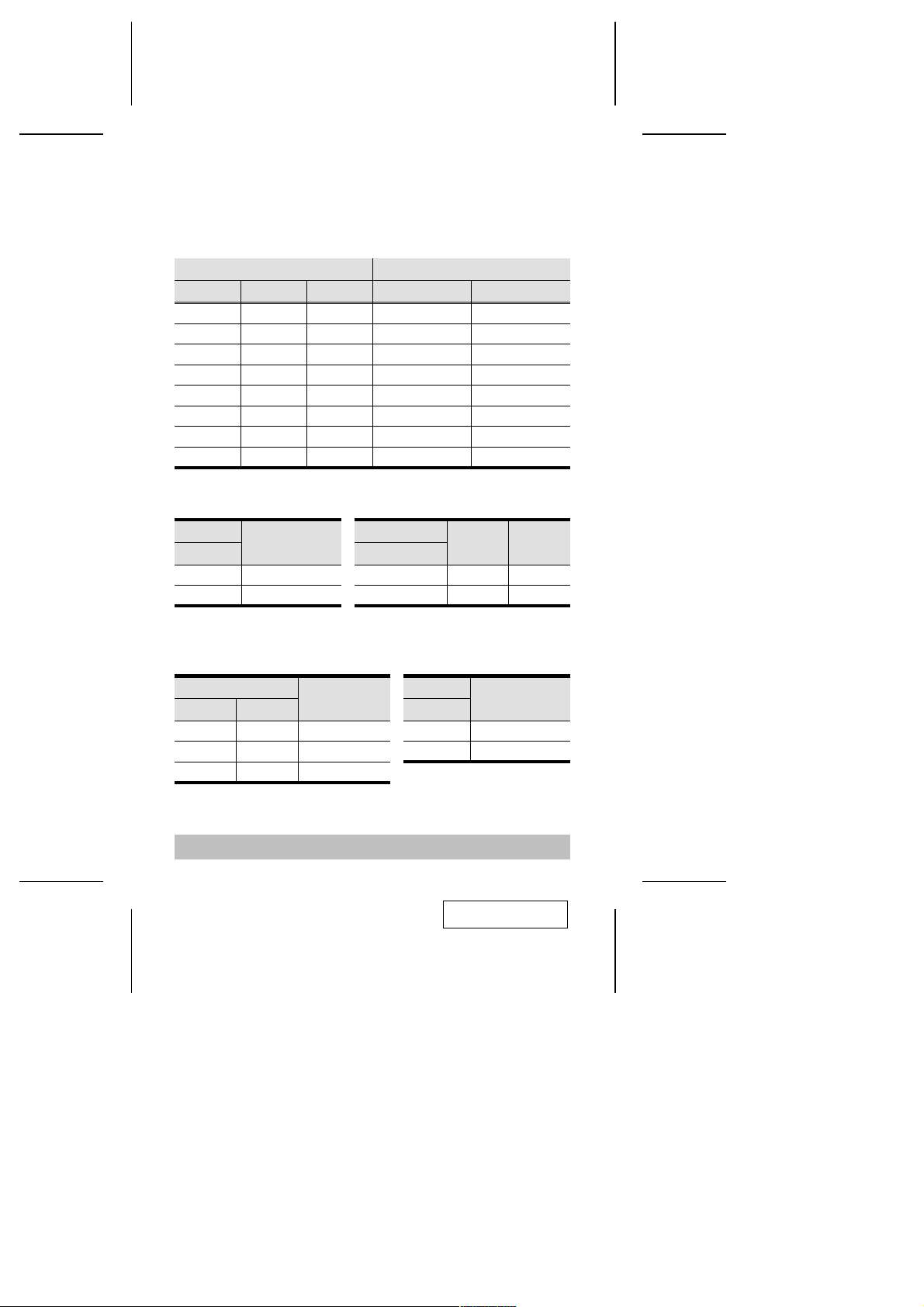
DIP Switch Settings
Baud Rate:
The baud rate is set with DIP Switch segments 1 - 3 (located on the bottom
panel), and JP1 (located inside the housing), as shown in the table, below:
DIP Switch Segment Baud Rate (bps)
1 2 3 JP1 Short JP1 Open
ON ON ON 1200 38400
ON ON OFF 2400 57600
ON OFF ON 9600 76800
ON OFF OFF 14400 115200
OFF ON ON 19200 153600
OFF ON OFF 38400 230400
OFF OFF ON 57600 460800
OFF OFF OFF 115200 921600
Handshake:
Segment
4
ON XON / XOFF
OFF Hardware
Handshake
Parity:
Segment
67
ON Either Parity Inhibit
OFF ON Even Parity
OFF OFF Odd Parity
Data and Stop Bits:
Segment
5
ON 7 2
OFF 8 1
Conversion Direction:
Parity
- 3 -
Segment
Data Bits Stop Bits
Direction
8
ON Parallel to Serial
OFF Serial to Parallel
2001 - 01 -10
Page 5

Cabling
Serial to Parallel:
When performing a Serial to Parallel interface conversion:
1. Plug the attached serial cable (with DB 9 female connector) leading
out of the SXP-500 into the PC’s serial port
2. Plug the female end of a C-36 male/female printer cable into the
SXP-500’s printer connector
3. Plug the male end of the C-36 male/female printer cable into the
printer.
Note: If the distance to the printer is close enough, you can plug the
SXP-500 directly into the printer, without the need for a printer
cable.
- 4 -
2001 - 01 -10
Page 6

Parallel to Serial:
When performing a Parallel to Serial interface conversion:
1. Use an IEEE1284 Parallel cable with a male D25 connector at one
end, and a female C-36 connector at the other:
a) Plug the D25 end of the cable into the PC’s parallel port
b) Plug the C-36 end of the cable into the SXP-500’s Centronics
connector
2. Use a serial cable with a male D9 connector at one end, and a male
D25 connector at the other:
a) Plug the D9 end of the cable into the SXP-500’s attached serial
cable.
b) Plug the D25 end of the serial cable into the printer’s serial port.
- 5 -
2001 - 01 -10
Page 7

Serial Port Cabling:
Device Connector’s Pin #
DCE DTE DCE DTE
DB-9 DB-9 DB-25 DB-25
2 3 3 2
3 2 2 3
8 7 5 4
7 8 4 5
4 6 20 6
6 4 6 20
5 5 7 7
Tx Rx
Rx Tx
RTS CTS
CTS RTS
DSR DTR
DTR DSR
GND GND
Cables
a 25-pin/25-pin cable
or a 9-pin/25-pin cable
Parallel Port Cabling:
a 25-pin/36-pinCables
Device’s Pin #
DB-25 C-36
1 1
2-9 2-9
10 10
11 11
12 12
13 13
14 14
15 32
16 31
17 36
18-25 19-30
or a 36-pin/36-pin cable
STROBE
D0-D7
ACK
BUSY
PE
SLCT
AUTOFEED-XT
ERROR
INIT
SLCT-IN
GND
SXP-500
DCE
DB-9
3
2
7
8
6
4
5
SXP-500
C-36
1
2-9
10
11
12
13
14
32
31
36
19-30
- 6 -
2001 - 01 -10
Page 8

Operation
When operating the SXP-500, please take note of the following:
1. Since the SXP-500 is a DCE device, the serial device it connects to
must be configured as a DTE device.
2. In DCE mode, the unit uses RTS/DTR (pins 6 and 8) handshaking.
When RTS/DTR is set High, the computer is allowed to transmit
data. When the unit is busy, it sets the RTS/DTR line to Low, and
the computer stops transmitting data. Consequently, if the computer
can not identify the RTS/DTR signal, it may result in data loss.
3. The unit’s baud rate, data length, stop bits and parity settings must
be configured to match those of the computer.
4. You must reset the parallel printer before printing.
5. Make sure you have set the desired Conversion Direction (with DIP
switch 8).
Appendix
Specifications
Function Specification
Power Consumption AC 9V 50m A (max.)
Data Transmission Distance Up to 5 m (30’)
Connectors RS-232C DB-9 female DCE
Centronics C-36 male
Interface Exchange In Serial or Parallel
Out Parallel or Serial
Serial Communications Mode DCE Only
LEDs Green & Red
Microcontroller ASIC
Temperature Operating 50
Storage -20
Humidity 0 -80%
Housing Plastic
Weight 120 g
Dimensions (L x W x H) 101 x 62 x 25.5 mm
0
- 400C
0
-600C
- 7 -
2001 - 01 -10
Page 9

RS-232C Interface Specification
The RS-232C Interface DCE mode (default) specification is given in the
table below:
Pin Name Function
1 CD PULL Up (+9v)
2 TxD Transmit Data
3 RxD Receive Data
4 DSR Data Set Ready
5 GND Ground
6 DTR Data Terminal Ready
7 CTS Clear to Send
8 RTS Request to Send
9 RI Ring indicator
Centronics Interface Timing Chart
1
DATA
0
STB
BUSY
ACK
0.5 US
(min)
1
0
1 US
1
(min)
0
1
0
0.25
0.5 US
0.25 US(min)
0.5 US
(min)
0.5 US
(min)
0.5 US
(min)
1 US
(min)
1 US
(min)
1 US
(min)
- 8 -
2001 - 01 -10
Page 10

Centronics Interface Specification
Pin Name Function
1
2
3
4
5
6
7
8
9
10
11
12
13
14
15
16-17
18
19-30
31
32
33
34-35
36
STB DATA STROBE
DATA BIT 1 DATA BUS
DATA BIT 2
DATA BIT 3
DATA BIT 4
DATA BIT 5
DATA BIT 6
DATA BIT 7
DATA BIT 8
ACK DATA RECEIVED ACKNOWLEDGE
BUSY DEVICE BUSY OR NOT
PAPER EMPTY PULL UP
SLCT PULL UP
A-F PULL UP
N.C.
GROUND GROUND
N.C.
GROUND GROUND
INIT PULL UP
ERR PULL UP
GROUND GROUND
N.C.
SL-1 PULL DOWN
- 9 -
2001 - 01 -10
Page 11

Troubleshooting
Symptom Possible Cause Action
Power LED does
not light
No Data Transmission
Incorrect Data Received
If the above solutions fail to alleviate the problem, contact your dealer for
help.
Cables are not properly
plugged in.
Cables are not properly
plugged in.
Cables are not properly
wired
Transmitting or Terminal
device has not been set
Ready for data transfer.
Transmitting or Terminal
device is in incorrect DTE
mode.
Lines are not properly
connected
Incorrect serial
transmission DIP Switch
settings
Make sure that all cables are properly
plugged in and fully seated in their
connectors.
Make sure that all cables are properly
plugged in and fully seated in their
connectors.
Rewire the cables making sure they are
correctly wired
If powered Off, turn the device On.
Otherwise, reset the Transmitting or
Terminal device.
Change the Transmitting or Terminal device
to the correct DTE mode, or user’s cross
line.
Rewire the cable lines to be sure they are
properly connected.
Set the DIP Switch segments to their proper
settings.
- 10 -
2001 - 01 -10
Page 12

Radio & TV Interference Statement
WARNING!!! This equipment generates, uses and can radiate radio
frequency energy and, if not installed and used in accordance with the
instruction manual, may cause interference to radio communications. This
equipment has been tested and found to comply with the limits for a Class
B computing device pursuant to Subpart J of Part 15 of FCC Rules, which
are designed to provide reasonable protection against such interference
when operated in a commercial environment. Operation of this equipment
in a residential area is likely to cause interference, in which case the user
at his own expense will be required to take whatever measures may be
required to correct the interference.
Limited Warranty
IN NO EVENT SHALL THE DIRECT VENDOR’S LIABILITY EXCEED
THE PRICE PAID FOR THE PRODUCT FROM THE DIRECT, INDIRECT,
SPECIAL, INCIDENTAL OR CONSEQUENTIAL DAMAGES
RESULTING FROM THE USE OF THE PRODUCT, DISK OR ITS
DOCUMENTATION.
The direct vendor makes no warranty or representation, expressed,
implied, or statutory with respect to the contents or use of this
documentation, and specially disclaims its quality, performance,
merchantability, or fitness for any particular purpose.
The direct vendor also reserves the right to revise or update the device or
documentation without obligation to notify any individual or entity of such
revisions, or update. For further inquires please contact your direct vendor.
- 11 -
2001 - 01 -10
