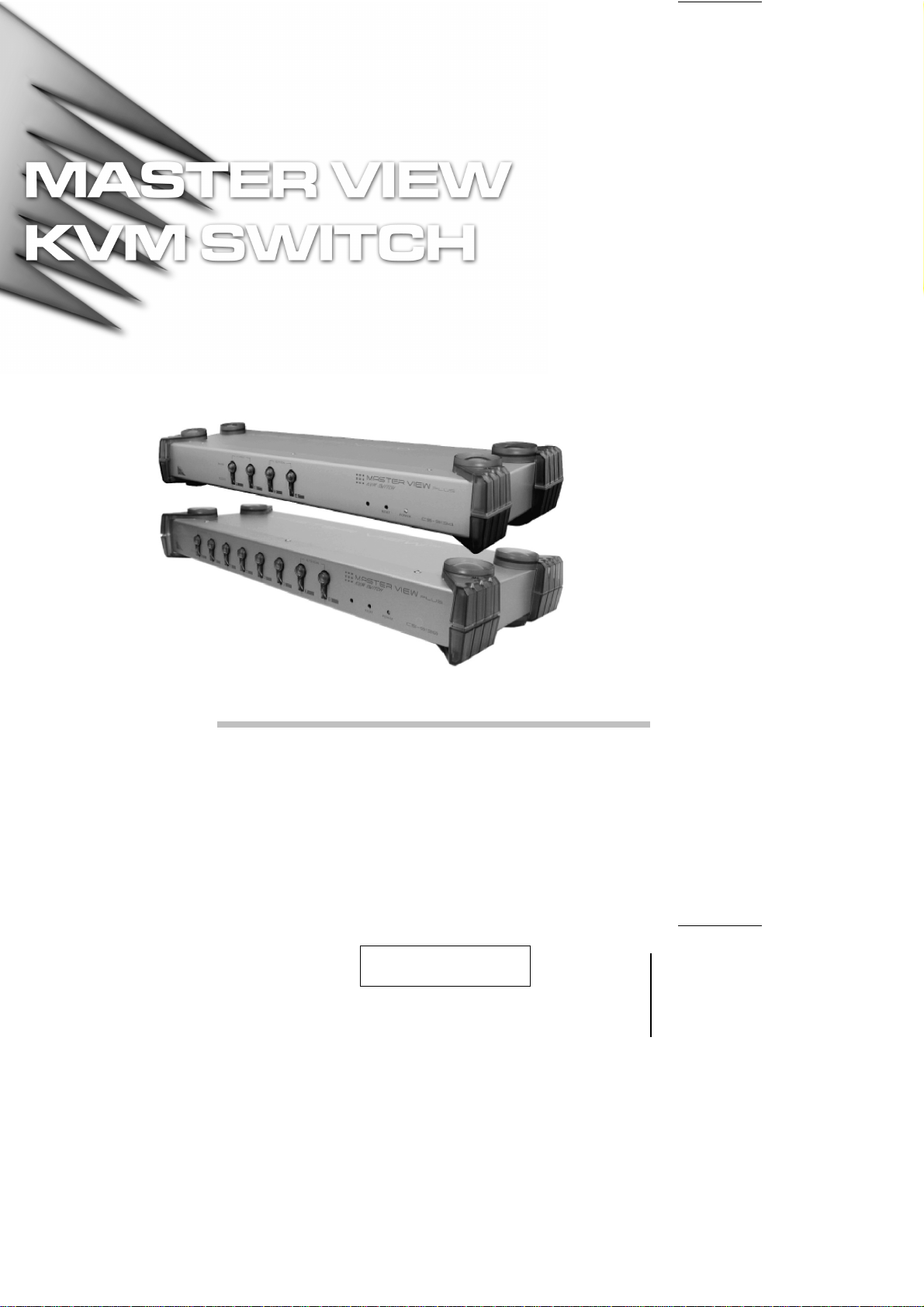
User Manual
CS-9134
CS-9138
2001-05-21
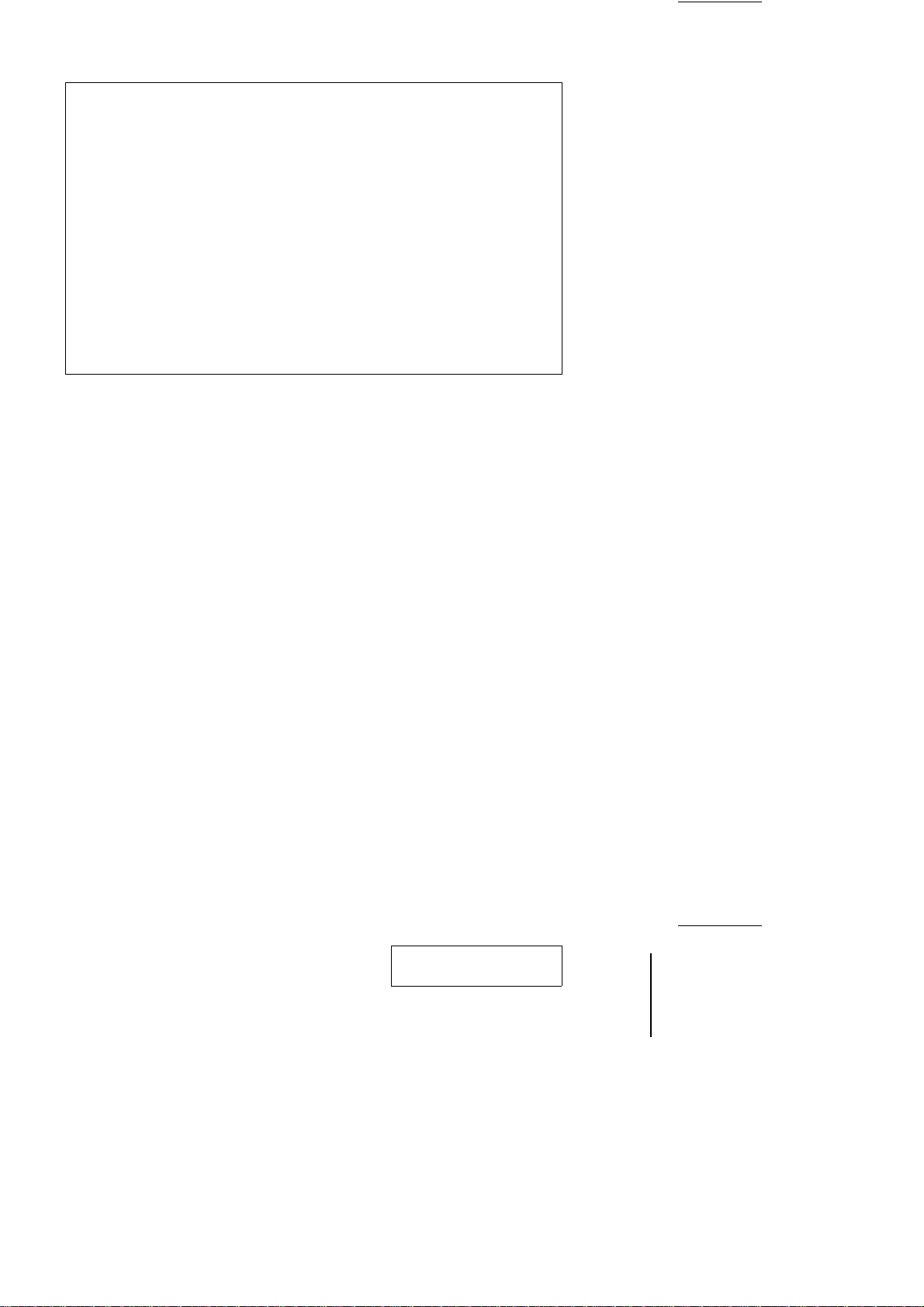
NOTE: This equipment has been tested and found to comply with the
limits for a Class A digital device pursuant to Subpart J of Part 15 of the
FCC Rules. These limits are designed to provide reasonable protection
against harmful interference when the equipment is operated in a
commercial environment. This equipment generates, uses and can
radiate radio frequency energy and, if not installed and used in
accordance with the instruction manual, may cause harmful
interference to radio communications. Operation of this equipment in a
residential area is likely to cause harmful interference, in which case
the user will be required to correct the interference at his own expense.
2001-05-21
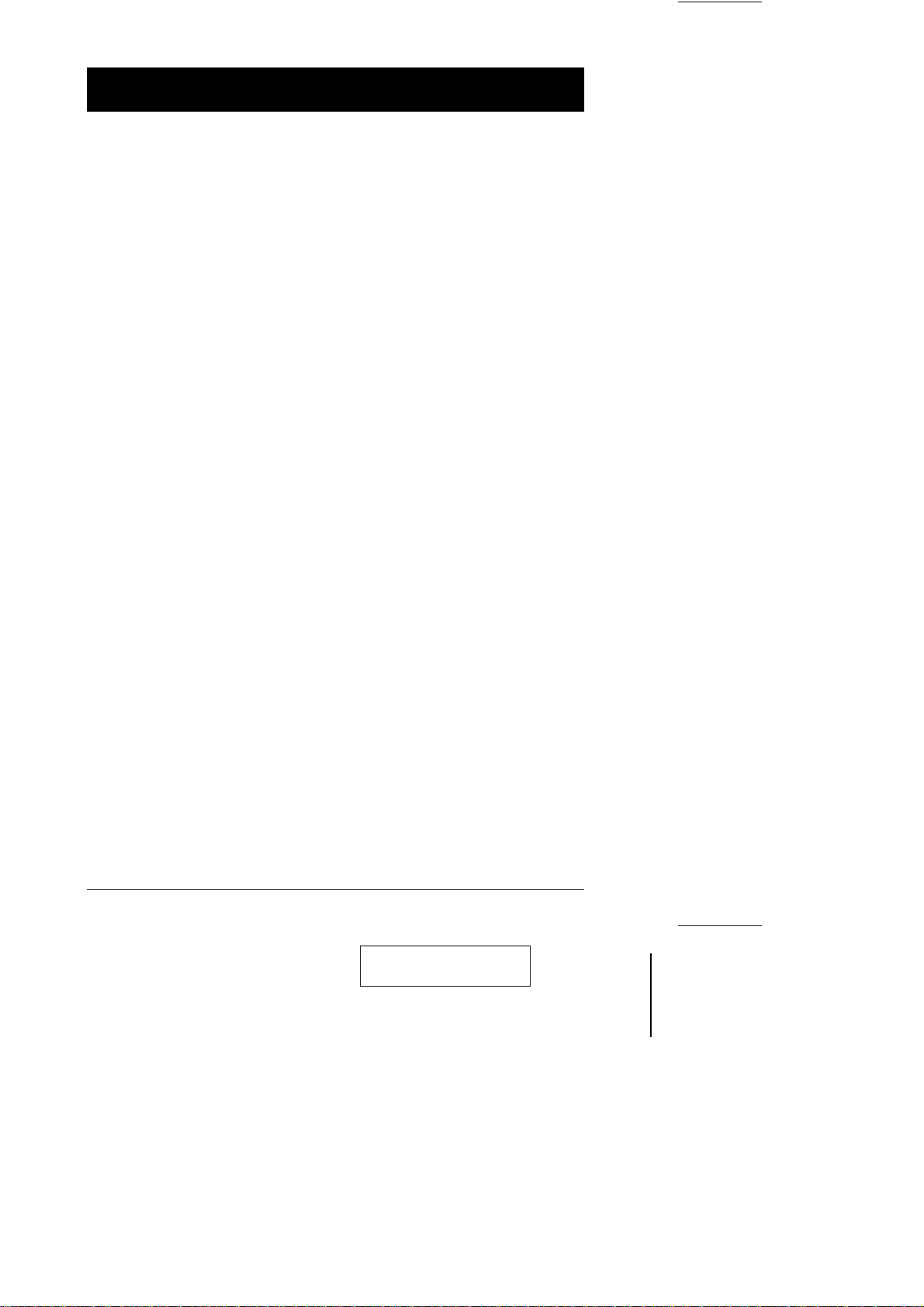
Packing List
The complete Master View KVM Switch package consists of:
w One CS-9134 or CS-9138 KVM Switch with Stacking Brackets
w One Power Adapter
w One User Manual
Check to make sure that the unit was not damaged in shipping. If you encounter
a problem, contact your dealer.
Read this manual thoroughly and follow the installation and operation
procedures carefully to prevent any damage to the unit, and/or any of the
devices connected to it.
©Copyright 2001 ATEN International Co., Ltd.
Manual Part No. PAPE-0116-500
Printed in Taiwan 05/2001
All brand names and trademarks are the registered property of their respective owners.
CS-9134 / CS-9138 User Manual iii.
2001-05-21
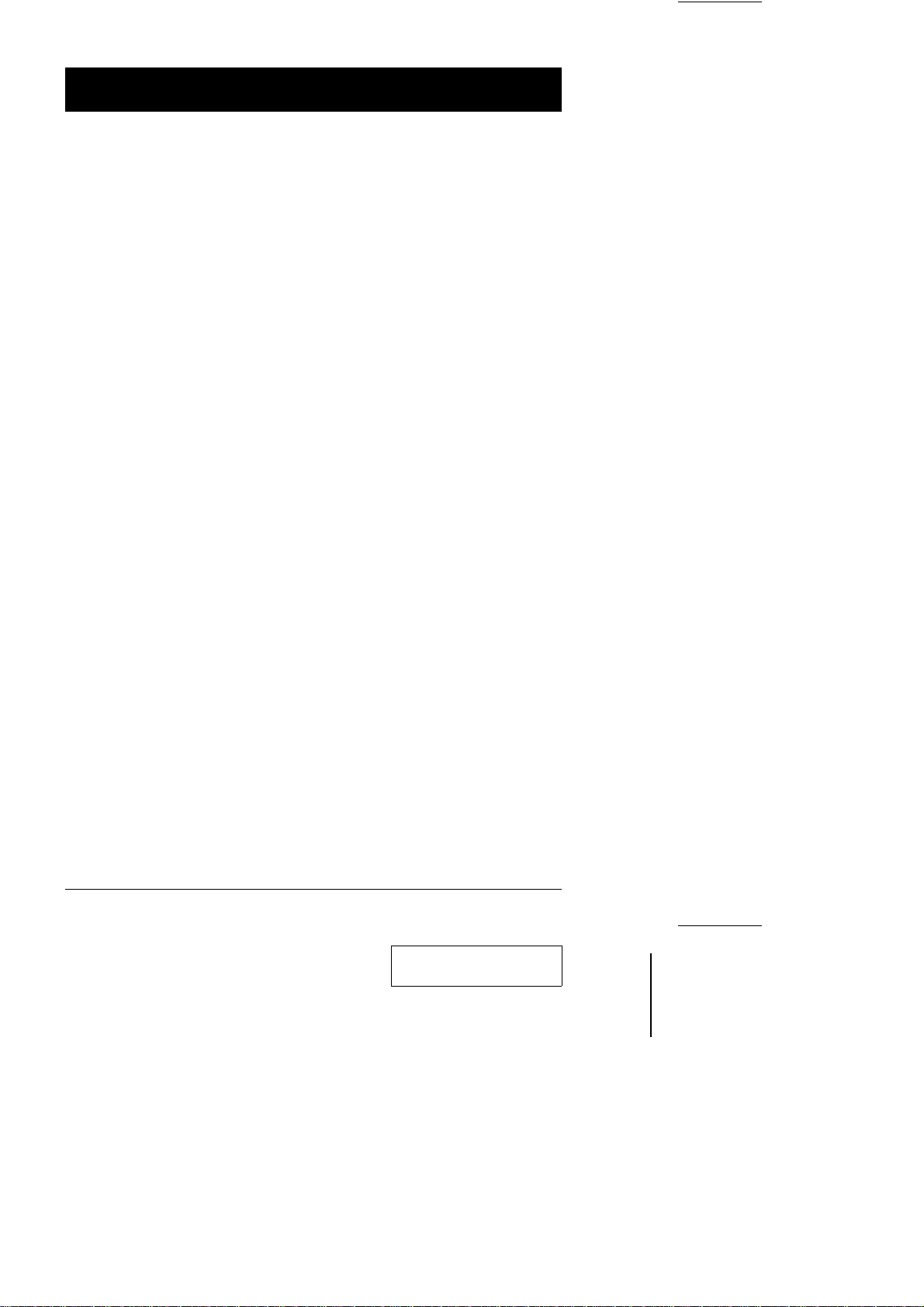
Contents
Overview . . . . . . . . . . . . . . . . . . . . . . . . . . . . . . . . . . . . . . . . . . . . . . . . . . . . . . 1
Features. . . . . . . . . . . . . . . . . . . . . . . . . . . . . . . . . . . . . . . . . . . . . . . . . . . . . . . 2
Hardware Requirements . . . . . . . . . . . . . . . . . . . . . . . . . . . . . . . . . . . . . . . . . . 3
Console . . . . . . . . . . . . . . . . . . . . . . . . . . . . . . . . . . . . . . . . . . . . . . . . . . . . 3
Computer System . . . . . . . . . . . . . . . . . . . . . . . . . . . . . . . . . . . . . . . . . . . . 3
Cables . . . . . . . . . . . . . . . . . . . . . . . . . . . . . . . . . . . . . . . . . . . . . . . . . . . . . 4
Introduction . . . . . . . . . . . . . . . . . . . . . . . . . . . . . . . . . . . . . . . . . . . . . . . . . . . . 5
CS-9134 Front View . . . . . . . . . . . . . . . . . . . . . . . . . . . . . . . . . . . . . . . . . . 5
CS-9138 Front View. . . . . . . . . . . . . . . . . . . . . . . . . . . . . . . . . . . . . . . . . . . 6
CS-9134 / CS-9138 Rear View . . . . . . . . . . . . . . . . . . . . . . . . . . . . . . . . . . 7
Installation . . . . . . . . . . . . . . . . . . . . . . . . . . . . . . . . . . . . . . . . . . . . . . . . . . . . . 8
Before you Begin . . . . . . . . . . . . . . . . . . . . . . . . . . . . . . . . . . . . . . . . . . . . . 8
Single Station Installation. . . . . . . . . . . . . . . . . . . . . . . . . . . . . . . . . . . . . . . 8
Two Stage Installation . . . . . . . . . . . . . . . . . . . . . . . . . . . . . . . . . . . . . . . . . 9
Three Stage Installation. . . . . . . . . . . . . . . . . . . . . . . . . . . . . . . . . . . . . . . 10
Operation. . . . . . . . . . . . . . . . . . . . . . . . . . . . . . . . . . . . . . . . . . . . . . . . . . . . . 12
Hot Plugging. . . . . . . . . . . . . . . . . . . . . . . . . . . . . . . . . . . . . . . . . . . . . . . . 12
Powering Off and Restarting . . . . . . . . . . . . . . . . . . . . . . . . . . . . . . . . . . . 12
Port Selection. . . . . . . . . . . . . . . . . . . . . . . . . . . . . . . . . . . . . . . . . . . . . . . 13
Port ID Numbering . . . . . . . . . . . . . . . . . . . . . . . . . . . . . . . . . . . . . . . . . . . 14
Port Key In Examples . . . . . . . . . . . . . . . . . . . . . . . . . . . . . . . . . . . . . . . . 14
OSD . . . . . . . . . . . . . . . . . . . . . . . . . . . . . . . . . . . . . . . . . . . . . . . . . . . . . . . . . 15
OSD Overview . . . . . . . . . . . . . . . . . . . . . . . . . . . . . . . . . . . . . . . . . . . . . . 15
OSD Navigation . . . . . . . . . . . . . . . . . . . . . . . . . . . . . . . . . . . . . . . . . . . . . 16
OSD Hotkey Navigation. . . . . . . . . . . . . . . . . . . . . . . . . . . . . . . . . . . . . . . 16
OSD Main Menu Headings . . . . . . . . . . . . . . . . . . . . . . . . . . . . . . . . . . . . 17
The Function Keys. . . . . . . . . . . . . . . . . . . . . . . . . . . . . . . . . . . . . . . . . . . 17
Factory Default Settings. . . . . . . . . . . . . . . . . . . . . . . . . . . . . . . . . . . . . . . 22
OSD Security . . . . . . . . . . . . . . . . . . . . . . . . . . . . . . . . . . . . . . . . . . . . . . . 22
Appendix . . . . . . . . . . . . . . . . . . . . . . . . . . . . . . . . . . . . . . . . . . . . . . . . . . . . . 23
Master View - computer Connection Tables . . . . . . . . . . . . . . . . . . . . . . . 23
Troubleshooting . . . . . . . . . . . . . . . . . . . . . . . . . . . . . . . . . . . . . . . . . . . . . 24
Specifications. . . . . . . . . . . . . . . . . . . . . . . . . . . . . . . . . . . . . . . . . . . . . . . 25
Stacking and Mounting . . . . . . . . . . . . . . . . . . . . . . . . . . . . . . . . . . . . . . . 26
Limited Warranty . . . . . . . . . . . . . . . . . . . . . . . . . . . . . . . . . . . . . . . . . . . . 27
iv. CS-9134 / CS-9138 User Manual
2001-05-21
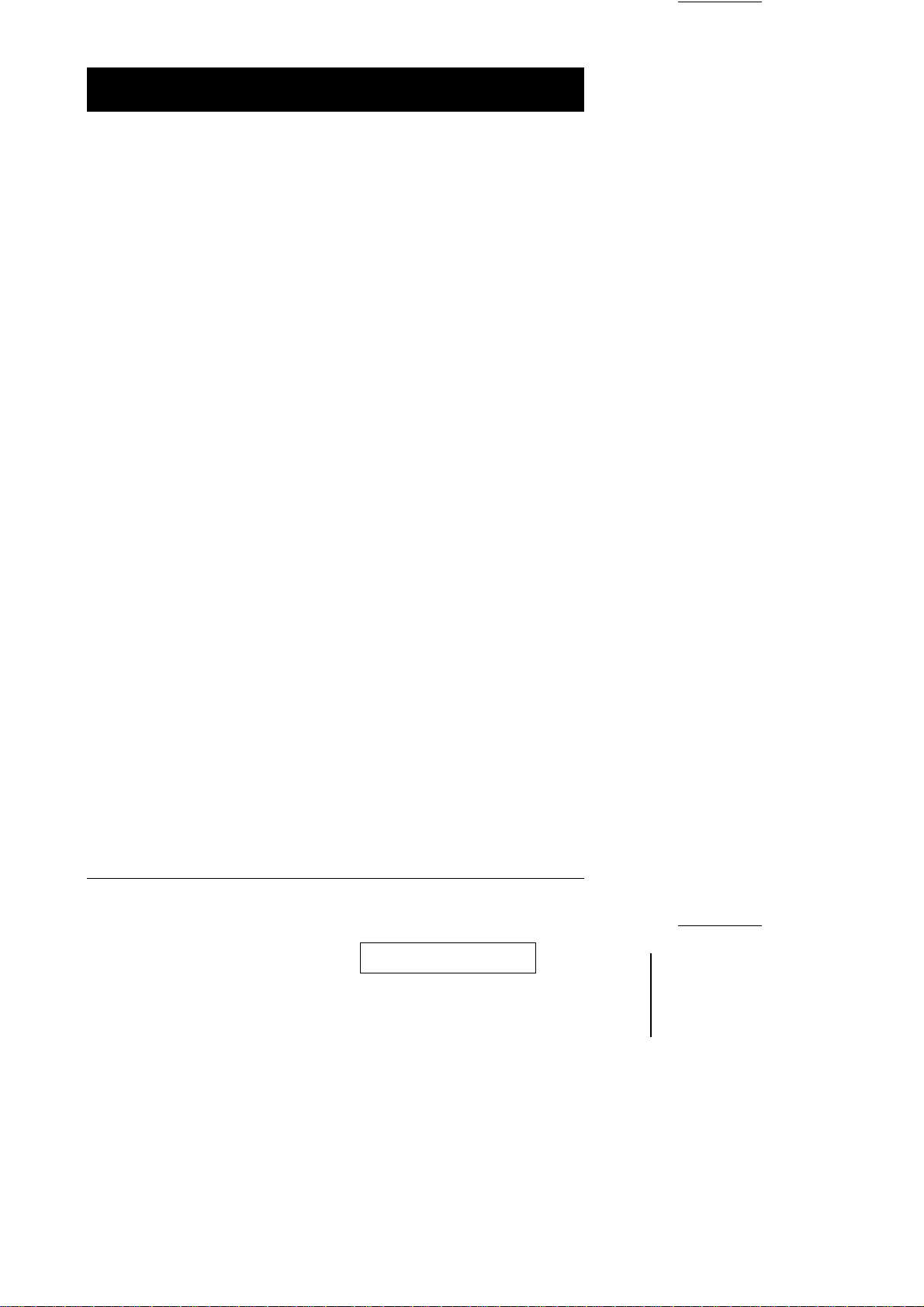
Overview
The Master View CS-9134 and CS-9138 KVM Switches are control units that
allow access to multiple computers from a single console (keyboard, monitor,
and mouse). Before the development of the Master View, the only way to control
multiple computers from a single console was through a complex and costly
network. Now, with the Master View CS-9134/CS-9138, you can easily access
multiple computers in a cost effective manner.
A single Master View CS-9134 or CS-9138 can control up to 4 or 8 computers,
respectively. Since units can be cascaded to three levels, in a full three stage
installation, up to 21 CS-9134 Master Views can control up to 64 computers,
and up to 73 CS-9138 Master Views can control up to 512 computers - all from
a single console.
Setup is fast and easy; plugging cables into their appropriate ports is all that is
entailed. There is no software to configure, so there is no need to get involved in
complex installation routines or be concerned with incompatibility problems.
Since the Master View CS-9134/CS-9138 intercepts keyboard input directly, it
works on any hardware platform and with all operating systems.
There are three convenient methods to access any computer connected to the
installation: 1) using push button port selection switches located on each unit’s
front panel; 2) entering Hotkey combinations from the keyboard; and 3)
selecting from menus provided by the OSD (On Screen Display) feature. A
powerful Quick View Scan feature also permits auto scanning and monitoring
the activities of all computers running on the installation one by one.
There is no better way to save time and money than with a Master View
CS-9134/CS-9138 installation. By allowing a single console to manage all the
attached computers, a Master View CS-9134/CS-9138 installation: 1) eliminates
the expense of having to purchase a separate keyboard, monitor, and mouse for
each computer; 2) saves all the space those extra components would take up;
3) saves on energy costs; and 4) eliminates the inconvenience and wasted
effort involved in constantly moving from one computer to another.
CS-9134 / CS-9138 User Manual 1
2001-05-21
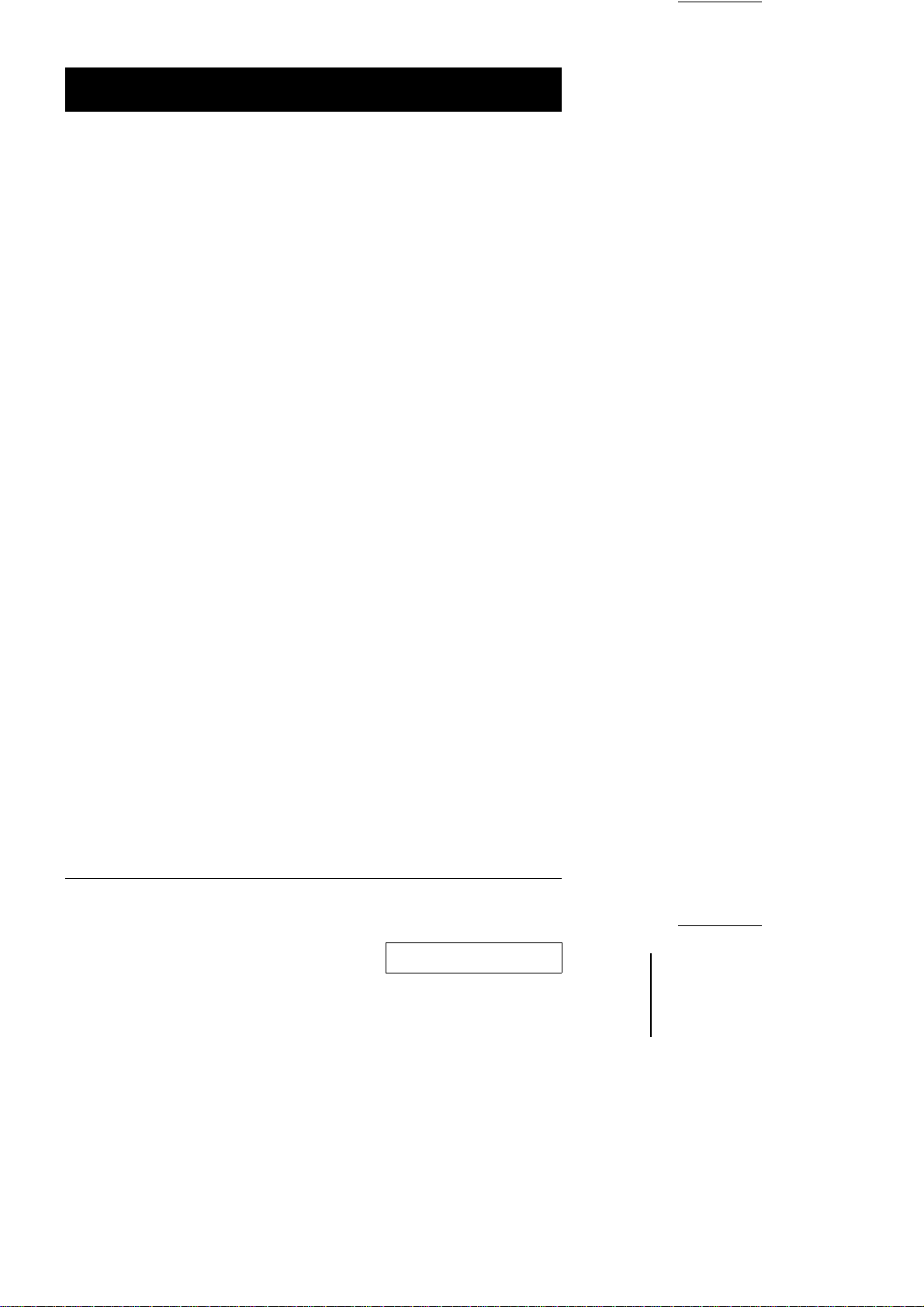
Features
w Cascadable To Three Levels - Control Up to 64 (CS-9134) or 512 (CS-9138)
Computers From a Single Console
w No Software Required - Computer Selection via Front Panel Switches, Hot
Keys, or On Screen Display (OSD)
w Quick View Scan Feature for Monitoring Selected Computers
w PS/2 and Serial Mouse Emulation Provided For System Bootup
w Console’s PS/2 Mouse Controls All Connected Computers - Even Those With
Serial Mice
w PS/2 Compatible Mouse Support - Microsoft Intellimouse Pro, Logitech
FirstMouse, FirstMouse+, Support*
w SVGA, VGA, and Multisync Monitor Support
w Superior Video Quality; 1920x1440; DDC; DDC2; DDC2B
w LED Display For Easy Status Monitoring
w Supports High Quality CS Series Custom Connector Cables
w Rack Mountable in 19" System Rack (1U)
w Hot Pluggable - Add or Remove Computers for Maintenance Without
Powering Down the Switch
* 1. PS/2 compatible mouse support is for three button (wheel) mice.
2. The Logitech Mouse Ware program’s Change Device procedure does
not work on Microsoft NT computers.
2 CS-9134 / CS-9138 User Manual
2001-05-21

Hardware Requirements
Console
w A VGA, SVGA, or Multisync monitor capable of the highest resolution that
you will be using on any computer in the installation.
w A PS/2 style mouse
w A PS/2 style keyboard
Computer System
The following equipment must be installed on each computer system:
w A VGA, SVGA or Multisync card.
w Either a 6-pin mini-DIN (PS/2 style), or DB-9 (standard serial), mouse port.
w Either a 6-pin mini-DIN (PS/2 Style) keyboard port with +5V DC on pin 4 and
Ground on pin 3, or a 5-pin DIN (AT Style) keyboard port with +5V DC on pin
5 and ground on pin 4.*
* See the note under Cables in the next section.
CS-9134 / CS-9138 User Manual 3
2001-05-21
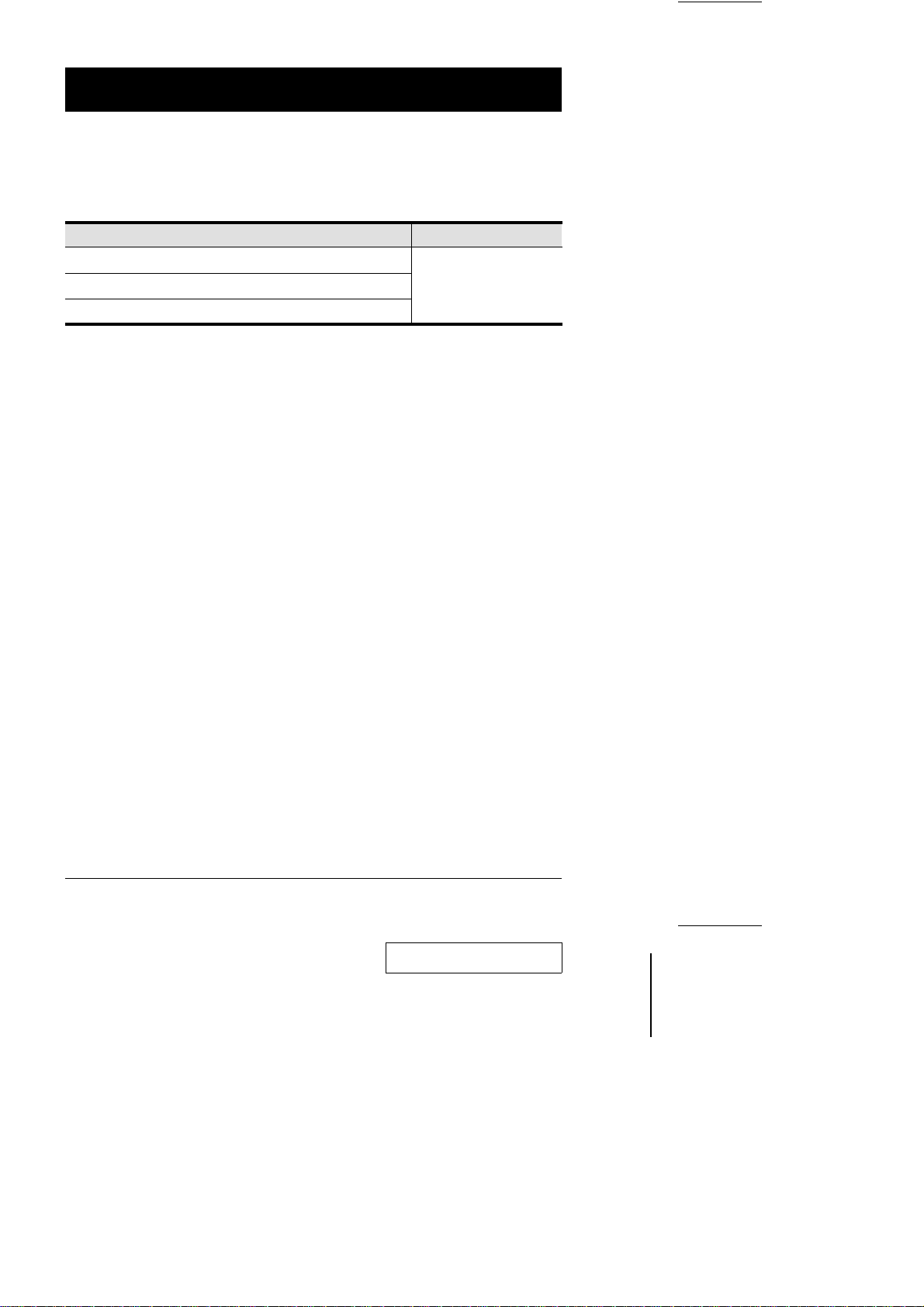
Cables
Use of substandard cables may damage the connected devices or degrade overall
performance. For optimum signal integrity and to simplify the layout, we strongly
recommend that you use the following high quality CS Custom Cable sets:
Function CS Part Number
AT (5 pin DIN) Keyboard and Serial Mouse
PS/2 (6 pin mini-DIN) Keyboard and PS/2 Mouse
Cascade Master View Units
Note: 1. If your PC uses a standard AT style keyboard socket you will need to
purchase a PS/2-to-AT keyboard adapter (Part No. 2A-106, or any
standard keyboard adapter), in order to plug the cable into the
computer’ s keyboard port.
2. If your PC uses a standard 9 pin serial port for the mouse, you will
need to purchase a PS/2-to-Serial mouse adapter (Part No. 2A-105; a
standard mouse adapter will probably not work), in order to plug the
cable into the computer’s serial port.
3. Because of the wiring and pin assignments, you cannot use a
Serial-to-PS/2 adapter at the end that plugs into the CS-9134 or
CS-9138. Therefore, attempting to use a standard serial extender
cable with adapters at both ends will fail.
2L-1001P/C (1.8 m) or
2L-1003P/C (3 m)
4 CS-9134 / CS-9138 User Manual
2001-05-21
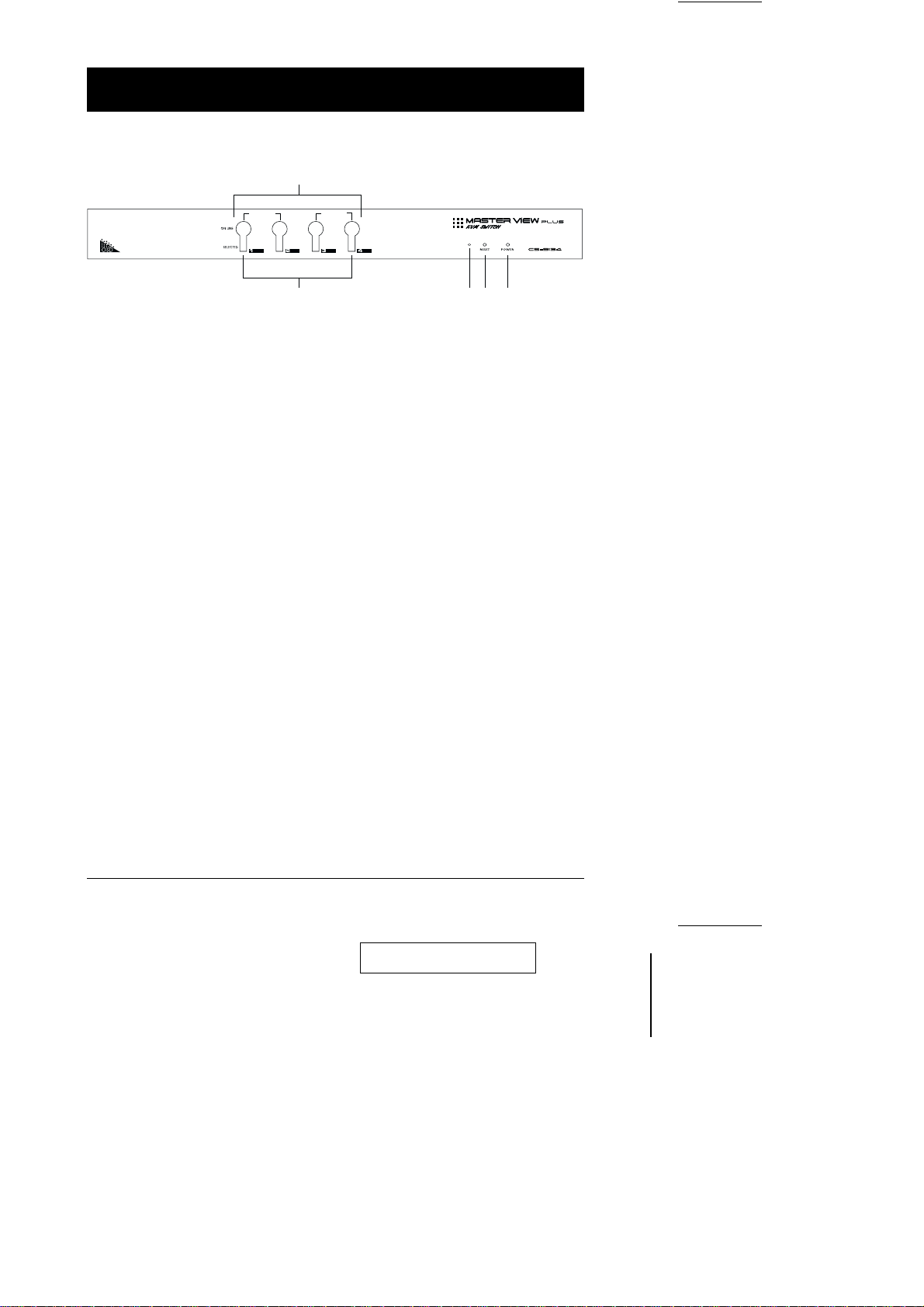
Introduction
CS-9134 Front View
1
AUTO SCANK/M RESET
2
354
1. Port Selection Switches
Press a switch to access the computer attached to the corresponding port.
M Pressing Buttons 1 and 2 simultaneously for 3 seconds performs a Key-
board and Mouse reset.
M Pressing Buttons 3 and 4 simultaneously starts Auto Scan Mode.
2. Port LEDs
The Port LEDs are built into the Port Selection Switches. The upper ones are
the On Line LEDs; the lower ones are the Selected Port LEDs:
On Line: Lights GREEN to indicate that the computer attached to the
corresponding port is up and running. If the LED is flashing, it
indicates that the Port is being used for cascading to another
Master View switch.
Selected: Lights ORANGE to indicate the currently selected port. The LED
is steady under normal conditions, but flashes when its port is
accessed under Auto Scan mode.
3. Sound Opening
System sounds (beeps, etc.), are emitted from this opening.
4. Reset
Use a thin object (such as the end of a paper clip, or a ballpoint pen), to
press this recessed switch in to initiate a warm reset. If the switch is kept in
for longer than three seconds, a cold reset takes place.
5. Power LED
Lights BLUE to indicate that the Master View CS-9134 is receiving power.
CS-9134 / CS-9138 User Manual 5
2001-05-21
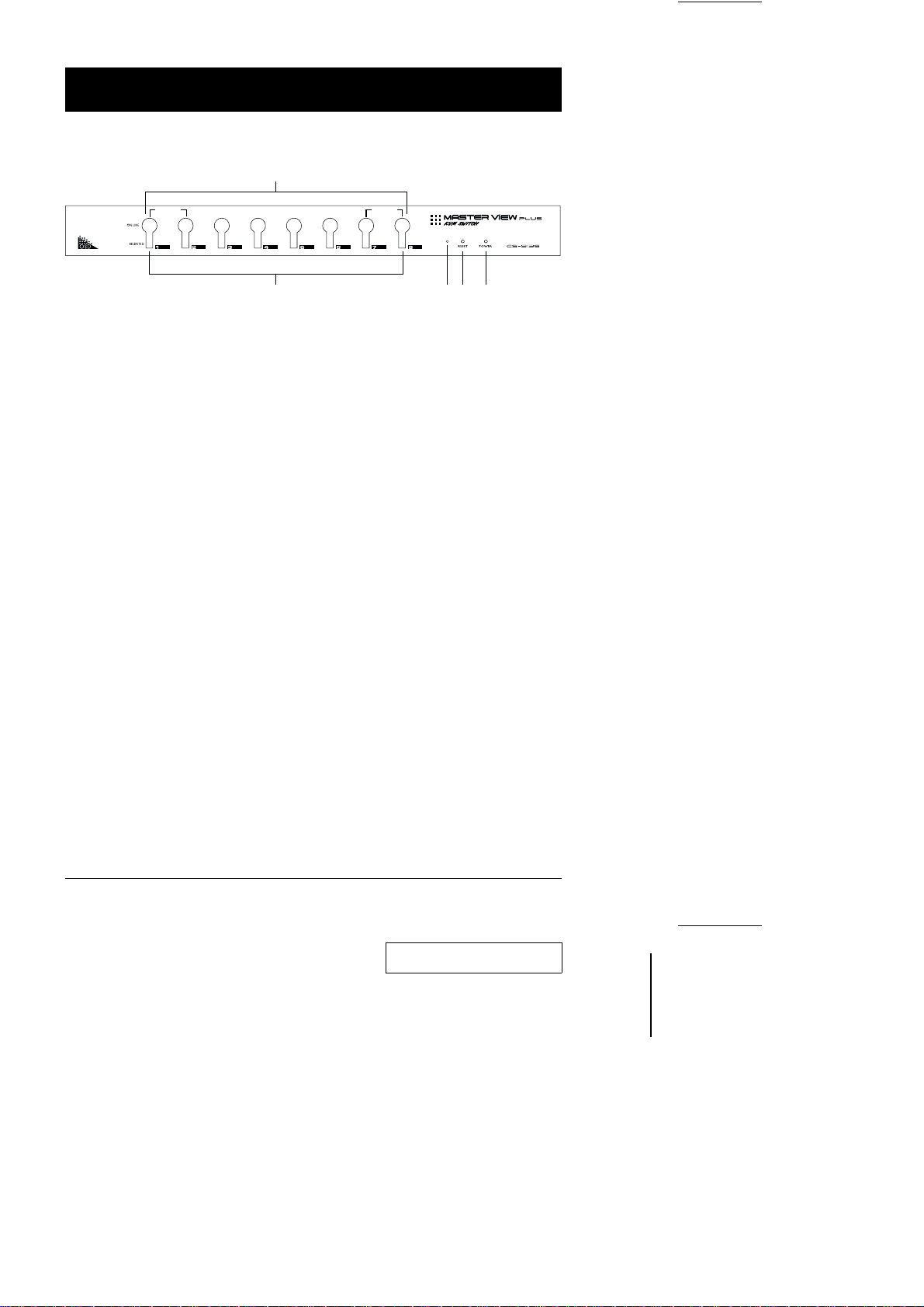
CS-9138 Front View
1
AUTO SCANK/M RESET
2
354
1. Port Selection Switches
Press a switch to access the computer attached to the corresponding port.
M Pressing Buttons 1 and 2 simultaneously for 3 seconds performs a Key-
board and Mouse reset.
M Pressing Buttons 7 and 8 simultaneously starts Auto Scan Mode.
2. Port LEDs
The Port LEDs are built into the Port Selection Switches. The upper ones are
the On Line LEDs; the lower ones are the Selected Port LEDs:
On Line: Lights GREEN to indicate that the computer attached to the
corresponding port is up and running. If the LED is flashing, it
indicates that the Port is being used for cascading to another
Master View switch.
Selected: Lights ORANGE to indicate the currently selected port. The LED
is steady under normal conditions, but flashes when its port is
accessed under Auto Scan mode.
3. Sound Opening
System sounds (beeps, etc.), are emitted from this opening.
4. Reset
Use a thin object (such as the end of a paper clip, or a ballpoint pen), to
press this recessed switch in to initiate a warm reset. If the switch is kept in
for longer than three seconds, a cold reset takes place.
5. Power LED
Lights BLUE to indicate that the Master View CS-9138 is receiving power.
6 CS-9134 / CS-9138 User Manual
2001-05-21
