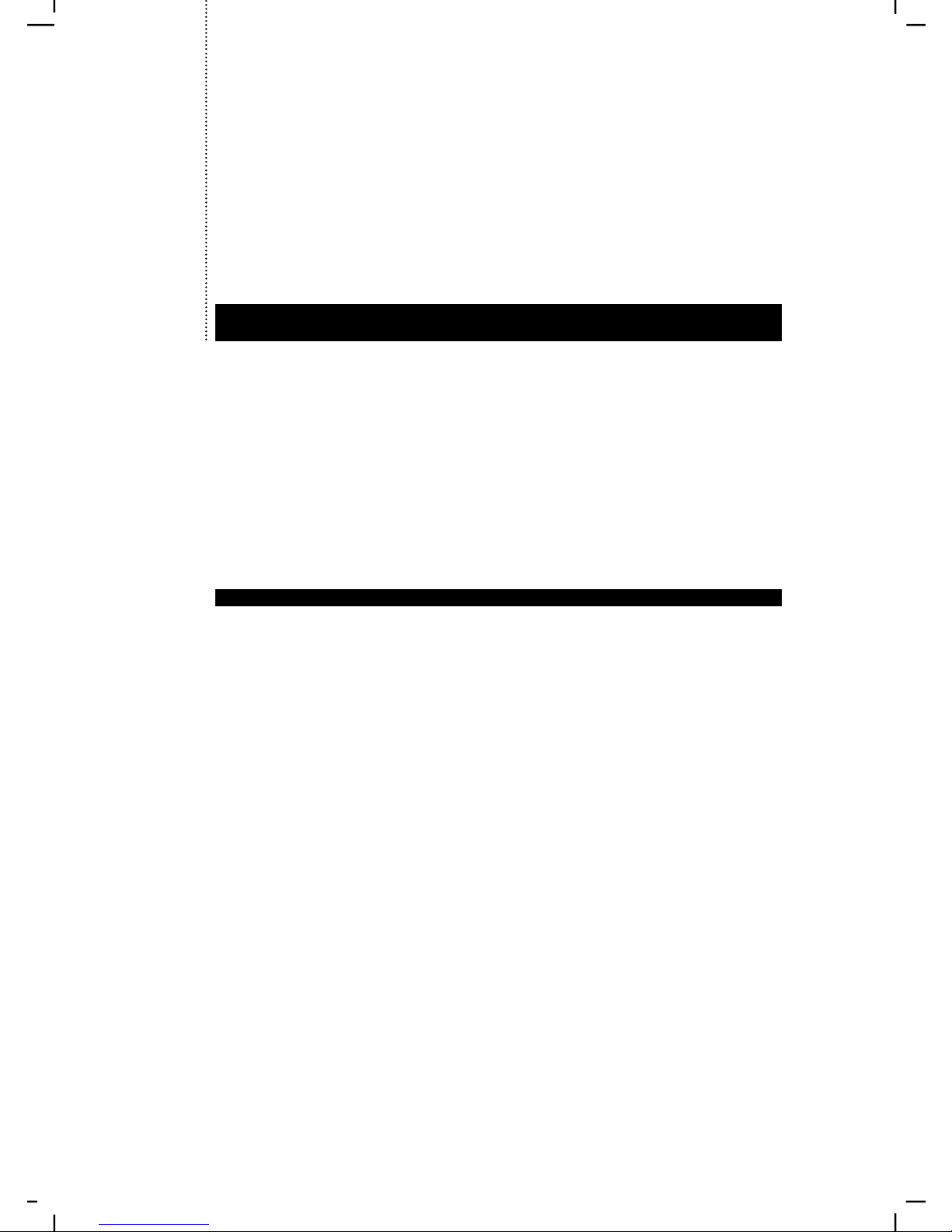
PACKING LIST
MASTER VIEW CS-142 x 1
User's Manual x 1
CS Custom Cables x 2
Keyboard Adapter x 1
Mouse Adapter x 1
• Please read this manual thoroughly and follow the installation
procedures to prevent any damage to the CS-142 and or the connecting
devices.
©Copyright 1998 ATEN® international Co., Ltd.
Manual Part No. PAPE-1133-100
Printed in Taiwan 12/1998
All brand names and trademarks are the registered property of their respective owners
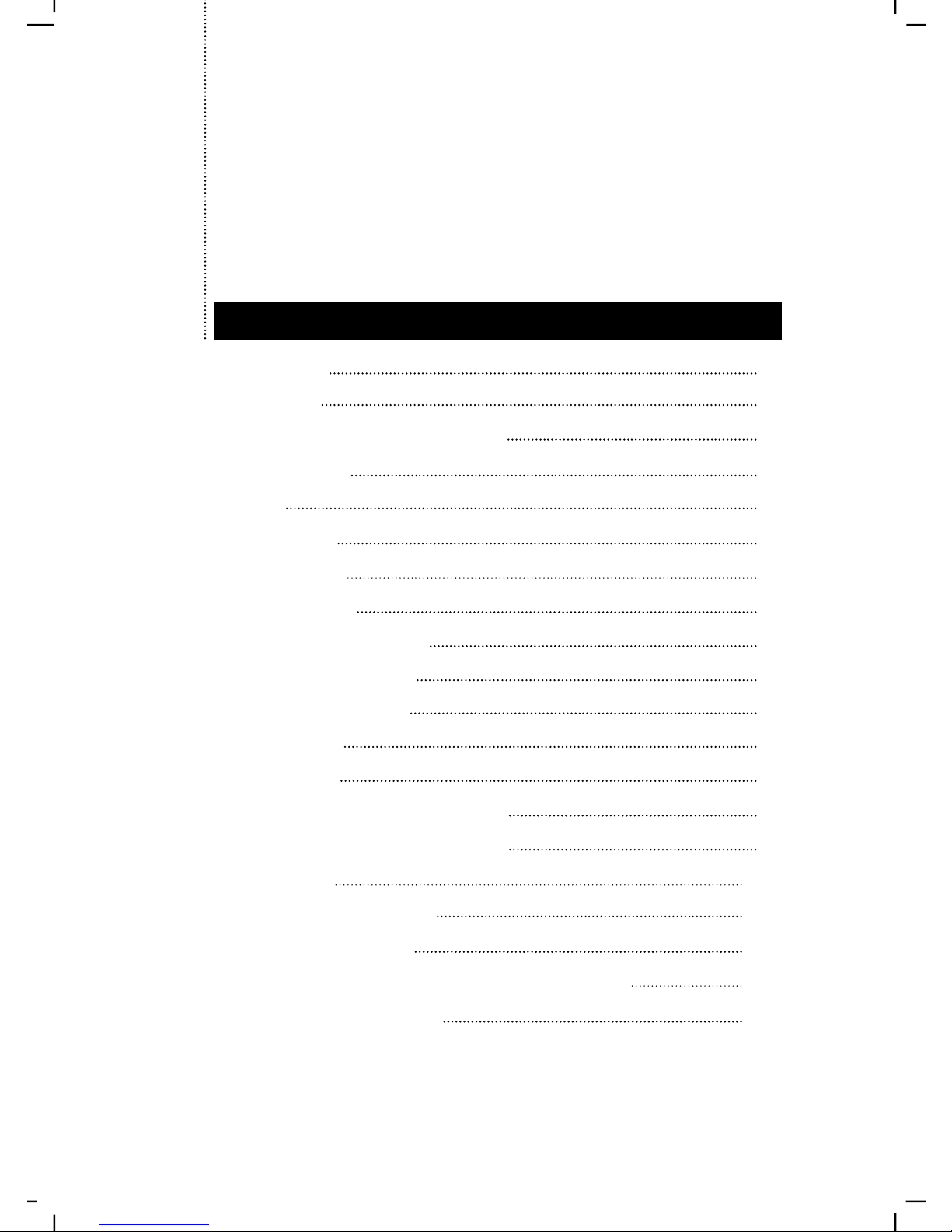
Overview 1
Features 2
Hardware Requirements 3
Console 3
PC 3
Cables 3
Unpacking 4
Top View 4
Right Side View 5
CPU Port View 5
Console View 5
Installation 6
Operation 7
Manual Port Selection 7
Hot Key Port Selection 7
Appendix 10
Troubleshooting 10
Specifications 11
Radio & TV Interference Statement 12
Limited Warranty 12
TABLE OF CONTENTS

The Master View CS-142 CPU Switch is a control unit that allows access to two PC
systems from a single console (keyboard, mouse, and monitor). Before the
development of the Master Vi e w, the only way to control multiple computer
configurations from a single console was through a complex and costly network
system. Now, with the Master View CS-142, you can easily access two computers in
a cost effective manner.
The Master View CS-142 provides two convenient methods to access the PCs
connected to the system: using the push button Selection switch located on the
unit’s top panel; and entering Hot Key combinations from the keyboard. Setup is
fast and easy; plugging cables into their appropriate ports is all that is entailed.
There is no software to configure, no installation routines, and no incompatibility
problems. Since the Master View CS-142 intercepts keyboard input directly, it works
on any hardware platform and with all operating systems.
There is no better way to save time and money than with a Master View CS-142
installation. By allowing a single console to manage both of the attached PCs, the
Master View CS-142 eliminates the expense of purchasing a separate keyboard,
m o n i t o r, and mouse for each PC. Ad d i t i o n a l l y, it saves all the extra space they
would take up, and eliminates the inconvenience and wasted effort involved in
constantly having to move from one PC to the other.
User's Manual 1
Overview
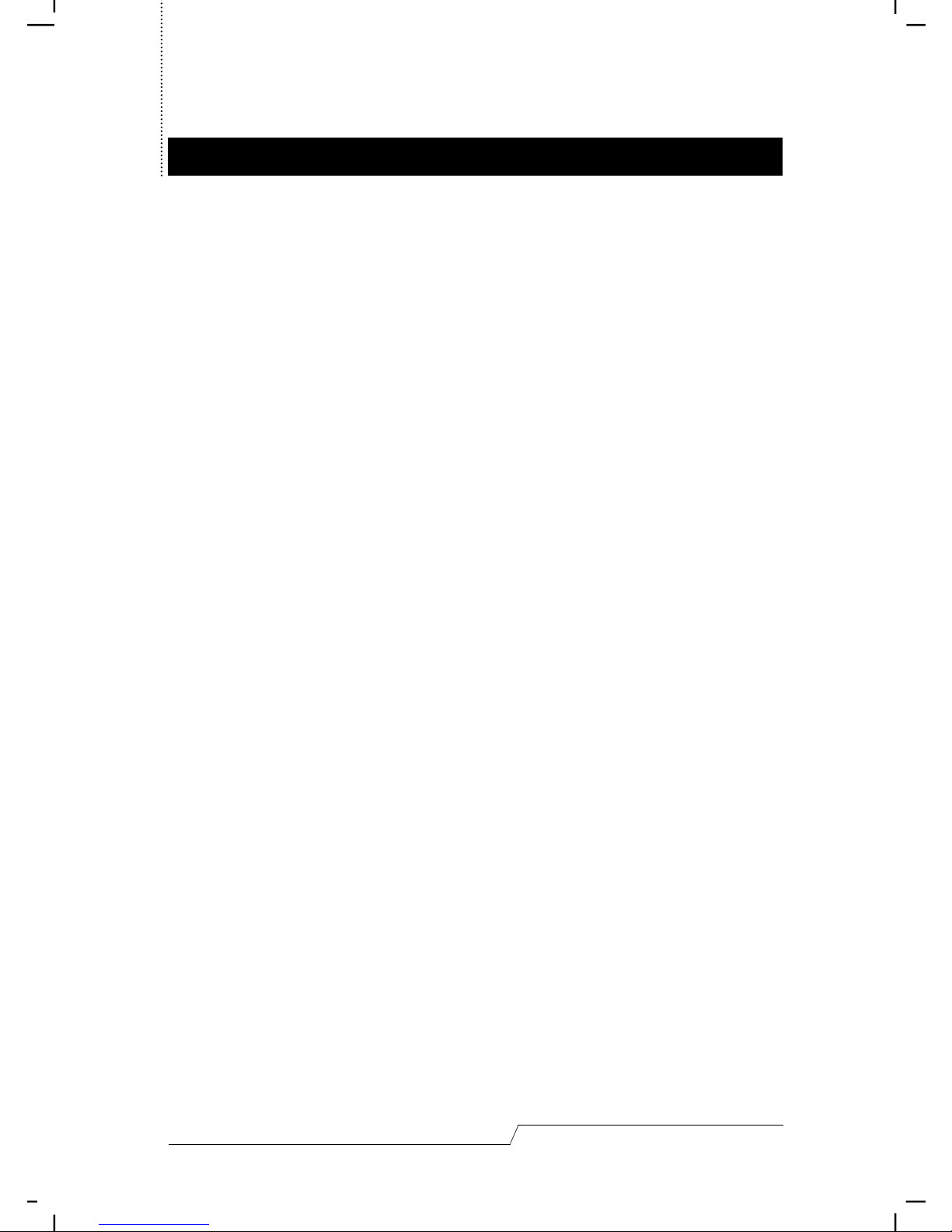
Features
User's Manual 2
• Supports Microsoft IntelliMouse, Logitech MouseMan+, FirstMouse+ and IBM
Scroll Point Mouse
• Full Mouse Conversion Technology, One PS/2 Mouse will control both Serial and
PS/2 based Mouse
• Keyboard and Mouse Emulation for Error Free PC booting.
• Caps Lock, Num Lock and Scroll Lock, States are Saved and Restored When
Switching
• Supports 1920 x 1440 Resolution
• Easy to install - No software Required - Standard Cables to Connect to the PCs Is
All It Takes
• Easy to Operate - PC selection Via Push Button Switch or Hot Keys - Auto Scan
Function to Monitor PC Operation
• Compatible With All Operating Platforms
• LED Display For Easy Status Monitoring
• Saves Time, Space, Power and Equipment Costs
• Non-powered
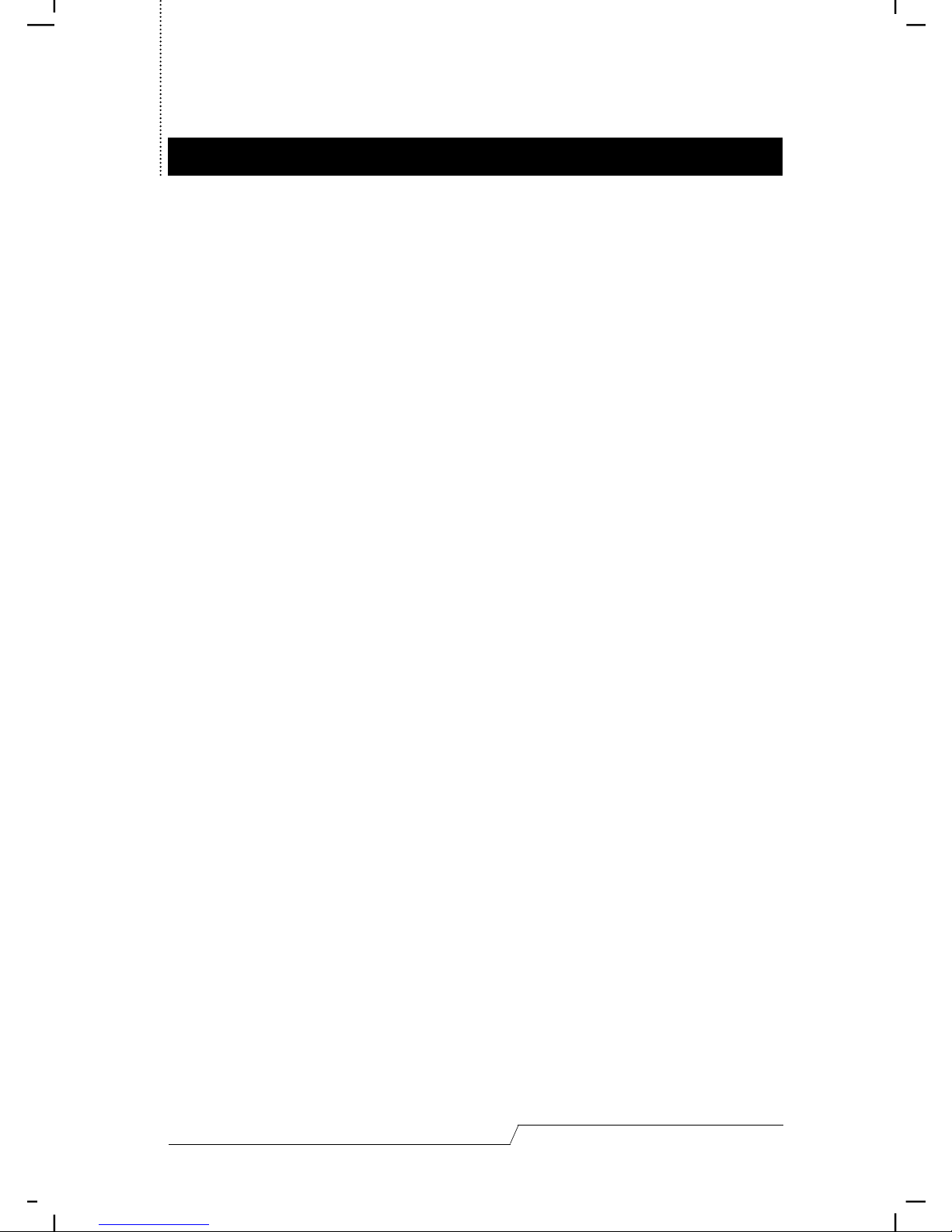
Hardware Requirements
User's Manual 3
Console
• One VGA, SVGA, or Multisync monitor capable of the highest resolution that you
will be using on any PC in the installation
• One PS/2 Mouse
• One PS/2 Style Keyboard or AT Style Keyboard Plus Keyboard Adapter
PC
The following equipment must be installed on each PC that is to be connected to
the system:
• A VGA, SVGA or Multisync card.
• Either a 6-pin mini-DIN (PS/2 style), or DB-9 (standard serial), mouse port.
• Either a 6-pin mini-DIN (PS/2 Style) keyboard port with +5V DC on pin 4 and
Ground on pin 3, or a 5-pin DIN (AT Style) keyboard port with +5V DC on pin 5
and ground on pin 4. *
* See the note under Cables in the next section.
Cables
Although it is possible to use standard extender cables to connect the PCs to the
Master View CS-142, for optimum signal integrity and to simplify the layout, we
strongly recommend that you use the high quality CS Custom Cables that are
provided as part of the package.
Note: The keyboard and mouse cables have PS/2 style connectors at each end:
• If your PC uses a standard AT style keyboard socket, you will need an ATt o-PS/2 keyboard adapter, in order to plug the cable into the PC’ s
keyboard port.
• If your PC uses standard serial connectors for the mouse ports you can
use a Serial-to-PS/2 adapter, in order to plug the cable into the PC’ s
mouse port.
• Be aware, however, that because of the wiring and pin assignments,
attempting to use standard serial extender cables with adapters at both
ends will not work. You cannot use a Serial-to-PS/2 adapter at the end
that plugs into the CS-142.
