
KVM over IP Matrix System
KE6900 / KE6900ST / KE6910 / KE6912 / KE6940 / KE8900S / KE8950 /
KE8952 / KE9900ST / KE9950 / KE9952
CCKM KE Matrix Manager Software
User Manual
www.aten.com
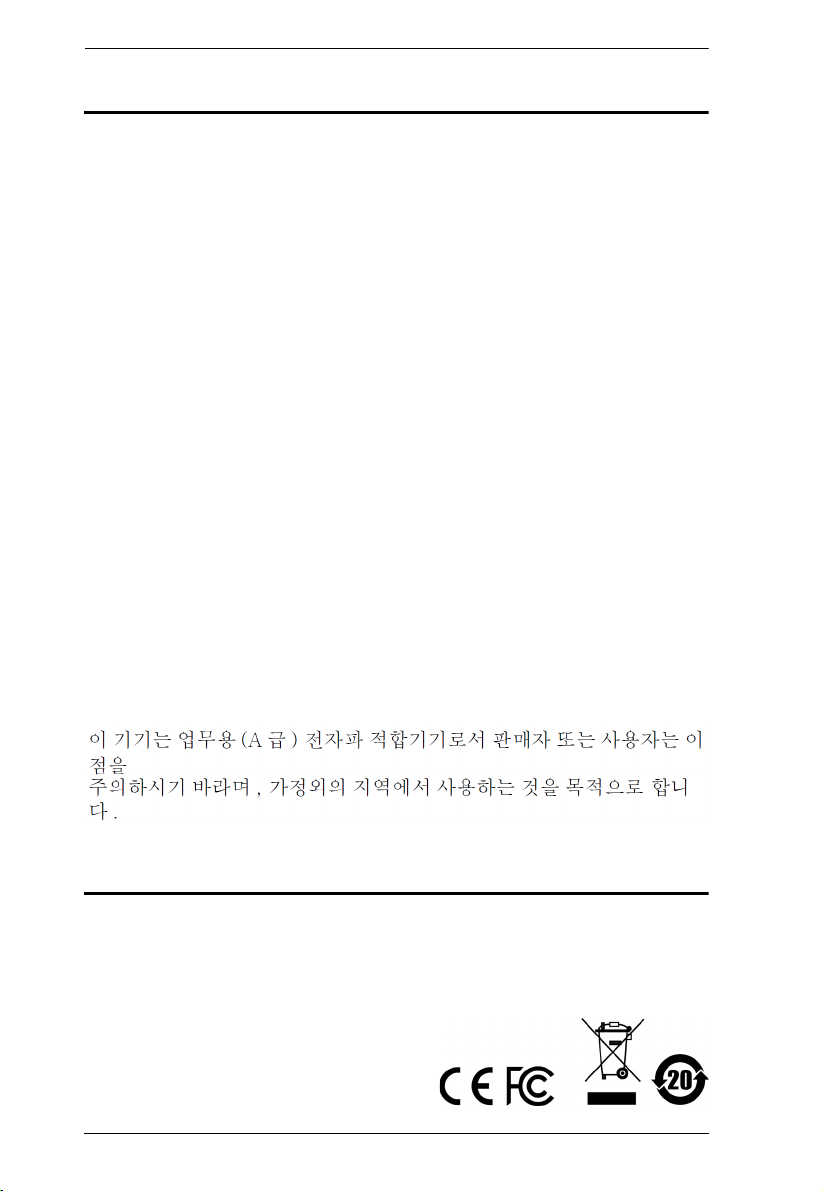
KVM over IP Matrix System User Manual
EMC Information
FEDERAL COMMUNICATIONS COMMISSION INTERFERENCE
STATEMENT: This equipment has been tested and found to comply with the
limits for a Class A digital device, pursuant to Part 15 of the FCC Rules. These
limits are designed to provide reasonable protection against harmful
interference when the equipment is operated in a commercial environment.
This equipment generates, uses, and can radiate radio frequency energy and, if
not installed and used in accordance with the instruction manual, may cause
harmful interference to radio communications. Operation of this equipment in
a residential area is likely to cause harmful interference in which case the user
will be required to correct the interference at his own expense.
The device complies with Part 15 of the FCC Rules. Operation is subject to the
following two conditions: (1) this device may not cause harmful interference,
and (2) this device must accept any interference received, including
interference that may cause undesired operation.
FCC Caution: Any changes or modifications not expressly approved by the
party responsible for compliance could void the user's authority to operate this
equipment.
Warning: Operation of this equipment in a residential environment could
cause radio interference.
KCC Statement
RoHS
This product is RoHS compliant.
ii
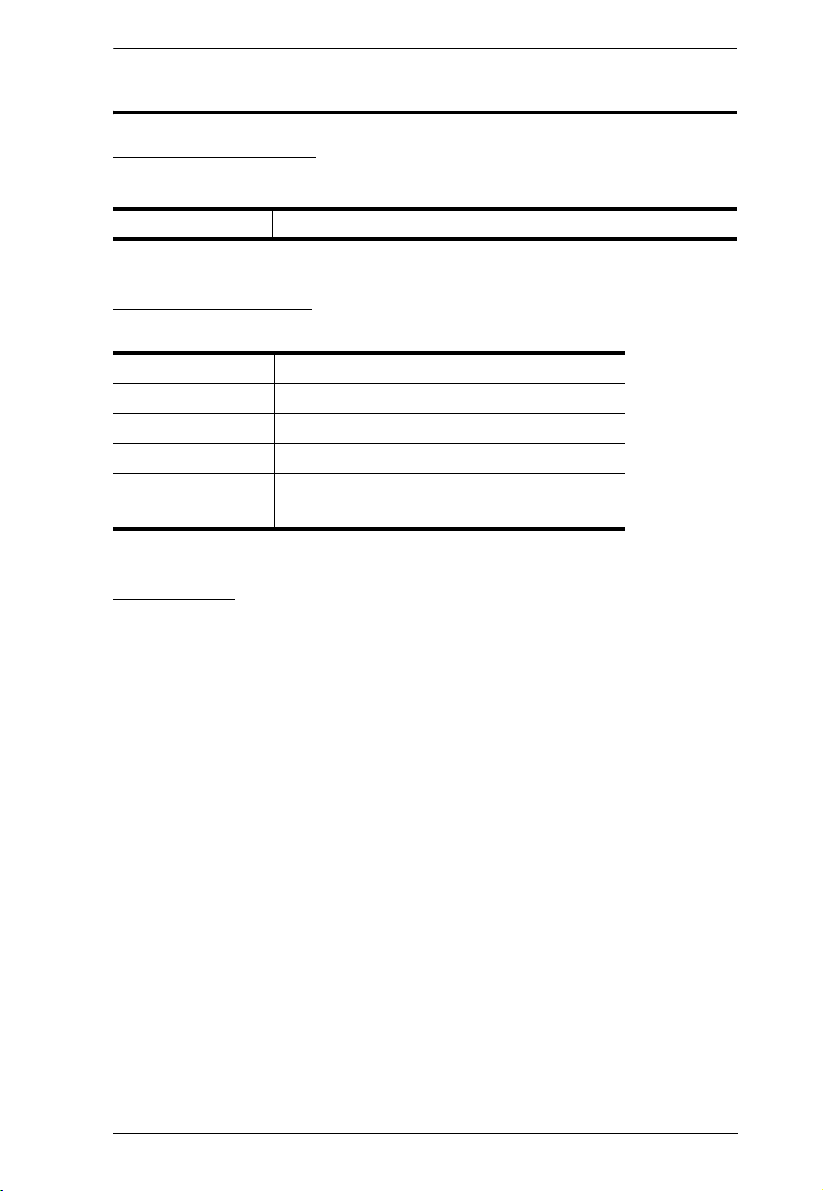
KVM over IP Matrix System User Manual
User Information
Online Registration
Be sure to register your product at our online support center:
International http://eservice.aten.com
Telephone Support
For telephone support, call this number:
International 886-2-8692-6959
China 86-400-810-0-810
Japan 81-3-5615-5811
Korea 82-2-467-6789
North America 1-888-999-ATEN ext 4988
1-949-428-1111
User Notice
All information, documentation, and specifications contained in this manual
are subject to change without prior notification by the manufacturer. The
manufacturer makes no representations or warranties, either expressed or
implied, with respect to the contents hereof and specifically disclaims any
warranties as to merchantability or fitness for any particular purpose. Any of
the manufacturer's software described in this manual is sold or licensed as is.
Should the programs prove defective following their purchase, the buyer (and
not the manufacturer, its distributor, or its dealer), assumes the entire cost of all
necessary servicing, repair and any incidental or consequential damages
resulting from any defect in the software.
The manufacturer of this system is not responsible for any radio and/or TV
interference caused by unauthorized modifications to this device. It is the
responsibility of the user to correct such interference.
The manufacturer is not responsible for any damage incurred in the operation
of this system if the correct operational voltage setting was not selected prior
to operation. PLEASE VERIFY THAT THE VOLTAGE SETTING IS
CORRECT BEFORE USE.
iii
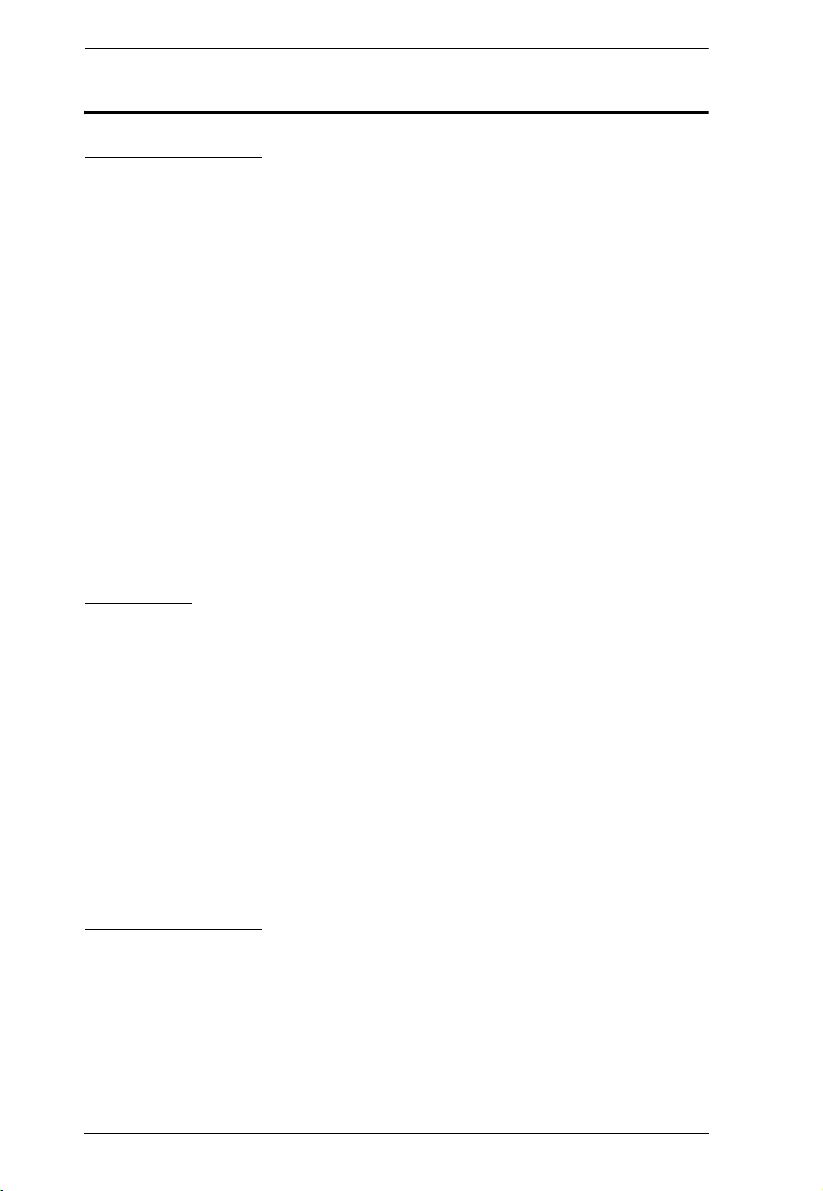
KVM over IP Matrix System User Manual
Package Contents
KE6900 / KE6940
The KE6900 / KE6940 package consists of:
1 KE6900T / KE6940T DVI Single/Dual Display KVM over IP Extender
(Transmitter)
1 KE6900R / KE6940R DVI Single/Dual Display KVM over IP Extender
(Receiver)
1 USB DVI-D KVM Cable (for KE6900T/KE6940T)
1 DVI-D Cable 1.8 m (for KE6940T)
1 Foot Pad Set
2 Power Adapters
1 Mounting Kit
1 User Instructions*
KE6900ST
The KE6900ST package consists of:
1 KE6900ST DVI KVM over IP Extender Lite
1 USB DVI-D KVM Cable
1 Foot Pad Set
1 Power Adapter
1 Mounting Kit
1 User Instructions*
KE6910 / KE6912
The KE6910 / KE6912 package consists of:
1 KE6910T / KE6912T DVI-D Dual Link KVM over IP Extender
(Transmitter)
1 KE6910R / KE6912R DVI-D Dual Link KVM over IP Extender (Receiver)
iv
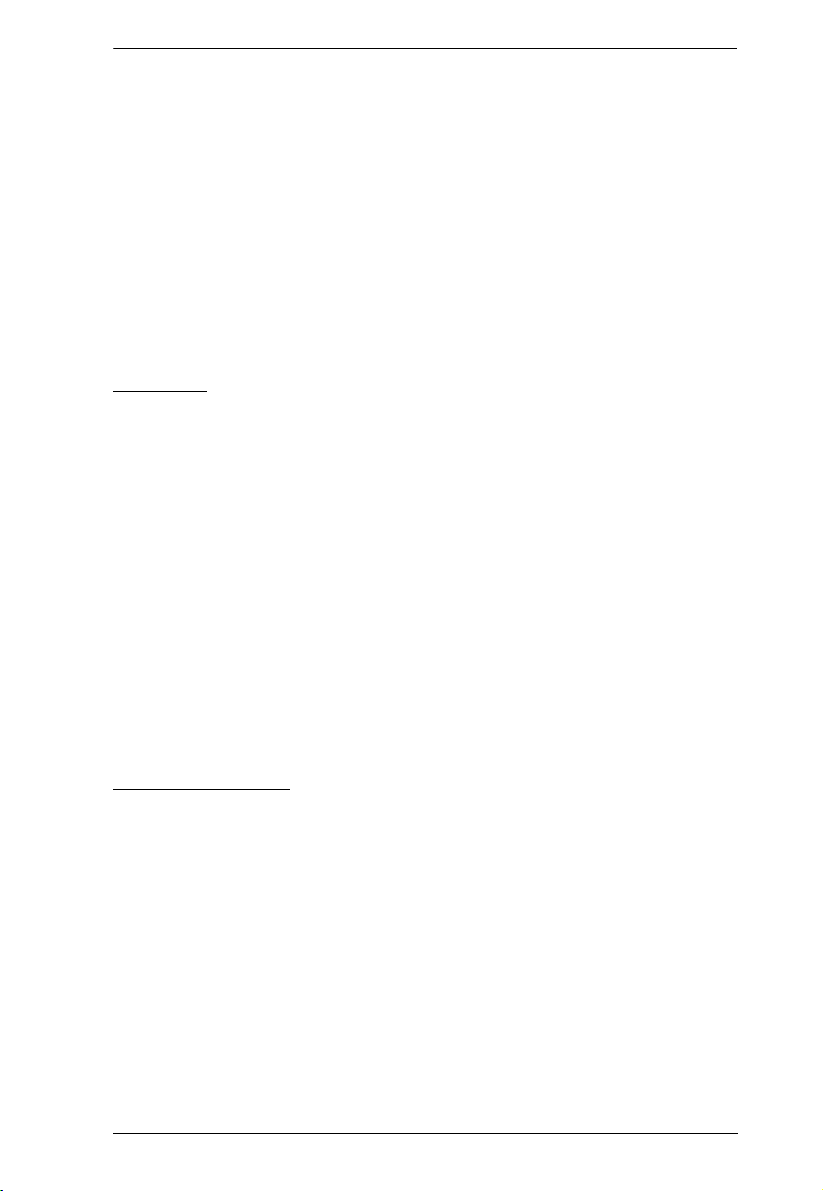
KVM over IP Matrix System User Manual
1 USB DVI-D KVM Cable (for KE6910T/KE6912T)
2 Power Adapters (for KE6910T / KE6910R)
2 Power Cords (for KE6910T / KE6910R)
1 Foot Pad Set
2 Power Adapters
1 Mounting Kit (for KE6910T / KE6912T)
1 User Instructions*
KE8900S
The KE8900S package consists of:
1 KE8900ST Slim HDMI KVM over IP Extender (Transmitter)
1 KE8900SR Slim HDMI KVM over IP Extender (Receiver)
1 USB HDMI KVM Cable
1 Foot Pad Set
2 Power Adapters
2 Mounting Kits
2 HDMI Lockpro
1 User Instructions*
KE8950 / KE8952
The KE8950 / KE8952 package consists of:
1 KE8950T / KE8952T 4K HDMI Single Display KVM over IP Extender
(Transmitter)
1 KE8950R / KE8952R 4K HDMI Single Display KVM over IP Extender
(Receiver)
1 USB HDMI KVM Cable
1 Foot Pad Set
2 Power Cords (for KE8950T/KE8950R)
2 Power Adapters (for KE8950T/KE8950R)
v
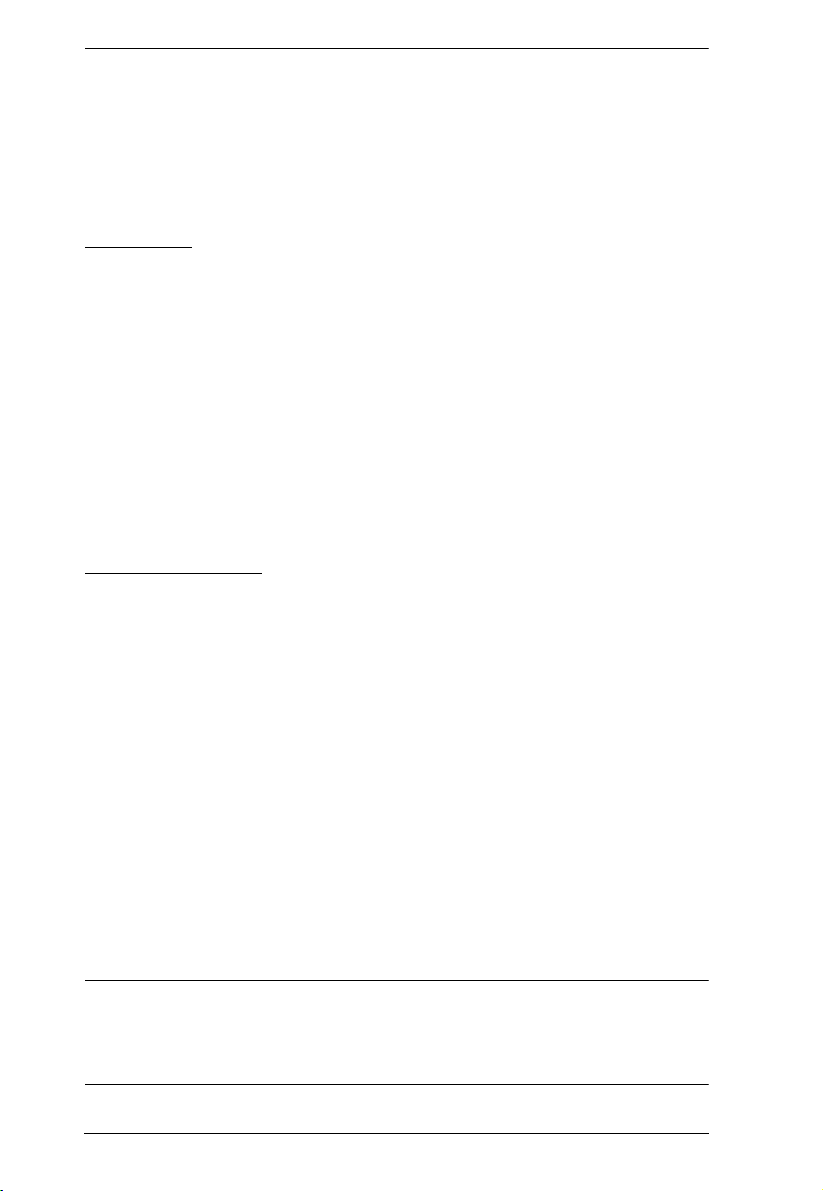
KVM over IP Matrix System User Manual
1 Mounting Kit (for KE8950T or KE8952T)
2 HDMI Lockpro
1 User Instructions*
KE9900ST
The KE9900ST package consists of:
1 KE9900ST Slim DisplayPort KVM over IP Extender (Transmitter)
1 DisplayPort Cable
1 USB 2.0 Type-A to Type-B Cable
1 Power Adapter
1 Mounting Kit
1 User Instructions*
KE9950 / KE9952
The KE9950 / KE9952 package consists of:
1 KE9950T / KE9952T 4K DisplayPort KVM over IP Extender
(Transmitter)
1 KE9950R / KE9952R 4K DisplayPort KVM over IP Extender (Receiver)
1 DisplayPort Cable (for KE9950T / KE9952T)
1 USB 2.0 Type-A to Type-B Cable (for KE9950T / KE9952T)
1 Foot Pad Set (for KE9950T / KE9952T)
2 Power Cords (for KE9950T / KE9950R)
2 Power Adapters (for KE9950T / KE9950R)
1 Mounting Kit (for KE9950T / KE9952T)
1 User Instructions*
* Features may have been added to the KE6900 / KE6900ST / KE6910 /
KE6912 / KE6940 / KE8900S / KE8950 / KE8952 / KE9900ST / KE9950 /
KE9952 since this manual was published. Please visit our website to
download the most up-to-date version.
vi
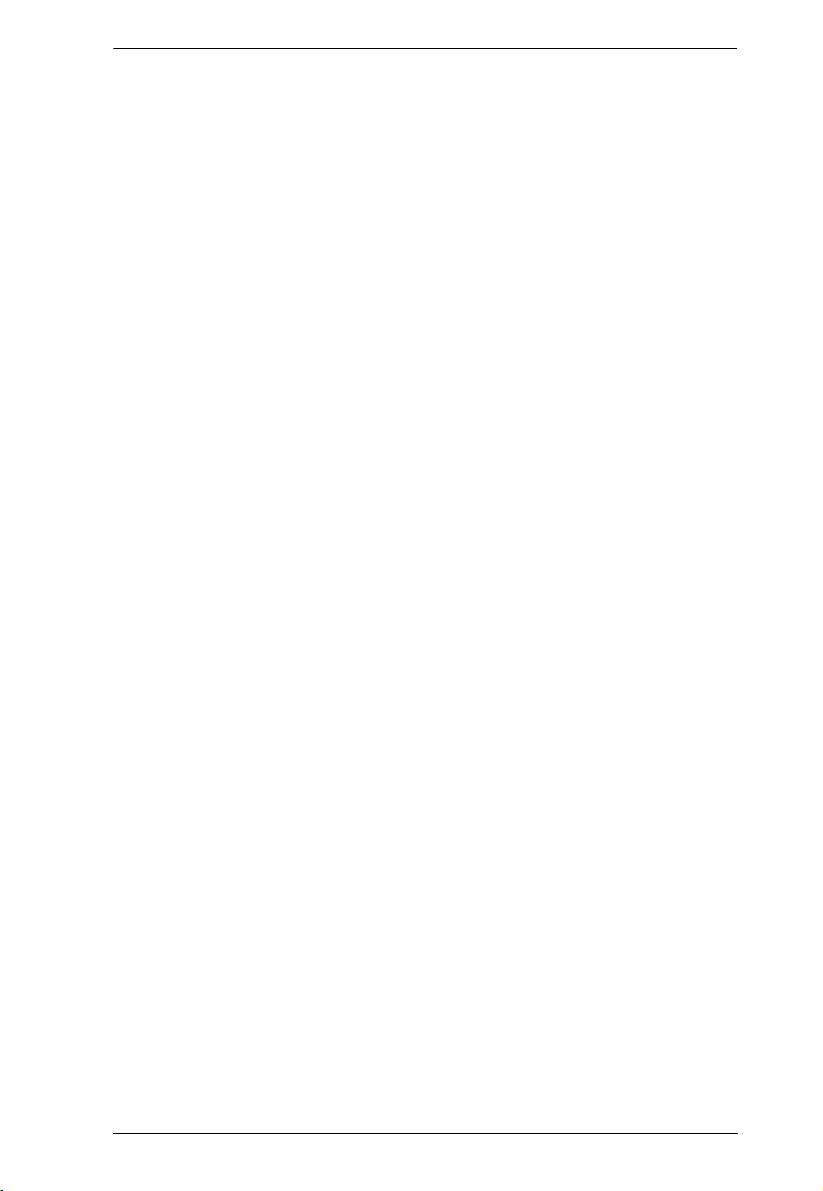
KVM over IP Matrix System User Manual
Copyright © 2019 ATEN® International Co., Ltd.
Manual Date: 2019-06-05
Altusen and the ATEN logo are registered trademarks of ATEN International Co., Ltd. All rights reserved. All
other brand names and trademarks are the registered property of their respective owners.
Check to make sure that all of the components are present and in good order. If anything
is missing, or was damaged in shipping, contact your dealer. Read this manual
thoroughly and follow the installation and operation procedures carefully to prevent any
damage to the KE6900 / KE6900ST / KE6910 / KE6912 / KE6940 / KE8900S / KE8950
/ KE8952 / KE9900ST / KE9950 / KE9952 or to any other devices on the installation.
vii
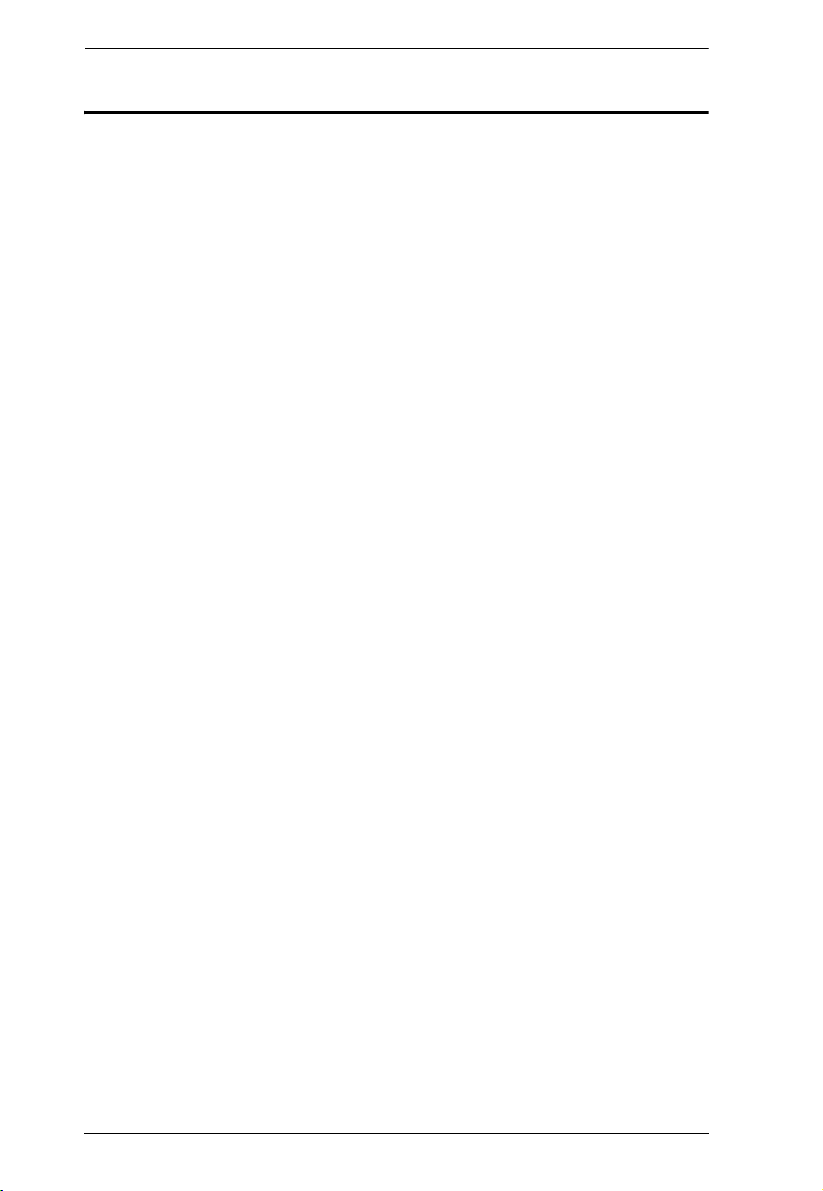
KVM over IP Matrix System User Manual
Contents
EMC Information . . . . . . . . . . . . . . . . . . . . . . . . . . . . . . . . . . . . . . . . . . . . ii
User Information . . . . . . . . . . . . . . . . . . . . . . . . . . . . . . . . . . . . . . . . . . . .iii
Online Registration . . . . . . . . . . . . . . . . . . . . . . . . . . . . . . . . . . . . . . . . iii
Telephone Support . . . . . . . . . . . . . . . . . . . . . . . . . . . . . . . . . . . . . . . .iii
User Notice . . . . . . . . . . . . . . . . . . . . . . . . . . . . . . . . . . . . . . . . . . . . .iii
Package Contents . . . . . . . . . . . . . . . . . . . . . . . . . . . . . . . . . . . . . . . . . . .iv
KE6900 / KE6940 . . . . . . . . . . . . . . . . . . . . . . . . . . . . . . . . . . . . . . . . .iv
KE6900ST . . . . . . . . . . . . . . . . . . . . . . . . . . . . . . . . . . . . . . . . . . . . . .iv
KE6910 / KE6912 . . . . . . . . . . . . . . . . . . . . . . . . . . . . . . . . . . . . . . . . .iv
KE8900S . . . . . . . . . . . . . . . . . . . . . . . . . . . . . . . . . . . . . . . . . . . . . . . v
KE8950 / KE8952 . . . . . . . . . . . . . . . . . . . . . . . . . . . . . . . . . . . . . . . . . v
KE9900ST . . . . . . . . . . . . . . . . . . . . . . . . . . . . . . . . . . . . . . . . . . . . . .vi
KE9950 / KE9952 . . . . . . . . . . . . . . . . . . . . . . . . . . . . . . . . . . . . . . . . .vi
Contents . . . . . . . . . . . . . . . . . . . . . . . . . . . . . . . . . . . . . . . . . . . . . . . . .viii
About This Manual . . . . . . . . . . . . . . . . . . . . . . . . . . . . . . . . . . . . . . . . . . xv
Conventions . . . . . . . . . . . . . . . . . . . . . . . . . . . . . . . . . . . . . . . . . . . . . . xvii
Product Information . . . . . . . . . . . . . . . . . . . . . . . . . . . . . . . . . . . . . . . . xvii
Chapter 1.Introduction
Overview. . . . . . . . . . . . . . . . . . . . . . . . . . . . . . . . . . . . . . . . . . . . . . . . . . . 1
Features . . . . . . . . . . . . . . . . . . . . . . . . . . . . . . . . . . . . . . . . . . . . . . . . . . . 3
Supported Video Resolutions . . . . . . . . . . . . . . . . . . . . . . . . . . . . . . . . 5
Requirements . . . . . . . . . . . . . . . . . . . . . . . . . . . . . . . . . . . . . . . . . . . . . . 6
Console . . . . . . . . . . . . . . . . . . . . . . . . . . . . . . . . . . . . . . . . . . . . . . . . . 6
Computers. . . . . . . . . . . . . . . . . . . . . . . . . . . . . . . . . . . . . . . . . . . . . . . 6
Cables . . . . . . . . . . . . . . . . . . . . . . . . . . . . . . . . . . . . . . . . . . . . . . . . . . 6
Software . . . . . . . . . . . . . . . . . . . . . . . . . . . . . . . . . . . . . . . . . . . . . . . . 6
Operating Systems . . . . . . . . . . . . . . . . . . . . . . . . . . . . . . . . . . . . . . . . 8
Components . . . . . . . . . . . . . . . . . . . . . . . . . . . . . . . . . . . . . . . . . . . . . . . 9
KE6900T (Transmitter) Front View . . . . . . . . . . . . . . . . . . . . . . . . . . . 9
KE6900T (Transmitter) Rear View . . . . . . . . . . . . . . . . . . . . . . . . . . . 10
KE6900R (Receiver) Front View . . . . . . . . . . . . . . . . . . . . . . . . . . . . 12
KE6900R (Receiver) Rear View . . . . . . . . . . . . . . . . . . . . . . . . . . . . . 14
KE6910T / KE6912T (Transmitter) Front View . . . . . . . . . . . . . . . . . 16
KE6910T / KE6912T (Transmitter) Rear View . . . . . . . . . . . . . . . . . . 17
KE6910R / KE6912R (Receiver) Front View . . . . . . . . . . . . . . . . . . . 19
KE6910R / KE6912R (Receiver) Rear View . . . . . . . . . . . . . . . . . . . . 20
KE6940T (Transmitter) Front View . . . . . . . . . . . . . . . . . . . . . . . . . . 22
KE6940T (Transmitter) Rear View . . . . . . . . . . . . . . . . . . . . . . . . . . . 23
KE6940R (Receiver) Front View . . . . . . . . . . . . . . . . . . . . . . . . . . . . 25
KE6940R (Receiver) Rear View . . . . . . . . . . . . . . . . . . . . . . . . . . . . . 27
KE6900ST (Transmitter) Front, Rear and Top View . . . . . . . . . . . . . 29
KE8950T / KE8952T (Transmitter) Front View . . . . . . . . . . . . . . . . . 31
KE8950T / KE8952T (Transmitter) Rear View . . . . . . . . . . . . . . . . . . 32
viii
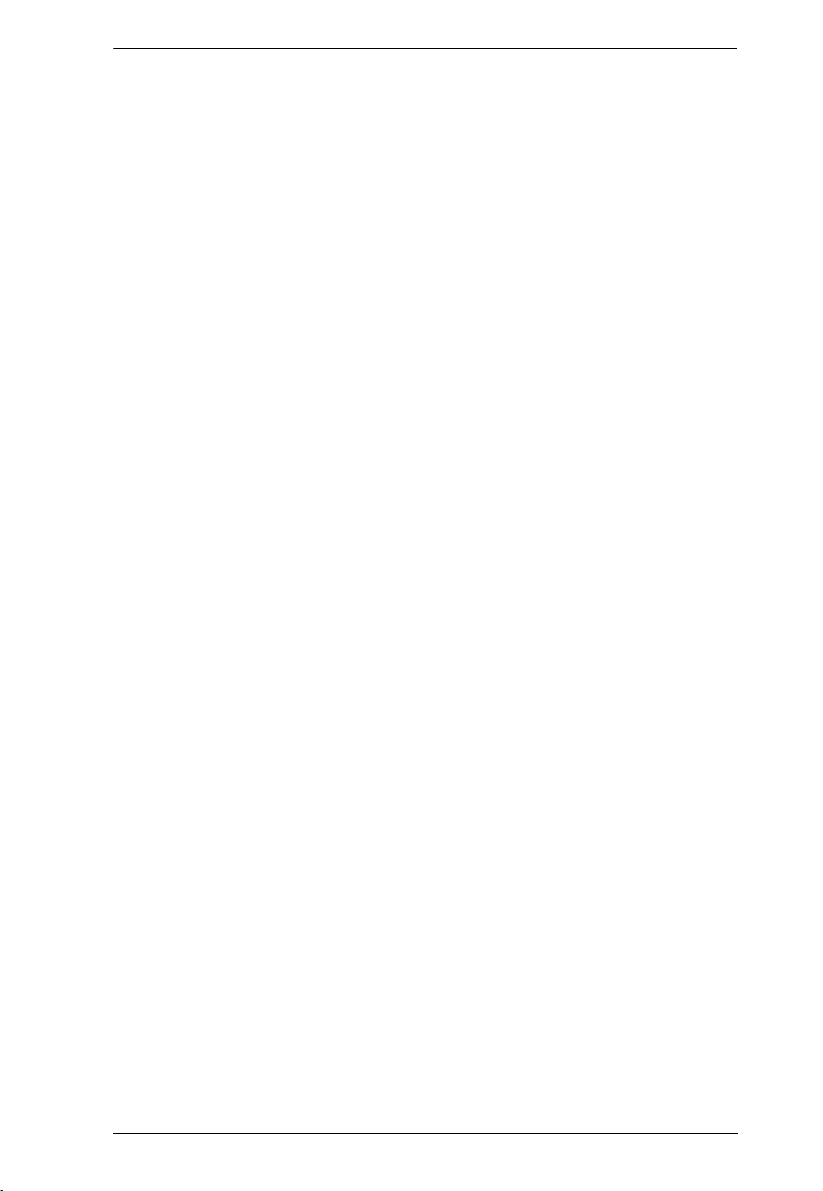
KVM over IP Matrix System User Manual
KE8950R / KE8952R (Receiver) Front View . . . . . . . . . . . . . . . . . . .34
KE8950R / KE8952R (Receiver) Rear View . . . . . . . . . . . . . . . . . . . 36
KE8900ST (Transmitter) Front, Rear and Side View . . . . . . . . . . . . . 38
KE8900SR (Receiver) Front, Rear and Side View . . . . . . . . . . . . . . . 40
KE9900ST (Transmitter) Front, Rear and Side View . . . . . . . . . . . . . 42
KE9950T / KE9952T (Transmitter) Front View . . . . . . . . . . . . . . . . . .44
KE9950T / KE9952T (Transmitter) Rear View . . . . . . . . . . . . . . . . . . 45
KE9950R / KE9952R (Receiver) Front View . . . . . . . . . . . . . . . . . . .47
KE9950R / KE9952R (Receiver) Rear View . . . . . . . . . . . . . . . . . . . . 48
Chapter 2.Hardware Setup
Rack Mounting . . . . . . . . . . . . . . . . . . . . . . . . . . . . . . . . . . . . . . . . . . . . . 51
KE6900T/KE6940T . . . . . . . . . . . . . . . . . . . . . . . . . . . . . . . . . . . . . . . 51
KE6900ST . . . . . . . . . . . . . . . . . . . . . . . . . . . . . . . . . . . . . . . . . . . . .53
KE6910 / KE6912 . . . . . . . . . . . . . . . . . . . . . . . . . . . . . . . . . . . . . . . .54
KE8900ST / KE9900ST. . . . . . . . . . . . . . . . . . . . . . . . . . . . . . . . . . . . 55
KE8950T / KE8952T . . . . . . . . . . . . . . . . . . . . . . . . . . . . . . . . . . . . . 57
KE9950 / KE9952 . . . . . . . . . . . . . . . . . . . . . . . . . . . . . . . . . . . . . . . .59
Wall Mounting . . . . . . . . . . . . . . . . . . . . . . . . . . . . . . . . . . . . . . . . . . . . .60
KE6900T/KE6940T . . . . . . . . . . . . . . . . . . . . . . . . . . . . . . . . . . . . . . . 60
KE6900ST . . . . . . . . . . . . . . . . . . . . . . . . . . . . . . . . . . . . . . . . . . . . . .61
KE6910 / KE6912 . . . . . . . . . . . . . . . . . . . . . . . . . . . . . . . . . . . . . . . .62
KE8900ST / KE9900ST . . . . . . . . . . . . . . . . . . . . . . . . . . . . . . . . . . .63
KE8950T / KE8952T . . . . . . . . . . . . . . . . . . . . . . . . . . . . . . . . . . . . . . 64
KE9950 / KE9952 . . . . . . . . . . . . . . . . . . . . . . . . . . . . . . . . . . . . . . . .65
KE6900 Point-to-Point Installation . . . . . . . . . . . . . . . . . . . . . . . . . . . . . . 66
KE6900 Point-to-Point Installation 1 of 2. . . . . . . . . . . . . . . . . . . . . . . 67
KE6900 Point-to-Point Installation 2 of 2 . . . . . . . . . . . . . . . . . . . .68
KE6910 Point-to-Point Installation . . . . . . . . . . . . . . . . . . . . . . . . . . . . . . 69
KE6910 Point-to-Point Installation 1 of 2. . . . . . . . . . . . . . . . . . . . . . . 70
KE6910 Point-to-Point Installation 1 of 2 . . . . . . . . . . . . . . . . . . . . . . 71
KE8950 Point-to-Point Installation . . . . . . . . . . . . . . . . . . . . . . . . . . . . . . 72
KE8950 Point-to-Point Installation 1 of 2. . . . . . . . . . . . . . . . . . . . . . . 73
KE8950 Point-to-Point Installation 2 of 2 . . . . . . . . . . . . . . . . . . . .74
KE6900ST Point-to-Point Installation . . . . . . . . . . . . . . . . . . . . . . . . . . . . 75
Setting up a LAN Installation . . . . . . . . . . . . . . . . . . . . . . . . . . . . . 75
KE8900S Point-to-Point Installation . . . . . . . . . . . . . . . . . . . . . . . . . . . . .77
Setting up a LAN Installation . . . . . . . . . . . . . . . . . . . . . . . . . . . . . 77
KE9900ST Point-to-Point Installation . . . . . . . . . . . . . . . . . . . . . . . . . . . . 79
Setting up a LAN Installation . . . . . . . . . . . . . . . . . . . . . . . . . . . . . 79
KE9950 Point-to-Point Installation . . . . . . . . . . . . . . . . . . . . . . . . . . . . . . 81
KE9950 Point-to-Point Installation 1 of 2. . . . . . . . . . . . . . . . . . . . . . . 82
KE9950 Point-to-Point Installation 2 of 2 . . . . . . . . . . . . . . . . . . . .83
KE6900 LAN Installation . . . . . . . . . . . . . . . . . . . . . . . . . . . . . . . . . . . . . 84
KE6900 Network Installation Diagram 1 of 2 . . . . . . . . . . . . . . . . . . .86
KE6900 Network Installation Diagram 2 of 2 . . . . . . . . . . . . . . . . .87
ix
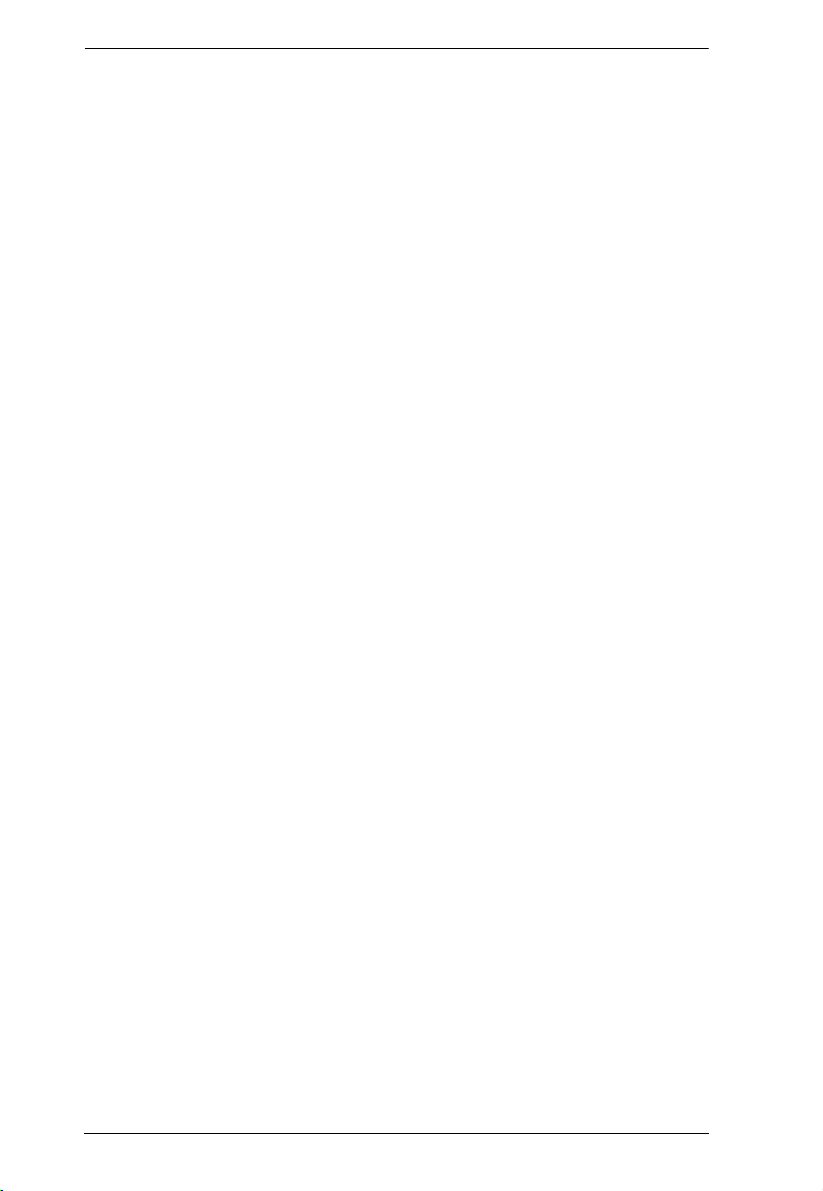
KVM over IP Matrix System User Manual
KE6910 LAN Installation . . . . . . . . . . . . . . . . . . . . . . . . . . . . . . . . . . . . . 88
KE6910 Network Installation Diagram 1 of 2 . . . . . . . . . . . . . . . . . . . 89
KE6910 Network Installation Diagram 2 of 2. . . . . . . . . . . . . . . . . 90
KE8950 LAN Installation . . . . . . . . . . . . . . . . . . . . . . . . . . . . . . . . . . . . . 91
KE8950 Network Installation Diagram 1 of 2 . . . . . . . . . . . . . . . . . . . 93
KE8950 Network Installation Diagram 2 of 2. . . . . . . . . . . . . . . . . 94
KE9950 LAN Installation . . . . . . . . . . . . . . . . . . . . . . . . . . . . . . . . . . . . . 95
KE9950 Network Installation Diagram 1 of 2 . . . . . . . . . . . . . . . . . . . 96
KE9950 Network Installation Diagram 2 of 2. . . . . . . . . . . . . . . . . 97
Network Configuration . . . . . . . . . . . . . . . . . . . . . . . . . . . . . . . . . . . . . . . 98
Exit OSD . . . . . . . . . . . . . . . . . . . . . . . . . . . . . . . . . . . . . . . . . . . . . . 99
Default IP Addresses . . . . . . . . . . . . . . . . . . . . . . . . . . . . . . . . . . . . . . . . 99
KE I/O Ports . . . . . . . . . . . . . . . . . . . . . . . . . . . . . . . . . . . . . . . . . . . . . . 100
LED Display . . . . . . . . . . . . . . . . . . . . . . . . . . . . . . . . . . . . . . . . . . . . . . 101
Authentication Lock (KE6910 / KE6912 only). . . . . . . . . . . . . . . . . . . . . 101
Chapter 3.OSD Operation
Overview. . . . . . . . . . . . . . . . . . . . . . . . . . . . . . . . . . . . . . . . . . . . . . . . . 103
Invoking the OSD . . . . . . . . . . . . . . . . . . . . . . . . . . . . . . . . . . . . . . . . . . 103
Touch Screen Calibration . . . . . . . . . . . . . . . . . . . . . . . . . . . . . . . . . 103
OSD Hotkeys . . . . . . . . . . . . . . . . . . . . . . . . . . . . . . . . . . . . . . . . . . . . . 104
Microphone Hotkey . . . . . . . . . . . . . . . . . . . . . . . . . . . . . . . . . . . . . . 104
OSD Interface . . . . . . . . . . . . . . . . . . . . . . . . . . . . . . . . . . . . . . . . . . . . 105
Receiver Configuration . . . . . . . . . . . . . . . . . . . . . . . . . . . . . . . . . . . . . . 106
Network . . . . . . . . . . . . . . . . . . . . . . . . . . . . . . . . . . . . . . . . . . . . . . . 106
Properties . . . . . . . . . . . . . . . . . . . . . . . . . . . . . . . . . . . . . . . . . . . . . 107
Regular Version. . . . . . . . . . . . . . . . . . . . . . . . . . . . . . . . . . . . . . 107
Slim Version . . . . . . . . . . . . . . . . . . . . . . . . . . . . . . . . . . . . . . . . 110
System . . . . . . . . . . . . . . . . . . . . . . . . . . . . . . . . . . . . . . . . . . . . . . . 113
Transmitter Configuration . . . . . . . . . . . . . . . . . . . . . . . . . . . . . . . . . . . 114
Network . . . . . . . . . . . . . . . . . . . . . . . . . . . . . . . . . . . . . . . . . . . . . . . 114
Properties . . . . . . . . . . . . . . . . . . . . . . . . . . . . . . . . . . . . . . . . . . . . . 115
System . . . . . . . . . . . . . . . . . . . . . . . . . . . . . . . . . . . . . . . . . . . . . . . 118
User Preferences . . . . . . . . . . . . . . . . . . . . . . . . . . . . . . . . . . . . . . . . . . 119
Connecting . . . . . . . . . . . . . . . . . . . . . . . . . . . . . . . . . . . . . . . . . . . . . . . 120
Connections Page. . . . . . . . . . . . . . . . . . . . . . . . . . . . . . . . . . . . . . . 121
List Mode . . . . . . . . . . . . . . . . . . . . . . . . . . . . . . . . . . . . . . . . . . 121
Array Mode . . . . . . . . . . . . . . . . . . . . . . . . . . . . . . . . . . . . . . . . . 124
Profile Page . . . . . . . . . . . . . . . . . . . . . . . . . . . . . . . . . . . . . . . . . . . 126
Push Content . . . . . . . . . . . . . . . . . . . . . . . . . . . . . . . . . . . . . . . . . . 128
Pull Content . . . . . . . . . . . . . . . . . . . . . . . . . . . . . . . . . . . . . . . . . . . 130
Chapter 4.Software Installation
Overview. . . . . . . . . . . . . . . . . . . . . . . . . . . . . . . . . . . . . . . . . . . . . . . . . 133
Download - Trial Version . . . . . . . . . . . . . . . . . . . . . . . . . . . . . . . . . . . . 133
KE Matrix Manager Software Install . . . . . . . . . . . . . . . . . . . . . . . . . . . 135
Upgrading Trial Version . . . . . . . . . . . . . . . . . . . . . . . . . . . . . . . . . . . . . 138
x
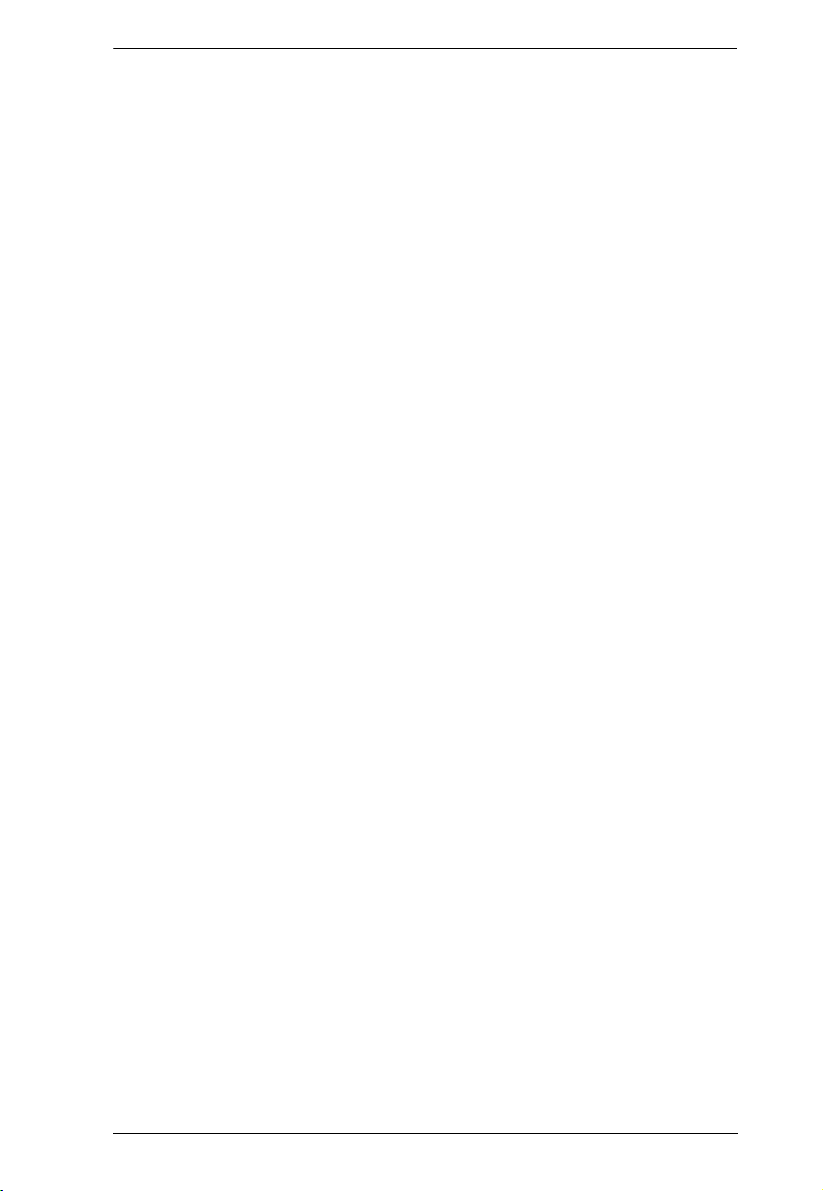
KVM over IP Matrix System User Manual
Linux Installation . . . . . . . . . . . . . . . . . . . . . . . . . . . . . . . . . . . . . . . . . .139
Chapter 5.Browser / Telnet Operation
Overview . . . . . . . . . . . . . . . . . . . . . . . . . . . . . . . . . . . . . . . . . . . . . . . . .143
Logging In . . . . . . . . . . . . . . . . . . . . . . . . . . . . . . . . . . . . . . . . . . . . . . . . 143
The KE Matrix Manager Main Page . . . . . . . . . . . . . . . . . . . . . . . . . . . . 144
Web Components . . . . . . . . . . . . . . . . . . . . . . . . . . . . . . . . . . . . . . .144
Installation Wizard . . . . . . . . . . . . . . . . . . . . . . . . . . . . . . . . . . . . . . . . .146
Instant Link . . . . . . . . . . . . . . . . . . . . . . . . . . . . . . . . . . . . . . . . . . . . . . .149
RS-232 / Telnet . . . . . . . . . . . . . . . . . . . . . . . . . . . . . . . . . . . . . . . . . . .151
Telnet . . . . . . . . . . . . . . . . . . . . . . . . . . . . . . . . . . . . . . . . . . . . . . . .151
RS-232 . . . . . . . . . . . . . . . . . . . . . . . . . . . . . . . . . . . . . . . . . . . . . . . 152
Configuration Menu . . . . . . . . . . . . . . . . . . . . . . . . . . . . . . . . . . . . . . 153
Main Menu . . . . . . . . . . . . . . . . . . . . . . . . . . . . . . . . . . . . . . . . . .153
1. Network . . . . . . . . . . . . . . . . . . . . . . . . . . . . . . . . . . . . . . . . . .154
2. Properties . . . . . . . . . . . . . . . . . . . . . . . . . . . . . . . . . . . . . . . .154
3. System . . . . . . . . . . . . . . . . . . . . . . . . . . . . . . . . . . . . . . . . . .155
Chapter 6.System Status
Overview . . . . . . . . . . . . . . . . . . . . . . . . . . . . . . . . . . . . . . . . . . . . . . . . .157
System Status . . . . . . . . . . . . . . . . . . . . . . . . . . . . . . . . . . . . . . . . . . . . 158
Transmitter . . . . . . . . . . . . . . . . . . . . . . . . . . . . . . . . . . . . . . . . . . . . . . . 160
Transmitter Configuration . . . . . . . . . . . . . . . . . . . . . . . . . . . . . . . . .162
Copy & Paste . . . . . . . . . . . . . . . . . . . . . . . . . . . . . . . . . . . . . . . 167
Virtual Transmitter . . . . . . . . . . . . . . . . . . . . . . . . . . . . . . . . . . . . . . 168
Intelligent Dual Video Output Management . . . . . . . . . . . . . . . .169
Transmitter Group . . . . . . . . . . . . . . . . . . . . . . . . . . . . . . . . . . . . . .170
Transmitter Permissions . . . . . . . . . . . . . . . . . . . . . . . . . . . . . . . . . .171
Receiver . . . . . . . . . . . . . . . . . . . . . . . . . . . . . . . . . . . . . . . . . . . . . . . . . 173
Receiver Configuration . . . . . . . . . . . . . . . . . . . . . . . . . . . . . . . . . . .175
Copy & Paste . . . . . . . . . . . . . . . . . . . . . . . . . . . . . . . . . . . . . . . 179
Receiver Group . . . . . . . . . . . . . . . . . . . . . . . . . . . . . . . . . . . . . . . .180
Video Wall . . . . . . . . . . . . . . . . . . . . . . . . . . . . . . . . . . . . . . . . . . . . . 181
Receiver Permissions . . . . . . . . . . . . . . . . . . . . . . . . . . . . . . . . . . . .184
Account . . . . . . . . . . . . . . . . . . . . . . . . . . . . . . . . . . . . . . . . . . . . . . . . .185
Users . . . . . . . . . . . . . . . . . . . . . . . . . . . . . . . . . . . . . . . . . . . . . . . .186
Adding Users. . . . . . . . . . . . . . . . . . . . . . . . . . . . . . . . . . . . . . . . . . .186
Modifying Users . . . . . . . . . . . . . . . . . . . . . . . . . . . . . . . . . . . . . . . .188
Deleting Users . . . . . . . . . . . . . . . . . . . . . . . . . . . . . . . . . . . . . . . . . 188
Groups . . . . . . . . . . . . . . . . . . . . . . . . . . . . . . . . . . . . . . . . . . . . . . .189
Adding Groups . . . . . . . . . . . . . . . . . . . . . . . . . . . . . . . . . . . . . . . . . 189
Modifying Groups . . . . . . . . . . . . . . . . . . . . . . . . . . . . . . . . . . . . . . .190
Deleting Groups . . . . . . . . . . . . . . . . . . . . . . . . . . . . . . . . . . . . . . . . 190
Permissions . . . . . . . . . . . . . . . . . . . . . . . . . . . . . . . . . . . . . . . . . . . . . . 191
Assigning Device Permissions . . . . . . . . . . . . . . . . . . . . . . . . . . . . . 191
Profile . . . . . . . . . . . . . . . . . . . . . . . . . . . . . . . . . . . . . . . . . . . . . . . . . . . 193
Adding a Profile . . . . . . . . . . . . . . . . . . . . . . . . . . . . . . . . . . . . . . . .194
xi
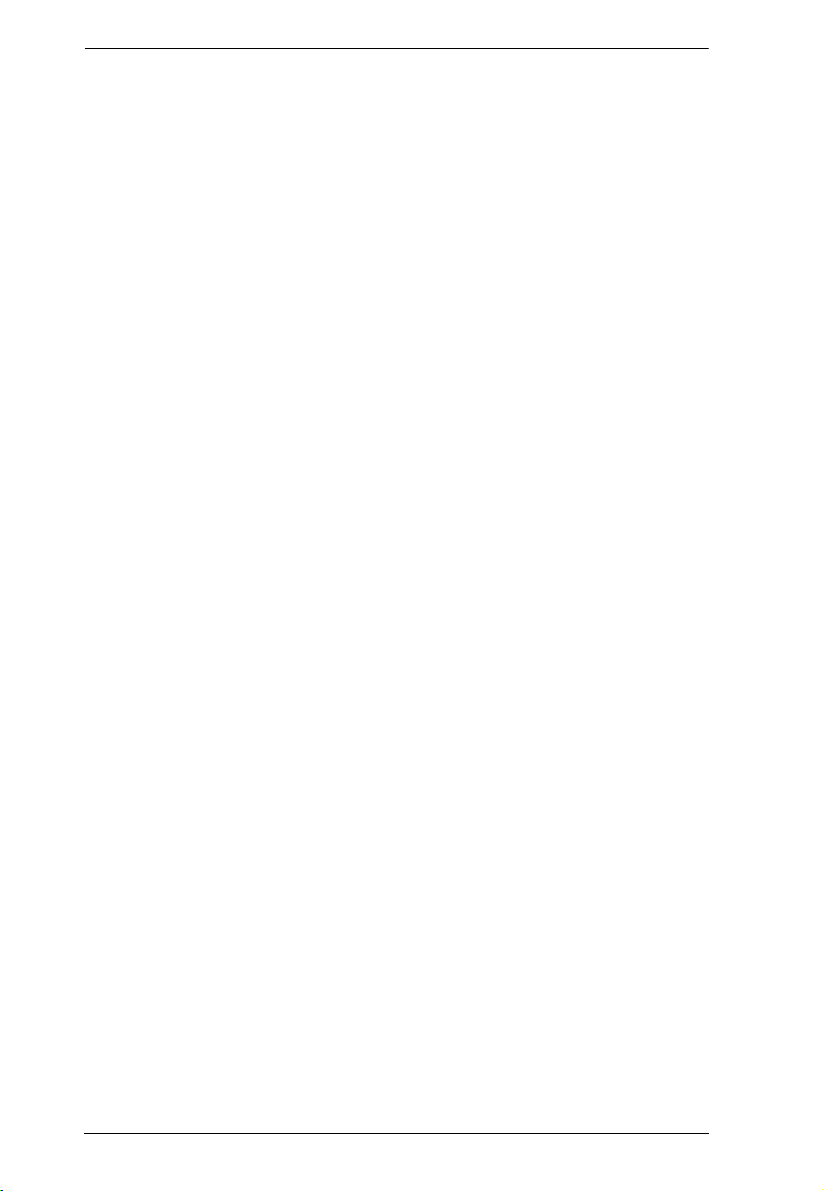
KVM over IP Matrix System User Manual
Adding a Schedule . . . . . . . . . . . . . . . . . . . . . . . . . . . . . . . . . . . . . . 197
Log . . . . . . . . . . . . . . . . . . . . . . . . . . . . . . . . . . . . . . . . . . . . . . . . . . . . . 198
Chapter 7.System Settings
Overview. . . . . . . . . . . . . . . . . . . . . . . . . . . . . . . . . . . . . . . . . . . . . . . . . 199
General . . . . . . . . . . . . . . . . . . . . . . . . . . . . . . . . . . . . . . . . . . . . . . . . . . 199
Connection Redundancy (KE6910 / 6912 only) . . . . . . . . . . . . . . . . 202
ANMS . . . . . . . . . . . . . . . . . . . . . . . . . . . . . . . . . . . . . . . . . . . . . . . . . . 205
Event Destination . . . . . . . . . . . . . . . . . . . . . . . . . . . . . . . . . . . . . . . 205
Authentication & Authorization . . . . . . . . . . . . . . . . . . . . . . . . . . . . . 207
FW Upgrade . . . . . . . . . . . . . . . . . . . . . . . . . . . . . . . . . . . . . . . . . . . . . 210
Firmware Upgrade Recovery . . . . . . . . . . . . . . . . . . . . . . . . . . . . . . 211
Redundancy . . . . . . . . . . . . . . . . . . . . . . . . . . . . . . . . . . . . . . . . . . . . . . 212
Backup / Restore . . . . . . . . . . . . . . . . . . . . . . . . . . . . . . . . . . . . . . . . . . 214
Backup . . . . . . . . . . . . . . . . . . . . . . . . . . . . . . . . . . . . . . . . . . . . . . . 215
Restore . . . . . . . . . . . . . . . . . . . . . . . . . . . . . . . . . . . . . . . . . . . . . . . 215
Certificates . . . . . . . . . . . . . . . . . . . . . . . . . . . . . . . . . . . . . . . . . . . . . . . 216
Private Certificate . . . . . . . . . . . . . . . . . . . . . . . . . . . . . . . . . . . . . . . 216
Certificate Signing Request . . . . . . . . . . . . . . . . . . . . . . . . . . . . . . . 217
Sessions . . . . . . . . . . . . . . . . . . . . . . . . . . . . . . . . . . . . . . . . . . . . . . . . 219
Chapter 8.Connections
Overview. . . . . . . . . . . . . . . . . . . . . . . . . . . . . . . . . . . . . . . . . . . . . . . . . 221
Connections . . . . . . . . . . . . . . . . . . . . . . . . . . . . . . . . . . . . . . . . . . . . . . 222
Chapter 9.Scheduled Profile
Overview. . . . . . . . . . . . . . . . . . . . . . . . . . . . . . . . . . . . . . . . . . . . . . . . . 225
Chapter 10.Sessions
Overview. . . . . . . . . . . . . . . . . . . . . . . . . . . . . . . . . . . . . . . . . . . . . . . . . 227
Chapter 11.Firmware Upgrade Utility
Preparation . . . . . . . . . . . . . . . . . . . . . . . . . . . . . . . . . . . . . . . . . . . . . . . 229
Starting the Upgrade . . . . . . . . . . . . . . . . . . . . . . . . . . . . . . . . . . . . . . . 230
Upgrade Succeeded . . . . . . . . . . . . . . . . . . . . . . . . . . . . . . . . . . . . . . . 232
Firmware Upgrade Recovery . . . . . . . . . . . . . . . . . . . . . . . . . . . . . . . . . 233
Chapter 12.CLI Commands
Serial Control Protocol Commands . . . . . . . . . . . . . . . . . . . . . . . . . . . . 235
Configuring the Serial Port . . . . . . . . . . . . . . . . . . . . . . . . . . . . . . . . 235
Device/Profile Commands . . . . . . . . . . . . . . . . . . . . . . . . . . . . . . . . 236
Telnet . . . . . . . . . . . . . . . . . . . . . . . . . . . . . . . . . . . . . . . . . . . . . . . . 236
Verification . . . . . . . . . . . . . . . . . . . . . . . . . . . . . . . . . . . . . . . . . . . . 236
Switch Port Command . . . . . . . . . . . . . . . . . . . . . . . . . . . . . . . . . . . 237
Mute Command . . . . . . . . . . . . . . . . . . . . . . . . . . . . . . . . . . . . . . . . 241
Profile Command . . . . . . . . . . . . . . . . . . . . . . . . . . . . . . . . . . . . . . . 243
EDID Command . . . . . . . . . . . . . . . . . . . . . . . . . . . . . . . . . . . . . . . . 245
Reset Command . . . . . . . . . . . . . . . . . . . . . . . . . . . . . . . . . . . . . . . 247
xii
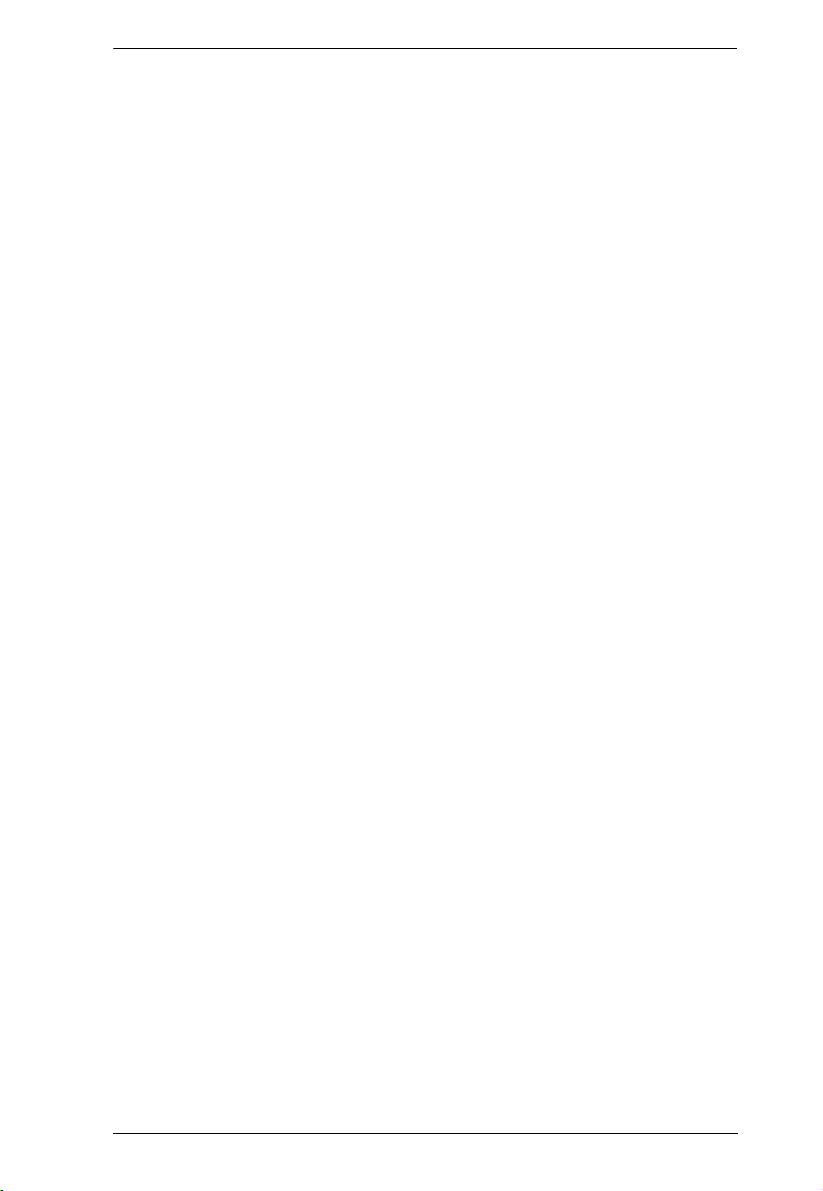
KVM over IP Matrix System User Manual
RS-232 Command . . . . . . . . . . . . . . . . . . . . . . . . . . . . . . . . . . . . . .248
OSD Command . . . . . . . . . . . . . . . . . . . . . . . . . . . . . . . . . . . . . . . . 251
List Command . . . . . . . . . . . . . . . . . . . . . . . . . . . . . . . . . . . . . . . . .252
Read Command . . . . . . . . . . . . . . . . . . . . . . . . . . . . . . . . . . . . . . . .254
Set Command . . . . . . . . . . . . . . . . . . . . . . . . . . . . . . . . . . . . . . . . . 258
Appendix
Safety Instructions. . . . . . . . . . . . . . . . . . . . . . . . . . . . . . . . . . . . . . . . . . 267
General . . . . . . . . . . . . . . . . . . . . . . . . . . . . . . . . . . . . . . . . . . . . . . . 267
Rack Mounting . . . . . . . . . . . . . . . . . . . . . . . . . . . . . . . . . . . . . . . . .269
Technical Support . . . . . . . . . . . . . . . . . . . . . . . . . . . . . . . . . . . . . . . . .270
International . . . . . . . . . . . . . . . . . . . . . . . . . . . . . . . . . . . . . . . . . . .270
North America . . . . . . . . . . . . . . . . . . . . . . . . . . . . . . . . . . . . . . . . . 270
Specifications . . . . . . . . . . . . . . . . . . . . . . . . . . . . . . . . . . . . . . . . . . . . .271
KE6900T / KE6940T . . . . . . . . . . . . . . . . . . . . . . . . . . . . . . . . . . . . 271
KE6900R / KE6940R . . . . . . . . . . . . . . . . . . . . . . . . . . . . . . . . . . . .273
KE6900ST . . . . . . . . . . . . . . . . . . . . . . . . . . . . . . . . . . . . . . . . . . . .274
KE6910 . . . . . . . . . . . . . . . . . . . . . . . . . . . . . . . . . . . . . . . . . . . . . . .275
KE6912 . . . . . . . . . . . . . . . . . . . . . . . . . . . . . . . . . . . . . . . . . . . . . . .277
KE8900S . . . . . . . . . . . . . . . . . . . . . . . . . . . . . . . . . . . . . . . . . . . . . 279
KE8950T / KE8952T . . . . . . . . . . . . . . . . . . . . . . . . . . . . . . . . . . . . 280
KE8950R / KE8952R . . . . . . . . . . . . . . . . . . . . . . . . . . . . . . . . . . . .281
KE9900ST . . . . . . . . . . . . . . . . . . . . . . . . . . . . . . . . . . . . . . . . . . . .282
KE9950 . . . . . . . . . . . . . . . . . . . . . . . . . . . . . . . . . . . . . . . . . . . . . . .283
KE9952 . . . . . . . . . . . . . . . . . . . . . . . . . . . . . . . . . . . . . . . . . . . . . . .285
Optional Rack Mounting . . . . . . . . . . . . . . . . . . . . . . . . . . . . . . . . . . . . .287
Dual Rack Mounting . . . . . . . . . . . . . . . . . . . . . . . . . . . . . . . . . . . . . 287
Transmitter Dual Rack Mounting . . . . . . . . . . . . . . . . . . . . . . . . . 287
Receiver Dual Rack Mounting . . . . . . . . . . . . . . . . . . . . . . . . . . .289
Single Rack Mounting . . . . . . . . . . . . . . . . . . . . . . . . . . . . . . . . . . . 291
IP Installer . . . . . . . . . . . . . . . . . . . . . . . . . . . . . . . . . . . . . . . . . . . . . . .293
Trusted Certificates . . . . . . . . . . . . . . . . . . . . . . . . . . . . . . . . . . . . . . . .294
Overview . . . . . . . . . . . . . . . . . . . . . . . . . . . . . . . . . . . . . . . . . . . . .294
Self-Signed Private Certificates . . . . . . . . . . . . . . . . . . . . . . . . . . . . . . . 295
Examples . . . . . . . . . . . . . . . . . . . . . . . . . . . . . . . . . . . . . . . . . . . . .295
Importing the Files . . . . . . . . . . . . . . . . . . . . . . . . . . . . . . . . . . . . . .295
RS-232 Pin Assignments . . . . . . . . . . . . . . . . . . . . . . . . . . . . . . . . . . . . 296
Transmitter Front RS-232 Port . . . . . . . . . . . . . . . . . . . . . . . . . .296
Multicast IP Address . . . . . . . . . . . . . . . . . . . . . . . . . . . . . . . . . . . . . . .297
KE Multicast Rule . . . . . . . . . . . . . . . . . . . . . . . . . . . . . . . . . . . . . . . 297
Multicast IP Formula . . . . . . . . . . . . . . . . . . . . . . . . . . . . . . . . . . . . .297
If X is between 0 ~ 127 . . . . . . . . . . . . . . . . . . . . . . . . . . . . . . . .297
If X is between 128 ~ 192 . . . . . . . . . . . . . . . . . . . . . . . . . . . . . . 298
If X is 192 or higher . . . . . . . . . . . . . . . . . . . . . . . . . . . . . . . . . . .298
Keys to Network Performance . . . . . . . . . . . . . . . . . . . . . . . . . . . . . . . .299
Build a Network Diagram . . . . . . . . . . . . . . . . . . . . . . . . . . . . . . . . . 299
xiii
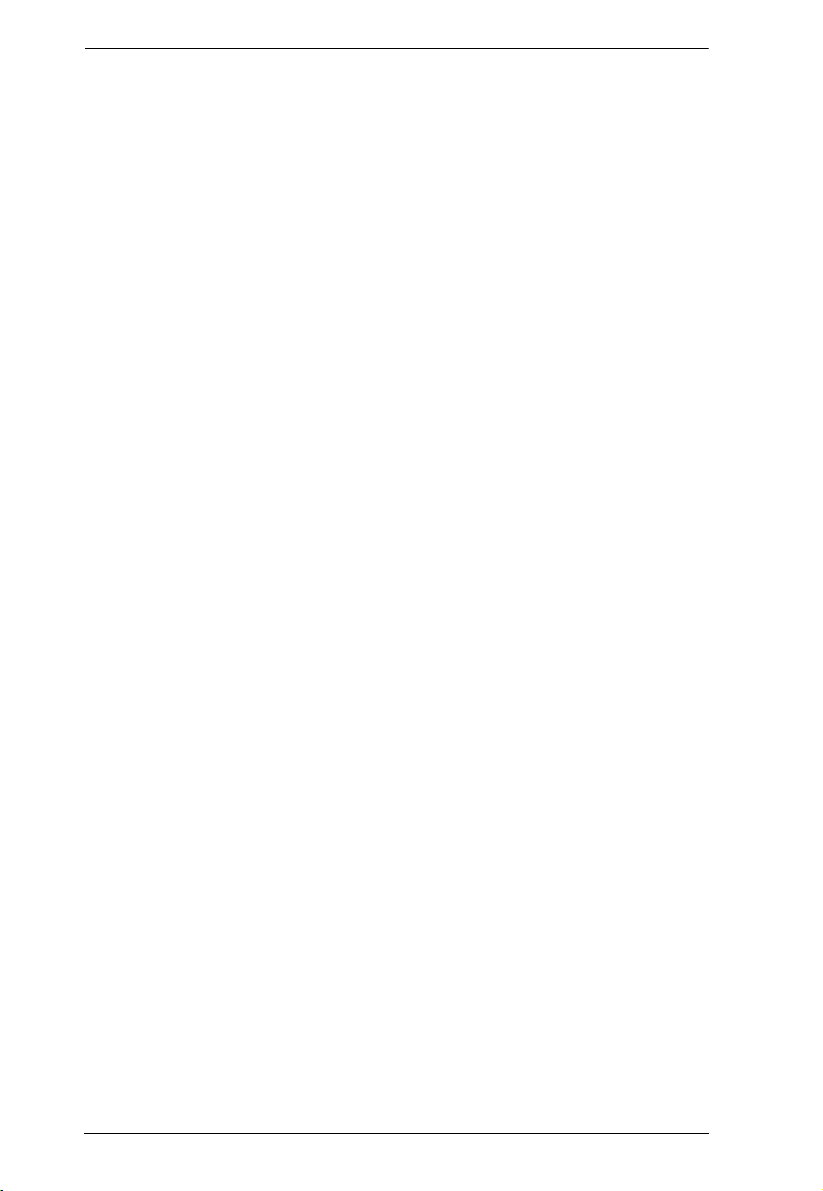
KVM over IP Matrix System User Manual
Other Factors . . . . . . . . . . . . . . . . . . . . . . . . . . . . . . . . . . . . . . . 299
Choose a High Performance Switch . . . . . . . . . . . . . . . . . . . . . . . . 301
Layer 2 or Layer 3 Switches . . . . . . . . . . . . . . . . . . . . . . . . . . . . 301
Considerations . . . . . . . . . . . . . . . . . . . . . . . . . . . . . . . . . . . . . . . . . 301
Number of ports . . . . . . . . . . . . . . . . . . . . . . . . . . . . . . . . . . . . . 301
Stackable verse Standalone . . . . . . . . . . . . . . . . . . . . . . . . . . . . 301
What Stackable Switches Can do: . . . . . . . . . . . . . . . . . . . . . . . 302
Switch Specifications. . . . . . . . . . . . . . . . . . . . . . . . . . . . . . . . . . 302
Configuring Switches and KE Devices . . . . . . . . . . . . . . . . . . . . . . . 303
KE transmitter Settings:. . . . . . . . . . . . . . . . . . . . . . . . . . . . . . . . 303
Recommended Network Switches . . . . . . . . . . . . . . . . . . . . . . . . . . 303
Setup CCKM Server IP address on Windows . . . . . . . . . . . . . . . . . . . . 305
Limited Warranty. . . . . . . . . . . . . . . . . . . . . . . . . . . . . . . . . . . . . . . . . . . 306
xiv
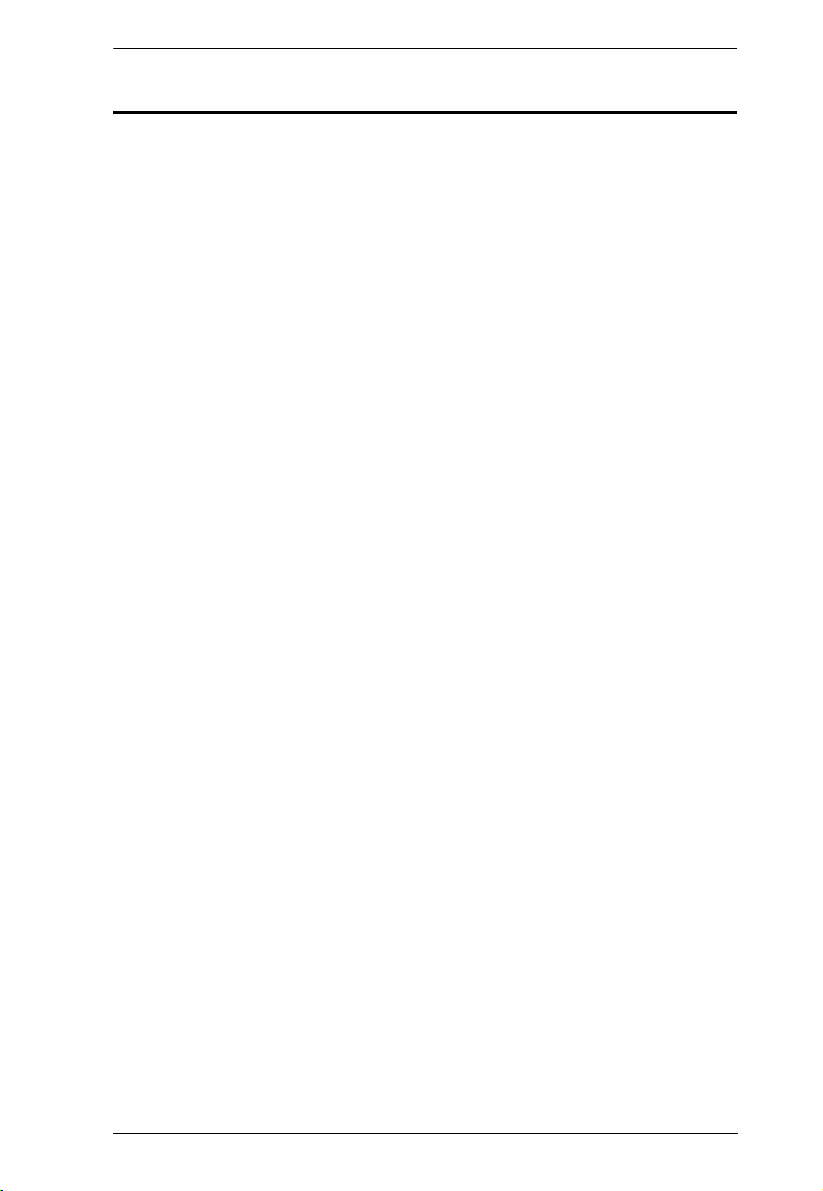
KVM over IP Matrix System User Manual
About This Manual
This User Manual is provided to help you get the most from your KVM over
IP Matrix System. It covers all aspects of installation, configuration and
operation. An overview of the information found in the manual is provided
below.
Chapter 1, Introduction, introduces you to the KVM over IP Matrix
System. Its purpose, features and benefits are presented, and its front and back
panel components are described.
Chapter 2, Hardware Setup, provides step-by-step instructions for setting
up your installation, and explains some basic operation procedures.
Chapter 3, OSD Operation, explains the fundamental concepts involved in
operating the KE6900 / KE6900ST / KE6910 / KE6912 / KE6940 / KE8900S
/ KE8950 / KE8952 / KE9900ST / KE9950 / KE9952, and provides a complete
description of the On Screen Displays (OSDs) and how to work with them.
Chapter 4, Software Installation, explains the administrative procedures
that are required to download and install the KE Matrix Manager software on
Windows and Linux computers.
Chapter 5, Browser / Telnet Operation, explains how to log in to the KE
Matrix Manager with a web browser, and describes the features, functions, and
how to work with the browser's main interface.
Chapter 6, System Status, explains how to use the KE Matrix Manager’s
System Status panel to manage Transmitters, Receivers, Users, Profiles and
Logs.
Chapter 7, System Settings, explains the KE Matrix Manager’s system
settings, which include the General, ANMS, LDAP/AD, RADIUS, TACACS+
authentication, F/W Upgrade, Redundancy, Backup/Restore, Certificates, and
Sessions tabs.
Chapter 8, Connections, describes how to use the KE Matrix Manager ‘s
Connections panel to view and disconnect Transmitter and Receiver
connections.
Chapter 9, Scheduled Profile, describes how to use the KE Matrix
Manager’s Scheduled Profile panel to view active profile schedules.
Chapter 10, Sessions, describes how to use the KE Matrix Manager’s
Sessions panel to view and disconnect user sessions.
Chapter 11, Firmware Upgrade Utility, explains how to download and
use the Firmware Upgrade Utility to install new firmware on the devices.
xv
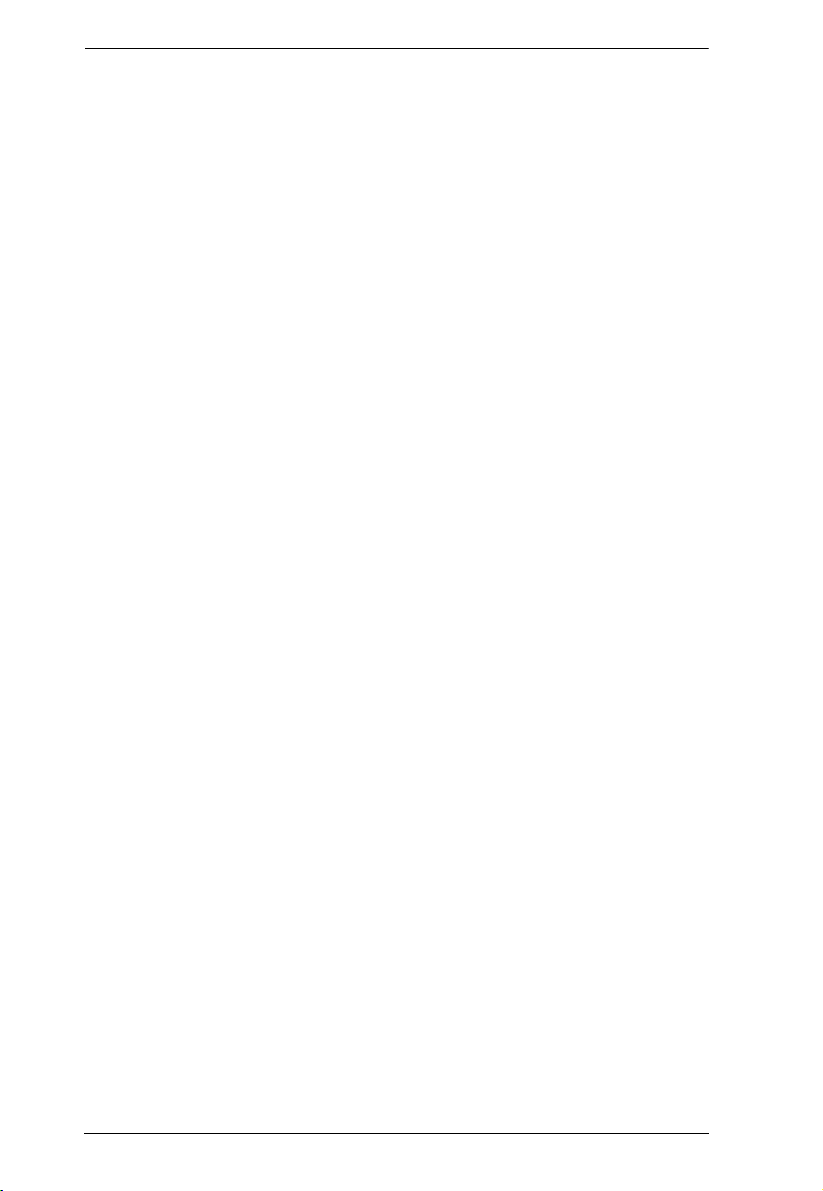
KVM over IP Matrix System User Manual
Chapter 12, CLI Commands, provides a complete list of the serial
protocol and TCP/IP commands used when utilizing the RS-232 Serial Port or
a network connection to configure the KE devices.
An Appendix, at the end of the manual provides technical and
troubleshooting information.
xvi
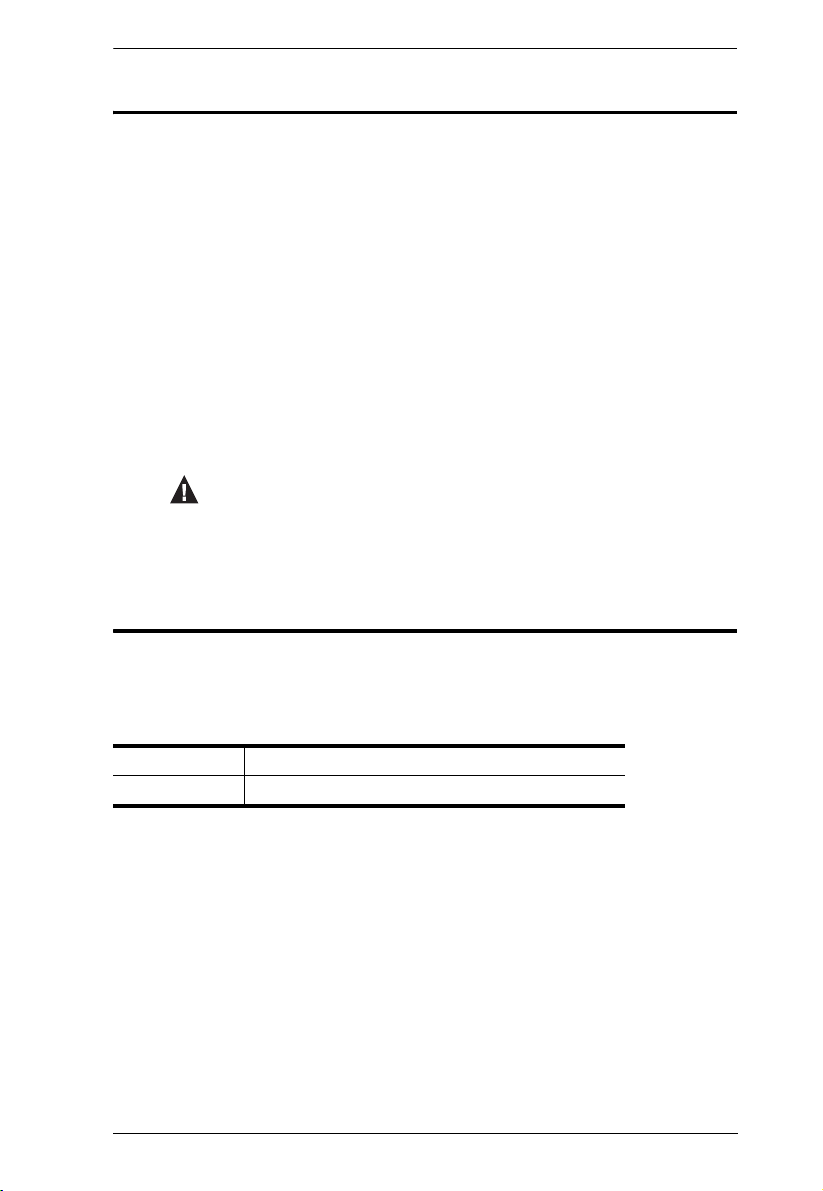
KVM over IP Matrix System User Manual
Conventions
This manual uses the following conventions:
Monospaced Indicates text that you should key in.
[ ] Indicates keys you should press. For example, [Enter] means
to press the Enter key. If keys need to be chorded, they appear
together in the same bracket with a plus sign between them:
[Ctrl+Alt].
1. Numbered lists represent procedures with sequential steps.
♦ Bullet lists provide information, but do not involve sequential
steps.
→ Indicates selecting the option (on a menu or dialog box, for
example), that comes next. For example, Start
to open the Start menu, and then select Run.
Indicates critical information.
→ Run means
Product Information
For information about all ATEN products and how they can help you connect
without limits, visit ATEN on the Web or contact an ATEN Authorized
Reseller. Visit ATEN on the Web for a list of locations and telephone numbers:
International http://www.aten.com
North America http://www.aten-usa.com
xvii
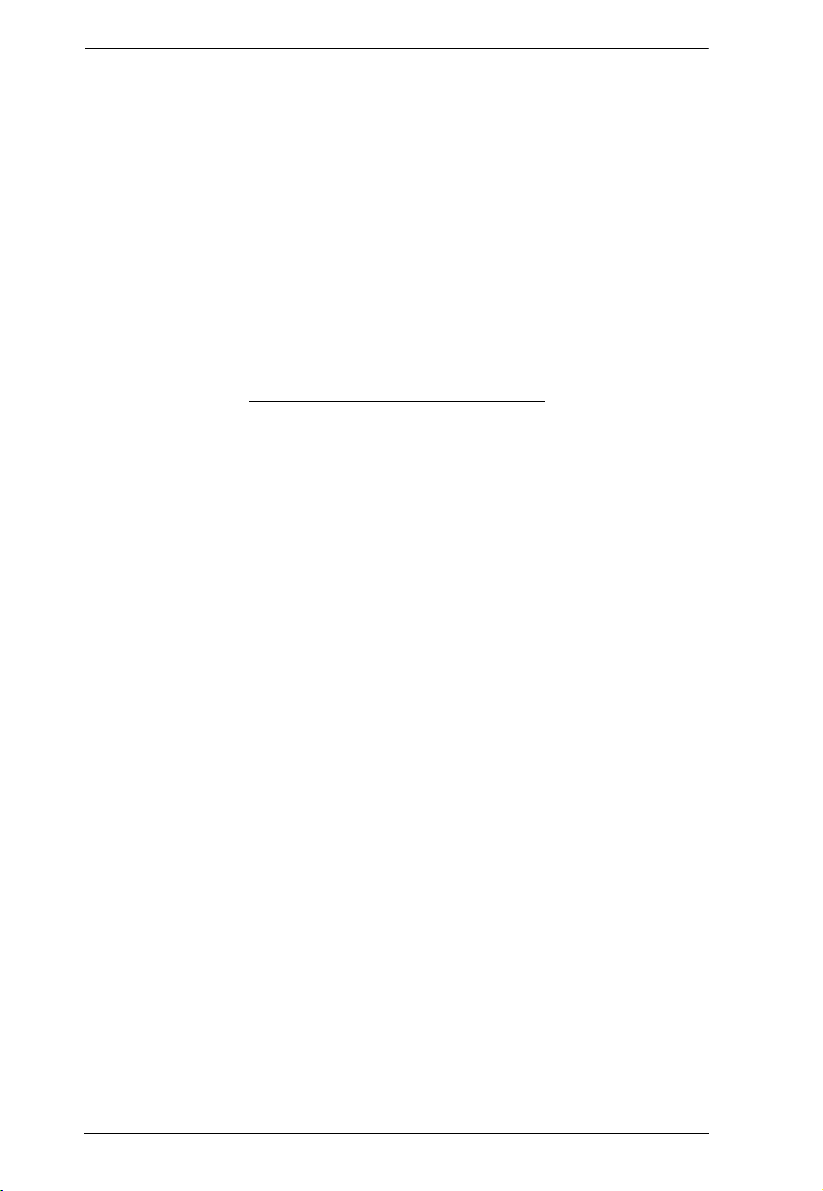
KVM over IP Matrix System User Manual
This Page Intentionally Left Blank
xviii
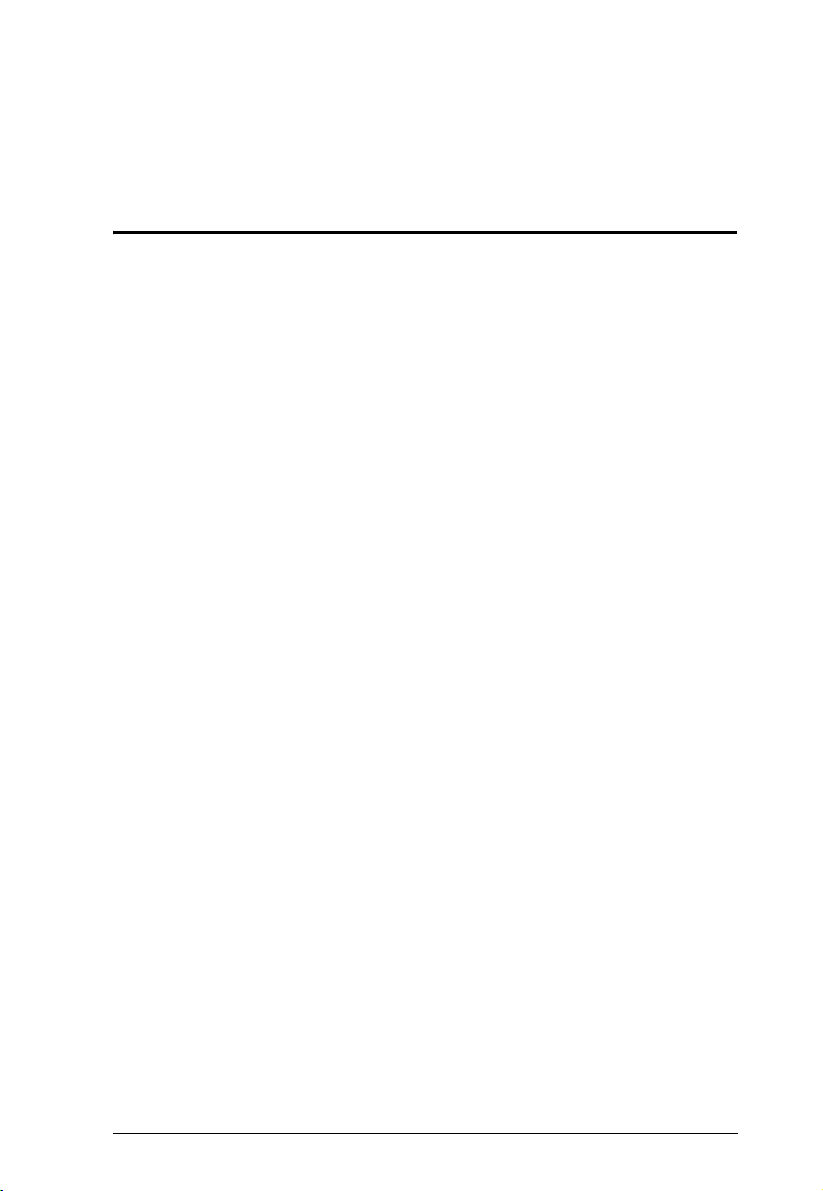
Chapter 1
Introduction
Overview
The KVM over IP Matrix System is a solution that combines KE Series
Extenders (KE6900, KE6940, KE6900ST, KE6910, KE6912, KE8900S,
KE8950, KE8952, KE9900ST, KE9950, KE9952), with the KE Matrix
Manager Software (CCKM) to extend, control and monitor access to
computers, across a network, in a multitude of ways. The system lets you setup
a matrix of remote KVM consoles that access computers across a network, with
the flexibility to control and configure each connection.
The KE Extenders consist of transmitters that connects to the computer and
receivers that provide console access from a separate location. The computer
is accessed from the remote console via a standard TCP/IP network or direct
Ethernet cable connection. This is perfect for any installation where you need
to place the console where it is convenient, but you want the computer to reside
in a secure location - away from the keyboard, mouse and display.
KE6900 is a single view extender that supports one DVI display at each end.
The KE6940 is a dual view extender that supports two DVI displays at each
end, allowing the video output to display across two monitors.
KE8950 and KE8952 are single view 4K HDMI extenders that support HDCP
1.4 and HDMI 1.4a. The KE89 Series connect unit-to-unit or over a TCP/IP
network via a Gigabit Ethernet or SFP port. Additionally, the KE8952’s
Gigabit LAN port supports Power over Ethernet (PoE) which provides a
network connection and powers the unit from a network switch over Cat 5e
cable.
KE6910 and KE6912 support one DVI display at each end, providing video
resolutions up to 2560 x 2048 @ 50Hz and flawless and lossless video
compression quality with minimal latency. The extenders also support 2K x 2K
video resolution (2048 x 2048 @ 60Hz), which is used widely in the Air Traffic
Control (ATC) industry. KE6910 provides dual power supplies for redundancy
while KE6912 features Power over Ethernet (PoE) function
The KE9950 / KE9952 is a 4K DisplayPort Single Display KVM over IP
Extender that supports one DisplayPort display at each end, providing video
resolutions up to 3840 x 2160 @30Hz (4:4:4) as well as flawless and lossless
video compression quality with minimal latency.
1
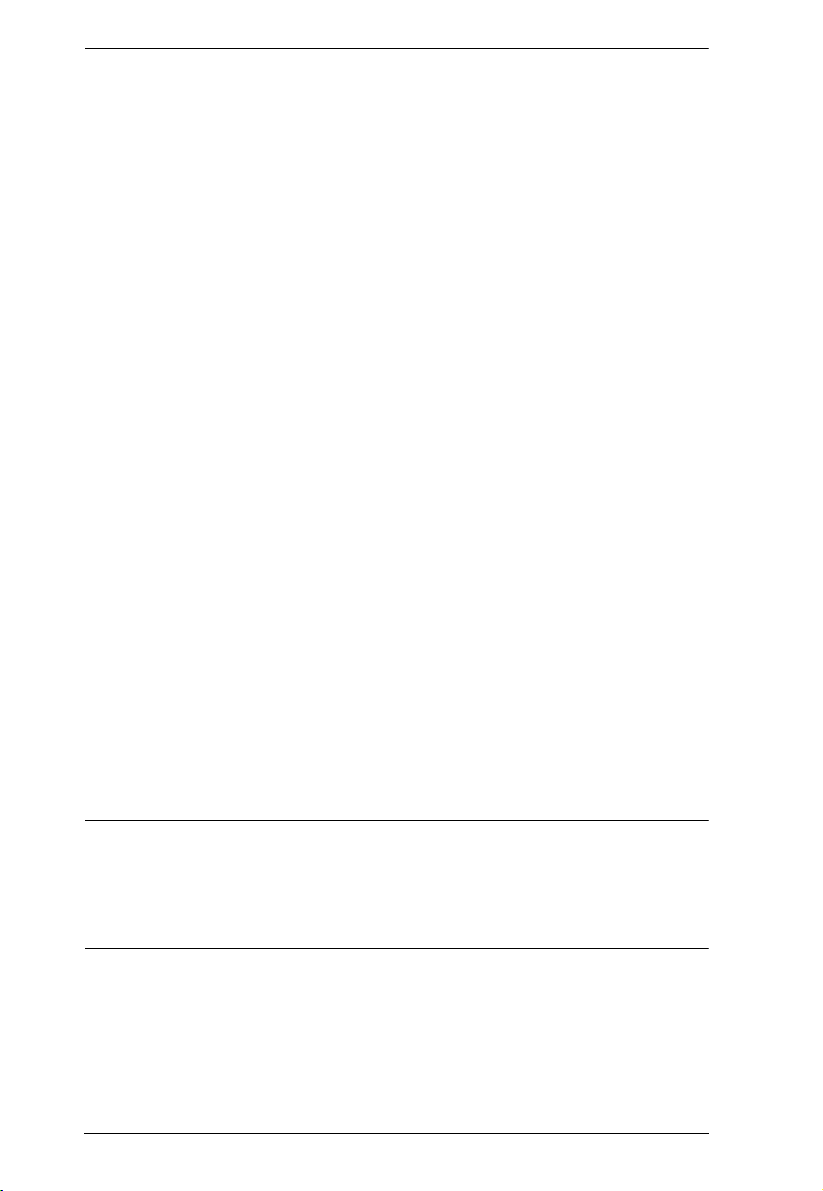
KVM over IP Matrix System User Manual
KE6910, KE6912, KE8950, KE8952, KE9950 and KE9952 support Fiber
Channel over Ethernet via SFP fiber modules* which connect to a network
switch at speeds up to 1 Gbps.
The KE Extenders have a local On Screen Display (OSD) on the receiver end
to configure both units - for easy setup and operation. Both the transmitter and
receiver have RS-232 ports to connect to a serial terminal for configuration or
serial devices such as touchscreens and barcode scanners.
Slimmer versions of KE Extenders are also available. These are KE6900ST,
KE8900S or KE9900ST, and are cost and space saving alternatives for
installations with extenders that don't need a local console or audio
transmission, but want the connectivity features of advanced KE models.
KE6900ST is a slim KVM over IP Transmitter that supports DVI input.
KE8900S offers a slim KVM over IP Transmitter (KE8900ST) and a slim
KVM over IP Receiver (KE8900SR) to respectively support HDMI video
input from the computer and one HDMI monitor output. KE9900ST is a slim
KVM over IP Transmitter that supports DisplayPort input. In addition to a DC
power jack, both the KE8900ST and KE9900ST transmitters have an extra DC
terminal block each for convenient installation.
As KVM over IP Matrix Extenders, they can make console-to-computer
connections in several ways: one-to-one (Extender mode), one-to-many
(Splitter mode), many-to-one (Switch mode), or many-to-many (Matrix mode).
The KE Matrix Manager Software (CCKM) allows you to define matrix
connections and manage KE Extenders with features such as auto-detection of
KE Extenders, username/password authentication, switching and sharing of
connections, scheduling, permissions and more. Whether you're extending
computer access for Monitoring, Broadcasting, Editing or Workstation setup,
the KVM over IP Matrix System gives you the flexibility and control to
manage one or hundreds of extended connections.
Note: The SFP module is sold separately. You can choose the 2A-136G, a
multi-mode SFP module that provides 1 GbE connectivity up to 550 meters; or
the 2A-137G, a single-mode SFP module that provides 1 GbE connectivity up
to 10 kilometers. Visit ATEN's website or contact your ATEN dealer for more
information.
2
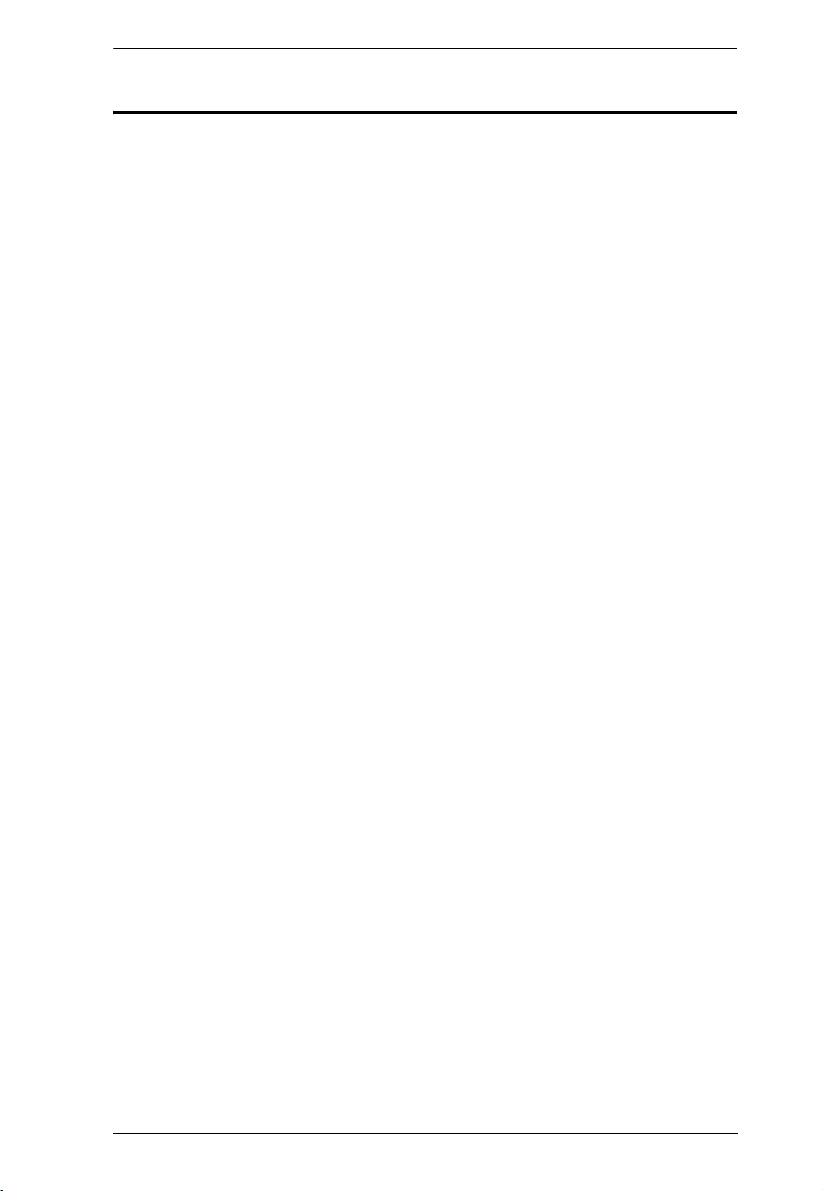
Chapter 1. Introduction
Features
Remote KVM console access of computers over LAN or Ethernet cable
connection
Dual console operation – control your system from both the Transmitter
and Receiver by USB keyboard, monitor, and mouse
RS-232 serial ports
configuration, and serial devices such as touchscreens and barcode
scanners
1
Superior video quality2 – up to 1920 x 1200 @ 60 Hz with 24-bit color
depth (KE69 Series); up to 3840 x 2160 @ 30 Hz (4:4:4) with 36-bit color
depth (KE89 Series, KE99 Series)
Supports standard resolutions from 640 x 480 to 1920 x 1200 @ 60 Hz
(KE69 Series); and resolutions from 640 x 480 to 3840 x 2160 @ 30 Hz
(KE89 Series, KE99 Series)
Supports 2K x 2K video resolution (2048 x 2048 @ 60Hz) (KE6910/
KE6912)
OSD (On Screen Display) on the Receiver configures Tx / Rx devices
Supports KE Matrix Manager Web GUI
Supports Power over Ethernet (PoE) functionality – compliant with IEEE
802.3at and 802.3af standards (KE6912, KE8952 and KE9952 only)
Boundless Switching – simply move the mouse cursor across screen
boundaries to switch between different receivers
Intelligent Dual Video Output Management – split two video sources from
a dual display Transmitter and connect to each from different Receivers
(KE6940 only)
Gigabit Ethernet port
Remote login security
DVI digital and analog monitor support (KE6900/KE6900ST/KE6910/
KE6912/KE6940)
HDMI monitor support (KE8900S/KE8950/KE8952)
DisplayPort monitor support (KE9900ST/KE9950/KE9952)
Built-in ESD protection and surge protection
Supports 2 channel analog (KE69 Series) and 7.1 channel surround sound
(KE89/KE99 Series) stereo speakers and microphone
allows you to connect to a serial terminal for
administration
3
3
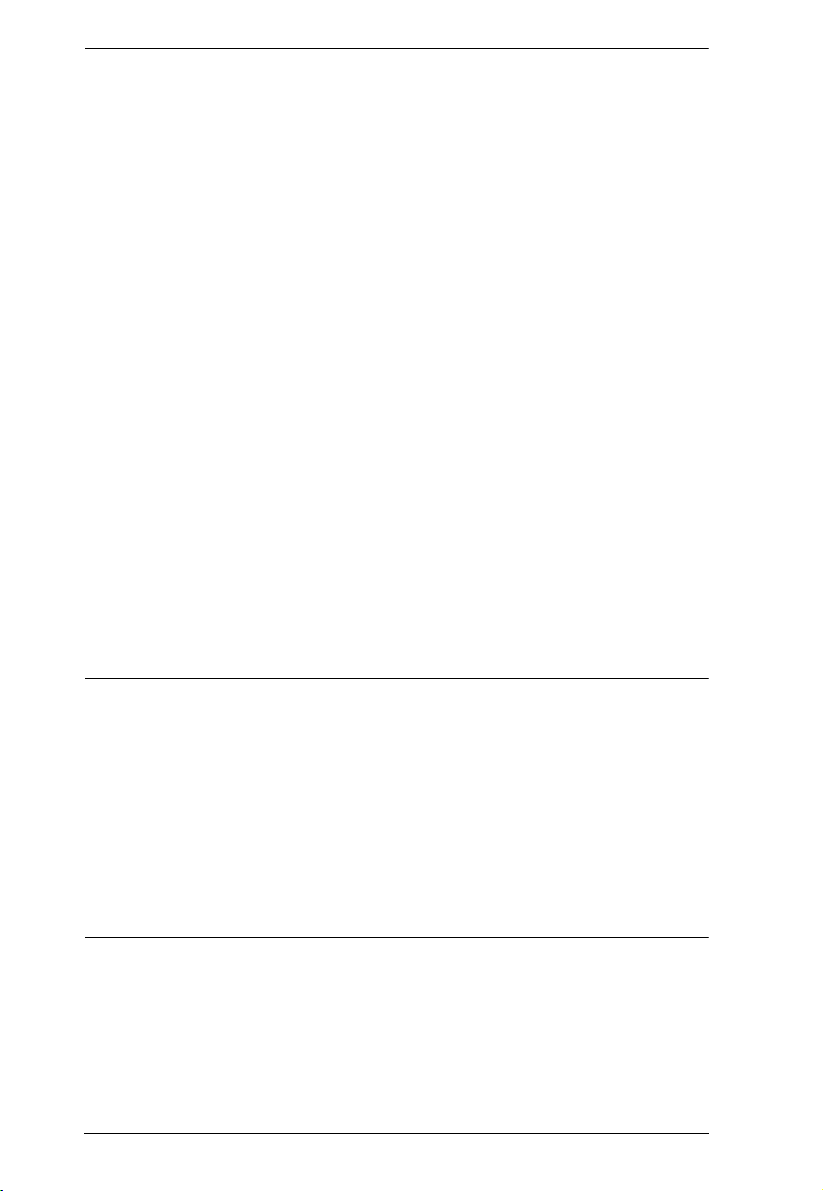
KVM over IP Matrix System User Manual
Auto-MDIX - automatically detects cable type
Supports widescreen formats
Supports High-Quality Video streaming
Virtual Media Support
Hot pluggable
Rack Mountable
Upgradeable firmware
Supports digital audio (KE8900S/KE8950/KE8952/KE9900ST/KE9950/
KE9952)
Adaptive Fast Switching – automatically fast switches between different
Tx video resolutions on a Rx display within 0.3 second (KE6910/KE6912)
Authentication Lock – automatically logs in when the power of the system
is resumed after power off (KE6910/KE6912)
Connection Redundancy – automatically connects to another transmitter
(Tx) after disconnection with the original Tx, ensuring constant access to
servers (KE6910/KE6912)
Disconnection Alert – Pop-up warning message and looping alarm
beeping notify users the disconnection status (KE6910/KE6912)
Rx access control – users at the Tx local console can enable / disable Rx
access by simply pressing a control button
4
Note: 1. RS-232 serial ports support Tx/Rx/CTS/RTS/DTR/DSR signals only.
2. Refer to Supported Video Resolutions below for details.
3. The KE Matrix Manager web GUI can be updated from the CCKM
page on our website (www.aten.com) or via eService website (http://
eservice.aten.com). The free version supports up to 8 KE devices. To
obtain a license for the full version of the software, please contact
your ATEN dealer.
4. The KVM over IP Access Control Box (2XRT-0015G) is sold
separately. Contact your ATEN dealer for product information.
4
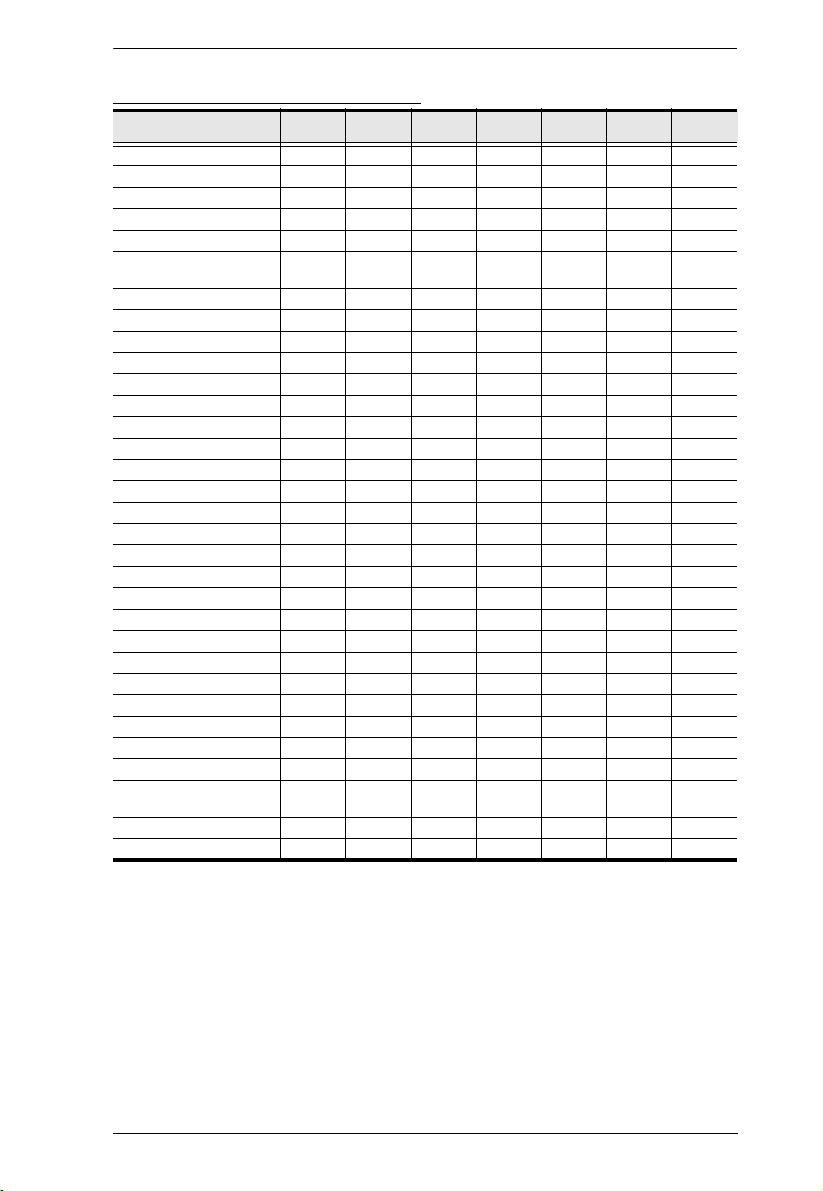
Chapter 1. Introduction
Supported Video Resolutions
Resolutions
3840 x 2160 @ 24/25/30 Hz ●●
3440 x 1440 @ 50 Hz ●●
2560 x 2048 @ 50 Hz ●
2560 x 1600 @ 60 Hz ●●●
2560 x 1440 @ 60 Hz ●●●
2560 x 1080 @ 24/25/30/50/
60/100/120 Hz
2048 x 2048 @ 30/60 Hz ●
2048 x 1536 @ 60 Hz ●●●
2048 x 1536 @ 30 Hz ●
2048 x 1152 @ 60 Hz ●
1600 x 1600 @ 60 Hz ●
1920 x 2160 @ 60 Hz ●
1920 x 2160 @ 30 Hz ●●●
1920 x 1440 @ 60 Hz ●●●
1920 x 1200 @ 60 Hz ●●●●●●●
1920 x 1080 @ 60 Hz ●●●●●●●
1600 x 1200 @ 60 Hz ●●●●●●●
1680 x 1050 @ 60 Hz ●●●●●●●
1400 x 1050 @ 60 Hz ●●●●●●●
1280 x 1024 @ 60/75 Hz ●●●●●●●
1280 x 960 @ 60 Hz ●●●●●●●
1280 x 800 @ 60 Hz ●
1600 x 900 @ 60 Hz ●●●●●●●
1440 x 900 @ 60 Hz ●●●●●●●
1152 x 864 @ 75 Hz ●●●●●●●
1366 x 768 @ 60 Hz ●●●●●●●
1280 x 720 @ 60 Hz ●●●●●●●
1024 x 768 @ 60/70/75/85 Hz ●●●●●●●
848 x 480 @ 60 Hz ●
800 x 600 @ 56/60/72/75/85 Hz●●●●●●●
KE9950/
KE9900ST
KE9952
●●
KE8950/
KE8952
KE8900S
KE6910/
KE6912
KE6900/
KE6940
KE6900ST
720 x 400 @ 70/85 Hz ●●●●●●●
640 x 480 @ 60/72/75/85 Hz ●●●●●●●
5
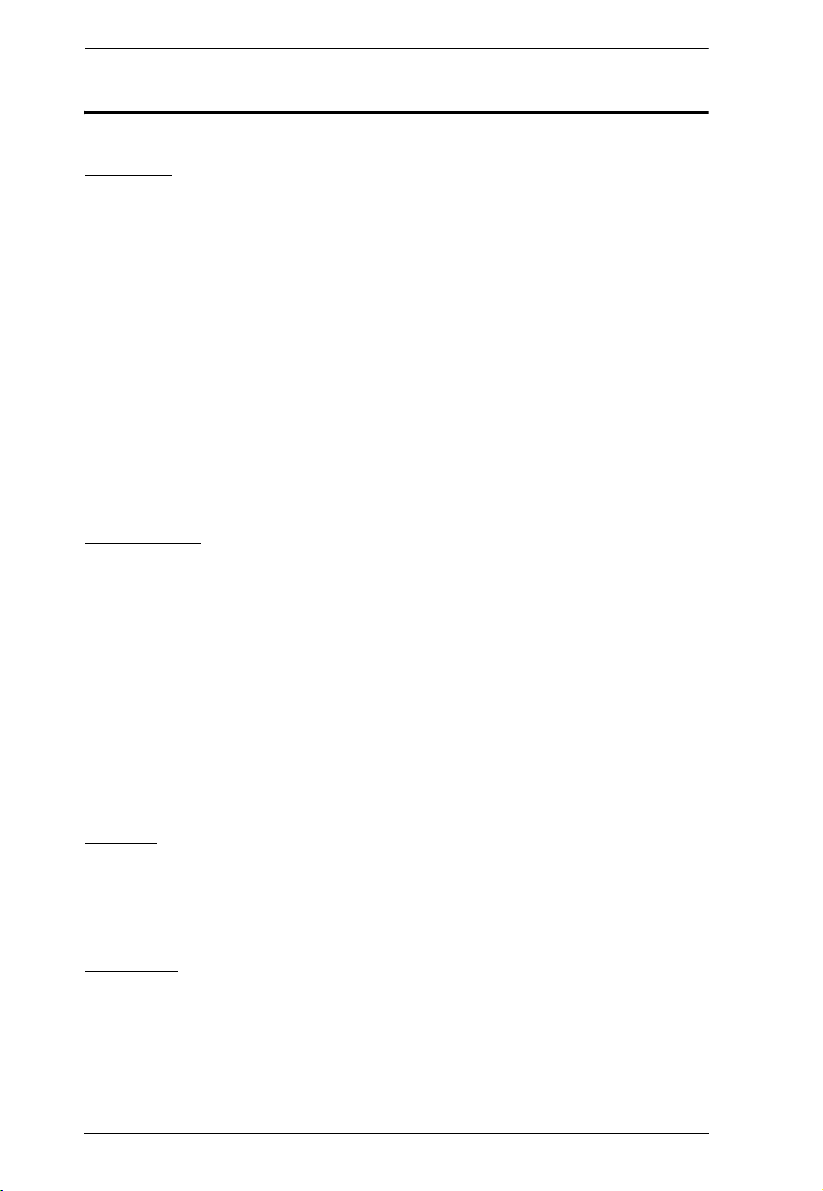
KVM over IP Matrix System User Manual
Requirements
Console
(KE6900/KE6900ST/KE6910/KE6912) One DVI compatible monitor
capable of the highest possible resolution
(KE6940) Two DVI compatible monitors capable of the highest possible
resolution
(KE8900S/KE8950/KE8952) One HDMI compatible monitor capable of
the highest possible resolution
(KE9900ST/KE9950/KE9952) One DisplayPort compatible monitor
capable of the highest possible resolution
A USB mouse
A USB keyboard
Microphone and speakers
Computers
The following equipment must be installed on each computer that is to be
connected to the system:
(KE6900/KE6900ST/KE6910/KE6912) One DVI port
(KE6940) Two DVI ports
(KE8900S/KE8950/KE8952) One HDMI port
(KE9900ST/KE9950/KE9952) One DisplayPort port
USB Type A port
Audio ports
Cables
For optimal signal integrity and to simplify the setup, we strongly
recommend that you only use the high quality custom USB KVM Cable
that is provided with this package.
Software
The minimum hardware and software requirements for the computer running
the KE Matrix Manager software are:
Processor: Intel or AMD processor 1 GHz or above
RAM: 2GB or above
6
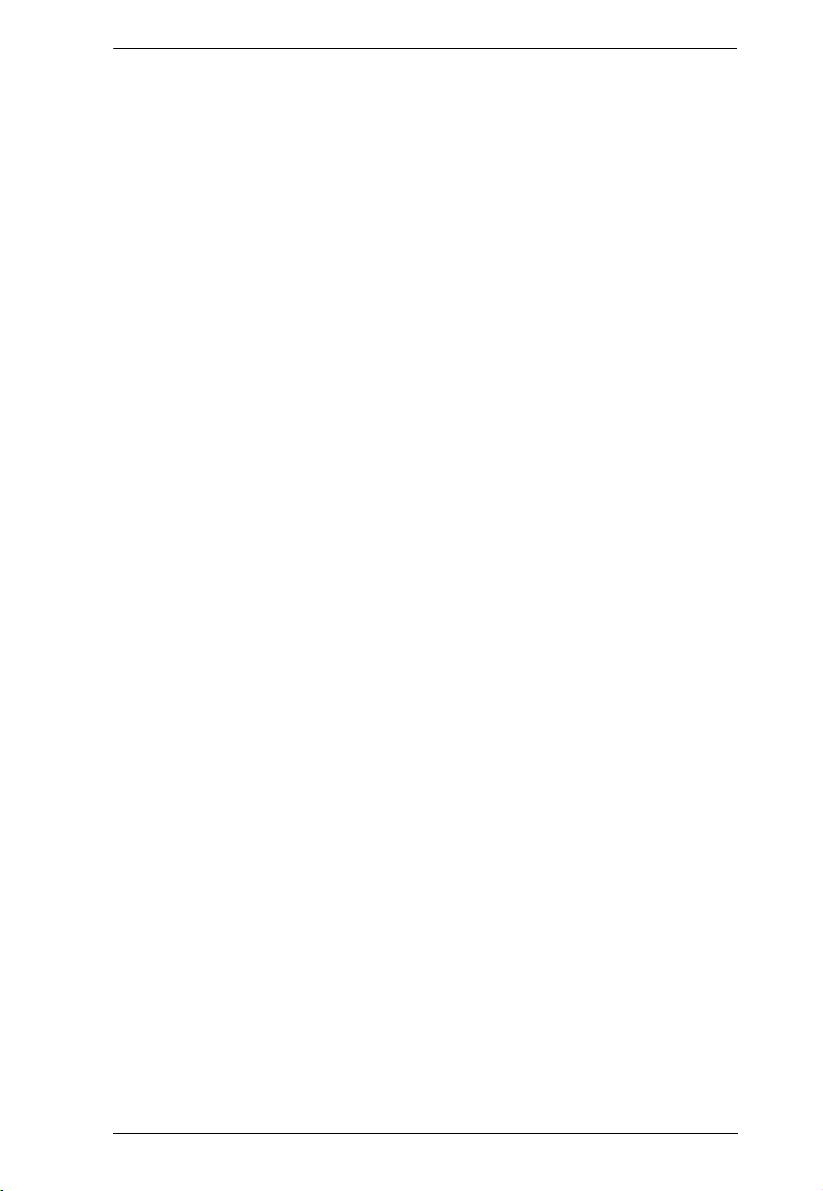
Chapter 1. Introduction
HDD: 16GB or above
Web browser
Java Runtime Environment (JRE) 6 with update 11 or later
Operating System Requirements:
Windows 8.1, 10, 2012 R2, 2016
Linux (CentOS 7, Ubuntu 14.04, 16.04)
7
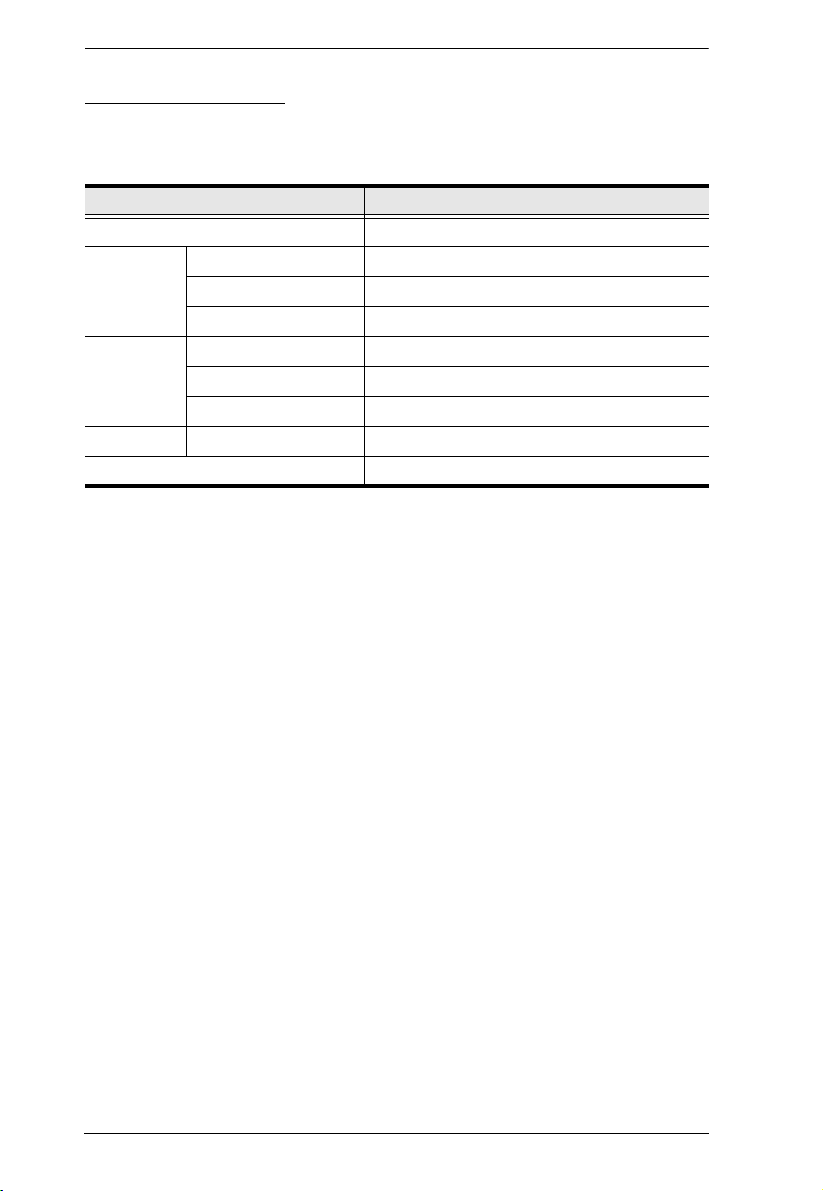
KVM over IP Matrix System User Manual
Operating Systems
The KE Series supports the following operating systems which can display
standard DisplayPort/HDMI/DVI/VGA signals:
OS Ver sio n
Windows 2000 or later
Linux RedHat 6.0 or later
SUSE 8.2 or later
Mandriva (Mandrake) 9.0 or later
UNIX AIX 4.3 or later
FreeBSD 3.51 or later
Sun Solaris 8 or later
Novell Netware 5.0 or later
Mac OS 9 or later
8
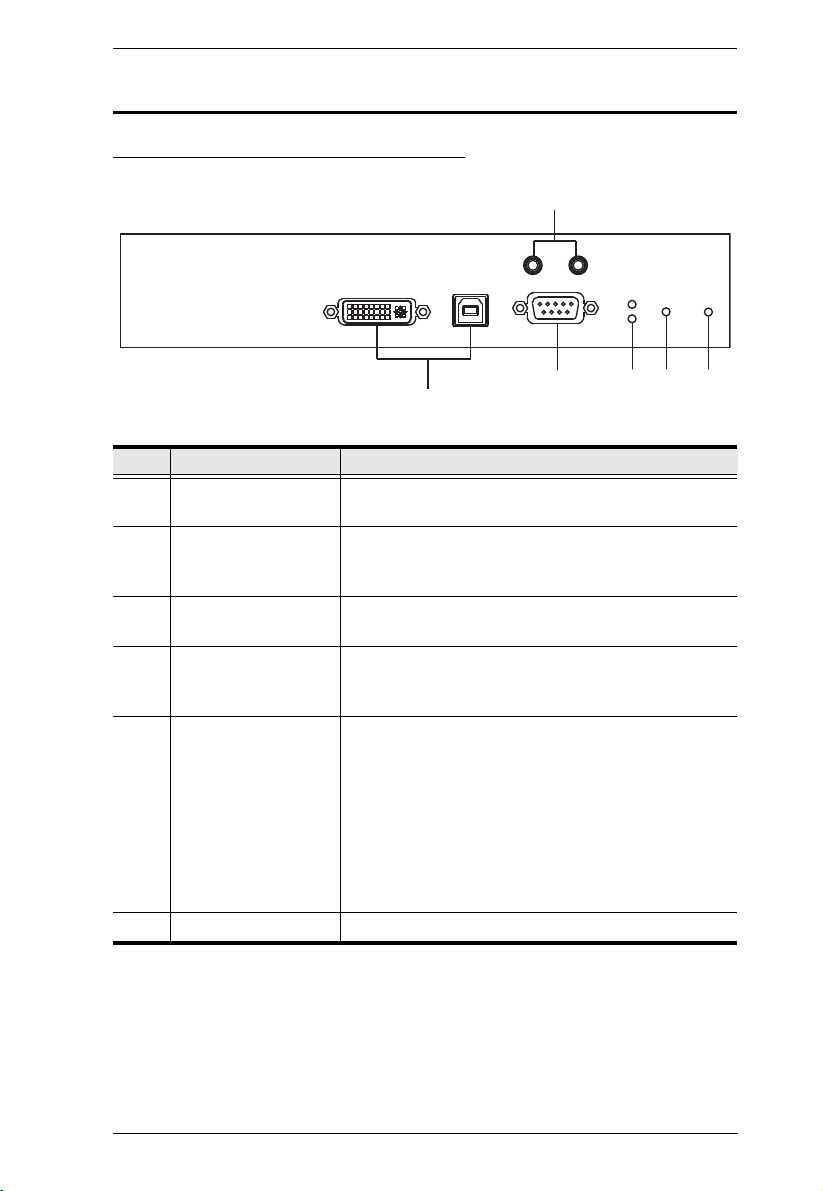
Chapter 1. Introduction
Components
KE6900T (Transmitter) Front View
1
43
526
No. Component Description
1 Audio Ports These mini stereo ports are for the speakers (green)
and microphone (pink).
2 KVM Ports The USB KVM cable supplied with the package that
links the Transmitter to the computer plugs into these
ports.
3 RS-232 Port This RS-232 serial port is for connecting to the
computer for serial control.
4 Remote / Local LED Lights Green to indicate which side of the installation
(Local or Remote) currently has KVM control of the
computer.
5 LAN LED This LED indicates the network status.
Lights when connected to the LAN and blinks when
the Ethernet connection is active:
Orange: 10 Mbps
Orange + Green: 100 Mbps
Green: 1000 Mbps
Off when not connected to the LAN.
6 Power LED Lights blue to indicate the unit is turned on.
9
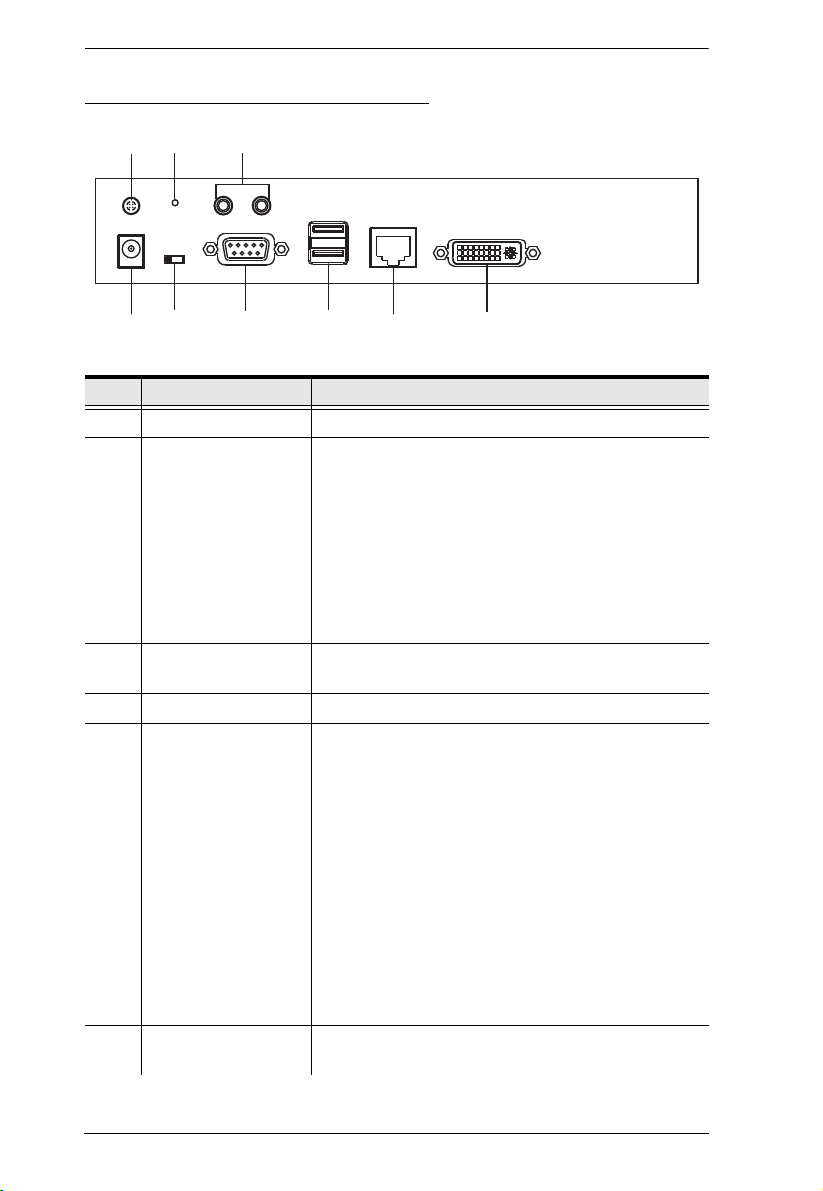
KVM over IP Matrix System User Manual
4
6
2
5
3
7
8
9
1
KE6900T (Transmitter) Rear View
No. Component Description
1 Grounding Terminal The wire used to ground the unit connects here.
2 Reset This switch must be pushed with a thin object, such as
3 Audio Ports These mini stereo ports are for the speakers (green)
4 Power Jack The cable from the DC Power adapter connects here.
5 Function Switch Use this slide switch to set the unit’s mode to:
6 RS-232 Port This RS-232 serial port is for connecting to a serial
the end of a paper clip.
Press and release to reboot the device.
Power off, hold reset then power on the device
while pressing reset to recover from a firmware
upgrade failure.
Press and hold it in for more then three seconds
resets the unit back to its factory default
settings.
and microphone (pink).
Auto: Shared (simultaneous) KVM control of the
computer at the Transmitter and Receiver console.*
RS-232 Config: The device is ready to be
configured via serial commands through the RS-232
port. When connected to a KVM over IP Access
Control Box (2XRT-0015G), users can enable /
disable control privileges of the connected
receivers.
Local: Only the local Transmitter has KVM control
of the computer. The Receiver’s KVM access to the
computer is locked.
Note: In Auto mode, RS-232 and audio functions will
work on the Receiver but not on the Transmitter.
terminal.
10
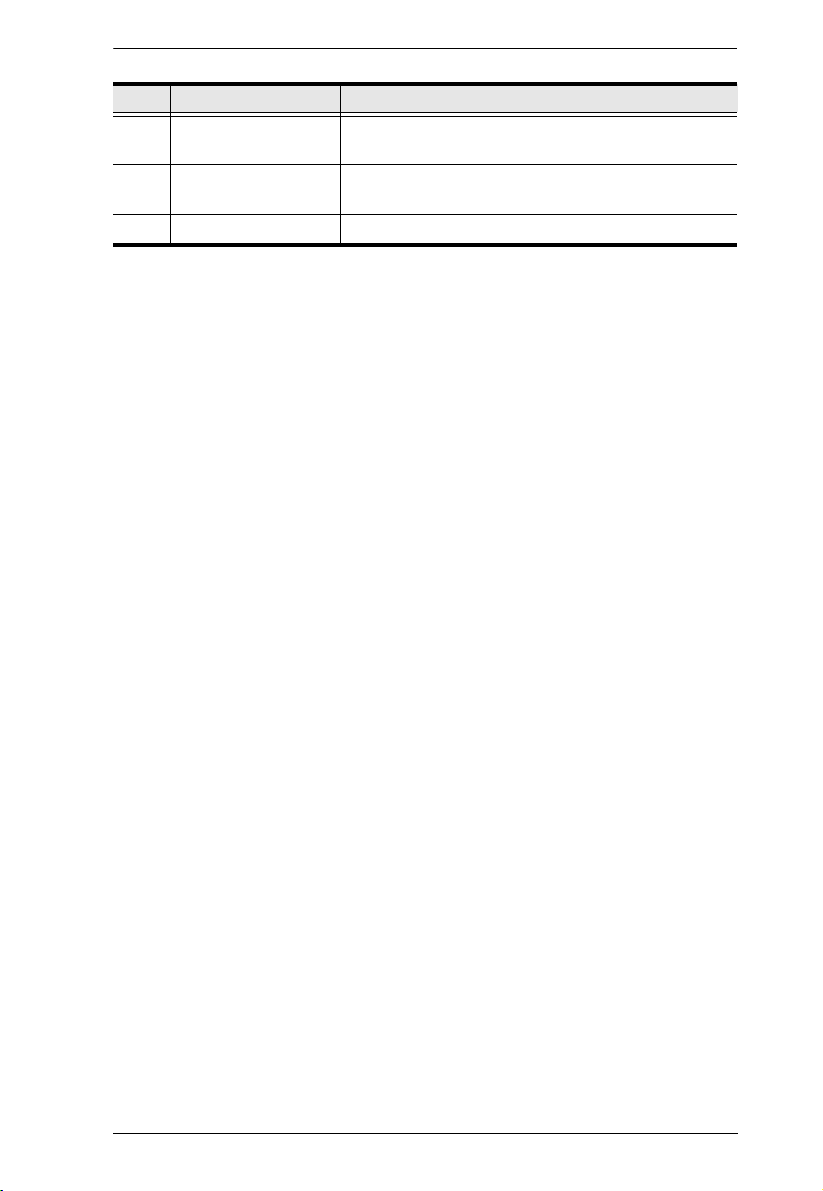
Chapter 1. Introduction
No. Component Description
7 Console Ports The unit’s USB keyboard and USB mouse plug into
these ports.
8 LAN Port The cable that connects the unit to the LAN plugs in
9 DVI-I Output The cable from the local DVI monitor plugs in here.
here.
11
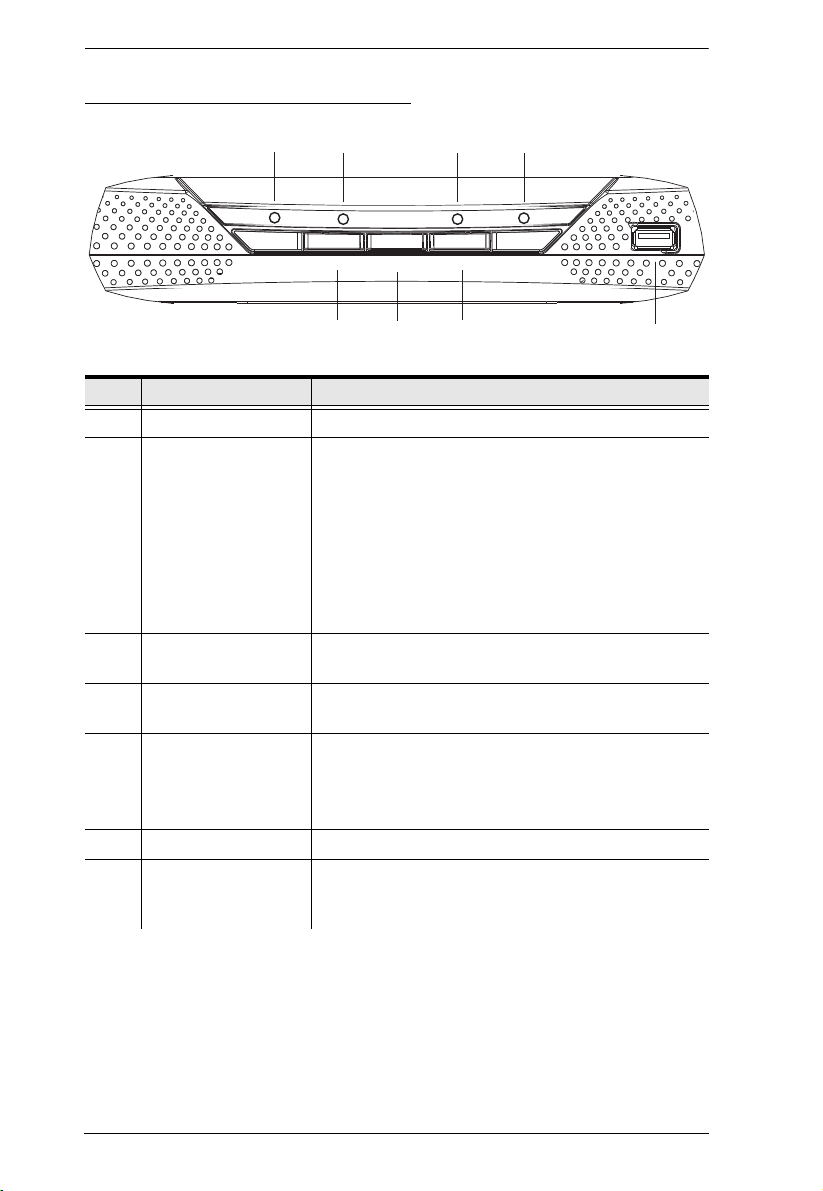
KVM over IP Matrix System User Manual
1432
Graphics
OSD
Video
POWER
LAN LOCAL
REMOTE
56 7
8
KE6900R (Receiver) Front View
No. Component Description
1 Power LED Lights blue to indicate the unit is turned on.
2 LAN LED This LED indicates the network status.
Lights when connected to the LAN and blinks when
the Ethernet connection is active:
Orange: 10 Mbps
Orange + Green: 100 Mbps
Green: 1000 Mbps
Off when not connected to the LAN.
3 Local LED Lights green to Indicate the Transmitter has KVM
access of the computer.
4 Remote LED Lights green to Indicate the Receiver has KVM access
of the computer.
5 Graphics Pushbutton Sets the displays image quality to the highest possible
6 OSD Pushbutton Use this pushbutton to open the OSD menu.
7 Video Pushbutton Sets the displays image quality to a grade that is
grade so that images are optimized. This toggle button
turns off the Video Pushbutton option.
Graphics mode is selected by default.
optimized for video playback. This toggle button turns
off the Graphics Pushbutton option.
12
