
KVM over IP Matrix Series:
KVM over IP Extender &
CCKM KE Matrix Manager Software
User Manual
www.aten.com

KVM over IP Matrix System User Manual
EMC Information
FEDERAL COMMUNICATIONS COMMISSION INTERFERENCE
STATEMENT: This equipment has been tested and found to comply with the
limits for a Class A digital device, pursuant to Part 15 of the FCC Rules. These
limits are designed to provide reasonable protection against harmful
interference when the equipment is operated in a commercial environment.
This equipment generates, uses, and can radiate radio frequency energy and, if
not installed and used in accordance with the instruction manual, may cause
harmful interference to radio communications. Operation of this equipment in
a residential area is likely to cause harmful interference in which case the user
will be required to correct the interference at his own expense.
The device complies with Part 15 of the FCC Rules. Operation is subject to the
following two conditions: (1) this device may not cause harmful interference,
and (2) this device must accept any interference received, including
interference that may cause undesired operation.
FCC Caution: Any changes or modifications not expressly approved by the
party responsible for compliance could void the user's authority to operate this
equipment.
Warning: Operation of this equipment in a residential environment could
cause radio interference.
Achtung: Der Gebrauch dieses Geräts in Wohnumgebung kann Funkstörungen
verursachen.
KCC Statement
RoHS
This product is RoHS compliant.
ii

KVM over IP Matrix System User Manual
User Information
Online Registration
Be sure to register your product at our online support center:
International http://eservice.aten.com
Telephone Support
For telephone support, call this number:
International 886-2-8692-6959
China 86-400-810-0-810
Japan 81-3-5615-5811
Korea 82-2-467-6789
North America 1-888-999-ATEN ext 4988
1-949-428-1111
User Notice
All information, documentation, and specifications contained in this manual
are subject to change without prior notification by the manufacturer. The
manufacturer makes no representations or warranties, either expressed or
implied, with respect to the contents hereof and specifically disclaims any
warranties as to merchantability or fitness for any particular purpose. Any of
the manufacturer's software described in this manual is sold or licensed as is.
Should the programs prove defective following their purchase, the buyer (and
not the manufacturer, its distributor, or its dealer), assumes the entire cost of all
necessary servicing, repair and any incidental or consequential damages
resulting from any defect in the software.
The manufacturer of this system is not responsible for any radio and/or TV
interference caused by unauthorized modifications to this device. It is the
responsibility of the user to correct such interference.
The manufacturer is not responsible for any damage incurred in the operation
of this system if the correct operational voltage setting was not selected prior
to operation. PLEASE VERIFY THAT THE VOLTAGE SETTING IS
CORRECT BEFORE USE.
iii

KVM over IP Matrix System User Manual
Copyright © 2020 ATEN® International Co., Ltd.
Manual Date: 2020-08-13
Altusen and the ATEN logo are registered trademarks of ATEN International Co., Ltd. All rights reserved. All
other brand names and trademarks are the registered property of their respective owners.
About This Manual
This User Manual is provided to help you get the most from your KVM over
IP Matrix System. It covers all aspects of installation, configuration and
operation. An overview of the information found in the manual is provided
below.
The KVM over IP Extender models covered in this user manuals are:
Models Product Names
KE6900 DVI Single Display KVM over IP Extender (Transmitter & Receiver)
KE6900A DVI-I Single Display KVM over IP Extender (Transmitter & Receiver)
KE6900AiT DVI-I Single Display KVM over IP Extender (Transmitter) with Internet
KE6900ST DVI KVM over IP Extender Lite
KE6910 DVI-D Dual Link KVM over IP Extender (Transmitter & Receiver)
KE6912 DVI-D Dual Link KVM over IP Extender (Transmitter & Receiver) with PoE
KE6920 DVI-D Dual Link KVM over IP Extender (Transmitter & Receiver) with Dual
KE6922 DVI-D Dual Link KVM over IP Extender (Transmitter & Receiver) with Dual
KE6940 DVI Dual Display KVM over IP Extender (Transmitter & Receiver)
KE6940A DVI-I Dual Display KVM over IP Extender (Transmitter & Receiver)
KE6940AiT DVI-I Dual Display KVM over IP Extender (Transmitter) with Internet Access
KE8900S Slim HDMI KVM over IP Extender (Transmitter & Receiver)
KE8950 4K HDMI Single Display KVM over IP Extender (Transmitter & Receiver)
KE8952 4K HDMI Single Display KVM over IP Extender (Transmitter & Receiver)
KE9900ST Slim DisplayPort KVM over IP Extender (Transmitter)
KE9950 4K DisplayPort KVM over IP Extender (Transmitter & Receiver)
KE9952 4K DisplayPort KVM over IP Extender (Transmitter & Receiver) with PoE
Access
SFP
SFP & PoE
with PoE
iv

KVM over IP Matrix System User Manual
Chapter 1, Introduction, introduces you to the KVM over IP Matrix
System. Its purpose, features and benefits are presented, and its front and back
panel components are described.
Chapter 2, Hardware Setup, provides step-by-step instructions for setting
up your installation, and explains some basic operation procedures.
Chapter 3, OSD Operation, explains the fundamental concepts involved in
operating the KE6900 / KE6900A / KE6900AiT / KE6900ST / KE6910 /
KE6912 / KE6920 / KE6922 / KE6940 / KE6940A / KE6940AiT / KE8900S /
KE8950 / KE8952 / KE9900ST / KE9950 / KE9952, and provides a complete
description of the On Screen Displays (OSDs) and how to work with them.
Chapter 4, Software Installation, explains the administrative procedures
that are required to download and install the KE Matrix Manager software on
Windows and Linux computers.
Chapter 5, Browser / Telnet Operation, explains how to log in to the KE
Matrix Manager with a web browser, and describes the features, functions, and
how to work with the browser's main interface.
Chapter 6, System Status, explains how to use the KE Matrix Manager’s
System Status panel to manage Transmitters, Receivers, Users, Profiles and
Logs.
Chapter 7, System Settings, explains the KE Matrix Manager’s system
settings, which include the General, ANMS, LDAP/AD, RADIUS, TACACS+
authentication, F/W Upgrade, Redundancy, Backup/Restore, Certificates, and
Sessions tabs.
Chapter 8, Connections, describes how to use the KE Matrix Manager ‘s
Connections panel to view and disconnect Transmitter and Receiver
connections.
Chapter 9, Scheduled Profile, describes how to use the KE Matrix
Manager’s Scheduled Profile panel to view active profile schedules.
Chapter 10, Sessions, describes how to use the KE Matrix Manager’s
Sessions panel to view and disconnect user sessions.
Chapter 11, Remote Viewer (AiT Models only), describes how to use
the Remote Viewer to view and control video sources connected to AiT
transmitters.
Chapter 12, Firmware Upgrade Utility, explains how to download and
use the Firmware Upgrade Utility to install new firmware on the devices.
v

KVM over IP Matrix System User Manual
Chapter 13, CLI Commands, provides a complete list of the serial
protocol and TCP/IP commands used when utilizing the RS-232 Serial Port or
a network connection to configure the KE devices.
An Appendix, at the end of the manual provides technical and
troubleshooting information.
vi

KVM over IP Matrix System User Manual
Contents
EMC Information. . . . . . . . . . . . . . . . . . . . . . . . . . . . . . . . . . . . . . . . . . . . . ii
RoHS . . . . . . . . . . . . . . . . . . . . . . . . . . . . . . . . . . . . . . . . . . . . . . . . . . . . . ii
User Information . . . . . . . . . . . . . . . . . . . . . . . . . . . . . . . . . . . . . . . . . . . . . iii
Online Registration . . . . . . . . . . . . . . . . . . . . . . . . . . . . . . . . . . . . . . . .iii
Telephone Support . . . . . . . . . . . . . . . . . . . . . . . . . . . . . . . . . . . . . . . .iii
User Notice . . . . . . . . . . . . . . . . . . . . . . . . . . . . . . . . . . . . . . . . . . . . . .iii
About This Manual . . . . . . . . . . . . . . . . . . . . . . . . . . . . . . . . . . . . . . . . . . .iv
Contents . . . . . . . . . . . . . . . . . . . . . . . . . . . . . . . . . . . . . . . . . . . . . . . . . . vii
Package Contents . . . . . . . . . . . . . . . . . . . . . . . . . . . . . . . . . . . . . . . . . .xvi
KE6900 / KE6940 . . . . . . . . . . . . . . . . . . . . . . . . . . . . . . . . . . . . . . . . xvi
KE6900A / KE6940A. . . . . . . . . . . . . . . . . . . . . . . . . . . . . . . . . . . . . .xvi
KE6900AiT / KE6940AiT. . . . . . . . . . . . . . . . . . . . . . . . . . . . . . . . . . xvii
KE6900ST. . . . . . . . . . . . . . . . . . . . . . . . . . . . . . . . . . . . . . . . . . . . . xvii
KE6910 / KE6912 . . . . . . . . . . . . . . . . . . . . . . . . . . . . . . . . . . . . . . . xvii
KE6920 / KE6922 . . . . . . . . . . . . . . . . . . . . . . . . . . . . . . . . . . . . . . . xviii
KE8900S. . . . . . . . . . . . . . . . . . . . . . . . . . . . . . . . . . . . . . . . . . . . . . xviii
KE8950 / KE8952 . . . . . . . . . . . . . . . . . . . . . . . . . . . . . . . . . . . . . . . . xix
KE9900ST. . . . . . . . . . . . . . . . . . . . . . . . . . . . . . . . . . . . . . . . . . . . . .xix
KE9950 / KE9952 . . . . . . . . . . . . . . . . . . . . . . . . . . . . . . . . . . . . . . . . xx
Conventions . . . . . . . . . . . . . . . . . . . . . . . . . . . . . . . . . . . . . . . . . . . . . . xxii
Product Information . . . . . . . . . . . . . . . . . . . . . . . . . . . . . . . . . . . . . . . . xxii
1. Introduction
Overview. . . . . . . . . . . . . . . . . . . . . . . . . . . . . . . . . . . . . . . . . . . . . . . . . . . 1
Features . . . . . . . . . . . . . . . . . . . . . . . . . . . . . . . . . . . . . . . . . . . . . . . . . . . 4
Supported Video Resolutions . . . . . . . . . . . . . . . . . . . . . . . . . . . . . . . . 7
Requirements . . . . . . . . . . . . . . . . . . . . . . . . . . . . . . . . . . . . . . . . . . . . . . . 8
Console. . . . . . . . . . . . . . . . . . . . . . . . . . . . . . . . . . . . . . . . . . . . . . . . . 8
Computers. . . . . . . . . . . . . . . . . . . . . . . . . . . . . . . . . . . . . . . . . . . . . . . 8
Cables. . . . . . . . . . . . . . . . . . . . . . . . . . . . . . . . . . . . . . . . . . . . . . . . . . 8
Minimum Hardware/Software Requirements . . . . . . . . . . . . . . . . . . . . 8
Components . . . . . . . . . . . . . . . . . . . . . . . . . . . . . . . . . . . . . . . . . . . . . . . 10
KE6900T (Transmitter) Front View . . . . . . . . . . . . . . . . . . . . . . . . . . . 10
KE6900T (Transmitter) Rear View . . . . . . . . . . . . . . . . . . . . . . . . . . . 11
KE6900R (Receiver) Front View. . . . . . . . . . . . . . . . . . . . . . . . . . . . . 13
KE6900R (Receiver) Rear View . . . . . . . . . . . . . . . . . . . . . . . . . . . . . 15
KE6900AT (Transmitter) Front View. . . . . . . . . . . . . . . . . . . . . . . . . . 17
KE6900AT (Transmitter) Rear View . . . . . . . . . . . . . . . . . . . . . . . . . . 18
KE6900AR (Receiver) Front View. . . . . . . . . . . . . . . . . . . . . . . . . . . . 20
KE6900AR (Receiver) Rear View . . . . . . . . . . . . . . . . . . . . . . . . . . . . 22
KE6900AiT (Transmitter) Front View . . . . . . . . . . . . . . . . . . . . . . . . . 24
KE6900AiT (Transmitter) Rear View. . . . . . . . . . . . . . . . . . . . . . . . . . 25
KE6910T / KE6912T (Transmitter) Front View . . . . . . . . . . . . . . . . . . 27
vii

KVM over IP Matrix System User Manual
KE6910T / KE6912T (Transmitter) Rear View . . . . . . . . . . . . . . . . . . 28
KE6910R / KE6912R (Receiver) Front View. . . . . . . . . . . . . . . . . . . . 30
KE6910R / KE6912R (Receiver) Rear View . . . . . . . . . . . . . . . . . . . .31
KE6920T / KE6922T (Transmitter) Front View . . . . . . . . . . . . . . . . . . 33
KE6920T / KE6922T (Transmitter) Rear View . . . . . . . . . . . . . . . . . . 34
KE6920R / KE6922R (Receiver) Front View. . . . . . . . . . . . . . . . . . . . 36
KE6920R / KE6922R (Receiver) Rear View . . . . . . . . . . . . . . . . . . . .37
KE6940T (Transmitter) Front View . . . . . . . . . . . . . . . . . . . . . . . . . . .39
KE6940T (Transmitter) Rear View . . . . . . . . . . . . . . . . . . . . . . . . . . .40
KE6940R (Receiver) Front View . . . . . . . . . . . . . . . . . . . . . . . . . . . . .42
KE6940R (Receiver) Rear View . . . . . . . . . . . . . . . . . . . . . . . . . . . . .44
KE6940AT (Transmitter) Front View . . . . . . . . . . . . . . . . . . . . . . . . . . 46
KE6940AT (Transmitter) Rear View . . . . . . . . . . . . . . . . . . . . . . . . . .47
KE6940AR (Receiver) Front View. . . . . . . . . . . . . . . . . . . . . . . . . . . .49
KE6940AR (Receiver) Rear View . . . . . . . . . . . . . . . . . . . . . . . . . . . .51
KE6940AiT (Transmitter) Front View . . . . . . . . . . . . . . . . . . . . . . . . .53
KE6940AiT (Transmitter) Rear View. . . . . . . . . . . . . . . . . . . . . . . . . .54
KE6900ST (Transmitter) Front, Rear and Top View . . . . . . . . . . . . . . 56
KE8950T / KE8952T (Transmitter) Front View . . . . . . . . . . . . . . . . . . 58
KE8950T / KE8952T (Transmitter) Rear View . . . . . . . . . . . . . . . . . . 59
KE8950R / KE8952R (Receiver) Front View. . . . . . . . . . . . . . . . . . . . 61
KE8950R / KE8952R (Receiver) Rear View . . . . . . . . . . . . . . . . . . . .63
KE8900ST (Transmitter) Front, Rear and Side View . . . . . . . . . . . . . 65
KE8900SR (Receiver) Front, Rear and Side View . . . . . . . . . . . . . . . 67
KE9900ST (Transmitter) Front, Rear and Side View . . . . . . . . . . . . . 69
KE9950T / KE9952T (Transmitter) Front View . . . . . . . . . . . . . . . . . . 71
KE9950T / KE9952T (Transmitter) Rear View . . . . . . . . . . . . . . . . . . 72
KE9950R / KE9952R (Receiver) Front View. . . . . . . . . . . . . . . . . . . . 74
KE9950R / KE9952R (Receiver) Rear View . . . . . . . . . . . . . . . . . . . .75
PoE Power Redundancy . . . . . . . . . . . . . . . . . . . . . . . . . . . . . . . . . . .76
2. Hardware Setup
Mounting . . . . . . . . . . . . . . . . . . . . . . . . . . . . . . . . . . . . . . . . . . . . . . . . . . 77
Attaching the Bracket . . . . . . . . . . . . . . . . . . . . . . . . . . . . . . . . . . . . .78
Non-Slim Transmitters. . . . . . . . . . . . . . . . . . . . . . . . . . . . . . . . . .78
Slim Transmitters - KE6900ST . . . . . . . . . . . . . . . . . . . . . . . . . . .79
Slim Transmitters - KE8900ST / KE9900ST . . . . . . . . . . . . . . . . . 79
Rack Mount . . . . . . . . . . . . . . . . . . . . . . . . . . . . . . . . . . . . . . . . . . . . .81
Non-Slim Transmitters. . . . . . . . . . . . . . . . . . . . . . . . . . . . . . . . . .81
Slim Transmitters - KE6900ST . . . . . . . . . . . . . . . . . . . . . . . . . . .82
Slim Transmitters - KE8900ST / KE9900ST . . . . . . . . . . . . . . . . . 82
Wall Mounting . . . . . . . . . . . . . . . . . . . . . . . . . . . . . . . . . . . . . . . . . . .83
Non-Slim Transmitters. . . . . . . . . . . . . . . . . . . . . . . . . . . . . . . . . .83
Slim Transmitters - KE6900ST . . . . . . . . . . . . . . . . . . . . . . . . . . .84
Slim Transmitters - KE8900ST / KE9900ST . . . . . . . . . . . . . . . . . 84
KE6900 / KE6940 Point-to-Point Installation. . . . . . . . . . . . . . . . . . . . . . .85
viii

KVM over IP Matrix System User Manual
KE6900 / KE6940 Point-to-Point Installation 1 of 2. . . . . . . . . . . . . . . 86
KE6900 / KE6940 Point-to-Point Installation 2 of 2. . . . . . . . . . . . . . . 87
KE6900A / KE6940A Point-to-Point Installation . . . . . . . . . . . . . . . . . . . . 88
KE6900A / KE6940A Point-to-Point Installation 1 of 2 . . . . . . . . . . . . 89
KE6900A / KE6940A Point-to-Point Installation 2 of 2 . . . . . . . . . . . . 90
KE6900AiT / KE6940AiT Point-to-Point Installation . . . . . . . . . . . . . . . . . 91
KE6940AiT Point-to-Point Installation 1 of 2. . . . . . . . . . . . . . . . . . . . 92
KE6940AiT Point-to-Point Installation 2 of 2. . . . . . . . . . . . . . . . . . . . 93
KE6910 / KE6912 Point-to-Point Installation . . . . . . . . . . . . . . . . . . . . . . 94
KE6910 / KE6912 Point-to-Point Installation 1 of 2. . . . . . . . . . . . . . . 95
KE6910 / KE6912 Point-to-Point Installation 2 of 2. . . . . . . . . . . . . . . 96
KE6920 / KE6922 Point-to-Point Installation . . . . . . . . . . . . . . . . . . . . . . 97
KE6920 / KE6922 Point-to-Point Installation 1 of 2. . . . . . . . . . . . . . . 98
KE6920 / KE6922 Point-to-Point Installation 2 of 2. . . . . . . . . . . . . . . 99
KE8950 / KE8952 Point-to-Point Installation . . . . . . . . . . . . . . . . . . . . . 100
KE8950 / KE8952 Point-to-Point Installation 1 of 2. . . . . . . . . . . . . . 101
KE8950 / KE8952 Point-to-Point Installation 2 of 2. . . . . . . . . . . . . . 102
KE6900ST Point-to-Point Installation . . . . . . . . . . . . . . . . . . . . . . . . . . . 103
Setting up a LAN Installation . . . . . . . . . . . . . . . . . . . . . . . . . . . . 103
KE8900S Point-to-Point Installation . . . . . . . . . . . . . . . . . . . . . . . . . . . . 105
Setting up a LAN Installation . . . . . . . . . . . . . . . . . . . . . . . . . . . . 105
KE9900ST Point-to-Point Installation . . . . . . . . . . . . . . . . . . . . . . . . . . . 107
Setting up a LAN Installation . . . . . . . . . . . . . . . . . . . . . . . . . . . . 107
KE9950 / KE9952 Point-to-Point Installation . . . . . . . . . . . . . . . . . . . . . 109
KE9950 / KE9952 Point-to-Point Installation 1 of 2. . . . . . . . . . . . . . 110
KE9950 / KE9952 Point-to-Point Installation 2 of 2. . . . . . . . . . . . . . 111
KE6900 / KE6940 LAN Installation. . . . . . . . . . . . . . . . . . . . . . . . . . . . . 112
KE6900 / KE6940 Network Installation Diagram 1 of 2. . . . . . . . . . . 114
KE6900 / KE6940 Network Installation Diagram 2 of 2. . . . . . . . . . . 115
KE6900A / KE6940A LAN Installation . . . . . . . . . . . . . . . . . . . . . . . . . . 116
KE6900A / KE6940A Network Installation Diagram 1 of 2 . . . . . . . . 117
KE6900A / KE6940A Network Installation Diagram 2 of 2 . . . . . . . . 118
KE6900AiT / KE6940AiT LAN Installation . . . . . . . . . . . . . . . . . . . . . . . 119
KE6900AiT / KE6940AiT Network Installation Diagram 1 of 2 . . . . . 120
KE6900AiT / KE6940AiT Network Installation Diagram 2 of 2 . . . . . 121
KE6910 / KE6912 LAN Installation. . . . . . . . . . . . . . . . . . . . . . . . . . . . . 122
KE6910 / KE6912 Network Installation Diagram 1 of 2. . . . . . . . . . . 123
KE6910 / KE6912 Network Installation Diagram 2 of 2. . . . . . . . . . . 124
KE6920 / KE6922 LAN Installation. . . . . . . . . . . . . . . . . . . . . . . . . . . . . 125
KE6920 / KE6922 Network Installation Diagram 1 of 2. . . . . . . . . . . 126
KE6920 / KE6922 Network Installation Diagram 2 of 2. . . . . . . . . . . 127
KE8950 / KE8952 LAN Installation. . . . . . . . . . . . . . . . . . . . . . . . . . . . . 128
KE8950 / KE8952 Network Installation Diagram 1 of 2. . . . . . . . . . . 130
KE8950 / KE8952 Network Installation Diagram 2 of 2. . . . . . . . . . . 131
KE9950 / KE9952 LAN Installation. . . . . . . . . . . . . . . . . . . . . . . . . . . . . 132
ix
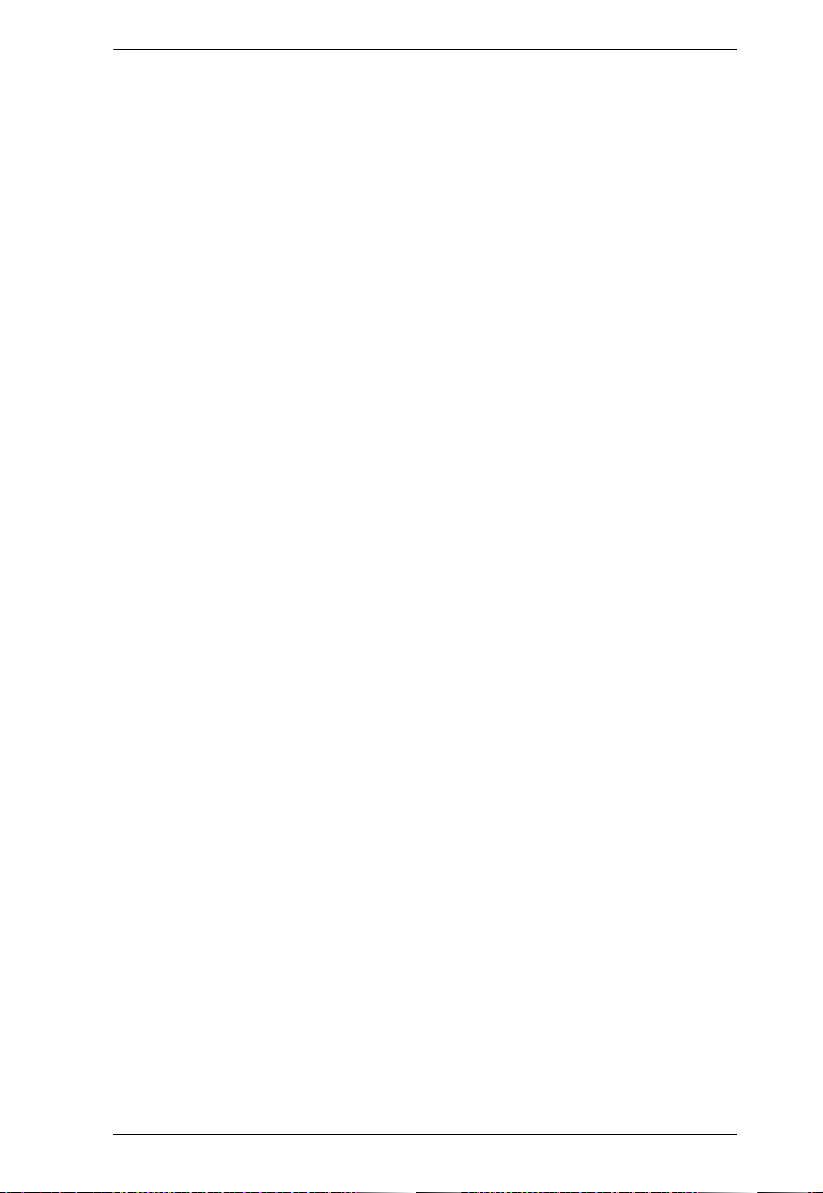
KVM over IP Matrix System User Manual
KE9950 / KE9952 Network Installation Diagram 1 of 2. . . . . . . . . . .133
KE9950 / KE9952 Network Installation Diagram 2 of 2. . . . . . . . . . .134
Network Configuration. . . . . . . . . . . . . . . . . . . . . . . . . . . . . . . . . . . . . . .135
Exit OSD . . . . . . . . . . . . . . . . . . . . . . . . . . . . . . . . . . . . . . . . . . . . . .136
Default IP Addresses . . . . . . . . . . . . . . . . . . . . . . . . . . . . . . . . . . . . . . .136
KE I/O Ports . . . . . . . . . . . . . . . . . . . . . . . . . . . . . . . . . . . . . . . . . . . . . .137
LED Display . . . . . . . . . . . . . . . . . . . . . . . . . . . . . . . . . . . . . . . . . . . . . .138
Authentication Lock (KE6910 / KE6912 only) . . . . . . . . . . . . . . . . . . . . .138
3. OSD Operation
Overview . . . . . . . . . . . . . . . . . . . . . . . . . . . . . . . . . . . . . . . . . . . . . . . . . 139
Invoking the OSD . . . . . . . . . . . . . . . . . . . . . . . . . . . . . . . . . . . . . . . . . .139
Touch Screen Calibration . . . . . . . . . . . . . . . . . . . . . . . . . . . . . . . . .139
OSD Hotkeys . . . . . . . . . . . . . . . . . . . . . . . . . . . . . . . . . . . . . . . . . . . . .140
Microphone Hotkey . . . . . . . . . . . . . . . . . . . . . . . . . . . . . . . . . . . . . . 140
OSD Interface . . . . . . . . . . . . . . . . . . . . . . . . . . . . . . . . . . . . . . . . . . . . .141
Logging in for the First Time . . . . . . . . . . . . . . . . . . . . . . . . . . . . . . .142
Receiver Configuration . . . . . . . . . . . . . . . . . . . . . . . . . . . . . . . . . . . . . .143
Network . . . . . . . . . . . . . . . . . . . . . . . . . . . . . . . . . . . . . . . . . . . . . . .143
Properties . . . . . . . . . . . . . . . . . . . . . . . . . . . . . . . . . . . . . . . . . . . . .144
Regular Version . . . . . . . . . . . . . . . . . . . . . . . . . . . . . . . . . . . . .144
Slim Version . . . . . . . . . . . . . . . . . . . . . . . . . . . . . . . . . . . . . . . .147
System . . . . . . . . . . . . . . . . . . . . . . . . . . . . . . . . . . . . . . . . . . . . . . .150
Transmitter Configuration . . . . . . . . . . . . . . . . . . . . . . . . . . . . . . . . . . . .151
Network . . . . . . . . . . . . . . . . . . . . . . . . . . . . . . . . . . . . . . . . . . . . . . .151
Properties . . . . . . . . . . . . . . . . . . . . . . . . . . . . . . . . . . . . . . . . . . . . .152
System . . . . . . . . . . . . . . . . . . . . . . . . . . . . . . . . . . . . . . . . . . . . . . .155
Internet Port (AiT Models only) . . . . . . . . . . . . . . . . . . . . . . . . . . . . .156
IP Installer . . . . . . . . . . . . . . . . . . . . . . . . . . . . . . . . . . . . . . . . . . 157
Service Ports . . . . . . . . . . . . . . . . . . . . . . . . . . . . . . . . . . . . . . . . 157
IPv4 Settings . . . . . . . . . . . . . . . . . . . . . . . . . . . . . . . . . . . . . . . .157
IPv6 Settings . . . . . . . . . . . . . . . . . . . . . . . . . . . . . . . . . . . . . . . .158
CCVSR . . . . . . . . . . . . . . . . . . . . . . . . . . . . . . . . . . . . . . . . . . . .159
Working Mode . . . . . . . . . . . . . . . . . . . . . . . . . . . . . . . . . . . . . . .159
User Preferences . . . . . . . . . . . . . . . . . . . . . . . . . . . . . . . . . . . . . . . . . . 160
OSD Matrix Mode . . . . . . . . . . . . . . . . . . . . . . . . . . . . . . . . . . . . . . . . . . 161
Connections Page. . . . . . . . . . . . . . . . . . . . . . . . . . . . . . . . . . . . . . .162
List Mode . . . . . . . . . . . . . . . . . . . . . . . . . . . . . . . . . . . . . . . . . . .162
Array Mode . . . . . . . . . . . . . . . . . . . . . . . . . . . . . . . . . . . . . . . . .165
Profile Page. . . . . . . . . . . . . . . . . . . . . . . . . . . . . . . . . . . . . . . . . . . .167
Push Content. . . . . . . . . . . . . . . . . . . . . . . . . . . . . . . . . . . . . . . . . . .168
Pull Content. . . . . . . . . . . . . . . . . . . . . . . . . . . . . . . . . . . . . . . . . . . .170
4. Software Installation
Overview . . . . . . . . . . . . . . . . . . . . . . . . . . . . . . . . . . . . . . . . . . . . . . . . . 173
x

KVM over IP Matrix System User Manual
Download - Trial Version . . . . . . . . . . . . . . . . . . . . . . . . . . . . . . . . . . . . 173
KE Matrix Manager Software Install . . . . . . . . . . . . . . . . . . . . . . . . . . . . 175
Upgrading Trial Version . . . . . . . . . . . . . . . . . . . . . . . . . . . . . . . . . . . . . 178
Linux Installation. . . . . . . . . . . . . . . . . . . . . . . . . . . . . . . . . . . . . . . . . . . 179
5. Browser / Telnet Operation
Overview. . . . . . . . . . . . . . . . . . . . . . . . . . . . . . . . . . . . . . . . . . . . . . . . . 183
Logging In. . . . . . . . . . . . . . . . . . . . . . . . . . . . . . . . . . . . . . . . . . . . . . . . 183
The KE Matrix Manager Main Page . . . . . . . . . . . . . . . . . . . . . . . . . . . . 185
Web Components . . . . . . . . . . . . . . . . . . . . . . . . . . . . . . . . . . . . . . . 185
Installation Wizard . . . . . . . . . . . . . . . . . . . . . . . . . . . . . . . . . . . . . . . . . 187
Instant Link . . . . . . . . . . . . . . . . . . . . . . . . . . . . . . . . . . . . . . . . . . . . . . . 190
RS-232 / Telnet. . . . . . . . . . . . . . . . . . . . . . . . . . . . . . . . . . . . . . . . . . . . 192
Telnet . . . . . . . . . . . . . . . . . . . . . . . . . . . . . . . . . . . . . . . . . . . . . . . . 192
RS-232 . . . . . . . . . . . . . . . . . . . . . . . . . . . . . . . . . . . . . . . . . . . . . . . 193
Configuration Menu. . . . . . . . . . . . . . . . . . . . . . . . . . . . . . . . . . . . . . 194
Main Menu. . . . . . . . . . . . . . . . . . . . . . . . . . . . . . . . . . . . . . . . . . 194
1. Network . . . . . . . . . . . . . . . . . . . . . . . . . . . . . . . . . . . . . . . . . . 195
2. Properties . . . . . . . . . . . . . . . . . . . . . . . . . . . . . . . . . . . . . . . . 195
3. System . . . . . . . . . . . . . . . . . . . . . . . . . . . . . . . . . . . . . . . . . . 196
6. System Status
Overview. . . . . . . . . . . . . . . . . . . . . . . . . . . . . . . . . . . . . . . . . . . . . . . . . 197
System Status. . . . . . . . . . . . . . . . . . . . . . . . . . . . . . . . . . . . . . . . . . . . . 198
Transmitter . . . . . . . . . . . . . . . . . . . . . . . . . . . . . . . . . . . . . . . . . . . . . . . 200
Transmitter Configuration . . . . . . . . . . . . . . . . . . . . . . . . . . . . . . . . . 202
Internet Port (AiT models only) . . . . . . . . . . . . . . . . . . . . . . . . . . 207
Basic . . . . . . . . . . . . . . . . . . . . . . . . . . . . . . . . . . . . . . . . . . . . . . 208
CCVSR . . . . . . . . . . . . . . . . . . . . . . . . . . . . . . . . . . . . . . . . . . . . 209
Mode . . . . . . . . . . . . . . . . . . . . . . . . . . . . . . . . . . . . . . . . . . . . . . 209
IPv4 Settings . . . . . . . . . . . . . . . . . . . . . . . . . . . . . . . . . . . . . . . . 209
IPv6 Settings . . . . . . . . . . . . . . . . . . . . . . . . . . . . . . . . . . . . . . . . 210
Private Certificate . . . . . . . . . . . . . . . . . . . . . . . . . . . . . . . . . . . . 210
Certificate Signing Request. . . . . . . . . . . . . . . . . . . . . . . . . . . . . 211
Copy & Paste . . . . . . . . . . . . . . . . . . . . . . . . . . . . . . . . . . . . . . . 214
Virtual Transmitter. . . . . . . . . . . . . . . . . . . . . . . . . . . . . . . . . . . . . . . 215
Intelligent Dual Video Output Management. . . . . . . . . . . . . . . . . 216
Transmitter Group. . . . . . . . . . . . . . . . . . . . . . . . . . . . . . . . . . . . . . . 217
Transmitter Permissions . . . . . . . . . . . . . . . . . . . . . . . . . . . . . . . . . . 218
Receiver . . . . . . . . . . . . . . . . . . . . . . . . . . . . . . . . . . . . . . . . . . . . . . . . . 220
Receiver Configuration . . . . . . . . . . . . . . . . . . . . . . . . . . . . . . . . . . . 222
Copy & Paste . . . . . . . . . . . . . . . . . . . . . . . . . . . . . . . . . . . . . . . 226
Receiver Group. . . . . . . . . . . . . . . . . . . . . . . . . . . . . . . . . . . . . . . . . 227
Video Wall. . . . . . . . . . . . . . . . . . . . . . . . . . . . . . . . . . . . . . . . . . . . . 228
Receiver Permissions . . . . . . . . . . . . . . . . . . . . . . . . . . . . . . . . . . . . 231
xi

KVM over IP Matrix System User Manual
Account . . . . . . . . . . . . . . . . . . . . . . . . . . . . . . . . . . . . . . . . . . . . . . . . . . 232
Users . . . . . . . . . . . . . . . . . . . . . . . . . . . . . . . . . . . . . . . . . . . . . . . . .233
Adding Users. . . . . . . . . . . . . . . . . . . . . . . . . . . . . . . . . . . . . . . . . . .233
Modifying Users. . . . . . . . . . . . . . . . . . . . . . . . . . . . . . . . . . . . . . . . .235
Deleting Users. . . . . . . . . . . . . . . . . . . . . . . . . . . . . . . . . . . . . . . . . .235
Groups. . . . . . . . . . . . . . . . . . . . . . . . . . . . . . . . . . . . . . . . . . . . . . . .236
Adding Groups . . . . . . . . . . . . . . . . . . . . . . . . . . . . . . . . . . . . . . . . .236
Modifying Groups . . . . . . . . . . . . . . . . . . . . . . . . . . . . . . . . . . . . . . .237
Deleting Groups . . . . . . . . . . . . . . . . . . . . . . . . . . . . . . . . . . . . . . . .237
Permissions. . . . . . . . . . . . . . . . . . . . . . . . . . . . . . . . . . . . . . . . . . . . . . .238
Assigning Device Permissions . . . . . . . . . . . . . . . . . . . . . . . . . . . . .238
Profile . . . . . . . . . . . . . . . . . . . . . . . . . . . . . . . . . . . . . . . . . . . . . . . . . . . 240
Adding a Profile. . . . . . . . . . . . . . . . . . . . . . . . . . . . . . . . . . . . . . . . .241
Adding a Schedule . . . . . . . . . . . . . . . . . . . . . . . . . . . . . . . . . . . . . .244
Log . . . . . . . . . . . . . . . . . . . . . . . . . . . . . . . . . . . . . . . . . . . . . . . . . . . . .245
7. System Settings
Overview . . . . . . . . . . . . . . . . . . . . . . . . . . . . . . . . . . . . . . . . . . . . . . . . . 247
General . . . . . . . . . . . . . . . . . . . . . . . . . . . . . . . . . . . . . . . . . . . . . . . . . .247
Connection Redundancy (KE6910 / 6912 only) . . . . . . . . . . . . . . . .250
Login Access Priority (AiT Models only) . . . . . . . . . . . . . . . . . . . . . .252
ANMS . . . . . . . . . . . . . . . . . . . . . . . . . . . . . . . . . . . . . . . . . . . . . . . . . . .254
Event Destination . . . . . . . . . . . . . . . . . . . . . . . . . . . . . . . . . . . . . . .254
Authentication & Authorization . . . . . . . . . . . . . . . . . . . . . . . . . . . . .256
FW Upgrade . . . . . . . . . . . . . . . . . . . . . . . . . . . . . . . . . . . . . . . . . . . . . .259
Firmware Upgrade Recovery . . . . . . . . . . . . . . . . . . . . . . . . . . . . . .260
Redundancy . . . . . . . . . . . . . . . . . . . . . . . . . . . . . . . . . . . . . . . . . . . . . .261
Backup / Restore. . . . . . . . . . . . . . . . . . . . . . . . . . . . . . . . . . . . . . . . . . . 263
Backup . . . . . . . . . . . . . . . . . . . . . . . . . . . . . . . . . . . . . . . . . . . . . . .264
Restore . . . . . . . . . . . . . . . . . . . . . . . . . . . . . . . . . . . . . . . . . . . . . . .264
Certificates . . . . . . . . . . . . . . . . . . . . . . . . . . . . . . . . . . . . . . . . . . . . . . . 265
Private Certificate . . . . . . . . . . . . . . . . . . . . . . . . . . . . . . . . . . . . . . . 265
Certificate Signing Request. . . . . . . . . . . . . . . . . . . . . . . . . . . . . . . .266
Sessions . . . . . . . . . . . . . . . . . . . . . . . . . . . . . . . . . . . . . . . . . . . . . . . . .268
8. Connections
Overview . . . . . . . . . . . . . . . . . . . . . . . . . . . . . . . . . . . . . . . . . . . . . . . . . 269
Connections . . . . . . . . . . . . . . . . . . . . . . . . . . . . . . . . . . . . . . . . . . . . . .270
9. Scheduled Profile
Overview . . . . . . . . . . . . . . . . . . . . . . . . . . . . . . . . . . . . . . . . . . . . . . . . . 273
10.Sessions
Overview . . . . . . . . . . . . . . . . . . . . . . . . . . . . . . . . . . . . . . . . . . . . . . . . . 275
xii
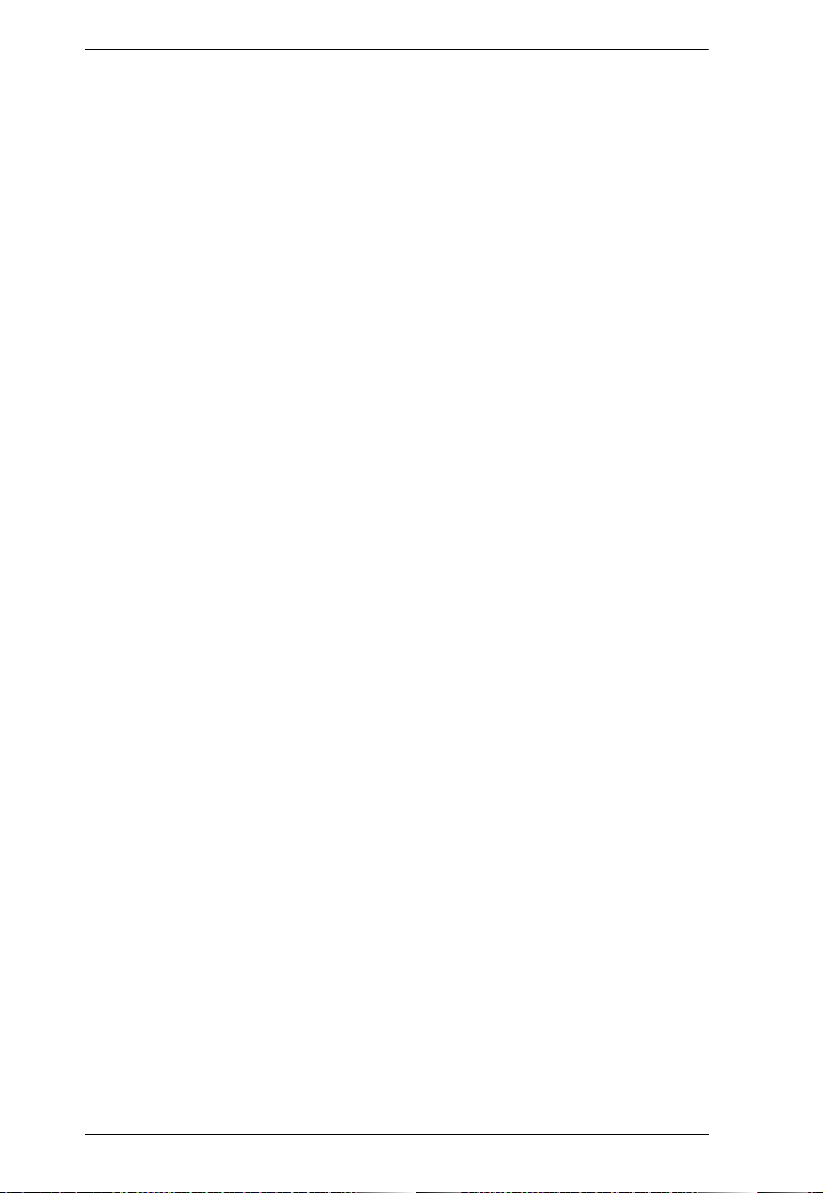
KVM over IP Matrix System User Manual
11.Remote Viewer (AiT Models only)
Introduction. . . . . . . . . . . . . . . . . . . . . . . . . . . . . . . . . . . . . . . . . . . . . . . 277
Windows and Java Client Viewer (web access) . . . . . . . . . . . . . . . . . . . 278
The Windows/Java Client AP . . . . . . . . . . . . . . . . . . . . . . . . . . . . . . . . . 280
Download . . . . . . . . . . . . . . . . . . . . . . . . . . . . . . . . . . . . . . . . . . . . . 280
Starting Up . . . . . . . . . . . . . . . . . . . . . . . . . . . . . . . . . . . . . . . . . . . . 281
The Control Panel. . . . . . . . . . . . . . . . . . . . . . . . . . . . . . . . . . . . . . . . . . 283
Control Panel Functions . . . . . . . . . . . . . . . . . . . . . . . . . . . . . . . . . . 284
Macros . . . . . . . . . . . . . . . . . . . . . . . . . . . . . . . . . . . . . . . . . . . . . . . 286
Hotkeys . . . . . . . . . . . . . . . . . . . . . . . . . . . . . . . . . . . . . . . . . . . . 286
Video Settings. . . . . . . . . . . . . . . . . . . . . . . . . . . . . . . . . . . . . . . . . . 288
Gamma Adjustment. . . . . . . . . . . . . . . . . . . . . . . . . . . . . . . . . . . 289
Virtual Media . . . . . . . . . . . . . . . . . . . . . . . . . . . . . . . . . . . . . . . . . . . 291
Virtual Media Icons . . . . . . . . . . . . . . . . . . . . . . . . . . . . . . . . . . . 291
Virtual Media Redirection . . . . . . . . . . . . . . . . . . . . . . . . . . . . . . 291
Smart Card Reader . . . . . . . . . . . . . . . . . . . . . . . . . . . . . . . . . . . 294
Zoom. . . . . . . . . . . . . . . . . . . . . . . . . . . . . . . . . . . . . . . . . . . . . . . . . 294
The On-Screen Keyboard. . . . . . . . . . . . . . . . . . . . . . . . . . . . . . . . . 295
Mouse Pointer Type . . . . . . . . . . . . . . . . . . . . . . . . . . . . . . . . . . . . . 296
Mouse DynaSync Mode . . . . . . . . . . . . . . . . . . . . . . . . . . . . . . . . . . 296
Automatic Mouse Synchronization (DynaSync) . . . . . . . . . . . . . 297
Manual Mouse Synchronization . . . . . . . . . . . . . . . . . . . . . . . . . 297
Control Panel Configuration . . . . . . . . . . . . . . . . . . . . . . . . . . . . . . . 298
12.Firmware Upgrade Utility
Preparation . . . . . . . . . . . . . . . . . . . . . . . . . . . . . . . . . . . . . . . . . . . . . . . 301
Starting the Upgrade. . . . . . . . . . . . . . . . . . . . . . . . . . . . . . . . . . . . . . . . 302
Upgrade Succeeded. . . . . . . . . . . . . . . . . . . . . . . . . . . . . . . . . . . . . . . . 304
Firmware Upgrade Recovery . . . . . . . . . . . . . . . . . . . . . . . . . . . . . . . . . 305
13.CLI Commands
Serial Control Protocol Commands . . . . . . . . . . . . . . . . . . . . . . . . . . . . 307
Configuring the Serial Port . . . . . . . . . . . . . . . . . . . . . . . . . . . . . . . . 307
Device/Profile Commands. . . . . . . . . . . . . . . . . . . . . . . . . . . . . . . . . 308
Telnet . . . . . . . . . . . . . . . . . . . . . . . . . . . . . . . . . . . . . . . . . . . . . . . . 308
Verification . . . . . . . . . . . . . . . . . . . . . . . . . . . . . . . . . . . . . . . . . . . . 308
Switch Port Command . . . . . . . . . . . . . . . . . . . . . . . . . . . . . . . . . . . 309
Mute Command. . . . . . . . . . . . . . . . . . . . . . . . . . . . . . . . . . . . . . . . . 313
Profile Command . . . . . . . . . . . . . . . . . . . . . . . . . . . . . . . . . . . . . . . 315
EDID Command . . . . . . . . . . . . . . . . . . . . . . . . . . . . . . . . . . . . . . . . 317
Reset Command . . . . . . . . . . . . . . . . . . . . . . . . . . . . . . . . . . . . . . . . 319
RS-232 Command . . . . . . . . . . . . . . . . . . . . . . . . . . . . . . . . . . . . . . 320
OSD Command. . . . . . . . . . . . . . . . . . . . . . . . . . . . . . . . . . . . . . . . . 323
List Command. . . . . . . . . . . . . . . . . . . . . . . . . . . . . . . . . . . . . . . . . . 324
Read Command . . . . . . . . . . . . . . . . . . . . . . . . . . . . . . . . . . . . . . . . 326
xiii

KVM over IP Matrix System User Manual
Set Command . . . . . . . . . . . . . . . . . . . . . . . . . . . . . . . . . . . . . . . . . .330
Appendix
Safety Instructions. . . . . . . . . . . . . . . . . . . . . . . . . . . . . . . . . . . . . . . . . .339
General . . . . . . . . . . . . . . . . . . . . . . . . . . . . . . . . . . . . . . . . . . . . . . .339
Rack Mounting . . . . . . . . . . . . . . . . . . . . . . . . . . . . . . . . . . . . . . . . .341
Technical Support . . . . . . . . . . . . . . . . . . . . . . . . . . . . . . . . . . . . . . . . . . 342
International. . . . . . . . . . . . . . . . . . . . . . . . . . . . . . . . . . . . . . . . . . . .342
North America . . . . . . . . . . . . . . . . . . . . . . . . . . . . . . . . . . . . . . . . . . 342
Specifications . . . . . . . . . . . . . . . . . . . . . . . . . . . . . . . . . . . . . . . . . . . . . 343
KE6900T / KE6940T . . . . . . . . . . . . . . . . . . . . . . . . . . . . . . . . . . . . . 343
KE6900R / KE6940R. . . . . . . . . . . . . . . . . . . . . . . . . . . . . . . . . . . . .345
KE6900AT / KE6940AT. . . . . . . . . . . . . . . . . . . . . . . . . . . . . . . . . . .346
KE6900AR / KE6940AR . . . . . . . . . . . . . . . . . . . . . . . . . . . . . . . . . .348
KE6900AiT / KE6940AiT. . . . . . . . . . . . . . . . . . . . . . . . . . . . . . . . . . 349
KE6900ST . . . . . . . . . . . . . . . . . . . . . . . . . . . . . . . . . . . . . . . . . . . . . 351
KE6910 . . . . . . . . . . . . . . . . . . . . . . . . . . . . . . . . . . . . . . . . . . . . . . .352
KE6912 . . . . . . . . . . . . . . . . . . . . . . . . . . . . . . . . . . . . . . . . . . . . . . .354
KE6920 . . . . . . . . . . . . . . . . . . . . . . . . . . . . . . . . . . . . . . . . . . . . . . .356
KE6922 . . . . . . . . . . . . . . . . . . . . . . . . . . . . . . . . . . . . . . . . . . . . . . .358
KE8900S . . . . . . . . . . . . . . . . . . . . . . . . . . . . . . . . . . . . . . . . . . . . . .360
KE8950T / KE8952T . . . . . . . . . . . . . . . . . . . . . . . . . . . . . . . . . . . . . 361
KE8950R / KE8952R. . . . . . . . . . . . . . . . . . . . . . . . . . . . . . . . . . . . .362
KE9900ST . . . . . . . . . . . . . . . . . . . . . . . . . . . . . . . . . . . . . . . . . . . . . 363
KE9950 . . . . . . . . . . . . . . . . . . . . . . . . . . . . . . . . . . . . . . . . . . . . . . .364
KE9952 . . . . . . . . . . . . . . . . . . . . . . . . . . . . . . . . . . . . . . . . . . . . . . .366
Optional Rack Mounting . . . . . . . . . . . . . . . . . . . . . . . . . . . . . . . . . . . . .368
Dual Rack Mounting . . . . . . . . . . . . . . . . . . . . . . . . . . . . . . . . . . . . . 368
Transmitter Dual Rack Mounting . . . . . . . . . . . . . . . . . . . . . . . . .368
Receiver Dual Rack Mounting . . . . . . . . . . . . . . . . . . . . . . . . . . .370
Single Rack Mounting . . . . . . . . . . . . . . . . . . . . . . . . . . . . . . . . . . . . 372
IP Installer . . . . . . . . . . . . . . . . . . . . . . . . . . . . . . . . . . . . . . . . . . . . . . . .374
Trusted Certificates. . . . . . . . . . . . . . . . . . . . . . . . . . . . . . . . . . . . . . . . .375
Overview . . . . . . . . . . . . . . . . . . . . . . . . . . . . . . . . . . . . . . . . . . . . . .375
Self-Signed Private Certificates . . . . . . . . . . . . . . . . . . . . . . . . . . . . . . .376
Examples. . . . . . . . . . . . . . . . . . . . . . . . . . . . . . . . . . . . . . . . . . . . . .376
Importing the Files. . . . . . . . . . . . . . . . . . . . . . . . . . . . . . . . . . . . . . .376
Reset All Information. . . . . . . . . . . . . . . . . . . . . . . . . . . . . . . . . . . . . . . .377
Default Password Pins . . . . . . . . . . . . . . . . . . . . . . . . . . . . . . . . . . .378
RS-232 Pin Assignments . . . . . . . . . . . . . . . . . . . . . . . . . . . . . . . . . . . .384
Transmitter Front RS-232 Port . . . . . . . . . . . . . . . . . . . . . . . . . .384
Multicast IP Address . . . . . . . . . . . . . . . . . . . . . . . . . . . . . . . . . . . . . . . .385
KE Multicast Rule . . . . . . . . . . . . . . . . . . . . . . . . . . . . . . . . . . . . . . . 385
Multicast IP Formula . . . . . . . . . . . . . . . . . . . . . . . . . . . . . . . . . . . . .385
If X is between 0 ~ 127 . . . . . . . . . . . . . . . . . . . . . . . . . . . . . . . .385
xiv

KVM over IP Matrix System User Manual
If X is between 128 ~ 192 . . . . . . . . . . . . . . . . . . . . . . . . . . . . . . 386
If X is 192 or higher . . . . . . . . . . . . . . . . . . . . . . . . . . . . . . . . . . . 386
Keys to Network Performance . . . . . . . . . . . . . . . . . . . . . . . . . . . . . . . . 387
Build a Network Diagram . . . . . . . . . . . . . . . . . . . . . . . . . . . . . . . . . 387
Other Factors . . . . . . . . . . . . . . . . . . . . . . . . . . . . . . . . . . . . . . . 387
Choose a High Performance Switch . . . . . . . . . . . . . . . . . . . . . . . . . 389
Layer 2 or Layer 3 Switches . . . . . . . . . . . . . . . . . . . . . . . . . . . . 389
Considerations . . . . . . . . . . . . . . . . . . . . . . . . . . . . . . . . . . . . . . . . . 389
Number of ports. . . . . . . . . . . . . . . . . . . . . . . . . . . . . . . . . . . . . . 389
Stackable verse Standalone . . . . . . . . . . . . . . . . . . . . . . . . . . . . 389
What Stackable Switches Can do: . . . . . . . . . . . . . . . . . . . . . . . 390
Switch Specifications. . . . . . . . . . . . . . . . . . . . . . . . . . . . . . . . . . 390
Configuring Switches and KE Devices . . . . . . . . . . . . . . . . . . . . . . . 391
KE transmitter Settings:. . . . . . . . . . . . . . . . . . . . . . . . . . . . . . . . 391
Recommended Network Switches . . . . . . . . . . . . . . . . . . . . . . . . . . 391
Additional Mouse Synchronization Procedures . . . . . . . . . . . . . . . . . . . 393
Windows:. . . . . . . . . . . . . . . . . . . . . . . . . . . . . . . . . . . . . . . . . . . . . . 393
Sun / Linux . . . . . . . . . . . . . . . . . . . . . . . . . . . . . . . . . . . . . . . . . . . . 394
Virtual Media Support . . . . . . . . . . . . . . . . . . . . . . . . . . . . . . . . . . . . . . . 395
WinClient ActiveX Viewer / WinClient AP . . . . . . . . . . . . . . . . . . . . . 395
Java Applet Viewer / Java Client AP. . . . . . . . . . . . . . . . . . . . . . . . . 395
Setup CCKM Server IP address on Windows . . . . . . . . . . . . . . . . . . . . 396
Limited Warranty. . . . . . . . . . . . . . . . . . . . . . . . . . . . . . . . . . . . . . . . . . . 397
xv

KVM over IP Matrix System User Manual
Package Contents
KE6900 / KE6940
Package content of KE6900T / KE6940T DVI Single/Dual Display KVM over
IP Extender (Transmitter):
1 Transmitter
1 USB DVI-D KVM Cable
1 DVI-D Cable 1.8 m (for KE6940T)
1 Foot Pad Set
1 Power Adapters
1 Mounting Kit
1 User Instructions*
Package content of KE6900R / KE6940R DVI Single/Dual Display KVM over
IP Extender (Receiver):
1 Receiver
1 Power Adapters
1 User Instructions*
KE6900A / KE6940A
Package content of KE6900AT / KE6940AT DVI-I Single / Dual Display
KVM over IP Transmitter:
1 Transmitter
1 USB DVI-D KVM Cable
1 DVI-D Cable 1.8 m (for KE6940AT)
1 Power Adapter & Power Cord
1 Foot Pad Set
1 Mounting Kit
1 User Instructions*
Package content of KE6900AR / KE6940AR DVI-I Single / Dual Display
KVM over IP Receiver:
xvi

KVM over IP Matrix System User Manual
1 Receiver
1 Power Adapter & Power Cord
1 User Instructions*
KE6900AiT / KE6940AiT
Package content of KE6900AiT / KE6940AiT DVI Single/Dual Display KVM
over IP Extender (Transmitter) with Internet:
1 Transmitter
1 USB DVI-D KVM Cable
1 DVI-D Cable 1.8 m (for KE6940AiT)
1 Foot Pad Set
1 Power Adapters
1 Mounting Kit
1 User Instructions*
KE6900ST
Package content of KE6900ST DVI KVM over IP Extender Lite:
1 Transmitter
1 USB DVI-D KVM Cable
1 Foot Pad Set
1 Power Adapter
1 Mounting Kit
1 User Instructions*
KE6910 / KE6912
Package content of KE6910T / KE6912T DVI-D Dual Link KVM over IP
Extender (Transmitter):
1 Transmitter
1 USB DVI-D KVM Cable
1 Power Adapter & Power Cord (for KE6910T)
1 Foot Pad Set
xvii

KVM over IP Matrix System User Manual
1 Mounting Kit
1 User Instructions*
Package content of KE6910R / KE6912R DVI-D Dual Link KVM over IP
Extender (Receiver):
1 Receiver
1 Power Adapter & Power Cord (for KE6910R)
1 User Instructions*
KE6920 / KE6922
Package content of KE6920T DVI-D Dual Link KVM over IP Extender with
Dual SFP (Transmitter) / KE6922T DVI-D Dual Link KVM over IP Extender
with Dual SFP & PoE (Transmitter):
1 Transmitter
1 USB DVI-D KVM Cable
1 Power Adapter & Power Cord (for KE6910T)
1 Foot Pad Set
1 Mounting Kit
1 User Instructions*
Package content of KE6920R DVI-D Dual Link KVM over IP Extender with
Dual SFP (Receiver) / KE6922R DVI-D Dual Link KVM over IP Extender
with Dual SFP & PoE (Receiver):
1 Receiver
1 Power Adapter & Power Cord (for KE6910R)
1 User Instructions*
KE8900S
Package content of KE8900ST Slim HDMI KVM over IP Extender
(Transmitter):
1 Transmitter
1 USB HDMI KVM Cable
1 Foot Pad Set
1 Power Adapter
xviii

KVM over IP Matrix System User Manual
1 Mounting Kits
1 HDMI Lockpro
1 User Instructions*
Package content of KE8900SR Slim HDMI KVM over IP Extender
(Receiver):
1 Receiver
1 Power Adapter
1 Mounting Kits
1 HDMI Lockpro
1 User Instructions*
KE8950 / KE8952
Package content of KE8950T / KE8952T 4K HDMI Single Display KVM o ver
IP Extender (Transmitter):
1 Transmitter
1 USB HDMI KVM Cable
1 Foot Pad Set
1 Power Adapter & Power Cord (for KE8950T)
1 Mounting Kit
1 HDMI Lockpro
1 User Instructions*
Package content of KE8950R / KE8952R 4K HDMI Single Display KVM ov er
IP Extender (Receiver):
1 Receiver
1 Power Adapter & Power Cord (for KE8950R)
1 HDMI Lockpro
1 User Instructions*
KE9900ST
Package content of KE9900ST Slim DisplayPort KVM over IP Extender
(Transmitter):
xix

KVM over IP Matrix System User Manual
1 Transmitter
1 DisplayPort Cable
1 USB 2.0 Type-A to Type-B Cable
1 Power Adapter
1 Mounting Kit
1 User Instructions*
KE9950 / KE9952
Package content of KE9950T / KE9952T 4K DisplayPort KVM over IP
Extender (Transmitter):
1 Transmitter
1 DisplayPort Cable
1 USB 2.0 Type-A to Type-B Cable
1 Foot Pad Set
1 Power Adapter & Power Cord (for KE9950T)
1 Mounting Kit
1 User Instructions*
Package content of KE9950R / KE9952R 4K DisplayPort KVM over IP
Extender (Receiver):
1 Receiver
1 Power Adapter & Power Cord (for KE9950R)
1 User Instructions*
* Features may have been added to the KE6900 / KE6900A / KE6900AiT /
KE6900ST / KE6910 / KE6912 / KE6920 / KE6922 / KE6940 / KE6940A /
KE6940AiT / KE8900S / KE8950 / KE8952 / KE9900ST / KE9950 /
KE9952 since this manual was published. Please visit our website to
download the most up-to-date version.
Check to make sure that all of the components are present and in good order. If anything
is missing, or was damaged in shipping, contact your dealer. Read this manual
thoroughly and follow the installation and operation procedures carefully to prevent any
damage to the KE6900 / KE6900A / KE6900AiT / KE6900ST / KE6910 / KE6912 /
xx

KVM over IP Matrix System User Manual
KE6920 / KE6922 / KE6940 / KE6940A / KE6940AiT / KE8900S / KE8950 / KE8952
/ KE9900ST / KE9950 / KE9952 or to any other devices on the installation.
xxi

KVM over IP Matrix System User Manual
Conventions
This manual uses the following conventions:
Monospaced Indicates text that you should key in.
Indicates keys you should press. For example, [Enter] means
to press the Enter key. If keys need to be chorded, they appear
together in the same bracket with a plus sign between them:
[Ctrl+Alt].
Numbered lists represent procedures with sequential steps.
Bullet lists provide information, but do not involve sequential
steps.
Indicates selecting the option (on a menu or dialog box, for
example), that comes next. For example, Start
to open the Start menu, and then select Run.
Indicates critical information.
Run means
Product Information
For information about all ATEN products and how they can help you connect
without limits, visit ATEN on the Web or contact an ATEN Authorized
Reseller. Visit ATEN on the Web for a list of location s and telephone numbers:
International http://www.aten.com
North America http://www.aten-usa.com
xxii

KVM over IP Matrix System User Manual
This Page Intentionally Left Blank
xxiii

Chapter 1
Introduction
Overview
The KVM over IP Matrix System is a solution that combines KE Series KVM
over IP Extenders (KE6900, KE6900A, KE6900AiT, KE6940, KE6940A,
KE6940AiT, KE6900ST, KE6910, KE6912, KE6920, KE6922, KE8900S,
KE8950, KE8952, KE9900ST, KE9950, KE9952), with the KE Matrix
Manager Software (CCKM) to extend, control and monitor access to
computers, across a network, in a multitude of ways. The system lets you setup
a matrix of remote KVM consoles that access computers across a network, with
the flexibility to control and configure each connection.
The high-performance IP-based KE Extenders are consisted of a transmitter
and a receiver. The transmitter connects to a computer to deliver the
computer’s data to the receiver to collectively provide console access from a
remote or separate location. The computer can be accessed from the remote
console via a standard TCP/IP network or direct Ethernet cable connection.
This is perfect for any installation where you need to place the console where
it is convenient, but you want the computer to reside in a secure location - away
from the keyboard, mouse and display.
The extenders support flawless and lossless video compression quality with
ultra low latency, some extenders also support 2K x 2K video resolution (2048
x 2048 @ 60Hz), which is used widely in the Air Traffic Control (ATC)
industry. For a list of video resolution support, refer to Supported Video
Resolutions on page 7.
For power redundancy, some extenders have dual power supplies, some
provide single power supply with a Power over Ethernet (PoE) LAN port,
while some provide dual power supplies and a PoE LAN port.
Some extenders support Fiber Channel over Ethernet via SFP fiber modules*
which connect to a network switch at speeds up to 1 Gbps. The extenders can
connect unit-to-unit or over a TCP/IP network via Gigabit Ethernet or the SFP
ports. Connecting both methods allows network failover.
The non-slim KE over IP Extenders have local On Screen Display (OSD) on
the receiver end to configure both receiver and transmitter - for easy setup and
operation. Both the transmitter and receiver have RS-232 ports to connect to a
1

KVM over IP Matrix System User Manual
serial terminal for configuration or serial devices such as touchscreens and
barcode scanners.
The AiT models can connect to an Office LAN to support the Control Center
Video Session Recorder (CCVSR) software and Winclient/Javaclient. The
CCVSR records all operations made on servers accessed through KVM over
IP switches. Every operation and change are recorded and saved to a secure
video file for security reference and troubleshooting purposes, etc.. By using
Winclient/Javaclient, you are provided with console access from a separate
location over intranet and/or Internet.
Slimmer versions of KE over IP Extenders are also available. These are
KE6900ST, KE8900S or KE9900ST, and are cost and space saving
alternatives for installations with extenders that don't need a local console or
audio transmission, but want the connectivity features of advanced KE models.
KE6900ST is a slim KVM over IP Transmitter that supports DVI input.
KE8900S offers a slim KVM over IP Transmitter (KE8900ST) and a slim
KVM over IP Receiver (KE8900SR) to respectively support HDMI video
input from the computer and one HDMI monitor output. KE9900ST is a slim
KVM over IP Transmitter that supports DisplayPort input. In addition to a DC
power jack, both the KE8900ST and KE9900ST transmitters have an extra DC
terminal block each for convenient installation.
Since different KE over IP Extenders support different types of video
interfaces (DVI, HDMI, DisplayPort, etc.), video resolutions, power
redundancy function and network failover feature, administrators/users may
select and tailor what is currently best for your environment, and for expected
or unexpected future expansions.
Refer to the table below for the variations in interfaces, functions and features:
Models
KE6900 1 - - - - -
KE6900A 1 - - - 1 1
KE6900AiT 1 - - - 1 1
KE6900ST 1 - - - - -
KE6910 1 - - - 1 1
KE6912 1 - - 1 - 1
KE6920 1 - - - 1 2
KE6922 1 - - 1 1 2
KE6940 2 - - - - -
KE6940A 2 - - - 1 1
KE6940AiT 2 - - - 1 1
KE8900S - 1 - - - -
KE8950 - 1 - - - 1
2
DVI HDMI DisplayPort
Power Redun-
dancy via PoE*
Power Redun-
dancy via Second
Power Jack
Network Failover -
SFP

Chapter 1. Introduction
Models
KE8952 - 1 - 1 - 1
KE9900ST - - 1 - - -
KE9950 - - 1 - 1 1
KE9952 - - 1 1 - 1
DVI HDMI DisplayPort
Power Redun-
dancy via PoE*
Power Redun-
dancy via Second
Power Jack
Network Failover -
SFP
*Power redundancy via PoE requires power board version B01G or later (see
PoE Power Redundancy on page 76 for more details).
KVM over IP Extenders allow flexible setup as they can make console-tocomputer connections in several ways: one-to-one (Extender mode), one-tomany (Splitter mode), many-to-one (Switch mode), or many-to-many (Matrix
mode).
The KE Matrix Manager Software (CCKM) allows you to define the
aforementioned matrix connections and manage KE Extenders with features
such as auto-detection of KE Extenders, username/password authentication,
switching and sharing of connections, scheduling, permissions and more.
Whether you're extending computer access for Monitoring, Broadcasting,
Editing or Workstation setup, the KVM over IP Matrix System gives you the
flexibility and control to manage one or hundreds of extended connections. For
more detailed feature list, refer to Features on page 4.
Note: The SFP module is sold separately. You can choose the 2A-136G, a
multi-mode SFP module that provides 1 GbE connectivity up to 550
meters; or the 2A-137G, a single-mode SFP module that provides 1 GbE
connectivity up to 10 kilometers. Visit ATEN's website or contact your
ATEN dealer for more information.
3

KVM over IP Matrix System User Manual
Features
Remote KVM console access of computers over LAN or Ethernet cable
connection
Dual console operation – control your system from both the Transmitter
and Receiver by USB keyboard, monitor, and mouse
RS-232 serial ports
configuration, and serial devices such as touchscreens and barcode
scanners
1
Superior video quality2 – up to 1920 x 1200 @ 60 Hz with 24-bit color
depth (KE69 Series); up to 3840 x 2160 @ 30 Hz (4:4:4) with 36-bit color
depth (KE89 Series, KE99 Series)
Supports standard resolutions from 640 x 480 to 1920 x 1200 @ 60 Hz
(KE69 Series); and resolutions from 640 x 480 to 3840 x 2160 @ 30 Hz
(KE89 Series, KE99 Series)
Supports 2K x 2K video resolution (2048 x 2048 @ 60Hz) (KE6910/
KE6912/KE6920/KE6922)
OSD (On Screen Display) on the Receiver configures Tx / Rx devices
Supports KE Matrix Manager Web GUI
Supports Power over Ethernet (PoE) functionality – compliant with IEEE
802.3at and 802.3af standards (KE6912, KE6922, KE8952 and KE9952)
Boundless Switching – simply move the mouse cursor across screen
boundaries to switch between different receivers
Intelligent Dual Video Output Management – split two video sources from
a dual display Transmitter and connect to each from different Receivers
(KE6940/KE6940A)
Gigabit Ethernet port
Remote login security
DVI digital and analog monitor support (KE6900/KE6900A/KE6900AiT/
KE6900ST/KE6910/KE6912/KE6920/KE6922/KE6940/KE6940A/
KE6940AiT)
HDMI monitor support (KE8900S/KE8950/KE8952)
DisplayPort monitor support (KE9900ST/KE9950/KE9952)
Built-in ESD protection and surge protection
Supports 2 channel analog (KE69 Series) and 7.1 channel surround sound
(KE89/KE99 Series) stereo speakers and microphone
allows you to connect to a serial terminal for
administration
3
4

Chapter 1. Introduction
Auto-MDIX - automatically detects cable type
Supports widescreen formats
Supports High-Quality Video streaming
Virtual Media Support
Hot pluggable
Rack Mountable
Upgradeable firmware
Supports digital audio (KE8900S/KE8950/KE8952/KE9900ST/KE9950/
KE9952)
Adaptive Fast Switching – automatically fast switches between different
Tx video resolutions on a Rx display within 0.3 second (KE6910/KE6912)
Authentication Lock – automatically logs in when the power of the system
is resumed after power off (KE6910/KE6912)
Connection Redundancy – automatically connects to another transmitter
(Tx) after disconnection with the original Tx, ensuring constant access to
servers (KE6900A/KE6900AiT/KE6910/KE6912/KE6920/KE6922/
KE6940A/KE6940AiT)
Disconnection Alert – Pop-up warning message and looping alarm
beeping notify users the disconnection status (KE6910/KE6912)
Instant Link – Switch intuitively and efficiently between transmitter (Tx)
on a receiver (Rx) display
Supports recording of remotely-accessed computer operations using
ATEN CCVSR Video Session Recording Software
“Push” and “Pull” – shares content instantly to/from a single Rx or video
wall by just one click
Video Walls – create multiple video walls with up to 8 x 8 (64 displays
max.) in each layout
Four selectable access modes for multiple simultaneous access (Exclusive/
Occupy/Share/ View only mode)
Supports remote access via Winclient / Javaclient over intranet or Internet
Rx access control – users at the Tx local console can enable / disable Rx
access by simply pressing a control button
4
Note: 1. RS-232 serial ports support Tx/Rx/CTS/RTS/DTR/DSR signals only.
2. Refer to Supported Video Resolutions below for details.
5

KVM over IP Matrix System User Manual
3. The KE Matrix Manager web GUI can be updated from the CCKM
page on our website (www.aten.com) or via eService website (http://
eservice.aten.com). The free version supports up to 8 KE devices. To
obtain a license for the full version of the software, please contact
your ATEN dealer.
4. The KVM over IP Access Control Box (2XRT-0015G) is sold
separately. Contact your ATEN dealer for product information.
6

Chapter 1. Introduction
Supported Video Resolutions
KE6900/KE6940
Resolutions
3840 x 2160 @ 24/25/30 Hz ●
3440 x 1440 @ 50 Hz ●
2560 x 2048 @ 50 Hz ●
2560 x 1600 @ 60 Hz ● ●
2560 x 1440 @ 60 Hz ● ●
2560 x 1080 @ 24/25/30/50/
60/100/120 Hz
2048 x 2048 @ 30/60 Hz ●
2048 x 1536 @ 60 Hz ● ●
2048 x 1536 @ 30 Hz ●
2048 x 1152 @ 60 Hz ●
1600 x 1600 @ 60 Hz ●
1920 x 2160 @ 60 Hz ●
1920 x 2160 @ 30 Hz ● ●
1920 x 1440 @ 60 Hz ● ●
1920 x 1200 @ 60 Hz ● ● ● ●
1920 x 1080 @ 60 Hz ● ● ● ●
1600 x 1200 @ 60 Hz ● ● ● ●
1680 x 1050 @ 60 Hz ● ● ● ●
1400 x 1050 @ 60 Hz ● ● ● ●
1280 x 1024 @ 60/75 Hz ● ● ● ●
1280 x 960 @ 60 Hz ● ● ● ●
1280 x 800 @ 60 Hz ●
1600 x 900 @ 60 Hz ● ● ● ●
1440 x 900 @ 60 Hz ● ● ● ●
1152 x 864 @ 75 Hz ● ● ● ●
1366 x 768 @ 60 Hz ● ● ● ●
1280 x 720 @ 60 Hz ● ● ● ●
1024 x 768 @ 60/70/75/85 Hz ● ● ● ●
848 x 480 @ 60 Hz ●
800 x 600 @ 56/60/72/75/85
Hz
720 x 400 @ 70/85 Hz ● ● ● ●
640 x 480 @ 60/72/75/85 Hz ● ● ● ●
KE6900A/KE6940A
KE6900AiT/
KE6940AiT
●●●●
KE6910/KE6912
KE6920/KE6922
KE8950/KE8952
KE9950/KE9952
●
KE6900ST
KE8900S
KE9900ST
7

KVM over IP Matrix System User Manual
Requirements
Console
(KE6900/KE6900A/KE6900AiT/KE6900ST/KE6910/KE6912/KE6920/
KE6922) One DVI compatible monitor capable of the highest possible
resolution
(KE6940/KE6940A/KE6940AiT) Two DVI compatible monitors capable
of the highest possible resolution
(KE8900S/KE8950/KE8952) One HDMI compatible monitor capable of
the highest possible resolution
(KE9900ST/KE9950/KE9952) One DisplayPort compatible monitor
capable of the highest possible resolution
A USB mouse
A USB keyboard
Microphone and speakers
Computers
The following equipment must be installed on each computer that is to be
connected to the system:
(KE6900/KE6900A/KE6900AiT/KE6900ST/KE6910/KE6912/KE6920/
KE6922) One DVI port
(KE6940/KE6940A/KE6940AiT) Two DVI ports
(KE8900S/KE8950/KE8952) One HDMI port
(KE9900ST/KE9950/KE9952) One DisplayPort port
USB Type A port
Audio ports
Cables
For optimal signal integrity and to simplify the setup, we strongly
recommend that you only use the high quality custom USB KVM Cable
that is provided with this package.
Minimum Hardware/Software Requirements
The minimum hardware and software requirements for the computer running
the KE Matrix Manager software are:
8

Chapter 1. Introduction
Processor: Pentium 4, 2.60 GHz or above
Memory: 1GB or above
HDD: 500MB or above
Web browser: Internet Explorer 10 (or later), Chrome 70 (or later), Firefox
62 (or later)
Operating System Requirements:
Windows 7, 8.1, 10, server 2008, server 2012, or server 2016
Linux Ubuntu 16.04, CentOS 7
Note: Java Runtime Environment (JRE) 8 or later for the above OS
9

KVM over IP Matrix System User Manual
1
3
45
6
2
Components
KE6900T (Transmitter) Front View
No. Component Description
1 Audio Ports These mini stereo ports are for the speakers (green)
and microphone (pink).
2 KVM Ports The USB KVM cable supplied with the package that
3 RS-232 Port This RS-232 serial port is for connecting to the
4 Remote / Local LED Lights Green to indicate which side of the installation
5 LAN LED This LED indicates the network status.
6 Power LED Lights blue to indicate the unit is turned on.
links the Transmitter to the computer plugs into these
ports.
computer for serial control.
(Local or Remote) currently has KVM control of the
computer.
Lights when connected to the LAN and blinks when
the Ethernet connection is active:
Orange: 10 Mbps
Orange + Green: 100 Mbps
Green: 1000 Mbps
Off when not connected to the LAN.
10

Chapter 1. Introduction
4
6
2
5
3
7
8
9
1
KE6900T (Transmitter) Rear View
No. Component Description
1 Grounding Terminal The wire used to ground the unit connects here.
2 Reset This switch must be pushed with a thin object, such as
3 Audio Ports These mini stereo ports are for the speakers (green)
4 Power Jack The cable from the DC Power adapter connects here.
5 Function Switch Use this slide switch to set the unit’s mode to:
the end of a paper clip.
Press and release to reboot the device.
Power off, hold reset then power on the device
while pressing reset to recover from a firmware
upgrade failure.
Press and hold it in for more then three seconds
resets the unit back to its factory default
settings*.
Note: The Reset to Factory Default function resets everything
but the login information (username/password) to the factory
default settings. To reset the login information, refer to Reset
All Information on page 377.
and microphone (pink).
Auto: Shared (simultaneous) KVM control of the
computer at the Transmitter and Receiver console.*
RS-232 Config: The device is ready to be
configured via serial commands through the RS-232
port. When connected to a KVM over IP Access
Control Box (2XRT-0015G), users can enable /
disable control privileges of the connected
receivers.
Local: Only the local Transmitter has KVM control
of the computer. The Receiver’s KVM access to the
computer is locked.
Note: In Auto mode, RS-232 and audio functions will
work on the Receiver but not on the Transmitter.
11

KVM over IP Matrix System User Manual
No. Component Description
6 RS-232 Port This RS-232 serial port is for connecting to a serial
terminal.
7 Console Ports The unit’s USB keyboard and USB mouse plug into
these ports.
8 LAN Port The cable that connects the unit to the LAN plugs in
here.
9 DVI-I Output The cable from the local DVI monitor plugs in here.
12

Chapter 1. Introduction
1432
Graphics
OSD
Video
POWER
LAN LOCAL
REMOTE
56 7
8
KE6900R (Receiver) Front View
No. Component Description
1 Power LED Lights blue to indicate the unit is turned on.
2 LAN LED This LED indicates the network status.
Lights when connected to the LAN and blinks when
the Ethernet connection is active:
Orange: 10 Mbps
Orange + Green: 100 Mbps
Green: 1000 Mbps
Off when not connected to the LAN.
3 Local LED Lights green to Indicate the Transmitter has KVM
4 Remote LED Lights green to Indicate the Receiver has KVM access
5 Graphics Pushbutton Sets the image quality of the display to the highest
6 OSD Pushbutton Use this pushbutton to open the OSD menu.
7 Video Pushbutton Sets the image quality of the display to a grade that is
access of the computer.
of the computer.
possible grade so that images are optimized. This
toggle button turns off the Video Pushbutton option.
Graphics mode is selected by default.
optimized for playing videos. This toggle button turns
off the Graphics Pushbutton option.
13

KVM over IP Matrix System User Manual
No. Component Description
8 USB Port Use this port for virtual media or a USB peripheral
device.
Note: 1. When using a USB disk plugged into this
port, see USB Mode, page 224.
2. This USB port does not support isochronous
endpoints, therefore USB peripherals that
stream audio or video data, such as
speakers or webcams, will not work.
14

Chapter 1. Introduction
2
5
6
7
3
4
8
9
10
1
KE6900R (Receiver) Rear View
No. Component Description
1 Grounding
Terminal
2 Reset This switch must be pushed with a thin object, such as the
3 Audio Ports These mini stereo ports are for the local speakers (green)
4 USB Port Use this port for virtual media or a USB peripheral device.
5 Power Jack The cable from the DC Power adapter connects here.
6 Function Switch Use this slide switch to set the unit’s mode:
7 RS-232 Port This RS-232 serial port is for connecting to a serial terminal.
The wire used to ground the unit connects here.
end of a paper clip.
Press and release to reboot the device.
Power off, hold reset then power on the device while
pressing reset to recover from a firmware upgrade
failure.
Press and hold it in for more then three seconds
resets the unit back to its factory default settings*.
Note: The Reset to Factory Default function resets everything but
the login information (username/password) to the factory default
settings. To reset the login information, refer to Reset All Information
on page 377.
and microphone (pink).
Note: 1. When using a USB disk plugged into this port, see
USB Mode, page 224.
2. This USB port does not support isochronous
endpoints, therefore USB peripherals that stream
audio or video data, such as speakers or
webcams, will not work.
Extension: Sets the device to use the normal TX to RX
extension mode.
RS-232 Config: The device is ready to be configured via
serial commands through the RS-232 port.
15

KVM over IP Matrix System User Manual
No. Component Description
8 Console Ports The unit’s USB keyboard and USB mouse plug into these
ports. When using a keyboard or mouse with special
functions, see USB Mode, page 224.
9 LAN Port The cable that connects the unit to the LAN plugs in here.
10 DVI-I Output The cable from the local DVI monitor plugs in here.
16

Chapter 1. Introduction
1
3
45
6
2
KE6900AT (Transmitter) Front View
No. Component Description
1 Audio Ports These mini stereo ports are for the speakers (green)
2 KVM Ports The USB KVM cable supplied with the package that
3 RS-232 Port This RS-232 serial port is for connecting to the
4 Remote / Local LED Lights Green to indicate which side of the installation
5 LAN LED This LED indicates the network status.
6 Power LED Lights blue to indicate the unit is turned on.
and microphone (pink).
links the Transmitter to the computer plugs into these
ports.
computer for serial control.
(Local or Remote) currently has KVM control of the
computer.
Lights when connected to the LAN and blinks when
the Ethernet connection is active:
Orange: 10 Mbps
Orange + Green: 100 Mbps
Green: 1000 Mbps
Off when not connected to the LAN.
17

KVM over IP Matrix System User Manual
5
6
4
2
3
7
1
8 9 10 11
KE6900AT (Transmitter) Rear View
No. Component Description
1 Grounding Terminal The wire used to ground the unit connects here.
2 Reset This switch must be pushed with a thin object, such as
3 Audio Ports These mini stereo ports are for the speakers (green)
4 LAN Port The cable that connects the unit to the LAN plugs in
5 Power Jack The cable from the DC Power adapter connects here.
the end of a paper clip.
Press and release to reboot the device.
Power off, hold reset then power on the device
while pressing reset to recover from a firmware
upgrade failure.
Press and hold it in for more then three seconds
resets the unit back to its factory default
settings*.
Note: The Reset to Factory Default function resets everything
but the login information (username/password) to the factory
default settings. To reset the login information, refer to Reset
All Information on page 377.
and microphone (pink).
here.
18

Chapter 1. Introduction
No. Component Description
6 Function Switch Use this slide switch to set the unit’s mode to:
Auto: Shared (simultaneous) KVM control of the
computer at the Transmitter and Receiver console.*
RS-232 Config: The device is ready to be
configured via serial commands through the RS-232
port. When connected to a KVM over IP Access
Control Box (2XRT-0015G), users can enable /
disable control privileges of the connected
receivers.
Local: Only the local Transmitter has KVM control
of the computer. The Receiver’s KVM access to the
computer is locked.
Note: In Auto mode, RS-232 and audio functions will
work on the Receiver but not on the Transmitter.
7 RS-232 Port This RS-232 serial port is for connecting to a serial
8 Console Ports The unit’s USB keyboard and USB mouse plug into
9 SFP Slot The Gigabit Ethernet (GbE) optical fiber cable that
10 DVI-I Output The cable from the local DVI monitor plugs in here.
11 Power Jack Connect a second power source for power
terminal.
these ports.
connects the unit to the LAN plugs in here.
redundancy.
19

KVM over IP Matrix System User Manual
1432
Graphics
OSD
Video
POWER
LAN LOCAL
REMOTE
56 7
8
KE6900AR (Receiver) Front View
No. Component Description
1 Power LED Lights blue to indicate the unit is turned on.
2 LAN LED This LED indicates the network status.
Lights when connected to the LAN and blinks when
the Ethernet connection is active:
Orange: 10 Mbps
Orange + Green: 100 Mbps
Green: 1000 Mbps
Off when not connected to the LAN.
3 Local LED Lights green to Indicate the Transmitter has KVM
4 Remote LED Lights green to Indicate the Receiver has KVM access
5 Graphics Pushbutton Sets the image quality of the display to the highest
6 OSD Pushbutton Use this pushbutton to open the OSD menu.
7 Video Pushbutton Sets the image quality of the display to a grade that is
access of the computer.
of the computer.
possible grade so that images are optimized. This
toggle button turns off the Video Pushbutton option.
Graphics mode is selected by default.
optimized for playing videos. This toggle button turns
off the Graphics Pushbutton option.
20

Chapter 1. Introduction
No. Component Description
8 USB Port Use this port for virtual media or a USB peripheral
device.
Note: 1. When using a USB disk plugged into this
port, see USB Mode, page 224.
2. This USB port does not support isochronous
endpoints, therefore USB peripherals that
stream audio or video data, such as
speakers or webcams, will not work.
21

KVM over IP Matrix System User Manual
KE6900AR (Receiver) Rear View
2
1
6
No. Component Description
1 Grounding
Terminal
2 Reset This switch must be pushed with a thin object, such as the
3 Audio Ports These mini stereo ports are for the local speakers (green)
4 USB Port Use this port for virtual media or a USB peripheral device.
5 SFP Slot The Gigabit Ethernet (GbE) optical fiber cable that connects
6 Power Jack The cable from the DC Power adapter connects here.
3
7
8
4
910 11 12
The wire used to ground the unit connects here.
end of a paper clip.
Press and release to reboot the device.
Power off, hold reset then power on the device while
pressing reset to recover from a firmware upgrade
failure.
Press and hold it in for more then three seconds
resets the unit back to its factory default settings*.
Note: The Reset to Factory Default function resets everything but
the login information (username/password) to the factory default
settings. To reset the login information, refer to Reset All Information
on page 377.
and microphone (pink).
Note: 1. When using a USB disk plugged into this port, see
the unit to the LAN plugs in here.
USB Mode, page 224.
2. This USB port does not support isochronous
endpoints, therefore USB peripherals that stream
audio or video data, such as speakers or
webcams, will not work.
5
22

Chapter 1. Introduction
No. Component Description
7 Function Switch Use this slide switch to set the unit’s mode:
Extension: Sets the device to use the normal TX to RX
extension mode.
RS-232 Config: The device is ready to be configured via
serial commands through the RS-232 port.
8 RS-232 Port This RS-232 serial port is for connecting to a serial terminal.
9 Console Ports The unit’s USB keyboard and USB mouse plug into these
10 LAN Port The cable that connects the unit to the LAN plugs in here.
11 DVI-I Output The cable from the local DVI monitor plugs in here.
12 Power Jack Connect a second power source for power redundancy.
ports. When using a keyboard or mouse with special
functions, see USB Mode, page 224.
23

KVM over IP Matrix System User Manual
1
3
45
6
2
KE6900AiT (Transmitter) Front View
No. Component Description
1 Audio Ports These mini stereo ports are for the speakers (green)
2 KVM Ports The USB KVM cable supplied with the package that
3 RS-232 Port This RS-232 serial port is for connecting to the
4 Remote / Local LED Lights Green to indicate which side of the installation
5 LAN LED This LED indicates the network status.
6 Power LED Lights blue to indicate the unit is turned on.
and microphone (pink).
links the Transmitter to the computer plugs into these
ports.
computer for serial control.
(Local or Remote) currently has KVM control of the
computer.
Lights when connected to the LAN and blinks when
the Ethernet connection is active:
Orange: 10 Mbps
Orange + Green: 100 Mbps
Green: 1000 Mbps
Off when not connected to the LAN.
24

Chapter 1. Introduction
6
7
4
2
3
8
1
910 11 12
5
KE6900AiT (Transmitter) Rear View
No. Component Description
1 Grounding Terminal The wire used to ground the unit connects here.
2 Reset This switch must be pushed with a thin object, such as
3 Audio Ports These mini stereo ports are for the speakers (green)
4 LAN Port The cable that connects the unit to the LAN plugs in
5 Internet Port Connect an internet-enabled Ethernet cable to allow
6 Power Jack The cable from the DC Power adapter connects here.
the end of a paper clip.
Press and release to reboot the device.
Power off, hold reset then power on the device
while pressing reset to recover from a firmware
upgrade failure.
Press and hold it in for more then three seconds
resets the unit back to its factory default
settings*.
Note: The Reset to Factory Default function resets everything
but the login information (username/password) to the factory
default settings. To reset the login information, refer to Reset
All Information on page 377.
and microphone (pink).
here.
access to the web interface or CCVSR recording.
25

KVM over IP Matrix System User Manual
No. Component Description
7 Function Switch Use this slide switch to set the unit’s mode to:
Auto: Shared (simultaneous) KVM control of the
computer at the Transmitter and Receiver console.*
RS-232 Config: The device is ready to be
configured via serial commands through the RS-232
port. When connected to a KVM over IP Access
Control Box (2XRT-0015G), users can enable /
disable control privileges of the connected
receivers.
Local: Only the local Transmitter has KVM control
of the computer. The Receiver’s KVM access to the
computer is locked.
Note: In Auto mode, RS-232 and audio functions will
work on the Receiver but not on the Transmitter.
8 RS-232 Port This RS-232 serial port is for connecting to a serial
9 Console Ports The unit’s USB keyboard and USB mouse plug into
10 SFP Slot The Gigabit Ethernet (GbE) optical fiber cable that
11 DVI-I Output The cable from the local DVI monitor plugs in here.
12 Power Jack Connect a second power source for power
terminal.
these ports.
connects the unit to the LAN plugs in here.
redundancy.
26

Chapter 1. Introduction
2
43
1
5 6
KE6910T / KE6912T (Transmitter) Front View
No. Component Description
1 Audio Ports These mini stereo ports are for the speakers (green)
2 KVM Ports The USB KVM cable supplied with the package that
3 RS-232 Port This RS-232 serial port is for connecting to the
4 Remote / Local LED Lights green to indicate which side of the installation
5 LAN LED This LED indicates the network status.
6 Power LED Lights blue to indicate the unit is turned on.
and microphone (pink).
links the Transmitter to the computer plugs into these
ports.
computer for serial control.
(Local or Remote) has KVM control of the computer.
Lights when connected to the LAN and blinks when
the Ethernet connection is active:
Orange: 10 Mbps
Orange + Green: 100 Mbps
Green: 1000 Mbps
Off when not connected to the LAN.
27

KVM over IP Matrix System User Manual
KE6910T / KE6912T (Transmitter) Rear View
2
1
5
4
No. Component Description
1 Grounding Terminal The wire used to ground the unit connects here.
2 Reset This switch must be pushed with a thin object, such as
3 Audio Ports These mini stereo ports are for the local speakers
4 Power Jack The cable from the DC Power adapter connects here.
5 Function Switch Use this slide switch to set the unit’s mode to:
3
6
7
the end of a paper clip.
Note: The Reset to Factory Default function resets everything
but the login information (username/password) to the factory
default settings. To reset the login information, refer to Reset
All Information on page 377.
(green) and microphone (pink).
Auto: Shared (simultaneous) KVM control of the
computer at the Transmitter and Receiver console.*
RS-232 Config: The device is ready to be
configured via serial commands through the RS-232
port. When connected to a KVM over IP Access
Control Box (2XRT-0015G), users can enable /
disable control privileges of the connected
receivers.
Local: Only the local Transmitter has KVM control
of the computer. The Receiver’s KVM access to the
computer is locked.
Note: In Auto mode, RS-232 and audio functions will
work on the Receiver but not on the Transmitter.
89
Press and release to reboot the device.
Power off, hold reset then power on the device
while pressing reset to recover from a firmware
upgrade failure.
Press and hold it in for more then three seconds
resets the unit back to its factory default
settings*.
10 11
*
28

Chapter 1. Introduction
No. Component Description
6 RS-232 Port This RS-232 serial port is for connecting to a serial
terminal.
7 Console Ports The unit’s USB keyboard and USB mouse plug into
these ports.
8 LAN Port The cable that connects the unit to the LAN plugs in
here.
This port is PoE enabled* for KE6912 for power
redundancy or cable management.
*Requires power board version B01G or later (see
PoE Power Redundancy on page 76 for more details).
9 SFP Slot The Gigabit Ethernet (GbE) optical fiber cable that
connects the unit to the LAN plugs in here.
10 DVI-D Output The cable from the local DVI monitor plugs in here.
11 Power Jack
(KE6910T only)
Connect a second power source for power
redundancy.
29

KVM over IP Matrix System User Manual
1432
Graphics
OSD
Video
POWER
LAN LOCAL
REMOTE
56 7
8
KE6910R / KE6912R (Receiver) Front View
No. Component Description
1 Power LED Lights blue to indicate the unit is turned on.
2 LAN LED This LED indicates the network status.
Lights when connected to the LAN and blinks when
the Ethernet connection is active:
Orange: 10 Mbps
Orange + Green: 100 Mbps
Green: 1000 Mbps
Off when not connected to the LAN.
3 Local LED Lights green to Indicate the Transmitter has KVM
4 Remote LED Lights green to Indicate the Receiver has KVM access
5 Graphics Pushbutton Sets the image quality of the display to the highest
6 OSD Pushbutton Use this pushbutton to open the OSD menu.
7 Video Pushbutton Sets the image quality of the display to a grade that is
8 USB Port Use this port for virtual media or a USB peripheral
access of the computer.
of the computer.
possible grade so that images are optimized. This
toggle button turns off the Video Pushbutton option.
Graphics mode is selected by default.
optimized for playing videos. This toggle button turns
off the Graphics Pushbutton option.
device.
Note: 1. When using a USB disk plugged into this
port, see USB Mode, page 224.
2. This USB port does not support isochronous
endpoints, therefore USB peripherals that
stream audio or video data, such as
speakers or webcams, will not work.
30

Chapter 1. Introduction
2
5
6
7
3
8
910
1
*
11 12
4
KE6910R / KE6912R (Receiver) Rear View
No. Component Description
1 Grounding Terminal The wire used to ground the unit connects here.
2 Reset This switch must be pushed with a thin object, such as
3 Audio Ports These mini stereo ports are for the local speakers
4 USB Port Use this port for virtual media or a USB peripheral
5 Power Jack The cable from the DC Power adapter connects here.
6 Function Switch Use this slide switch to set the unit’s mode:
the end of a paper clip.
Press and release to reboot the device.
Power off, hold reset then power on the device
while pressing reset to recover from a firmware
upgrade failure.
Press and hold it in for more then three seconds
resets the unit back to its factory default
settings*.
Note: The Reset to Factory Default function resets everything
but the login information (username/password) to the factory
default settings. To reset the login information, refer to Reset
All Information on page 377.
(green) and microphone (pink).
device.
Note: 1. When using a USB disk plugged into this
port, see USB Mode, page 224.
2. This USB port does not support isochronous
endpoints, therefore USB peripherals that
stream audio or video data, such as
speakers or webcams, will not work.
Extension: Sets the device to use the normal TX to
RX extension mode.
RS-232 Config: The device is ready to be
configured via serial commands through the RS-232
port.
31

KVM over IP Matrix System User Manual
No. Component Description
7 RS-232 Port This RS-232 serial port is for connecting to a serial
terminal.
8 Console Ports The unit’s USB keyboard and USB mouse plug into
these ports.
9 LAN Port The cable that connects the unit to the LAN plugs in
here.
This port is PoE enabled* for KE6912 for power
redundancy or cable management.
*Requires power board version B01G or later (see
PoE Power Redundancy on page 76 for more details).
10 SFP Slot The Gigabit Ethernet (GbE) optical fiber cable that
connects the unit to the LAN plugs in here.
11 DVI-D Output The cable from the local DVI monitor plugs in here.
12 Power Jack
(KE6910R only)
Connect a second power source for power
redundancy.
32

Chapter 1. Introduction
2
43
1
5 6
KE6920T / KE6922T (Transmitter) Front View
No. Component Description
1 Audio Ports These mini stereo ports are for the speakers (green)
2 KVM Ports The USB KVM cable supplied with the package that
3 RS-232 Port This RS-232 serial port is for connecting to the
4 Remote / Local LED Lights green to indicate which side of the installation
5 LAN LED This LED indicates the network status.
6 Power LED Lights blue to indicate the unit is turned on.
and microphone (pink).
links the Transmitter to the computer plugs into these
ports.
computer for serial control.
(Local or Remote) has KVM control of the computer.
Lights when connected to the LAN and blinks when
the Ethernet connection is active:
Orange: 10 Mbps
Orange + Green: 100 Mbps
Green: 1000 Mbps
Off when not connected to the LAN.
33

KVM over IP Matrix System User Manual
KE6920T / KE6922T (Transmitter) Rear View
2
1
5
4
No. Component Description
1 Grounding Terminal The wire used to ground the unit connects here.
2 Reset This switch must be pushed with a thin object, such as
3 Audio Ports These mini stereo ports are for the local speakers
4 Power Jack The cable from the DC Power adapter connects here.
5 Function Switch Use this slide switch to set the unit’s mode to:
3
6
7
the end of a paper clip.
Note: The Reset to Factory Default function resets everything
but the login information (username/password) to the factory
default settings. To reset the login information, refer to Reset
All Information on page 377.
(green) and microphone (pink).
Auto: Shared (simultaneous) KVM control of the
computer at the Transmitter and Receiver console.*
RS-232 Config: The device is ready to be
configured via serial commands through the RS-232
port. When connected to a KVM over IP Access
Control Box (2XRT-0015G), users can enable /
disable control privileges of the connected
receivers.
Local: Only the local Transmitter has KVM control
of the computer. The Receiver’s KVM access to the
computer is locked.
Note: In Auto mode, RS-232 and audio functions will
work on the Receiver but not on the Transmitter.
89
Press and release to reboot the device.
Power off, hold reset then power on the device
while pressing reset to recover from a firmware
upgrade failure.
Press and hold it in for more then three seconds
resets the unit back to its factory default
settings*.
10 11
34

Chapter 1. Introduction
No. Component Description
6 RS-232 Port This RS-232 serial port is for connecting to a serial
terminal.
7 Console Ports The unit’s USB keyboard and USB mouse plug into
these ports.
8 LAN Port The cable that connects the unit to the LAN plugs in
here.
This port is PoE enabled* for KE6922 for power
redundancy or cable management.
*Requires power board version B01G or later (see
PoE Power Redundancy on page 76 for more details).
9 SFP Slots The Gigabit Ethernet (GbE) optical fiber cable that
connects the unit to the LAN can be plugged here.
10 DVI-D Output The cable from the local DVI monitor plugs in here.
11 Power Jack Connect a second power source for power
redundancy.
35

KVM over IP Matrix System User Manual
1432
Graphics
OSD
Video
POWER
LAN LOCAL
REMOTE
56 7
8
KE6920R / KE6922R (Receiver) Front View
No. Component Description
1 Power LED Lights blue to indicate the unit is turned on.
2 LAN LED This LED indicates the network status.
Lights when connected to the LAN and blinks when
the Ethernet connection is active:
Orange: 10 Mbps
Orange + Green: 100 Mbps
Green: 1000 Mbps
Off when not connected to the LAN.
3 Local LED Lights green to Indicate the Transmitter has KVM
4 Remote LED Lights green to Indicate the Receiver has KVM access
5 Graphics Pushbutton Sets the image quality of the display to the highest
6 OSD Pushbutton Use this pushbutton to open the OSD menu.
7 Video Pushbutton Sets the image quality of the display to a grade that is
8 USB Port Use this port for virtual media or a USB peripheral
access of the computer.
of the computer.
possible grade so that images are optimized. This
toggle button turns off the Video Pushbutton option.
Graphics mode is selected by default.
optimized for playing videos. This toggle button turns
off the Graphics Pushbutton option.
device.
Note: 1. When using a USB disk plugged into this
port, see USB Mode, page 224.
2. This USB port does not support isochronous
endpoints, therefore USB peripherals that
stream audio or video data, such as
speakers or webcams, will not work.
36

KE6920R / KE6922R (Receiver) Rear View
Chapter 1. Introduction
2
1
6
5
No. Component Description
1 Grounding Terminal The wire used to ground the unit connects here.
2 Reset This switch must be pushed with a thin object, such as
3 Audio Ports These mini stereo ports are for the local speakers
4 USB Port Use this port for virtual media or a USB peripheral
5 Power Jack The cable from the DC Power adapter connects here.
6 Function Switch Use this slide switch to set the unit’s mode:
3
7
4
8
the end of a paper clip.
Note: The Reset to Factory Default function resets everything
but the login information (username/password) to the factory
default settings. To reset the login information, refer to Reset
All Information on page 377.
(green) and microphone (pink).
device.
Note: 1. When using a USB disk plugged into this
Extension: Sets the device to use the normal TX to
RX extension mode.
RS-232 Config: The device is ready to be
configured via serial commands through the RS-232
port.
910
Press and release to reboot the device.
Power off, hold reset then power on the device
while pressing reset to recover from a firmware
upgrade failure.
Press and hold it in for more then three seconds
resets the unit back to its factory default
settings*.
port, see USB Mode, page 224.
2. This USB port does not support isochronous
endpoints, therefore USB peripherals that
stream audio or video data, such as
speakers or webcams, will not work.
11 12
37

KVM over IP Matrix System User Manual
No. Component Description
7 RS-232 Port This RS-232 serial port is for connecting to a serial
terminal.
8 Console Ports The unit’s USB keyboard and USB mouse plug into
these ports.
9 LAN Port The cable that connects the unit to the LAN plugs in
here.
This port is PoE enabled* for KE6922 for power
redundancy or cable management.
*Requires power board version B01G or later (see
PoE Power Redundancy on page 76 for more details).
10 SFP Slots The Gigabit Ethernet (GbE) optical fiber cable that
connects the unit to the LAN can be plugged here.
11 DVI-D Output The cable from the local DVI monitor plugs in here.
12 Power Jack Connect a second power source for power
redundancy.
38

Chapter 1. Introduction
2
43
1
5 6
KE6940T (Transmitter) Front View
No. Component Description
1 Audio Ports These mini stereo ports are for the speakers (green)
2 KVM Ports The USB KVM cable supplied with the package that
3 RS-232 Port This RS-232 serial port is for connecting to the
4 Remote / Local LED Lights green to indicate which side of the installation
5 LAN LED This LED indicates the network status.
6 Power LED Lights blue to indicate the unit is turned on.
and microphone (pink).
links the Transmitter to the computer plugs into these
ports.
computer for serial control.
(Local or Remote) has KVM control of the computer.
Lights when connected to the LAN and blinks when
the Ethernet connection is active:
Orange: 10 Mbps
Orange + Green: 100 Mbps
Green: 1000 Mbps
Off when not connected to the LAN.
39

KVM over IP Matrix System User Manual
2
5
6
3
7
8
9
1
KE6940T (Transmitter) Rear View
No. Component Description
1 Grounding Terminal The wire used to ground the unit connects here.
2 Reset This switch must be pushed with a thin object, such as
3 Audio Ports These mini stereo ports are for the local speakers
4 Power Jack The cable from the DC Power adapter connects here.
5 Function Switch Use this slide switch to set the unit’s mode to:
the end of a paper clip.
Press and release to reboot the device.
Power off, hold reset then power on the device
while pressing reset to recover from a firmware
upgrade failure.
Press and hold it in for more then three seconds
resets the unit back to its factory default
settings*.
Note: The Reset to Factory Default function resets everything
but the login information (username/password) to the factory
default settings. To reset the login information, refer to Reset
All Information on page 377.
(green) and microphone (pink).
Auto: Shared (simultaneous) KVM control of the
computer at the Transmitter and Receiver console.*
RS-232 Config: The device is ready to be
configured via serial commands through the RS-232
port. When connected to a KVM over IP Access
Control Box (2XRT-0015G), users can enable /
disable control privileges of the connected
receivers.
Local: Only the local Transmitter has KVM control
of the computer. The Receiver’s KVM access to the
computer is locked.
Note: In Auto mode, RS-232 and audio functions will
work on the Receiver but not on the Transmitter.
40

Chapter 1. Introduction
No. Component Description
6 RS-232 Port This RS-232 serial port is for connecting to a serial
terminal.
7 Console Ports The unit’s USB keyboard and USB mouse plug into
these ports.
8 LAN Port The cable that connects the unit to the LAN plugs in
here.
9 DVI-I Output The cable from the local DVI monitor plugs in here.
41

KVM over IP Matrix System User Manual
1432
Graphics
OSD
Video
POWER
LAN LOCAL
REMOTE
56 7
8
KE6940R (Receiver) Front View
No. Component Description
1 Power LED Lights blue to indicate the unit is turned on.
2 LAN LED This LED indicates the network status.
Lights when connected to the LAN and blinks when
the Ethernet connection is active:
Orange: 10 Mbps
Orange + Green: 100 Mbps
Green: 1000 Mbps
Off when not connected to the LAN.
3 Local LED Lights green to Indicate the Transmitter has KVM
4 Remote LED Lights green to Indicate the Receiver has KVM access
5 Graphics Pushbutton Sets the image quality of the display to the highest
6 OSD Pushbutton Use this pushbutton to open the OSD menu.
7 Video Pushbutton Sets the image quality of the display to a grade that is
access of the computer.
of the computer.
possible grade so that images are optimized. This
toggle button turns off the Video Pushbutton option.
Graphics mode is selected by default.
optimized for playing videos. This toggle button turns
off the Graphics Pushbutton option.
42

Chapter 1. Introduction
No. Component Description
8 USB Port Use this port for virtual media or a USB peripheral
device.
Note: 1. When using a USB disk plugged into this
port, see USB Mode, page 224.
2. This USB port does not support isochronous
endpoints, therefore USB peripherals that
stream audio or video data, such as
speakers or webcams, will not work.
43

KVM over IP Matrix System User Manual
KE6940R (Receiver) Rear View
2
1
6
5
No. Component Description
1 Grounding
Terminal
2 Reset This switch must be pushed with a thin object, such as the
3 Audio Ports These mini stereo ports are for the local speakers (green)
4 USB Port Use this port for virtual media or a USB peripheral device.
5 Power Jack The cable from the DC Power adapter connects here.
6 Function Switch Use this slide switch to set the unit’s mode:
3
7
4
8
The wire used to ground the unit connects here.
end of a paper clip.
Note: The Reset to Factory Default function resets everything but
the login information (username/password) to the factory default
settings. To reset the login information, refer to Reset All
Information on page 377.
and microphone (pink).
Note: 1. When using a USB disk plugged into this port,
Extension: Sets the device to use the normal TX to RX
extension mode.
RS-232 Config: The device is ready to be configured
via serial commands through the RS-232 port.
9
Press and release to reboot the device.
Power off, hold reset then power on the device
while pressing reset to recover from a firmware
upgrade failure.
Press and hold it in for more then three seconds
resets the unit back to its factory default settings*.
see USB Mode, page 224.
2. This USB port does not support isochronous
endpoints, therefore USB peripherals that
stream audio or video data, such as speakers or
webcams, will not work.
10
44

Chapter 1. Introduction
No. Component Description
7 RS-232 Port This RS-232 serial port is for connecting to a serial
terminal.
8 Console Ports The unit’s USB keyboard and USB mouse plug into these
ports.
9 LAN Port The cable that connects the unit to the LAN plugs in here.
10 DVI-I Output The cable from the local DVI monitors plug in here.
45

KVM over IP Matrix System User Manual
KE6940AT (Transmitter) Front View
1
2
No. Component Description
1 Audio Ports These mini stereo ports are for the speakers (green)
2 KVM Ports The USB KVM cable and the DVI cable supplied with
3 RS-232 Port This RS-232 serial port is for connecting to the
4 Remote / Local LED Lights Green to indicate which side of the installation
5 LAN LED This LED indicates the network status.
6 Power LED Lights blue to indicate the unit is turned on.
and microphone (pink).
the package plugs into these ports to link the
Transmitter to the computer.
computer for serial control.
(Local or Remote) currently has KVM control of the
computer.
Lights when connected to the LAN and blinks when
the Ethernet connection is active:
Orange: 10 Mbps
Orange + Green: 100 Mbps
Green: 1000 Mbps
Off when not connected to the LAN.
3
45
6
46

Chapter 1. Introduction
5
6
4
2
3
7
1
89
10
11
KE6940AT (Transmitter) Rear View
No. Component Description
1 Grounding Terminal The wire used to ground the unit connects here.
2 Reset This switch must be pushed with a thin object, such as
3 Audio Ports These mini stereo ports are for the speakers (green)
4 LAN Port The cable that connects the unit to the LAN plugs in
5 Power Jack The cable from the DC Power adapter connects here.
the end of a paper clip.
Press and release to reboot the device.
Power off, hold reset then power on the device
while pressing reset to recover from a firmware
upgrade failure.
Press and hold it in for more then three seconds
resets the unit back to its factory default
settings*.
Note: The Reset to Factory Default function resets everything
but the login information (username/password) to the factory
default settings. To reset the login information, refer to Reset
All Information on page 377.
and microphone (pink).
here.
47

KVM over IP Matrix System User Manual
No. Component Description
6 Function Switch Use this slide switch to set the unit’s mode to:
Auto: Shared (simultaneous) KVM control of the
computer at the Transmitter and Receiver console.*
RS-232 Config: The device is ready to be
configured via serial commands through the RS-232
port. When connected to a KVM over IP Access
Control Box (2XRT-0015G), users can enable /
disable control privileges of the connected
receivers.
Local: Only the local Transmitter has KVM control
of the computer. The Receiver’s KVM access to the
computer is locked.
Note: In Auto mode, RS-232 and audio functions will
work on the Receiver but not on the Transmitter.
7 RS-232 Port This RS-232 serial port is for connecting to a serial
8 Console Ports The unit’s USB keyboard and USB mouse plug into
9 SFP Slot The Gigabit Ethernet (GbE) optical fiber cable that
10 DVI-I Output The cables from the local DVI monitors plug in here.
11 Power Jack Connect a second power source for power
terminal.
these ports.
connects the unit to the LAN plugs in here.
redundancy.
48

Chapter 1. Introduction
1432
Graphics
OSD
Video
POWER
LAN LOCAL
REMOTE
56 7
8
KE6940AR (Receiver) Front View
No. Component Description
1 Power LED Lights blue to indicate the unit is turned on.
2 LAN LED This LED indicates the network status.
Lights when connected to the LAN and blinks when
the Ethernet connection is active:
Orange: 10 Mbps
Orange + Green: 100 Mbps
Green: 1000 Mbps
Off when not connected to the LAN.
3 Local LED Lights green to Indicate the Transmitter has KVM
4 Remote LED Lights green to Indicate the Receiver has KVM access
5 Graphics Pushbutton Sets the image quality of the display to the highest
6 OSD Pushbutton Use this pushbutton to open the OSD menu.
7 Video Pushbutton Sets the image quality of the display to a grade that is
access of the computer.
of the computer.
possible grade so that images are optimized. This
toggle button turns off the Video Pushbutton option.
Graphics mode is selected by default.
optimized for playing videos. This toggle button turns
off the Graphics Pushbutton option.
49

KVM over IP Matrix System User Manual
No. Component Description
8 USB Port Use this port for virtual media or a USB peripheral
device.
Note: 1. When using a USB disk plugged into this
port, see USB Mode, page 224.
2. This USB port does not support isochronous
endpoints, therefore USB peripherals that
stream audio or video data, such as
speakers or webcams, will not work.
50

Chapter 1. Introduction
4
6
7
5
2
3
8
1
910 11 12
KE6940AR (Receiver) Rear View
No. Component Description
1 Grounding
Terminal
2 Reset This switch must be pushed with a thin object, such as the
3 Audio Ports These mini stereo ports are for the local speakers (green)
4 USB Port Use this port for virtual media or a USB peripheral device.
5 SFP Slot The Gigabit Ethernet (GbE) optical fiber cable that connects
6 Power Jack The cable from the DC Power adapter connects here.
The wire used to ground the unit connects here.
end of a paper clip.
Press and release to reboot the device.
Power off, hold reset then power on the device while
pressing reset to recover from a firmware upgrade
failure.
Press and hold it in for more then three seconds
resets the unit back to its factory default settings*.
Note: The Reset to Factory Default function resets everything but
the login information (username/password) to the factory default
settings. To reset the login information, refer to Reset All Information
on page 377.
and microphone (pink).
Note: 1. When using a USB disk plugged into this port, see
the unit to the LAN plugs in here.
USB Mode, page 224.
2. This USB port does not support isochronous
endpoints, therefore USB peripherals that stream
audio or video data, such as speakers or
webcams, will not work.
51

KVM over IP Matrix System User Manual
No. Component Description
7 Function Switch Use this slide switch to set the unit’s mode:
Extension: Sets the device to use the normal TX to RX
extension mode.
RS-232 Config: The device is ready to be configured via
serial commands through the RS-232 port.
8 RS-232 Port This RS-232 serial port is for connecting to a serial terminal.
9 Console Ports The unit’s USB keyboard and USB mouse plug into these
10 LAN Port The cable that connects the unit to the LAN plugs in here.
11 DVI-I Output The cables from the local DVI monitors plug in here.
12 Power Jack Connect a second power source for power redundancy.
ports. When using a keyboard or mouse with special
functions, see USB Mode, page 224.
52

Chapter 1. Introduction
1
3
45
6
2
KE6940AiT (Transmitter) Front View
No. Component Description
1 Audio Ports These mini stereo ports are for the speakers (green)
2 KVM Ports The USB KVM cable and the DVI cable supplied with
3 RS-232 Port This RS-232 serial port is for connecting to the
4 Remote / Local LED Lights Green to indicate which side of the installation
5 LAN LED This LED indicates the network status.
6 Power LED Lights blue to indicate the unit is turned on.
and microphone (pink).
the package plugs into these ports to link the
Transmitter to the computer.
computer for serial control.
(Local or Remote) currently has KVM control of the
computer.
Lights when connected to the LAN and blinks when
the Ethernet connection is active:
Orange: 10 Mbps
Orange + Green: 100 Mbps
Green: 1000 Mbps
Off when not connected to the LAN.
53

KVM over IP Matrix System User Manual
6
7
4
2
3
8
1
910
11
12
5
KE6940AiT (Transmitter) Rear View
No. Component Description
1 Grounding Terminal The wire used to ground the unit connects here.
2 Reset This switch must be pushed with a thin object, such as
3 Audio Ports These mini stereo ports are for the speakers (green)
4 LAN Port The cable that connects the unit to the LAN plugs in
5 Internet Port Connect an internet-enabled Ethernet cable to allow
6 Power Jack The cable from the DC Power adapter connects here.
the end of a paper clip.
Press and release to reboot the device.
Power off, hold reset then power on the device
while pressing reset to recover from a firmware
upgrade failure.
Press and hold it in for more then three seconds
resets the unit back to its factory default
settings*.
Note: The Reset to Factory Default function resets everything
but the login information (username/password) to the factory
default settings. To reset the login information, refer to Reset
All Information on page 377.
and microphone (pink).
here.
access to the web interface or CCVSR recording.
54

Chapter 1. Introduction
No. Component Description
7 Function Switch Use this slide switch to set the unit’s mode to:
Auto: Shared (simultaneous) KVM control of the
computer at the Transmitter and Receiver console.*
RS-232 Config: The device is ready to be
configured via serial commands through the RS-232
port. When connected to a KVM over IP Access
Control Box (2XRT-0015G), users can enable /
disable control privileges of the connected
receivers.
Local: Only the local Transmitter has KVM control
of the computer. The Receiver’s KVM access to the
computer is locked.
Note: In Auto mode, RS-232 and audio functions will
work on the Receiver but not on the Transmitter.
8 RS-232 Port This RS-232 serial port is for connecting to a serial
9 Console Ports The unit’s USB keyboard and USB mouse plug into
10 SFP Slot The Gigabit Ethernet (GbE) optical fiber cable that
11 DVI-I Output The cables from the local DVI monitors plug in here.
12 Power Jack Connect a second power source for power
terminal.
these ports.
connects the unit to the LAN plugs in here.
redundancy.
55

KVM over IP Matrix System User Manual
4
5
3
Rear View
2
1
Front View
6 7
Top View
KE6900ST (Transmitter) Front, Rear and Top View
No. Component Description
1 Reset This switch must be pushed with a thin object, such as
2 KVM Port The USB KVM cable supplied with the package that links
3 RS-232 Port This RS-232 serial port is for connecting to the computer
4 LAN Port The cable that connects the unit to the LAN plugs in
the end of a paper clip.
Press and release to reboot the device.
Power off, hold reset then power on the device
while pressing reset to recover from a firmware
upgrade failure.
Press and hold it in for more then three seconds
resets the unit back to its factory default settings*.
Note: The Reset to Factory Default function resets everything
but the login information (username/password) to the factory
default settings. To reset the login information, refer to Reset All
Information on page 377.
the Transmitter to the computer plugs into these ports.
for serial control.
Note: When a LAN connection is detected serial
commands bypass the KE6900ST and are sent across
the network to the receiver. When no LAN connection is
detected serial commands are automatically directed to
the KE6900ST for local configuration and control.
here.
56

Chapter 1. Introduction
No. Component Description
5 Power Jack The cable from the DC Power adapter connects here.
6 LAN LED This LED indicates the network status.
Lights when connected to the LAN and blinks when
the Ethernet connection is active:
Orange: 10 Mbps
Orange + Green: 100 Mbps
Green: 1000 Mbps
Off when not connected to the LAN.
7 Power LED Lights blue to indicate the unit is turned on.
57

KVM over IP Matrix System User Manual
43
1
526
KE8950T / KE8952T (Transmitter) Front View
No. Component Description
1 Audio Ports These mini stereo ports are for the speakers (green)
2 KVM Ports The USB KVM cable supplied with the package that
3 RS-232 Port This RS-232 serial port is for connecting to the
4 Remote / Local LED Lights Green to indicate which side of the installation
5 LAN LED This LED indicates the network status.
6 Power LED Lights blue to indicate the unit is turned on.
and microphone (pink).
links the Transmitter to the computer plugs into these
ports.
computer for serial control.
(Local or Remote) currently has KVM control of the
computer.
Lights when connected to the LAN and blinks when
the Ethernet connection is active:
Orange: 10 Mbps
Orange + Green: 100 Mbps
Green: 1000 Mbps
Off when not connected to the LAN.
58

Chapter 1. Introduction
46
2
5
3
78 10
9
1
KE8950T / KE8952T (Transmitter) Rear View
No. Component Description
1 Grounding Terminal The wire used to ground the unit connects here.
2 Reset This switch must be pushed with a thin object, such as
3 Audio Ports These mini stereo ports are for the speakers (green)
4 Power Jack The cable from the DC Power adapter connects here.
5 Function Switch Use this slide switch to set the unit’s mode to:
the end of a paper clip.
Press and release to reboot the device.
Power off, hold reset then power on the device
while pressing reset to recover from a firmware
upgrade failure.
Press and hold it in for more then three seconds
resets the unit back to its factory default
settings*.
Note: The Reset to Factory Default function resets everything
but the login information (username/password) to the factory
default settings. To reset the login information, refer to Reset
All Information on page 377.
and microphone (pink).
Auto: Shared (simultaneous) KVM control of the
computer at the Transmitter and Receiver console.*
RS-232 Config: The device is ready to be
configured via serial commands through the RS-232
port. When connected to a KVM over IP Access
Control Box (2XRT-0015G), users can enable /
disable control privileges of the connected
receivers.
Local: Only the local Transmitter has KVM control
of the computer. The Receiver’s KVM access to the
computer is locked.
Note: In Auto mode, RS-232 and audio functions will
work on the Receiver but not on the Transmitter.
59

KVM over IP Matrix System User Manual
No. Component Description
6 RS-232 Port This RS-232 serial port is for connecting to a serial
terminal.
7 Console Ports The unit’s USB keyboard and USB mouse plug into
these ports.
8 LAN Port The cable that connects the unit to the LAN plugs in
here.
This port is PoE enabled* for KE8952 for power
redundancy or cable management.
*Requires power board version B01G or later (see
PoE Power Redundancy on page 76 for more details).
9 SFP Port The Gigabit Ethernet (GbE) optical fiber cable that
connects the unit to the LAN plugs in here.
10 HDMI Output The cable from the local HDMI monitor plugs in here.
60

Chapter 1. Introduction
1432
Graphics
OSD
Video
POWER
LAN LOCAL
REMOTE
56 7
8
KE8950R / KE8952R (Receiver) Front View
No. Component Description
1 Power LED Lights blue to indicate the unit is turned on.
2 LAN LED This LED indicates the network status.
Lights when connected to the LAN and blinks when
the Ethernet connection is active:
Orange: 10 Mbps
Orange + Green: 100 Mbps
Green: 1000 Mbps
Off when not connected to the LAN.
3 Local LED Lights green to Indicate the Transmitter has KVM
4 Remote LED Lights green to Indicate the Receiver has KVM access
5 Graphics Pushbutton Sets the image quality of the display to the highest
6 OSD Pushbutton Use this pushbutton to open the OSD menu.
7 Video Pushbutton Sets the image quality of the display to a grade that is
access of the computer.
of the computer.
possible grade so that images are optimized. This
toggle button turns off the Video Pushbutton option.
Graphics mode is selected by default.
optimized for playing videos. This toggle button turns
off the Graphics Pushbutton option.
61

KVM over IP Matrix System User Manual
No. Component Description
8 USB Port Use this port for virtual media or a USB peripheral
device.
Note: 1. When using a USB disk plugged into this
port, see USB Mode, page 224.
2. This USB port does not support isochronous
endpoints, therefore USB peripherals that
stream audio or video data, such as
speakers or webcams, will not work.
62

Chapter 1. Introduction
2
56 7
3
89410 11
1
KE8950R / KE8952R (Receiver) Rear View
No. Component Description
1 Grounding
Terminal
2 Reset This switch must be pushed with a thin object, such as the
3 Audio Ports These mini stereo ports are for the local speakers (green)
4 USB Port Use this port for virtual media or a USB peripheral device.
5 Power Jack The cable from the DC Power adapter connects here.
6 Function Switch Use this slide switch to set the unit’s mode:
7 RS-232 Port This RS-232 serial port is for connecting to a serial terminal.
The wire used to ground the unit connects here.
end of a paper clip.
Press and release to reboot the device.
Power off, hold reset then power on the device while
pressing reset to recover from a firmware upgrade
failure.
Press and hold it in for more then three seconds
resets the unit back to its factory default settings*.
Note: The Reset to Factory Default function resets everything but
the login information (username/password) to the factory default
settings. To reset the login information, refer to Reset All Information
on page 377.
and microphone (pink).
Note: 1. When using a USB disk plugged into this port, see
USB Mode, page 224.
2. This USB port does not support isochronous
endpoints, therefore USB peripherals that stream
audio or video data, such as speakers or
webcams, will not work.
Extension: Sets the device to use the normal TX to RX
extension mode.
RS-232 Config: The device is ready to be configured via
serial commands through the RS-232 port.
63

KVM over IP Matrix System User Manual
No. Component Description
8 Console Ports The unit’s USB keyboard and USB mouse plug into these
ports. When using a keyboard or mouse with special
functions, see USB Mode, page 224.
9 LAN Port The cable that connects the unit to the LAN plugs in here.
This port is PoE enabled* for KE8952 for power
redundancy or cable management.
*Requires power board version B01G or later (see PoE
Power Redundancy on page 76 for more details).
10 SFP Port The Gigabit Ethernet (GbE) optical fiber cable that connects
the unit to the LAN plugs in here.
11 HDMI Output The cable from the local HDMI monitor plugs in here.
64

Chapter 1. Introduction
KE8900ST (Transmitter) Front, Rear and Side View
No. Component Description
1 Reset This switch must be pushed with a thin object, such as the
end of a paper clip.
Press and release to reboot the device.
Power off, hold reset then power on the device while
pressing reset to recover from a firmware upgrade
failure.
Press and hold it in for more then three seconds
resets the unit back to its factory default settings*.
Note: The Reset to Factory Default function resets everything but
the login information (username/password) to the factory default
settings. To reset the login information, refer to Reset All Information
on page 377.
65

KVM over IP Matrix System User Manual
No. Component Description
2 LAN LED This LED indicates the network status.
Lights when connected to the LAN and blinks when the
Ethernet connection is active:
Orange: 10 Mbps
Orange + Green: 100 Mbps
Green: 1000 Mbps
Off when not connected to the LAN.
3 Power LED Lights blue to indicate the unit is turned on.
4 LAN Port The cable that connects the unit to the LAN plugs in here.
5 RS-232 Port This RS-232 serial port is for connecting to the computer for
6 USB Type-B
Port
7 HDMI Input The cable from the local HDMI monitor plugs in here.
8 3-Pole Terminal
Block
9 Power Jack The cable from the DC Power adapter connects here.
10 Grounding
Terminal
serial control.
Note: When a LAN connection is detected serial
commands bypass the KE8900ST and are sent across the
network to the receiver. When no LAN connection is
detected serial commands are automatically directed to the
KE8900ST for local configuration and control.
The USB port that links the Transmitter to the computer .
Insert DC + and - wires (DC 12 to 48V) to the terminal block
for power input.
The wire used to ground the unit connects here.
66

Chapter 1. Introduction
KE8900SR (Receiver) Front, Rear and Side View
No. Component Description
1 USB Peripheral
Port
2 Console Ports The unit’s USB keyboard and USB mouse plug into these
Use this port for virtual media or a USB peripheral device.
Note: 1. When using a USB disk plugged into this port, see
USB Mode, page 224.
2. This USB port does not support isochronous
endpoints, therefore USB peripherals that stream
audio or video data, such as speakers or
webcams, will not work.
ports.
67

KVM over IP Matrix System User Manual
No. Component Description
3 Reset This switch must be pushed with a thin object, such as the
4 LAN LED This LED indicates the network status.
5 Power LED Lights blue to indicate the unit is turned on.
6 LAN Port The cable that connects the unit to the LAN plugs in here.
7 RS-232 Port This RS-232 serial port is for connecting to the computer for
8 HDMI Output The cable from the local HDMI monitor plugs in here.
9 Power Jack The cable from the DC Power adapter connects here.
10 Grounding
Terminal
end of a paper clip.
Press and release to reboot the device.
Power off, hold reset then power on the device while
pressing reset to recover from a firmware upgrade
failure.
Press and hold it in for more then three seconds
resets the unit back to its factory default settings*.
Note: The Reset to Factory Default function resets everything but
the login information (username/password) to the factory default
settings. To reset the login information, refer to Reset All Information
on page 377.
Lights when connected to the LAN and blinks when the
Ethernet connection is active:
Orange: 10 Mbps
Orange + Green: 100 Mbps
Green: 1000 Mbps
Off when not connected to the LAN.
serial control.
Note: When a LAN connection is detected serial
commands bypass the KE8900ST and are sent across the
network to the receiver. When no LAN connection is
detected serial commands are automatically directed to the
KE8900ST for local configuration and control.
The wire used to ground the unit connects here.
68

Chapter 1. Introduction
KE9900ST (Transmitter) Front, Rear and Side View
No. Component Description
1 Reset This switch must be pushed with a thin object, such as the
end of a paper clip.
Press and release to reboot the device.
Power off, hold reset then power on the device while
pressing reset to recover from a firmware upgrade
failure.
Press and hold it in for more then three seconds
resets the unit back to its factory default settings*.
Note: The Reset to Factory Default function resets everything but
the login information (username/password) to the factory default
settings. To reset the login information, refer to Reset All Information
on page 377.
69
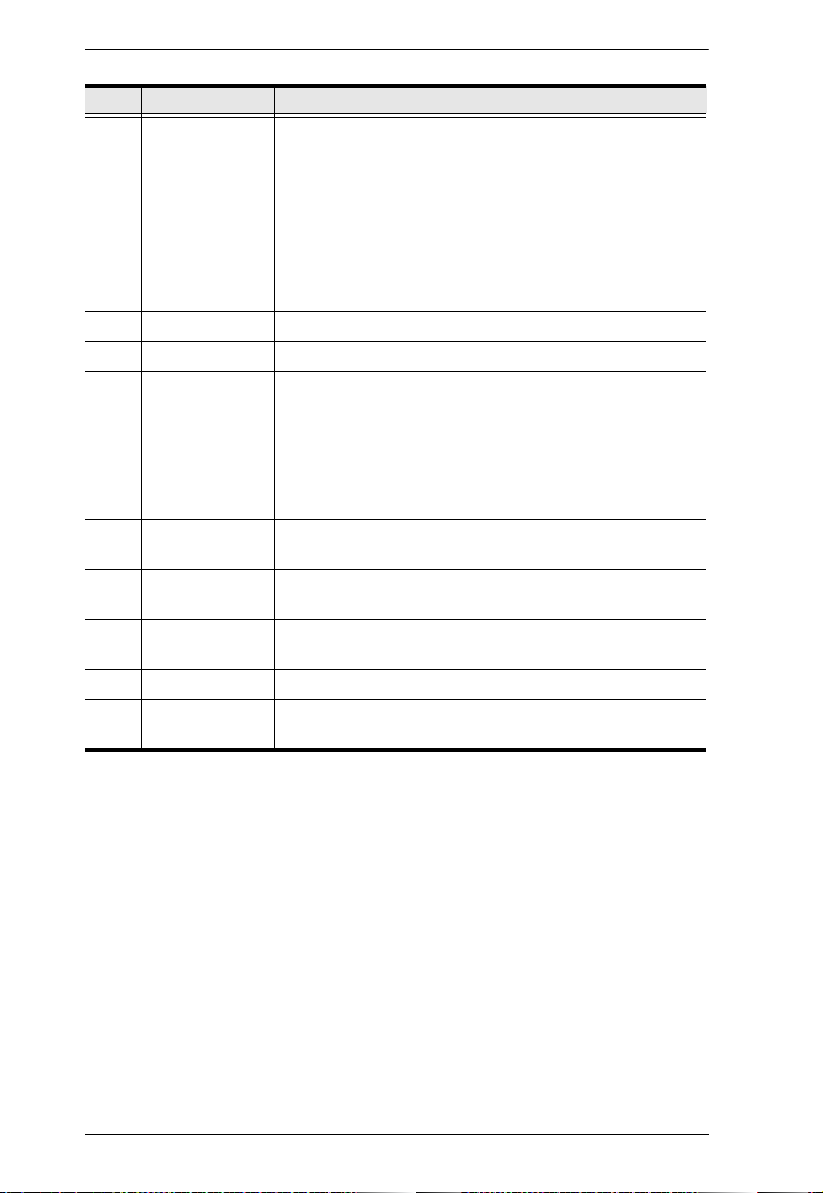
KVM over IP Matrix System User Manual
No. Component Description
2 LAN LED This LED indicates the network status.
Lights when connected to the LAN and blinks when the
Ethernet connection is active:
Orange: 10 Mbps
Orange + Green: 100 Mbps
Green: 1000 Mbps
Off when not connected to the LAN.
3 Power LED Lights blue to indicate the unit is turned on.
4 LAN Port The cable that connects the unit to the LAN plugs in here.
5 RS-232 Port This RS-232 serial port is for connecting to the computer for
6 USB Type-B
Port
7 DisplayPort
Input
8 3-Pole Terminal
Block
9 Power Jack The cable from the DC Power adapter connects here.
10 Grounding
Terminal
serial control.
Note: When a LAN connection is detected serial
commands bypass the KE8900ST and are sent across the
network to the receiver. When no LAN connection is
detected serial commands are automatically directed to the
KE8900ST for local configuration and control.
The USB port that links the Transmitter to the computer.
The cable from the local DisplayPort monitor plugs in here.
Insert DC + and - wires (DC 12 to 48V) to the terminal block
for power input.
The wire used to ground the unit connects here.
70

Chapter 1. Introduction
KE9950T / KE9952T (Transmitter) Front View
No. Component Description
1 Audio Ports These mini stereo ports are for the speakers (green)
2 KVM Ports The USB KVM cable supplied with the package that
3 RS-232 Port This RS-232 serial port is for connecting to the
4 Remote / Local LED Lights Green to indicate which side of the installation
5 LAN LED This LED indicates the network status.
6 Power LED Lights blue to indicate the unit is turned on.
and microphone (pink).
links the Transmitter to the computer plugs into these
ports.
computer for serial control.
(Local or Remote) currently has KVM control of the
computer.
Lights when connected to the LAN and blinks when
the Ethernet connection is active:
Orange: 10 Mbps
Orange + Green: 100 Mbps
Green: 1000 Mbps
Off when not connected to the LAN.
71

KVM over IP Matrix System User Manual
KE9950T / KE9952T (Transmitter) Rear View
No. Component Description
1 Grounding Terminal The wire used to ground the unit connects here.
2 Reset This switch must be pushed with a thin object, such as
3 Audio Ports These mini stereo ports are for the local speakers
4 Power Jack The cable from the DC Power adapter connects here.
5 Function Switch Use this slide switch to set the unit’s mode to:
the end of a paper clip.
Press and release to reboot the device.
Power off, hold reset then power on the device
while pressing reset to recover from a firmware
upgrade failure.
Press and hold it in for more then three seconds
resets the unit back to its factory default
settings*.
Note: The Reset to Factory Default function resets everything
but the login information (username/password) to the factory
default settings. To reset the login information, refer to Reset
All Information on page 377.
(green) and microphone (pink).
Auto: Shared (simultaneous) KVM control of the
computer at the Transmitter and Receiver console.*
RS-232 Config/Access Control: The device is
ready to be configured via serial commands through
the RS-232 port. When connected to a KVM over IP
Access Control Box (2XRT-0015G), users can
enable / disable control privileges of the connected
receivers.
Local: Only the local Transmitter has KVM control
of the computer. The Receiver’s KVM access to the
computer is locked.
Note: In Auto mode, RS-232 and audio functions will
work on the Receiver but not on the Transmitter.
72

Chapter 1. Introduction
No. Component Description
6 RS-232 Port This RS-232 serial port is for connecting to a serial
terminal.
7 Console Ports The unit’s USB keyboard and USB mouse plug into
these ports.
8 LAN Port The cable that connects the unit to the LAN plugs in
here.
This port is PoE enabled* for KE9952 for power
redundancy or cable management.
*Requires power board version B01G or later (see
PoE Power Redundancy on page 76 for more details).
9 SFP Slot The Gigabit Ethernet (GbE) optical fiber cable that
connects the unit to the LAN plugs in here.
10 DisplayPort Output The cable from the local DisplayPort monitor plugs in
here.
11 Power Jack
(KE9950T only)
Connect a second power source for power
redundancy.
73

KVM over IP Matrix System User Manual
1432
Graphics
OSD
Video
POWER
LAN LOCAL
REMOTE
56 7
8
KE9950R / KE9952R (Receiver) Front View
No. Component Description
1 Power LED Lights blue to indicate the unit is turned on.
2 LAN LED This LED indicates the network status.
Lights when connected to the LAN and blinks when
the Ethernet connection is active:
Orange: 10 Mbps
Orange + Green: 100 Mbps
Green: 1000 Mbps
Off when not connected to the LAN.
3 Local LED Lights green to Indicate the Transmitter has KVM
4 Remote LED Lights green to Indicate the Receiver has KVM access
5 Graphics Pushbutton Sets the image quality of the display to the highest
6 OSD Pushbutton Use this pushbutton to open the OSD menu.
7 Video Pushbutton Sets the image quality of the display to a grade that is
8 USB Port Use this port for virtual media or a USB peripheral
access of the computer.
of the computer.
possible grade so that images are optimized. This
toggle button turns off the Video Pushbutton option.
Graphics mode is selected by default.
optimized for playing videos. This toggle button turns
off the Graphics Pushbutton option.
device.
Note: 1. When using a USB disk plugged into this
port, see USB Mode, page 224.
2. This USB port does not support isochronous
endpoints, therefore USB peripherals that
stream audio or video data, such as
speakers or webcams, will not work.
74

Chapter 1. Introduction
KE9950R / KE9952R (Receiver) Rear View
No. Component Description
1 Grounding Terminal The wire used to ground the unit connects here.
2 Reset This switch must be pushed with a thin object, such as
3 Audio Ports These mini stereo ports are for the local speakers
4 USB Port Use this port for virtual media or a USB peripheral
5 Power Jack The cable from the DC Power adapter connects here.
6 Function Switch Use this slide switch to set the unit’s mode:
the end of a paper clip.
Press and release to reboot the device.
Power off, hold reset then power on the device
while pressing reset to recover from a firmware
upgrade failure.
Press and hold it in for more then three seconds
resets the unit back to its factory default
settings*.
Note: The Reset to Factory Default function resets everything
but the login information (username/password) to the factory
default settings. To reset the login information, refer to Reset
All Information on page 377.
(green) and microphone (pink).
device.
Note: 1. When using a USB disk plugged into this
port, see USB Mode, page 224.
2. This USB port does not support isochronous
endpoints, therefore USB peripherals that
stream audio or video data, such as
speakers or webcams, will not work.
Extension: Sets the device to use the normal TX to
RX extension mode.
RS-232 Config: The device is ready to be
configured via serial commands through the RS-232
port.
75

KVM over IP Matrix System User Manual
No. Component Description
7 RS-232 Port This RS-232 serial port is for connecting to a serial
terminal.
8 Console Ports The unit’s USB keyboard and USB mouse plug into
9 LAN Port The cable that connects the unit to the LAN plugs in
10 SFP Slot The Gigabit Ethernet (GbE) optical fiber cable that
11 DisplayPort Output The cable from the local DisplayPort monitor plugs in
12 Power Jack
(KE9950R only)
these ports.
here.
This port is PoE enabled* for KE9952 for power
redundancy or cable management.
*Requires power board version B01G or later (see
PoE Power Redundancy on page 76 for more details).
connects the unit to the LAN plugs in here.
here.
Connect a second power source for power
redundancy.
PoE Power Redundancy
For power redundancy with PoE-enabled models, the unit’s underside label
must be printed with a “Power Board Version: B01G” string. An example is
shown below and the string is indicated in the diagram:
76

Chapter 2
1. Important safety information regarding the placement of this
device is found on page 339. Please review it before proceeding.
2. Make sure that the power to all devices connected to the
installation is turned off. You must unplug the power cords of any
computers that have the Keyboard Power On function.
Hardware Setup
Mounting
For convenience and flexibility, the transmitters can be mounted on system
racks or on a wall.
Note: Optional mounting options are available, refer to Optional Rack
Mounting on page 368 for more information.
It is highly recommended that the AiT unit(s) is mounted on a system
rack or on a wall and avoid stacked setup to ensure proper ventilation.
The following sections will demonstrate on how to mount the transmitters with
the included mounting kit.
77
