
5/9 Console 32-Port Matrix KVM Switch
KM0532 / KM0932
Matrix Expansion KVM Switch
KM0032
User Manual
www.aten.com
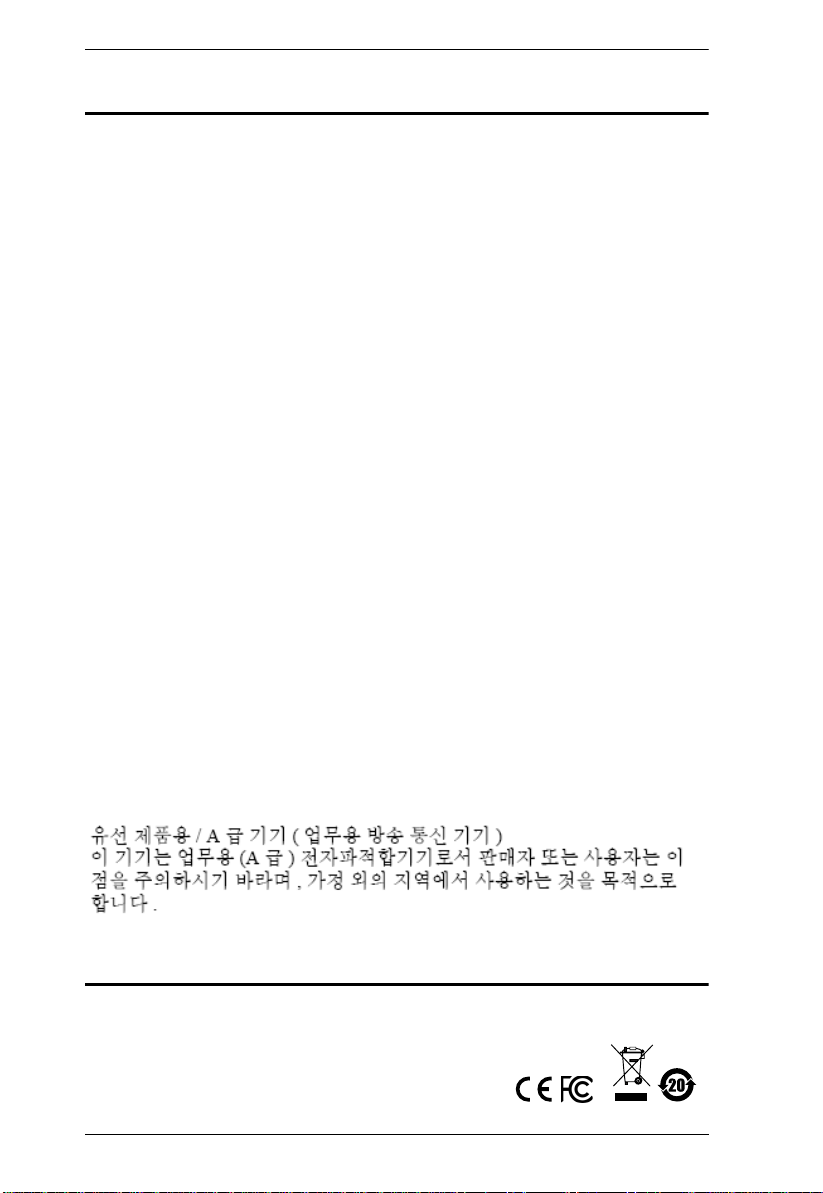
KM0032 / KM0532 / KM0932 User Manual
EMC Information
FEDERAL COMMUNICATIONS COMMISSION INTERFERENCE
STATEMENT: This equipment has been tested and found to comply with the
limits for a Class A digital device, pursuant to Part 15 of the FCC Rules.
These limits are designed to provide reasonable protection against harmful
interference when the equipment is operated in a commercial environment.
This equipment generates, uses, and can radiate radio frequency energy and, if
not installed and used in accordance with the instruction manual, may cause
harmful interference to radio communications. Operation of this equipment in
a residential area is likely to cause harmful interference in which case the user
will be required to correct the interference at his own expense.
The device complies with Part 15 of the FCC Rules. Operation is subject to
the following two conditions: (1) this device may not cause harmful interfer-
ence, and (2) this device must accept any interference received, including
interference that may cause undesired operation.
FCC Caution: Any changes or modifications not expressly approved by the
party responsible for compliance could void the user's authority to operate this
equipment.
Warning: Operation of this equipment in a residential environment could
cause radio interference.
Suggestion: Shielded twisted pair (STP) cables must be used with the unit to
ensure compliance with FCC & CE standards.
Achtung: Der Gebrauch dieses Geräts in Wohnumgebung kann
Funkstörungen verursachen.
KCC Statement
RoHS
This product is RoHS compliant.
ii
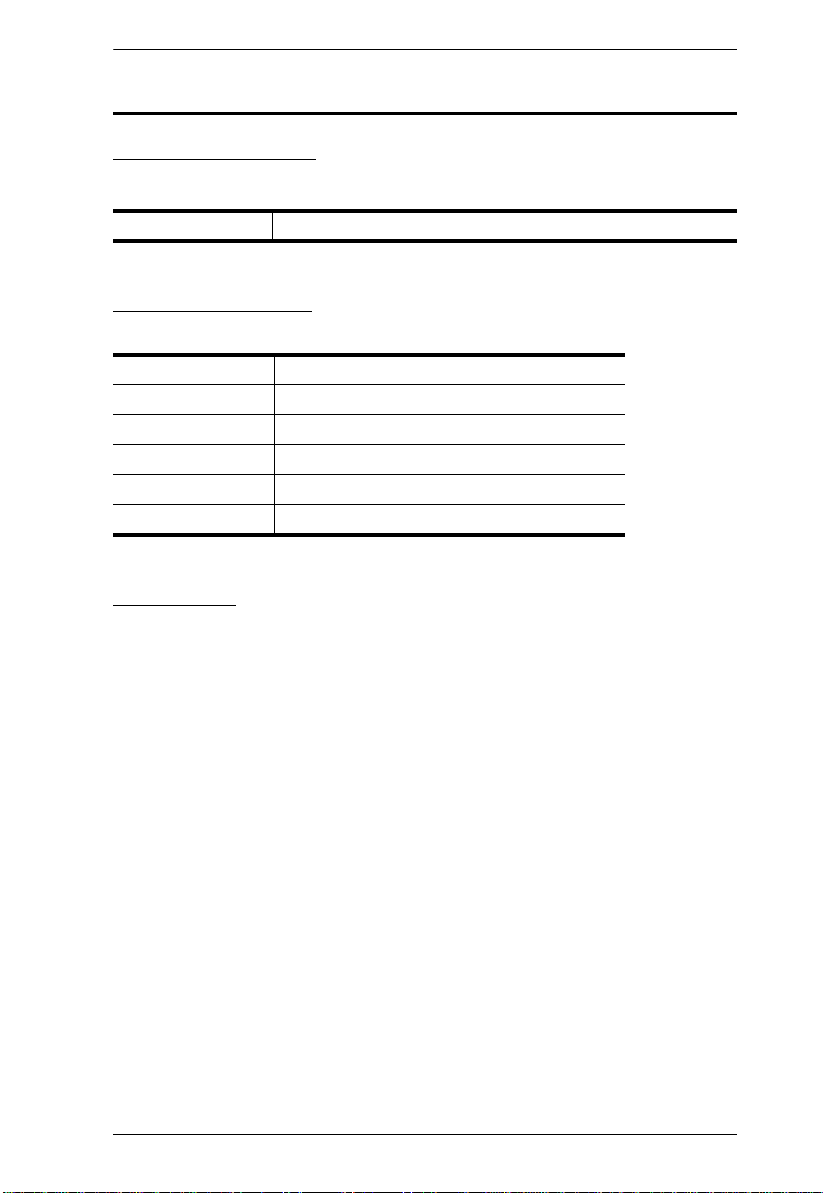
KM0032 / KM0532 / KM0932 User Manual
User Information
Online Registration
Be sure to register your product at our online support center:
International http://eservice.aten.com
Telephone Support
For telephone support, call this number:
International 886-2-8692-6959
China 86-400-810-0-810
Japan 81-3-5615-5811
Korea 82-2-467-6789
North America 1-888-999-ATEN ext 4988
United Kingdom 44-8-4481-58923
User Notice
All information, documentation, and specifications contained in this manual
are subject to change without prior notification by the manufacturer. The
manufacturer makes no representations or warranties, either expressed or
implied, with respect to the contents hereof and specifically disclaims any
warranties as to merchantability or fitness for any particular purpose. Any of
the manufacturer's software described in this manual is sold or licensed as is.
Should the programs prove defective following their purchase, the buyer (and
not the manufacturer, its distributor, or its dealer), assumes the entire cost of all
necessary servicing, repair and any incidental or consequential damages
resulting from any defect in the software.
The manufacturer of this system is not responsible for any radio and/or TV
interference caused by unauthorized modifications to this device. It is the
responsibility of the user to correct such interference.
The manufacturer is not responsible for any damage incurred in t
he operation
of this system if the correct operational voltage setting was not selected prior
to operation. PLEASE VERIFY THAT THE VOLTAGE SETTING IS
CORRECT BEFORE USE.
iii
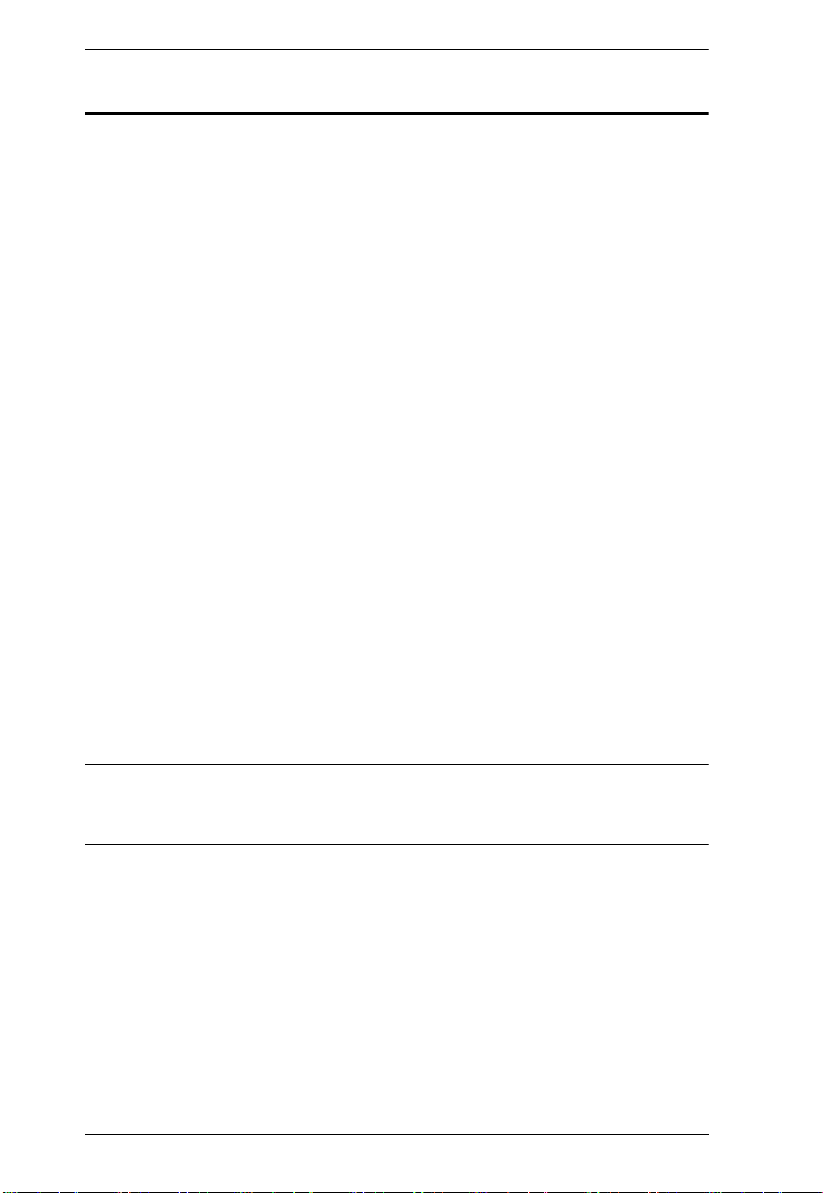
KM0032 / KM0532 / KM0932 User Manual
Package Contents
The KM0032 / KM0532 / KM0932 package consists of:
1 KM0032, KM0532, or KM0932
2 Power Cords
1 Daisy Chain Cable (KM0032 only)
1 Mounting Kit
1 User Instructions*
Check to make sure that all of the co
m
ponents are present and in good order.
If anything is missing, or was damaged in shipping, contact your dealer.
Read this manual thoroughly and follow the installation and opera
tion
procedures carefully to prevent any damage to the switch or to any other
devices on the KM0032 / KM0532 / KM0932 installation.
* Features may have been added to the switch since this manual was published.
Please visit our website to download the most up to date version of the
manual.
Copyright © 2020 ATEN® International Co., Ltd.
Manual Part No. PAPE-0308-AX3G
F/W Version: 2.0.191
Manual Date: 2020-09-08
Altusen and the Altusen logo are registered trademarks of ATEN International Co., Ltd. All rights reserved.
All other brand names and trademarks are the registered property of their respective owners.
iv
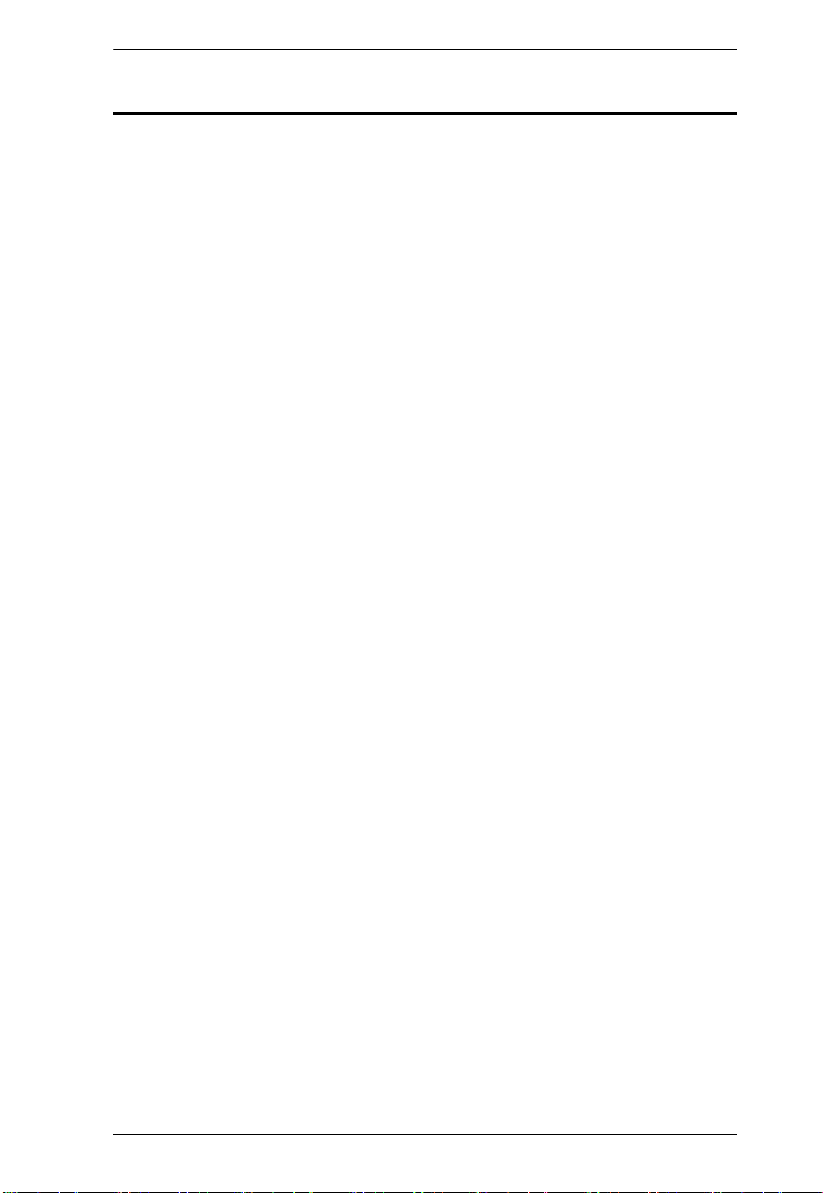
KM0032 / KM0532 / KM0932 User Manual
Contents
EMC Information . . . . . . . . . . . . . . . . . . . . . . . . . . . . . . . . . . . . . . . . . . . . . ii
User Information . . . . . . . . . . . . . . . . . . . . . . . . . . . . . . . . . . . . . . . . . . . . .iii
Online Registration . . . . . . . . . . . . . . . . . . . . . . . . . . . . . . . . . . . . . . . .iii
Telephone Support . . . . . . . . . . . . . . . . . . . . . . . . . . . . . . . . . . . . . . . .iii
User Notice . . . . . . . . . . . . . . . . . . . . . . . . . . . . . . . . . . . . . . . . . . . . . .iii
Package Contents. . . . . . . . . . . . . . . . . . . . . . . . . . . . . . . . . . . . . . . . . . . iv
About This Manual . . . . . . . . . . . . . . . . . . . . . . . . . . . . . . . . . . . . . . . . . . xi
Overview . . . . . . . . . . . . . . . . . . . . . . . . . . . . . . . . . . . . . . . . . . . . . . . xi
Conventions . . . . . . . . . . . . . . . . . . . . . . . . . . . . . . . . . . . . . . . . . . . .xiii
Product Information. . . . . . . . . . . . . . . . . . . . . . . . . . . . . . . . . . . . . . . . . .xiii
Chapter 1.
Introduction
Overview . . . . . . . . . . . . . . . . . . . . . . . . . . . . . . . . . . . . . . . . . . . . . . . . . . . 1
Features . . . . . . . . . . . . . . . . . . . . . . . . . . . . . . . . . . . . . . . . . . . . . . . . . . .2
Requirements . . . . . . . . . . . . . . . . . . . . . . . . . . . . . . . . . . . . . . . . . . . . . . .5
Consoles . . . . . . . . . . . . . . . . . . . . . . . . . . . . . . . . . . . . . . . . . . . . . . . . 5
Computers. . . . . . . . . . . . . . . . . . . . . . . . . . . . . . . . . . . . . . . . . . . . . . .5
Cables . . . . . . . . . . . . . . . . . . . . . . . . . . . . . . . . . . . . . . . . . . . . . . . . . . 6
KVM Adapter Cables . . . . . . . . . . . . . . . . . . . . . . . . . . . . . . . . . . . . 6
Connecting Cables . . . . . . . . . . . . . . . . . . . . . . . . . . . . . . . . . . . . . 6
Operating Systems . . . . . . . . . . . . . . . . . . . . . . . . . . . . . . . . . . . . . . . .7
Components . . . . . . . . . . . . . . . . . . . . . . . . . . . . . . . . . . . . . . . . . . . . . . . . 8
KM0532 / KM0932 Front View . . . . . . . . . . . . . . . . . . . . . . . . . . . . . . . 8
KM0032 Front View. . . . . . . . . . . . . . . . . . . . . . . . . . . . . . . . . . . . . . . . . . 10
KM0532 / KM0932 Rear View. . . . . . . . . . . . . . . . . . . . . . . . . . . . . . . . . . 11
KM0032 Rear View . . . . . . . . . . . . . . . . . . . . . . . . . . . . . . . . . . . . . . . . . .12
Chapter 2.
Hardware Setup
Overview . . . . . . . . . . . . . . . . . . . . . . . . . . . . . . . . . . . . . . . . . . . . . . . . . . 13
Stacking. . . . . . . . . . . . . . . . . . . . . . . . . . . . . . . . . . . . . . . . . . . . . . . .14
Rack Mounting . . . . . . . . . . . . . . . . . . . . . . . . . . . . . . . . . . . . . . . . . . 15
Rack Mounting - Front . . . . . . . . . . . . . . . . . . . . . . . . . . . . . . . . . . 15
Rack Mounting - Rear . . . . . . . . . . . . . . . . . . . . . . . . . . . . . . . . . . 17
Grounding . . . . . . . . . . . . . . . . . . . . . . . . . . . . . . . . . . . . . . . . . . . . . . . . .19
Single Level Installation . . . . . . . . . . . . . . . . . . . . . . . . . . . . . . . . . . . . . . 20
Multilevel Installations . . . . . . . . . . . . . . . . . . . . . . . . . . . . . . . . . . . . . . . .22
Overview . . . . . . . . . . . . . . . . . . . . . . . . . . . . . . . . . . . . . . . . . . . . . . .22
Cascading . . . . . . . . . . . . . . . . . . . . . . . . . . . . . . . . . . . . . . . . . . . . . .23
Cascading KM0532 / KM0932 Switches . . . . . . . . . . . . . . . . . . . . 24
Cascading Other KVM Switches . . . . . . . . . . . . . . . . . . . . . . . . . .26
Daisy Chaining . . . . . . . . . . . . . . . . . . . . . . . . . . . . . . . . . . . . . . . . . .27
Network Administration . . . . . . . . . . . . . . . . . . . . . . . . . . . . . . . . . . . . . . . 28
v
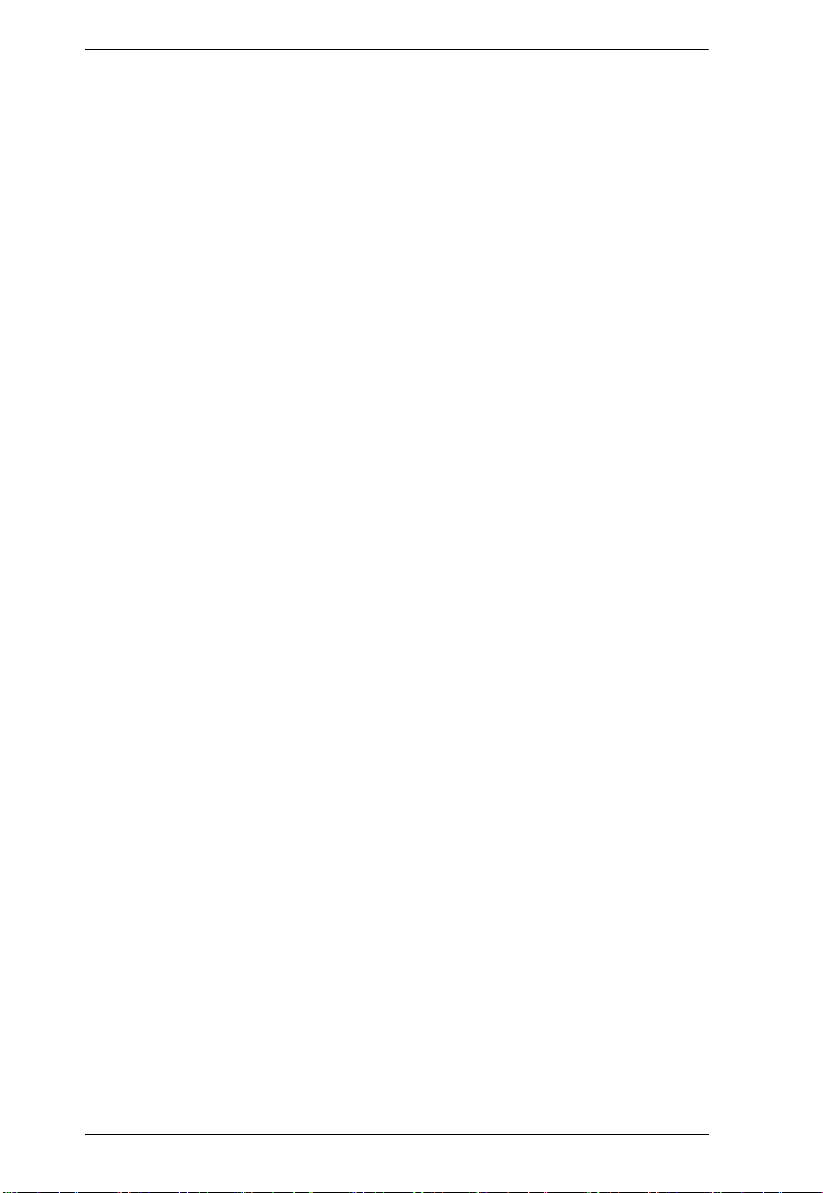
KM0032 / KM0532 / KM0932 User Manual
Topology Considerations . . . . . . . . . . . . . . . . . . . . . . . . . . . . . . . . . . . . . 28
The Adapter ID Function. . . . . . . . . . . . . . . . . . . . . . . . . . . . . . . . . . . 29
Chapter 3.
Super Administrator Setup
Overview. . . . . . . . . . . . . . . . . . . . . . . . . . . . . . . . . . . . . . . . . . . . . . . . . . 31
First Time Setup . . . . . . . . . . . . . . . . . . . . . . . . . . . . . . . . . . . . . . . . . . . . 31
Network Configuration. . . . . . . . . . . . . . . . . . . . . . . . . . . . . . . . . . . . . 33
Changing the Super Administrator Login . . . . . . . . . . . . . . . . . . . . . . 34
Moving On . . . . . . . . . . . . . . . . . . . . . . . . . . . . . . . . . . . . . . . . . . . . . . . . 35
Chapter 4.
Logging In
Overview. . . . . . . . . . . . . . . . . . . . . . . . . . . . . . . . . . . . . . . . . . . . . . . . . . 37
Console Login. . . . . . . . . . . . . . . . . . . . . . . . . . . . . . . . . . . . . . . . . . . . . . 37
Browser Login. . . . . . . . . . . . . . . . . . . . . . . . . . . . . . . . . . . . . . . . . . . . . . 38
Disable OSD Login Mode . . . . . . . . . . . . . . . . . . . . . . . . . . . . . . . . . . . . . 38
Chapter 5.
The User Interface
The Console UI. . . . . . . . . . . . . . . . . . . . . . . . . . . . . . . . . . . . . . . . . . . . . 39
Console UI Page Components . . . . . . . . . . . . . . . . . . . . . . . . . . . . . . 40
Console UI Keyboard Navigation . . . . . . . . . . . . . . . . . . . . . . . . . . . . 41
The Browser UI. . . . . . . . . . . . . . . . . . . . . . . . . . . . . . . . . . . . . . . . . . . . . 42
Browser UI Page Components . . . . . . . . . . . . . . . . . . . . . . . . . . . . . . 43
Chapter 6.
Device Management
Overview. . . . . . . . . . . . . . . . . . . . . . . . . . . . . . . . . . . . . . . . . . . . . . . . . . 45
Device. . . . . . . . . . . . . . . . . . . . . . . . . . . . . . . . . . . . . . . . . . . . . . . . . . . . 45
KA7178 Dual Output Dongle . . . . . . . . . . . . . . . . . . . . . . . . . . . . . . . . . . 48
Network. . . . . . . . . . . . . . . . . . . . . . . . . . . . . . . . . . . . . . . . . . . . . . . . . . . 49
IP Installer . . . . . . . . . . . . . . . . . . . . . . . . . . . . . . . . . . . . . . . . . . . . . . 51
Service Ports. . . . . . . . . . . . . . . . . . . . . . . . . . . . . . . . . . . . . . . . . 51
IP Address. . . . . . . . . . . . . . . . . . . . . . . . . . . . . . . . . . . . . . . . . . . 51
DNS Server . . . . . . . . . . . . . . . . . . . . . . . . . . . . . . . . . . . . . . . . . . 52
ANMS . . . . . . . . . . . . . . . . . . . . . . . . . . . . . . . . . . . . . . . . . . . . . . . . . . . . 53
SMTP Settings . . . . . . . . . . . . . . . . . . . . . . . . . . . . . . . . . . . . . . . . . . 55
RADIUS Settings. . . . . . . . . . . . . . . . . . . . . . . . . . . . . . . . . . . . . . . . . 56
LDAP/LDAPS Settings . . . . . . . . . . . . . . . . . . . . . . . . . . . . . . . . . . . . 56
Association . . . . . . . . . . . . . . . . . . . . . . . . . . . . . . . . . . . . . . . . . . . . . . . . 59
Power Management . . . . . . . . . . . . . . . . . . . . . . . . . . . . . . . . . . . . . . 59
Summary. . . . . . . . . . . . . . . . . . . . . . . . . . . . . . . . . . . . . . . . . . . . . . . 64
MultiView . . . . . . . . . . . . . . . . . . . . . . . . . . . . . . . . . . . . . . . . . . . . . . . . . 65
MultiView Groups . . . . . . . . . . . . . . . . . . . . . . . . . . . . . . . . . . . . . . . . 66
Creating IO Groups . . . . . . . . . . . . . . . . . . . . . . . . . . . . . . . . . . . . 66
Creating Console Groups . . . . . . . . . . . . . . . . . . . . . . . . . . . . . . . 67
vi

KM0032 / KM0532 / KM0932 User Manual
Security . . . . . . . . . . . . . . . . . . . . . . . . . . . . . . . . . . . . . . . . . . . . . . . . . . . 69
Date/Time . . . . . . . . . . . . . . . . . . . . . . . . . . . . . . . . . . . . . . . . . . . . . . . . .72
Date. . . . . . . . . . . . . . . . . . . . . . . . . . . . . . . . . . . . . . . . . . . . . . . . . . . 72
Time . . . . . . . . . . . . . . . . . . . . . . . . . . . . . . . . . . . . . . . . . . . . . . . . . .72
Time Zone . . . . . . . . . . . . . . . . . . . . . . . . . . . . . . . . . . . . . . . . . . . . . .72
Current System Time. . . . . . . . . . . . . . . . . . . . . . . . . . . . . . . . . . .73
Time Zone . . . . . . . . . . . . . . . . . . . . . . . . . . . . . . . . . . . . . . . . . . . 74
System . . . . . . . . . . . . . . . . . . . . . . . . . . . . . . . . . . . . . . . . . . . . . . . . . . .75
Chapter 7.
User Management
Overview . . . . . . . . . . . . . . . . . . . . . . . . . . . . . . . . . . . . . . . . . . . . . . . . . . 77
Accounts . . . . . . . . . . . . . . . . . . . . . . . . . . . . . . . . . . . . . . . . . . . . . . . . . .77
Adding Users. . . . . . . . . . . . . . . . . . . . . . . . . . . . . . . . . . . . . . . . . . . . 79
Modifying User Accounts. . . . . . . . . . . . . . . . . . . . . . . . . . . . . . . . . . .83
Deleting User Accounts. . . . . . . . . . . . . . . . . . . . . . . . . . . . . . . . . . . . 83
Groups . . . . . . . . . . . . . . . . . . . . . . . . . . . . . . . . . . . . . . . . . . . . . . . . . . . 84
Creating Groups . . . . . . . . . . . . . . . . . . . . . . . . . . . . . . . . . . . . . . . . . 84
Modifying Groups . . . . . . . . . . . . . . . . . . . . . . . . . . . . . . . . . . . . . . . . 86
Deleting Groups . . . . . . . . . . . . . . . . . . . . . . . . . . . . . . . . . . . . . . . . . 86
Users and Groups. . . . . . . . . . . . . . . . . . . . . . . . . . . . . . . . . . . . . . . . . . .87
Assigning Users to a Group From the User Menu . . . . . . . . . . . . . . .87
Removing Users From a Group From the User Menu. . . . . . . . . . . . . 88
Assigning Users to a Group From the Group Menu . . . . . . . . . . . . . . 91
Removing Users From a Group From the Group Menu . . . . . . . . . . . 93
Device Assignment . . . . . . . . . . . . . . . . . . . . . . . . . . . . . . . . . . . . . . . . . .95
Assigning Device Permissions From the User Menu . . . . . . . . . . . . . 95
Assigning Device Permissions From the Group Menu . . . . . . . . . . . .97
Chapter 8.
Port Access
Overview . . . . . . . . . . . . . . . . . . . . . . . . . . . . . . . . . . . . . . . . . . . . . . . . . . 99
Page Layout . . . . . . . . . . . . . . . . . . . . . . . . . . . . . . . . . . . . . . . . . . .101
The Port Selection Sidebar . . . . . . . . . . . . . . . . . . . . . . . . . . . . . . . . . . .101
The Port Selection Tree . . . . . . . . . . . . . . . . . . . . . . . . . . . . . . . . . . 101
Show . . . . . . . . . . . . . . . . . . . . . . . . . . . . . . . . . . . . . . . . . . . . . . . . .103
Connections . . . . . . . . . . . . . . . . . . . . . . . . . . . . . . . . . . . . . . . . . . . . . . 104
Device Level . . . . . . . . . . . . . . . . . . . . . . . . . . . . . . . . . . . . . . . . . . . 104
Port Level . . . . . . . . . . . . . . . . . . . . . . . . . . . . . . . . . . . . . . . . . . . . .106
Associated Link . . . . . . . . . . . . . . . . . . . . . . . . . . . . . . . . . . . . . .107
Console Selector. . . . . . . . . . . . . . . . . . . . . . . . . . . . . . . . . . . . . . . . . . .108
Favorites . . . . . . . . . . . . . . . . . . . . . . . . . . . . . . . . . . . . . . . . . . . . . . . . .110
Adding a Favorite . . . . . . . . . . . . . . . . . . . . . . . . . . . . . . . . . . . . . . .111
Removing a Favorite . . . . . . . . . . . . . . . . . . . . . . . . . . . . . . . . . . . . . 111
History. . . . . . . . . . . . . . . . . . . . . . . . . . . . . . . . . . . . . . . . . . . . . . . . . . .111
Preferences. . . . . . . . . . . . . . . . . . . . . . . . . . . . . . . . . . . . . . . . . . . . . . .113
Changing the Preference Settings . . . . . . . . . . . . . . . . . . . . . . . . . . 115
vii
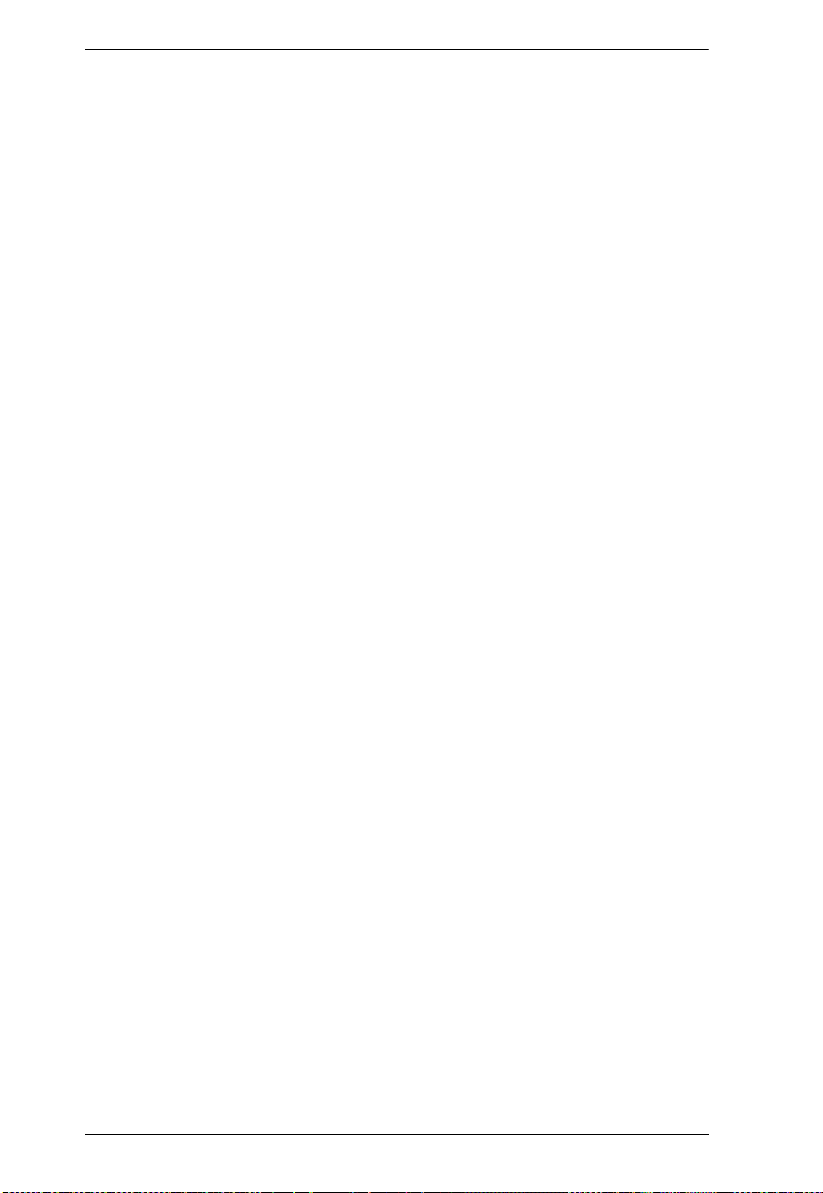
KM0032 / KM0532 / KM0932 User Manual
Multicast Audio . . . . . . . . . . . . . . . . . . . . . . . . . . . . . . . . . . . . . . . . . 117
Restore Defaults . . . . . . . . . . . . . . . . . . . . . . . . . . . . . . . . . . . . . . . . 117
Sessions . . . . . . . . . . . . . . . . . . . . . . . . . . . . . . . . . . . . . . . . . . . . . . . . . 118
Kill Session . . . . . . . . . . . . . . . . . . . . . . . . . . . . . . . . . . . . . . . . . . . . 119
Scan . . . . . . . . . . . . . . . . . . . . . . . . . . . . . . . . . . . . . . . . . . . . . . . . . . . . 119
Broadcast . . . . . . . . . . . . . . . . . . . . . . . . . . . . . . . . . . . . . . . . . . . . . . . . 119
Access . . . . . . . . . . . . . . . . . . . . . . . . . . . . . . . . . . . . . . . . . . . . . . . . . . 121
Properties . . . . . . . . . . . . . . . . . . . . . . . . . . . . . . . . . . . . . . . . . . . . . . . . 123
Configuring Port Properties. . . . . . . . . . . . . . . . . . . . . . . . . . . . . . . . 123
KA7140 Properties . . . . . . . . . . . . . . . . . . . . . . . . . . . . . . . . . . . . . . 127
Restore Defaults . . . . . . . . . . . . . . . . . . . . . . . . . . . . . . . . . . . . . . . . 128
PON . . . . . . . . . . . . . . . . . . . . . . . . . . . . . . . . . . . . . . . . . . . . . . . . . . . . 129
Chapter 9.
Console Port Operation
Overview. . . . . . . . . . . . . . . . . . . . . . . . . . . . . . . . . . . . . . . . . . . . . . . . . 131
The Port Toolbar. . . . . . . . . . . . . . . . . . . . . . . . . . . . . . . . . . . . . . . . . . . 132
Recalling the Port Access Page . . . . . . . . . . . . . . . . . . . . . . . . . . . . 132
Closing the Toolbar. . . . . . . . . . . . . . . . . . . . . . . . . . . . . . . . . . . . . . 132
The Toolbar Icons . . . . . . . . . . . . . . . . . . . . . . . . . . . . . . . . . . . . . . . 133
Toolbar Hotkey Port Switching . . . . . . . . . . . . . . . . . . . . . . . . . . . . . 134
Auto Scanning. . . . . . . . . . . . . . . . . . . . . . . . . . . . . . . . . . . . . . . 134
Skip Mode Switching. . . . . . . . . . . . . . . . . . . . . . . . . . . . . . . . . . 135
Port Number Switching . . . . . . . . . . . . . . . . . . . . . . . . . . . . . . . . 135
Keyboard Hotkey Port Switching . . . . . . . . . . . . . . . . . . . . . . . . . . . . . . 136
Port ID Numbering . . . . . . . . . . . . . . . . . . . . . . . . . . . . . . . . . . . . . . 136
Push Video Hotkey . . . . . . . . . . . . . . . . . . . . . . . . . . . . . . . . . . . . . . . . . 137
Operation Mode . . . . . . . . . . . . . . . . . . . . . . . . . . . . . . . . . . . . . . . . 137
Hotkey Summary Table . . . . . . . . . . . . . . . . . . . . . . . . . . . . . . . . . . . . . 138
Chapter 10.
Log
Overview. . . . . . . . . . . . . . . . . . . . . . . . . . . . . . . . . . . . . . . . . . . . . . . . . 139
Console UI . . . . . . . . . . . . . . . . . . . . . . . . . . . . . . . . . . . . . . . . . . . . . . . 140
Log Filtering . . . . . . . . . . . . . . . . . . . . . . . . . . . . . . . . . . . . . . . . . . . 140
Browser UI . . . . . . . . . . . . . . . . . . . . . . . . . . . . . . . . . . . . . . . . . . . . . . . 142
Log Filtering . . . . . . . . . . . . . . . . . . . . . . . . . . . . . . . . . . . . . . . . . . . 142
Export . . . . . . . . . . . . . . . . . . . . . . . . . . . . . . . . . . . . . . . . . . . . . . . . 142
Chapter 11.
The Log Server
Installation. . . . . . . . . . . . . . . . . . . . . . . . . . . . . . . . . . . . . . . . . . . . . . . . 143
Starting Up . . . . . . . . . . . . . . . . . . . . . . . . . . . . . . . . . . . . . . . . . . . . . . . 144
The Menu Bar. . . . . . . . . . . . . . . . . . . . . . . . . . . . . . . . . . . . . . . . . . . . . 145
Configure. . . . . . . . . . . . . . . . . . . . . . . . . . . . . . . . . . . . . . . . . . . . . . 145
Events . . . . . . . . . . . . . . . . . . . . . . . . . . . . . . . . . . . . . . . . . . . . . . . . 146
Search: . . . . . . . . . . . . . . . . . . . . . . . . . . . . . . . . . . . . . . . . . . . . 146
viii
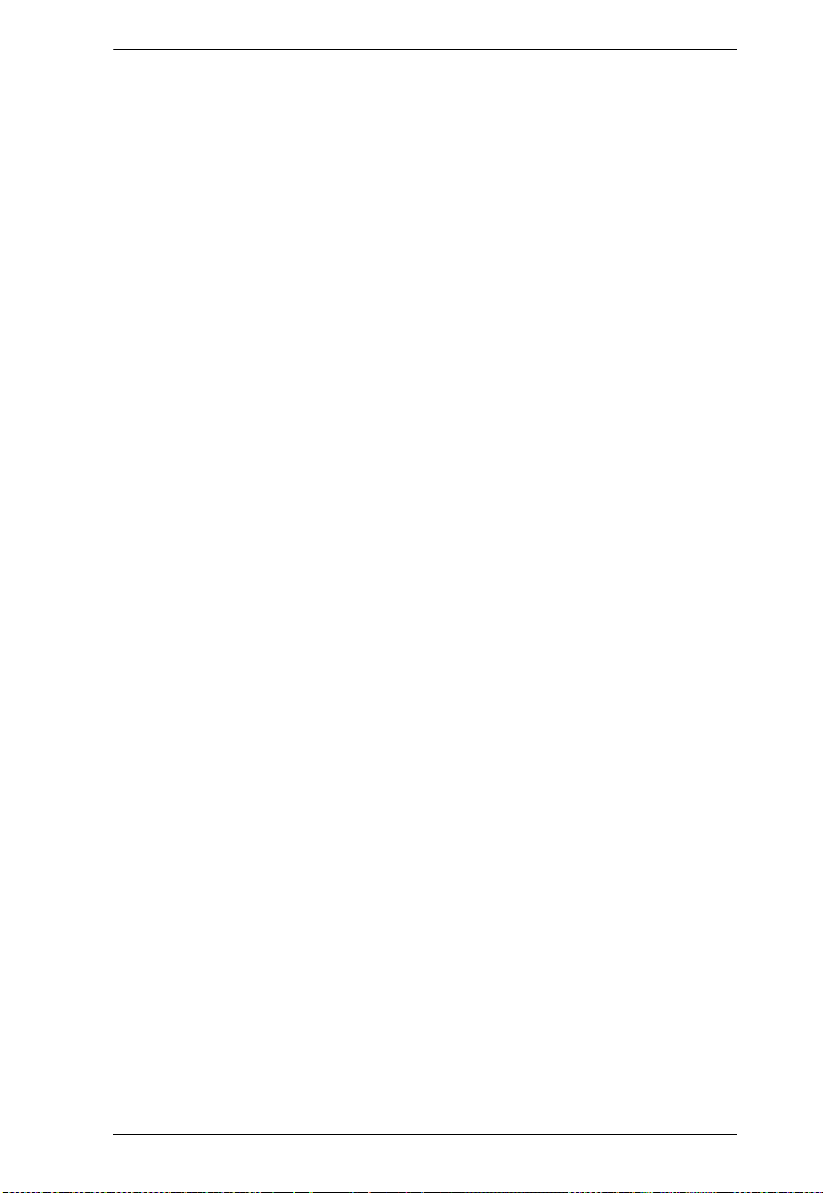
KM0032 / KM0532 / KM0932 User Manual
Maintenance: . . . . . . . . . . . . . . . . . . . . . . . . . . . . . . . . . . . . . . . .148
Options . . . . . . . . . . . . . . . . . . . . . . . . . . . . . . . . . . . . . . . . . . . . . . .149
Help . . . . . . . . . . . . . . . . . . . . . . . . . . . . . . . . . . . . . . . . . . . . . . . . . .149
The Log Server Main Screen . . . . . . . . . . . . . . . . . . . . . . . . . . . . . . . . .150
Overview . . . . . . . . . . . . . . . . . . . . . . . . . . . . . . . . . . . . . . . . . . . . . .150
The List Panel . . . . . . . . . . . . . . . . . . . . . . . . . . . . . . . . . . . . . . . . . . 151
The Event Panel . . . . . . . . . . . . . . . . . . . . . . . . . . . . . . . . . . . . . . . .151
Chapter 12.
Maintenance
Overview . . . . . . . . . . . . . . . . . . . . . . . . . . . . . . . . . . . . . . . . . . . . . . . . . 153
Browser UI . . . . . . . . . . . . . . . . . . . . . . . . . . . . . . . . . . . . . . . . . . . . . . .153
Backup / Restore. . . . . . . . . . . . . . . . . . . . . . . . . . . . . . . . . . . . . . . .153
Backup . . . . . . . . . . . . . . . . . . . . . . . . . . . . . . . . . . . . . . . . . . . . . . . 154
Restore . . . . . . . . . . . . . . . . . . . . . . . . . . . . . . . . . . . . . . . . . . . . . . .155
Firmware Upgrade . . . . . . . . . . . . . . . . . . . . . . . . . . . . . . . . . . . . . . . . . 156
Firmware Upgrade Recovery . . . . . . . . . . . . . . . . . . . . . . . . . . . . . . . . .158
Adapter Cable Firmware Upgrade Recovery . . . . . . . . . . . . . . . . . . . . .158
Certificates . . . . . . . . . . . . . . . . . . . . . . . . . . . . . . . . . . . . . . . . . . . . . . . 159
Private Certificate . . . . . . . . . . . . . . . . . . . . . . . . . . . . . . . . . . . . 159
Console UI . . . . . . . . . . . . . . . . . . . . . . . . . . . . . . . . . . . . . . . . . . . . . . . 161
EDID Information/Update . . . . . . . . . . . . . . . . . . . . . . . . . . . . . . . . .161
Chapter 13.
RS-232 Port Operation
Overview . . . . . . . . . . . . . . . . . . . . . . . . . . . . . . . . . . . . . . . . . . . . . . . . . 163
Preparation . . . . . . . . . . . . . . . . . . . . . . . . . . . . . . . . . . . . . . . . . . . . . . .163
Connecting . . . . . . . . . . . . . . . . . . . . . . . . . . . . . . . . . . . . . . . . . . . . . . . 164
Restrictions . . . . . . . . . . . . . . . . . . . . . . . . . . . . . . . . . . . . . . . . . . . . . . .165
Command Summary . . . . . . . . . . . . . . . . . . . . . . . . . . . . . . . . . . . . . . . .166
AS . . . . . . . . . . . . . . . . . . . . . . . . . . . . . . . . . . . . . . . . . . . . . . . . . . .168
Example 1 – Normal Scan: . . . . . . . . . . . . . . . . . . . . . . . . . . . . . 168
Example 2 – Specific Scan: . . . . . . . . . . . . . . . . . . . . . . . . . . . . . 168
ST . . . . . . . . . . . . . . . . . . . . . . . . . . . . . . . . . . . . . . . . . . . . . . . . . . . 168
SP . . . . . . . . . . . . . . . . . . . . . . . . . . . . . . . . . . . . . . . . . . . . . . . . . . .169
Example 1 – Single Stage Installation: . . . . . . . . . . . . . . . . . . . . 169
Example 2 – Two Level Cascaded Installation: . . . . . . . . . . . . . . 169
TK . . . . . . . . . . . . . . . . . . . . . . . . . . . . . . . . . . . . . . . . . . . . . . . . . . . 170
TS . . . . . . . . . . . . . . . . . . . . . . . . . . . . . . . . . . . . . . . . . . . . . . . . . . . 170
LP . . . . . . . . . . . . . . . . . . . . . . . . . . . . . . . . . . . . . . . . . . . . . . . . . . . 171
LI . . . . . . . . . . . . . . . . . . . . . . . . . . . . . . . . . . . . . . . . . . . . . . . . . . . .172
SN . . . . . . . . . . . . . . . . . . . . . . . . . . . . . . . . . . . . . . . . . . . . . . . . . . . 172
LU . . . . . . . . . . . . . . . . . . . . . . . . . . . . . . . . . . . . . . . . . . . . . . . . . . . 173
Response Messages. . . . . . . . . . . . . . . . . . . . . . . . . . . . . . . . . . . . . 174
Appendix
Safety Instructions. . . . . . . . . . . . . . . . . . . . . . . . . . . . . . . . . . . . . . . . . . 175
ix
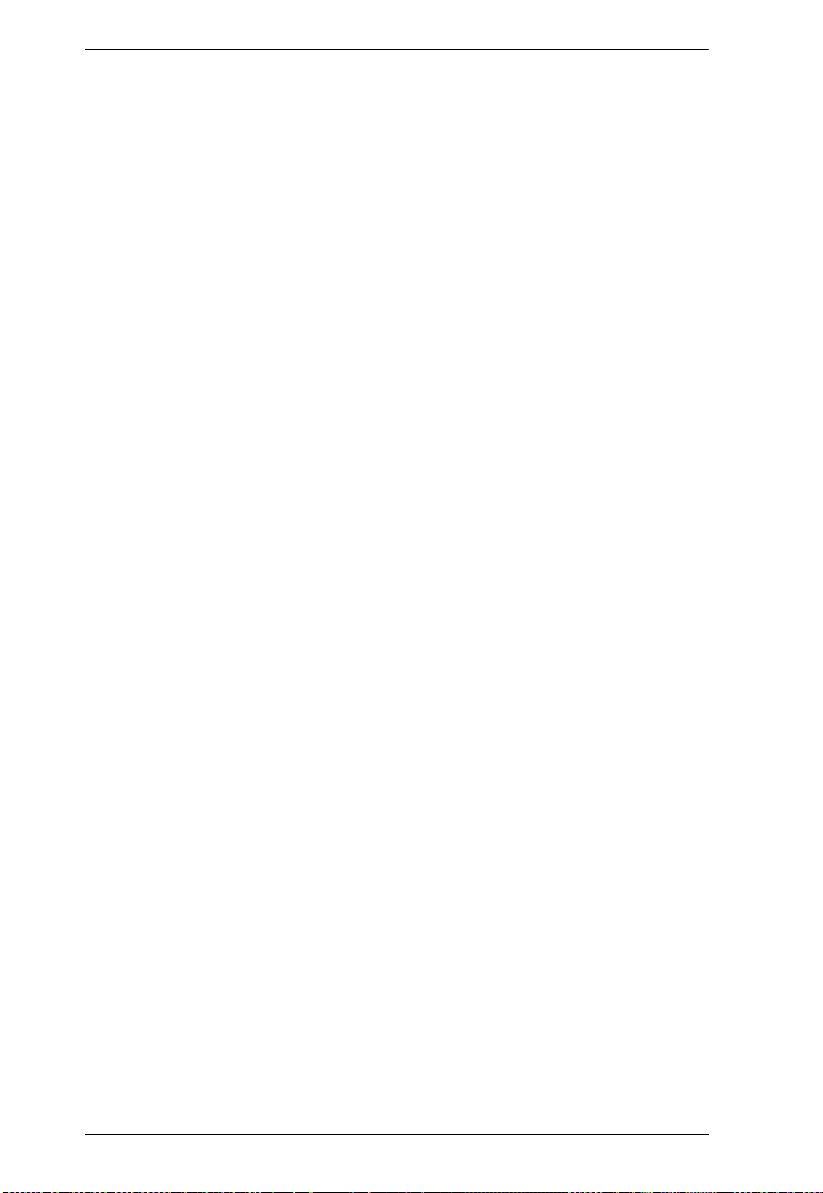
KM0032 / KM0532 / KM0932 User Manual
General . . . . . . . . . . . . . . . . . . . . . . . . . . . . . . . . . . . . . . . . . . . . . . . 175
Rack Mounting . . . . . . . . . . . . . . . . . . . . . . . . . . . . . . . . . . . . . . . . . 177
Technical Support. . . . . . . . . . . . . . . . . . . . . . . . . . . . . . . . . . . . . . . . . . 178
International . . . . . . . . . . . . . . . . . . . . . . . . . . . . . . . . . . . . . . . . . . . 178
North America . . . . . . . . . . . . . . . . . . . . . . . . . . . . . . . . . . . . . . . . . . 178
Trusted Certificates. . . . . . . . . . . . . . . . . . . . . . . . . . . . . . . . . . . . . . . . . 179
Overview . . . . . . . . . . . . . . . . . . . . . . . . . . . . . . . . . . . . . . . . . . . . . . 179
Self-Signed Private Certificates . . . . . . . . . . . . . . . . . . . . . . . . . . . . . . . 180
Examples . . . . . . . . . . . . . . . . . . . . . . . . . . . . . . . . . . . . . . . . . . . . . 180
Importing the Files. . . . . . . . . . . . . . . . . . . . . . . . . . . . . . . . . . . . . . . 180
IP Address Determination. . . . . . . . . . . . . . . . . . . . . . . . . . . . . . . . . . . . 181
The Local Console . . . . . . . . . . . . . . . . . . . . . . . . . . . . . . . . . . . . . . 181
IP Installer . . . . . . . . . . . . . . . . . . . . . . . . . . . . . . . . . . . . . . . . . . . . . 181
Browser. . . . . . . . . . . . . . . . . . . . . . . . . . . . . . . . . . . . . . . . . . . . . . . 182
Troubleshooting . . . . . . . . . . . . . . . . . . . . . . . . . . . . . . . . . . . . . . . . . . . 183
Overview . . . . . . . . . . . . . . . . . . . . . . . . . . . . . . . . . . . . . . . . . . . . . . 183
Sun Systems. . . . . . . . . . . . . . . . . . . . . . . . . . . . . . . . . . . . . . . . . . . 185
Supported KVM Switches. . . . . . . . . . . . . . . . . . . . . . . . . . . . . . . . . . . . 186
Additional Connection Diagrams . . . . . . . . . . . . . . . . . . . . . . . . . . . . . . 188
Console Modules . . . . . . . . . . . . . . . . . . . . . . . . . . . . . . . . . . . . . . . 188
KVM Adapter Cables. . . . . . . . . . . . . . . . . . . . . . . . . . . . . . . . . . . . . 189
KVM Adapter Cables cont. . . . . . . . . . . . . . . . . . . . . . . . . . . . . . . . . 190
KVM Adapter Cables cont. . . . . . . . . . . . . . . . . . . . . . . . . . . . . . . . . 191
PON Setup . . . . . . . . . . . . . . . . . . . . . . . . . . . . . . . . . . . . . . . . . . . . 192
KM0532 / KM0932 Specifications . . . . . . . . . . . . . . . . . . . . . . . . . . . . . . 193
KM0032 Specifications . . . . . . . . . . . . . . . . . . . . . . . . . . . . . . . . . . . . . . 194
Factory Default Settings . . . . . . . . . . . . . . . . . . . . . . . . . . . . . . . . . . . . . 195
Restoring Factory Default Settings. . . . . . . . . . . . . . . . . . . . . . . . . . . . . 196
KA7140 Pin Assignments . . . . . . . . . . . . . . . . . . . . . . . . . . . . . . . . . . . . 197
About SPHD Connectors . . . . . . . . . . . . . . . . . . . . . . . . . . . . . . . . . . . . 197
Limited Warranty. . . . . . . . . . . . . . . . . . . . . . . . . . . . . . . . . . . . . . . . . . . 198
x
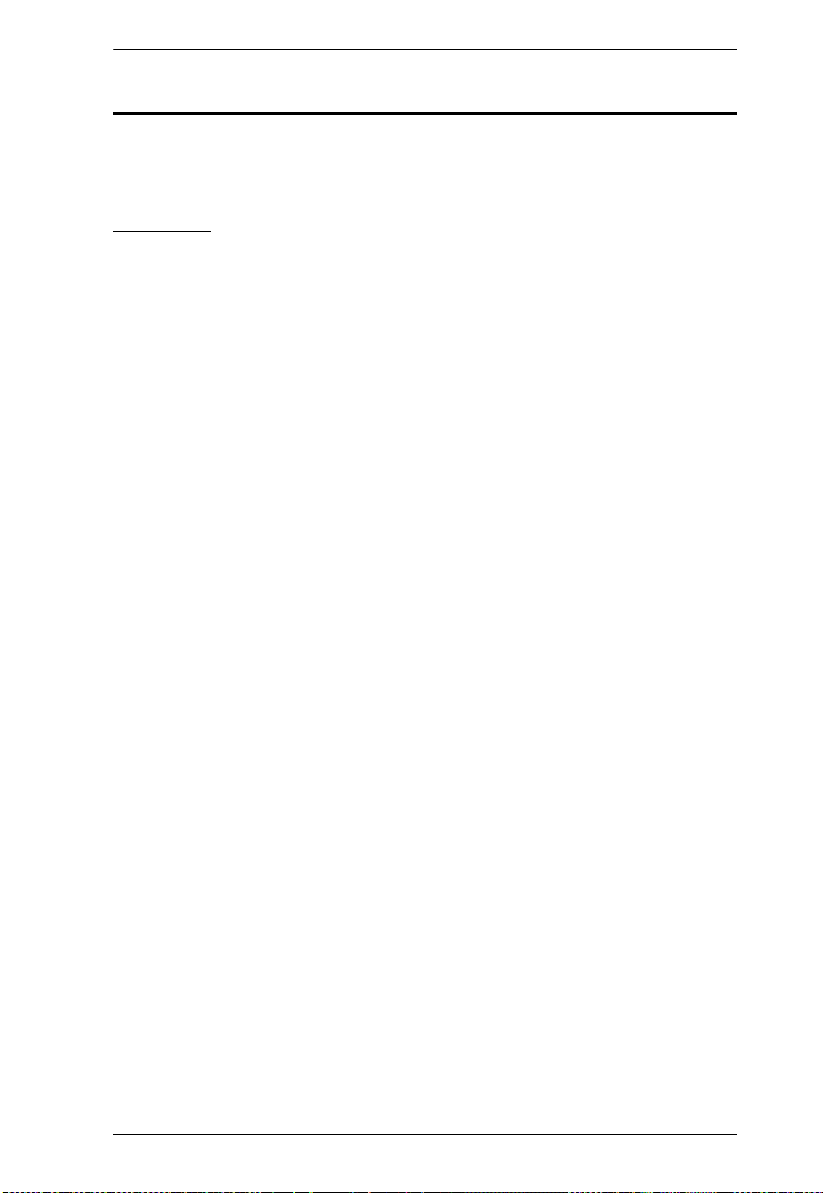
KM0032 / KM0532 / KM0932 User Manual
About This Manual
This manual will help you get the most from your KM0032 / KM0532 /
KM0932 system. It covers all aspects of installation, configuration and
operation. The information provided in the manual is summarized below.
Overview
Chapter 1, Introduction, introduces you to the KM0032 / KM0532 /
KM0932 System. Its purpose, features and benefits are presented, and its front
and back panel components are described.
Chapter 2, Hardware Setup, provides step-by-step instructions for setting
u
p your installation, and explains some basic operation procedures.
Chapter 3, Super Administrator Setup, explains the procedures that the
su
per administrator employs to set up the KM0032 / KM0532 / KM0932
network environment, and change the default password.
Chapter 4, Logging In, describes how to log in to the KM0032 / KM0532 /
M0932 from a local console and an Internet browser.
K
Chapter 5, The User Interface, describes the layout and explains the
comp
onents of the KM0032 / KM0532 / KM0932 user interface.
Chapter 6, Device Management, shows super administrators how to
con
figure and control overall KM0032 / KM0532 / KM0932 operations.
Chapter 7, User Management, shows super administrators and
admin
istrators how to create, modify, and delete users and groups, and assign
attributes to them.
Chapter 8, Port Access, describes the features and functions found under
the Port
Access tab and explains how to configure the options it provides.
Chapter 9, Console Port Operation, provides detailed information on
acces
sing and operating the devices connected to the KM0032 / KM0532 /
KM0932’s ports.
Chapter 10, Log, explains how to use the log file utility to view the events
that take p
lace on the Matrix KVM Switch installation.
Chapter 11, The Log Server, provides detailed information on operating
t
he log server for the KM0032 / KM0532 / KM0932.
Chapter 12, Maintenance, shows how to backup and restore system
con
figuration settings, and how to perform firmware upgrades.
xi

KM0032 / KM0532 / KM0932 User Manual
Chapter 13, RS-232 Port Operation, explains how to access and operate
the devices connected to the KM0032 / KM0532 / KM0932 via a serial
terminal connection.
An Appendix, provides technical and troubleshooting information.
xii
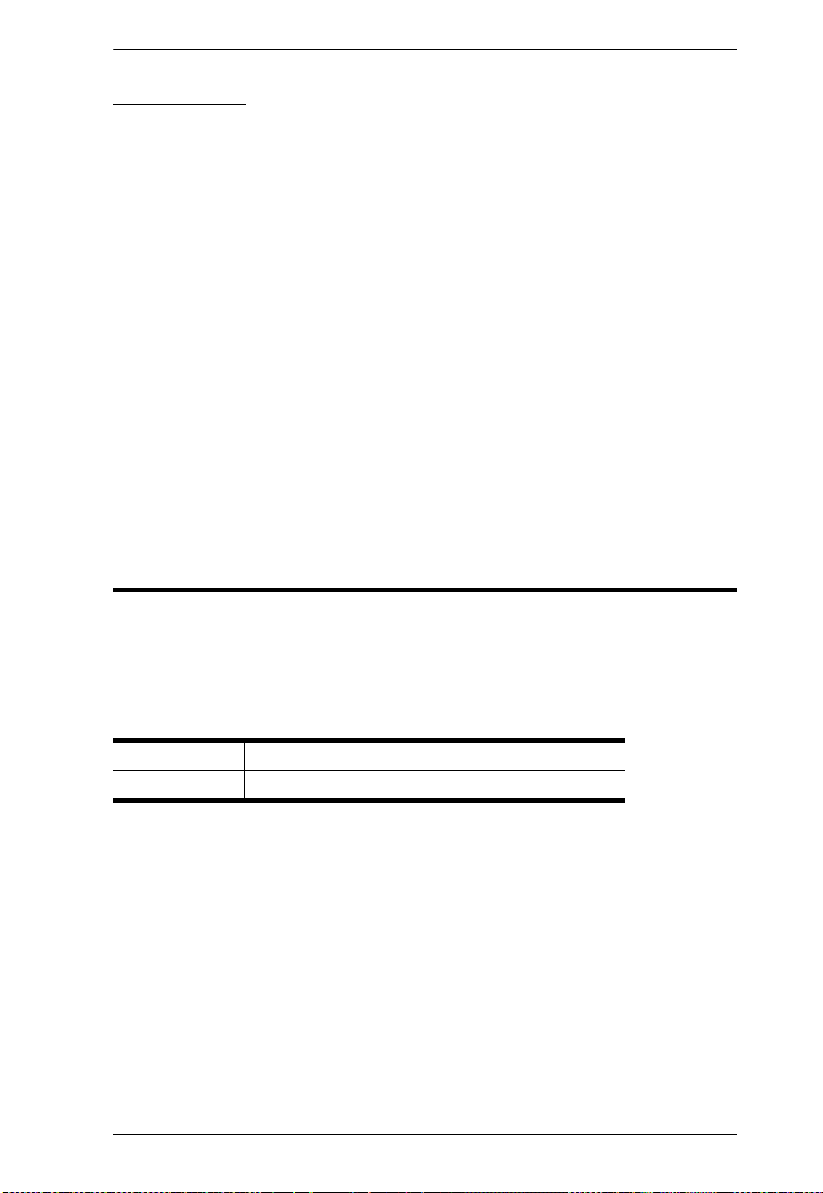
KM0032 / KM0532 / KM0932 User Manual
Conventions
This manual uses the following conventions:
Monospaced Indicates text that you should key in.
[ ] Indicates keys you should press. For example, [Enter] means
to press the Enter key. If keys need to be chorded, they appear
together in the same bracket with a plus sign between them:
[Ctrl+Alt].
1. Numbered lists represent procedures with sequential steps.
♦ Bullet lists provide information, but do not involve sequential
steps.
→ Indicates selecting the option (on a menu or dialog box, for
example), that comes next. For example, Start
to open the Start menu, and then select Run.
Indicates critical information.
Product Information
→
Run means
For information about all ALTUSEN products and how they can help you
connect without limits, visit ALTUSEN on the Web or contact an ALTUSEN
Authorized Reseller. Visit ALTUSEN on the Web for a list of locations and
telephone numbers:
International http://www.aten.com
North America http://www.aten-usa.com
xiii
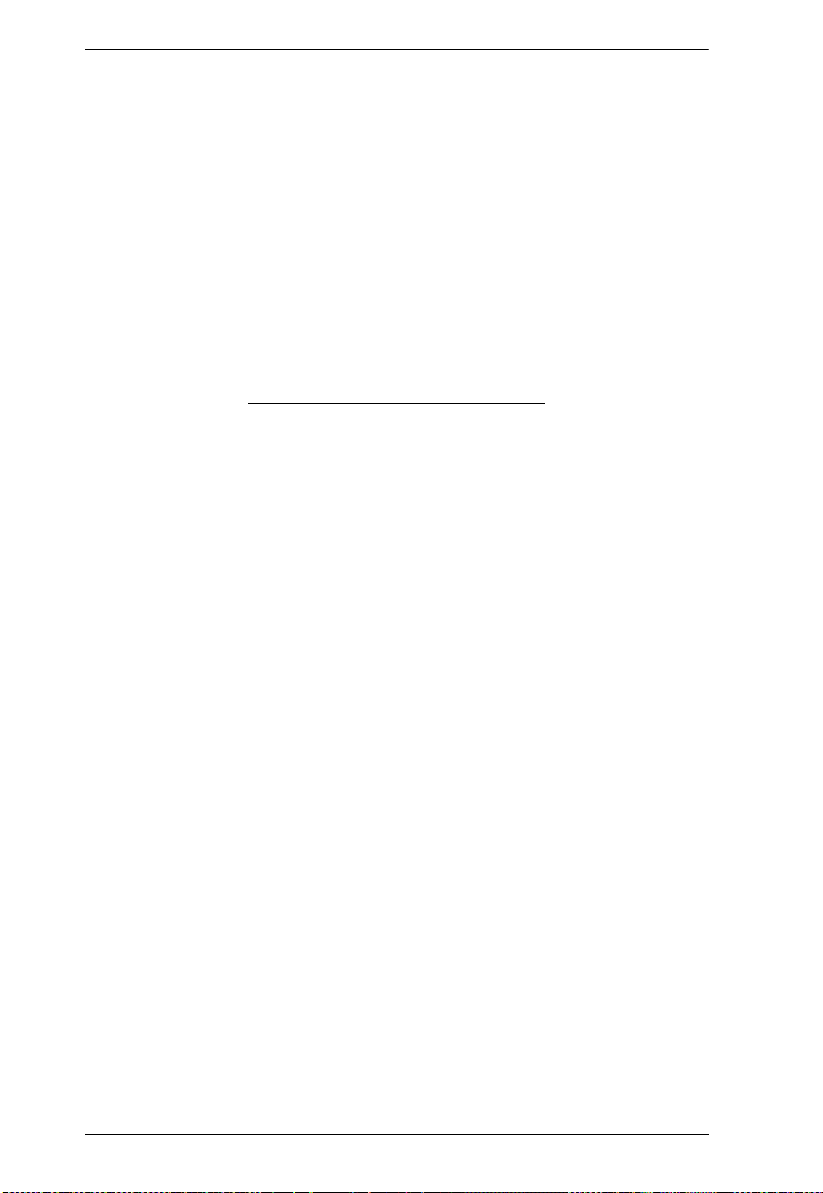
KM0032 / KM0532 / KM0932 User Manual
This Page Intentionally Left Blank
xiv
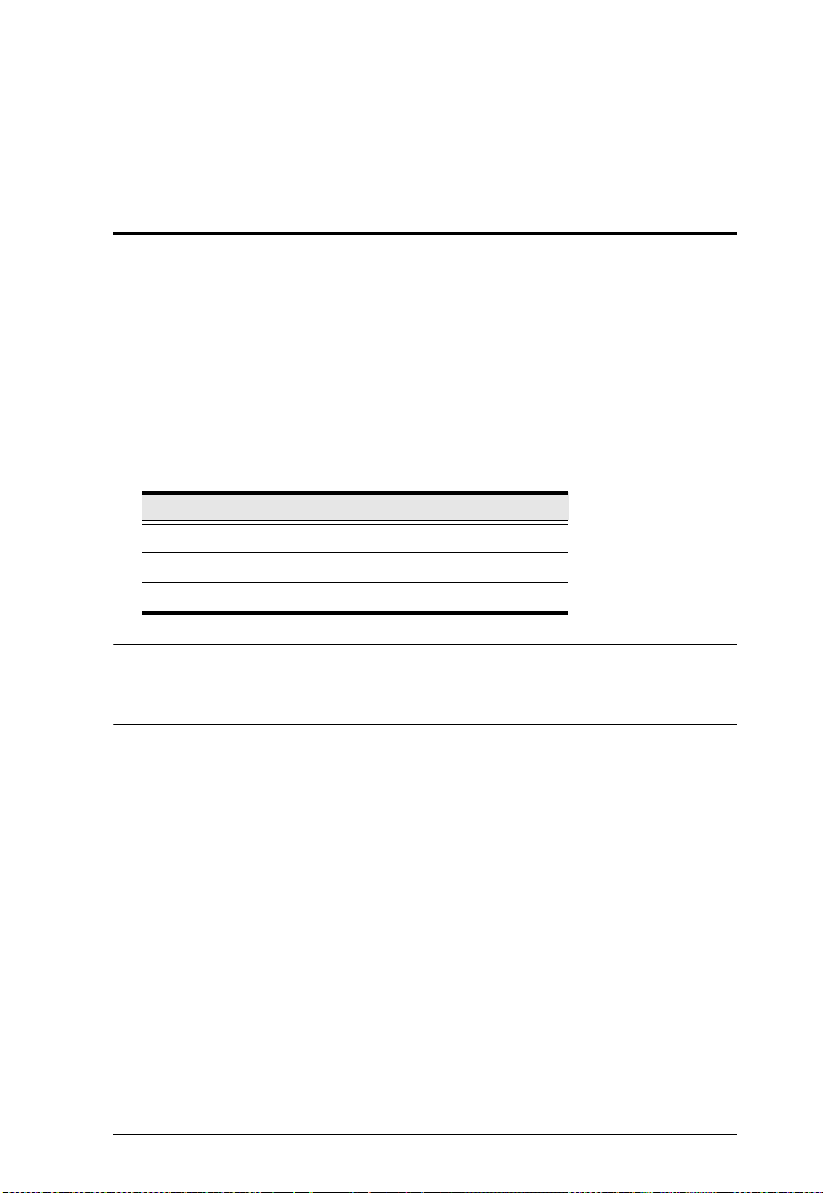
Chapter 1
Introduction
Overview
The KM0032 / KM0532 / KM0932 Matrix KVM Switch gives IT
administrators in large corporations advanced access and control of multiple
servers. Operators working at up to 5 (KM0532) or 9 (KM0932) keyboard,
mouse, and monitor (KVM) consoles can simultaneously and independently
take direct control of up to 32 computers. With a combination of daisy chaining
and cascading, up to 9 consoles can access and control more than 8,000
computers from the first level KM0932 Matrix KVM Switch.
The Matrix KVM Switch product lineup consists of three basic model
shown in the table, below:
Model Consoles Power
KM0032 0* Dual
KM0532 5 Dual
KM0932 9 Dual
* The KM0032 can only operate as units cascaded/daisy-chained to a KM0532
or KM0932, and devices connected to KM0032 units are accessed through a
console connected to the KM0532 or KM0932 unit.
Setup is fast and easy; plugging cables into their appropriate ports is all that is
entailed. The Matrix KVM switches feature a Console Module and KVM
Adapter Cable design with automatic console conversion that allows any
combination PS/2 and USB consoles to control any combination of P S/2, USB,
or Sun computers.
The RJ-45 port connectors, combined with Auto Signal Compensation
provide full, non-blocked access to servers and deliver secure real-time, high
bandwidth video up to 1,000 feet away, with automatic compensation for any
video loss induced by cabling, thereby eliminating the need for KVM
extenders.
Operating over end-to-end UTP cabling allows the installation to
advantage of the internal CAT 5e and CAT6 wiring built in to most modern
commercial buildings.
s, as
(ASC),
take
1
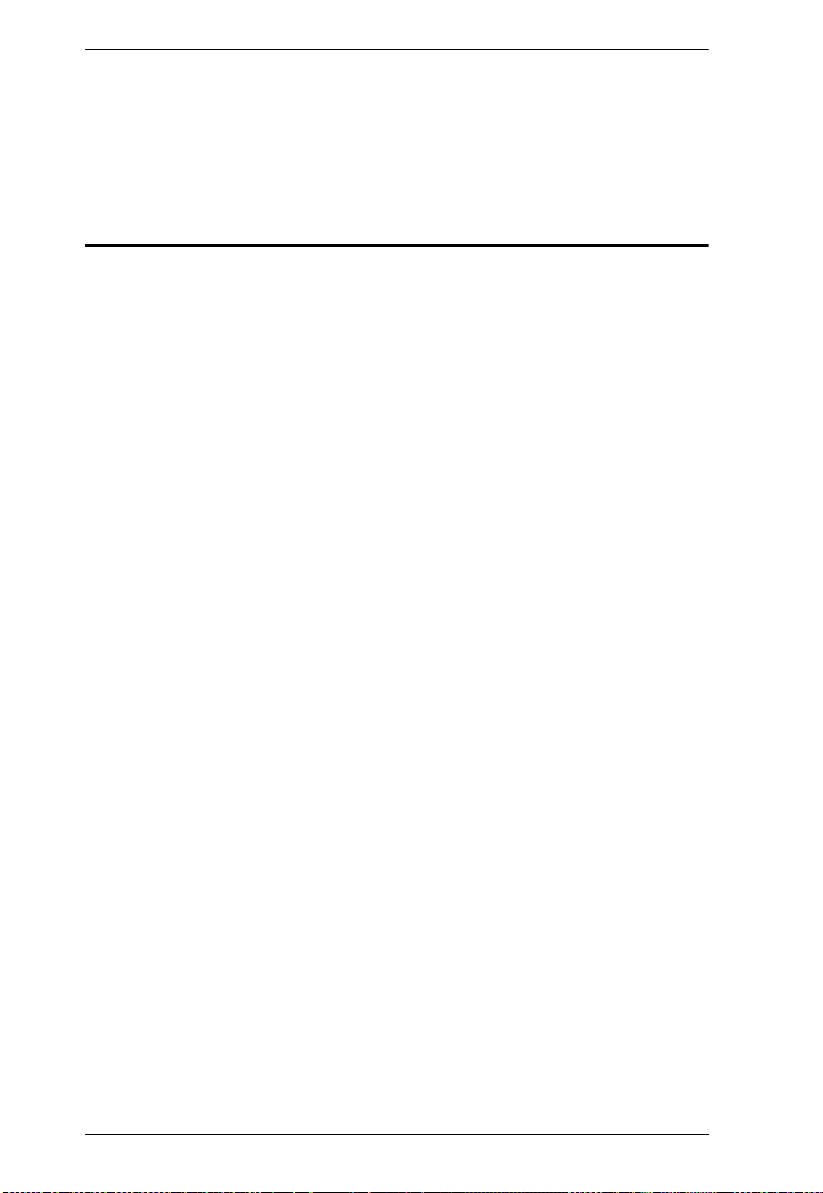
KM0032 / KM0532 / KM0932 User Manual
Server access and control is easily accomplished by means of a convenient,
intuitive, graphical user interface. In addition, once initial network setup has
been accomplished at the local console level, system administration can
conveniently be managed remotely over the internet from any web browser.
Features
9 (KM0932) or 5 (KM0532) consoles independently and simultaneously
control up to 32 directly connected computers
Standardized graphical user interface – consistent across all Alt
products – saves on training time and costs – increases user efficiency
Embedded web interface for easy s
ystem configuration and management
Redundant power supply for Matrix KVM system
Virtual Media Support – allows sharing of directly-connected USB
devices to all servers connected with virtual media enabled adapter cables
Supports mounting Smart Card Readers and Virtual Media at the same
ti
me, on computers connected with KA7166, KA7168, KA7169, and
KA7177 Adapter Cables
Power Association enables switch’s KVM ports to be power controlled
associated Altusen PON products
RS-232 port permits user logged in over the port to perform Conso
KVM port access and control for all consoles and ports from a single
interface point
Console Selector allows setup of forced console to port connecti
easy viewing and operation of computers
Push Video Hotkey allows a user to push their console’s port con
to another console for viewing or operating
Multicast Audio gives multiple console access to the same KVM port
allowing both to listen to the audio being broadcast by that port
Get and store EDID monitor information for updates on KVM adapters
optimum display resolutions
Disable Toolbar function- disables Toolbar from showing on the s
when the toolbar hotkey is used, instantly returning user to the GUI instead
Disable Login Mode allows non-authenticated logins
Remote authentication supports; RADIUS, LDAP, TACACS, LDAPS, and
MS
Active Director
usen
storage
via
le and
ons for
nection
-
for
creen
2

Chapter 1. Introduction
Supports ATEN Log Server and Syslog Server
Saves valuable time - backup and restore settings when changing f
irst
stations – backup user and group accounts, station names, port access
rights, and user profile settings. Clear port note, PC name, station name,
access right, group, user name and personal profiles
Supports up to 1024 user and 255 group accounts
Audio support for multimedia-capable devices combined with audio
enabled
Three level password security: Sup
Port level access control – users can only access the ports they h
adapter cables
er Administrator, Administrator, User
ave been
authorized for – whether in a single-station installation or a daisy chained/
cascaded installation
Up to 7 chained stations can be daisy chained from a first statio
n
Switches can be cascaded to three levels
Multiplatform support: PC, Mac, Sun, and serial devices
End Session function gives Super Administrators and Administrators
ability to terminate user sessions
Console conversion – any type of console can control any type of
comp
uter; mixed combinations (PS/2 & USB) supported on both the
console and computer sides
An additional user port is provided on the front panel for easy s
ystem
maintenance
Convenient computer selection via intuitive hotkey combinations o
r GUI
The GUI port list automatically expands when stations are added – p
names are automatically reconfigured when the station sequence changes
User’s display automatically adjusts to resolution differences on
the
remote servers
Auto Scan feature for monitoring
user-selected computers
Superior video quality – 1280 x 1024 @ 60 Hz for up to 300m
Auto Signal Compensation (ASC) assures optimum video resolution f
distances up to 300m between computers and consoles – no DIP switch
setting required
Compact design – rack mounts in only 1U of rack space
A first station can allocate the be
st available path for the user. If the
current path is busy and there is another path available the user is
automatically redirected to the available path
the
ort
or
3

KM0032 / KM0532 / KM0932 User Manual
Users can access features on multiple computers simultaneously – a user
can be working and listening to music on computer 1 while utilizing
virtual media on computer 2 at the same time
A firmware upgrade can be performed simultaneously on all daisy c
hained
and cascaded switches as well as connected adapter cables
Versatile port operation modes for flexible server management:
Scan – provides automatic monitoring of user-selected computers
Exclusive – allows the first user to
access a port to gain exclusive
viewing rights and control over it for as long as he accesses it
Occupy – allows the first user to access a port to control that
port while
others can only view it
Share – allows multiple users to access and control a port at the
same
time on a cooperative basis
Broadcast support enables executin
g the same command on multiple
servers at the same time
Multilingual user interface support
Enhanced video quality via automatic skew compensation support fo
r the
KA7240/KA7240S adapter cable, and the newer adapter cable series
(KA7120, KA7170, KA7130, KA7166, KA7168, KA7169, KA7176,
KA7177, KA7178)
Integration of Altusen Pow
er Over the Net™ and Serial Over the Net™
devices into the Matrix KVM switch's UI – allowing single interface
access, control, and power-management of computers and serial devices
Supports cascading KN2116A/KN2124V/KN2132/KN2140V/KN4116/
K
N4124V/KN4132/KN4140V/KN1132V/KN2124VA/ KN2140VA/
KN4124VA/KN4140VA/KN2116VA/KN2132VA/KN4116VA/
KN4132VA/KN4164V/KN8132V/KN8164V switches
Support for direct computer connections with KA7230/KA7230S/
A7240/KA7240S* console modules using KA7xxx Adapter Cables
K
MultiView supports console and I/O grouping for single port acces
s to a
computer connected to multiple ports utilizing multiple video cards
* The maximum distance between the KA7230S/KA7240S and servers
connected to the KM0932/KM0532 is 200 meters.
4
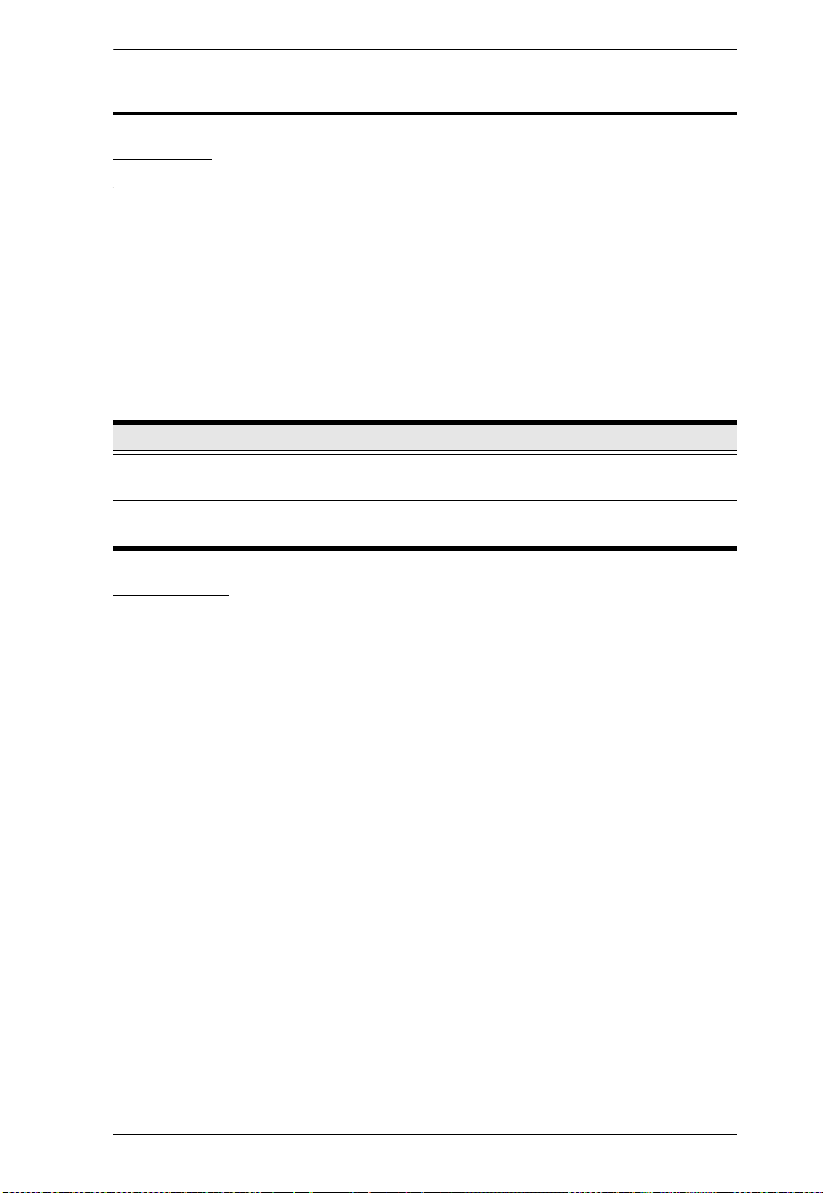
Chapter 1. Introduction
Requirements
Consoles
The following hardware components are required for each KVM console:
A VGA, SVGA, or multisync monitor capable of displaying the highest
resolution provided by any computer on the installation
Keyboard and mouse (PS/2 or USB)
Console modules are required to connect KVM consoles to the KM0532
/
KM0932. They provide flexibility for your installation by allowing PS/2 and
USB interfaces to be mixed and matched at the KVM console side. The console
modules currently available are listed in the table below. Contact your dealer
for details or refer to the documentation included with your console module.
Function Model Number
PS/2-USB Combo Graphic Console Module with
dual RJ-45 and RS232
PS/2-USB Combo Graphic Console Module with
dual RJ-45, RS232, virtual media and audio
KA7230/KA7230S
KA7240/KA7240S
Computers
The following hardware components are required for each computer that
connects to the switch:
A VGA, SVGA, or multisync video graphics card with an HDB-15 port
or, for legacy Sun systems, a Sun 13W3 video port
PS/2 mouse and keyboard ports (6-pin Mini-DIN), o
r at least one USB
port; or, for legacy Sun systems, a Sun style keyboard port (8-pin
Mini-DIN)
;
5
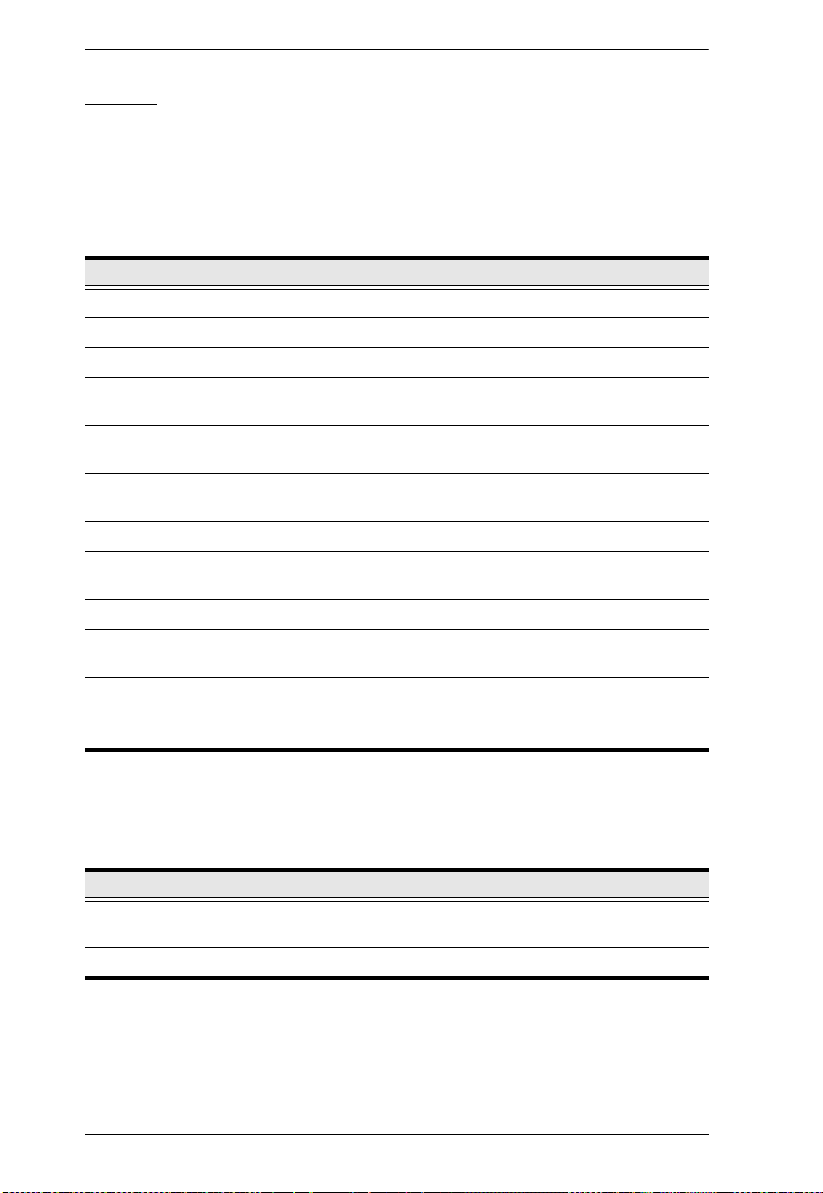
KM0032 / KM0532 / KM0932 User Manual
Cables
KVM Adapter Cables
KVM adapter cables connect multiplatform computers (PS/2, USB, Sun, Mac,
and serial) and certain cascaded KVM switches to the KM0032 / KM0532 /
KM0932. The KVM adapter cables currently available are listed in the table
below. Contact your dealer for details.
Function Model Number
For PS/2 computers KA7120
For Sun legacy computers KA7130
For serial devices KA7140, KA9140
For USB computers – DVI output, Virtual Media and
Smart Card Reader support
For USB computers – HDMI output, Virtual Media and
Smart Card Reader support
For USB computers – DisplayPort output, Virtual
Media and Smart Card Reader support
For USB computers (including Sun and Mac) KA7170
For KVM Switch and USB computers – USB-PS/2
KVM Adapter Module with Local Console
For USB computers – Virtual Media and Audio support KA7176
For USB computers – Virtual Media, and Smart Card
Reader support
For USB computers – Dual CAT 5e/6 Connections*,
Virtual Media, and Smart Card Reader support
*See KA7178 Dual Output Dongle, page 48, for details
KA7166
KA7168
KA7169
KA7171
KA7177
KA7178
Connecting Cables
Other cables that are used to connect up the KM0032 / KM0532 / KM0932
installation include the following:
Function Type
Connecting Console Modules or KVM Adapter
Cable to the switch
Daisy Chaining switches LIN5-68H1-H11G (35 cm)
6
Cat 5e or Cat 6 Ethernet cable
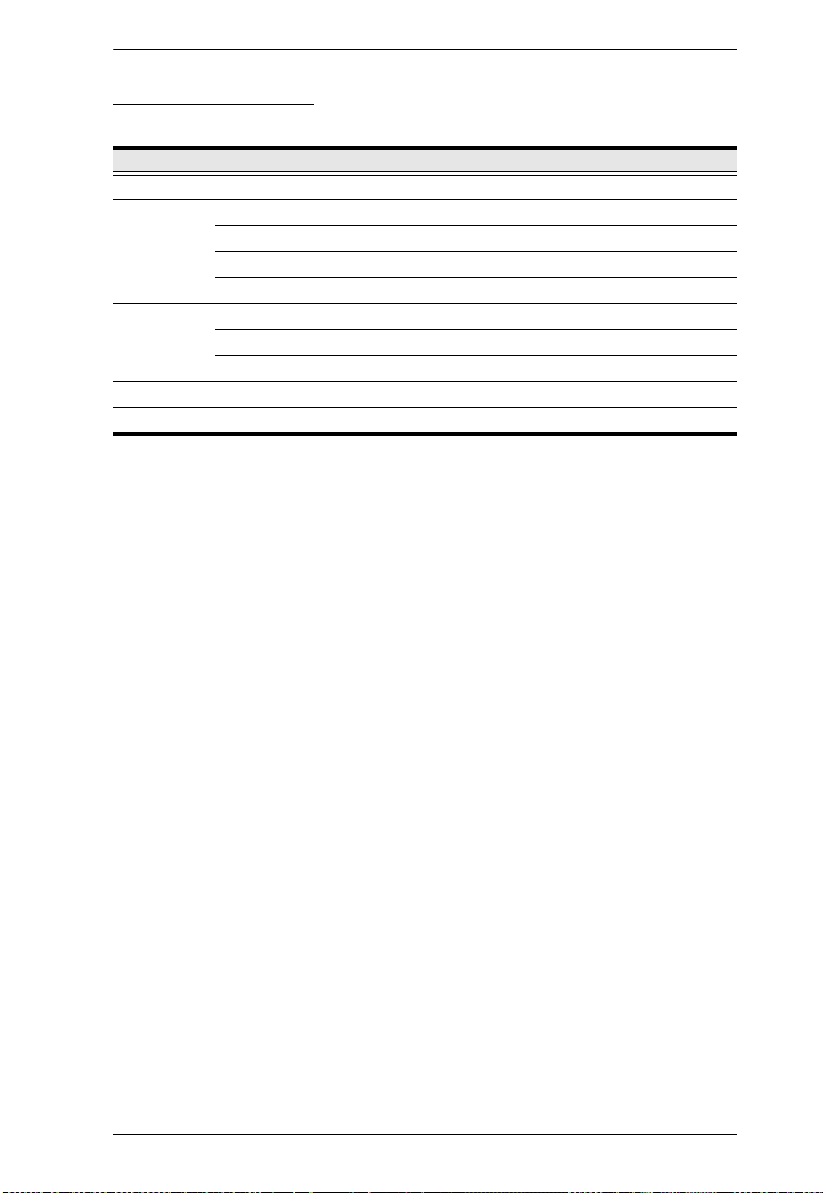
Chapter 1. Introduction
Operating Systems
Supported operating systems are shown in the table, below:
OS Ve rs ion
Windows 2000 and higher
Linux RedHat 7.1 and higher
Fedora Core 2 and higher
SuSE 9.0 and higher
Mandriva (Mandrake) 9.0 and higher
UNIX AIX 4.3 and higher
FreeBSD 4.2 and higher
Sun Solaris 8 and higher
Novell Netware 5.0 and higher
Mac OS 9 and higher
7
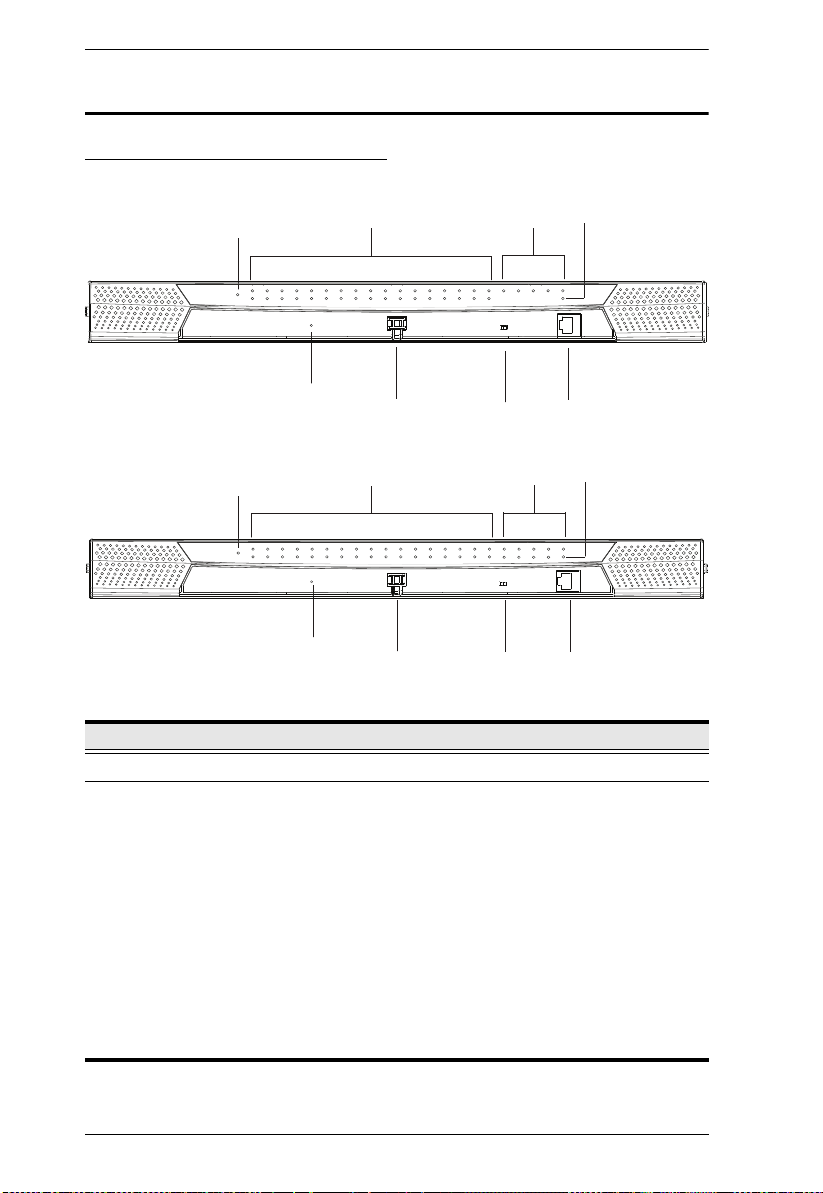
KM0032 / KM0532 / KM0932 User Manual
1
4
3
2
7
6
5
8
1
4
3
2
7
6
5
8
KM0532
KM0932
Components
KM0532 / KM0932 Front View
No. Component Description
1 Power LED Lights (blue) to indicate that the unit is receiving power.
2 KVM Port LEDs The KVM Port LEDs provide status information about their
corresponding KVM Ports, They light as follows:
GREEN: The computer connected to its corresponding
port is On Line.
GREEN & Flashing: Its corresponding port is connected to
a cascaded KVM switch.
RED: The port is selected but there's no computer
connected or the connected computer is offline.
The LED does not light when there is no online device
connected to its corresponding port.
ORANGE: The computer attached to the corresponding
port is Selected (has the KVM focus) and is Online.
8
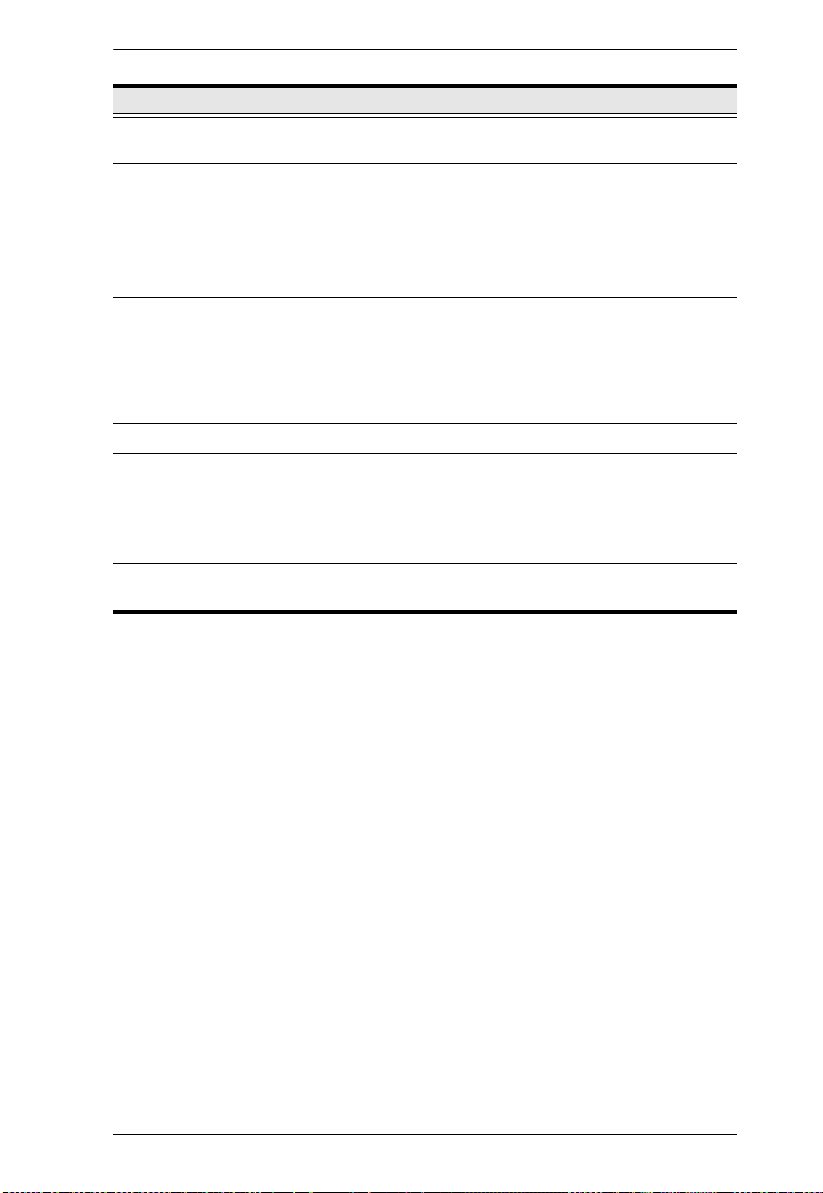
Chapter 1. Introduction
No. Component Description
3 Console (User)
Port LEDs
4LAN LED
5 Reset Switch Pressing in this button performs a system reset. When the
6 Cover Latch
7 Firmware
Upgrade
Recovery Switch
8 Console (User)
Port
Lights (green) to indicate that the console module connected
to the corresponding user port is online.
The LED lights ORANGE to indicate 10 Mbps data
transmission speed.
The LED lights GREEN to indicate 100 Mbps data
transmission speed.
The LED flashes when data is being transmitted
system is reset, the switch beeps, and then the KVM port
LEDs flash in succession until the reset is completed. After
the reset is completed you can login again.
Note: This switch is recessed and must be pushed with a
thin object.
During normal operation and while performing a firmware
upgrade, this switch should be in the NORMAL position. If a
firmware upgrade operation does not complete successfully,
this switch is used to perform a firmware upgrade recovery
(see Firmware Upgrade Recovery, page 158, for details).
This console port is provided on the front panel for easy
administrative access
9
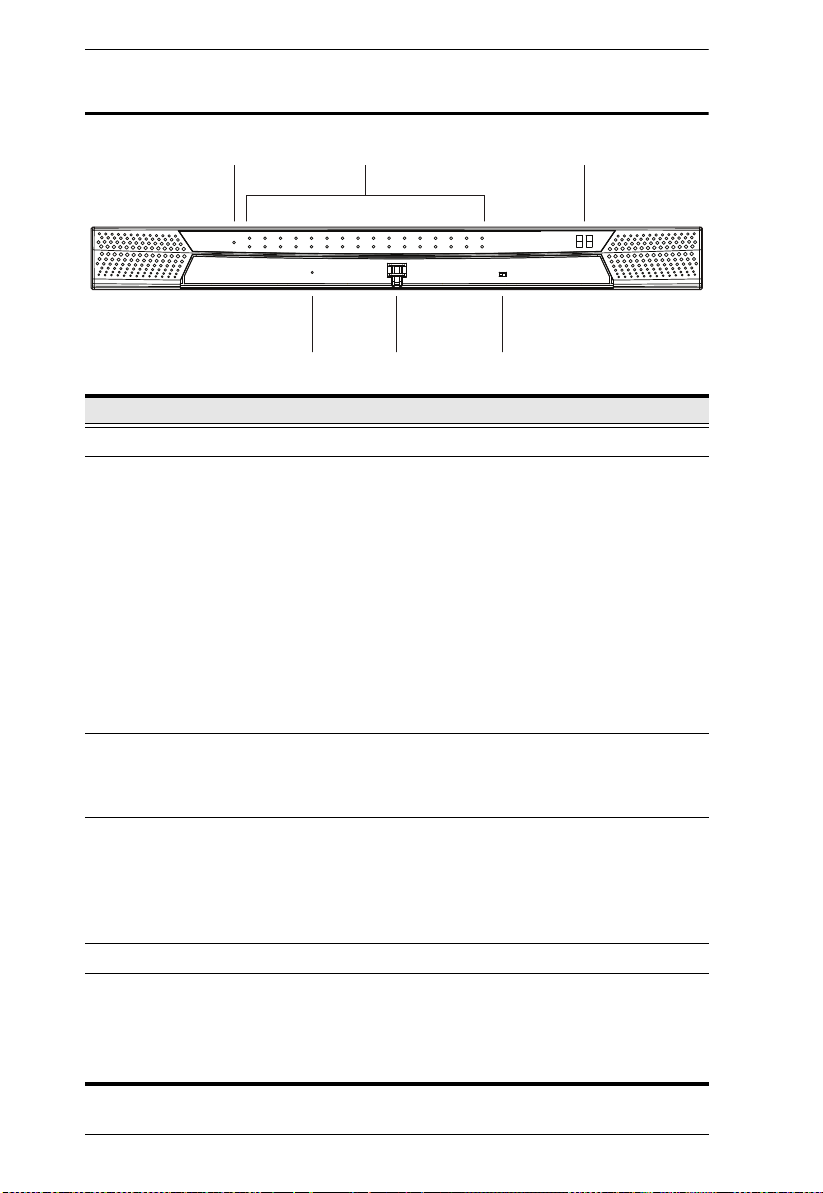
KM0032 / KM0532 / KM0932 User Manual
KM0032 Front View
1 3
No. Component Description
1 Power LED Lights (blue) to indicate that the unit is receiving power.
2 Port LEDs The Port LEDs provide status information about their
3 Station ID LED The KM0032's Station ID is displayed here. It indicates the
4 Reset Switch Pressing in this button performs a system reset. When the
5 Cover Latch
6 Firmware
Upgrade
Recovery Switch
corresponding KVM Ports, They light as follows:
GREEN: The computer connected to its corresponding
port is On Line.
GREEN & Flashing: Its corresponding port is connected to
a cascaded KVM switch.
RED: The port is selected but there's no computer
connected or the connected computer is offline.
The LED does not light when there is no online device
connected to its corresponding port.
ORANGE: The computer attached to the corresponding
port is Selected (has the KVM focus) and is Online.
KM0032's position in a daisy chained installation. The first
station in the chain has a Station ID of 01; the second has a
Station ID of 02, etc.
system is reset, the switch beeps, and then the KVM port
LEDs flash in succession until the reset is completed. After
the reset is completed you can login again.
Note: This switch is recessed and must be pushed with a
thin object.
During normal operation and while performing a firmware
upgrade, this switch should be in the NORMAL position. If a
firmware upgrade operation does not complete successfully,
this switch is used to perform a firmware upgrade recovery
(see Firmware Upgrade Recovery, page 158, for details).
2
654
10
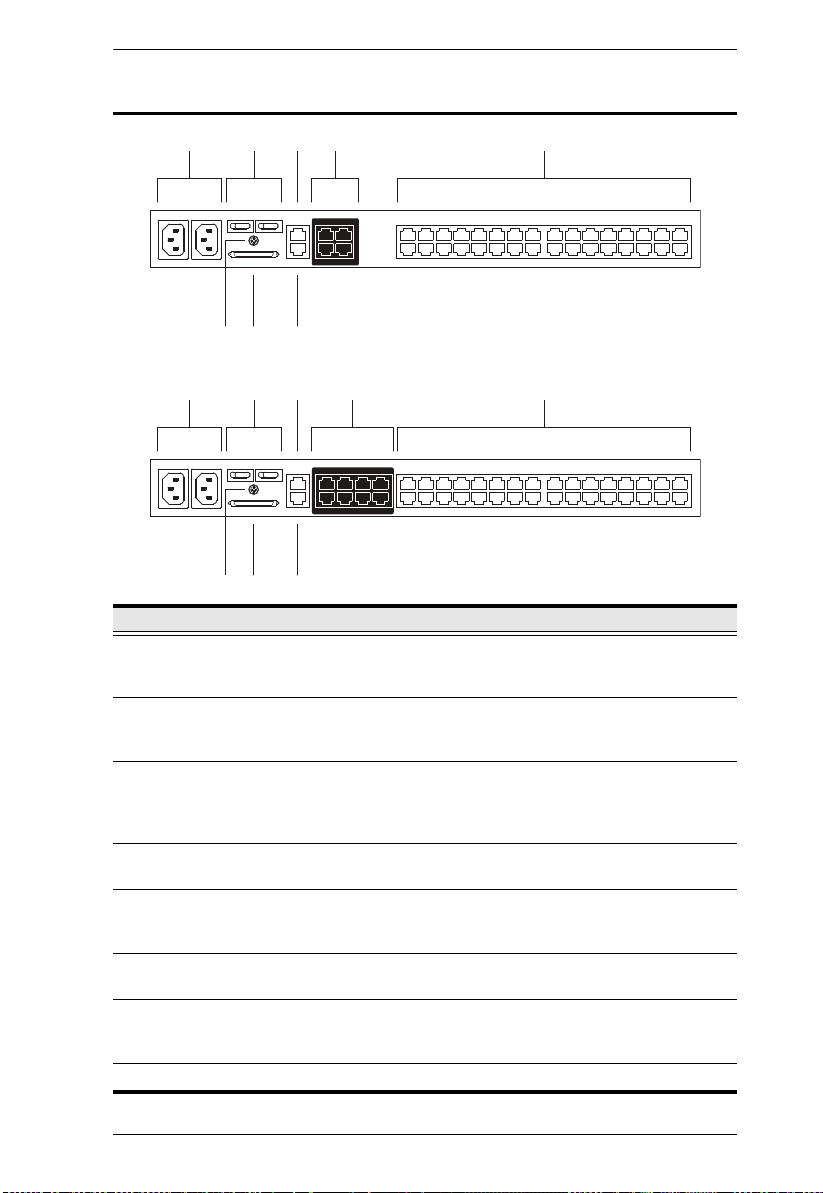
KM0532 / KM0932 Rear View
341 25
67 8
341 25
67 8
KM0532
KM0932
Chapter 1. Introduction
No. Component Description
1 Power Sockets The power cords from the AC source plug in here. The
socket on the left is Socket 1; the socket on the right is
Socket 2.
2 Power Switches These switches power the KM0532 / KM0932 on and off.
The switch on the left is Switch 1 and governs Socket 1; the
switch on the right is Switch 2 and governs Socket 2.
3 PON Port This connector is provided for a Power over the Net™ (PON)
unit to plug into. A PON device allows computers attached to
the switch to be power-managed remotely over the net.
Contact your dealer for more details.
4 Console Ports The Cat 5e or Cat 6 cables from the console modules plug in
here.
5 KVM Ports The Cat 5e or Cat 6 cables that link the KM0532 / KM0932 to
6 Grounding
Terminal
the KVM Adapter Cables (which connect to the computers –
see page 20), plug in here.
The wire used to ground the switch attaches here.
7 CHAIN OUT Port The CHAIN OUT port is used to connect the daisy chain
cable to the CHAIN IN port of a daisy chained KM0032
switch (see page 28).
8 LAN Port The cable from the LAN, WAN, or Intranet plugs in here.
11
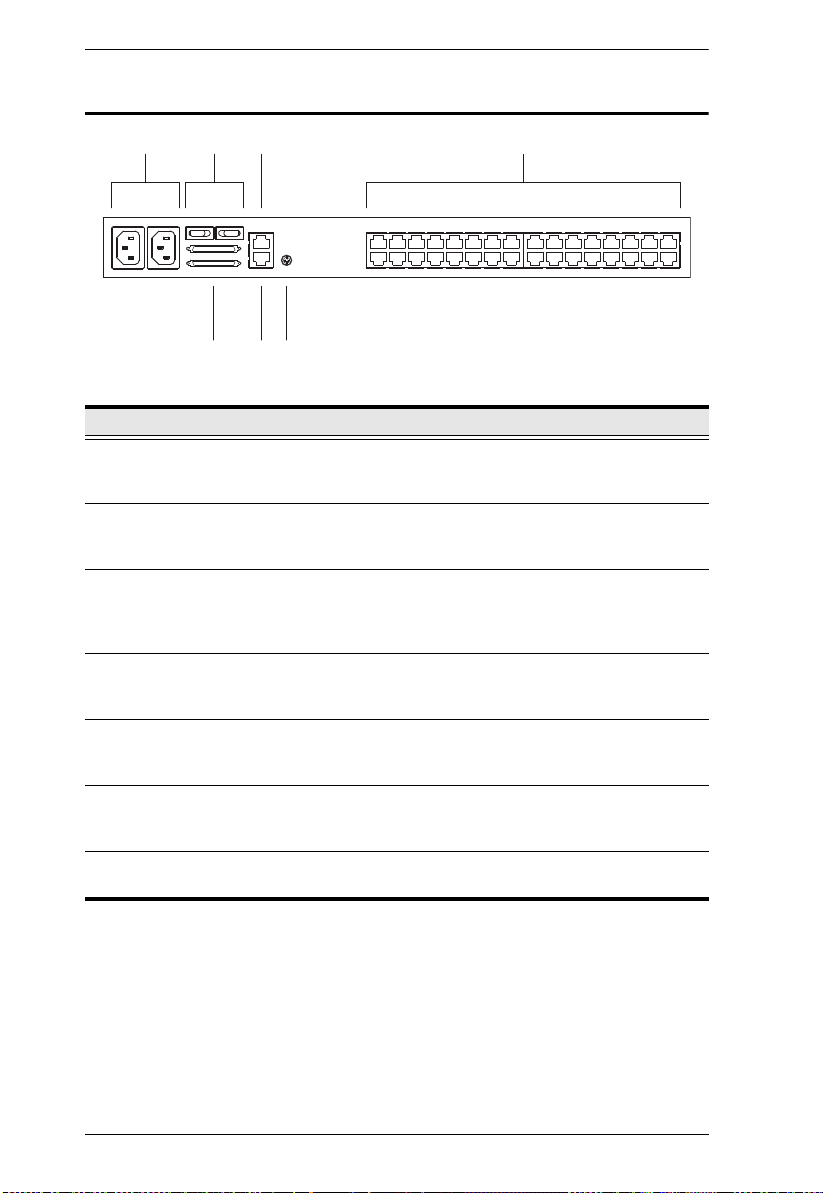
KM0032 / KM0532 / KM0932 User Manual
31 24
5 6 7
KM0032 Rear View
No. Component Description
1 Power Sockets The power cords from the AC source plug in here. The
2 Power Switches These switches power the KM0032 on and off. The switch on
3 PON Port This connector is provided for a Power over the Net™ (PON)
4 KVM Ports The Cat 5e or Cat 6 cables that link the KM0032 to the KVM
5 Daisy Chain Ports When daisy chaining KM0032 switches (see page 28), the
6 Firmware
Upgrade Port
7 Grounding
Terminal
socket on the left is Socket 1; the socket on the right is
Socket 2.
the left is Switch 1 and governs Socket 1; the switch on the
right is Switch 2 and governs Socket 2.
unit to plug into. A PON device allows computers attached to
the switch to be power-managed remotely over the net.
Contact your dealer for more details.
Adapter Cables (which connect to the computers – see
page 20), plug in here.
daisy chain cables plug in here. The upper port is the Chain
In port; the lower one is the Chain Out port.
The firmware upgrade cable that transfers the firmware
upgrade data from the administrator's computer to the
KM0032, plugs into this RJ-11 connector.
The wire used to ground the KM0032 attaches here.
12
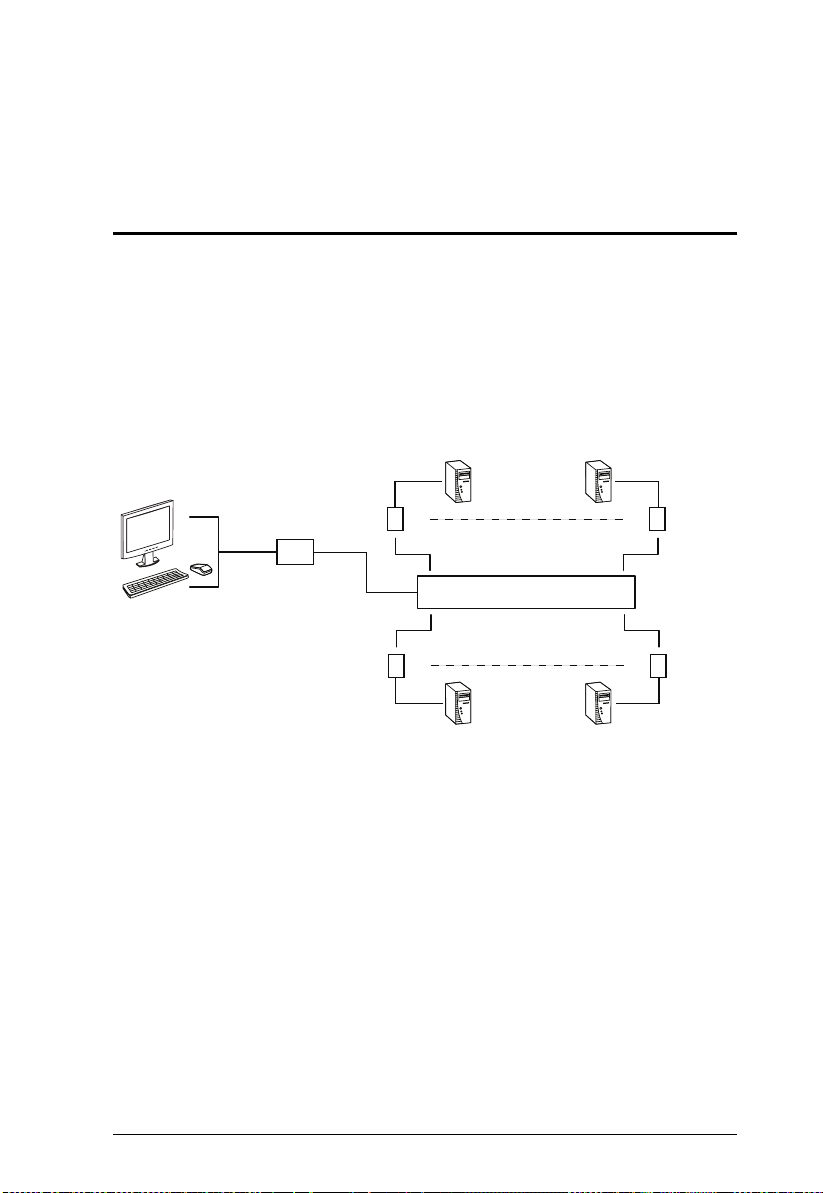
Chapter 2
0
0
0
0
0
6
6
8
9
Hardware Setup
Overview
For convenience and flexibility, the KM0532 / KM0932’s design utilizes
console modules that act as signal translation intermediaries between the KVM
co nsoles and the KVM swit ch. This a llows PS/2 and U SB interface consoles to
coexist on the same installation.
The design also uses KVM
adapter cables, that serve as intermediaries between
the KVM switch and the computers, and provides the basis for multiplatform
support:
KA712
KA713
KA714
KA7230
KA7230S
KA7240
KA7240S
KM0532 / KM0932
KA914
KA717
KA717
KA716
KA716
KA716
A separate console module is required for each KVM console; likewise, a
separate KVM adapter cable is required for each computer. For a listing of
compatible console modules, see Co
KVM adapter cables, see Ca
As a cost-saving feature, KM0032 switches, can be daisy chained do
nsoles, page 5. For a listing of compatible
bles, page 6.
wn from
a KM0532 or KM0932. Since devices connected to them are accessed through
one of the KM0532 or KM0932 consoles, they don’t require a console of their
own.
13
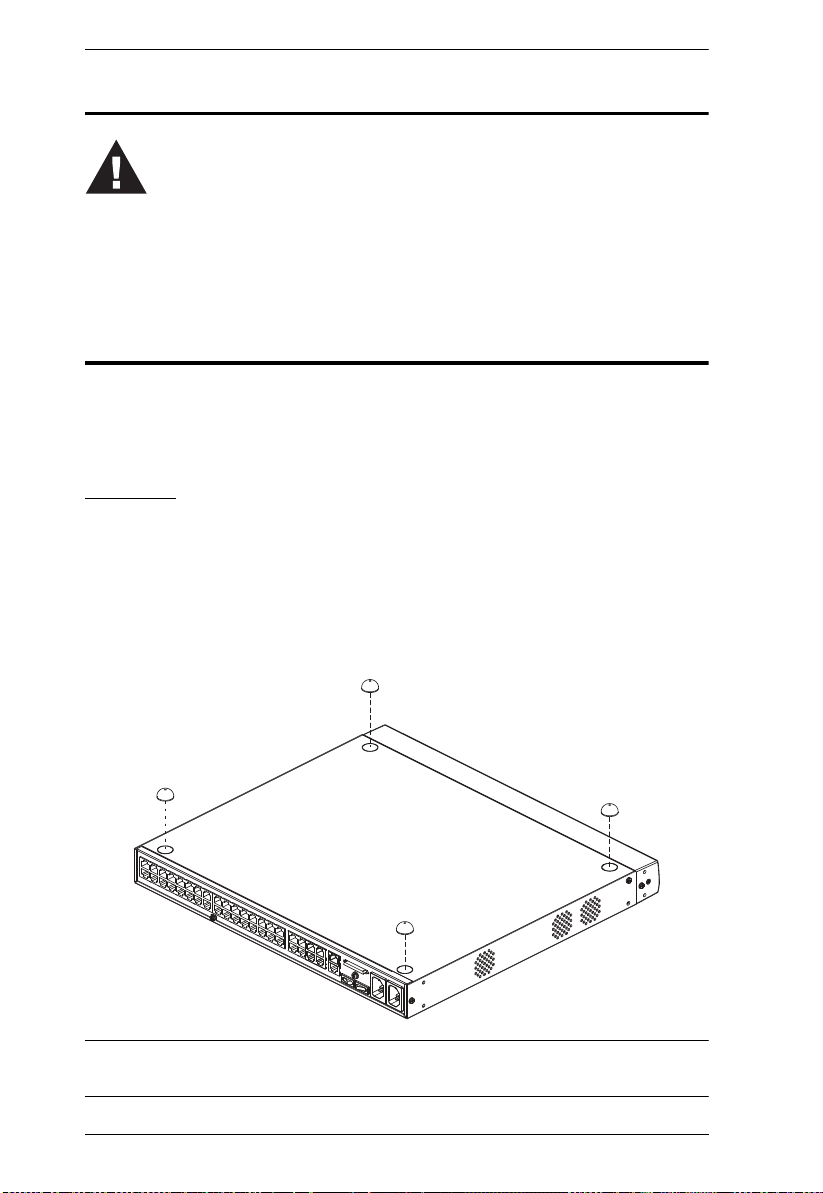
KM0032 / KM0532 / KM0932 User Manual
1. Important safety information regarding the placement of this
device is provided on page 175. Please review it before
proceeding.
2. Make sure that power to all the devices you will be connecting
up has been turned off. You must unplug the power cords of any
computers that have the Keyboard Power On function.
Before you Begin
Stacking and Rack Mounting
The KM0032 / KM0532 / KM0932 can be stacked on the desktop or rack
mounted in a variety of ways. The following sections take you through the
procedures for each method.
Stacking
The KM0032 / KM0532 / KM0932 can be placed on any appropriate level
surface that can safely support its weight plus the weight of its attached cables.
To place the switch, or to stack units if you are daisy chaining them, remove
the backing material from the bottom of the rubber feet that came with this
package, and stick them onto the switch’s bottom panel at the corners, as
shown in the diagram, below:
Note: To ensure adequate ventilation, allow at least 5.1 cm on each side, and
12.7cm at the back for power cord and cable clearance.
14
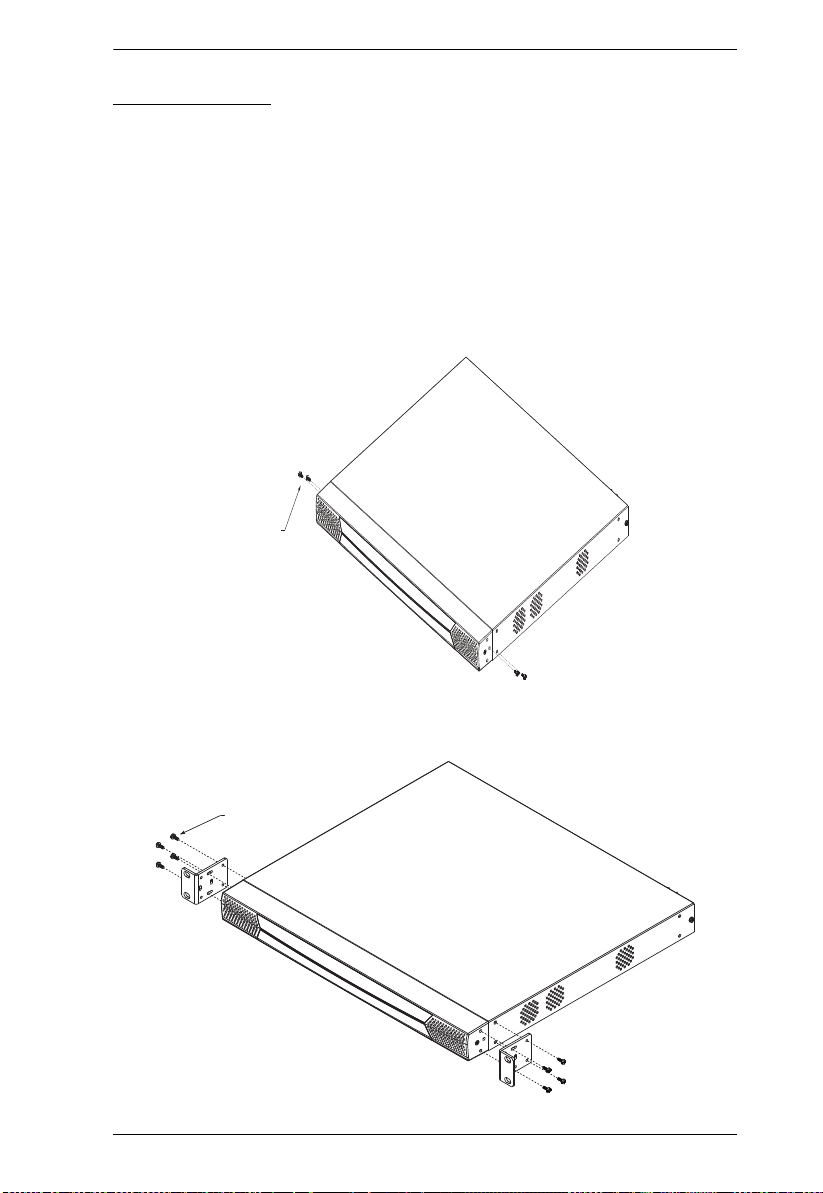
Chapter 2. Hardware Setup
Phillips head hex
M3 x 6
Phillips head hex
M3 x 8
Rack Mounting
The KM0032 / KM0532 / KM0932 can be mounted in a 19" (1U) rack. The
mounting brackets can screw into either the front or the back of the unit so that
it can attach to the front or the back of the rack.
Rack Mounting - Front
mount the unit at the front of the rack, do the following:
To
1. Remove the two screws at the fro
nt of the unit, as shown in the diagram
below:
2. Use the M3 x 8 Phillips head hex screws supplied with the rack mount kit
to screw the rack mounting brackets into the front of the unit:
15

KM0032 / KM0532 / KM0932 User Manual
3. Position the device in the front of the rack and align the holes in the
mounting brackets with the holes in the rack.
4. Screw the mounting brackets to the rack.
Note: Cage nuts are provided for racks that are not prethreaded.
16

Chapter 2. Hardware Setup
Phillips head hex
M3 x 6
Phillips head hex
Rack Mounting - Rear
To mount the unit at the rear of the rack, do the following:
1. Remove the two screws at the rear of the unit:
2. Use the M3 x 8 Phillips head hex screws supplied with the rack mounting
kit to screw the rack mounting brackets into the rear of the unit:
M3 x 8
17

KM0032 / KM0532 / KM0932 User Manual
3. Position the device in the rack and align the holes in the mounting brackets
with the holes in the rack.
4. Screw the mounting brackets to the rear of the rack.
Note: Cage nuts are provided for racks that are not prethreaded.
18

Chapter 2. Hardware Setup
Grounding
To prevent damage to your installation it is important that all devices are
properly grounded.
Use a grounding wire to ground the KM0032 / KM0532 / KM0932 by
connecting one end of the wire to the switch’s grounding terminal (see
page 11), and the other end of the wire
to a suitable grounded object.
19

KM0032 / KM0532 / KM0932 User Manual
Single Level Installation
In a single level installation, there are no additional KVM switches cascaded
or daisy chained down from the first level KVM switch. To set up a single level
installation, refer to the diagram on page 21 (the numbers in the diagrams
correspond to the numbered steps) and do the following:
1. Connect the KVM console.
Plug your keyboard, mouse, and monitor into their respective ports on the
console module. Each console port is marked with an identifying icon (see
page 188).
2. Connect the console module to the KM0532 / KM0932.
Use Cat 5e or Cat 6 cable to connect the LINE IN 1 or LINE IN 2 port of
the console module to one of the Console (User) ports on the KM0532 /
KM0932's rear panel.
(Repeat steps 1 and 2 for all KVM consoles that you wish to connect. Up
to 5 (KM0532), or 9 (KM0932) KVM consoles may be connected in this
fashion (1 port on the front panel, plus 4 or 8 ports on the rear panel.)
Note: The distance between any console module and any KVM adapter
cable must not exceed 300 m (KA7230S / KA7240S 200 m).
3. Connect the KVM adapter cable to the computer.
Using a KVM adapter cable that is appropriate for the computer you are
installing, plug the adapter cable’s connectors into their respective ports on
the computer (see page 189).
4. Connect the KVM adapter cable to the KM0532 / KM0932.
Use Cat 5e or Cat 6 cable to connect the KVM adapter cable to any
available KVM port on the KM0532 / KM0932.
(Repeat steps 3 and 4 for all computers that you wish to connect. Up to 32
computers may be connected in this fashion.)
5. Plug a cable from the LAN or WAN into the KM0532 or KM0932's LAN
port.
6. Connect a PON unit (Optional)
Use Cat. 5e or Cat 6 cable to connect the KM0532 or KM0932's PON port
to an SA0142 Adapter. Connect the Adapter to the PON IN port of a
PN0108 Power Over the Net™ unit (see page 192).
20

Chapter 2. Hardware Setup
7. Ground the switch.
Use a grounding wire to ground the unit by connecting one end of the wire
to the grounding terminal, and the other end of the wire to a suitable
grounded object.
Note: Do not omit this step. Proper grounding helps to prevent damage to
the unit from surges or static electricity.
8. Plug the power cords supplied with this package into the KM0532 /
KM0932’s Power Socket, and then into an AC power source.
Turn on the power to the KM0532 / KM0932.
9. Connect the console module’s power adapter to the console module and to
an AC power source.
10. Turn on the power to the computers.
Single Level Installation Diagram
1
Console Module
K
LIN
y ATEN
b
E
E
MODEL NO. KA9120
MODEL NO. KA9120
PS/2 CPU MODUL
PS/2 CPU MODUL
4
9
PN0108
2
3
Adapter Cable
6
4
7
5
8
21

KM0032 / KM0532 / KM0932 User Manual
Multilevel Installations
You can greatly expand the number of computers that can be added to your
installation by performing a multilevel installation. The KM0532 / KM0932
supports two types of multilevel installation:
Cascading
Daisy chaining
Overview
Cascading involves using the KVM port(s) of a parent KVM switch (one that
is above a KVM switch linked down from it) to connect to the Console ports
of a child KVM switch.
Daisy chaining refers to adding a KVM switch via a dedicated daisy chain port
(see the diagram on page 28).
The KM0532 / KM0932 supports both daisy chaining and cascading,
providing
enormous capacity and flexibility to expand the installation. The following
sections provide information and procedures to set up cascaded and daisy
chained KVM installations.
22

Chapter 2. Hardware Setup
Cascading
KM0532 and KM0932 switches support a 3 level cascade for KM0532 /
KM0932 units. They support a 1 level cascade for other compatible model
KVM switches (see Supported KVM Switches, page 186). In other words,
cascaded switches cannot be cascaded from non-KM0532 / KM0932 switches.
The UIs of GUI-compatible cascaded switches are integrated into the KM0532
/ KM0932’s GUI, so that when the first level consoles bring up the UI, the port
directory listing for all of the computers connected to all of the cascaded
switches is displayed in the Sidebar tree (see page 39).
Note: 1. For non GUI-compatible cascaded switches, only the switch appears
in the Sidebar tree. Each switch provides its own GUI for switching
to its ports after you access it.
2. A list of supported KVM switches – indicating their GUI
compatibility status – is provided in the Appendix on page 186.
In cascaded installations, the number of bus connections between a parent and
child KVM switch determines the number of users that can simultaneously
access the KVM ports of the child switch. A bus connection is established by
connecting a KVM port on the parent switch to a Console port on the child
switch. The KM0532 / KM0932 supports a maximum of 5 (KM0532) or 9
(KM0932) bus connections for each cascaded KM0532 / KM0932, and usually
no more than one for other KVM switches.
In order for all the KVM consoles on the first level KM0532 or K
M0932 to be
able to access the KVM ports of a cascaded KM0532 / KM0932 at the same
time, you must create the maximum number of bus connections between the
first level parent switch and the child switch. If the two switches are not
directly connected, the intermediary switch(es) must have the maximum
number of bus connections to the parent and child switches.
KVM consoles connected to the KVM po
rts of a cascaded KVM switch can
access KVM ports on their cascade level as well as ports on cascaded child
switches. They cannot access KVM ports of switches above their cascade level.
23

KM0032 / KM0532 / KM0932 User Manual
Cascading KM0532 / KM0932 Switches
Note: The firmware version of all cascaded KM0532 / KM0932s should
match the firmware version of the first level KM0532 / KM0932.
To cascade KM0532 / KM0932 switches refer to the installation diagram on
page 25 and do the following:
1. Connect the KVM console to the console module.
2. Connect the console module to the KM0532 / KM0932.
3. Use Cat 5e or Cat 6 cable to connect any KVM port on the parent switch to
any of the Console ports on the child switch.
Note: 1. The number of KVM consoles connected to the first level switch
that can simultaneously access the cascaded switch is limited by
the number of Console port connections between the parent and
child switches.
2. The distance between any console module and any KVM adapter
cable must not exceed 300 m (KA7230S / KA7240S 200 m).
4. Repeat step 3 for each second level KVM switch that you wish to cascade.
5. Follow the instructions given for single level installation to connect
computers, power cords, etc. (see page 20).
Note: It is not necessary to connect cascaded switches to the network.
Remote (over the network) administration of cascaded switches are
managed through the first level switch.
6. To cascade third level KVM switches, follow the instructions in steps 3, 4,
and 5 when cascading them from the second level KVM switches.)
7. Power on the first level KM0532 / KM0932.
8. Wait one minute, and then power on each second level KM0532 /
KM0932.
9. Wait one minute, and then power on each third level KM0532 / KM0932.
10. Plug the power adapters supplied with the console modules into an
appropriate AC power source, and then plug the power adapter cables into
the power jacks on the rear of the console modules.
11. Turn on the power to all the computers.
24

Chapter 2. Hardware Setup
Cascaded KM0532 / KM0932 Installation Diagram
Console Module
Console Module
25

KM0032 / KM0532 / KM0932 User Manual
Cascading Other KVM Switches
To cascade KVM switches other than the KM0532 or KM0932, a KVM
adapter cable is required. The adapter cable converts the KM0532 / KM0932’s
port signals to ones appropriate for the connectors on the KVM switch that you
are cascading.
Note: Non-KM0532 / KM0932 switches do not support additional cascading.
After cascading a non-KM0532 / KM0932 KVM switch, you cannot
cascade any more KVM switches from it.
To cascade a KVM switch other than the KM0532 / KM0932:
1. Use Cat 5e or Cat 6 cable to connect a KVM port on the KM0532 or
KM0932 to a KVM adapter cable appropriate for the KVM switch you are
connecting. (See KVM Adapter Cables, pag
e 6 for a list of KVM adapter
cables and the platforms that they support.)
2. Connect the cables on the KVM adapter cable to the console ports on the
KVM switch you are installing.
Other Cascaded KVM Switch Installation Diagram
KH1508A
LINK
MODEL NO. KA9120
MODEL NO. KA9120
E
E
PS/2 CPU MODUL
PS/2 CPU MODUL
TEN
y A
b
KA7120
26

Chapter 2. Hardware Setup
Daisy Chaining
Up to 7 KM0032 Matrix KVM Switches can be daisy chained from the first
level KM0532 / KM0932. The KM0932 is capable of supporting nine
independent KVM consoles, while the KM0532 is capable of supporting 5
independent KVM consoles. In a complete daisy chained installation, the
KVM consoles that belong to the KM0532 / KM0932 can access and control
all of the computers on the installation.
Note: You cannot cascade switches from a daisy chained switch.
To set up a daisy chained installation, refer to the diagram on page 28 and do
the following:
1. Use a daisy chain cable set (see Ca
OUT port of the parent KM0532 / KM0932 to the CHAIN IN port of th
bles, page 6) to connect the CHAIN
e
first KM0032.
Note: The maximum distance between the KM0532 / KM0932 and the last
KM0032 in the chain cannot exceed 50 m.
2. Follow the instructions given for single level installation to connect
computers, LAN, power cords, etc. (see page 20).
3. For any other KM0032 switches you want to add to the chain, use a daisy
chain cable (see Connecting Cables, page 6), to connect the Chain Out
port of the parent switch to the Chain In port of the child switch.
4. Power on the installation according to the following procedure:
a) Power on the first level (KM0532 or KM0932) switch.
b) Power on each switch in the chain in turn (second station, then third
station, etc.). In each case, wait for the station position to be ascertained
and displayed on the Station ID LED before powering on the next
station. (The Station ID for the first KM0032 is 01, the Station ID for
the second level KM0032 is 02, etc.)
c) After all the KVM switches are powered on, power on the computers.
27

KM0032 / KM0532 / KM0932 User Manual
Daisy chained Installation Diagram
Network Administration
Once the KM0032 / KM0532 / KM0932’s network settings have been
configured from a local console (see Network Configuration, page 33), for
convenience, administrative tasks can be performed remotely using a web
browser over the Internet.
It is not necessary to connect cas
the network) administration of cascaded switches are managed through the first
level switch.
caded switches to the network. Remote (over
Topology Considerations
The use of RJ-45 KVM port connectors, combined with Auto Signal
Compensation (ASC), allow signals to travel up to 300 meters (1000 feet) and
still maintain reliability and high video resolution. This allows the KM0032 /
KM0532 / KM0932 installation to take advantage of the internal C at 5e and Cat
6 wiring built-in to most modern commercial buildings.
Since the data signals are not transmitted in packets, the trans
go through network hubs or switches. Passive components such as patch
panels, keystone jacks, patch cables, etc. can be used to channel the traffic,
instead.
28
mission cannot

Chapter 2. Hardware Setup
The Adapter ID Function
Adapter Cable information (the Adapter ID, port name, OS, keyboard
language, and access mode), is stored on the adapter. The switch’s Adapter ID
function takes this information and stores it along with the adapter cable’s
configuration information (access rights, etc.), in its database – so that when
you move a server together with its adapter cable from one port to another, you
don’t have to reconfigure its settings – the Adapter ID function restores them
at the new location. The only change is in the port number.
When moving the server and adapter cable to another switch, however,
only the
information that is stored on the adapter is retained. For the other settings you
must either reconfigure them, or use the Backup/Restore function (see
page 153) to restore them.
Since port settings are stored with the adapter, if you move a s
erver to a new
port without its original adapter; or if you connect a different server to the
adapter, you must manually reconfigure the port settings for the new server.
See The Port Selection Sidebar, pag
e 101 for port configuration details.
29

KM0032 / KM0532 / KM0932 User Manual
This Page Intentionally Left Blank
30

Chapter 3
Super Administrator Setup
Overview
The KM0032 / KM0532 / KM0932 supports three types of user, as shown in
the table, bellow:
User Type Role
Super Administrator Access and manage ports and devices. Manage Users and
Administrator Access and manage authorized ports and devices. Manage
User Access authorized ports and devices. Manage authorized
This chapter discusses the administrative procedures that the Super
Administrator performs.
First Time Setup
Once the KM0032 / KM0532 / KM0932 installation has been cabled up, the
Super Administrator needs to set the system up for user operation. This
involves setting the network parameters and adding users. The most convenient
way to do this for the first time is from one of the consoles.
Groups. Configure the overall installation. Configure
personal working environment.
Users and Groups. Configure personal working environment.
ports and devices. Configure personal working environment.
Note: For remote methods of setting up the network, see IP Address
Determination, page 181.
After the console has been connected up (see Single Level Installation,
page 20), and the KM0032 / KM0532 / KM09
32 turned on, a login prompt
appears on the console monitor:
31

KM0032 / KM0532 / KM0932 User Manual
Since this is the first time you are logging in, key in the default Username:
ADMINISTRATOR; and the default Password: password.
Note: For security purposes, you should change the password. (See Changing
the Super Administrator Login, page 34 for details.)
After you successfully log in, the Console’s GUI appears:
32

Chapter 3. Super Administrator Setup
Network Configuration
To set up the network, do the following:
1. Click the Device Management tab.
2. Select Network on the menu bar. A screen similar to the one below
appears:
3. Fill in the fields according to the information provided under Network,
page 49.
33

KM0032 / KM0532 / KM0932 User Manual
Changing the Super Administrator Login
To change the default Super Administrator Password, do the following:
1. Click the Port Access tab.
2. Select Preferences on the menu bar.
3. Key the old password into the Old Password field.
4. Key a unique new password into the New Password field.
5. To make sure there was no mistake when entering the new password, key
the new password into the Confirm Password field.
6. Click Save.
34

Chapter 3. Super Administrator Setup
Moving On
After setting up the network and changing the default Super Administrator
username and password, you can proceed to other administration activities.
These include User Management, Device Management, and Firmware
Upgrade Maintenance.
These activities can be accomplished either from the console or from a web
browser. Choose the approach that suits you best.
Note: Firmware Upgrade Maintenance cannot be performed from the console.
You must log in with a web browser for this operation.
35

KM0032 / KM0532 / KM0932 User Manual
This Page Intentionally Left Blank
36

Chapter 4
Logging In
Overview
The KM0032 / KM0532 / KM0932 switch can be accessed from a local
console or an internet browser. Browser access is provided for convenience in
performing administrative tasks from a remote location. Port switching and
port operation procedures can only be performed from a console.
No matter which method you choose to access the KM0032 / KM0532 /
KM0932, the switch’s authentication procedure requires you to submit a valid
username and password. If you supply an invalid login, the authentication
routine will return a Username and/or Password Error mes sage. I f you se e this
type of message, log in again with a correct username and password.
Note: If the number of invalid login attempts exceeds an amount specified by
the switch’s Super Administrator, a timeout period is invoked. Yo u m us t
wait until the timeout period expires before you can attempt to log in
again. See Security, page 69 for details.
Console Login
When a console is connected to a powered on KM0532 or KM0932 and there
is no user logged in, the KM0532 or KM0932 login screen appears on the
display:
Simply key in your Username and Password, then click L
Console UI.
Note: Depending on the switch, the title bar displays KM0532 or KM0932
Login. If the switch is unavailable, it says No device attached.
ogin to bring up the
37

KM0032 / KM0532 / KM0932 User Manual
Browser Login
The KM0532 or KM0932 can be accessed via an Internet browser from any
platform.
Note: 1. The KM0032 is installed as a daisy chained extension to a KM0532
or KM0932, and cannot be accessed directly. It can only be accessed
via a login to the switch it is daisy chained from (a KM0532 or
KM0932).
2. Browser logins can be used for remote configuration purposes. Port
access operations can only be performed from a Console login.
To log into the switch, do the following:
1. Open the browser and specify the IP address of the switch you
access in the browser's location bar.
2. When a Security Aler
trusted. (See Trusted Certificates, page 179, for details.) If other alerts
appear, accept them as well.
Once you accept the certificate(s), the login page appears:
3. Provide your username and password (set by the administrator), then click
Login to bring up the Browser UI Main Page. For a discussion of the
Browser UI Main Page, see page 42.
t dialog box appears, accept the certificate – it can be
want to
Disable OSD Login Mode
The Disable OSD Login Mode allows non-authenticated access to the KM0532
or KM0932 switch (See Security, p
Disable OSD Login Mode allows the Username and Password fields to
blank for a user logging into the console UI, and is managed by the Non-Auth
account in User Management (See Overview, pag
age 69) via the console modules. The
be left
e 77).
38

Chapter 5
The User Interface
Overview
Once you have successfully logged in the KM0532 or KM0932’s GUI Main
Page appears. The look of the page varies slightly, depending on which
method, Console or Web, you used to log in. Each of the interfaces is described
in the sections that follow.
The Console UI
Once users log in and are authenticated (see Logging In, page 37), the Console
UI Main Page comes up:
39

KM0032 / KM0532 / KM0932 User Manual
Console UI Page Components
The Console UI page components are described in the table below:
No. Item Description
1 Tab Bar The tab bar contains the KM0032 / KM0532 /
2 Menu Bar The menu bar contains operational sub-categories
3 Sidebar The Sidebar provides a tree view listing of items
4 Show When the Port Access tab is selected, clicking Show
5 About About provides information regarding the switch’s
6 Logout Click this button to log out of your Matrix KVM Switch
7 Main Panel This is your main work area. The screens that
KM0932’s main operation categories. The items that
appear in the tab bar are determined by the user’s
type, and the authorization options that were
selected when the user’s account was created.
that pertain to the item selected in the tab bar. The
items that appear in the menu bar are determined by
the user’s type, and the authorization options that
were selected when the user’s account was created.
(ports, users, groups, etc.), that relate to the various
tab bar and menu bar selections. Clicking a node in
the Sidebar brings up a page with the details that are
relevant to it.
opens a filter panel that lets you expand or narrow
the scope of the ports that appear in the Sidebar
tree. The Show function is discussed in detail on
page 102.
Note: Show is only active when the Port Access tab
is selected.
current firmware version.
session.
appear reflect your tab, menu, and Sidebar choices.
40

Chapter 5. The User Interface
Console UI Keyboard Navigation
You can navigate the Console UI from the keyboard. The hotkey combinations,
and their effects, are shown in the table, below:
Focus Hotkey Effect
Miscellaneous F1 Brings up the About screen.
F8 Logs you out of the session.
The Tab Bar Ctrl P Selects the Port Access tab.
Ctrl U Selects the User Management tab.
Ctrl D Selects the Device Management tab.
Ctrl L Selects the Log tab.
The Menu Bar Tab After a Tab Bar item is selected, pressing Tab
Panel Selection F4 Selects the Sidebar Tree.
F5 Selects the Main Panel
Sidebar Selection
Main Panel Selection Tab When the focus is in the Main Panel, press
↑ ↓
F3 +
↑ ↓
When all your parameter choices have been made, Tab down
to the Save button and press [Enter]
cycles through its Menu Bar items.
Note: The tab bar focus switches to the Port
Access tab when you make this selection.
When the focus is in the Sidebar, the arrow
keys move the selection up and down through
the port list.
Note: This function is only available under the
Port Access tab.
When you have arrived at the port you want to
↑ ↓
access, press F3 to bring up a session choice
box (see page 101). Use the arrow keys to
cycle to your choice, then press [Enter].
Tab to move through the available parameters.
For radio buttons press [Enter] to select the
choice. For check boxes, press [Enter] to
select/deselect the item.
For parameters with a list of choices, use the
arrow keys cycle you through the parameter
choices.
41

KM0032 / KM0532 / KM0932 User Manual
The Browser UI
For the convenience of remote management, the KM0532 or KM0932 can be
accessed with most standard web browsers. Once users log in and are
authenticated (see Browser Login, page 38), the Web Browser Main Page
comes up, with the Port Access page displayed:
Note: 1. The KM0032 is installed as a daisy chained extension to a KM0532
or KM0932, and cannot be accessed directly. It can only be accessed
via a login to the switch it is daisy chained from (a KM0532 or
KM0932).
2. The screens depict a Super Administrator’s page. Depending on a
user’s type and permissions, not all of the elements appear.
42

Chapter 5. The User Interface
Browser UI Page Components
The web page screen components are described in the table, below:
No. Item Description
1 Tab Bar The tab bar contains the KM0032 / KM0532 /
2 Menu Bar The menu bar contains operational sub-categories
3 Sidebar The Sidebar provides a tree view listing of ports that
4 Show Clicking Show opens a filter panel that lets you
5 About About provides information regarding the switch’s
6 Logout Click this button to log out of your Matrix KVM Switch
7 Main Panel This is your main work area. The screens that
KM0932’s main operation categories. The items that
appear in the tab bar are determined by the user’s
type, and the authorization options that were
selected when the user’s account was created.
that pertain to the item selected in the tab bar. The
items that appear in the menu bar are determined by
the user’s type, and the authorization options that
were selected when the user’s account was created.
relate to the various tab bar and menu bar
selections. Clicking a node in the Sidebar brings up
a page with the details that are relevant to it.
expand or narrow the scope of the ports that appear
in the Sidebar tree. The Show function is discussed
in detail on page 102.
Note: Show is active when the Port Access, Device
Management, Log, or Maintenance tab is selected.
current firmware version.
session.
appear reflect your menu choices and Sidebar node
selection.
43

KM0032 / KM0532 / KM0932 User Manual
This Page Intentionally Left Blank
44

Chapter 6
Device Management
Overview
The Device Management page allows super administrators to configure and
control overall KM0032 / KM0532 / KM0932 operations.
Note: This page is for super administrators only. Other users can skip this
chapter.
Device
When you click the Device Management tab, the GUI opens with the Device
menu page displayed. The console page is divided into two main sections:
General, and Root Device Settings:
Console UI
45

KM0032 / KM0532 / KM0932 User Manual
Browser UI
The Device Management settings are described in the table, below:
Item Meaning
General Device Name Allows you to give the switch a name. This can be
MAC Address Displays the switch’s MAC Address.
IP Address Displays the switch’s IP Address.
Power Supply
Detection
Power 1 Status Status of Power Supply 1 (On/Off)
Power 2 Status Status of Power Supply 2 (On/Off)
46
convenient by helping you to distinguish among the
various switches in a large, cascaded installation. Simply
key the name of the switch into the text box to the right of
the heading.
When box is checked if power is not detected at one
power source, power is automatically switched to the
second available power source.

Root
Device
Settings
Chapter 6. Device Management
Item Meaning
Web Session
Timeout
Secondary
Device
Primary Device IPEnter the IP address to designate the Primary switch.
When a user is logged in via a web browser and there is
no input from the user for the amount of time set with this
function, the user is automatically logged out and will
need to log in again.
Ordinarily the KM0932 supports 9 consoles and 32 ports.
You can have up to 18 consoles supporting 64 ports by
physically connecting 2 switches on the same LAN
segment and designating one switch as the Primary
Device and another as the Secondary Device – then use
KA7178 Dual Output Dongles to connect the computers
to each switch. (see KA7178 Dual Output Dongle,
page 48). Only computers with KA7178 Dual Output
Dongles connected to both switches will be accessible by
all consoles.
The Root Device Settings (Secondary Device and
Primary Device IP address) only need to be set on the
Secondary switch. No settings need to be configured on
the Primary switch.
Put a check mark in the checkbox, then enter the Primary
Device IP address in the box below it.
When you have finished making your settings, click Save.
47

KM0032 / KM0532 / KM0932 User Manual
KA7178 Dual Output Dongle
The KA7178 Adapter Cable provides two Cat 5e/6 connectors, allowing a
computer to connect to two KM0032, KM0532, or KM0932 switches. This
allows consoles on different switches access to the same computer, as shown
below.
KA7230 / KA7230S
KA7240 / KA7240S
KA7230 / KA7230S
KA7240 / KA7240S
KA7178
b
y A
TEN
LINK
Example: Ordinarily the KM0932 supports 9 consoles and 32 ports. You can
have up to 18 consoles supporting 64 ports by physically connecting two
KM0932 switches on the same LAN segment and designating one switch as the
Primary Device and another as the Secondary Device – then use KA7178 Dual
Output Dongles to connect the computers to each switch. To configure the
switches for this type of setup see Roo
t Device Settings, page 47.
48

Chapter 6. Device Management
Network
The Network page is used to specify the KM0032 / KM0532 / KM0932's
network environment.
Console UI
49

KM0032 / KM0532 / KM0932 User Manual
Browser UI
50

Chapter 6. Device Management
IP Installer
The IP Installer is an external Windows-based utility for assigning IP addresses
to the KM0032 / KM0532 / KM0932. See IP Installer, page 181 for details.
Click one of the radio buttons to select Enable, View Only, or Disable for the
IP Installer utility. See IP Installer, pag
Note: 1. If you select View Only, you will be able to see the KM0032 /
KM0532 / KM0932 in the IP Installer’s Device List, but you will not
be able to change the IP address.
2. For security, we strongly recommend that you set this to View Only
or Disable after use.
Service Ports
As a security measure, if a firewall is being used, the super administrator needs
to specify the port numbers that the firewall will allow. Users must indicate the
port number when they log in. If an invalid port number (or no port number) is
given, the KM0032 / KM0532 / KM0932 will not be found. An explanation of
the fields is given in the table below:
Field Explanation
HTTP The port number for a browser login. The default is 80.
HTTPS The port number for a secure browser login. The default is 443.
e 181, for IP Installer details.
Note: 1. If there is no firewall (on an Intranet, for example), it doesn’t matter
what these numbers are set to, since they have no effect.
2. The service ports cannot have the same value. You must set a
different value for each one.
IP Address
The KM0032 / KM0532 / KM0932 can either have its IP address assigned
dynamically (DHCP), or it can be given a fixed IP address.
For dynamic IP address assignment, select the Obtain IP Address
Automatically radio button.
To specify a fixed IP address, select the Set
IP Address Manually radio
button and fill in the IP address with values appropriate for your network.
51

KM0032 / KM0532 / KM0932 User Manual
DNS Server
For automatic DNS Server address assignment, select the Obtain DNS
Server Address Automatically radio button.
To specify the DNS Server addr
ess manually, select the Set DNS Server
Address Manually radio button, and fill in the addresses for the Preferred
and Alternate DNS servers with values appropriate for your network.
Note: Specifying at the preferred DNS Server address is mandatory. The
alternate DNS Server address is optional.
When you have finished making your Network page settings, click Save.
52

Chapter 6. Device Management
ANMS
The ANMS (Advanced Network Management Settings) page is divided into
four sections; Event Destination, RADIUS settings, LDAP/AD settings, and
TACACS settings shown, below:
Console UI
53

KM0032 / KM0532 / KM0932 User Manual
Browser UI
54

Chapter 6. Device Management
SMTP Settings
The KM0032 / KM0532 / KM0932 can send reports from an SMTP server. To
have the KM0032 / KM0532 / KM0932 email reports from the SMTP server
to you, do the following:
1. Click to put a check in the Enable report from the following SMTP server
checkbox.
2. Key in either the domain name or the IP address of your SMTP server.
3. If your server requires authentication, click to put a check in the My server
requires authentication checkbox.
4. Key in the appropriate account information in the Account Name,
Password, and From fields.
Note: Only one email address is allowed in the From field.
5. Key in the email address (addresses) of where you want the report sent to
in the To field.
Note: If you are sending the report to more than one email address,
separate the addresses with a semicolon.
When you have finished making your ANMS page settings, click Save.
Log Server
Important transactions that occur on the switch, such as logins
and internal
status messages, are kept in an automatically generated log file.
Specify the MAC address of the computer that the Log Server runs
in the MAC address field.
Specify the port used by the computer that the Log Server runs on
listen for log details in the Port field. The valid port range is 1–65535.
The default port number is 9001.
Syslog Server
To record all the events that take place on the switch and write them
Syslog server, do the following:
1. Check En
able.
2. Key in either the IPv4 address or domain name of the Syslog serv
Key in the port number. The valid port range is 1-655
35.
on
to
to a
er.
55

KM0032 / KM0532 / KM0932 User Manual
RADIUS Settings
To allow authentication and authorization for the switch through a
RADIUS server, do the following:
1. Check Enable.
2. Fill in the IP addresses and service port numbers for the Preferred
Alternate RADIUS servers. You can use the IPv4 address, or the
domain name in the IP fields.
3. In the Timeo
RADIUS server reply before it times out.
4. In the Re
5. In the S
use for authentication between the switch and the RADIUS Server. A
minimum of 6 characters is required.
ut field, set the time in seconds that the switch waits for a
tries field, set the number of allowed RADIUS retries.
hared Secret field, key in the character string that you want to
and
6. On the RADIUS server, Users can
be authenticated with any of the
following methods:
Set the en
try for the user as su/xxxx
LDAP/LDAPS Settings
LDAP / LDAPS Authentication and Authorization Settings
To allow authentication and autho
information in the table, below:
Item Action
Enable Put a check in the Enable checkbox to allow LDAP / LDAPS
Enable SSL Putting a check in this box enables SSL connections.
Preferred LDAP
Server and
Service Port
authentication and authorization.
Fill in the IP address and port number for the LDAP or LDAPS
server.
You can use the IPv4 address, or the domain name in the
LDAP Server field.
For LDAP, the default port number is 389; for LDAPS, the
default port number is 636.
rization via LDAP / LDAPS, refer to the
56

Chapter 6. Device Management
Item Action
Alternate LDAD
Server and
Service Port
Timeout Set the time in seconds that the switch waits for an LDAP or
Admin DN Consult the LDAP / LDAPS administrator to ascertain the
Admin Name Key in the LDAP administrator’s username.
Password Key in the LDAP administrator’s password.
Search DN Set the distinguished name of the search base. This is the
Fill in an alternative IP address and port number for the LDAP
or LDAPS server to use.
You can use the IPv4 address, or the domain name in the
LDAP Server field.
For LDAP, the default port number is 389; for LDAPS, the
default port number is 636.
LDAPS server reply before it runs out.
appropriate entry for this field. For example, the entry might
look like this:
ou=kn4132,dc=aten,dc=com
domain name where the search starts for user names.
Note: For more information on configuring LDAP, you can download the full
LDAP instructional manual from our website.
TACACS Settings
TACACS Authentication and Authorization Settings
To allow authentication and authorization via TACACS, refer to th
information in the table, below:
Item Action
Enable Put a check in the Enable checkbox to allow TACACS+
Preferred
TACACS+ Server
and Service Port
Alternate
TACACS+ Server
and Service Port
authentication and authorization.
Fill in the IP address and port number for the TACACS+ server.
You can use the IPv4 address, or the domain name in the
TACACS Server field.
Enter the Service Port for the TACACS+ server port
Fill in an alternative IP address and port number for the
TACACS+ server to use.
You can use the IPv4 address, or the domain name in the
TACACS+ Server field.
Enter the Service Port for the TACACS+ server port
e
57

KM0032 / KM0532 / KM0932 User Manual
Item Action
Shared Secret Enter the TACACS+ shared secret (must be at least 6
Characters)
58

Chapter 6. Device Management
Association
The Association page is used to associate a PN0108 PON (Power Over the
NET™) power outlet with a KVM port on the Matrix KVM Switch. Once an
association has been made, the power status of the device attached to the KVM
port can be controlled from the Port Access page, rather than having to control
the power status by opening a separate web session to the PN0108.
Note: 1. Use of this feature assumes you have installed a PN0108 and have
connected it to a device attached to a KVM switch port on the
installation, as shown in the diagram on page 192.
2. Visit our website for the latest PON firmware and up-to-date
information about supported PON models.
Power Management
When you select Association on the menu bar, it opens to the Power
Management page:
Console UI
59

KM0032 / KM0532 / KM0932 User Manual
Browser UI
The page is organized into three main sections, as described in the table, below:
Page Section Description
Associations This section is where you associate the PN0108 power outlet(s)
Outlet Settings This section is where you set up the power management
Schedule This section is where you set up a scheduled Power On/Off
60
with a KVM port on the Matrix KVM Switch.
configuration for each outlet. Refer to the Outlet Configuration
section of the PN0108 User Manual’s Administration chapter for
configuration details.
configuration for the outlet. Refer to the Schedule section of the
PN0108 User Manual’s Administration chapter for setup details.

Chapter 6. Device Management
To associate a PON outlet with a KVM switch port, do the following:
1. In the Sidebar tree, select the KVM switch port you want to as
sociate with
the PON outlet.
2. Click the Add button under As
sociations (a pop-up window appears),
select an outlet from the list you want to associate with the port, by
clicking on it.
3. The outlet ID and Name appear in the power supply list (Browser UI).
– or –
Drop down the Associated Power Supply 1 list to select the outlet
you want to
associate with the port, then click the Association button just to the right of the
selection box. The outlet ID and Name appear next to Associated Power
Supply 1, 2, etc. (Console UI).
(Continues on next page.)
61

KM0032 / KM0532 / KM0932 User Manual
4. (Optional) If the device connected to the KVM switch port has a dual
power supply, and if you wish to associate additional outlet ports with the
secondary power supply, simply repeat step 2, by clicking Add to select
another outlet you want to associate with the port. You can associate up to
four outlet ports to a connected device.
62

Chapter 6. Device Management
5. (Optional) If you have associated two or more power supply outlets, and
you want to synchronize the On/Off/Reboot operations for all the power
supplies, click to put a check mark in the Synchronization of Power ON/
OFF/Reboot checkbox.
6. Set the Outlet Settings and Schedule settings according to the information
provided in the Connection and Schedule sections of the PN0108 User
Manual’s Administration chapter.
7. Click Save.
Now, you can manage the configuration and schedule settings of the device by
→
selecting its KVM port on this page (Device Management
Association).
You can also power control the device when you select its port from
→
Access
Connections page.
the Port
63

KM0032 / KM0532 / KM0932 User Manual
Summary
Clicking the Summary tab brings up a page similar to the one below:
Console UI
Browser UI
This page provides a sorted listing of the power associations that have been
made via the Power Management page.
You can change the sort order by
To remove a power association, select it and click Del
To remove all of the power associations, click Clea
64
clicking the column headings.
ete.
r All.

Chapter 6. Device Management
MultiView
MultiView supports multi-console port access to a computer using multiple
video cards to connect to multiple ports on the switch. The MultiView page is
divided into two sections Console Groups and IO Groups.
Console UI
Browser UI
65

KM0032 / KM0532 / KM0932 User Manual
MultiView Groups
For multiple consoles to simultaneously access a computer connected by
multiple video cards to multiple ports on the switch, the consoles and ports
must be added to groups. The consoles must be added to a Console Group and
the ports must be added to an IO Group, respectively. Once both groups are
created, the consoles will automatically connect to the corresponding IO Group
port: Main IO, Member 1, Member 2, or Member 3. The Main Console will
have Full KVM access, while the remaining group consoles will have View
Only access. To create Multiview groups follow the instructions on the pages
that follow.
Creating IO Groups
To create an IO
1. From the IO
Group, do the following:
Groups section click Add, then drag and drop the associated
ports from the port selection tree list into the Main IO, Member 1, Member
2, and or Member 3 sections of the IO Group (Browser UI).
– or –
Select the as
sociated ports from the sidebar, then use the arrow buttons
under Add to Group to select ports to add into the Main IO, Member 1,
Member 2, and or Member 3 sections of the IO Group, and click Add
(Console UI).
Browser UI: Add to IO Group
66

Console UI: Add to IO Group
2. Click Save.
Chapter 6. Device Management
Creating Console Groups
To create a Console Group, do the following:
1. From the Co
nsole Groups section click Add, then drag and drop the
associated consoles from the console list into the Main Console, Member
1, Member 2, and or Member 3 sections of the Console Group (Browser
UI).
– or –
Select associated consoles from the console list under Add to Group, then
use the arrow buttons to add consoles into the Main Console, Member 1,
Member 2, and or Member 3 sections of the Console Group, and click Add
(Console UI).
67

KM0032 / KM0532 / KM0932 User Manual
Browser UI: Add to Console Group
Console UI: Add to Console Group
2. Click Save.
68

Chapter 6. Device Management
Security
The Security page is divided into 2 main panels, Login Settings and Account
Policy, as described in the sections that follow.
Console UI
69

KM0032 / KM0532 / KM0932 User Manual
Browser UI
Item Meaning
Login
Settings
Maximum
Login Failures
Lockout Period Sets the amount of time a user must wait after being
Disable OSD
Login Mode
Disable RS232 Login
Mode
Simplified OSD Checking this box creates a limited login mode with basic
Sets the number of failed login attempts that are allowed
before the user is locked out of further attempts to log in.
Checking Disabled allows an unlimited number of login
failure attempts
locked out before being able to try logging in again.
Checking this box allows non-authenticated logins to the
console module, controlled by the Non-Auth account in
User Management. When disabled accounts can still
login, but the Username and Password fields can be left
blank, allowing any user to login to a console merely by
pressing the Enter key. This account can not be deleted
but can be managed as any other user account
(See Overview, page 77). This option is not secure and
it’s highly recommended to take consideration before
enabling it.
If Disable RS-232 Login Mode is checked, administrators
connecting to a console module via serial terminal logins
will not need to provide a username and password to
access the switch.
functionality for all User type accounts when they login
locally to the console.
70

Account
Policy
Chapter 6. Device Management
Item Meaning
Minimum
Username
Length
Minimum
Password
Length
Sets the minimum number of characters required for a
username. Acceptable values are from 1–16. The default
is 6.
Sets the minimum number of characters required for a
password. Acceptable values are from 0–16. A setting of
0 means that no password is required. Users can login
with only a Username. The default is 6.
Password Must
Contain At
Least
Checking any of these items requires users to include at
least one uppercase letter, one lowercase letter or one
number in their password.
Note: Note: This policy only affects user accounts created
after this policy has been enabled, and password
changes to existing user accounts. Users accounts
created before this policy was enabled, and there is no
change to the existing passwords, are notaffected.
Password
Expiration
Click to put a check in this box if you want user passwords
to expire after a certain number of days. If the box is
unchecked, user passwords do not expire.
Password
expires after
(days):
If you enable Password Expiration, key in the number of
days a password is valid for. At the end of that period, the
user’s password expires and must be given a new one.
71

KM0032 / KM0532 / KM0932 User Manual
Date/Time
Console UI
Set the parameters according to the information below.
Date
Click << or >> to move backward or forward by one year increments.
Click < o
In the calendar, click on the day.
r > to move backward or forward by one month increments.
Time
To set the time, use the 24 hour HH:MM:SS format.
Time Zone
To establish the time zone that the KM0032 / KM0532 / KM0932 is
located in, drop down the Time Zone list and choose the city that most
closely corresponds to where it is at.
If your country or region employs Daylight Saving Time (Summer Ti
check the corresponding checkbox.
72
me),

Chapter 6. Device Management
When you have finished making your Date/Time page settings, click Save.
Browser UI
An explanation of the settings found on this page are as follows:
Current System Time
This section displays the time and date that the switch is currently set to. The
time and date fields are for information purposes and cannot be edited.
Note: In the Browser UI, the system time displays the time relative to the
timezone that the web browser session originates from – not the
timezone of the Matrix KVM Switch. If the web browser session
originates from a timezone that is different from the switch’s timezone,
the time shown in the display will be different from the switch’s time.
73

KM0032 / KM0532 / KM0932 User Manual
New System Time
Use these fields to change the switch’s time and date settings, as follows:
To set the switch’s time and date to match the time and date of the
computer you are logged in on, select the Synchronize with computer
time radio button.
Note: Your computer’s time and date are displayed in the fields just below
the heading. These fields are for information purposes only.
To set the time and date to values of your choosing, select the Set
manually radio button and key the settings into their appropriate fields
using the HH:MM:SS and YYYY-MM-DD formats.
To have the time automatically sy
nchronized to a network time server,
select the Synchronize with NTP server radio button:
If you want to use your network’s def
ault time server, put a check in
the Using default NTP server checkbox.
If you want to specify a time server, make sure that the U
sing default
NTP server checkbox is unchecked, then key in the IP address of the
time server of your choice in the Primary NTP Server field. If you
want to configure an alternate time server, key in the IP address of the
time server in the Alternate NTP Server field.
Time Zone
Time Zone settings are the same as the ones described for the Console UI
The
on the preceding page.
74

Chapter 6. Device Management
System
Console UI
The Console UI’s System page provides system information, including the
firmware version, regarding the KM0032 / KM0532 / KM0932 and the
modules connected to it.
Browser UI
The Browser UI’s System page provides detailed information about th
e
devices (KVM switches, Console Modules, and KVM Adapter Cables)
deployed on the matrix KVM switch installation.
Note: You can change the sort order of the displayed items by clicking on the
column headings.
75

KM0032 / KM0532 / KM0932 User Manual
This Page Intentionally Left Blank
76

Chapter 7
User Management
Overview
The User Management page allows super administrators and administrators to
create, modify, and delete users and groups, as well as assign device
authorizations to them. Up to 1024 accounts and 256 groups can be created.
Note: 1. This page is for super administrators and administrators only.
Ordinary users can skip this chapter.
2. There are two pre-installed accounts. The super administrator account
can use to log in for the first time. The Username is
ADMINISTRATOR; the password is password. For security purposes,
we strongly recommend changing the password to something unique.
The Non-Auth account is used when the Disable Login Mode in
Device Management is activated (See Security, page 69 for details).
This account can not be deleted but it can be managed as any other
account. For security purposes is strongly recommended to leave this
feature disabled.
Accounts
When you click the User Management tab, the GUI opens with the Accounts
menu page displayed. When you access the User Management page for the first
time, a screen similar to the one below appears:
77

KM0032 / KM0532 / KM0932 User Manual
Console UI
Browser UI
78

Chapter 7. User Management
The page is organized into two main areas. All users are listed in the Sidebar at
the left of the page. The large panel at the right also lists the users, but provides
more detailed information at-a-glance for each.
Adding Users
To add a user, do the following:
1. Select Acco
2. Select User
unts on the menu bar.
s in the Sidebar.
3. Click Add at the bottom of the main panel. The User page opens, with the
User tab selected:
Console UI
79

KM0032 / KM0532 / KM0932 User Manual
Browser UI
4. Enter the required information for the user in the appropriate fields. A
description of each of the fields is given in the table, below:
5. When your selections have been made click Save. When the operation
completes, the new user appears in the Sidebar and the main panel. The
main panel also shows the user’s type, and whether the account status is
currently active or has been disabled.
Note: The sort order of the information displayed in the Console UI main
panel can be changed by clicking the column headings.
The table on the following page describes the Field Descriptions and their
options.
Field Description
Username A minimum of 1 and a maximum of 15 characters is
Password A minimum of 1 and a maximum of 15 upper and
80
allowed. Upper and lower case characters can be
used for usernames but logins are not case sensitive.
lower case characters is allowed. Passwords are
case sensitive.

Chapter 7. User Management
Field Description
Confirm Password To be sure there is no mistake in the password, you
Local User Checking this box allows the user to login locally via
User Type There are three categories: Super Administrator,
Permissions
are asked to enter it again. The two entries must
match.
console or browser to manage the switch.
Administrator and User. There is no limitation on the
number of accounts that can be created in each
category (although the total number of accounts for all
categories combined cannot exceed 1024).
The super administrator is responsible for the
overall installation configuration and maintenance;
user management; and device and port
assignments.
Administrators have user management and
configuration privileges.
Users can access the devices and ports assigned
to them by the super administrators and
administrators.
Virtual Media is only available to users. It gives
them permission to use the KM0032 / KM0532 /
KM0932’s virtual media function. See VM Mount:,
page 106 for details.
Power Management is only available to users. It
allows them to access a Power on the Net™ device
connected to the switch’s PON port.
81

KM0032 / KM0532 / KM0932 User Manual
Field Description
Status Status allows you to control the user’s account and
access to the installation, as follows:
Disable Account lets you suspend a user’s account
without actually deleting it, so that it can be easily
reinstated in the future.
If you don’t want to limit the time scope of the
account, select Account never expires
If you want to limit the amount of time that the
account remains in effect, select Account expires
on, and key in the expiration date.
To require a user to change his password at the
next logon, select User must change password at
next logon. This can be used by the administrator
to give the user a temporary password to log in for
the first time, and then let the user set the
password of his choice for future logins.
To make a password permanent, so that the user
cannot change it to something else, select User
cannot change password.
For security purposes, administrators may want
users to change their passwords from time to time.
If not, select Password never expires. This allows
users to keep their current passwords for as long
as they like.
82

Chapter 7. User Management
Modifying User Accounts
To modify a user account, do the following:
1. Select Accounts on the menu bar.
2. In the Sidebar, click the user’s name
– or –
In the main panel, select the user’s name, then click Modify.
3. In the User page that comes up, make your changes, then click Save.
Deleting User Accounts
To delete a user account do the following:
1. Select Accounts on the menu bar.
2. In the main panel, select the u
ser’s name, then click Delete.
3. In the confirmation popup that appears, click OK.
83

KM0032 / KM0532 / KM0932 User Manual
Groups
Groups allow administrators to easily and efficiently manage users and
devices. Since device access rights apply to anyone who is a member of the
group, administrators need only set them once for the group, instead of having
to set them for each user individually. Multiple groups can be defined to allow
some users access to specific devices, while restricting other users from
accessing them.
Note: Only Users can belong to groups. Super Administrators and
Administrators cannot be assigned to groups.
Creating Groups
To create a group, do the following:
1. Select G
2. Select G
roups on the menu bar.
roups in the Sidebar.
3. Click Add at the bottom of the main panel. The Group notebook opens,
with the Group tab selected:
Console UI
84

Chapter 7. User Management
Browser UI
4.
E
nter the required information in the appropriate fields. A description of
each of the fields is given in the table below:
Field Description
Group Name A minimum of 1 and a maximum of 16 characters is
Permissions
Status Status allows you to control the group’s access to the
allowed.
Virtual Media is only available to users. It gives
them permission to use the KM0032 / KM0532 /
KM0932’s virtual media function. See VM Mount:,
page 106 for details.
Power Management allows users to access a
Power on the Net™ device connected to the
switch’s PON port.
Note: If a user has permissions in addition to the
ones assigned to the group, the user keeps those
permissions in addition to the group ones.
installation, as follows:
Disable Group lets you suspend a group’s access
without actually deleting it, so that it can be easily
reinstated in the future.
If you don’t want to limit the time scope of the
group, select Group never expires
If you want to limit the amount of time that the
group remains in effect, select Group expires on,
and key in the expiration date.
85

KM0032 / KM0532 / KM0932 User Manual
5. When your selections have been made click Save. When the operation
completes, the new group appears in the Sidebar and the main panel. The
main panel also shows whether the group status is currently active or has
been disabled.
Note: The sort order of the information displayed in the Console UI main
panel can be changed by clicking the column headings.
Modifying Groups
To modify a group, do the following:
1. Select Groups on the menu bar.
2. In the Group list, click the group’s name
– or –
In the main panel, select the group’s name, then click Modify.
3. In the Group notebook that comes up, make your changes, then click Save.
Deleting Groups
To delete a group do the following:
1. Select Groups on the menu bar.
2. In the main panel, select the group’s name, then click Delete.
3.
In the confirmation popup that appears, click OK.
86
