
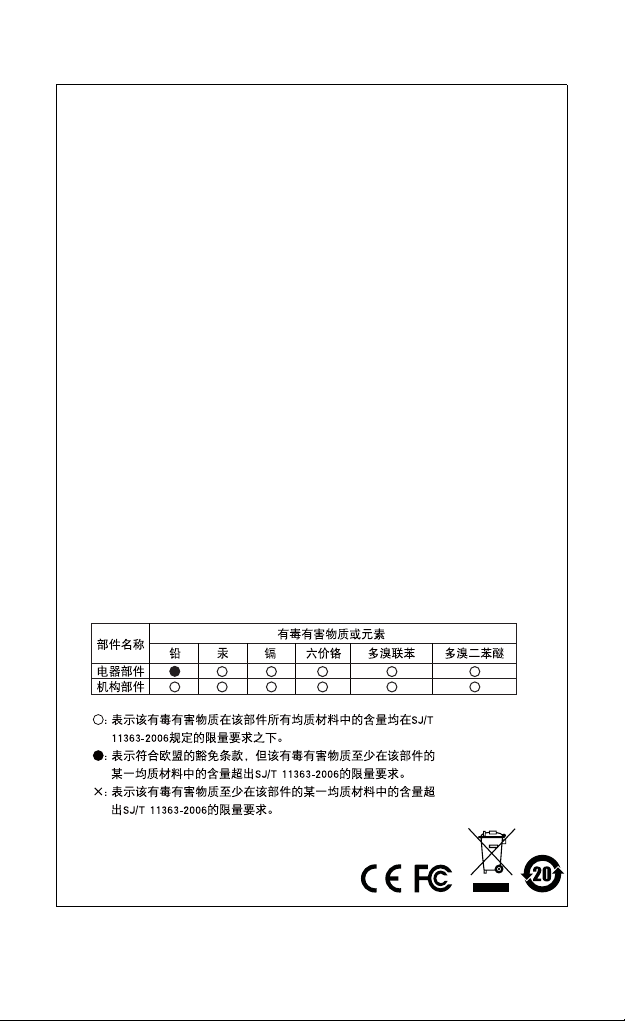
FCC Information
This equipment has been tested and f ound to comply with the limits
for a Class B digital device, pursuant to Part 15 of the FCC Rules.
These limits are designed to provide reasonable protection against
harmful interference in a residential installation. This equipment
generates, uses and can radiate radio frequency energy, and if not
installed and used in accordance with the instruction manual, may
cause interference to radio communic ati on s. However, ther e is no
guarantee that interference will not occur in a particular installation. If
this equipment does cause ha rmful interf erence to radio o r televisi on
reception, which can be determined by turning the equipment off and
on, the user is encourag ed to try to corr ect the i nterfer ence by one or
more of the following measures:
Reorient or relocate the re ceiving antenna;
Increase the separation betwee n the equipment and receiver;
Connect the equipment into an outlet on a circuit different from
that which the receiver is conn ected;
Consult the dealer or an experi enced radio/television technician
for help.
RoHS
This product is RoHS compliant.
SJ/T 11364-2006
The following contains information that relates to China.
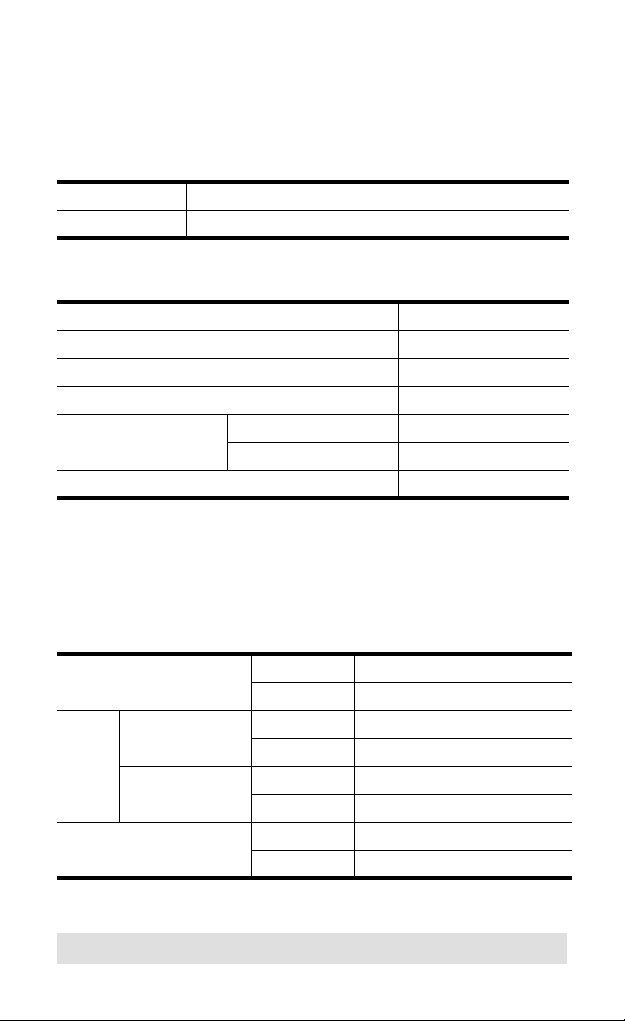
IC485S /IC485SI User
Manual
Online Registration
International http://support.aten.com
North America http://www.aten-u sa .com/ product_registration
Telephone Support
International 886-2-8692-6959
China 86-10-5255-0110
Japan 81-3-5323-7178
Korea 82-2-467-6789
North America ATEN TECH 1-888-999-ATEN
ATEN NJ 1-732-356-1703
United Kingdom 44-8448-158923
Technical Support
For international online technical support – including
troubleshooting, documentation, and software updates:
http://support.aten.com
For North American technical support:
Email ATEN TECH support@aten-usa.com
ATEN NJ sales@aten.com
Online Technical Support ATEN TECH http://www.aten-usa. com/support
ATEN NJ http://support.aten.com
Troubleshooting
Documentation
Software Updates
Telephone ATEN TECH 1-888-999-ATEN
ATEN TECH http://www.aten-usa.com
ATEN NJ http://www.aten.com
ATEN NJ 1-732-356-1703
- 3 -
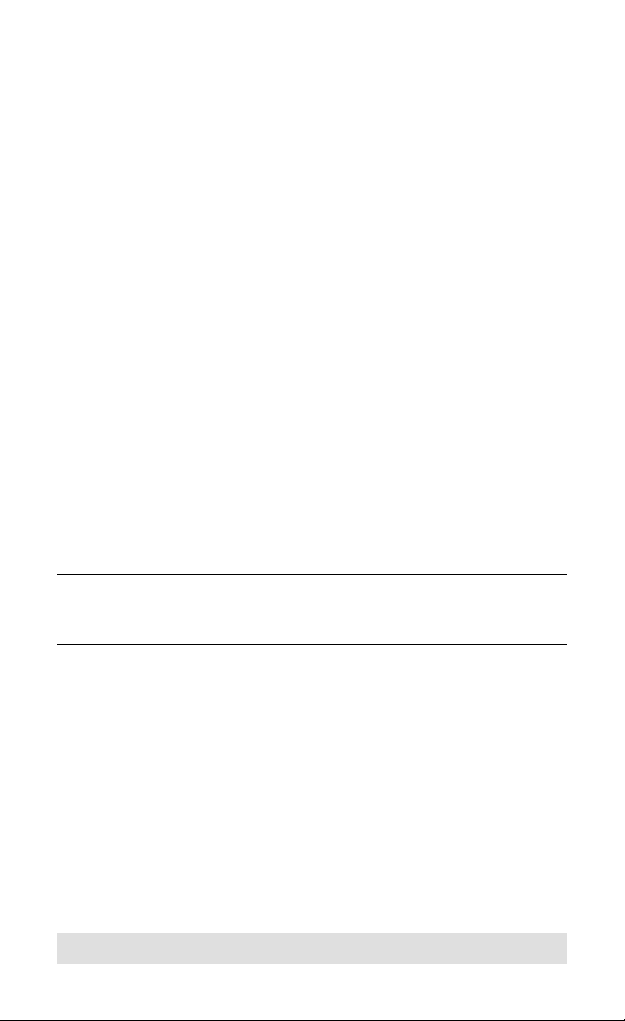
Packa ge Conte nts
Copyright © 2006 ATEN® International Co., Ltd.
Manual Part No. PAPE-0075-201
Manual Date: 2010-03-26
ATEN and the ATEN logo are trademarks of ATEN International Co., Ltd. All rights
reserved. All other trademarks are the property of their respective owners.
The RS232 / RS485 Interface Converter package contains the
following items:
IC-485S or IC-485SI Interface Converter
1 Power Adapter (DC 9V; 300mA)
1 User Manual*
Check to make sure that all the components are present and that
nothing got damaged in shipping. If you encounter a problem,
contact your dealer.
Read this manual thoroughly and follow the installation and
operation procedures carefully to prevent any damage to the unit,
and/or any of the devices connected to it.
* Features may have been added to the IC485S /IC485SI since
this manual was printed. Please visit our website to download
the most up-to-date version of the manual.
- 4 -
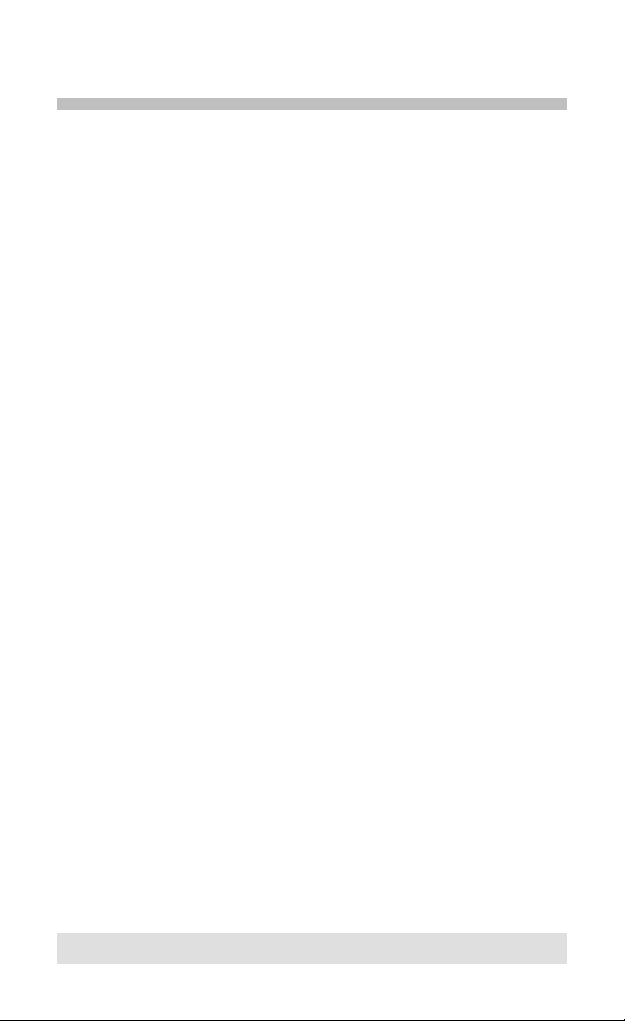
Overview
Although RS-232 serial ports are found on almost every
computer, because of their slow transmission speeds, limited
range, and limited networking capabilities, they are not an
effective solution for industrial strength long distance
communications systems.
Systems based on the RS-485 standard, however, utilize
different voltage lines for the data and control signals, so they are
not subject to the RS-232 limitations.
The IC-485S / IC-485SI is a bidirectional converter that
transparently converts RS-232 signals to RS-485 signals (and
vice versa). The IC-485S / IC-485SI provides Point-to-Point;
Multidrop; and Simplex operations over distances of up to 1200
m (4000 ft.), thus permitting the creation of reliable long distance
data communications systems using standard computer
hardware.
- 5 -
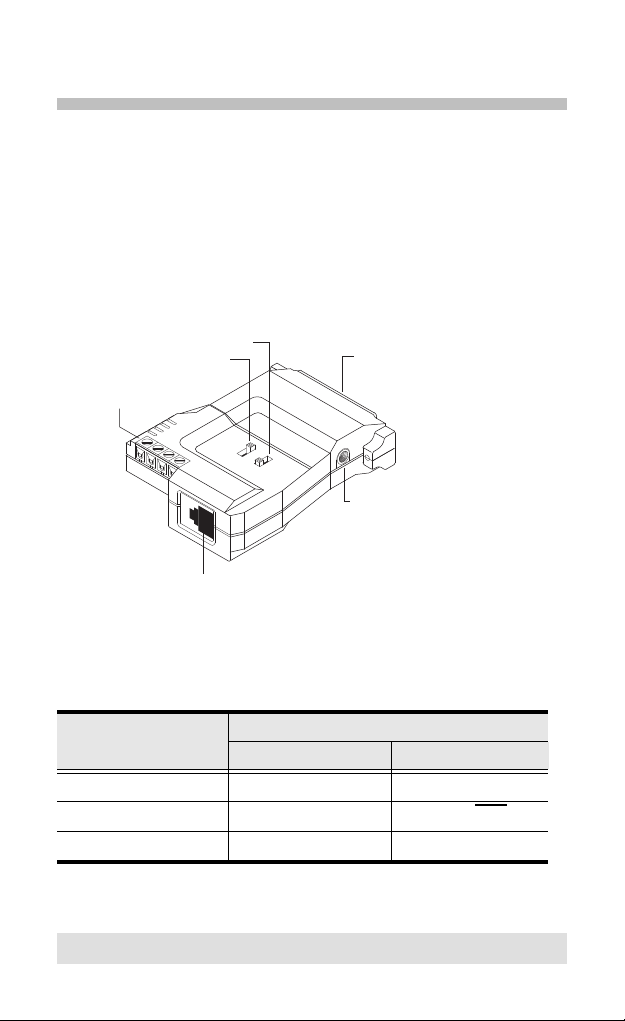
switch configuration
Spare
Power Jack
RJ-11
Terminal Block
SW 1
SW 2
RS-232 DB-25 Female Connecter
The IC-485S / IC-485SI’s operating mode parameters are set
with two slide switches:
SW1 sets the Device Mode
SW2 sets the Transmitting and Receiving Mode
IC-485S Switch Settings
Position
1 DCE TxO, RxON
SW1 SW2
Setting
2 DTE TxRTS, RxRTS
3 Monitor TxRTS, RxON
- 6 -

IC-485SI Switch Setting
r
Terminal Block
Position
SW 1
SW 2
Grnd. Tab
SW1 SW2
RS-232 DB-25 Female Connecte
Power Jack
Setting
1 DCE TxO, RxON
2 DTE TxRTS, RxRTS
3XTxRTS, RxON
- 7 -

Terminology
Explanations of the SW! and SW2 terms are given in the table
below:
Term Explanation
DCE Data Communications Equipment; if the IC-485S /
DTE Data Terminating Equipment; if the IC-485S / IC-
TxON,, RxON This setting is used in Point-to-Point operations,,
TxRTS, RxRTS
TxRTS, RxON This setting is used in Multidrop Full Duplex
IC-485SI is going to be plugged into a DTE
device, the IC-485S / IC-485SI must be set to
DCE.
485SI is going to be plugged into a DCE device,,
the IC-485S / IC-485SI must be set to DTE.
in which the unit is always in Transmitting and
Receiving Mode.
This setting is used in Multidrop operations, in
which the unit is in Transmitting Mode when the
RTS signal is high, and is in Receiving Mode
when the RTS signal is low.
operations to monitor the RS-485 line signals.
Receiving Mode is always ON. Transmitting mode
only occurs when the RTS signal is high.
- 8 -

Operating Modes
T+
TRR+
R+
RTT+
Connect
to PC#1's
COM port
Connect
to PC#2's
COM port
DB-25 DB-25
The IC-485S / IC-485SI supports four operating modes: Point-toPoint; Multidrop; Simplex; and Monitor (IC-485S only). Point-toPoint and Multidrop can be configured for Full or Half Duplex.
Each of the operating modes is explained in the sections that
follow.
Point-to-Point
A Point-to-Point configuration is one in which two devices,
located at two different places are linked for communication by a
pair of IC-485S or IC-485SI units. There are two configurations:
Point-to-Point Full Duplex, and Point-to-Point Half Duplex.
1. Point-to-Point Full Duplex
Point-to-Point Full Duplex uses reverse four wire cabling
as shown in the diagram below:
For both IC-485S / IC-485SI units, set SW1 to DCE or DTE
depending on what type of device the IC-485S / IC-485SI
will plug into (if it will plug into a DCE device, configure it
for DTE, and vice versa).
For both IC-485S / IC-485SI units, set SW2 to TxON,
RxON.
- 9 -

2. Point-to-Point 2 Wire Half Duplex
T+
TRR+
R+
RTT+
Connect
to PC#1's
COM port
Connect
to PC#2's
COM port
DB-25 DB-25
Point-to-Point Half Duplex uses straight through four wire
cabling, as shown in the diagram below:
For both IC-485S / IC-485SI units, set SW1 to DCE or DTE
depending on what type of device the IC-485S / IC-485SI
will plug into (if it will plug into a DCE device, configure it
for DTE, and vice versa).
For both IC-485S / IC-485SI units, set SW2 to TxRTS,
RxRTS
.
Note: The RTS signal is controlled by an external software
command. The IC-485S / IC-485SI has no capability to
control this signal by itself
- 10 -

Multidrop
Master
T+
T
-
R
-
R+
Slave 1
R+
R T T+
Slave 2
R+
R T T+
.
.
.
Slave 31
PC1
COM1/
COM2
PC2
COM1/
COM2
PC3
COM1/
COM2
A Multidrop configuration is one in which more than two devices
are linked for communication using several IC-485S / IC-485SI
units.
One of the devices that one of the IC-485S / IC-485SIs connects
to is designated as the Master device. All the remaining devices
that the rest of the IC-485S / IC-485SIs connect to are designated
as Slave devices. There are two configurations: Multi d rop Full
Duplex, and Multidrop Half Duplex.
1. Multidrop 4 Wire Full Duplex
Multidrop Full Duplex uses reverse four wire cabling to link
all the connected IC-485S / IC-485SI units:
For all IC-485S / IC-485SI units, set SW1 to DCE or DTE
depending on what type of device the IC-485S / IC-485SI
will plug into (if it will plug into a DCE device, configure it
for DTE, and vice versa).
For the Master unit, set SW2 to TxON, RxON.
For all Slave units, set SW2 to TxRTS, RxON.
- 11 -

2. Multidrop Half Duplex
/
/
/
Multidrop Half Duplex uses straight-through four wire
cabling, to link all the connected IC-485S / IC-485SI units:
Slave 1
R+
R T T+
Slave 2
R+
R T T+
Slave 3
R+
R T T+
.
.
Slave 31
PC2
COM1
COM2
PC3
COM1
COM2
PC4
COM1
COM2
PC1
COM1/
COM2
Master
T+
T
R
R+
-
-
For all IC-485S / IC-485SI units, set SW1 to DCE or DTE
depending on what type of device the IC-485S / IC-485SI
will plug into (if it will plug into a DCE device, configure it
for DTE, and vice versa).
For all IC-485S / IC-485SI units set SW2 to TxRTS,
.
RxRTS
Note: The RTS signal is controlled by an external software
command.The IC-485S / IC-485SI has no capability to
control this signal by itself.
- 12 -

Simplex
Master
T+
T
-
R
-
R+
Slave 1
R+
R -
T -
T+
Slave 2
R+
R -
T -
T+
Slave 3
R+
R -
T -
T+
:
:
Slave 31
PC1
COM1/
COM2
PC2
COM1/
COM2
PC3
COM1/
COM2
PC4
COM1/
COM2
A Simplex configuration is one in which more than two devices
are linked for communication using several IC-485S / IC-485SI
units in a manner similar to Multidrop. The difference is that in a
Simplex configuration, the Master device can only talk, and the
Slave devices can only listen.
Simplex uses reverse two wire cabling to link all the
connected IC-485S / IC-485SI units, as shown in the figure
below:
For all IC-485S / IC-485SI units, set SW1 to DCE or DTE
depending on what type of device the IC-485S / IC-485SI
will plug into (if it will plug into a DCE device, configure it
for DTE, and vice versa).
For all of the units (Master and Slave), set SW2 to TxON,
RxON.
- 13 -

Monitor IIX-485S Only!
Device 1
T+
T
-
R-
R+
Device 2
R+
RTT+
IC-485S
T+ (R'+)
T- (R'-)
RR+
PC
COM1/
COM2
With Monitor Mode, the RS-485S can be wired to the lines of an
RS-485 or RS-422 device to monitor the line signals. In this
configuration, the RS-485S changes the functions of T+ and T- to
R’+ and R’- respectively.
Set SW1 to Monitor.
Set SW2 to TxRTS, RxON
Note: 1. The RTS must be Low in Monitor Mode.
2. The R+ and R- signals are converted and linked to the
RS-232 port, DB-25 pin 3. The R’+ and R’- (T+ and T-)
signals are converted and linked to the RS-232 port,
DB-25 pin 2.
- 14 -

Installation
1. Set each IC-485S / IC-485SI’s configuration switches
according to the information provided in the Switch
Configuration and Operating Modes sections.
2. Plug the IC-485S / IC-485SI’s DB-25 female connector into
the computer’s RS-232C port.
3. Connect the IC-485S / IC-485SI units to each other:
Use two or four wire twisted pair cable in a reverse or
straight through configuration according to the information
provided in the Switch Configuration and Operating Modes
sections.
For the IC-485S, you may use either the RJ-11 telephone
socket, or wire directly to the Terminal Block (See the
Terminal Block section for pin assign ment details).
For the IC-485SI, you must ground the device by
connecting a grounding wire from the Grounding Tab to the
grounding source.
Note: 1. When tightening the terminal connector screws it is
recommended to use a Phillips PH1 Screwdriver.
2. Over-tightening the terminal connector screws may
result in damage to your IC-485S or IC-485SI and
difficulty loosening the screws.
4. Power on the computers. The units are now ready for
operation.
- 15 -

Appendix
The Terminal Block
The four screw terminal block has different pin assignments
depending on the operating mode:
In DCE/DTE mode, terminals 1 (+V) and 2 (-V) are configured
to transmit data (the transmitter); while terminals 3 (-V) and 4
(+V) are configured to receive data (the receiver).
In Monitor mode (IC-485S only), terminals 1 and 2 are,
respectively, the positive and negative of receiver 1; while
terminals 3 and 4 are, respectively, the positive and negative
of receiver 2.
Pin DCE/DTE Monitor
1 Transmitter +V Receiver 1 +V
2 Transmitter -V Receiver 1 -V
3 Receiver -V Receiver 2 -V
4 Receiver +V Receiver 2 +V
- 16 -

DCE / DTE Connection Table
DCE
DB-9
2
3
8
7
4
6
5
DTE
DB-9
3
2
7
8
6
4
5
DCE
DB-25
3
2
5
4
20
6
7
DTE
DB-25
2
3
4
5
6
20
7
DCE
DB-25
2
3
4
5
6
20
7
DTE
DB-25
3
2
5
4
20
6
7
Tx Rx
Rx Tx
RTS CTS
CTS RTS
DSR DTR
DTR DSR
GND
Cable
25/25 or
9/25 pin
IC-485ASIDevice's Connector Pin #
Because of the polarity of the communication signals, a DTE
configured device must connect to a DCE configured device. The
shaded area in the figure below is an example of a DTE to DCE
connection:
Self Test
To test the internal circuit of the interface converter, connect a
dumb terminal to the unit and do the following:
1. Set SW1 to DCE (if the dumb terminal is configured for DCE).
2. Set SW2 to TxON, RxON.
3. Connect a wire from pin 1 (Tx+) to pin 4 (Rx+)
4. Connect a wire from pin 2 (Tx-) to pin 3 (Rx-)
5. Set the terminal to full duplex and enter data.
If the data displays on the screen, the internal circuit is
operational.
- 17 -

Troubleshooting
Limited Warranty
IN NO EVENT SHALL THE DIRECT VENDOR'S LIABILITY EXCEED THE PRICE
PAID FOR THE PRODUCT FROM THE DIRECT, INDIRECT, SPECIAL,
INCIDENTAL OR CONSEQUENTIAL DAMAGES RESULTING FROM THE USE
OF THE PRODUCT, DISK OR ITS DOCUMENTATION.
The direct vendor makes no warranty or representation, expressed, implied, or
statutory with respect to the contents or use of this documentation, and specially
disclaims its quality, performance, merchantability, or fitness for any particular
purpose.
The direct vendor also reserves the right to revise or update the device or
documentation without obligation to notify a ny individual or ent ity of such revisions,
or update. For further inquires please contact your direct vendor.
Problem Action
Data Transmission
Failure
Data Loss or Error Check that the Data Rate and Data Format
Check that the power adapter is plugged in
and working properly.
Check that the IC-485S / IC-485SI units are
securely plugged into the computers’ serial
ports.
Check that the cables are properly set up and
properly connected.
Check that SW1 and SW2 are set properly.
are the same for all devices.
- 18 -
