
IC104SA
PCI 32 bit RS-232 Multi Port Adapter
User Manual
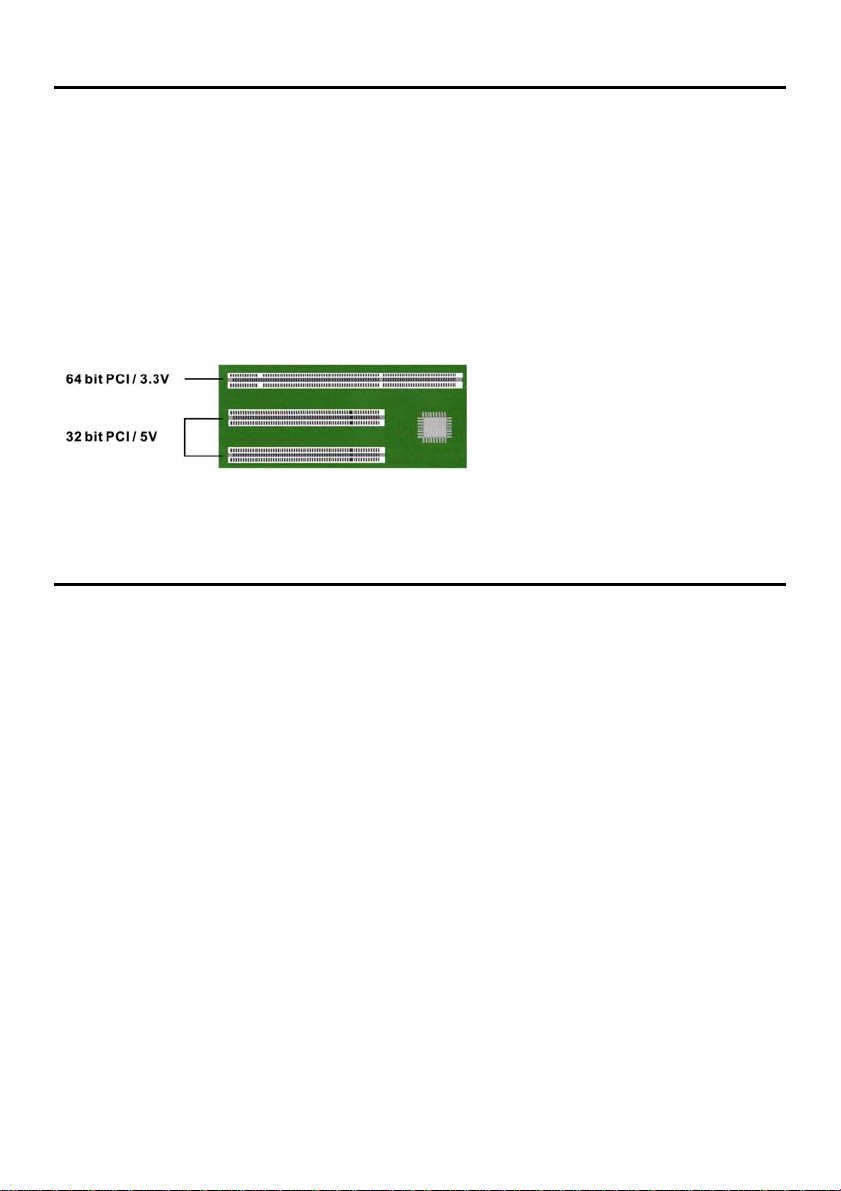
Introduction
ATEN universal PCI Multi-port serial card attaches DB-9 or 25 Male RS-232 Serial ports on
your system for POS, ATM and industrial automation applications through RJ-45 ports.
IC104SA works with both 3.3 or 5 voltage and 32 or 64 bit PCI bus, allowing this multi-port
serial card to be installed in virtually any available PC system and compatible with all major
operating systems. Users do not need any jumper to set I/O address and IRQ location.
There is no conflict with other interface cards or devices because of PCI plug-n-play
function. Furthermore, IC-104SA, can satisfy with some devices are designed for particular
I/O address. You can assign serial ports Re-Map to ISA address 3F8, 3E8, 2F8, 2E8 under
DOS, Win9x, ME, NT operation system.
With the trend of sharing maximum
bandwidth, reducing power
consumption and speeding up
transmission speed, the PCI bus
standard has moved from 32bit
PCI/5V to 64bit PCI/3.3V.
The IC104SA can be plugged into either type slot.
Features
Fully compliable with PCI Spec. Ver 2.2 standard.
Supports both 64-bit & 32-bit PCI Bus and 3.3V & 5V connector keys.
High speed serial ports support baud rates up to 921.6Kbps.
Provides 128Kbyte maximize size FIFO memory which is 1024 times faster than
existing serial cards on the market. High-tech 128K FIFO can reduce CP U loading,
interrupting and improve system performance dramatically.
Assign serial ports Re-Map to ISA address 3F8, 3E8, 2F8, 2E8 automatically
under DOS, Win9x, ME, NT.
Plug and Play, I/O address and IRQ assigned by BIOS.
Works with various types of DB9M / DB25M serial devices through RJ-45 port.
Ready for the Intel
Windows
Itanium-based or Extended Systems.
ATEN industrial host controller series are certified by WHQL, CE, FCC approval.
Ideal for 56K V.90 external modems, ISDN terminal adapters, PDA, UPS, barcode
scanners and other high-speed serial port devices.
®
XP 64-bit Edition Version 2003 and Windows® Sever 2003 for 64-bit
®
Itanium® and AMD® Athlon 64® 64-bit CPUs running Microsoft
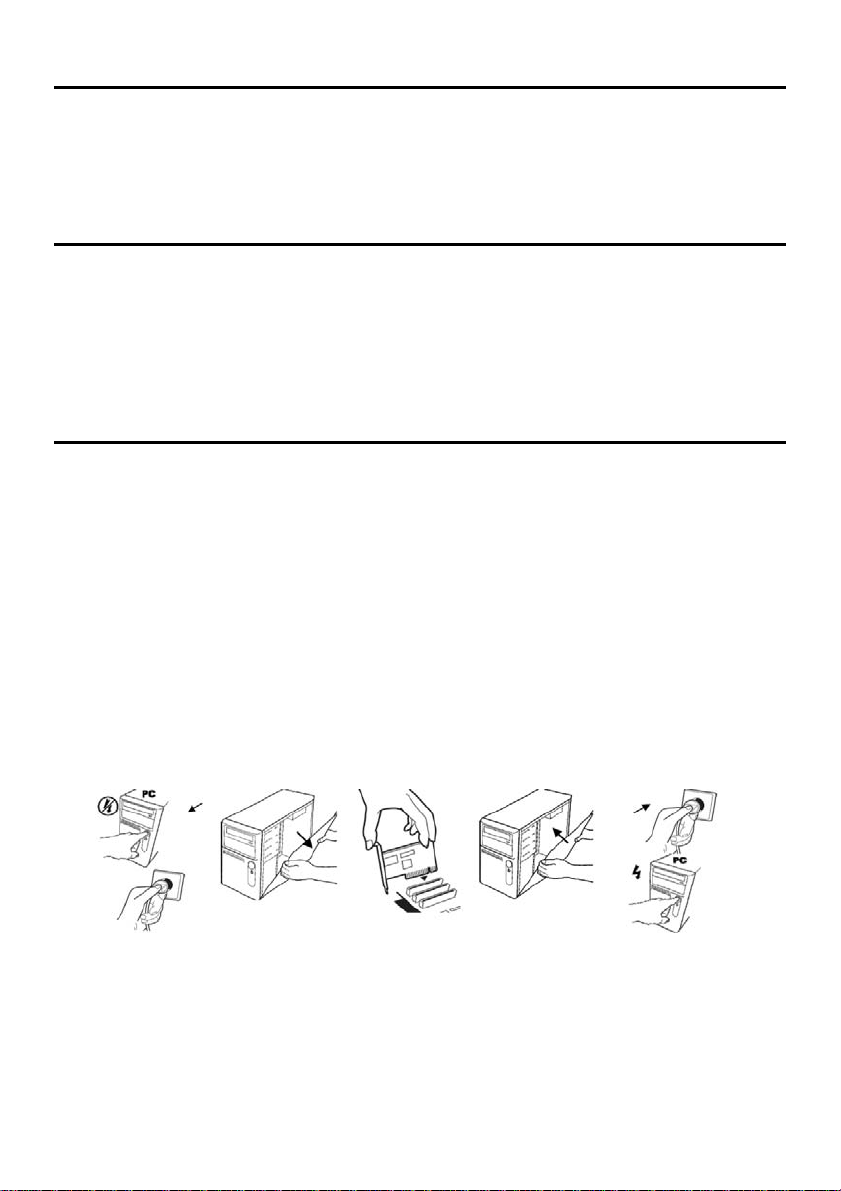
Package list
1 - PCI Serial IO Card
4 - RJ-45 to DB9 or DB25 Male cable
1 - CD Driver
1 - User Manual
Hardware Requirements
Pentium or equivalent computer with an available PCI slot.
CD-ROM / DVD-ROM required for software installation.
Windows 3.1x/95/98SE/ME/NT4.0/2000/XP, DOS, Linux OS.
Installation
Follow the instructions given below to install the Serial PCI Card:
1. Turn your computer off and remove the power plug from the wall outlet.
2. Remove the cover of your computer case.
3. If necessary, remove the metal cover plate on the rear of a free PCI slot.
4. Insert the Serial PCI card into a free PCI slot and screw in place.
5. Place the cover back onto the computer.
6. Insert the plug into the plug socket, power up your PC.
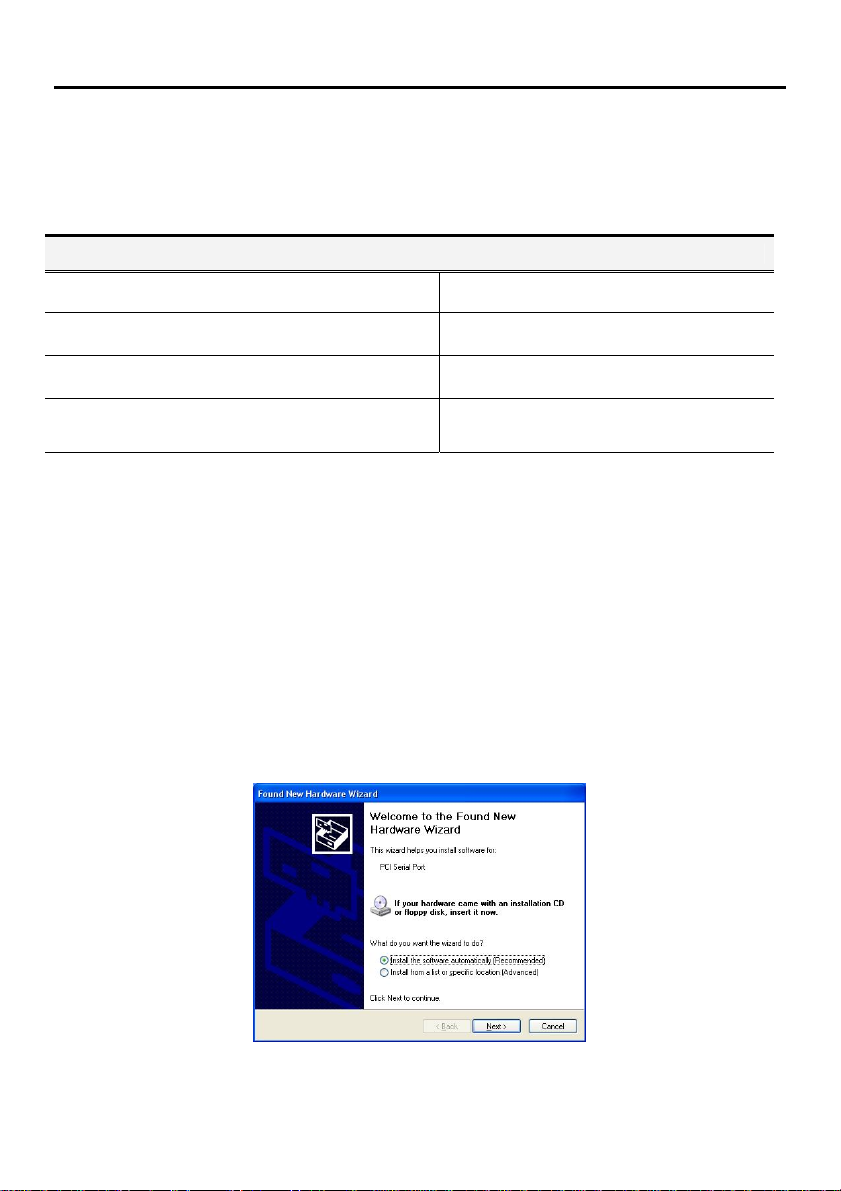
Driver Installation
On Windows systems, the system will detect the present of the PCI Serial card during the
boot process and prompt you with a driver installation wizard. Please ignor e the wizard.
Instead, insert the driver CD in your CD/DVD ROM drive and run the appropriate setup file
according to your operating system. The setup files can be found in the following
directories on the CD ROM:
Driver Location on CD ROM
Windows 2000 / XP / 2003 \win2k and xp\setup.exe
Windows 2000 / XP / 2003 on 64-bit systems \win2k and xp_64bit\
Windows NT4.0 \winNT\setup.exe
Windows 95 / 98SE / ME: \win9x\
Once the setup program begins, follow the instructions on the screen to setup and
configure your card. If you want to change the default install directory, type in a directory
name at the prompt and press Next.
A Software Installation Notice will appear, please click “Continue Anyway”, and the
system will install the driver automatically.
Click “Finish” to finish installation step and eject the CD driver.
Note: The driver program will detect and uninstall any previous I/O driver which you
installed before. This step may take a few minutes and please be patient of the process.
Now go back to “Found New Hardware Wizard” windows Select “Install the software
automatically (Recommend) ” and click “Next”.
The system will search and install the appropriate I/O driver automatically.
Lastly, click “Finish” to finish installation step.
