
PS/2 – USB KVM Switch
CS-1754
CS-1758
User Manual
www.aten.com
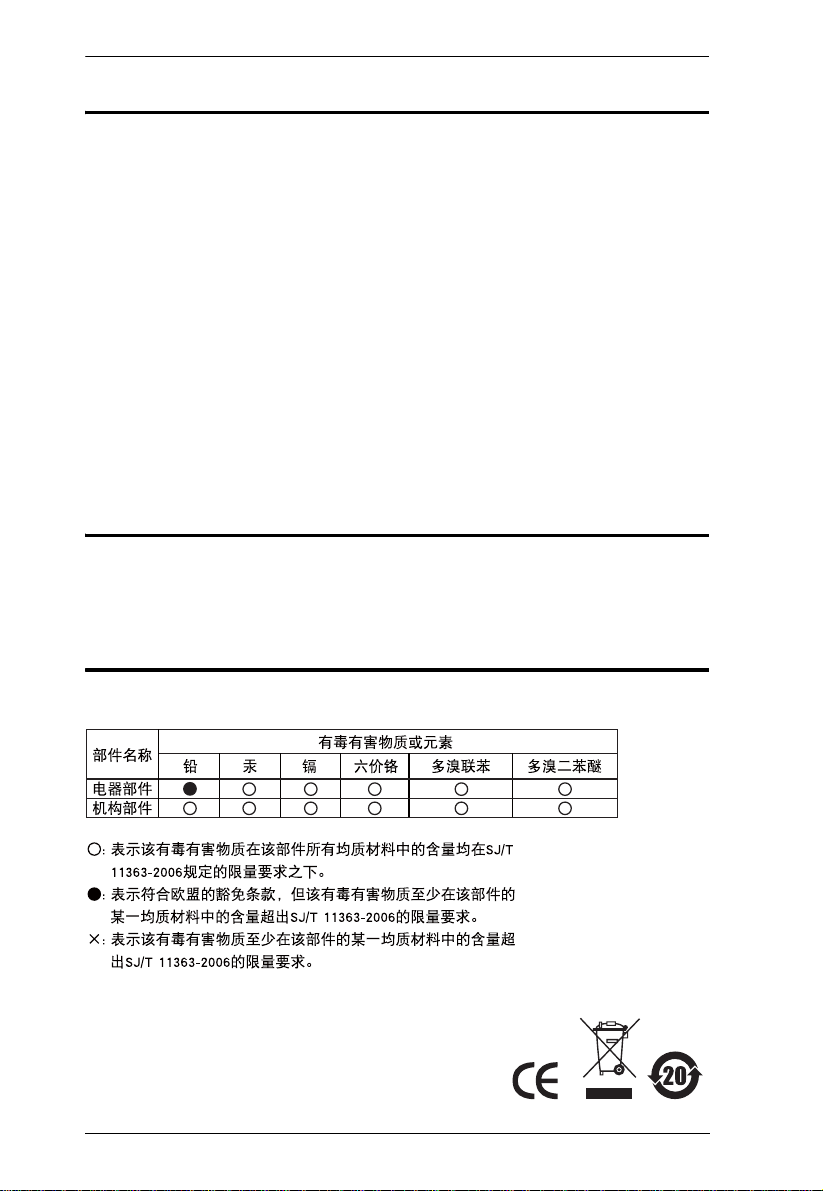
CS-1754 / CS-1758 User Manual
FCC Information
This is an FCC Class A product. In a domestic environment this product may
cause radio interference in which case the user may be required to take
adequate measures.
This equipment has been tested and found to comply with the limits for a Class
A digital device, pursuant to Part 15 of the FCC Rules. These limits are
designed to provide reasonable protection against harmful interference when
the equipment is operated in a commercial environment. This equipment
generates, uses and can radiate radio frequency energy and, if not installed and
used in accordance with the instruction manual, may cause harmful
interference to radio communications. Operation of this equipment in a
residential area is likely to cause harmful interference in which case the user
will be required to correct the interference at his own expense.
RoHS
This product is RoHS compliant.
SJ/T 11364-2006
The following contains information that relates to China.
ii

CS-1754 / CS-1758 User Manual
User Information
Online Registration
Be sure to register your product at our online support center:
International – http://support.aten.com
North America – http://www.aten-usa.com/product_registration
Telephone Support
International – 886-2-8692-6959
North America – 1-888-999-ATEN
User Notice
All information, documentation, and specifications contained in this manual
are subject to change without prior notification by the manufacturer. The
manufacturer makes no representations or warranties, either expressed or
implied, with respect to the contents hereof and specifically disclaims any
warranties as to merchantability or fitness for any particular purpose. Any of
the manufacturer's software described in this manual is sold or licensed `as is'.
Should the programs prove defective following their purchase, the buyer (and
not the manufacturer, its distributor, or its dealer), assumes the entire cost of all
necessary servicing, repair and any incidental or consequential damages
resulting from any defect in the software.
The manufacturer of this system is not responsible for any radio and/or TV
interference caused by unauthorized modifications to this device. It is the
responsibility of the user to correct such interference.
The manufacturer is not responsible for any damage incurred in the operation
of this system if the correct operational voltage setting was not selected prior
to operation. PLEASE VERIFY THAT THE VOLTAGE SETTING IS
CORRECT BEFORE USE.
iii
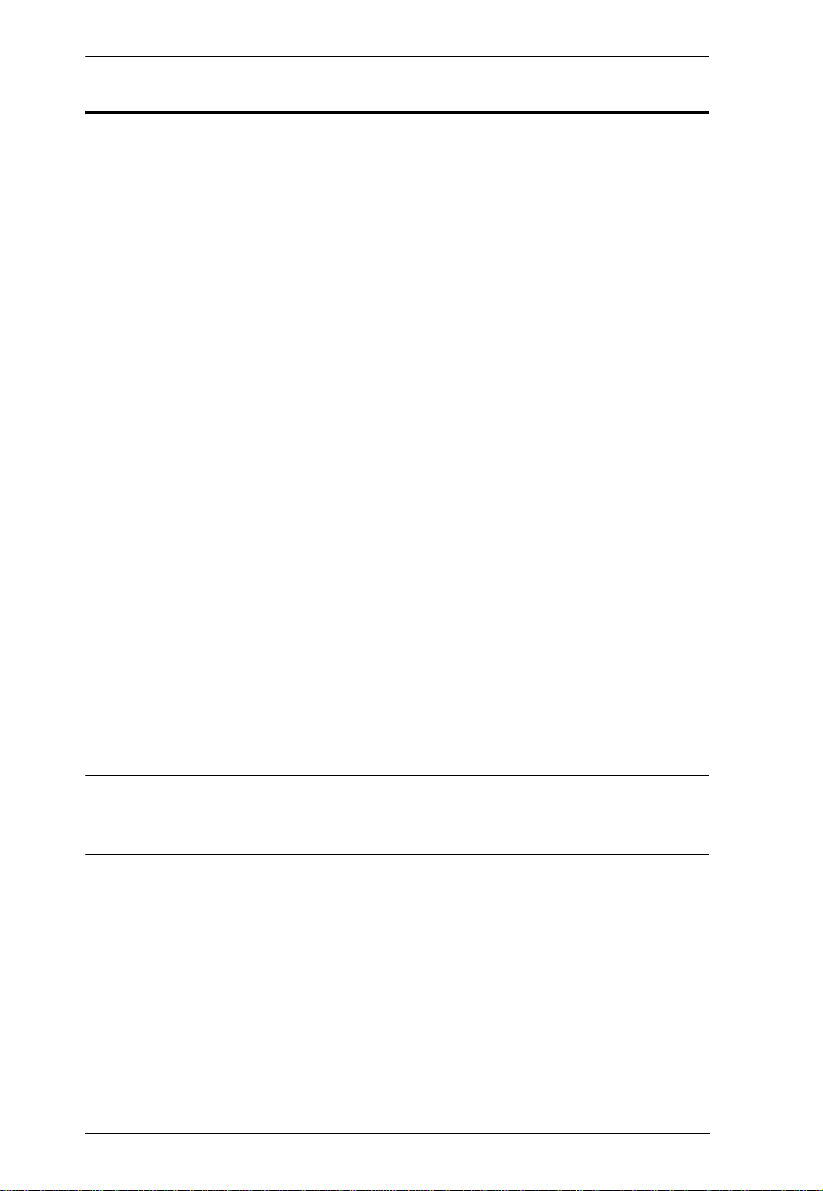
CS-1754 / CS-1758 User Manual
© Copyright 2008 ATEN® International Co., Ltd.
Manual Part No. PAPE-0225-200G
Manual Date: 2008-08-04
ATEN and the ATEN logo are registered trademarks of ATEN Internatio nal Co., Ltd. All rights rese rved.
All other brand names and trademarks are the registered property of their respective owners.
Package Contents
1 CS-1754 or CS-1758 KVM Switch
1 Firmware Upgrade Cable
1 Power Adapter
1 Rack Mount Kit
1 User Manual
1 Quick Start Guide
Check to make sure that all the components are present and that nothing got
damaged in shipping. If you encounter a problem, contact your dealer.
Read this manual thoroughly and follow the installation and operation
procedures carefully to prevent any damage to the unit, and/or any of the
devices connected to it.
* Features may have been added to the CS-1754 / CS-1758 since this manual
was printed. Please visit our website to download the most up-to-date version
of the manual.
iv
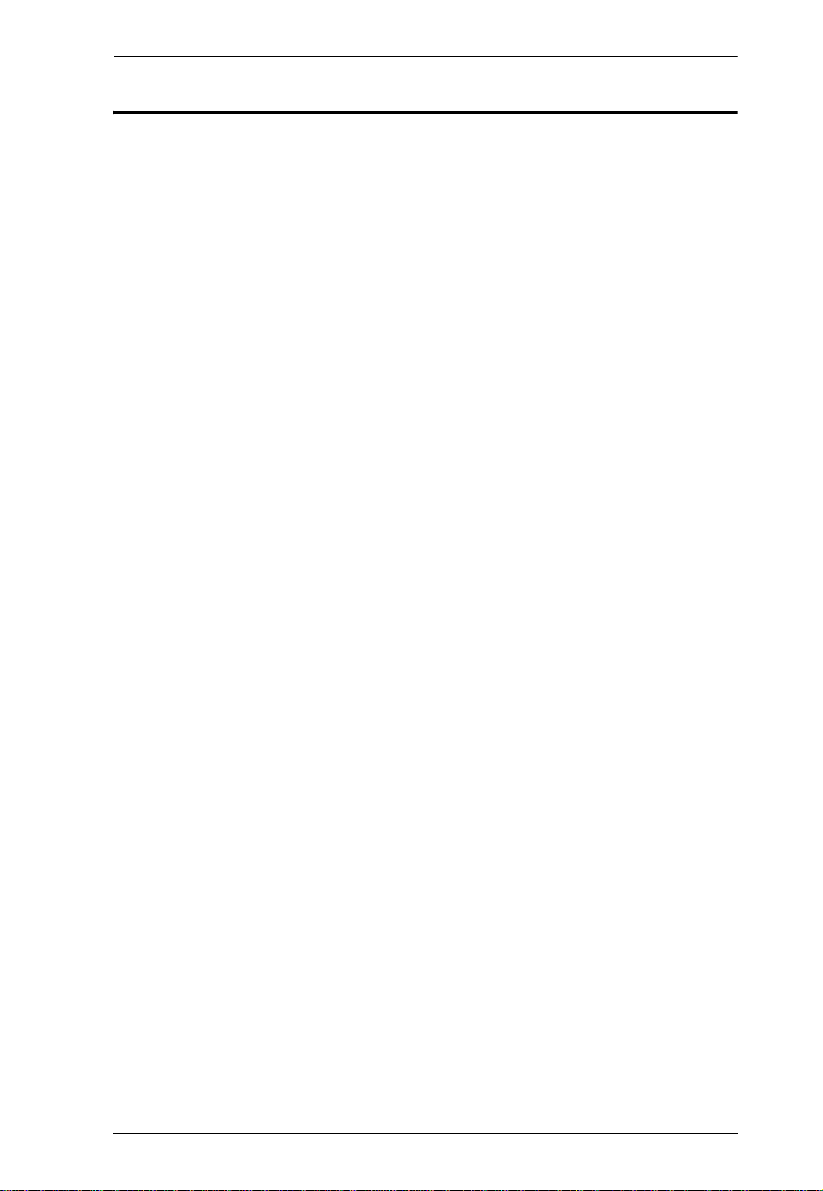
CS-1754 / CS-1758 User Manual
Contents
FCC Information . . . . . . . . . . . . . . . . . . . . . . . . . . . . . . . . . . . . . . . . . . . . .ii
RoHS. . . . . . . . . . . . . . . . . . . . . . . . . . . . . . . . . . . . . . . . . . . . . . . . . . . . . . ii
SJ/T 11364-2006. . . . . . . . . . . . . . . . . . . . . . . . . . . . . . . . . . . . . . . . . . . . .ii
User Information . . . . . . . . . . . . . . . . . . . . . . . . . . . . . . . . . . . . . . . . . . . . .iii
Online Registration . . . . . . . . . . . . . . . . . . . . . . . . . . . . . . . . . . . . . . . .iii
Telephone Support . . . . . . . . . . . . . . . . . . . . . . . . . . . . . . . . . . . . . . . .iii
User Notice . . . . . . . . . . . . . . . . . . . . . . . . . . . . . . . . . . . . . . . . . . . . . .iii
Package Contents. . . . . . . . . . . . . . . . . . . . . . . . . . . . . . . . . . . . . . . . . . . iv
About this Manual . . . . . . . . . . . . . . . . . . . . . . . . . . . . . . . . . . . . . . . . . . . vii
Conventions . . . . . . . . . . . . . . . . . . . . . . . . . . . . . . . . . . . . . . . . . . . . . . .viii
Product Information. . . . . . . . . . . . . . . . . . . . . . . . . . . . . . . . . . . . . . . . . . viii
1. Introduction
Overview. . . . . . . . . . . . . . . . . . . . . . . . . . . . . . . . . . . . . . . . . . . . . . . . . . .1
Features . . . . . . . . . . . . . . . . . . . . . . . . . . . . . . . . . . . . . . . . . . . . . . . . . . .2
Hardware Requirements. . . . . . . . . . . . . . . . . . . . . . . . . . . . . . . . . . . . . . .3
Console . . . . . . . . . . . . . . . . . . . . . . . . . . . . . . . . . . . . . . . . . . . . . . . . .3
Computers. . . . . . . . . . . . . . . . . . . . . . . . . . . . . . . . . . . . . . . . . . . . . . .3
Cables. . . . . . . . . . . . . . . . . . . . . . . . . . . . . . . . . . . . . . . . . . . . . . . . . .3
CS-1754 / CS-1758 Front View. . . . . . . . . . . . . . . . . . . . . . . . . . . . . . . . . .4
CS-1754 / CS-1758 Rear View. . . . . . . . . . . . . . . . . . . . . . . . . . . . . . . . . .6
2. Installation
Stacking and Rack Mounting . . . . . . . . . . . . . . . . . . . . . . . . . . . . . . . . . . .9
Stacking. . . . . . . . . . . . . . . . . . . . . . . . . . . . . . . . . . . . . . . . . . . . . . . . .9
Rack Mounting . . . . . . . . . . . . . . . . . . . . . . . . . . . . . . . . . . . . . . . . . .10
Single Stage Installation . . . . . . . . . . . . . . . . . . . . . . . . . . . . . . . . . . . . . .11
Single Stage Installation Diagram . . . . . . . . . . . . . . . . . . . . . . . . .12
USB Cable Connection . . . . . . . . . . . . . . . . . . . . . . . . . . . . . . . . .13
PS/2 Cable Connection . . . . . . . . . . . . . . . . . . . . . . . . . . . . . . . . .13
Two Stage Installation. . . . . . . . . . . . . . . . . . . . . . . . . . . . . . . . . . . . . . . .14
Two Stage Installation Diagram. . . . . . . . . . . . . . . . . . . . . . . . . . .15
Three Stage Installation . . . . . . . . . . . . . . . . . . . . . . . . . . . . . . . . . . . . . .16
Three Stage Installation Diagram . . . . . . . . . . . . . . . . . . . . . . . . .17
3. Basic Operation
Hot Plugging . . . . . . . . . . . . . . . . . . . . . . . . . . . . . . . . . . . . . . . . . . . . . . .19
Hot Plugging KVM ports . . . . . . . . . . . . . . . . . . . . . . . . . . . . . . . . . . .19
Hot Plugging Console Ports . . . . . . . . . . . . . . . . . . . . . . . . . . . . . . . .19
Powering Off and Restarting. . . . . . . . . . . . . . . . . . . . . . . . . . . . . . . . . . .20
Port ID Numbering . . . . . . . . . . . . . . . . . . . . . . . . . . . . . . . . . . . . . . . . . .21
Port Selection . . . . . . . . . . . . . . . . . . . . . . . . . . . . . . . . . . . . . . . . . . . . . .22
Manual. . . . . . . . . . . . . . . . . . . . . . . . . . . . . . . . . . . . . . . . . . . . . . . . .22
OSD. . . . . . . . . . . . . . . . . . . . . . . . . . . . . . . . . . . . . . . . . . . . . . . . . . .22
Hotkey. . . . . . . . . . . . . . . . . . . . . . . . . . . . . . . . . . . . . . . . . . . . . . . . .22
v
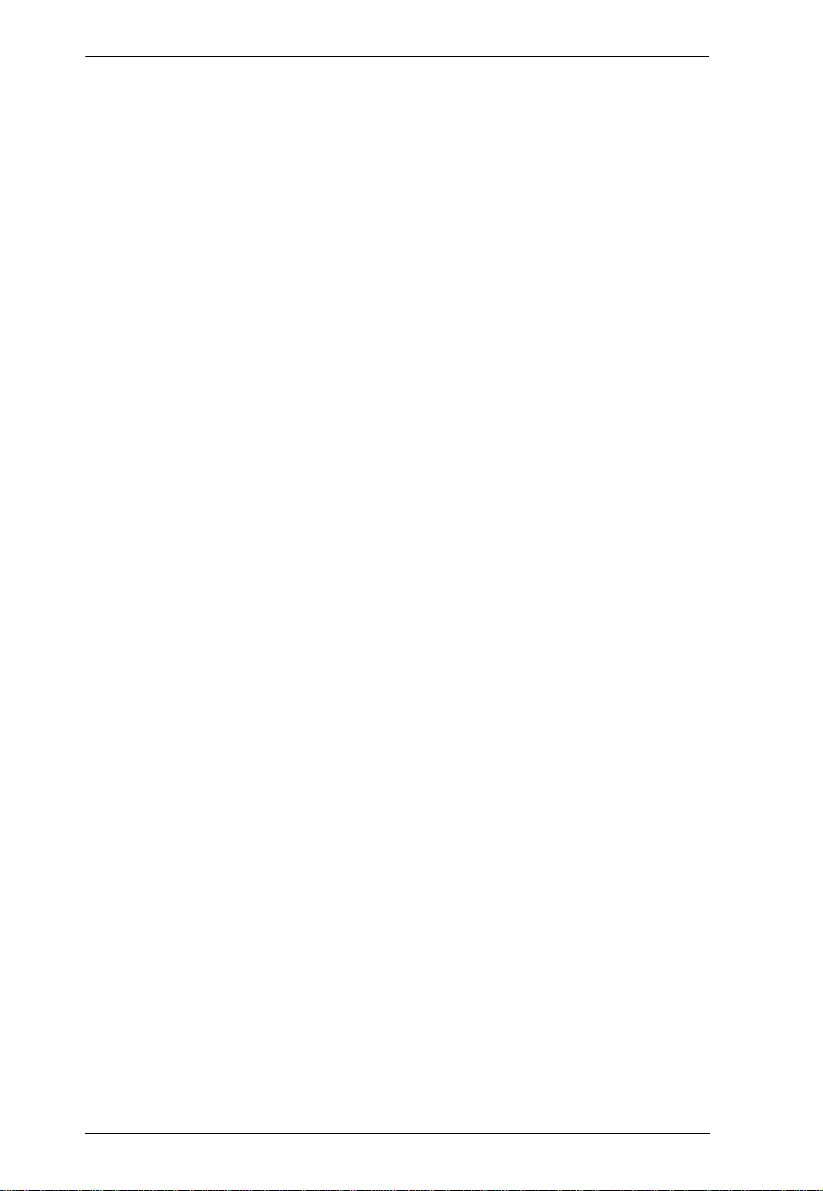
CS-1754 / CS-1758 User Manual
4. OSD Operation
OSD Overview . . . . . . . . . . . . . . . . . . . . . . . . . . . . . . . . . . . . . . . . . . . . . 23
OSD Navigation . . . . . . . . . . . . . . . . . . . . . . . . . . . . . . . . . . . . . . . . . . . .24
OSD Main Screen Headings. . . . . . . . . . . . . . . . . . . . . . . . . . . . . . . . . . .25
OSD Functions . . . . . . . . . . . . . . . . . . . . . . . . . . . . . . . . . . . . . . . . . . . . .25
5. Hotkey Operation
Invoking Hotkey Mode (HKM). . . . . . . . . . . . . . . . . . . . . . . . . . . . . . . . . . 35
When HKM is active:. . . . . . . . . . . . . . . . . . . . . . . . . . . . . . . . . . . 35
Hotkey Port Access . . . . . . . . . . . . . . . . . . . . . . . . . . . . . . . . . . . . . . . . .36
Selecting the Active Port: . . . . . . . . . . . . . . . . . . . . . . . . . . . . . . . . . .36
Auto Scan Mode . . . . . . . . . . . . . . . . . . . . . . . . . . . . . . . . . . . . . . . . .36
Hotkey Configuration . . . . . . . . . . . . . . . . . . . . . . . . . . . . . . . . . . . . . . . .37
Alternate Hotkey Invocation Keys. . . . . . . . . . . . . . . . . . . . . . . . . . . .37
Alternate OSD Invocation Keys. . . . . . . . . . . . . . . . . . . . . . . . . . . . . . 37
Platform Setup . . . . . . . . . . . . . . . . . . . . . . . . . . . . . . . . . . . . . . . . . . 38
Miscellaneous Actions. . . . . . . . . . . . . . . . . . . . . . . . . . . . . . . . . . . . .38
Hotkey Summary Table . . . . . . . . . . . . . . . . . . . . . . . . . . . . . . . . . . . . . .39
6. Keyboard Emulation
Mac Keyboard. . . . . . . . . . . . . . . . . . . . . . . . . . . . . . . . . . . . . . . . . . . . . .41
Sun Keyboard. . . . . . . . . . . . . . . . . . . . . . . . . . . . . . . . . . . . . . . . . . . . . .42
7. The Firmware Upgrade Utility
Preparation. . . . . . . . . . . . . . . . . . . . . . . . . . . . . . . . . . . . . . . . . . . . . . . .43
Starting the Upgrade. . . . . . . . . . . . . . . . . . . . . . . . . . . . . . . . . . . . . . . . .44
Upgrade Succeeded. . . . . . . . . . . . . . . . . . . . . . . . . . . . . . . . . . . . . . . . .47
Upgrade Failed. . . . . . . . . . . . . . . . . . . . . . . . . . . . . . . . . . . . . . . . . . . . .47
Firmware Upgrade Recovery . . . . . . . . . . . . . . . . . . . . . . . . . . . . . . . . . . 48
Appendix
Safety Instructions . . . . . . . . . . . . . . . . . . . . . . . . . . . . . . . . . . . . . . . . . .49
General . . . . . . . . . . . . . . . . . . . . . . . . . . . . . . . . . . . . . . . . . . . . . . . .49
Rack Mounting . . . . . . . . . . . . . . . . . . . . . . . . . . . . . . . . . . . . . . . . . . 51
Technical Support. . . . . . . . . . . . . . . . . . . . . . . . . . . . . . . . . . . . . . . . . . .52
International . . . . . . . . . . . . . . . . . . . . . . . . . . . . . . . . . . . . . . . . . . . . 52
North America. . . . . . . . . . . . . . . . . . . . . . . . . . . . . . . . . . . . . . . . . . .52
CS-1754 / CS-1758 Connection Tables . . . . . . . . . . . . . . . . . . . . . . . . . .53
CS-1758 . . . . . . . . . . . . . . . . . . . . . . . . . . . . . . . . . . . . . . . . . . . . . . .53
CS-1754 . . . . . . . . . . . . . . . . . . . . . . . . . . . . . . . . . . . . . . . . . . . . . . .54
OSD Factory Default Settings. . . . . . . . . . . . . . . . . . . . . . . . . . . . . . . . . .54
Administrator Login Failure. . . . . . . . . . . . . . . . . . . . . . . . . . . . . . . . . . . .55
Specifications . . . . . . . . . . . . . . . . . . . . . . . . . . . . . . . . . . . . . . . . . . . . . .56
Troubleshooting . . . . . . . . . . . . . . . . . . . . . . . . . . . . . . . . . . . . . . . . . . . .57
Limited Warranty. . . . . . . . . . . . . . . . . . . . . . . . . . . . . . . . . . . . . . . . . . . . 58
vi
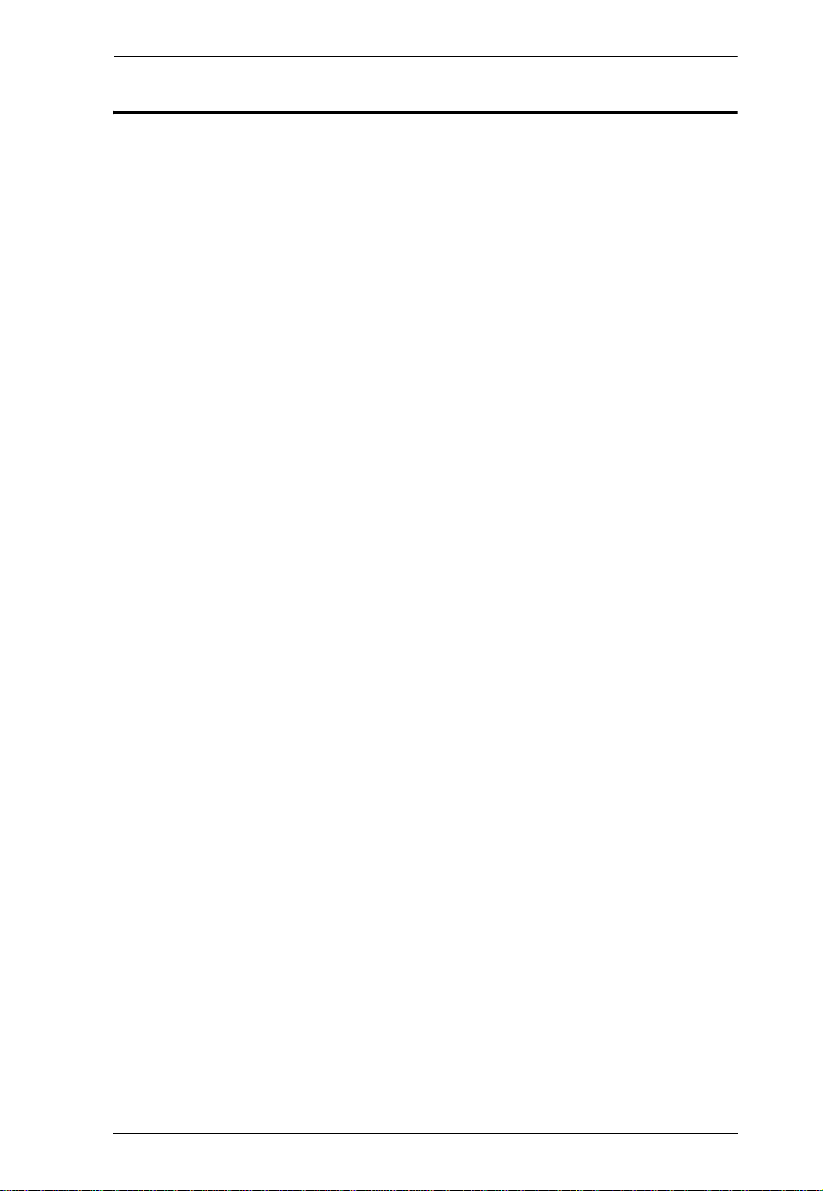
CS-1754 / CS-1758 User Manual
About this Manual
This User Manual is provided to help you get the most from your c/c system.
It covers all aspects of installation, configuration and operation. An overview
of the information found in the manual is provided below.
Chapter 1, Introduction, introduces you to the CS-1754 / CS-1758 system.
Its purpose, features and benefits are presented, and its front and back panel
components are described.
Chapter 2, Installation, provides the necessary information for setting up
your installation – from a basic single stage hookup to a complete 3-level
cascade.
Chapter 3, Basic Operation, explains the fundamental concepts involved
in operating the CS-1754 / CS-1758.
Chapter 4, OSD Operation, provides a complete description of the CS1754 / CS-1758's OSD (On Screen Display), and how to work with it.
Chapter 5, Hotkey Operation, details all of the concepts and procedures
involved in the Hotkey operation of your CS-1754 / CS-1758 installation.
Chapter 6, Keyboard Emulation, provides tables that list the PC to Mac
and PC to Sun keyboard emulation mappings.
Chapter 7, The Firmware Upgrade Utility, explains how to use this
utility to upgrade the CS-1754 / CS-1758's firmware with the latest available
versions.
An Appendix, provides specifications and other technical information
regarding the CS-1754 / CS-1758.
vii
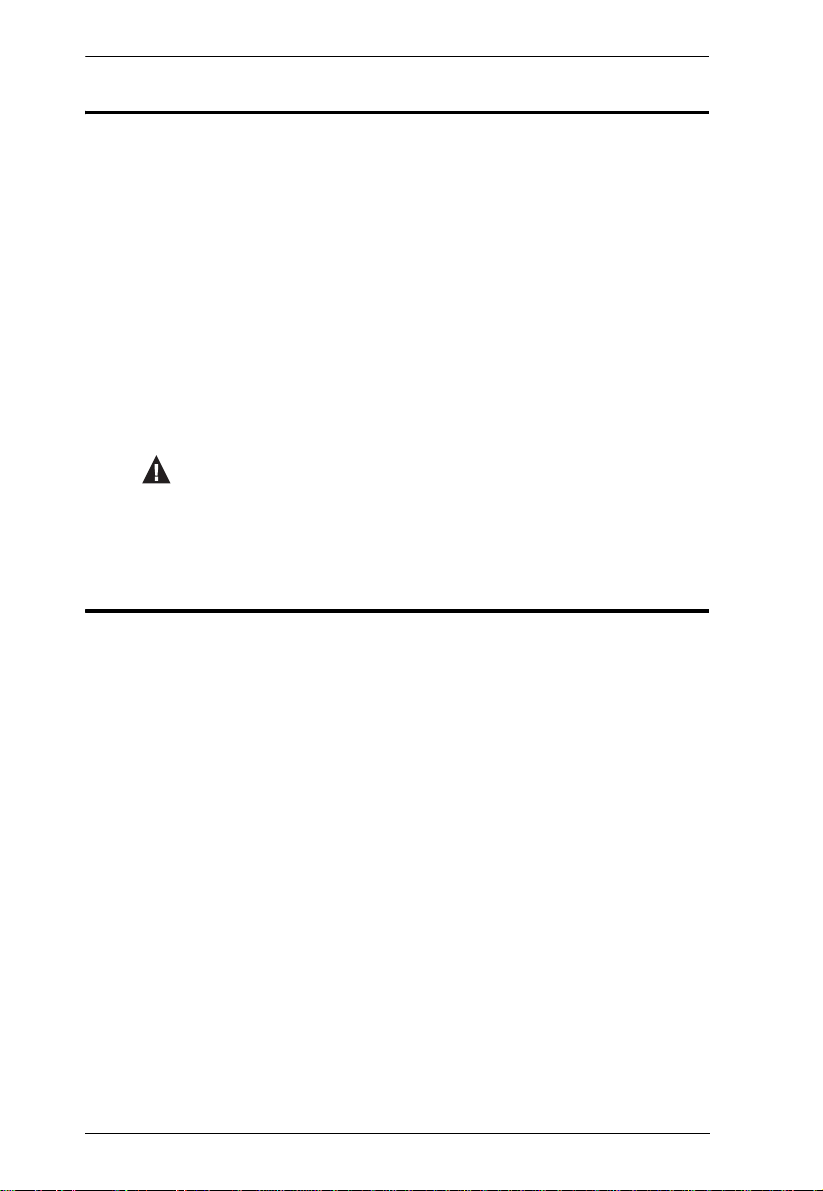
CS-1754 / CS-1758 User Manual
Conventions
This manual uses the following conventions:
Monospaced Indicates text that you should key in.
[ ] Indicates keys you should press. For example, [Enter] means to
press the Enter key. If keys need to be chorded, they appear
together in the same bracket with a plus sign between them:
[Ctrl+Alt].
1. Numbered lists represent procedures with sequential steps.
♦ Bullet lists provide information, but do not involve sequential steps.
→ Indicates selecting the option (on a menu or dialog box, for
example), that comes next. For example, Start
open the Start menu, and then select Run.
Indicates critical information.
Product Information
→ Run means to
For information about all ATEN products and how they can help you connect
without limits, visit ATEN on the Web or contact an ATEN Authorized
Reseller. Visit ATEN on the Web for a list of locations and telephone numbers
International – http://www.aten.com
North America – http://www.aten-usa.com
viii
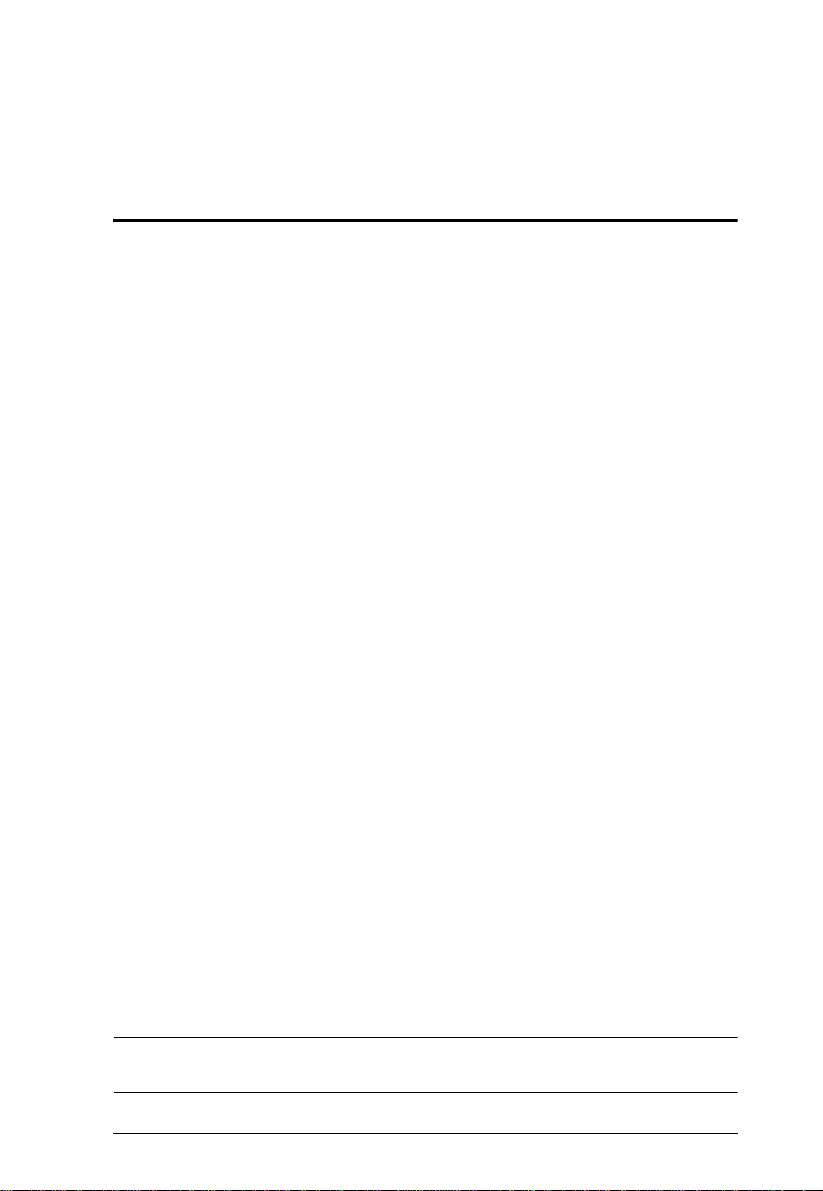
Chapter 1
Introduction
Overview
The CS-1754 and CS-1758 USB KVM (Keyboard, Video, Mouse) Switches
are control units that allow access and control of up to 4 (CS-1754) or 8 (CS-
1758) computers from a single USB keyboard, USB mouse, and monitor
console. They can be cascaded to three levels – allowing up to 21 CS-1754s to
control up to 64 computers, and up to 73 CS-1758s to control up to 512
computers - all from the original single console.
Although the switches use a USB keyboard and mouse for the console, they
support both PS/2 and USB computers. Users have the choice of connecting the
switch to a computer with PS/2 connectors or USB connectors depending on
the cable used to link the switch to the computers. See the Cables section,
page 3 for more details.
The CS-1754 / CS-1758 provides Multimedia keyboard support (volume up/
down, mute and pulse), and is audio enabled. A single microphone can provide
audio input to each of the computers, and you can listen to the audio output of
each computer on a single set of speakers (on a one-at-a-time basis).
There are three convenient methods to access any computer connected to the
installation: (1) using the push button port selection switches located on each
unit's front panel; (2) entering Hotkey combinations from the keyboard; and (3)
selecting from menus provided by the On Screen Display (OSD). An Auto Scan
feature also permits automatic scanning and monitoring of the activities of all
computers running on the installation one by one.
Setup is fast and easy; simply plug cables into their appropriate ports. There is
no software to configure, no installation routines, and no incompatibility
problems. Since the CS-1754 / CS-1758 intercepts keyboard input directly, it
works on multiple operating platforms (PC compatible, Mac*, Sun*, etc.).
Since a single console manages all of the computers on your installation, a CS1754 / CS-1758 KVM switch setup: (1) eliminates the expense of having to
purchase a separate keyboard, monitor, and mouse for each computer; (2) saves
all the space those extra components would take up; (3) saves on energy costs;
and (4) eliminates the inconvenience and wasted effort involved in constantly
moving from one computer to another.
* Mac and Sun computers must use the USB cable connection (see Cables,
page 3).
1
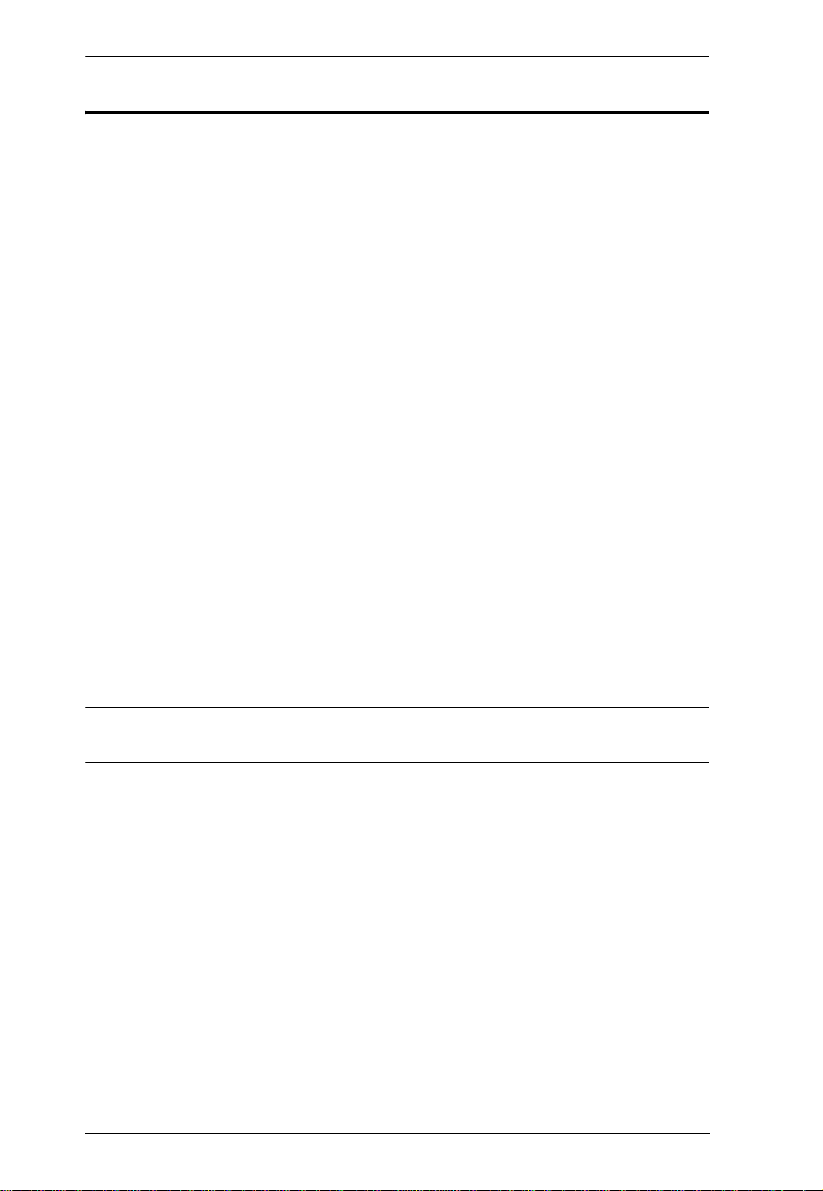
CS-1754 / CS-1758 User Manual
Features
Dual function KVM-USB switch
One console controls 4 (CS-1754) or 8 (CS-1758) computers
Cascadable to three levels for control of up to 512 computers from a single
console
Dual interface support - PS/2 or USB keyboard and mouse data transfer
from the switch to the computer*
Computer selection via front panel switches, hotkeys and OSD
LED Display For Easy Status Monitoring
Auto Scan Mode for monitoring all computers
Complete keyboard emulation for error free booting
Multimedia keyboard support (volume up/down, mute and pulse)
Superior video quality - 2048 x 1536; DDC2B
Easy installation - no software required
Hot pluggable - add or remove computers for maintenance without
powering down the switch
Supports Windows, Mac, and Sun host systems
Windows 98SE / ME / 2000 / XP; Mac OS8.6 or higher; Solaris
* For PC compatible computers. Mac and Sun computers must use the USB
cable connection (see Cables, page 3).
2
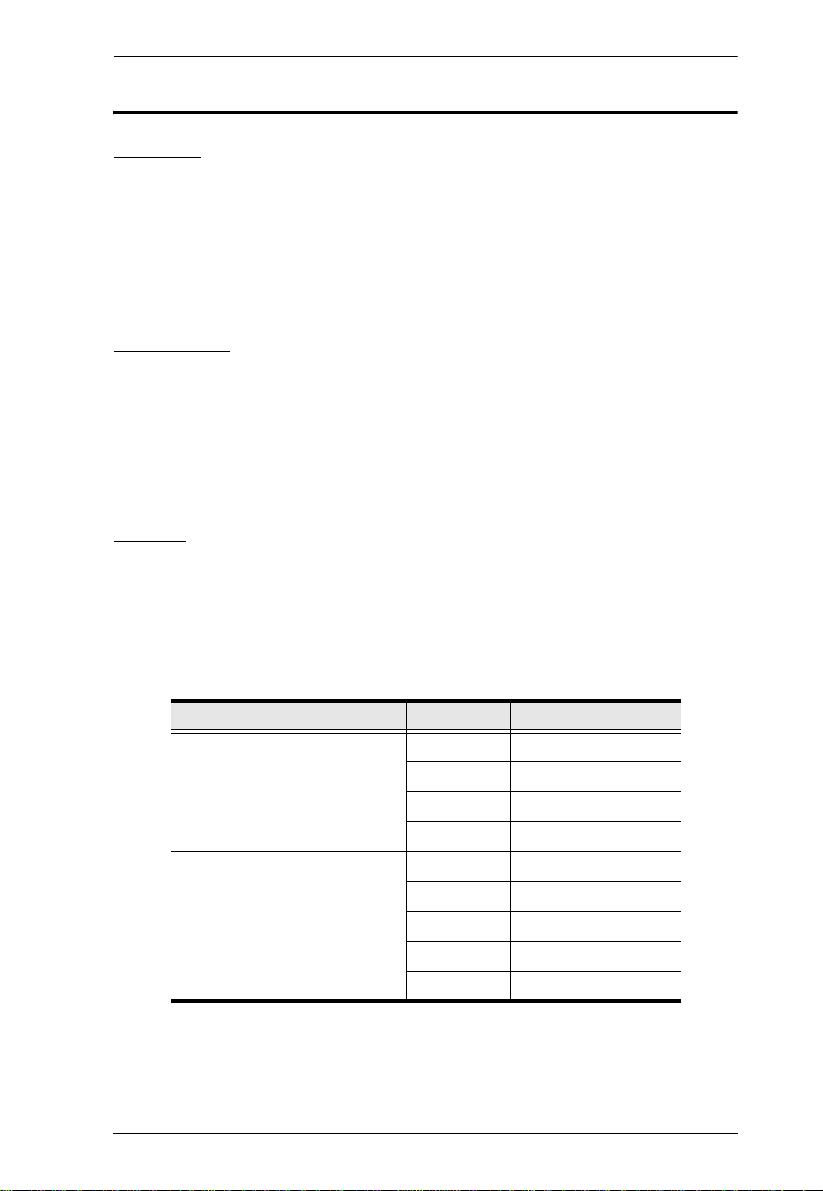
1. Introduction
Hardware Requirements
Console
A VGA, SVGA, or Multisync monitor capable of the highest resolution
that you will be using on any computer in the installation.
A USB mouse
A USB keyboard
Computers
The following equipment must be installed on each computer:
A VGA, SVGA or Multisync card.
Either a Type A USB port, or PS/2 keyboard and mouse ports (see the
Cables discussion, below).
Cables
Only ATEN's CS Custom KVM cable sets, which are specifically designed to
work with these switches, may be used.
Depending on the KVM cable type, the switches can link to computers that use
PS/2 connectors to transfer keyboard and mouse data as well as computers that
use USB connectors (see the installation diagrams on page 13).
Function Length CS Part Number
PS/2 KVM 1.2 m 2L-5301P
1.8 m 2L-5302P
3.0 m 2L-5303P
5.0 m 2L-5305P
USB KVM 1.2 m 2L-5301U
1.8 m 2L-5302U
3.0 m 2L-5303U
4.0 m 2L-5304U
5.0 m 2L-5305U
To purchase CS Custom KVM cable sets, contact your dealer.
3
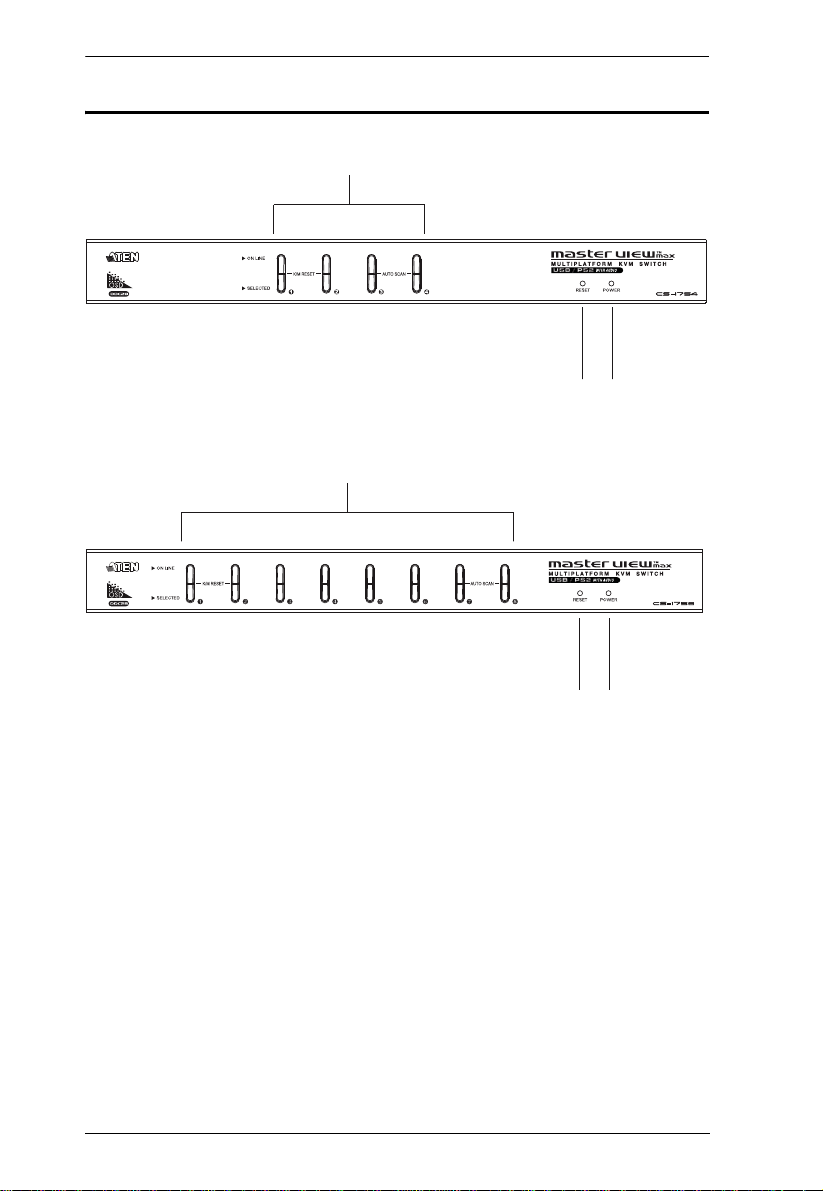
CS-1754 / CS-1758 User Manual
43
1 & 2
43
1 & 2
CS-1754 / CS-1758 Front View
4
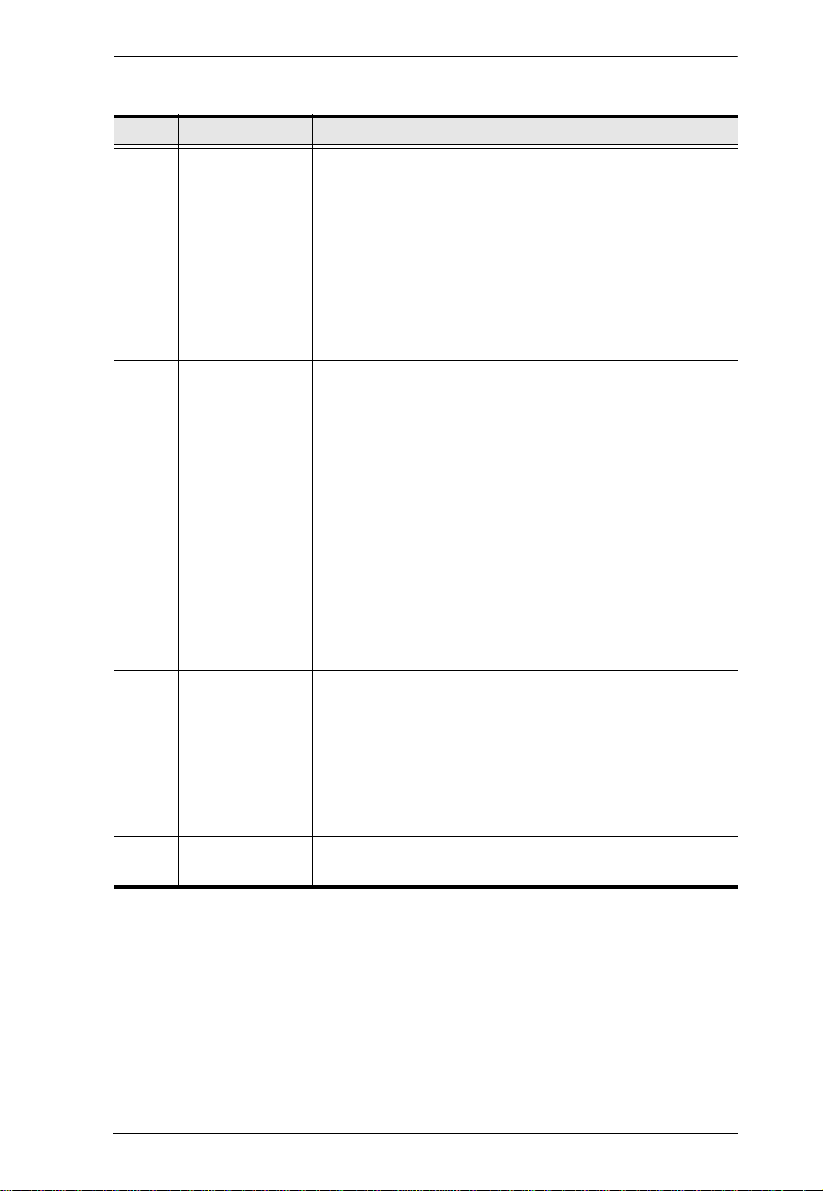
1. Introduction
No. Component Description
1 Port Selection
Switches
Press a switch to access the computer attached to its
corresponding port.
Pressing buttons 1 and 2 simultaneously for 2 seconds
performs a keyboard and mouse reset.
For the CS-1754, pressing buttons 3 and 4
simultaneously for 2 seconds starts Auto Scan Mode; for
the CS-1758, pressing buttons 7 and 8 simultaneously
for 2 seconds starts Auto Scan Mode. See Auto Scan
Mode, page 36, for details.
2 Port LEDs The Port LEDs are built into the Port Selection Switches.
The upper ones are the On Line LEDs; the lower ones are
the Selected Port LEDs:
The On Line LEDs light ORANGE to indicate that the
computer attached to its corresponding port is up and
running. If the LED is flashing, it indicates that the Port is
being used for cascading to another Master View switch
(see Two Stage Installation, page 14).
The Selected LEDs light GREEN to indicate that the
computer attached to its corresponding port is the one
that has the KVM focus. The LED is steady under
normal conditions, but flashes when its port is accessed
under Auto Scan Mode (see Auto Scan Mode, page 36,
and F7 SCAN, page 32).
3Reset Switch
Pressing this switch in for less than three seconds
performs a warm reset.
Pressing this switch in for more than three seconds
performs a cold reset.
Note: The switch is recessed and must be pushed with a
thin object - such as the end of a paper clip, or a ball point
pen.
4 Power LED The Power LED lights to indicate that the CS-1758 is
powered up and ready to operate.
5
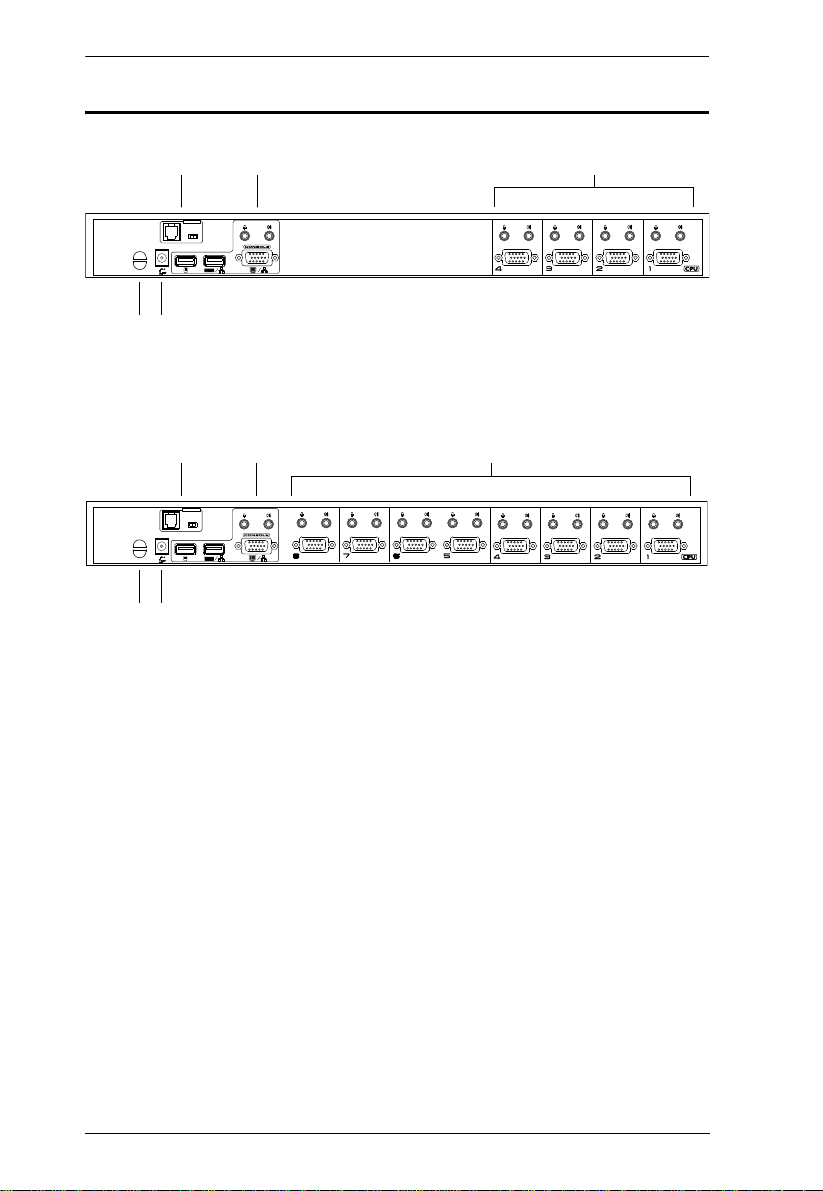
CS-1754 / CS-1758 User Manual
F/W UPGRADE
NORMAL RECOVER
1 32
4 5
F/W UPGRADE
NORMAL RECOVER
1 23
4 5
CS-1754 / CS-1758 Rear View
6
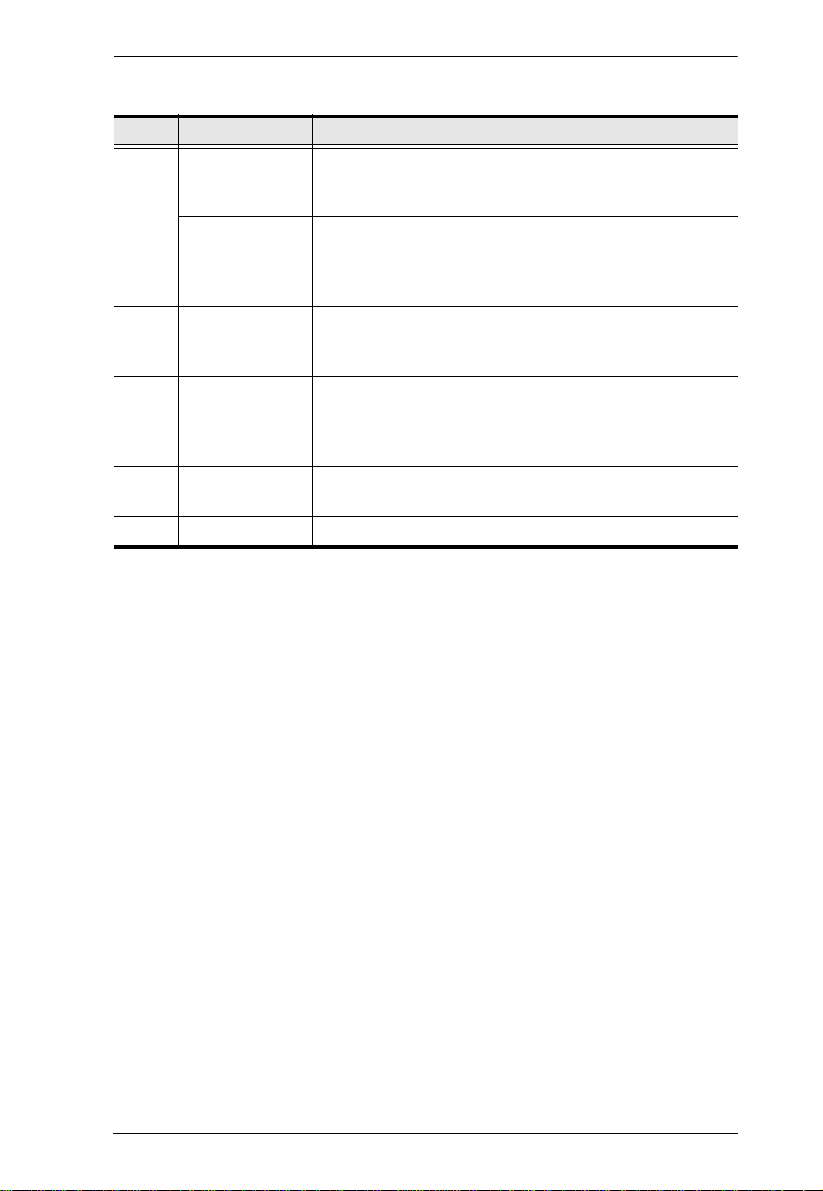
1. Introduction
No. Component Description
1 Firmware
Upgrade Port
Firmware
Upgrade Reset
Switch
2Console Port
Section
3 KVM Port
Section
4 Cable Tie Slot If you want to use a cable tie to gather the cables together,
5 Power Jack The power adapter cable plugs in here.
The Firmware Upgrade Cable that transfers the firmware
upgrade data from the administrator's computer to the
switch (see page 43), plugs into th is RJ-11 connector.
During normal operation and while performing a fimware
upgrade, this switch should be in the NORMAL position.
See Firmware Upgrade Recovery, page 48 for details
about the use of this switch.
Ports to plug in your microphone, speakers, monitor,
keyboard and mouse are found here. Each port is marked
with an appropriate icon to indicate itself.
The cables that link to the computers plug in here. The
shape of these connectors has been specifically modified
so that only cables designed to work with this switch can
plug in (see Cables, page 3, for details).
you can run it through this slot to attach it to the unit.
7
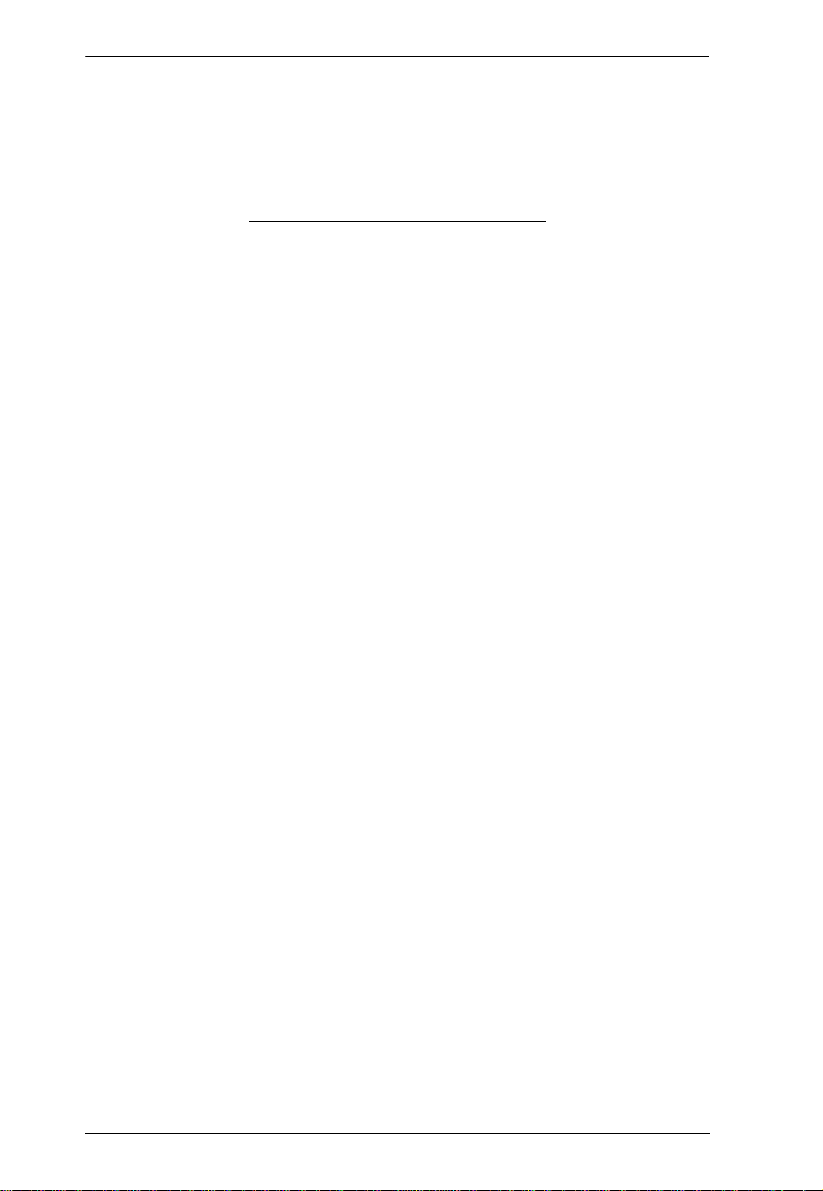
CS-1754 / CS-1758 User Manual
This Page Intentionally Left Blank
8

Chapter 2
1. Important safety information regarding the placement of this
device is provided on page 49. Please review it before
proceeding.
2. Make sure that power to all the devices you will be connecting
up have been turned off. You must unplug the power cords of
any computers that have the Keyboard Power On function.
Installation
Stacking and Rack Mounting
Stacking
Switches can be stacked one on top of the other using the stacking brackets that
come already attached to the unit:
9
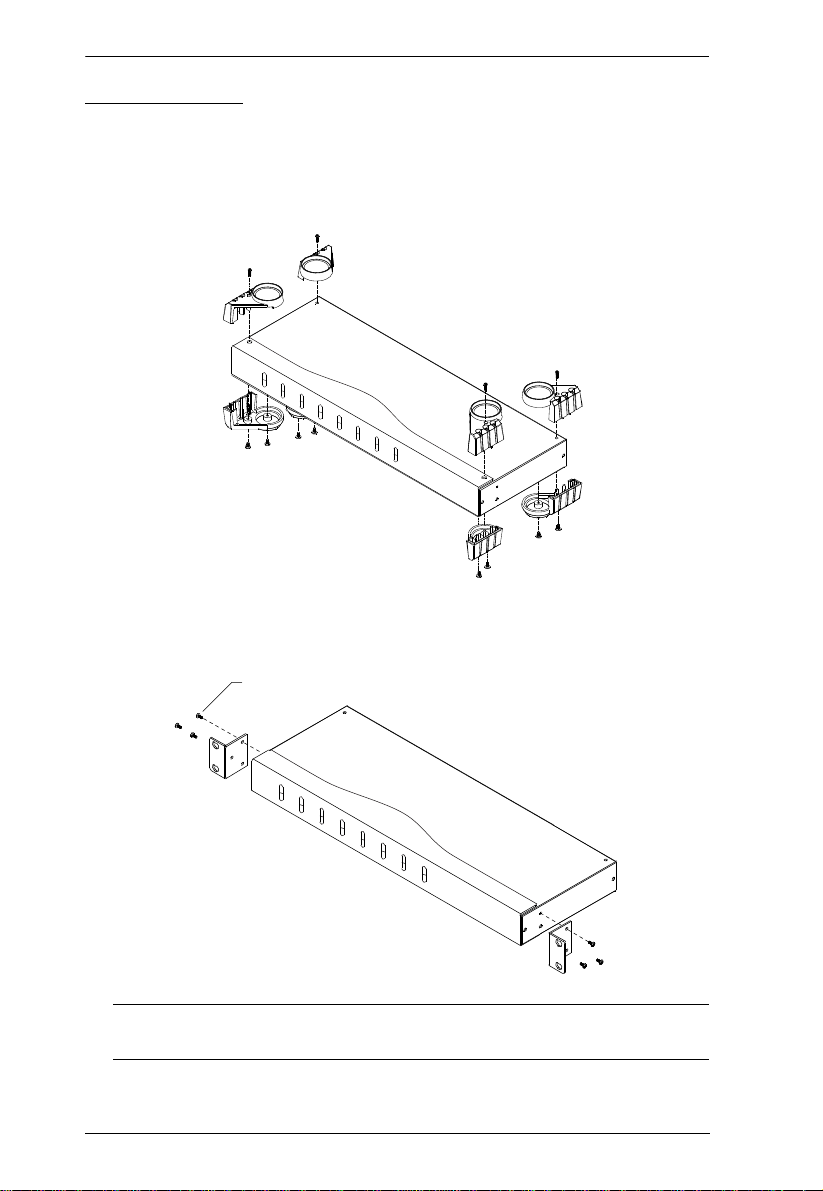
CS-1754 / CS-1758 User Manual
Rack Mounting
The CS-1754 / CS-1758 can be mounted in a 1U system rack. To rack mount
the unit, do the following:
1. Remove the stacking brackets by unscrewing them from the unit, as shown
in the diagram, below:
2. Screw the mounting brackets into the sides of the unit, as shown in the
diagram, below
Phillips hex head
M3 x 8
Note: The mounting brackets can screw into either the front or the back of
the unit so that it can attach to the front or the back of the rack.
3. Slide the unit into the rack and secure it to the rack.
10
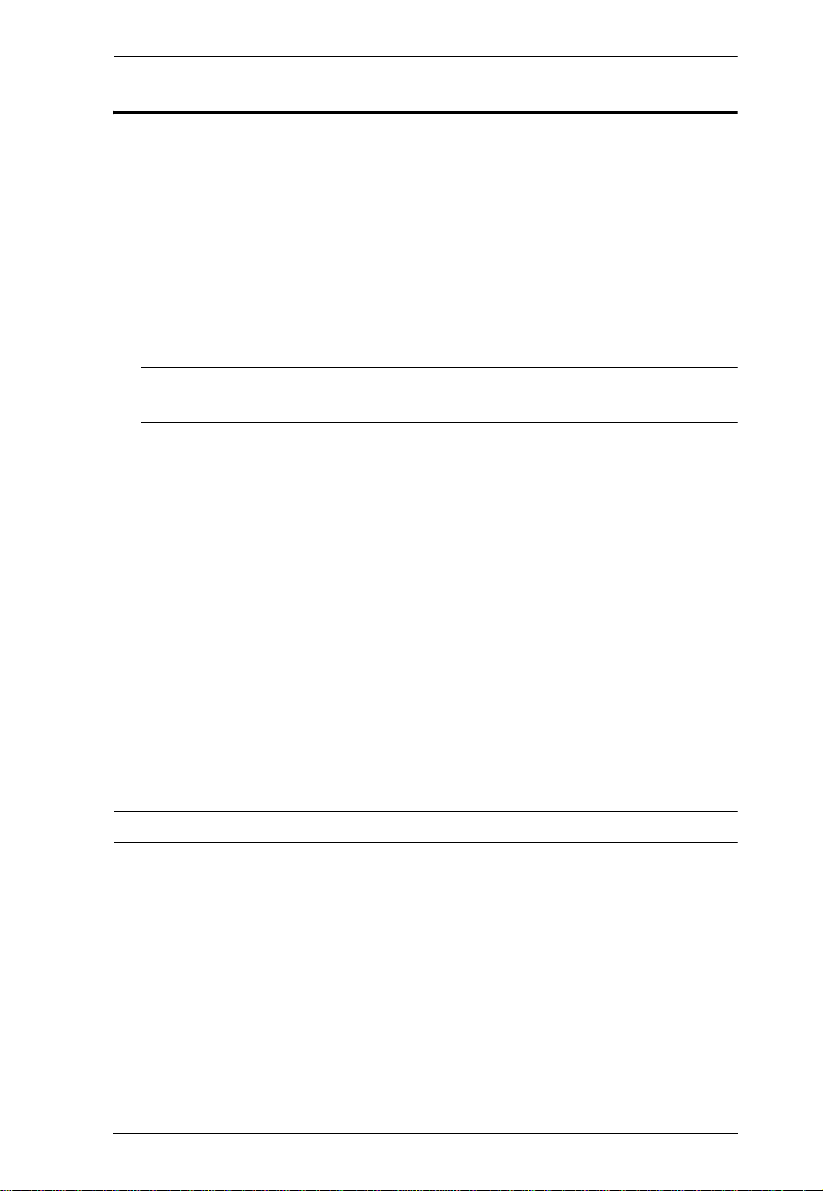
2. Installation
Single Stage Installation
Refer to the installation diagrams on the following page as you perform the
following steps. The numbers in the diagrams correspond to the steps:
1. Plug your USB keyboard, USB mouse, monitor, microphone and speakers
into the Console Ports located on the unit's rear panel.
2. Using a KVM cable set (requires a separate purchase, see Cables, page 3),
plug the custom SPHD connector into any available KVM Port on the
switch, and plug the accompanying microphone and speaker cables into
the KVM Port's microphone and speaker jacks.
Note: Be sure that all the plugs are in the same KVM Port sockets (all in
Port 1, all in Port 2, etc.).
3. At the other end of the cable:
a) For a USB connection (see USB Cable Connection, page 13), plug the
USB, video, microphone and speaker cables into their respective ports
on the computer.
b) For a PS/2 connection (see PS/2 Cable Connection, page 13), plug the
keyboard, mouse, video, microphone and speaker cables into their
respective ports on the computer.
4. Plug the power adapter cable into the switch's Power Jack, then plug the
power adapter into an AC power source.
5. Repeat steps 2 - 4 for any other computers you are connecting up.
This completes the single stage installation, and you can turn on the power to
the computers.
Note: The CS-1754 / CS-1758 initially links to the first computer you turn on.
11
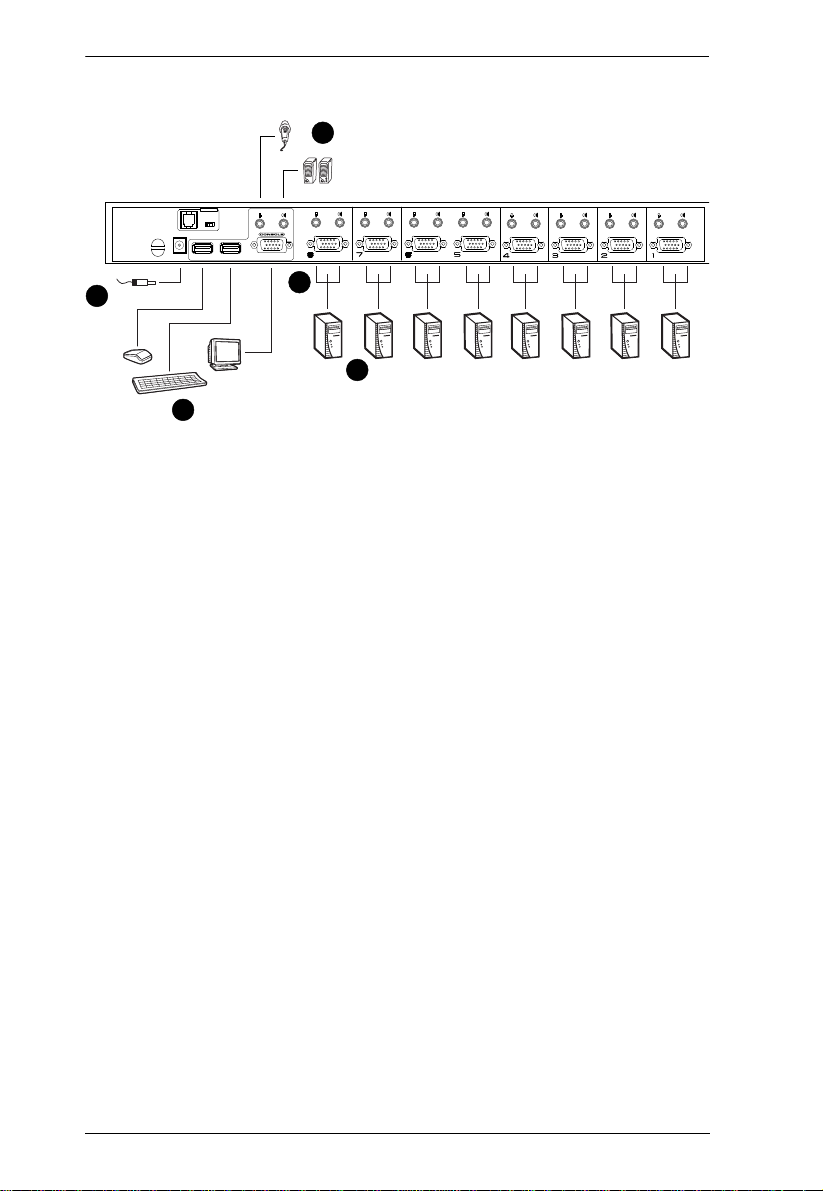
CS-1754 / CS-1758 User Manual
F/W UPGRADE
NORMAL RECOVER
1
1
2
4
3
Single Stage Installation Diagram
12
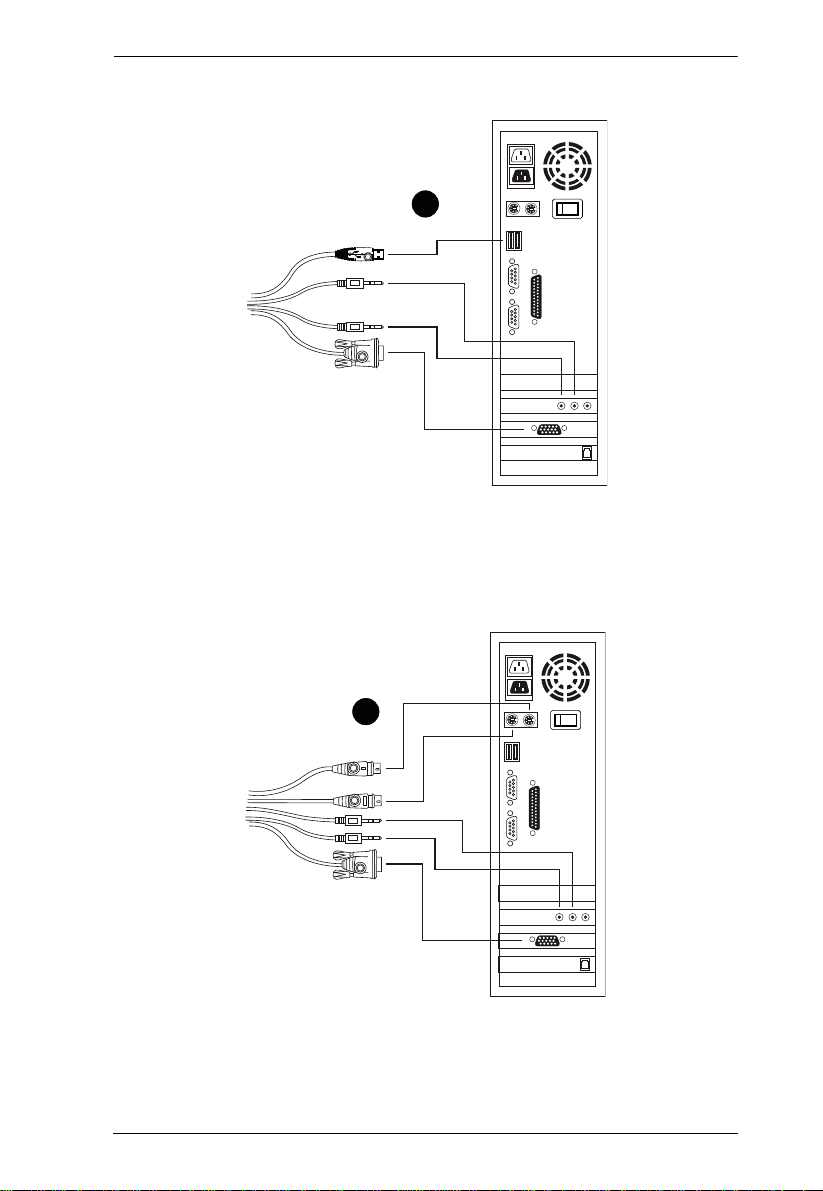
USB Cable Connection
PS/2 Cable Connection
2. Installation
3
3
13
