
User Manual
CS-1732
CS-1734

NOTE: This equipment has been tested and found to comply with
the limits for a Class B digital device pursuant to Subpart J of Part
15 of the FCC Rules. These limits are designed to provide
reasonable protection against harmful interference in a residential
installation. This equipment generates, uses and can radiate radio
frequency energy and, if not installed and used in accordance with
the instructions, may cause harmful interference to radio
communications. However, there is no guarantee that interference
will not occur in a particular installation. If this equipment does cause
harmful interference to radio or television reception, which can be
determined by turning the equipment off and on, the user is
encouraged to try to correct the interference by one or more of the
following measures:
M Reorient or relocate the receiving antenna.
M Increase the separation between the equipment and receiver.
M Connect the equipment into an outlet on a circuit different from that
which the receiver is connected.
M Consult the dealer or an experienced radio/television technician for
help.
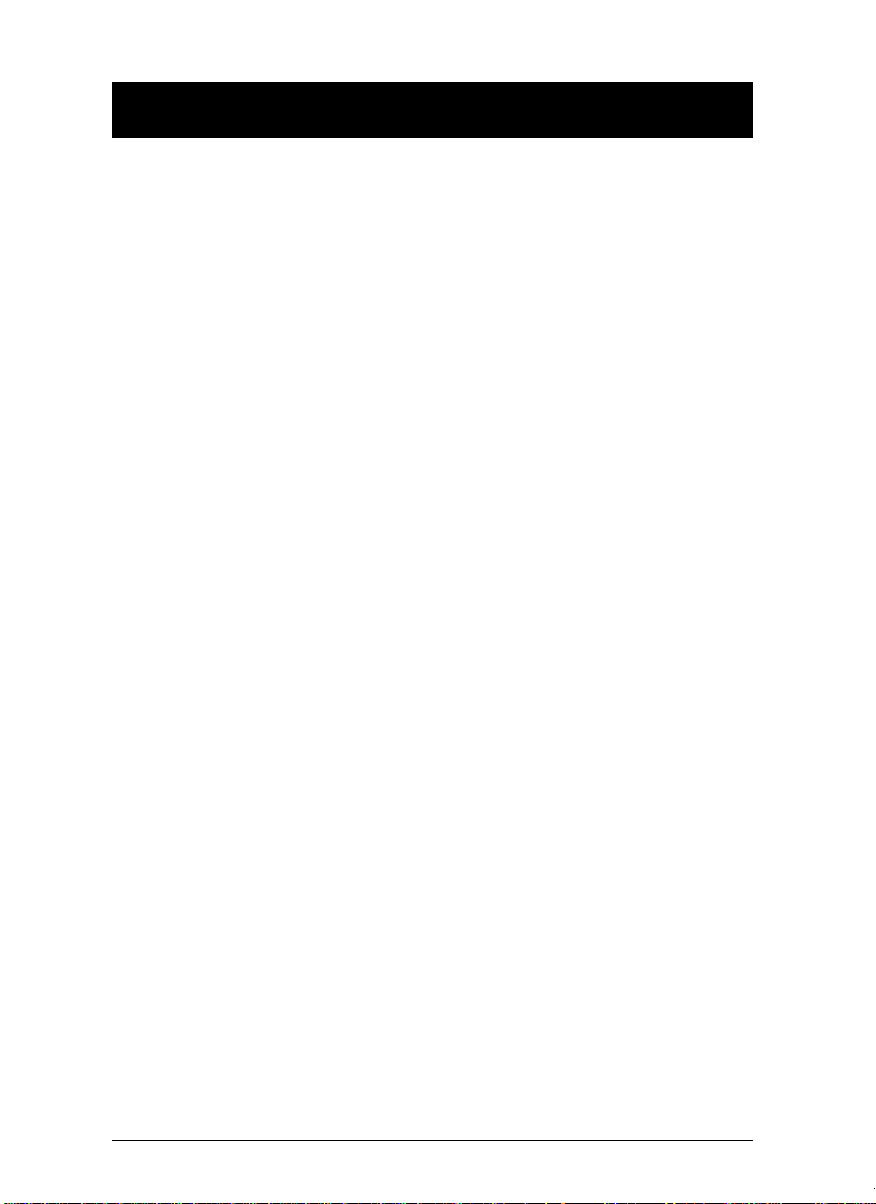
Packing List
The complete Master View CS-1732 / CS-1734 package consists of:
M 1 CS-1732 or CS-1734 KVM Switch
M 2 CS Custom KVM Cables (CS-1732)
M 4 CS Custom KVM Cables (CS-1734)
M 1 Firmware Upgrade Cable
M 1 User Manual
M 1 Quick Start Guide
Check to make sure that all the components are present and that nothing was
damaged in shipping. If you encounter a problem, contact your dealer.
Read this manual thoroughly and follow the installation and operation
procedures carefully to prevent any damage to the unit, and/or any of the
devices that connect to it.
©Copyright 2003 ATEN® International Co., Ltd.
Manual Part No. PAPE-0226-1AT
Printed in Taiwan 09/2003
All brand names and trademarks are the registered property of their respective owners.
CS-1732 / CS-1734 User Manual iii.
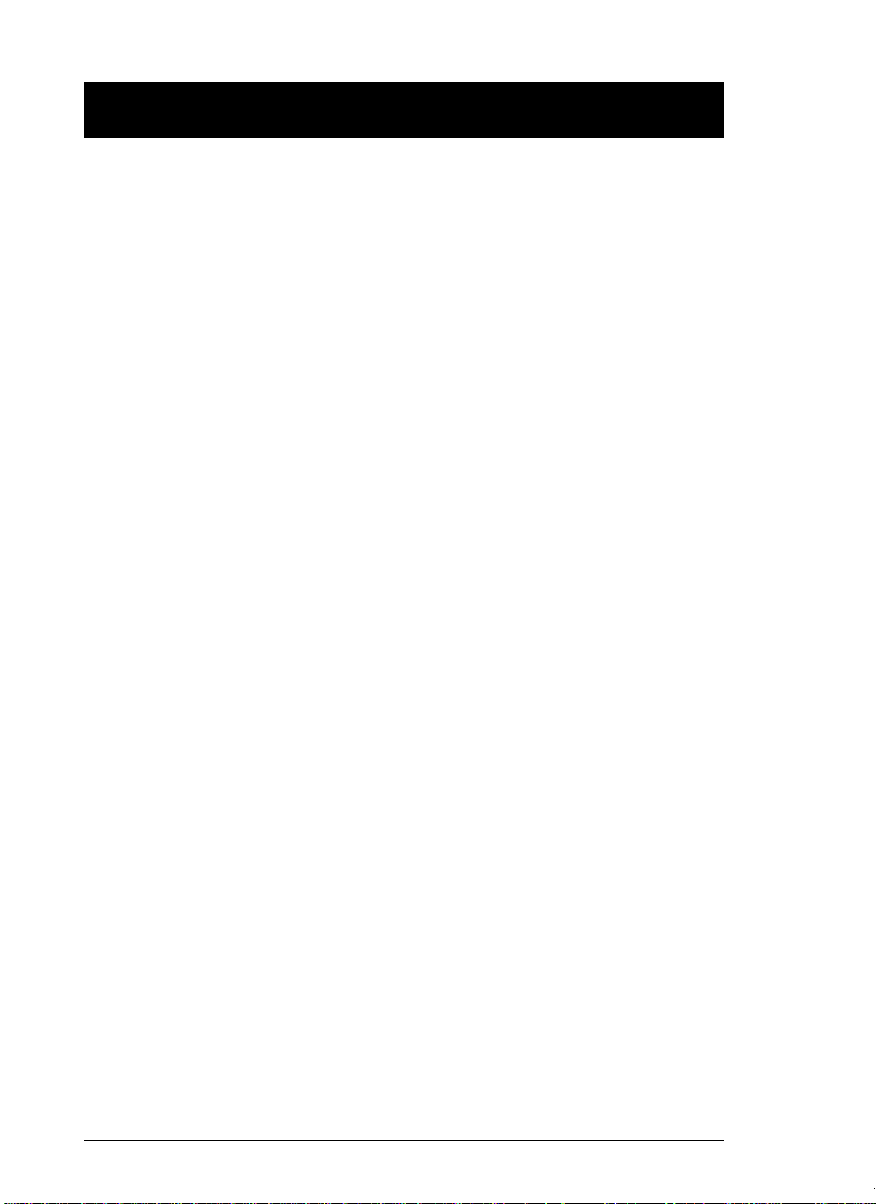
Contents
Overview . . . . . . . . . . . . . . . . . . . . . . . . . . . . . . . . . . . . . . . . . . . . . . . . . . . . . . 1
Features. . . . . . . . . . . . . . . . . . . . . . . . . . . . . . . . . . . . . . . . . . . . . . . . . . . . . . . 2
Hardware Requirements . . . . . . . . . . . . . . . . . . . . . . . . . . . . . . . . . . . . . . . . . . 3
Console . . . . . . . . . . . . . . . . . . . . . . . . . . . . . . . . . . . . . . . . . . . . . . . . . . . . 3
Computer . . . . . . . . . . . . . . . . . . . . . . . . . . . . . . . . . . . . . . . . . . . . . . . . . . . 3
Cables . . . . . . . . . . . . . . . . . . . . . . . . . . . . . . . . . . . . . . . . . . . . . . . . . . . . . 3
Introduction . . . . . . . . . . . . . . . . . . . . . . . . . . . . . . . . . . . . . . . . . . . . . . . . . . . . 4
CS-1732 Front View. . . . . . . . . . . . . . . . . . . . . . . . . . . . . . . . . . . . . . . . . . . 4
CS-1734 Front View. . . . . . . . . . . . . . . . . . . . . . . . . . . . . . . . . . . . . . . . . . . 5
CS-1732 / CS-1734 Rear View . . . . . . . . . . . . . . . . . . . . . . . . . . . . . . . . . . 6
Installation . . . . . . . . . . . . . . . . . . . . . . . . . . . . . . . . . . . . . . . . . . . . . . . . . . . . . 8
Before you Begin . . . . . . . . . . . . . . . . . . . . . . . . . . . . . . . . . . . . . . . . . . . . . 8
Cable Connection. . . . . . . . . . . . . . . . . . . . . . . . . . . . . . . . . . . . . . . . . . . . . 8
Operation. . . . . . . . . . . . . . . . . . . . . . . . . . . . . . . . . . . . . . . . . . . . . . . . . . . . . 11
Hot Plugging. . . . . . . . . . . . . . . . . . . . . . . . . . . . . . . . . . . . . . . . . . . . . . . . 11
Powering Off and Restarting . . . . . . . . . . . . . . . . . . . . . . . . . . . . . . . . . . . 11
Port ID Numbering . . . . . . . . . . . . . . . . . . . . . . . . . . . . . . . . . . . . . . . . . . . 11
Hotkey Operation. . . . . . . . . . . . . . . . . . . . . . . . . . . . . . . . . . . . . . . . . . . . . . . 12
Invoking Hotkey Mode . . . . . . . . . . . . . . . . . . . . . . . . . . . . . . . . . . . . . . . . 12
Hotkey Port Access . . . . . . . . . . . . . . . . . . . . . . . . . . . . . . . . . . . . . . . . . . 13
Hotkey Configuration. . . . . . . . . . . . . . . . . . . . . . . . . . . . . . . . . . . . . . . . . . . . 15
Alternate Hotkey Invocation Keys . . . . . . . . . . . . . . . . . . . . . . . . . . . . . . . 15
Alternate Skip Mode Keys . . . . . . . . . . . . . . . . . . . . . . . . . . . . . . . . . . . . . 15
Hotkey Beeper Control. . . . . . . . . . . . . . . . . . . . . . . . . . . . . . . . . . . . . . . . 15
Keyboard Operating Platform . . . . . . . . . . . . . . . . . . . . . . . . . . . . . . . . . . 16
USB Reset . . . . . . . . . . . . . . . . . . . . . . . . . . . . . . . . . . . . . . . . . . . . . . . . . 16
Restore Default Settings . . . . . . . . . . . . . . . . . . . . . . . . . . . . . . . . . . . . . . 16
Keyboard Emulation . . . . . . . . . . . . . . . . . . . . . . . . . . . . . . . . . . . . . . . . . . . . 17
Sun Keyboard . . . . . . . . . . . . . . . . . . . . . . . . . . . . . . . . . . . . . . . . . . . . . . 17
Mac Keyboard . . . . . . . . . . . . . . . . . . . . . . . . . . . . . . . . . . . . . . . . . . . . . . 18
The Firmware Upgrade Utility . . . . . . . . . . . . . . . . . . . . . . . . . . . . . . . . . . . . . 19
Before You Begin. . . . . . . . . . . . . . . . . . . . . . . . . . . . . . . . . . . . . . . . . . . . 19
Starting the Upgrade . . . . . . . . . . . . . . . . . . . . . . . . . . . . . . . . . . . . . . . . . 20
Upgrade Succeeded . . . . . . . . . . . . . . . . . . . . . . . . . . . . . . . . . . . . . . . . . 23
Upgrade Failed. . . . . . . . . . . . . . . . . . . . . . . . . . . . . . . . . . . . . . . . . . . . . . 23
Appendix . . . . . . . . . . . . . . . . . . . . . . . . . . . . . . . . . . . . . . . . . . . . . . . . . . . . . 24
Specifications. . . . . . . . . . . . . . . . . . . . . . . . . . . . . . . . . . . . . . . . . . . . . . . 24
Troubleshooting . . . . . . . . . . . . . . . . . . . . . . . . . . . . . . . . . . . . . . . . . . . . . 25
Limited Warranty . . . . . . . . . . . . . . . . . . . . . . . . . . . . . . . . . . . . . . . . . . . . 26
iv. CS-1732 / CS-1734 User Manual
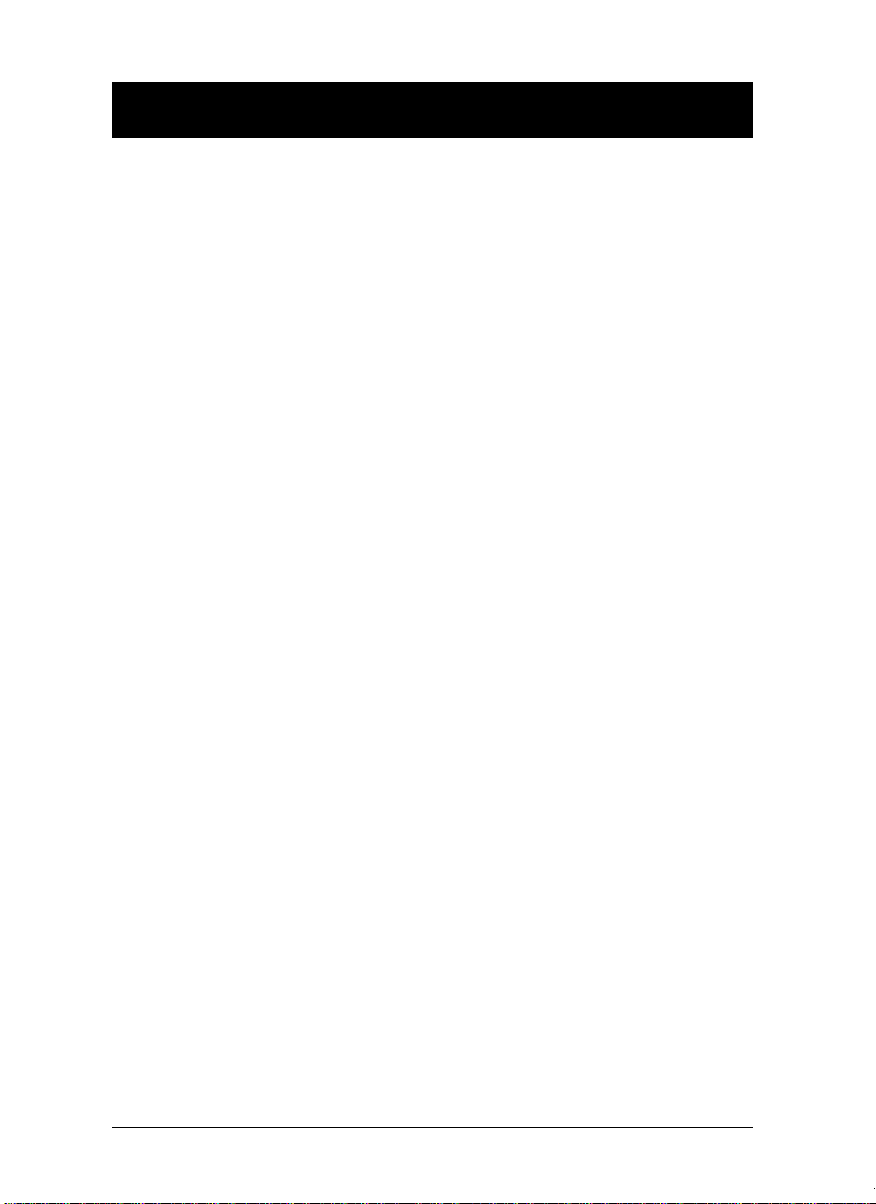
Overview
The Master View CS-1732 and CS-1734 represent a revolutionary new direction
in KVM (Keyboard, Video, Mouse) Switches. The CS-1732 and CS-1734 are
dual function two and four Port KVM Switches combined with 2 Port USB Hubs.
As KVM switches, they allow users to access two and four computers from a
single USB keyboard, USB mouse, and monitor console. The CS-1732 /
CS-1734 improves on previous designs by giving the a choice of transferring
keyboard and mouse data to the computers via a USB connection, or with the
traditional PS/2 connection.
If a USB connection is used, the CS-1732 / CS-1734’s integrated two-port USB
hub is available to each of the computers. This permits each computer to
access any peripherals connected to the hub on a ‘one computer at a time’
basis. The CS-1732 / CS-1734’s independent (asynchronous) switching feature,
allows the KVM focus to be on one computer while the USB peripheral focus is
on another. For example, a user could be working on a spreadsheet on one
computer while printing from a second computer at the same time. Not only
does this eliminate the need to purchase a separate USB hub, it also eliminates
the need to purchase separate stand-alone peripheral sharers - such as print
servers, modem splitters, etc.
Recognizing the increased importance of sound, the CS-1732 / CS-1734 is
audio enabled. A single microphone can provide audio input to each of the
computers, and you can listen to the audio output of each computer on a single
set of speakers (on a one-at-a-time basis).
There are two convenient methods to access the computers: push button port
selection switches located on the unit’s front panel; and Hotkey combinations
entered from the keyboard.
Setup is fast and easy; simply plug cables into their appropriate ports. There is
no software to configure, no installation routines, and no incompatibility
problems. Since the CS-1732 / CS-1734 intercepts keyboard input directly, it
works on multiple operating platforms (PC compatible, Mac*, Sun*, etc.).
There is no better way to save time and money than with a Master View
CS-1732 / CS-1734 installation. Since a single console manages all of the
computers, the CS-1732 / CS-1734 setup: eliminates the expense of having to
purchase separate console components for each computer; saves all the space
those extra components would take up; saves on energy costs; and eliminates
the inconvenience and wasted effort involved in constantly moving from one
computer to another.
* Mac and Sun computers must use the USB cable connection (see p. 3).
CS-1732 / CS-1734 User Manual 1
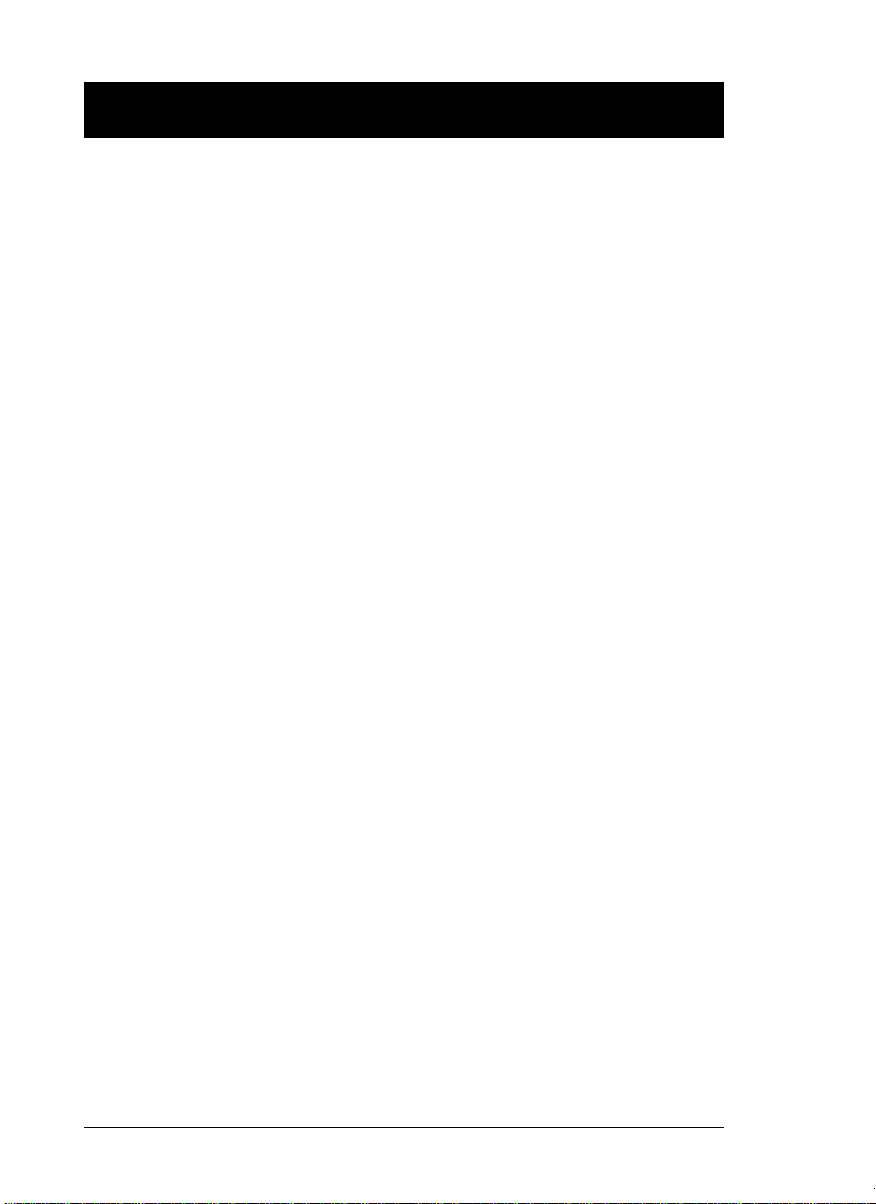
Features
M Dual function KVM-USB switch
M One console controls 2 (CS-1732 ) or 4 (CS-1734 ) computers and two
additional USB devices
M Dual interface support - PS/2 or USB keyboard and mouse data transport*
M Independent (asynchronous) switching of KVM and peripheral USB ports
M Fully compliant with the USB 1.1 specification - supports transfer rates of
1.5/12 Mbps
M Computer selection via front panel switches and Hotkeys
M LED Display For Easy Status Monitoring
M Auto Scan Mode for monitoring all computers
M Complete keyboard emulation for error free booting
M Superior video quality - 2048x1536; DDC2B
M Easy installation - no software required
M Hot pluggable - add or remove computers for maintenance without powering
down the switch
M Supports Windows, Mac, and Sun host systems
M Windows 98SE / ME / 2000 / XP; Mac OS8.6 or higher; Solaris; Linux
* For PC compatible computers. Mac and Sun computers must use the USB
cable connection (see p. 3).
2 CS-1732 / CS-1734 User Manual
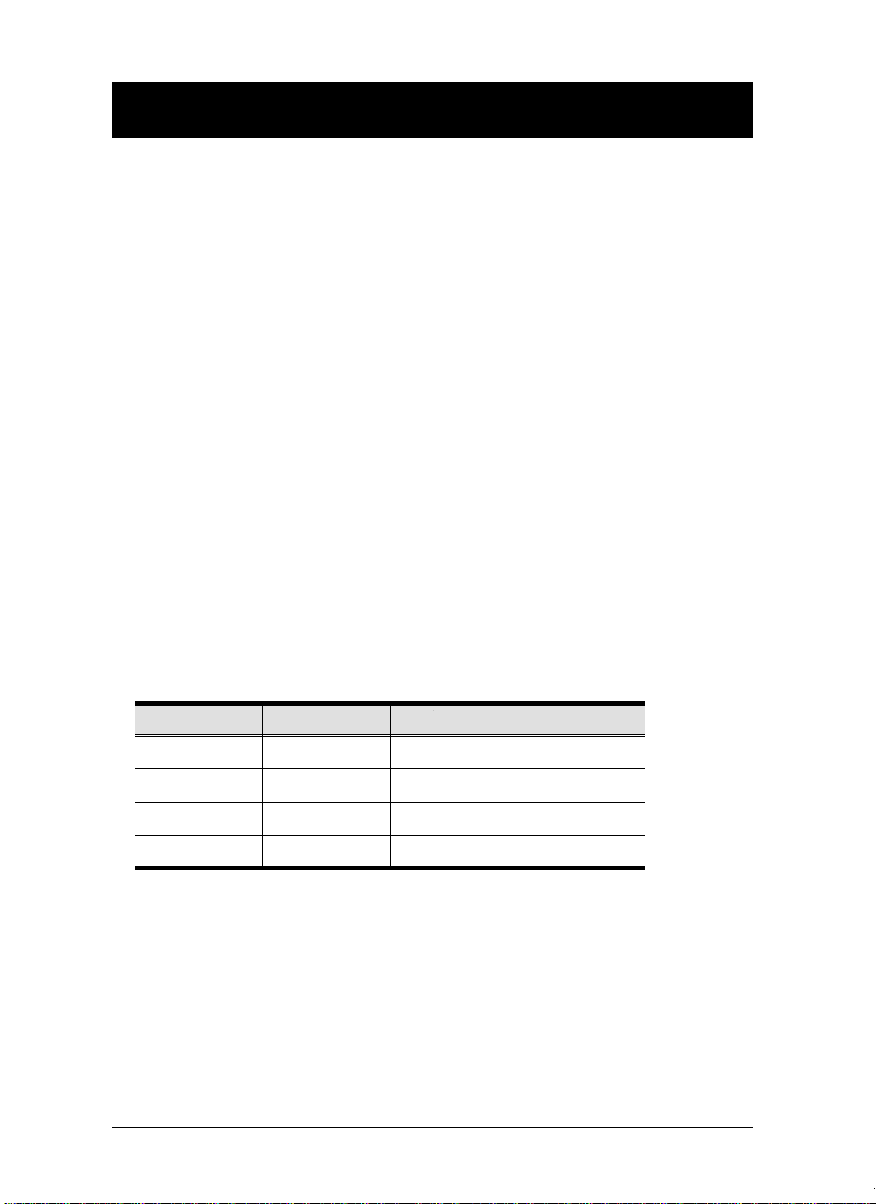
Hardware Requirements
Console
M A VGA, SVGA, or Multisync monitor capable of the highest resolution that
you will be using on any computer in the installation.
M A USB style mouse
M A USB style keyboard
Computer
The following equipment must be installed on each computer:
M A VGA, SVGA or Multisync card.
M Type A USB port, or PS/2 keyboard and mouse ports.
Cables
Only CS Custom cable sets specifically designed to work with this switch may
be used to link to the computers. Two (CS-1732) or four (CS-1734) 1.2m 4-in-1
cable sets are provided with this package. They use the USB to transfer the
keyboard and mouse input from your console to the computer.
The switches also support computers that use PS/2 connectors to transfer
keyboard and mouse data. Cable sets with PS/2 connectors, as well as longer
cable sets are also available:
Connector Cable Length Part Number
USB 1.2m
USB 1.8m
PS/2 1.2m
PS/2 1.8m
Note: The CS-1732 / CS-1734’s USB hub function only works with USB
cable set connections. It will not work with PS/2 cable set connections.
For additional cables, contact your dealer.
CS-1732 / CS-1734 User Manual 3
2L-5301U
2L-5302U
2L-5301P
2L-5302P
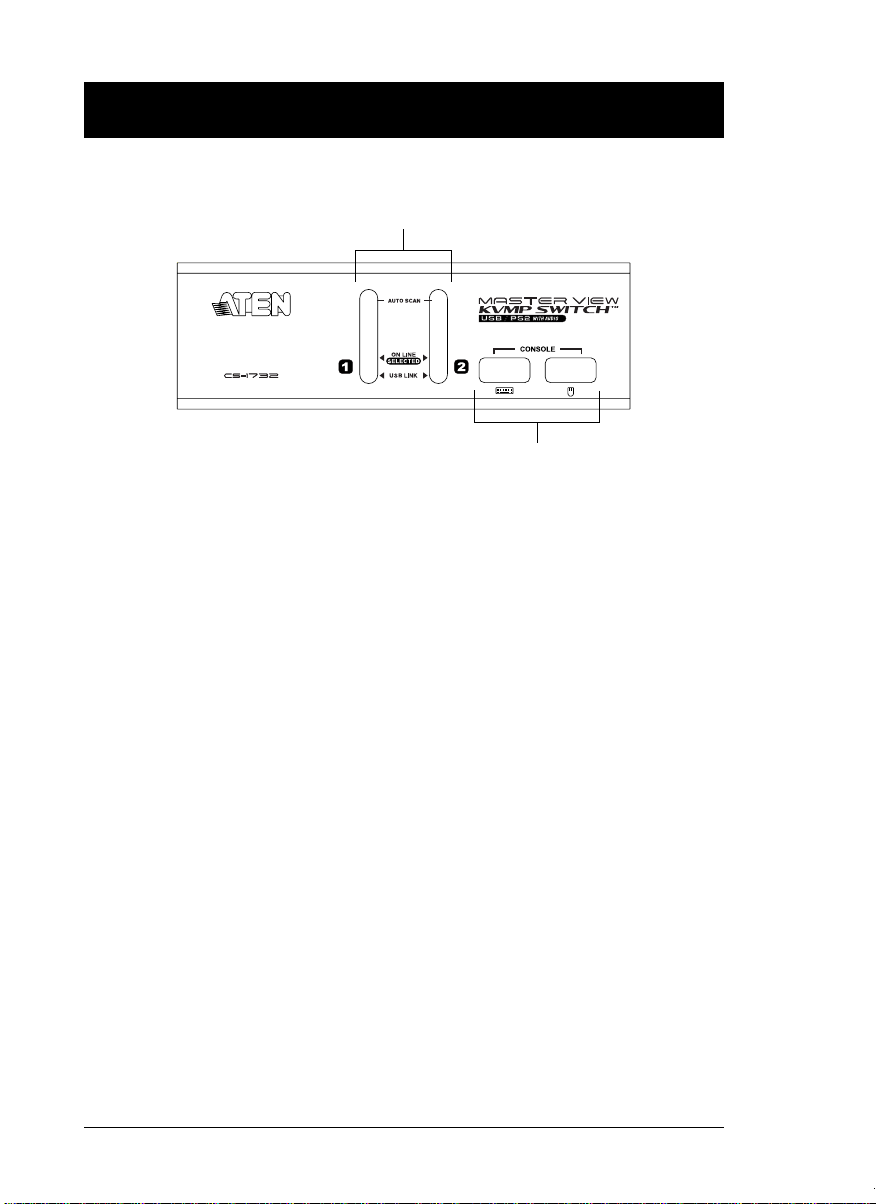
Introduction
CS-1732 Front View
1&2
3
1. Port Selection Switches
M Press a switch to access the computer attached to its corresponding port.
M Pressing Buttons 1 and 2 simultaneously for 2 seconds starts Auto Scan
Mode. See p. 14 for details.
2. Port LEDs
The Port LEDs are built into the Port Selection Switches. The upper ones are
the KVM Port LEDs; the lower ones are the USB LEDs:
M Lights DIM ORANGE to indicate that the computer attached to the
KVM:
corresponding port is up and running (On Line).
M Changes to BRIGHT ORANGE to indicate that the computer
attached to its corresponding port is the one that has the KVM
focus (Selected).
M Flashes to indicate that the computer attached to its corresponding
port is being accessed under Auto Scan mode.
USB: M Lights DIM GREEN when there is a USB cable connection to the
computer. Does not light if there is no USB connection to the
computer (there is a PS/2 cable connection rather than a USB
cable connection - see the diagrams on p. 10).
M Changes to BRIGHT GREEN to indicate that the computer
attached to its corresponding port is the one that has access to the
USB peripherals.
3. USB Ports
Your USB keyboard and USB mouse plug in here.
4 CS-1732 / CS-1734 User Manual
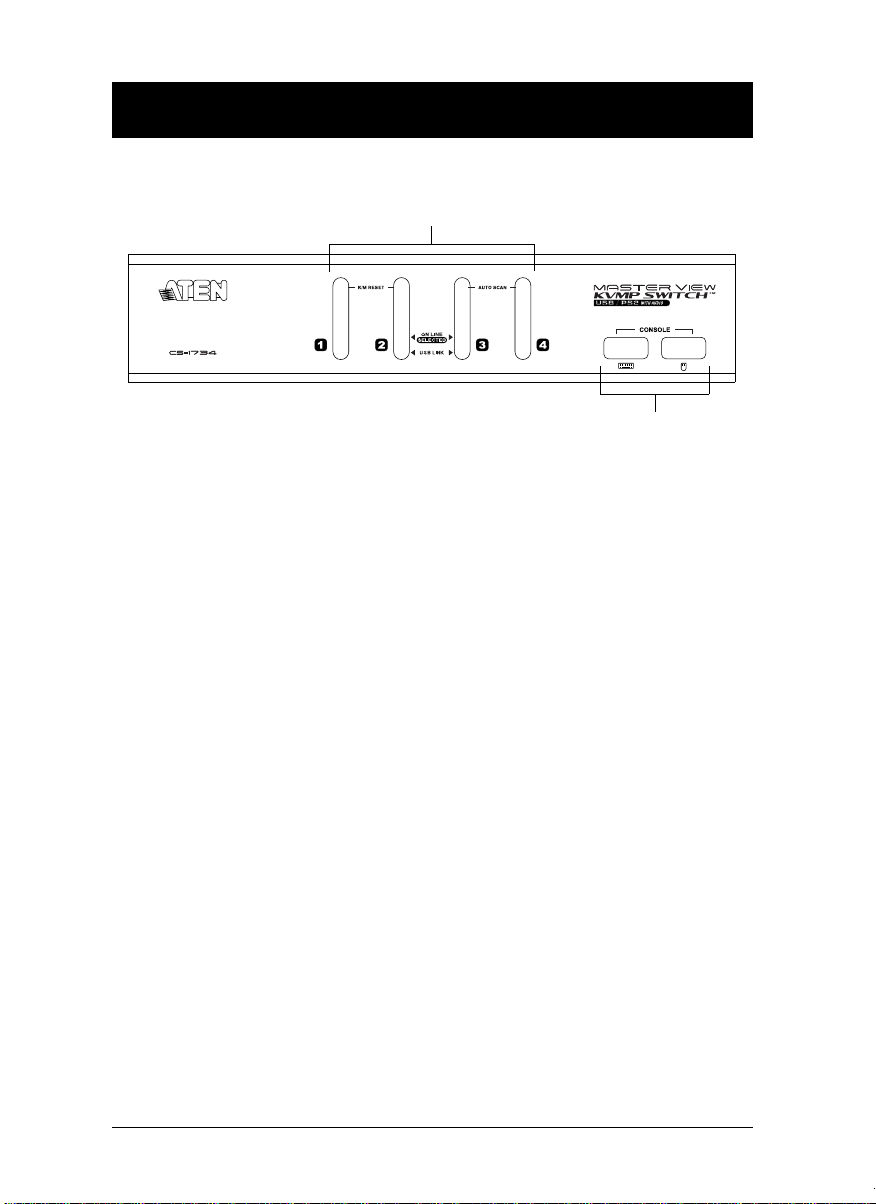
CS-1734 Front View
1&2
3
1. Port Selection Switches
M Press a switch to access the computer attached to its corresponding port.
M Pressing Buttons 1 and 2 simultaneously for 2 seconds performs a
keyboard and mouse reset.
M Pressing Buttons 3 and 4 simultaneously for 2 seconds starts Auto Scan
Mode. See p. 14 for details.
2. Port LEDs
The Port LEDs are built into the Port Selection Switches. The upper ones are
the KVM Port LEDs; the lower ones are the USB LEDs:
M Lights DIM ORANGE to indicate that the computer attached to the
KVM:
corresponding port is up and running (On Line).
M Changes to BRIGHT ORANGE to indicate that the computer
attached to its corresponding port is the one that has the KVM
focus (Selected).
M Flashes to indicate that the computer attached to its corresponding
port is being accessed under Auto Scan mode.
USB: M Lights DIM GREEN when there is a USB cable connection to the
computer. Does not light if there is no USB connection to the
computer (there is a PS/2 cable connection rather than a USB
cable connection - see the diagrams on p. 10).
M Changes to BRIGHT GREEN to indicate that the computer
attached to its corresponding port is the one that has access to the
USB peripherals.
3. USB Ports
Your USB keyboard and USB mouse plug in here.
CS-1732 / CS-1734 User Manual 5
