
KVM Switch
CS1308 / CS1316
User Manual
www.aten.com
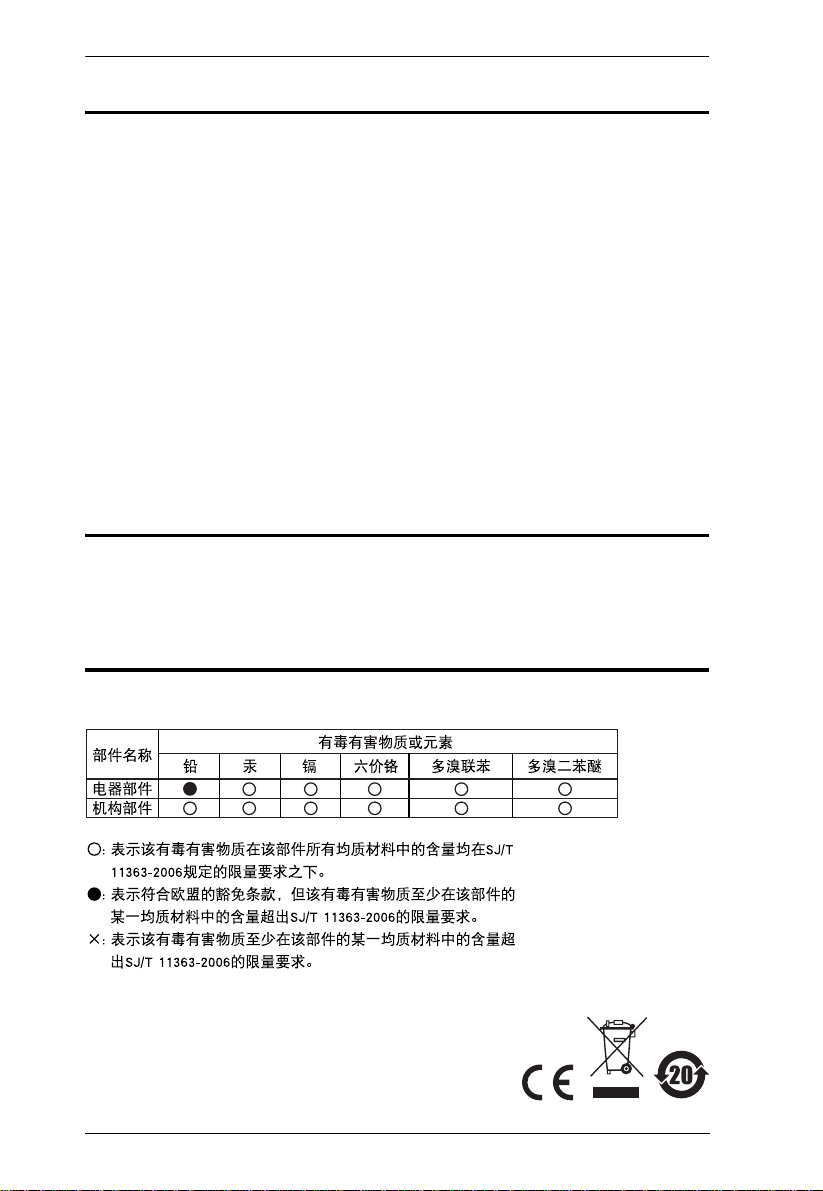
CS1308 / CS1316 User Manual
FCC Information
This is an FCC Class A product. In a domestic environment this product may
cause radio interference in which case the user may be required to take
adequate measures.
This equipment has been tested and found to comply with the limits for a Class
A digital device, pursuant to Part 15 of the FCC Rules. These limits are
designed to provide reasonable protection against harmful interference when
the equipment is operated in a commercial environment. This equipment
generates, uses and can radiate radio frequency energy and, if not installed and
used in accordance with the instruction manual, may cause harmful
interference to radio communications. Operation of this equipment in a
residential area is likely to cause harmful interference in which case the user
will be required to correct the interference at his own expense.
RoHS
This product is RoHS compliant.
SJ/T 11364-2006
The following contains information that relates to China.
ii
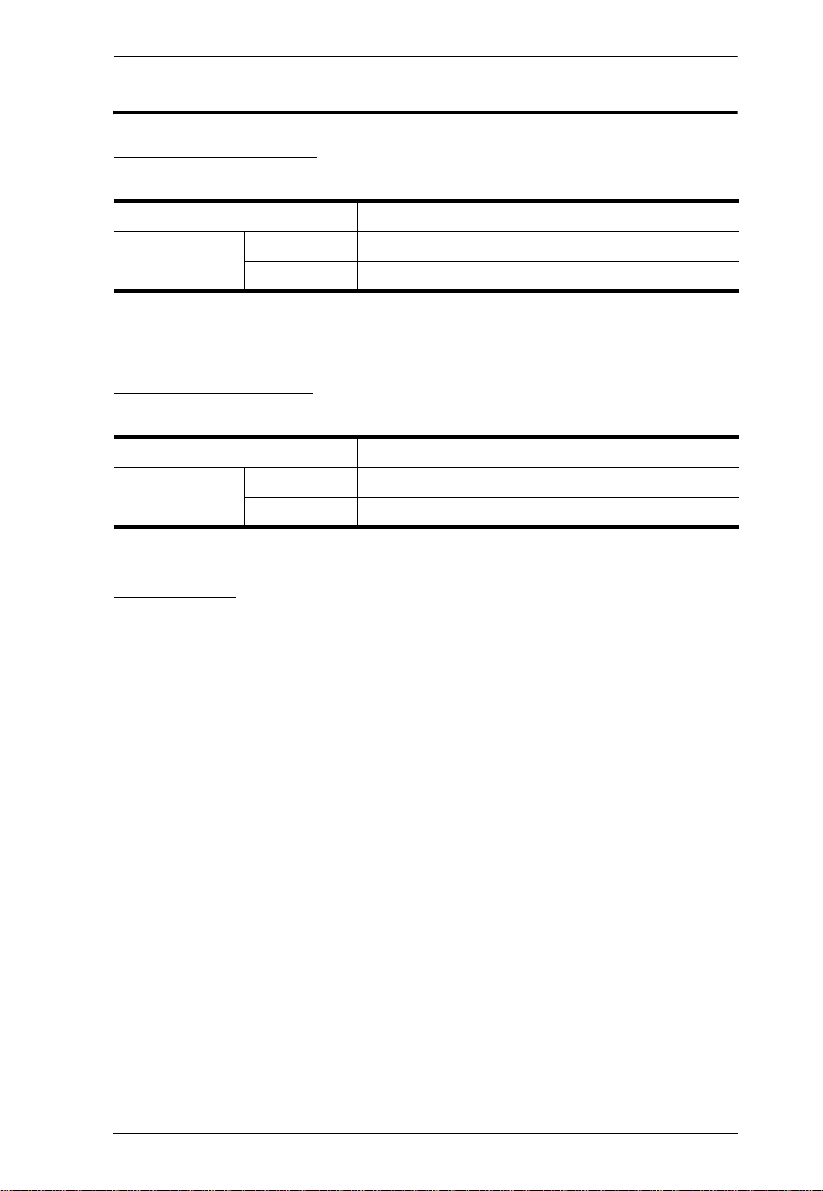
CS1308 / CS1316 User Manual
User Information
Online Registration
Be sure to register your product at our online support center:
International http://support.aten.com
North America ATEN TECH http://www.aten-usa.com/product_registration
ATEN NJ http://support.aten.com
Telephone Support
For telephone support, call this number:
International 886-2-8692-6959
North America ATEN TECH 1-888-999-ATEN
ATEN NJ 1-732-356-1703
User Notice
All information, documentation, and specifications contained in this manual
are subject to change without prior notification by the manufacturer. The
manufacturer makes no representations or warranties, either expressed or
implied, with respect to the contents hereof and specifically disclaims any
warranties as to merchantability or fitness for any particular purpose. Any of
the manufacturer's software described in this manual is sold or licensed as is.
Should the programs prove defective following their purchase, the buyer (and
not the manufacturer, its distributor, or its dealer), assumes the entire cost of all
necessary servicing, repair and any incidental or consequential damages
resulting from any defect in the software.
The manufacturer of this system is not responsible for any radio and/or TV
interference caused by unauthorized modifications to this device. It is the
responsibility of the user to correct such interference.
The manufacturer is not responsible for any damage incurred in the operation
of this system if the correct operational voltage setting was not selected prior
to operation. PLEASE VERIFY THAT THE VOLTAGE SETTING IS
CORRECT BEFORE USE.
iii
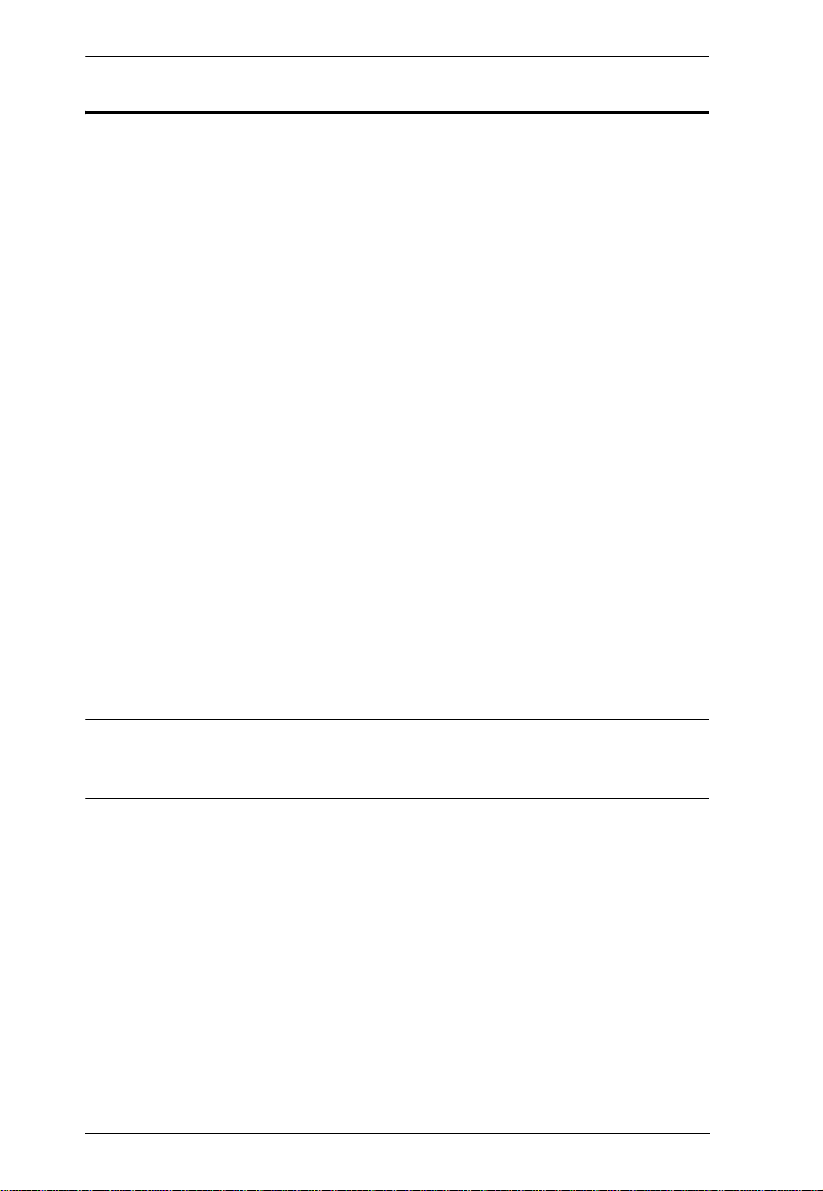
CS1308 / CS1316 User Manual
© Copyright 2009 ATEN® International Co., Ltd.
Manual Part No. PAPE-0305-AT1G
F/W Version: V1.0.072
Manual Date: 2009-03-10
ATEN and the ATEN logo are registered trademarks of ATEN Intern ational Co., Ltd. All rights reserved.
All other brand names and trademarks are the registered property of their respective owners.
Package Contents
The CS1308 / CS1316 package consists of:
1 CS1308 / CS1316 KVM Switch with Rack Mount Kit
1 Console cable
1 Firmware Upgrade cable
1 Grounding wire
1 Foot Pad set (4 pads)
1 Power Adapter (AC Models)
1 User Manual*
1 Quick Start Guide
Check to make sure that all the components are present and that nothing got
damaged in shipping. If you encounter a problem, contact your dealer.
Read this manual thoroughly and follow the installation and operation
procedures carefully to prevent any damage to the unit, and/or any of the
devices connected to it.
* Features may have been added to the CS1308 / CS1316 since this manual
was printed. Please visit our website to download the most up-to-date version
of the manual.
iv
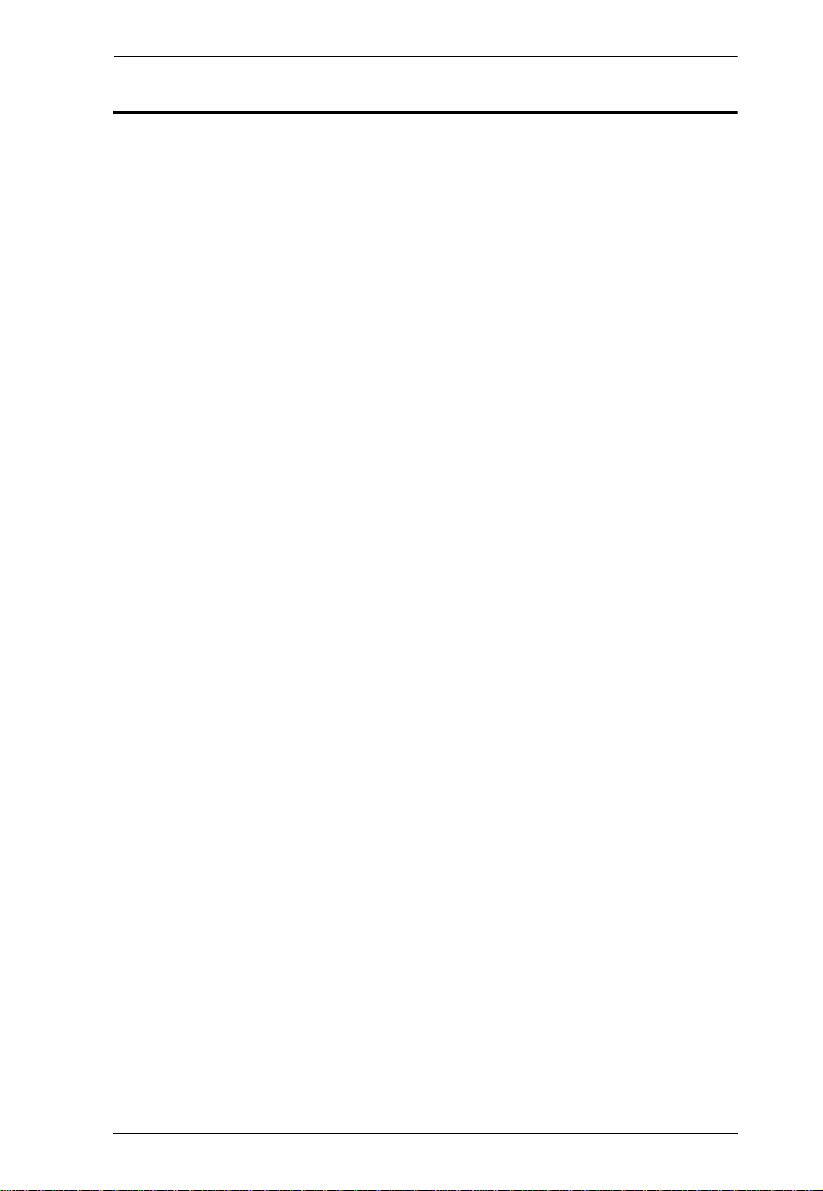
CS1308 / CS1316 User Manual
Contents
FCC Information . . . . . . . . . . . . . . . . . . . . . . . . . . . . . . . . . . . . . . . . . . . . .ii
RoHS. . . . . . . . . . . . . . . . . . . . . . . . . . . . . . . . . . . . . . . . . . . . . . . . . . . . . . ii
SJ/T 11364-2006. . . . . . . . . . . . . . . . . . . . . . . . . . . . . . . . . . . . . . . . . . . . .ii
User Information . . . . . . . . . . . . . . . . . . . . . . . . . . . . . . . . . . . . . . . . . . . . .iii
Online Registration . . . . . . . . . . . . . . . . . . . . . . . . . . . . . . . . . . . . . . . .iii
Telephone Support . . . . . . . . . . . . . . . . . . . . . . . . . . . . . . . . . . . . . . . .iii
User Notice . . . . . . . . . . . . . . . . . . . . . . . . . . . . . . . . . . . . . . . . . . . . . .iii
Package Contents. . . . . . . . . . . . . . . . . . . . . . . . . . . . . . . . . . . . . . . . . . . iv
About this Manual . . . . . . . . . . . . . . . . . . . . . . . . . . . . . . . . . . . . . . . . . . .viii
Conventions . . . . . . . . . . . . . . . . . . . . . . . . . . . . . . . . . . . . . . . . . . . . . . . ix
Product Information. . . . . . . . . . . . . . . . . . . . . . . . . . . . . . . . . . . . . . . . . . ix
1. Introduction
Overview. . . . . . . . . . . . . . . . . . . . . . . . . . . . . . . . . . . . . . . . . . . . . . . . . . .1
Features . . . . . . . . . . . . . . . . . . . . . . . . . . . . . . . . . . . . . . . . . . . . . . . . . . .2
Requirements . . . . . . . . . . . . . . . . . . . . . . . . . . . . . . . . . . . . . . . . . . . . . . .3
Console . . . . . . . . . . . . . . . . . . . . . . . . . . . . . . . . . . . . . . . . . . . . . . . . .3
Computers. . . . . . . . . . . . . . . . . . . . . . . . . . . . . . . . . . . . . . . . . . . . . . .3
Cables. . . . . . . . . . . . . . . . . . . . . . . . . . . . . . . . . . . . . . . . . . . . . . . . . .3
Operating Systems . . . . . . . . . . . . . . . . . . . . . . . . . . . . . . . . . . . . . . . .4
Components . . . . . . . . . . . . . . . . . . . . . . . . . . . . . . . . . . . . . . . . . . . . . . . .5
Front View. . . . . . . . . . . . . . . . . . . . . . . . . . . . . . . . . . . . . . . . . . . . . . .5
Rear View . . . . . . . . . . . . . . . . . . . . . . . . . . . . . . . . . . . . . . . . . . . . . . .6
2. Hardware Setup
Overview. . . . . . . . . . . . . . . . . . . . . . . . . . . . . . . . . . . . . . . . . . . . . . . . . . .7
Before You Begin . . . . . . . . . . . . . . . . . . . . . . . . . . . . . . . . . . . . . . . . . . . .7
Stacking and Rack Mounting . . . . . . . . . . . . . . . . . . . . . . . . . . . . . . . . . . .8
Stacking. . . . . . . . . . . . . . . . . . . . . . . . . . . . . . . . . . . . . . . . . . . . . . . . .8
Rack Mounting – Front . . . . . . . . . . . . . . . . . . . . . . . . . . . . . . . . . . . . .9
Rack Mounting – Rear. . . . . . . . . . . . . . . . . . . . . . . . . . . . . . . . . . . . .11
Grounding . . . . . . . . . . . . . . . . . . . . . . . . . . . . . . . . . . . . . . . . . . . . . . . . .12
Single Level Installation . . . . . . . . . . . . . . . . . . . . . . . . . . . . . . . . . . . . . .13
Cable Connection Diagrams. . . . . . . . . . . . . . . . . . . . . . . . . . . . . . . . . . .14
Two Level Installation . . . . . . . . . . . . . . . . . . . . . . . . . . . . . . . . . . . . . . . .15
3. Basic Operation
Hot Plugging . . . . . . . . . . . . . . . . . . . . . . . . . . . . . . . . . . . . . . . . . . . . . . .17
Hot Plugging KVM Ports . . . . . . . . . . . . . . . . . . . . . . . . . . . . . . . . . . .17
Hot Plugging Console Ports . . . . . . . . . . . . . . . . . . . . . . . . . . . . . . . .17
Port Selection . . . . . . . . . . . . . . . . . . . . . . . . . . . . . . . . . . . . . . . . . . . . . .17
Manual Port Switching. . . . . . . . . . . . . . . . . . . . . . . . . . . . . . . . . . . . .18
Port ID Numbering . . . . . . . . . . . . . . . . . . . . . . . . . . . . . . . . . . . . . . . . . .18
Powering Off and Restarting. . . . . . . . . . . . . . . . . . . . . . . . . . . . . . . . . . .18
v
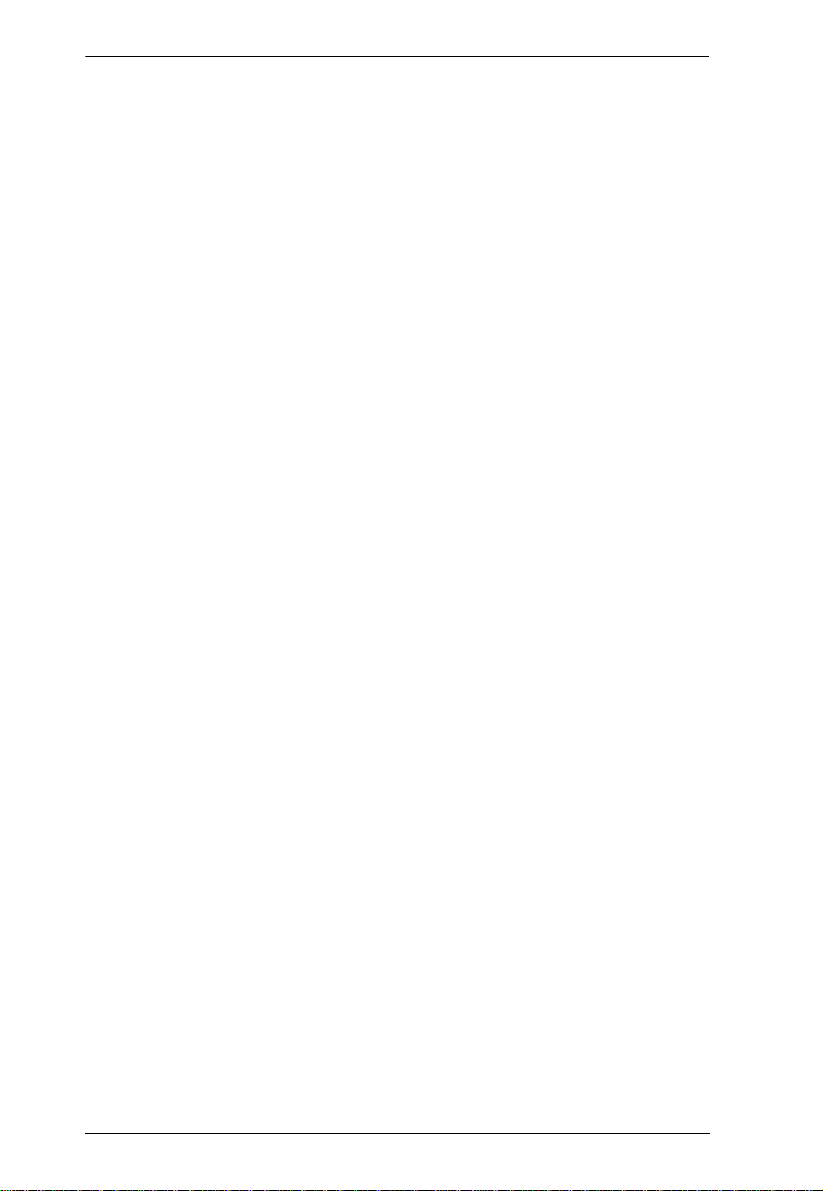
CS1308 / CS1316 User Manual
4. OSD Operation
OSD Overview . . . . . . . . . . . . . . . . . . . . . . . . . . . . . . . . . . . . . . . . . . . . . 19
OSD Login. . . . . . . . . . . . . . . . . . . . . . . . . . . . . . . . . . . . . . . . . . . . . .19
OSD Hotkey . . . . . . . . . . . . . . . . . . . . . . . . . . . . . . . . . . . . . . . . . . . . 19
OSD Main Screen. . . . . . . . . . . . . . . . . . . . . . . . . . . . . . . . . . . . . . . .20
OSD Main Screen Headings. . . . . . . . . . . . . . . . . . . . . . . . . . . . . . . .20
OSD Navigation . . . . . . . . . . . . . . . . . . . . . . . . . . . . . . . . . . . . . . . . . 21
OSD Functions . . . . . . . . . . . . . . . . . . . . . . . . . . . . . . . . . . . . . . . . . . . . .21
F1: GOTO. . . . . . . . . . . . . . . . . . . . . . . . . . . . . . . . . . . . . . . . . . . . . .22
F2: LIST . . . . . . . . . . . . . . . . . . . . . . . . . . . . . . . . . . . . . . . . . . . . . . .22
F3: SET. . . . . . . . . . . . . . . . . . . . . . . . . . . . . . . . . . . . . . . . . . . . . . . .23
F4: ADM . . . . . . . . . . . . . . . . . . . . . . . . . . . . . . . . . . . . . . . . . . . . . . .25
F5: SKP. . . . . . . . . . . . . . . . . . . . . . . . . . . . . . . . . . . . . . . . . . . . . . . .28
F6: BRC . . . . . . . . . . . . . . . . . . . . . . . . . . . . . . . . . . . . . . . . . . . . . . .28
F7: SCAN . . . . . . . . . . . . . . . . . . . . . . . . . . . . . . . . . . . . . . . . . . . . . .29
F8: LOUT . . . . . . . . . . . . . . . . . . . . . . . . . . . . . . . . . . . . . . . . . . . . . .30
5. Keyboard Port Operation
Hotkey Port Control . . . . . . . . . . . . . . . . . . . . . . . . . . . . . . . . . . . . . . . . .31
Invoke Hotkey Mode. . . . . . . . . . . . . . . . . . . . . . . . . . . . . . . . . . . . . . . . .31
Number Lock and Minus Keys . . . . . . . . . . . . . . . . . . . . . . . . . . .31
Control and F12 Keys . . . . . . . . . . . . . . . . . . . . . . . . . . . . . . . . . . 32
Select the Active Port . . . . . . . . . . . . . . . . . . . . . . . . . . . . . . . . . . . . . . . .32
Auto Scan Mode. . . . . . . . . . . . . . . . . . . . . . . . . . . . . . . . . . . . . . . . . . . .33
Invoking Auto Scan: . . . . . . . . . . . . . . . . . . . . . . . . . . . . . . . . . . . . . .33
Skip Mode. . . . . . . . . . . . . . . . . . . . . . . . . . . . . . . . . . . . . . . . . . . . . . . . . 34
Computer Keyboard / Mouse Reset . . . . . . . . . . . . . . . . . . . . . . . . . . . . . 35
Hotkey Beeper Control . . . . . . . . . . . . . . . . . . . . . . . . . . . . . . . . . . . . . . .35
Quick Hotkey Control . . . . . . . . . . . . . . . . . . . . . . . . . . . . . . . . . . . . . . . .36
OSD Hotkey Control. . . . . . . . . . . . . . . . . . . . . . . . . . . . . . . . . . . . . . . . . 36
Port OS Control . . . . . . . . . . . . . . . . . . . . . . . . . . . . . . . . . . . . . . . . . . . . 37
Restore Default Values. . . . . . . . . . . . . . . . . . . . . . . . . . . . . . . . . . . . . . . 37
Hotkey Summary Table . . . . . . . . . . . . . . . . . . . . . . . . . . . . . . . . . . . . . .38
6. Keyboard Emulation
Mac Keyboard. . . . . . . . . . . . . . . . . . . . . . . . . . . . . . . . . . . . . . . . . . . . . .39
Sun Keyboard. . . . . . . . . . . . . . . . . . . . . . . . . . . . . . . . . . . . . . . . . . . . . .40
7. The Firmware Upgrade Utility
Introduction. . . . . . . . . . . . . . . . . . . . . . . . . . . . . . . . . . . . . . . . . . . . . . . . 41
Downloading the Firmware Upgrade Package . . . . . . . . . . . . . . . . . . 41
Preparation. . . . . . . . . . . . . . . . . . . . . . . . . . . . . . . . . . . . . . . . . . . . . . . .42
Starting the Upgrade. . . . . . . . . . . . . . . . . . . . . . . . . . . . . . . . . . . . . . . . .43
Upgrade Succeeded. . . . . . . . . . . . . . . . . . . . . . . . . . . . . . . . . . . . . . . . .45
Upgrade Failed. . . . . . . . . . . . . . . . . . . . . . . . . . . . . . . . . . . . . . . . . . . . .45
Firmware Upgrade Recovery . . . . . . . . . . . . . . . . . . . . . . . . . . . . . . . . . . 46
vi
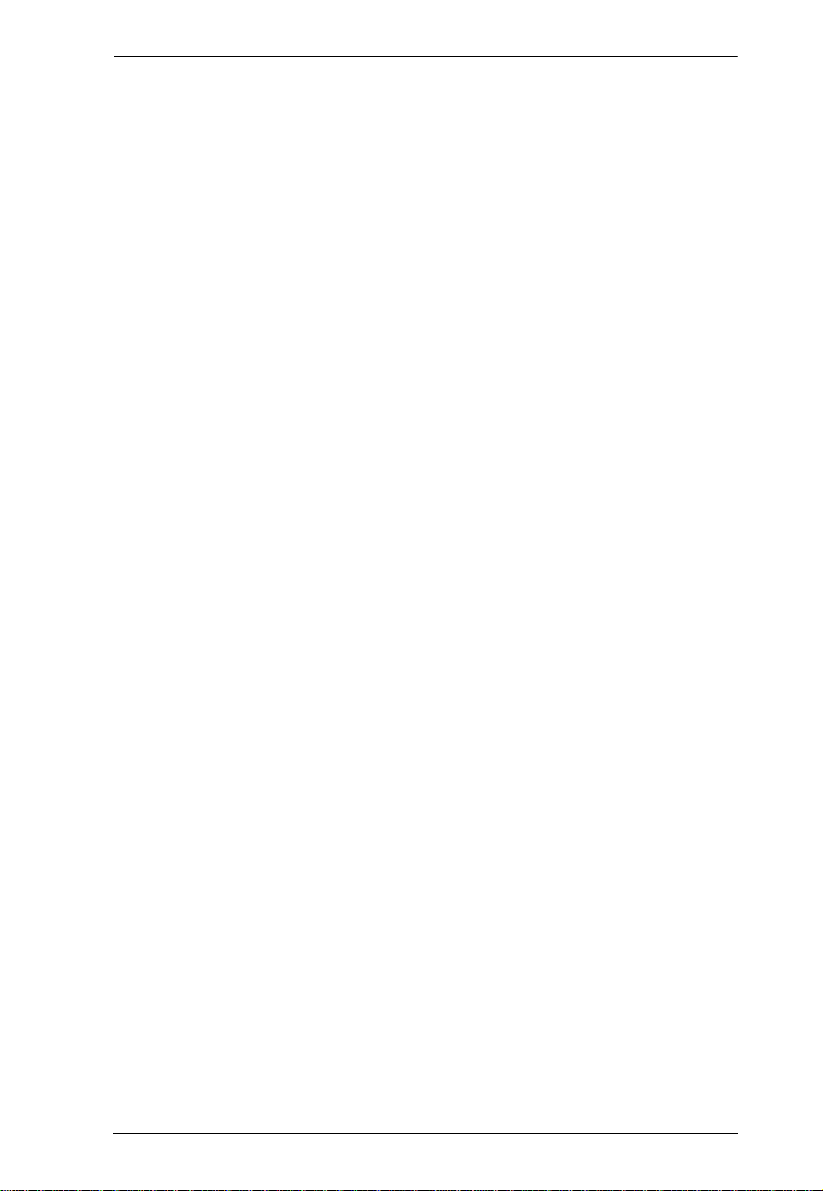
CS1308 / CS1316 User Manual
Appendix
Safety Instructions. . . . . . . . . . . . . . . . . . . . . . . . . . . . . . . . . . . . . . . . . . .47
General . . . . . . . . . . . . . . . . . . . . . . . . . . . . . . . . . . . . . . . . . . . . . . . .47
Rack Mounting . . . . . . . . . . . . . . . . . . . . . . . . . . . . . . . . . . . . . . . . . .49
Technical Support. . . . . . . . . . . . . . . . . . . . . . . . . . . . . . . . . . . . . . . . . . .50
International. . . . . . . . . . . . . . . . . . . . . . . . . . . . . . . . . . . . . . . . . . . . .50
North America . . . . . . . . . . . . . . . . . . . . . . . . . . . . . . . . . . . . . . . . . . .50
Specifications . . . . . . . . . . . . . . . . . . . . . . . . . . . . . . . . . . . . . . . . . . . . . .51
Connection Tables . . . . . . . . . . . . . . . . . . . . . . . . . . . . . . . . . . . . . . . . . .52
CS1308 to Compatible 8-Port Switches . . . . . . . . . . . . . . . . . . . . . . .52
CS1308 to Compatible 16-Port Switches . . . . . . . . . . . . . . . . . . . . . .52
CS1316 to Compatible 8-Port Switches . . . . . . . . . . . . . . . . . . . . . . .52
CS1316 to Compatible 16-Port Switches . . . . . . . . . . . . . . . . . . . . . .52
Supported KVM Switches . . . . . . . . . . . . . . . . . . . . . . . . . . . . . . . . . . . . .53
Restoring Factory Default Settings . . . . . . . . . . . . . . . . . . . . . . . . . . . . . .54
OSD Factory Default Settings. . . . . . . . . . . . . . . . . . . . . . . . . . . . . . . . . .55
About SPHD Connectors . . . . . . . . . . . . . . . . . . . . . . . . . . . . . . . . . . . . .55
Troubleshooting . . . . . . . . . . . . . . . . . . . . . . . . . . . . . . . . . . . . . . . . . . . .56
Limited Warranty. . . . . . . . . . . . . . . . . . . . . . . . . . . . . . . . . . . . . . . . . . . .56
vii
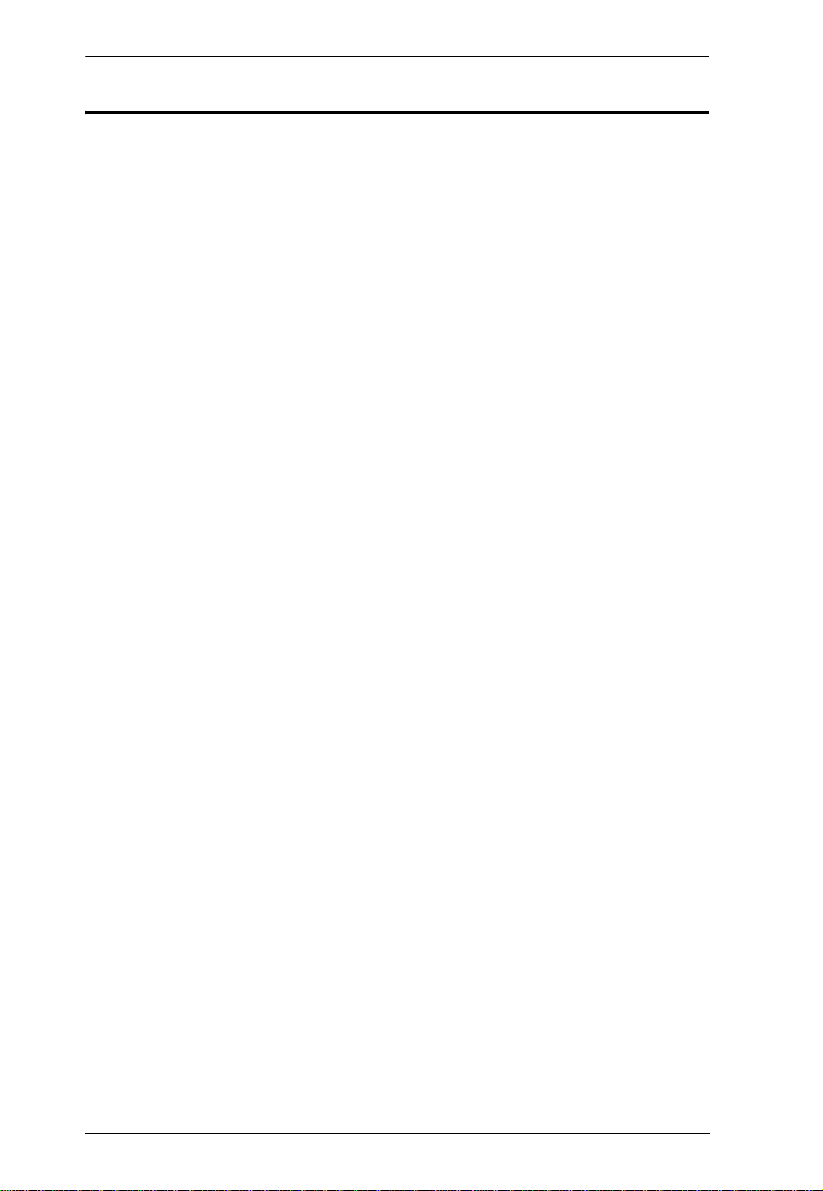
CS1308 / CS1316 User Manual
About this Manual
This user manual is provided to help you get the most from your CS1308 /
CS1316 system. It covers all aspects of installation, configuration and
operation. An overview of the information found in the manual is provided
below.
Chapter 1, Introduction, introduces you to the CS1308 / CS1316 system.
Its purpose, features and benefits are presented, and its front and back panel
components are described.
Chapter 2, Hardware Setup, describes how to set up your installation. The
necessary steps – from a basic single level hookup to a complete 17-switch two
level operation are provided.
Chapter 3, Basic Operation, explains the fundamental concepts involved
in operating the CS1308 / CS1316.
Chapter 4, OSD Operation, provides a complete description of the
CS1308 / CS1316 OSD (on-screen display), and how to work with it.
Chapter 5, Keyboard Port Operation, details all of the concepts and
procedures involved in the hotkey operation of your CS1308 / CS1316
installation.
Chapter 6, Keyboard Emulation, provides tables that list the PC to Mac
and PC to Sun keyboard emulation mappings.
Chapter 7, The Firmware Upgrade Utility, explains how to use this
utility to upgrade the CS1308 / CS1316 firmware with the latest available
versions.
An Appendix, provides specifications and other technical information
regarding the CS1308 / CS1316.
viii
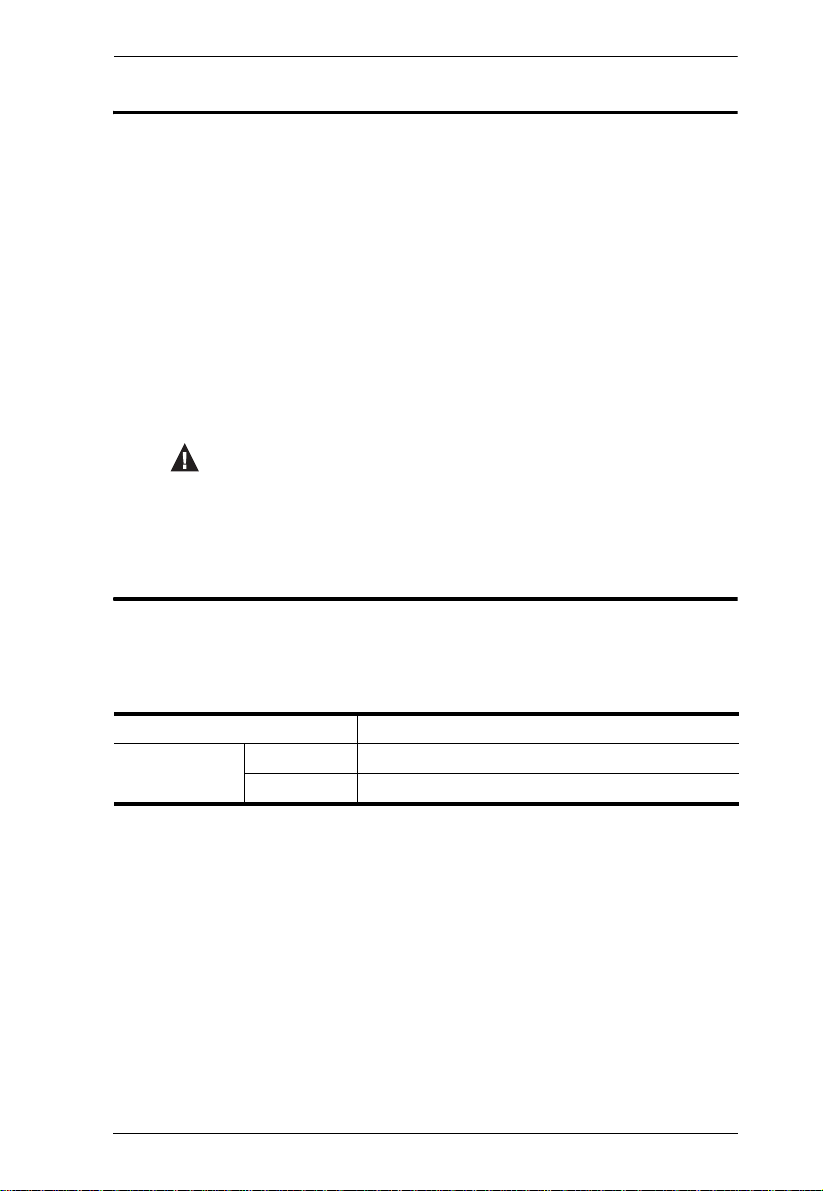
Conventions
This manual uses the following conventions:
Monospaced Indicates text that you should key in.
[ ] Indicates keys you should press. For example, [Enter] means to
press the Enter key. If keys need to be chorded, they appear
together in the same bracket with a plus sign between them:
[Ctrl+Alt].
1. Numbered lists represent procedures with sequential steps.
♦ Bullet lists provide information, but do not involve sequential steps.
→ Indicates selecting the option (on a menu or dialog box, for
example), that comes next. For example, Start
open the Start menu, and then select Run.
Indicates critical information.
Product Information
CS1308 / CS1316 User Manual
→ Run means to
For information about all ATEN products and how they can help you connect
without limits, visit ATEN on the Web or contact an ATEN Authorized
Reseller. Visit ATEN on the Web for a list of locations and telephone numbers:
International http://www.aten.com
North America ATEN TECH http://www.aten-usa.com
ATEN NJ http://www.aten.com
ix
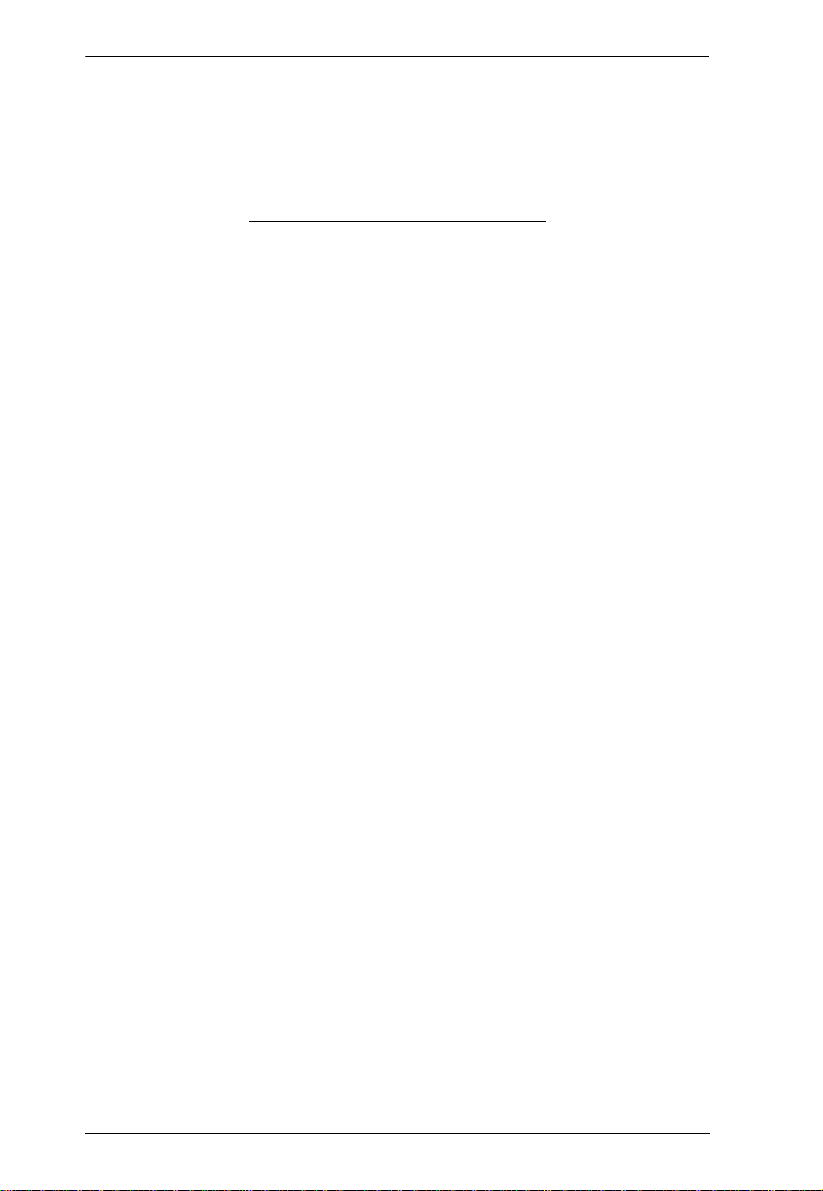
CS1308 / CS1316 User Manual
This Page Intentionally Left Blank
x
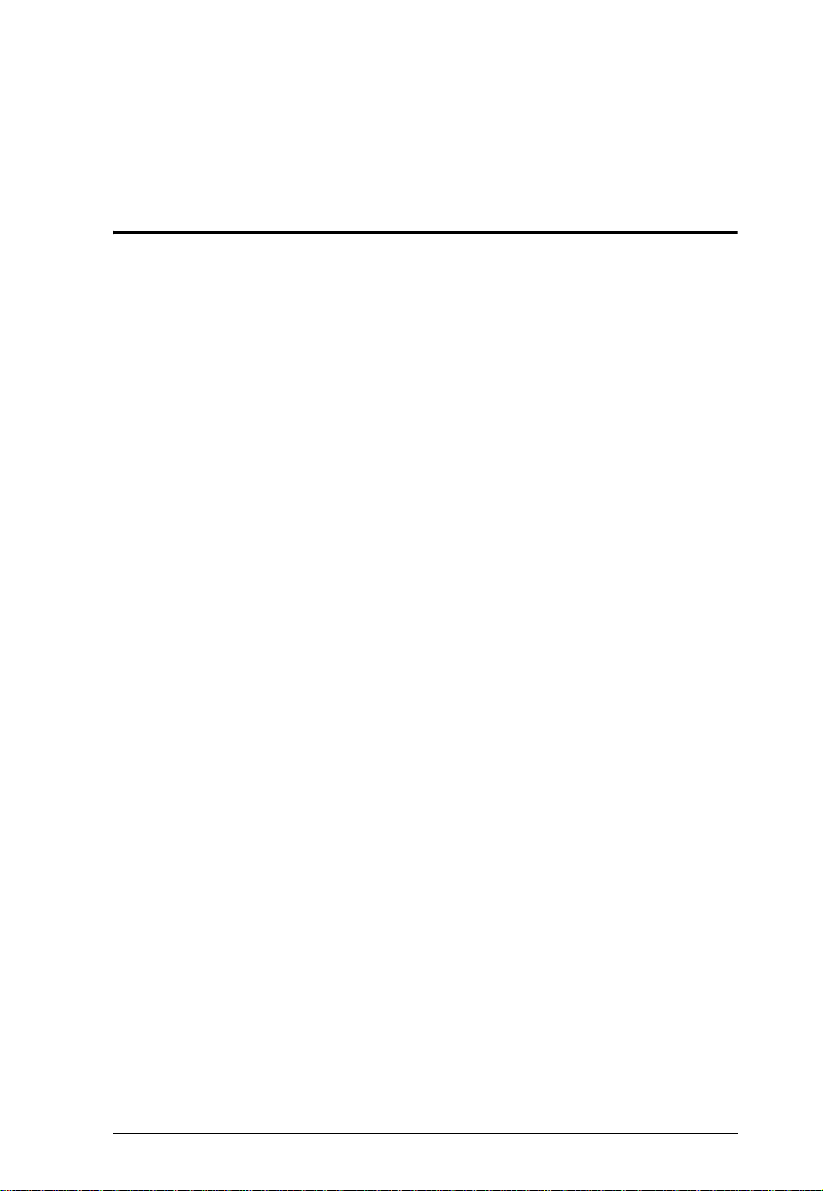
Chapter 1
Introduction
Overview
The CS1308 / CS1316 KVM switch allows access and control up to 256
computers from a single console (keyboard, mouse, and monitor). As many as
16 additional switches can be cascaded bringing the total number of connected
computers to 256 computers that can be controlled from a single keyboardmonitor-mouse console. Additionally, the CS1308 / CS1316 features a
compact design that allows installation in a 1U system rack.
Setup is fast and easy; plugging cables into their appropriate ports is all that is
needed. The switch supports both USB and PS/2 connections for the console
and computers. The CS1308 / CS1316 intercepts keyboard input directly, thus
eliminating the need for any software configuration. Switching between
computers can be easily accomplished either by manually pressing the front
panel push button port LEDs, entering hotkey combinations from the
keyboard, or via a menu driven multilingual on-screen display (OSD) system.
A convenient auto-scan feature permits automatic scanning and monitoring of
activities on all connected computers. Lastly, the CS1308 / CS1316 offers
benefits such as: a) managing multiple computers from a single console, b)
eliminating the expense of having to purchase a separate keyboard, monitor,
and mouse for each computer, c) space and energy costs savings, and d)
helping create a greener environment by reducing the amount of waste.
1
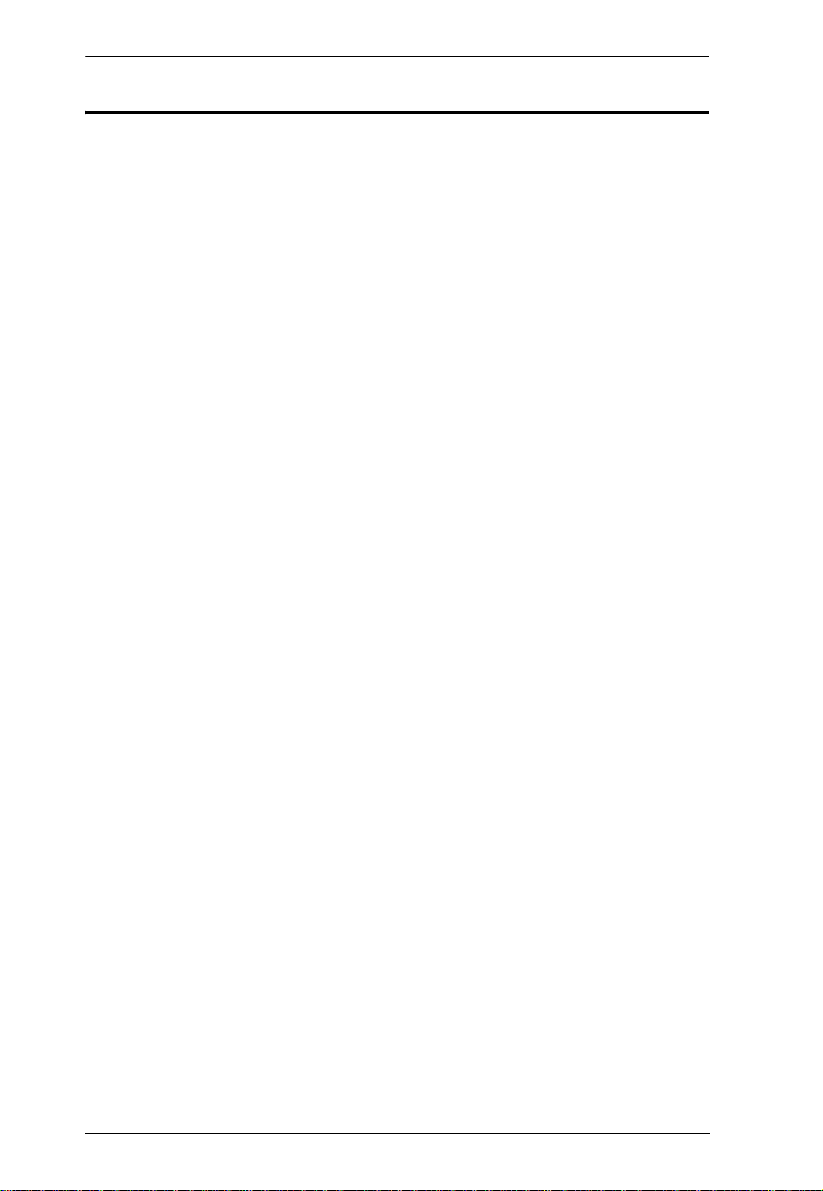
CS1308 / CS1316 User Manual
Features
A single console controls up to 256 computers
Cascade to 2 levels – connect up to 16 switches
Dual Interface – supports computers with PS/2 or USB keyboards and
mice
Multiplatform support – Windows 2000/XP/Vista, Linux, Mac, and Sun
Supports multimedia USB keyboards for PC, Mac and Sun
Auto PS/2 and USB interface detection
USB or PS/2 keyboard and mouse emulation – computers boot even when
the console focus is elsewhere
Superior video quality – up to 2048 x 1536; DDC2B
Convenient computer switching via front panel pushbuttons, hotkeys, or
multilingual on-screen display (OSD) menu
T wo level password security - only authorized users view and control
computers; up to four users and an administrator with a separate profile for
each
Auto Scan feature for monitoring user-selected computers
Broadcast mode – operations simultaneously performed on all selected
computers
Hot pluggable – add or remove computers without having to power down
the switch
Buzzer on/off via hotkey and OSD
Firmware upgradeable
No software installation required
Designed for desktop or rack mount (19” system rack, 1U)
2
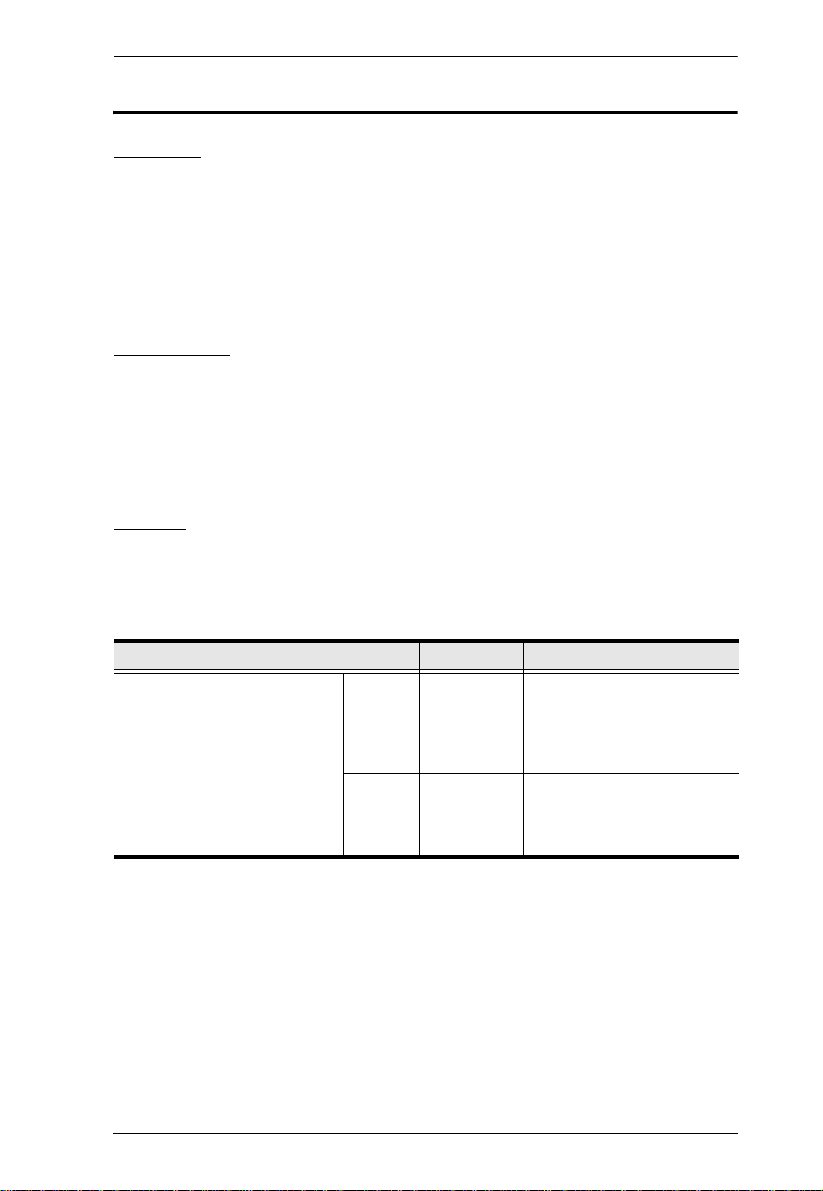
Chapter 1. Introduction
Requirements
Console
The following hardware components are required for the KVM console:
A VGA, SVGA, or multisync monitor capable of displaying the highest
resolution provided by any computer in the installation.
A keyboard and mouse (USB or PS/2)
Computers
The following hardware components are required for each computer:
A VGA, SVGA, or multisync video graphics card with an HDB-15 port.
PS/2 mouse and keyboard ports (6-pin Mini-DIN), at least one USB port.
Cables
Substandard cables might damage the connected devices or degrade overall
performance. For optimum signal integrity and to simplify the layout use the
high quality custom cable sets described below.
Function Length Part Number
KVM switch to computer PS/2 1.2 m
1.8 m
3.0 m
6.0 m
1.8 m
USB 1.2 m
1.8 m
3.0 m
5.0 m
2L-5201P
2L-5202P
2L-5203P
2L-5206P
2L-5702P
2L-5201U
2L-5202U
2L-5203U
2L-5205U
3
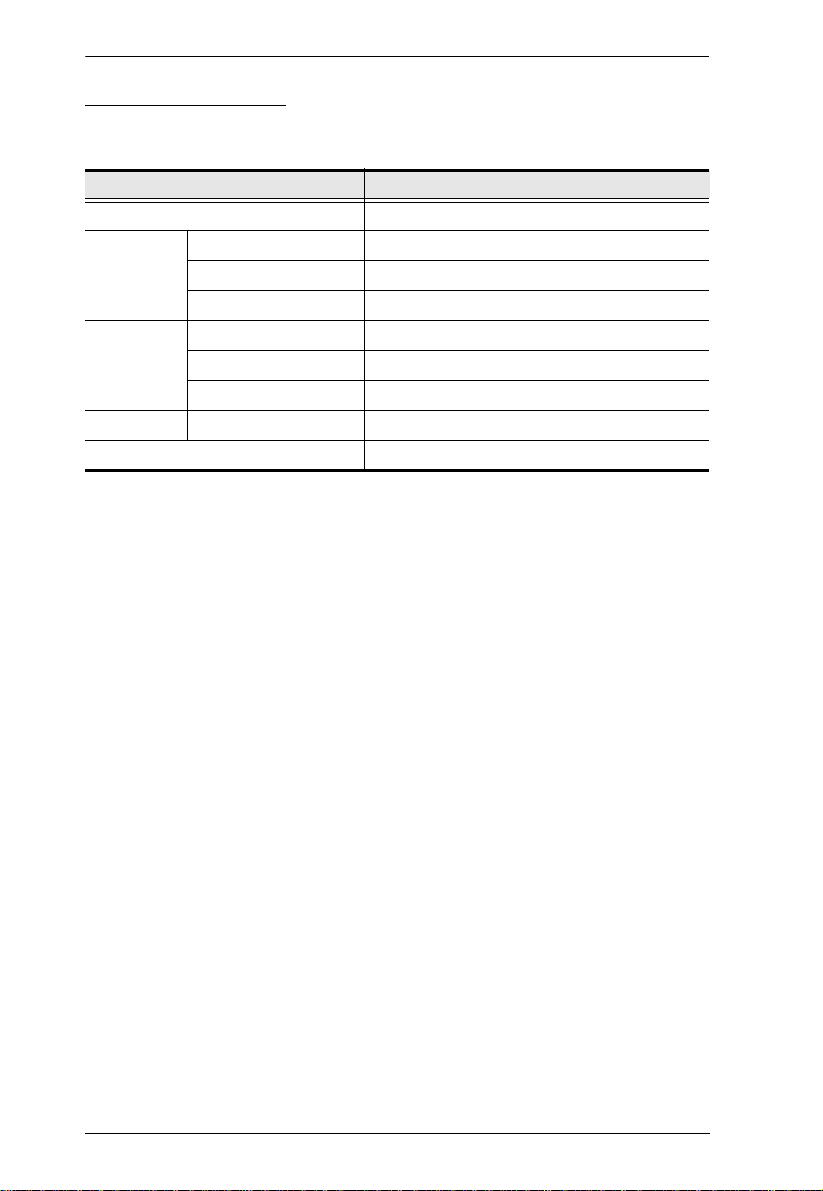
CS1308 / CS1316 User Manual
Operating Systems
Supported operating systems are shown in the table, below:
OS Version
Windows 2000 and higher
Linux RedHat 7.1 and higher
SuSE 8.2 and higher
Mandriva (Mandrake) 9.0 and higher
UNIX AIX 4.3 and higher
FreeBSD 4.2 and higher
Sun Solaris 8 and higher
Novell Netware 5.0 and higher
Mac OS 9 and higher
4
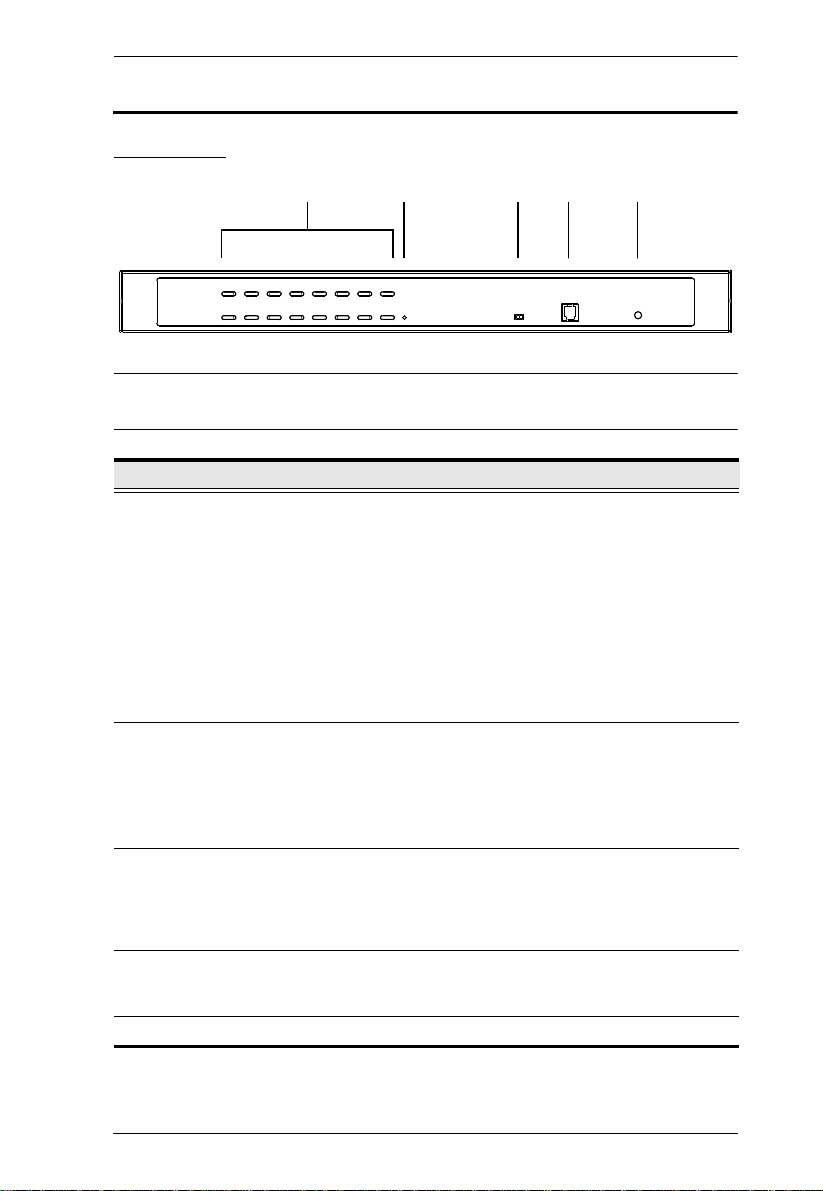
Chapter 1. Introduction
12 345
Components
Front View
Note: The CS1316 is pictured above. The CS1308 / CS1308D front panel is the
same as the CS1316, except that it has 8 KVM port LEDs instead of 16.
No. Component Description
1 Port LEDs These port selection pushbuttons each contain 2 LEDs.
An orange LED indicates that a computer is connected to
the corresponding port.
A green LED indicates that the computer connected to the
corresponding port has focus.
Simultaneously pressing port LEDs 1 & 2 resets the
console keyboard and mouse.
Simultaneously pressing port LEDs 7 & 8 on the CS1308 /
CS1308D, or 15 & 16 on the CS1316, starts Auto Scan
mode. See F7: SCAN, page 29.
2 Reset Button Pressing in this button performs a system reset. When the
3 Firmware
Upgrade
Recovery
Switch
4 Firmware
Upgrade Port
5 Power LED Lights to indicate that the unit is receiving power.
system is reset, the CS1308 / CS1316 beeps, and then the
KVM port LEDs flash in succession until the reset is
completed. After the reset is completed you can login again.
Note: This button is semi-rec essed and must be pushed with a
small object, such as the end of a p a per clip or a ba llpo in t pe n.
During normal operation and while performing a firmware
upgrade, this switch should be in the NORMAL position. If a
firmware upgrade operation does not complete successfully,
this switch is used to perform a firmware upgrade recovery.
See Firmware Upgrade Recovery, page 46, for details.
The firmware upgrade cable that transfers the firmware
upgrade data from the administrator's computer to the
CS1308 / CS1316, plugs into this RJ-11 connector.
5
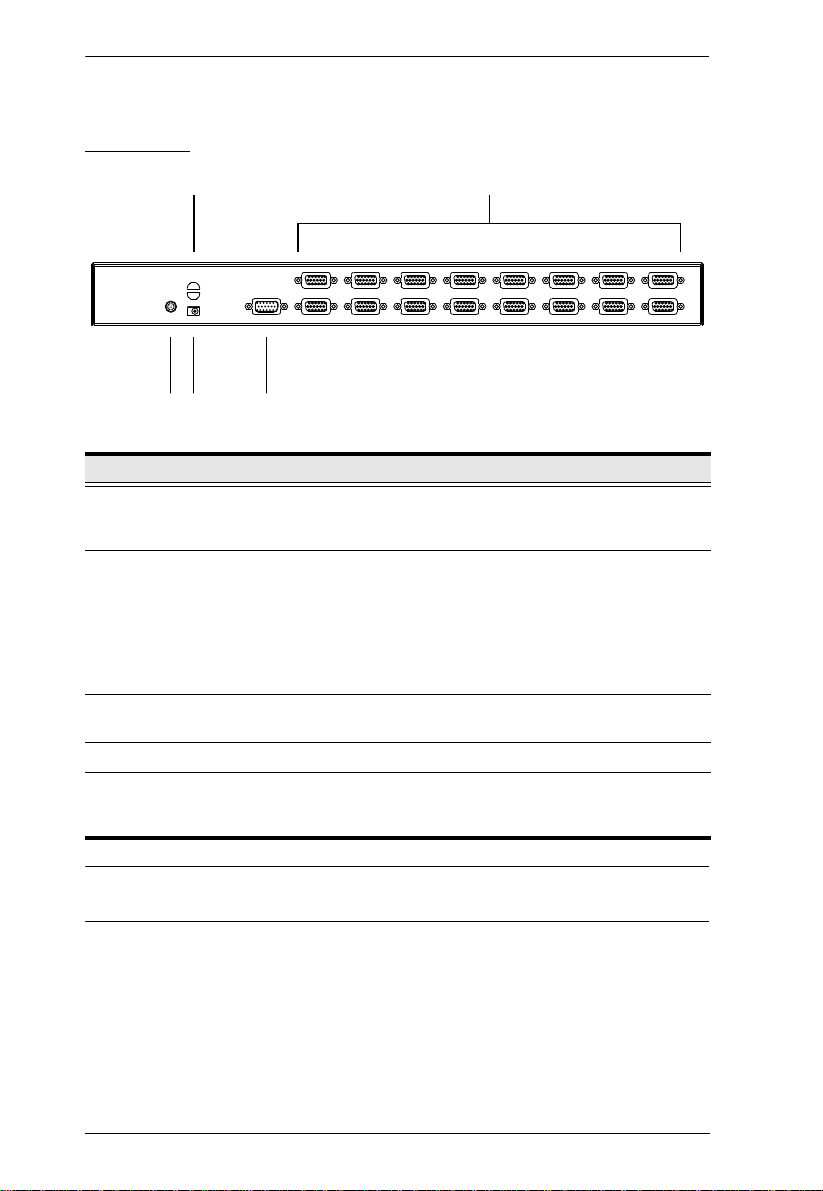
CS1308 / CS1316 User Manual
12
34 5
Rear View
No. Component Description
1 Cable Tie Slot If you want to use a cable tie to gather the cables
2 KVM Ports The cables that link to the computers plug in here.
3 Grounding Terminal The grounding wire used to ground the CS1308 /
4 Power Jack The power adapter cable plugs in here.
5 Console Port The custom console cable set that is provided to
together, you can run it through this slot to attach it to
the unit.
Note: The shape of these 15-pin connectors has been
specifically modified so that only custom KVM cables
designed to work with this switch can plug in.
(See Cables, page 3, for details.) Do NOT attempt to
use ordinary 15-pin VGA connector cables to link
these ports to the computers.
CS1316 attaches here.
attach the console monitor, keyboard, and mouse
plugs in here.
Note: The CS1316 is pictured above. The CS1308 rear panel is the same as
the CS1316, except that it has 8 KVM ports instead of 16.
6
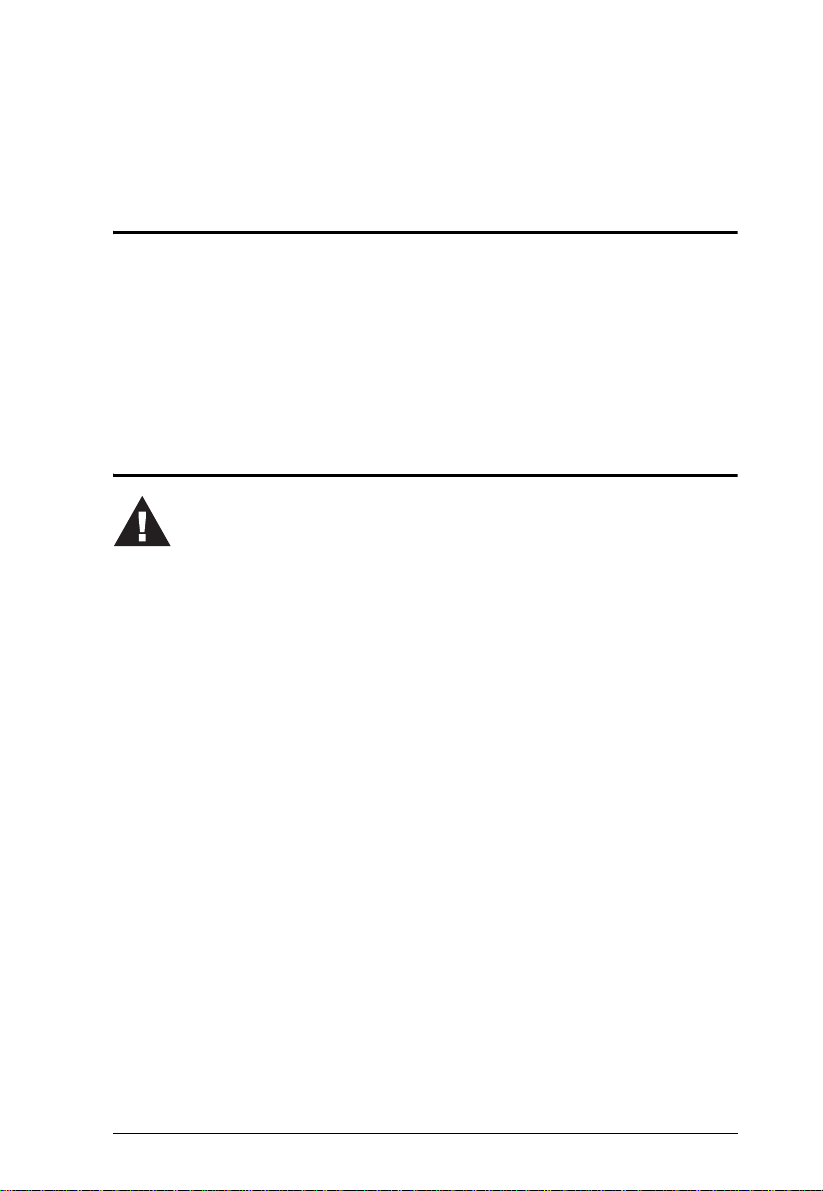
Chapter 2
1. Important safety information regarding the placement of this
device is provided on page 47. Please review it before proceeding.
2. Make sure that the power to any device that you connect to the
installation has been turned off. Y ou must unplug the power cords
of any computers that have the Keyboard Power On function.
Hardware Setup
Overview
The CS1308 / CS1316 is a combo switch designed to work with USB and PS/
2 interfaces. It utilizes custom KVM cables that serve as intermediaries
between the switch and the connected computers. A separate custom KVM
cable is required for each computer connection. Custom cables of various
lengths are listed in the Cables section on page 5. Consult your dealer to find
out which one fit your needs best.
Before You Begin
7
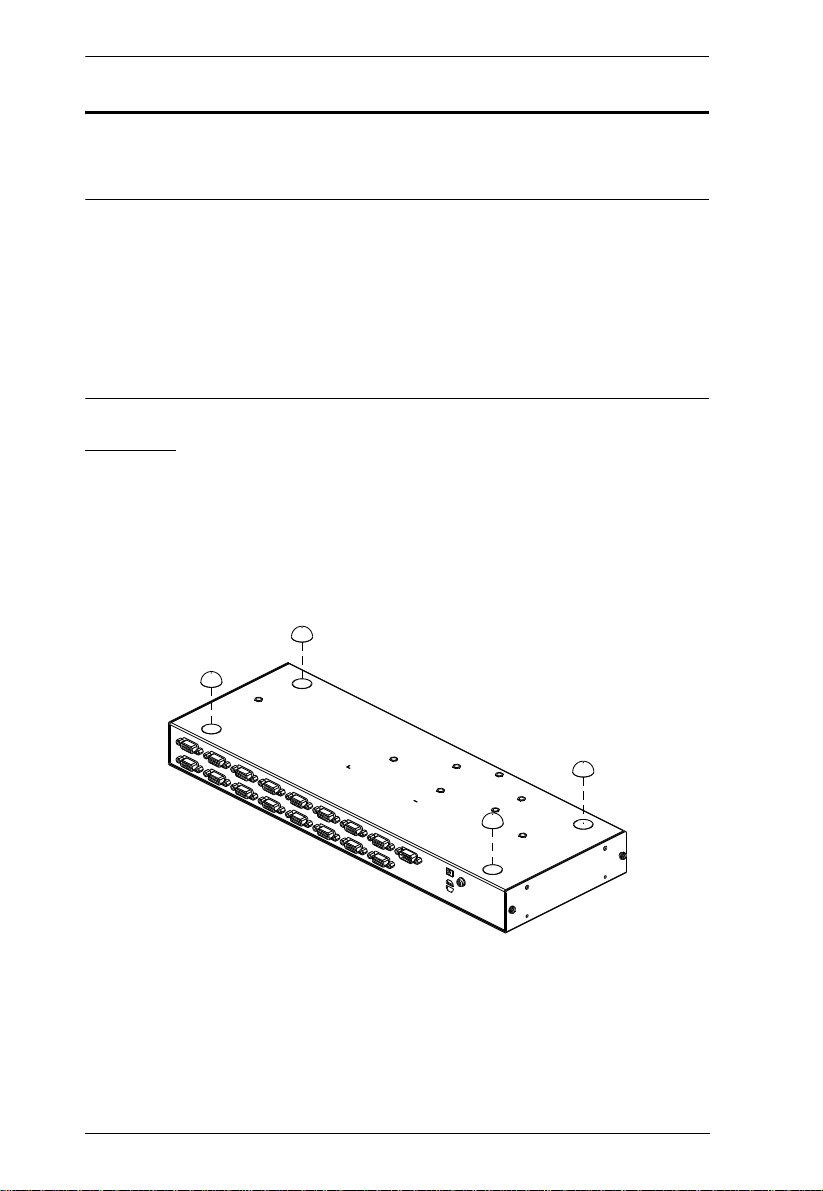
CS1308 / CS1316 User Manual
Stacking and Rack Mounting
The CS1308 / CS1316 can be stacked on a desktop or rack mounted in 1U of
rack space. The procedures are described in the following sections.
Note: 1. Allow at least 5.1 cm on each side for adequate ventilation and
12.7 cm at the rear for power cord and cable clearance.
2. The rack mount kit does not include cage nuts. If you need additional
screws or cage nuts, contact your rack dealer.
3. For instructional purposes, the CS1316 is pictured in the diagrams
that follow. However, the CS1308 is the same as the CS1316, except
that it has 8 KVM ports instead of 16.
Stacking
The CS1308 / CS1316 can be placed on any level surface that can safely
support its weight and the weight of the attached cables. Ensure that the surface
is clean and free of materials that can block the exhaust vents or otherwise
interfere with normal operation of the KVM switch. Peel the protective backing
off of the foot pads, and affix them to the bottom panel of the CS1308 / CS1316
at the corners, as shown in the diagram below.
8
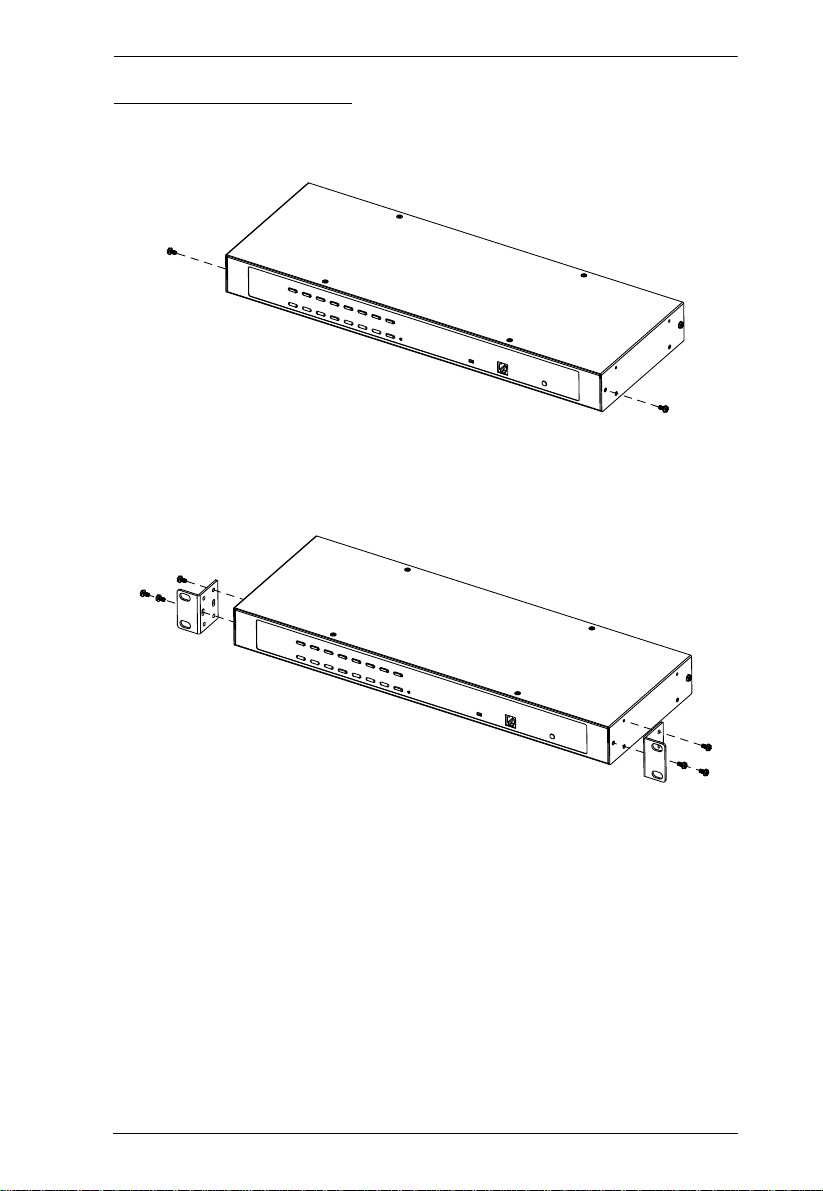
Chapter 2. Hardware Setup
Rack Mounting – Front
1. Remove the screws from the left and right side panels near the front of the
switch (2 screws total).
2. Use the M3 x 8 Phillips hex head screws supplied with the rack mount kit
to screw the rack mounting brackets onto the side panels near the front of
the unit.
(Continues on next page.)
9
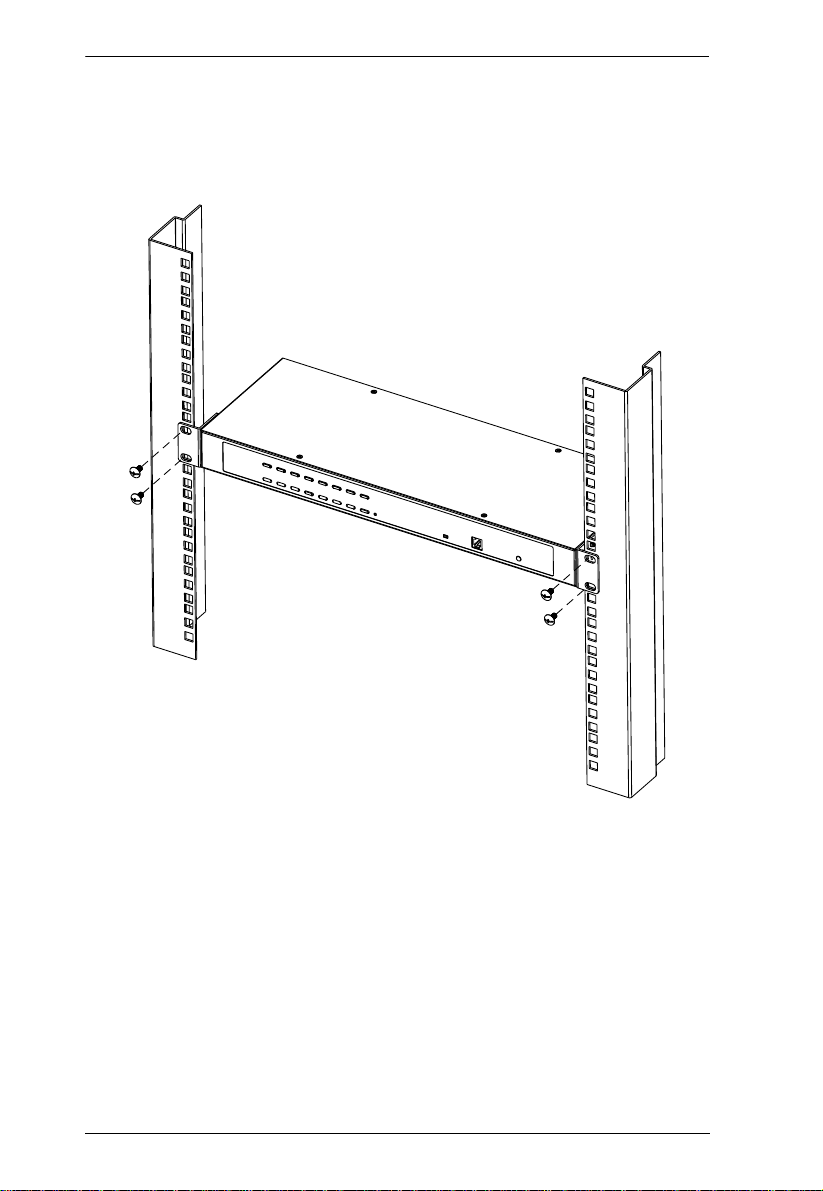
CS1308 / CS1316 User Manual
(Continued from previous page.)
3. Place the CS1308 / CS1316 in the rack. Position it so that the holes in the
mounting brackets line up with the holes in the rack. Secure the mounting
brackets to the front of the rack.
10
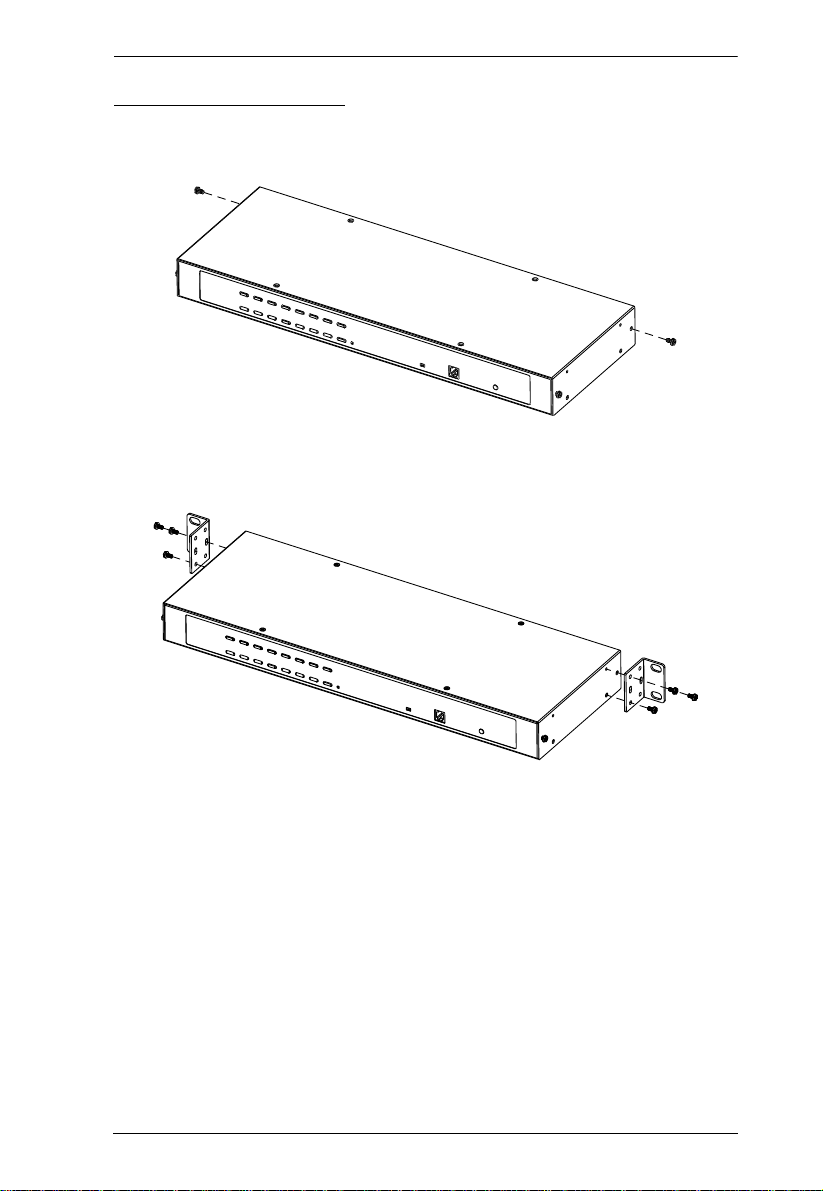
Chapter 2. Hardware Setup
Rack Mounting – Rear
1. Remove 1 screws each from the left and right sides of the switch (2 screws
total) near the rear of the unit.
2. Use the M3 x 8 Phillips head hex screws supplied with the rack mount kit
to screw the rack mounting brackets into the sides at the rear of the unit.
(Continues on next page.)
11

CS1308 / CS1316 User Manual
(Continued from previous page.)
3. Place the KVM switch in the rack. Position it so that the holes in the
mounting brackets line up with those in the rack. Secure the mounting
brackets to the rear of the rack.
Grounding
To prevent damage to your installation it is important that all devices are
properly grounded. Use the included grounding wire to ground the CS1308 /
CS1316 by connecting one end of the wire to the grounding terminal, and the
other end of the wire to a suitable grounded object.
12

Chapter 2. Hardware Setup
Single Level Installation
In a single level installation, there are no additional switches cascaded from the
first unit. To set up a single level installation do the following:
1. Ground the CS1308 / CS1316 and make sure that power has been turned
off to all the computers you will be connecting up.
2. Using the console cable provided, connect a keyboard, mouse, and
monitor to the CS1308 / CS1316 console port. Refer to the Cable
Connection Diagrams on the following page.
3. Use KVM cable sets* (as described in the Cables section on page 3), to
connect any available KVM port to the keyboard, video and mouse ports
of the computer you are installing. Refer to the KVM Cable Installation
Diagrams on the following page.
4. Plug the power adapter cable into the CS1308 / CS1316 power jack, then
plug the power adapter into an AC power source.
5. Turn on the power to the computers.
Single Level Installation Diagram
5
3
1
4
2
Note: The numbers in the diagram correspond to the numbered steps above.
* Contact your KVM switch dealer for ordering information.
13

CS1308 / CS1316 User Manual
USB PS/2
VGA
USB KVM Cable Connection PS/2 KVM Cable Connection
Cable Connection Diagrams
Console Cable Installation Diagram
KVM Cable Installation Diagrams
14

Chapter 2. Hardware Setup
Two Level Installation
To control even more computers, up to 16 additional switches can be cascaded
from the first CS1308 / CS1316. As many as 256 computers can be controlled
from a single console in a complete installation. Tables showing the relation
between the number of computers and the number of CS1308 / CS1316 units
needed to control them are provided on page 52 in the Appendix.
To set up a two level installation, do the following:
1. Ground the master CS1308 / CS1316 and make sure that power has been
turned off to all the computers you will be connecting up.
2. Using the console cable provided, connect a keyboard, mouse, and
monitor to the CS1308 / CS1316 console port. Refer to the Cable
Connection Diagrams on the following page.
3. Using a cascading cable*, connect any available KVM port on the master
CS1308 / CS1316 to the console port on the slave CS1308 / CS1316.
4. Use KVM cable sets (described in the Cables section, page 3), to connect
any available KVM port on the CS1308 / CS1316 installation to the
keyboard, video and mouse ports of the computers you are installing.
5. Repeat the above steps for any additional units you wish to add to th e
installation.
6. The Power On sequence requires that all slave units be powered on first.
After they are all on, the master unit must be powered on next. Only after
all the switches have been powered on in this sequence, can the computers
be powered on.
* Contact your KVM switch dealer for ordering information.
15

CS1308 / CS1316 User Manual
Two Level Installation Diagram
16

Chapter 3
Basic Operation
Hot Plugging
The CS1308 / CS1316 supports hot plugging – components can be removed
and added back into the installation by unplugging their cables from the ports
without the need to shut the unit down. In order for hot plugging to work
properly, the procedures described below must be followed:
Hot Plugging KVM Ports
In order for the OSD menus to correspond to KVM port changes, you must
manually reconfigure the OSD to reflect the new port information. See the F3
SET (page 23) and F4 ADM (page 2 5), functions for details.
Note: If the computer's operating system does not support hot plugging, this
function may not work properly.
Hot Plugging Console Ports
The keyboard, monitor, and mouse can all be hot plugged. When hot plugging
the mouse:
You may unplug and replug the mouse (to reset the mouse, for example),
as long as you use the same mouse.
If you plug in a different mouse, all the computers on the installation must
be shut down for 10 seconds, then restarted following the power up
sequence described under Step 6 on page 15.
Note: If, after hot plugging there is no response to keyboard and/or mouse
input, perform a Keyboard and Mouse Reset by simultaneously
pressing the 1 and 2 front panel port LEDs.
Port Selection
The CS1308 / CS1316 provides three port selection methods to access the
computers on the installation: Manual, an OSD (on-screen display) menu
system, and Hotkeys. See Chapter 4, OSD Operation and Chapter 5,
Keyboard Port Operation for more information.
17

CS1308 / CS1316 User Manual
Manual Port Switching
Use the front panel pushbutton switches to manually switch to a port.
Port ID Numbering
Each port on a CS1308 / CS1316 installation is assigned a unique Port ID. You
can directly access any computer on any level of the installation by specifying
the Port ID that the computer is connected to – either with the OSD (see OSD
Operation, page 19), or with the Hotkey port selection method (see Keyboard
Port Operation, page 31).
A computer attached to a master unit has a two digit Port ID (from 01–08
for the CS1308; from 01–16 for the CS1316), that corresponds to the
KVM port number that it is connected to.
A computer attached to a slave unit has a four digit Port ID.
The first two digits represent the KVM port number on the master and the
second two digits represent the KVM port number on the slave unit that
the computer is connected to. For example, a Port ID of 02–16 would refer
to a computer that is connected to KVM port 16 of a slave unit that links
back to KVM port 2 of the master unit.
Powering Off and Restarting
If it becomes necessary to power off a CS1308 / CS1316, do the following
before restarting it:
1. Unplug the CS1308 / CS1316 from its power source.
2. Shut down all the computers that are attached to it.
Note: Unplug the power cords of any computers that have the Keyboard
Power On function. Otherwise, the CS1308 / CS1316 will still
receive power from the computers.
3. Wait 10 seconds, then plug the CS1308 / CS1316 back in.
4. Power on the computers.
Note: If there are stations cascaded down from the master CS1308 / CS1316,
all the cascaded stations and the computers attached to them must be
shut down as well.
18

Chapter 4
OSD Operation
OSD Overview
The on-screen display (OSD) is a mouse and keyboard enabled, menu driven
method to handle computer control and switching operations. All procedures
start from the OSD main screen.
OSD Login
The OSD incorporates a two level (administrator / user) password system.
Before the OSD main screen displays, a login screen appears requiring a
password. If this is the first time that the OSD is used, or if the password
function has not been set, simply press [Enter]. The OSD main screen displays
in administrator mode. In this mode, you have administrator privileges, with
access to all administrator and user functions, and can set up operations
(including password authorization) as you like. If the password function has
been set, you must provide an appropriate administrator/user password in order
to access the OSD.
OSD Hotkey
You can display the OSD on the console monitor while also viewing the
display of any port on the CS1308 / CS1316 by pressing the [Scroll Lock] key
twice.
Note: You can optionally change the OSD hotkey to the Ctrl key, in which
case you would press [Ctrl] twice (see OSD Hotkey , page 23). With this
method, you must press the same [Ctrl] key.
19
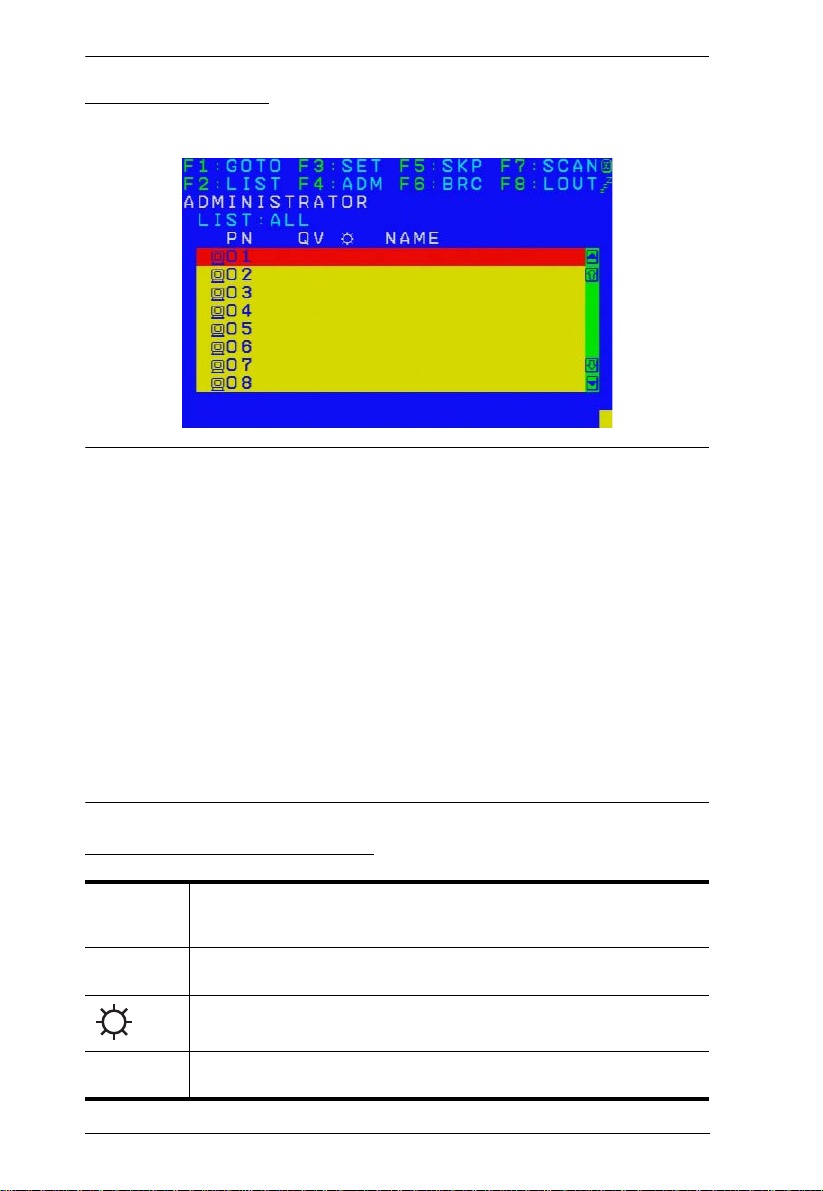
CS1308 / CS1316 User Manual
OSD Main Screen
When you invoke the OSD, a screen similar to the one below appears:
Note: 1. The diagram depicts the administrator's main screen. The user main
screen does not show the F4 and F6 functions, since these are
reserved for the administrator and can't be accessed by users.
2. The OSD always starts in list view, with the highlight bar at the same
position it was in the last time it was closed.
3. Only the ports that have been set accessible by the administrator for
the current logged in user are visible (see SET ACCESSIBLE PORTS,
page 25, for details).
4. If the port list is collapsed, click on a switch number, or move the
highlight bar to it then press the right arrow key to expand the list.
Similarly, to collapse a switch’s port list, click on the switch number,
or move the highlight bar to it then press the left arrow key to collapse
the list.
OSD Main Screen Headings
PN This column lists the port ID numbers for all the KVM ports on the
QV If a port has selected for quick view scanning (see Set Quick View Ports,
NAME If a port has been given a name (see Edit Port Names, page 26), its
20
installation. The simplest method to access a particular computer is
move the highlight bar to it, then press Enter.
page 27), an arrowhead displays in this column.
The computers that are powered on and are online have a sun symbol
in this column.
name appears in this column.
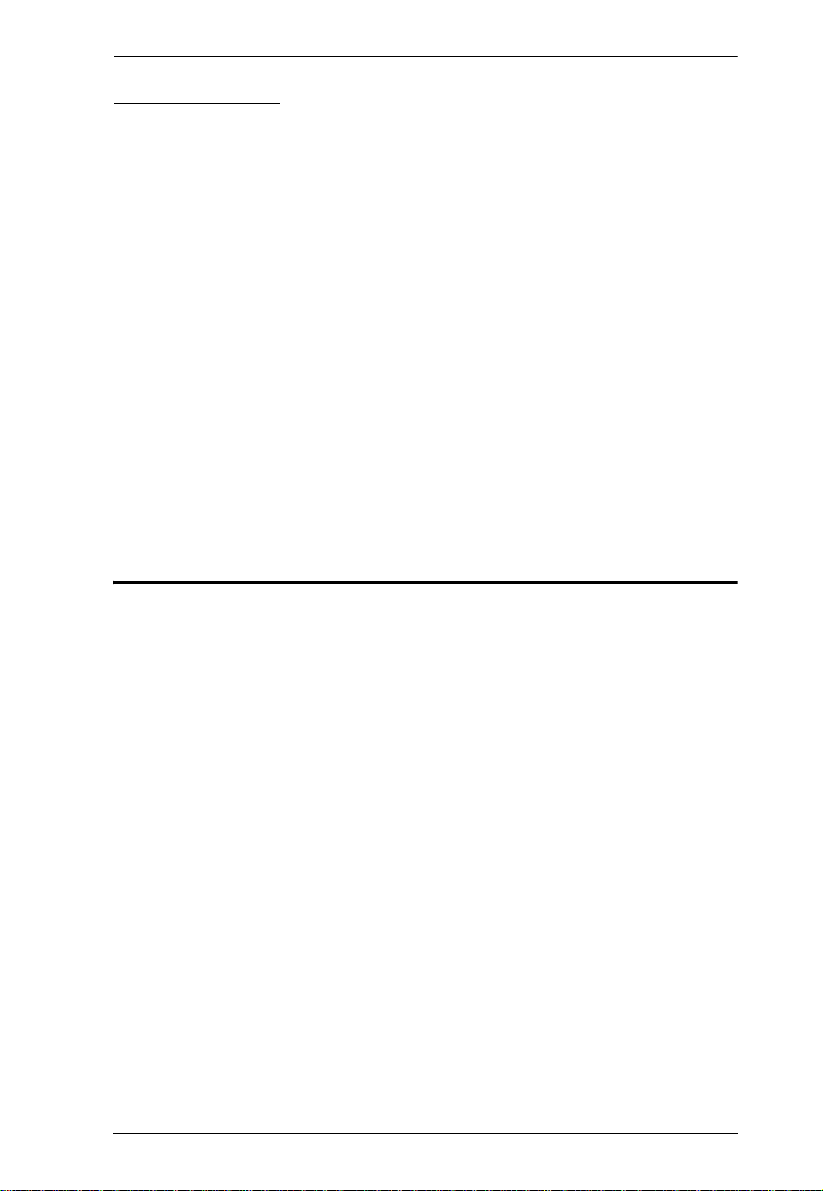
Chapter 4. OSD Operation
OSD Navigation
To dismiss the menu, and deactivate OSD, click the X at the upper right
corner of the OSD window; or press [Esc].
To log out, click F8 at the top of the main screen, or press [F8].
To move up or down through the list one line at a time, click the up and
down triangle symbols (ST) or use the up and down arrow keys. If there
are more list entries than what can appear on the main screen, the screen
will scroll.
T o move up or down through the list one screen at a time, click the up and
down arrow symbols (ÏÐ), or use the [Pg Up] and [Pg Dn] keys. If there
are more list entries than what can appear on the main screen, the screen
will scroll.
T o activate a port, double-click it, or move the highlight bar to it then press
[Enter].
After executing any action, you automatically go back to the menu one
level above.
OSD Functions
OSD functions are used to configure and control the OSD. For example, you
can rapidly switch to any port, scan selected ports, limit the list you wish to
view, designate a port as a quick view port, create or edit a port name, or make
OSD setting adjustments.
To access an OSD function:
1. Either click a function key field at the top of the main screen, or press a
function key on the keyboard.
2. In the submenus that appear make your choice either by double-clicking it,
or moving the highlight bar to it, then pressing [Enter].
3. Press [Esc] to return to the previous menu level.
21

CS1308 / CS1316 User Manual
F1: GOTO
Clicking the F1 field or pressing [F1] activates the GOTO function. GOTO
allows you to switch directly to a port either by keying in the port's Name, or
its Port ID.
To use the name method, key in 1; key in the port's Name; then press
[Enter].
To use the port ID method, key in 2; key in the Port ID; then press
[Enter].
Note: You can key in a partial name or port ID. In that case, the screen will
show all the computers that the user has View rights to (see SET
ACCESSIBLE PORTS, page 25), that match the name or port ID
pattern, regardless of the current list settings (see F2 LIST, page 22, for
details).
To return to the OSD main screen without making a choice, press [Esc].
F2: LIST
This function lets you broaden or narrow the scope of which ports the OSD
displays on the main screen. The submenu choices and their meanings are
given in the table below.
Choice Meaning
ALL Lists all of the ports on the installation that have been set accessible
QUICK VIEW Lists only the ports that have been selected as quick view ports (see
POWERED ON Lists only the ports that have their attached computers powered on.
QUICK VIEW +
POWERED ON
by the administrator for the current logged in user.
SET QUICK VIEW PORTS, page 27).
Lists only the ports that have been selected as quick view ports (see
SET QUICK VIEW PORTS, page 27), and that have their attached
computers powered on.
Move the highlight bar to the choice you want, then press [Enter]. An icon
appears before the choice to indicate that it is the currently selected one.
22

Chapter 4. OSD Operation
F3: SET
This function allows the administrator and each user to set up his own working
environment. A separate profile for each is stored by the OSD and is activated
according to the username that was provided during login.
To change a setting:
1. Double-click it; or move the highlight bar to it, then press [Enter].
2. After you select an item, a submenu with further choices appears. To make
a selection, either double-click it; or move the highlight bar to it, then
press [Enter]. An icon appears before the selected choice to indicate
which one it is. The settings are explained in the following table:
Setting Function
OSD HOTKEY Selects which hotkey activates the OSD function:
PORT ID
DISPLAY
POSITION
[Scroll Lock] [Scroll Lock] or [Ctrl] [Ctrl].
Since the [Ctrl] key combination may conflict with programs running
on the computers, the default is the [Scroll Lock] combination.
Allows each user to customize the position where the port ID
appears on the screen. The default is the upper left corner, but
users can choose to have it appear anywhere on the screen.
PORT ID
DISPLAY
DURATION
PORT ID
DISPLAY
MODE
SCAN
DURATION
Use the mouse or the arrow keys plus Pg Up, Pg Dn, Home, End,
and 5 (on the numeric keypad with Num Lock off), to position the
port ID display, then double-click or press [Enter] to lock the
position and return to the Set submenu.
Determines how long a port ID displays on the monitor after a port
change has taken place. The choices are: 3 Seconds (default) and
Always Off.
Selects how the port ID is displayed: the port number plus the port
name (PORT NUMBER + PORT NAME) (default); the port number
alone (PORT NUMBER); or the port name alone (PORT NAME).
Determines how long the focus dwells on each port as it cycles
through the selected ports in Auto Scan mode (see F7 SCAN,
page 29). Key in a value from 1–255 seconds, then press [Enter].
Default is 5 seconds; a setting of 0 disables the SCAN function.
(Continues on next page.)
23

CS1308 / CS1316 User Manual
(Continued from previous page.)
Setting Function
SCAN–SKIP
MODE
SCREEN
BLANKER
HOTKEY
COMMAND
MODE
HOTKEY Sets the keyboard shortcut for invoking Hotkey Mode (see
OSD
LANGUAGE
Selects which computers will be accessed under skip mode (see
F5 SKP, page 28), and Auto Scan mode (see F7 SCAN, page 29.
Choices are:
ALL - All the ports which have been set accessible (see SET
ACCESSIBLE PORTS, page 25);
QUICK VIEW - Only those ports which have been set accessible
and have been selected as quick view ports (see SET QUICK
VIEW PORTS, page 27);
POWERED ON - Only those ports which have been set accessible
and are powered on;
QUICK VIEW + POWERED ON - Only those ports which have
been set accessible and have been selected as quick view ports
and are powered on. The default is ALL.
Note: The quick view choices only show up on the administrator's
screen, since only he has Quick View setting rights (see SET
QUICK VIEW PORTS, page 27, for details).
If there is no input from the console for the amount of time set with
this function, the screen is blanked. Key in a value from 1–30
minutes, then press [Enter]. The default setting of 0 disables this
function.
Enables / disables the hotkey command function in case a conflict
with programs running on the computers occurs.
page 31). Choices are: NUM LOCK + - (minus) (default), and
CTRL + F12.
Sets the language used in the OSD. Choices are: English (default),
German, Japanese, Simplified Chinese and Traditional Chinese.
24

Chapter 4. OSD Operation
F4: ADM
F4 is an administrator only function. It allows the administrator to configure
and control the overall operation of the OSD. To change a setting double-click
it, or use the up and down arrow keys to move the highlight bar to it then press
[Enter].
After you select an item, a submenu with further choices to select from appears.
Double-click an item, or move the highlight bar to it then press [Enter]. An
icon appears before the selected item so that you know which one it is. The
settings are explained in the following table:
Setting Function
SET USER
LOGIN
SET
ACCESSIBLE
PORTS
This function is used to set usernames and passwords for the
administrator and users:
1. Usernames and passwords for one administrator and four users
can be set.
2. After you select the administrator field or one of the user fields,
a screen that allows you to key in the username and password
appears. Usernames and passwords can be from 1 to 16
characters long and can consist of any combination of letters
and numbers (A–Z, 0–9) and some additional keys (* ( ) + : - , ?
. / space).
3. For each individual, key in the username and password, confirm
the password, then press [Enter].
4. To modify or delete a previous username and/or password, use
the backspace key to erase individual letters or numbers. Press
[Enter] when done.
Note: Usernames and passwords are not case sensitive.
Usernames are displayed in capital letters in the OSD.
This function allows the administrator to define user access to the
computers on the installation on a port-by-port basis.
For each user, select the target port; then press the [Spacebar] to
cycle through the choices: F (full access), V (view only), or blank.
Repeat until all access rights have been set, then press [Enter].
The default is F for all users on all ports.
Note:
A blank setting means that no access rights are granted. The
port will not show up on the user's LIST on the main screen.
The administrator always has full access to all ports.
(Continues on next page.)
25

CS1308 / CS1316 User Manual
(Continued from previous page.)
Setting Function
SET LOGOUT
TIMEOUT
EDIT PORT
NAMES
If there is no input from the console for the amount of time set with
this function, the user is automatically logged out. A login is
necessary before the console can be used again.
This enables other users to gain access to the computers when the
original user is no longer accessing them, but has forgotten to log
out. To set the timeout value, key in a number from 1–180 minutes,
then press [Enter]. The default setting of 0 disables this function.
To help remember which computer is attached to a particular port,
every port can be given a name. This function allows the
administrator to create, modify, or delete port names.
To edit a port name:
1. Click the port, or use the navigation keys to move the highlight
bar to it, then press [Enter].
2. Key in the new port name, or modify/delete the old one. The
maximum number of characters allowed for the port name is 12.
Legal characters include:
All alpha characters: A–Z
All numeric characters: 0–9
* ( ) + : - , ? . / and Space
Case does not matter; the OSD displays the port name in all
capitals no matter how they were keyed in.
3. When you have finished editing, press [Enter] to have the
change take effect. To abort the change, press [Esc].
RESTORE
DEFAULT
VALUES
CLEAR THE
NAME LIST
ACTIVATE
BEEPER
This function is used to undo all changes and return the setup to
the original factory default settings (see OSD FACTORY DEFAULT
SETTINGS, page 53) except for the port name list, username and
password information, which are saved.
This function clears the port name list.
Choices are Y (on), or N (off). When activated, the beeper sounds
whenever a port is changed; when activating the Auto Scan
function (see F7 SCAN, page 29); or an invalid entry is made on an
OSD menu. The default is Y.
26
(Continues on next page.)

(Continued from previous page.)
Setting Function
SET QUICK
VIEW PORTS
This function lets the administrator select which ports to include as
quick view ports.
To select/deselect a port as a quick view port, double-click the
port, or use the navigation keys to move the highlight bar to it,
then press [Spacebar].
When a port has been selected as a quick view port, an icon dis-
plays in the QV column of the LIST on the main screen. When a
port is deselected, the icon disappears.
If one of the quick view options is chosen for the LIST view (see
F2 LIST, page 22), only a port that has been selected here
will display on the list.
If one of the quick view options is chosen for auto-scanning
(see SCAN/SKIP MODE, page 24), only a port that has been
selected here will be auto-scanned.
The default has no ports selected for quick view.
SET
OPERATING
SYSTEM
FIRMWARE
UPGRADE
SET KEYBOARD
LANGUAGE
This function allows the administrator to define the operating
system for the computer connected to each KVM port. The default
is WIN (PC compatible).
To set the port operating system:
1. From the list, select the port for which you wish to set the computer's operating system.
2. Set the operating system by pressing [Spacebar] to cycle
through WIN, MAC, SUN, or OTHER .
3. Press [Esc] to exit. The operating system you selected is
assigned to the KVM port.
In order to upgrade the CS1308 / CS1316 firmware (see page 41),
you must first enable Firmware Upgrade mode with this setting.
When you bring up this menu, the current firmware version levels
are displayed. Select Y to enable Firmware Upgrade mode, or N to
leave this menu without enabling it.
Sets the language for the computer keyboard attached to the KVM
port. To select a keyboard language, double-click it, or use the
navigation keys to move the highlight bar to it, then press [Enter].
Choices are: AUTO (default), ENGLISH (US), ENGLISH (UK),
GERMAN (GER.), GERMAN (SWISS), FRENCH, HUNGARIAN,
ITALIAN, JAPANESE, KOREAN, RUSSIAN, SPANISH, SWEDISH
and TRADITIONAL CHINESE.
Chapter 4. OSD Operation
27

CS1308 / CS1316 User Manual
F5: SKP
Clicking the F5 field or pressing [F5] invokes Skip (SKP) mode. This function
enables you to easily skip backward or forward – switching the console focus
from the currently active computer port to the previous or next available one.
The selection of computers to be available for skip mode switching is
made with the Scan–Skip mode setting under the F3: SET function (see
page 23).
When you are in skip mode:
press [
← ] to switch to the previous computer in the list
press [
→ ] to switch to the next computer in the list
Note: When you skip, you only skip to the the previous or next available
computer that is in the Scan–Skip mode selection (page 24).
If a port has been selected for Scan–Skip mode, when the focus switches to
that port a left/right triangle symbol appears before its port ID display.
While skip mode is in effect, the console will not function normally. You
must exit skip mode in order to regain control of the console.
To exit skip mode, press [Spacebar] or [Esc].
F6: BRC
F6 is an administrator only function. Clicking the F6 field, or pressing [F6],
invokes Broadcast (BRC) mode. When this function is in effect, commands
sent from the console are broadcast to to all available computers on the
installation. This function is particularly useful for operations that need to be
performed on multiple computers, such as performing a system wide
shutdown, installing or upgrading software, etc.
BRC works in conjunction with the F2: LIST function. The LIST function (see
page 22), is used to broaden or narrow the focus of which ports appear on the
OSD main screen. When you broadcast a command, it only goes to the ports
currently listed on the OSD main screen.
While BRC mode is in effect, a speaker symbol appears before the port ID
display of the port that currently has the console focus.
While BRC mode is in effect, the mouse will not function normally. You
must exit BRC mode in order to regain control of the mouse.
T o exit BRC mode, invoke the OSD (with the OSD hotkey), then click the
F6 field, or press [F6], to turn BRC mode off.
28

Chapter 4. OSD Operation
F7: SCAN
Clicking the F7 field or pressing [F7] invokes Auto Scan mode. This function
allows you to automatically switch among the available computers at regular
intervals so that you can monitor their activity without having to ta ke the
trouble of switching yourself.
The selection of computers to be included for auto-scanning is made with
the Scan–Skip mode setting under the F3: SET function (see page 24).
The amount of time that each port displays for is set with the Scan
Duration setting under the F3: SET function (see page 23). When you
want to stop at a particular location, press the [Spacebar] to stop scanning.
If the scanning stops on an empty port, or one where the computer is
attached but is powered Off, the monitor screen will be blank, and the
mouse and keyboard will have no effect. After the Scan Duration time is
up, the scan function will move on to the next port.
As each computer is accessed, an S appears in front of the port ID display
to indicate that it is being accessed under Auto Scan mode.
While Auto Scan mode is in effect, the console will not function normally .
You must exit Auto Scan mode in order to regain control of the console.
While you are in Auto Scan mode, you can pause the scanning in order to
keep the focus on a particular computer either by pressing P, or with a left-
click of the mouse. See Invoking Auto Scan, page 33, for details.
To exit Auto Scan mode, press the [Spacebar] or [Esc].
29

CS1308 / CS1316 User Manual
F8: LOUT
Clicking the F8 field, or pressing [F8] logs you out of OSD control of the
computers, and blanks the console screen. This is different from simply
pressing [Esc] when you are at the main screen to deactivate the OSD. With
this function you must log in all over again to regain access to the OSD,
whereas with [Esc], all you have to do to reenter the OSD is tap the OSD
hotkey.
Note: 1. When you reenter the OSD after logging out, the screen stays blank
except for the OSD main screen. You must input your username and
password before you can continue.
2. If you reenter the OSD after logging out, and immediately use [Esc]
to deactivate the OSD without having selected a port from the OSD
menu, a null port message displays on the screen. The OSD hotkey
will bring up the main OSD screen.
30

Chapter 5
Keyboard Port Operation
Hotkey Port Control
Hotkey port control allows you to provide KVM focus to a particular computer
directly from the keyboard. The CS1308 / CS1316 provides the following
hotkey port control features:
Selecting the Active Port
Auto Scan Mode Switching
Skip Mode Switching
Computer Keyboard / Mouse Reset
The following settings can also be controlled in Hotkey mode:
Setting the Beeper
Setting the Quick Hotkey
Setting the OSD Hotkey
Setting the Port Operating System
Restoring the OSD Default Values
Invoke Hotkey Mode
All hotkey operations begin by invok ing Hotkey mode.1 There are two possible
keystroke sequences used to invoke Hotkey mode, though only one can be
operational at any given time:
Number Lock and Minus Keys
1. Hold down the Num Lock key;
2. Press and release the minus key;
3. Release the Num Lock key:
[Num Lock] + [-]
1. Make sure that the Hotkey Command Mode function is enabled and that you key in the
appropriate Hotkey. See page 24 for details.
31
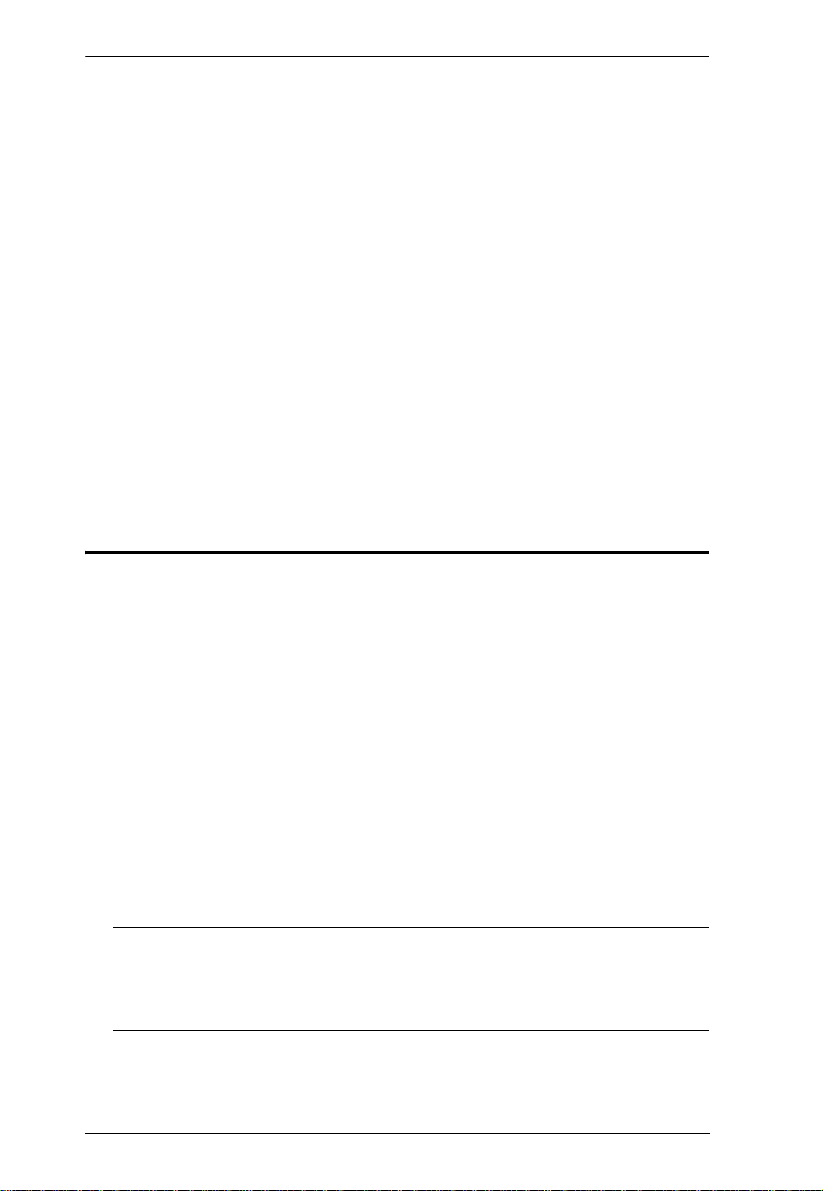
CS1308 / CS1316 User Manual
Control and F12 Keys
1. Hold down the Ctrl key;
2. Press and release the F12 key;
3. Release the Ctrl key:
[Ctrl] + [F12]
When Hotkey mode is active:
A command line appears on the monitor screen. The command line prompt
is the word Hotkey: in white text on a blue background, and displays the
subsequent hotkey information that you key in.
Ordinary keyboard and mouse functions are suspended – only hotkey
compliant keystrokes (described in the sections that follow), can be input.
Pressing [Esc] exits Hotkey mode.
Select the Active Port
Each KVM port is assigned a port ID (see Port ID Numbering, page 18). You
can directly access any computer on the installation with a hotkey combination
that specifies the port ID of the KVM port that a computer is connected to. To
access a computer using hotkeys:
1. Invoke hotkey mode with the [Num Lock] + [-] or [Ctrl] + [F12]
combination.
2. Key in the port ID.
The port ID numbers display on the command line as you key them in. If
you make a mistake, use [Backspace] to erase the wrong number.
3. Press [Enter].
After you press [Enter], the KVM focus switches to the designated
computer and you automatically exit hotkey mode.
Note: In hotkey mode, KVM focus will not switch to a port if an invalid
switch or port number is entered. The hotkey command line will
continue to display on the screen until you enter a valid switch and
port number combination, or exit hotkey mode.
32
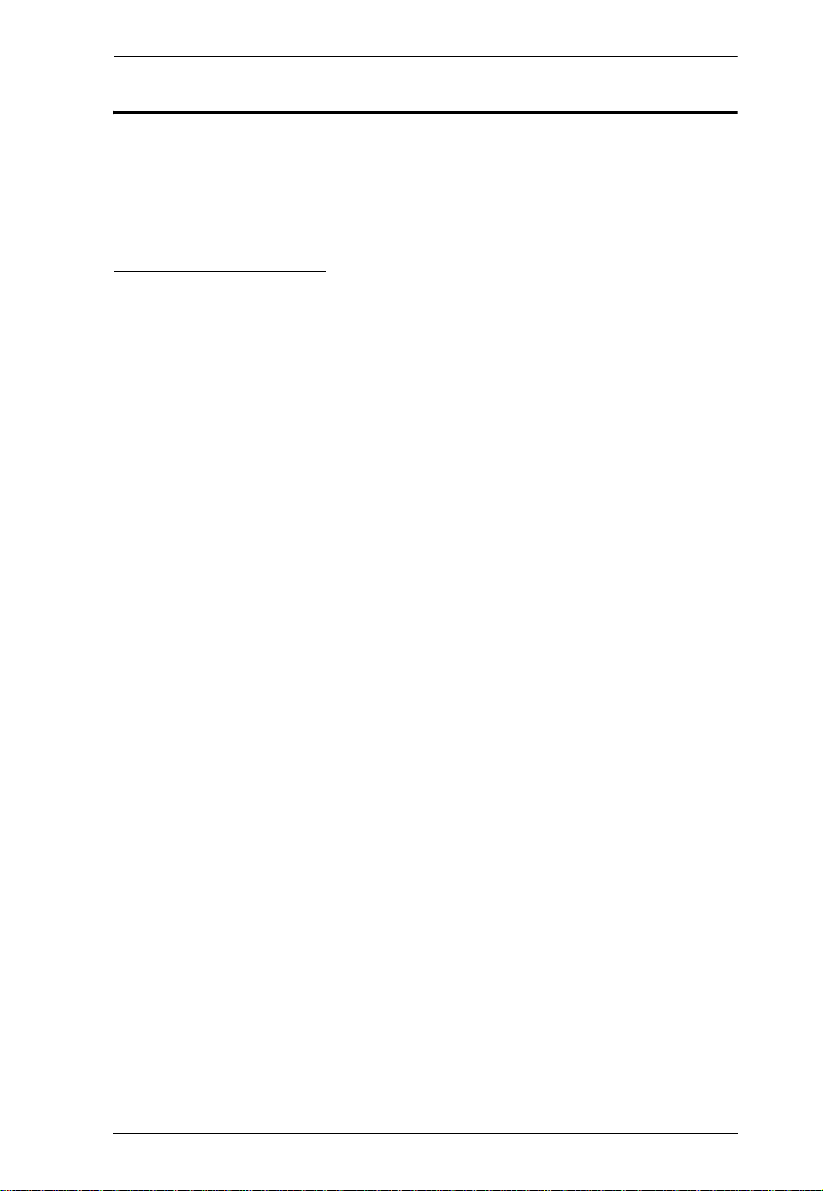
Chapter 5. Keyboard Port Operation
Auto Scan Mode
Auto Scan automatically switches, at regular intervals, among all the KVM
ports that have been set as accessible under Scan–Skip Mode, so that their
activity can be monitored automatically. See Scan–Skip Mode on page 23 for
more information.
Invoking Auto Scan:
To start Auto Scan, key in the following Hotkey combination:
1. Invoke hotkey mode with the [Num Lock] + [-] or [Ctrl] + [F12]
combination.
2. Press [A]. After you press A, then [Enter], you automatically exit hotkey
mode, and enter Auto Scan mode.
While you are in Auto Scan mode, you can pause the scanning in order
to keep the focus on a particular computer either by pressing P or with
a left click of the mouse. During the time that auto-scanning is paused,
the command line displays: Auto Scan: Paused.
Pausing when you want to keep the focus on a particular computer is
more convenient than exiting Auto Scan mode because when you
resume scanning, you start from where you left off. If, on the other
hand, you exited and restarted, scanning would start over from the very
first computer on the installation.
To resume Auto Scanning, press any key or left-click. Scanning
continues from where it left off.
While Auto Scan mode is in effect, ordinary keyboard and mouse
functions are suspended – only Auto Scan mode compliant keystrokes
and mouse clicks can be input. You must exit Auto Scan mode in order
to regain normal control of the console.
3. To exit Auto Scan mode press [Esc] or [Spacebar]. Auto-scanning stops
when you exit Auto Scan mode.
33
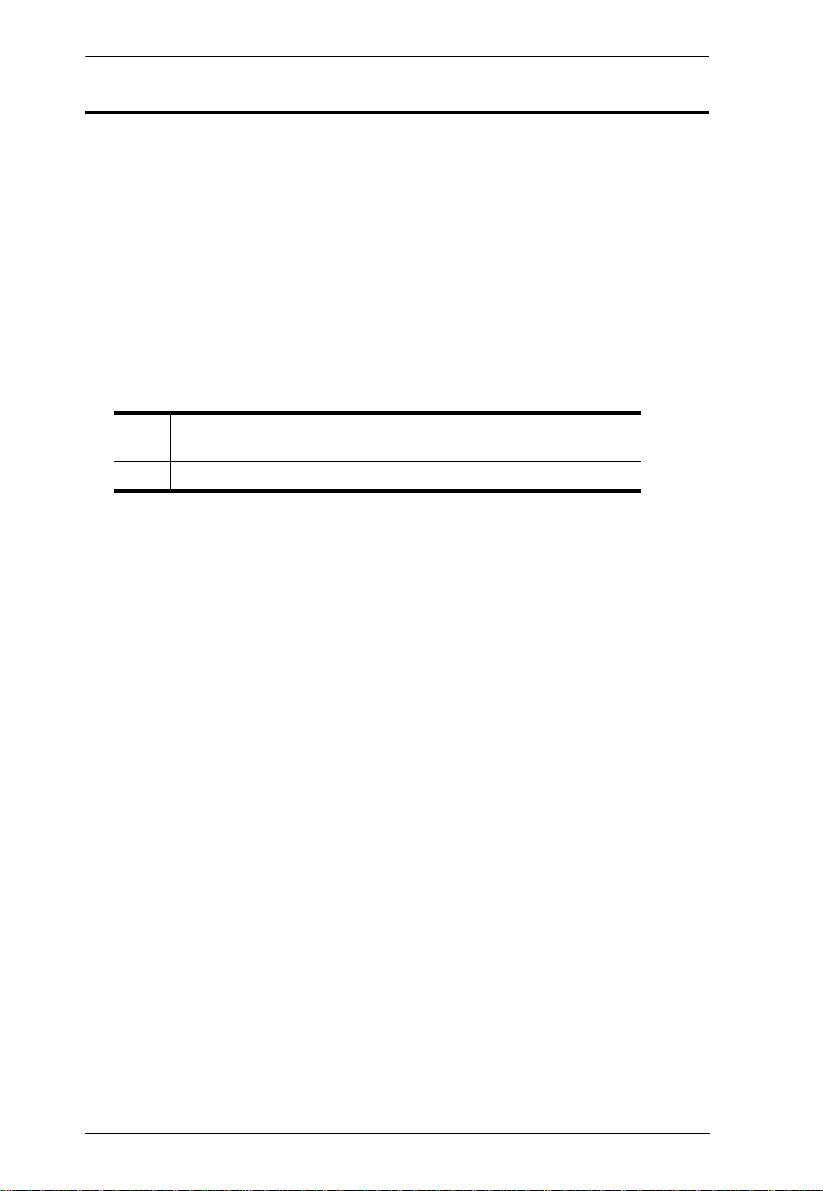
CS1308 / CS1316 User Manual
Skip Mode
This feature allows you to switch between computers in order to monitor them
manually. You can dwell on a particular port for as long as you like – as
opposed to auto-scanning, which automatically switches after a fixed interval.
To invoke Skip mode, key in the following hotkey combination:
1. Invoke hotkey mode with the [Num Lock] + [-] or [Ctrl] + [F12]
combination.
2. Key in [Arrow]
Where [Arrow] refers to one of the arrow keys. After you press an
arrow, you automatically exit hotkey mode and enter Skip mode where
you can switch ports as follows:
← Skips to the first accessible port. (See Scan/Skip Mode, page 24,
for information regarding accessible ports.)
→ Skips to the next accessible port.
Once you are in Skip mode, you can keep on skipping by pressing the
arrow keys. You don't have to use the [Num Lock] + [-] combination
again.
While Skip mode is in effect, ordinary keyboard and mouse functions
are suspended – only Skip mode compliant keystrokes can be input.
You must exit Skip mode in order to regain normal control of the
console.
3. To exit Skip mode, press [Esc] or [Spacebar].
34

Chapter 5. Keyboard Port Operation
Computer Keyboard / Mouse Reset
If the keyboard or mouse cease to function on the computer connected to the
currently selected port, you can perform a keyboard / mouse reset on the
computer. This function is essentially the same as unplugging and replugging
the keyboard and mouse on the target computer. To perform a computer
keyboard / mouse reset, key in the following hotkey combination:
1. Invoke hotkey mode with the [Num Lock] + [-] or [Ctrl] + [F12]
combination.
2. Press [F5].
After you press [F5] you automatically exit Hotkey mode and regain keyboard
and mouse control on the computer connected to the KVM port. If you fail to
regain keyboard / mouse control on the computer after pressing [F5], perform
a console keyboard and mouse reset. For more information see Port LEDs,
page 5.
Hotkey Beeper Control
The beeper (see Activate Beeper, page 26) can be hotkey toggled on and off.
To toggle the beeper, key in the following hotkey combination:
1. Invoke hotkey mode with the [Num Lock] + [-] or [Ctrl] + [F12]
combination.
2. Press [B].
After you press [B], the beeper toggles on or off. The command line displays
Beeper On or Beeper Off for one second; then the message disappears and you
automatically exit hotkey mode.
35

CS1308 / CS1316 User Manual
Quick Hotkey Control
The Quick Hotkey (see HOTKEY, page 24) can be toggled between
[Num Lock] + [-], and [Ctrl] + [F12]. To toggle the Quick Hotkey :
1. Invoke hotkey mode with the [Num Lock] + [-] or [Ctrl] + [F12]
combination.
2. Press [H].
After you press [H], the command line displays HOTKEY HAS BEEN
CHANGED for one second; then the message disappears and you
automatically exit Hotkey mode.
OSD Hotkey Control
The OSD Hotkey (see OSD HOTKEY, page 23) can be toggled between [Scroll
Lock], [Scroll Lock] and [Ctrl], [Ctrl]. To toggle the OSD Hotkey, key in the
following hotkey combination:
1. Invoke hotkey mode with the [Num Lock] + [-] or [Ctrl] + [F12]
combination.
2. Press [T].
After you press [T], the command line displays HOTKEY HAS BEEN
CHANGED for one second; then the message disappears and you
automatically exit Hotkey mode.
36

Chapter 5. Keyboard Port Operation
Port OS Control
A port’s operating system can be changed to match that of the computer
attached to the port. To change a port’s operating system, key in the following
hotkey combination:
1. Invoke hotkey mode with the [Num Lock] + [-] or [Ctrl] + [F12]
combination.
2. Key in [Function], where [Function] refers to one of the function keys in
the following table:
Key Description
F1 Sets the Port OS to Windows
F2 Sets the Port OS to Mac
F3 Sets the Port OS to Sun
After pressing a function key you automatically exit Hotkey mode.
Restore Default Values
This administrator only hotkey restores the CS1308 / CS1316 default values.
See RESTORE DEFAULT VALUES, page 26. To restore the default values,
key in the following hotkey combination:
1. Invoke hotkey mode with the [Num Lock] + [-] or [Ctrl] + [F12]
combination.
2. Press [R].
3. Press [Enter].
After you press [Enter], the command line displays RESET TO DEFAULT
SETTING for three seconds; then the message disappears and you
automatically exit Hotkey mode.
37

CS1308 / CS1316 User Manual
Hotkey Summary Table
[Num Lock] + [-]
or
[Ctrl] + [F12]
[A] [Enter]
or
[Q] [Enter]
[B] Toggles the beeper on or off.
[Esc] or [Spacebar] Exits hotkey mode.
[F1] Set Operating System to Windows
[F2] Set Operating System to Mac
[F3] Set Operating System to Sun
[F5] Performs a keyboard / mouse reset on the
[H] Toggles the Quick Hotkey invocation keys
[R] [Enter] This administrator only hotkey restores the
[PN] [Enter] Switches access to the computer that
[T] Toggles the OSD Hotkey between [Ctrl]
[←] Invokes Skip mode and skips from the
[→] Invokes Skip mode and skips from the
Invokes Auto Scan mode.
When Auto Scan mode is in effect, [P] or
left-click pauses auto-scanning.
When auto-scanning is paused, pressing
any key or another left-click resumes autoscanning.
target computer.
between [Ctrl] + [F12] and [Num Lock] + [-].
switch’s default values. See RESTORE
DEFAULT VALUES, page 26.
corresponds to that port ID.
[Ctrl] and [Scroll Lock] [Scroll Lock].
current port to the first accessible port
previous to it.
current port to the next accessible port.
38

Chapter 6
Keyboard Emulation
Mac Keyboard
The PC compatible (101/104 key) keyboard can emulate the functions of the
Mac keyboard. The emulation mappings are listed in the table below.
PC Keyboard Mac Keyboard
[Shift] Shift
[Ctrl] Ctrl
[Ctrl] [1]
[Ctrl] [2]
[Ctrl] [3]
[Ctrl] [4]
[Alt] Alt
[Print Screen] F13
[Scroll Lock] F14
=
[Enter] Return
[Backspace] Delete
[Insert] Help
[Ctrl]
F15
Note: When using key combinations, press and release the first key (Ctrl),
then press and release the activation key.
39

CS1308 / CS1316 User Manual
-
Sun Keyboard
The PC compatible (101/104 key) keyboard can emulate the functions of the
Sun keyboard when the control key [Ctrl] is used in conjunction with other
keys. The corresponding functions are shown in the table below.
PC Keyboard Sun Keyboard
[Ctrl] [T] Stop
[Ctrl] [F2] Again
[Ctrl] [F3] Props
[Ctrl] [F4] Undo
[Ctrl] [F5] Front
[Ctrl] [F6] Copy
[Ctrl] [F7] Open
[Ctrl] [F8] Paste
[Ctrl] [F9] Find
[Ctrl] [F10] Cut
[Ctrl] [1]
[Ctrl] [2]
[Ctrl] [3]
[Ctrl] [4]
[Ctrl] [H] Help
+
Compose
Note: When using key combinations, press and release the first key (Ctrl),
then press and release the activation key.
40

Chapter 7
The Firmware Upgrade Utility
Introduction
The purpose of the Windows-based Firmware Upgrade Utility is to provide an
automated process for upgrading all CS1308 / CS1316 switches in an
installation. The program comes as part of a Firmware Upgrade Package that
is specific for each device.
As new firmware versions become available, new firmware upgrade packages
are posted on our website. Check the website regularly to find the latest
information and packages.
Downloading the Firmware Upgrade Package
To download the firmware upgrade package:
1. From a computer that is not part of your KVM installation go to our
website and choose the model name that relates to your device. A list of
available firmware upgrade packages appears.
2. Choose the firmware upgrade package that you wish to install (usually the
most recent) and download it to your computer.
41

CS1308 / CS1316 User Manual
Preparation
To prepare for the firmware upgrade, do the following:
1. Use the Firmware Upgrade Cable provided with this unit to connect a COM
port on your computer to the Firmware Upgrade Port of your switch.
2. Shut down all the computers on the KVM installation.
3. From your KVM switch console, login to the OSD as the administrator
(see p. 19) and select the F4 ADM function.
4. Scroll down to FIRMWARE UPGRADE. Press [Enter], then press [Y] to
invoke Firmware Upgrade mode (see p. 27.)
42

Chapter 7. The Firmware Upgrade Utility
Starting the Upgrade
To upgrade the firmware:
1. Run the downloaded firmware upgrade package file either by double-
clicking the file icon, or by opening a command line and entering the full
path to it.
The Firmware Upgrade Utility welcome screen appears:
Note: The screens shown in this section are for reference only. The
wording and layout of the actual screens put up by the Firmware
Upgrade Utility may vary slightly from these examples.
2. Read and Agree to the License Agreement (enable the I Agree radio button).
3. Click Next to continue. The Firmware Upgrade Utility main screen
appears. The devices capable of being upgraded are listed in the Device
List panel:
43

CS1308 / CS1316 User Manual
4. Click Next to perform the upgrade.
If you enabled Check Firmware Version, the Utility compares the device's
firmware level with that of the upgrade files. If it finds that the device's
version is higher than the upgrade version, it brings up a dialog box
informing you of the situation and gives you the option to continue or
cancel.
If you didn't enable Check Firmware Version, the Utility installs the
upgrade files without checking whether they are a higher level, or not.
As the upgrade proceeds, status messages appear in the Status Messages
panel, and the progress toward completion is shown on the Progress bar.
44

Chapter 7. The Firmware Upgrade Utility
Upgrade Succeeded
After the upgrade has completed, a screen appears to inform you that the
procedure was successful.
Click Finish to close the Firmware Upgrade Utility.
Upgrade Failed
If the Upgrade Succeeded screen doesn't appear, it means that the upgrade
failed to complete successfully. See the next section, Firmware Upgrade
Recovery, for how to proceed.
45

CS1308 / CS1316 User Manual
Firmware Upgrade Recovery
There are three conditions that call for firmware upgrade recovery:
When a firmware upgrade is manualy aborted.
When the mainboard firmware upgrade fails.
When the I/O firmware upgrade fails.
To perform a firmware upgrade recovery, do the following:
1. Power off the switch.
2. Connect the Firmware Upgrade Cable to its Firmware Upgrade Port.
3. Slide the Firmware Upgrade Recovery Switch to the Recover position.
4. Power the switch back on and repeat the upgrade procedure.
5. After the switch has been successfully upgraded, power it off, and slide the
Firmware Upgrade Recovery Switch back to the Normal position.
6. If the switch is one of the cascaded switches, plug it back into the
installation.
7. Power the switch back on.
46

Appendix
Safety Instructions
General
Read all of these instructions. Save them for future reference.
Follow all warnings and instructions marked on the device.
Do not place the device on any unstable surface (cart, stand, table, etc.). If
the device falls, serious damage will result.
Do not use the device near water.
Do not place the device near, or over, radiators or heat registers.
The device cabinet is provided with slots and openings to allow for
adequate ventilation. To ensure reliable operation, and to protect against
overheating, these openings must never be blocked or covered.
The device should never be placed on a soft surface (bed, sofa, rug, etc.) as
this will block its ventilation openings. Likewise, the device should not be
placed in a built in enclosure unless adequate ventilation has been provided.
Never spill liquid of any kind on the device.
Unplug the device from the wall outlet before cleaning. Do not use liquid
or aerosol cleaners. Use a damp cloth for cleaning.
The device should be operated from the type of power source indicated on
the marking label. If you are not sure of the type of power available,
consult your dealer or local power company.
The device is designed for IT power distribution systems with 230V
phase-to-phase voltage.
To prevent dama ge to yo ur installation it is important that all devices are
properly grounded.
The device is equipped with a 3-wire grounding type plug. This is a safety
feature. If you are unable to insert the plug into the outlet, contact your
electrician to replace your obsolete outlet. Do not attempt to defeat the
purpose of the grounding-type plug. Always follow your local/national
wiring codes.
Do not allow anything to rest on the power cord or cables. Route the
power cord and cables so that they cannot be stepped on or tripped over.
(Continues on next page.)
47

CS1308 / CS1316 User Manual
(Continued from previous page.)
If an extension cord is used with this device make sure that the total of the
ampere ratings of all products used on this cord does not exceed the
extension cord ampere rating. Make sure that the total of all products
plugged into the wall outlet does not exceed 15 amperes.
T o help protect your system from sudden, transient increases and
decreases in electrical power, use a surge suppressor, line conditioner, or
un-interruptible power supply (UPS).
Position system cables and power cables carefully; Be sure that nothing
rests on any cables.
Never push objects of any kind into or through cabinet slots. They may
touch dangerous voltage points or short out parts resulting in a risk of fire
or electrical shock.
Do not attempt to service the device yourself. Refer all servicing to
qualified service personnel.
If the following conditions occur, unplug the device from the wall outlet
and bring it to qualified service personnel for repair.
The power cord or plug has become damaged or frayed.
Liquid has been spilled into the device.
The device has been exposed to rain or water.
The device has been dropped, or the cabinet has been damaged.
The device exhibits a distinct change in performance, indicating a need
for service.
The device does not operate normally when the operating instructions
are followed.
Only adjust those controls that are covered in the operating instructions.
Improper adjustment of other controls may result in damage that will
require extensive work by a qualified technician to repair.
Do not connect the RJ-11 connector marked “UPGRADE” to a public
telecommunication network.
48

Appendix
Rack Mounting
Before working on the rack, make sure that the stabilizers are secured to
the rack, extended to the floor, and that the full weight of the rack rests on
the floor. Install front and side stabilizers on a single rack or front
stabilizers for joined multiple racks before working on the rack.
Always load the rack from the bottom up, and load the heaviest item in the
rack first.
Make sure that the rack is level and stable before extending a device from
the rack.
Do not overload the AC supply branch circuit that provides power to the
rack. The total rack load should not exceed 80 percent of the branch circuit
rating.
Make sure that all equipment used on the rack – including power strips and
other electrical connectors – is properly grounded.
Ensure that proper airflow is provided to devices in the rack.
Ensure that the operating ambient temperature of the rack environment
does not exceed the maximum ambient temperature specified for the
equipment by the manufacturer
Do not step on or stand on any device when servicing other devices in a rack.
49

CS1308 / CS1316 User Manual
Technical Support
Technical support is available both by email and online (with a browser over
the web):
International
Email Support support@aten.com
Online
Support
Telephone Support 886-2-8692-6959
North America
Email Support ATEN TECH support@aten-usa.com
Online
Support
Telephone Support ATEN TECH 1-888-999-ATEN
Technical Support http://support.aten.com
Troubleshooting
Documentation
Software Updates
Technical Support ATEN TECH http://www.aten-usa.com/support
Troubleshooting
Documentation
Software Updates
http://www.aten.com
ATEN NJ sales@aten.com
ATEN NJ http://support.aten.com
ATEN TECH http://www.aten-usa.com
ATEN NJ http://www.aten.com
ATEN NJ 1-732-356-1703
When you contact us, please have the following information ready beforehand:
Product model number, serial number, and date of purchase.
Your computer configuration, includin g operating system, revision level,
expansion cards, and software.
Any error messages displayed at the time the error occurred.
The sequence of operations that led up to the error.
Any other information you feel may be of help.
50

Appendix
Specifications
Function CS1308 CS1316
Computer
Connections
Port Selection OSD, Hotkey, Pushbutton
Connectors Console
Switches Port 8 x Pushbutton 16 x Pushbutton
LEDs On Line 8 (Orange) 16 (Orange)
Emulation Keyboard / Mouse PS/2, USB
Video 2048 x 1536; DDC2B
Scan Interval 1–255 Seconds
Power Consumption DC 5.3 V; 5 W DC 5.3 V; 6.6 W
Environment Operating Temp. 0–50ºC
Physical
Properties
Direct 8 16
Max. 64 (via cascade) 256 (via cascade)
Ports
KVM
Ports
F/W Upgrade 1 x RJ11 Female (Black)
Power 1 x DC Jack
F/W Upgrade 1 x Slide
Selected 8 (Green) 16 (Green)
Power 1 (Dark Green)
Storage Temp -20–60ºC
Humidity 0–80% RH, Noncondensing
Housing Metal
Weight 1.89 kg 2.10 kg
Dimensions
(L x W x H)
Keyboard 1 x SPHD-15 Male
Video
Mouse
Keyboard 8 x SPHD-15 Female
Video
Mouse
(Yellow)
(Yellow)
16 x SPHD-15 Female
43.30 x 16.00 x 4.40 cm
(Yellow)
51
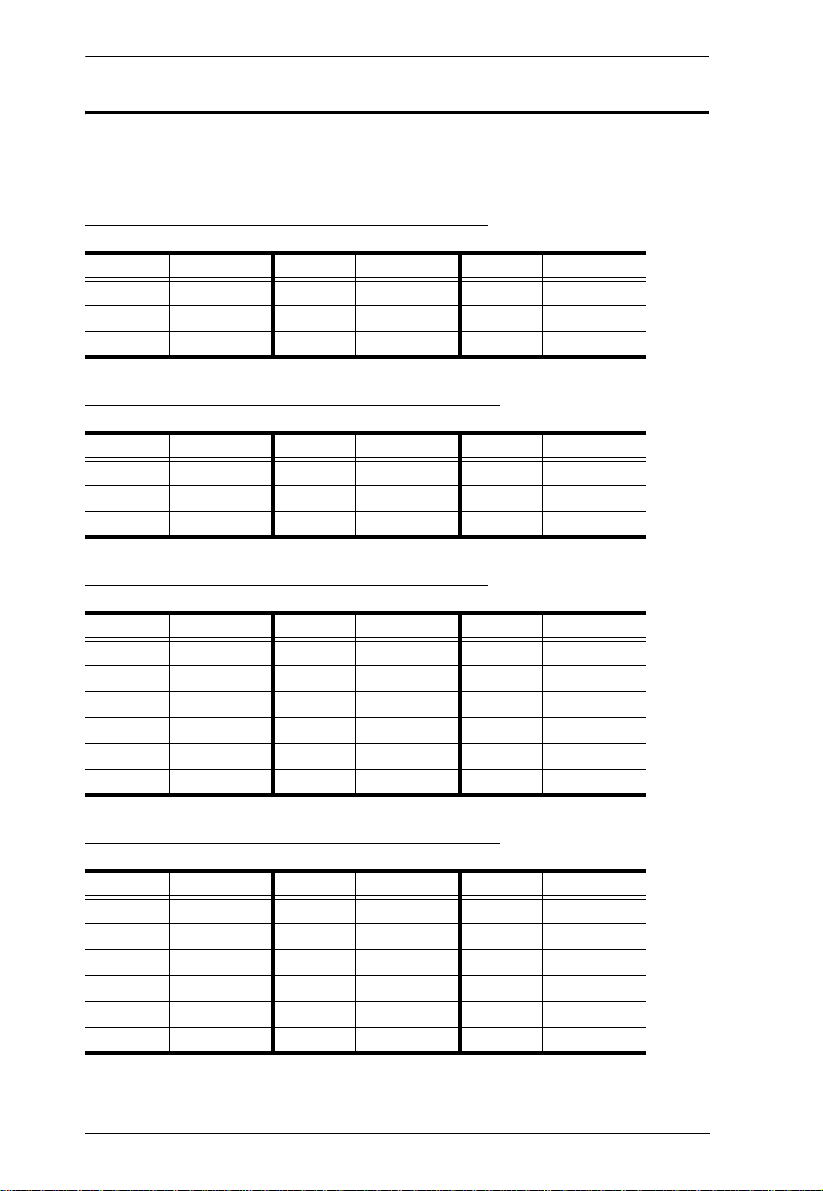
CS1308 / CS1316 User Manual
Connection Tables
The following tables indicate the relationship between the number of switches
and the maximum number of computers that they can control.
CS1308 to Compatible 8-Port Switches
Switches Computers Switches Computers Switches Computers
1 8 429750
215536857
322643964
CS1308 to Compatible 16-Port Switches
Switches Computers Switches Computers Switches Computers
1 8 453798
2235688113
3386839128
CS1316 to Compatible 8-Port Switches
Switches Computers Switches Computers Switches Computers
11675813100
22386514107
33097215114
4 37107916121
5 44118617128
6 511293 – –
CS1316 to Compatible 16-Port Switches
Switches Computers Switches Computers Switches Computers
1 16 7 106 13 196
2 31 8 121 14 211
3 46 9 136 15 226
4 61 10 151 16 241
5 76 11 166 17 256
6 91 12 181 – –
52

Appendix
Supported KVM Switches
The table below lists KVM switches that are compatible with the CS1308 /
CS1316 and the type of expansion that they use. (KVM switches listed below
are sold separately. Contact your dealer for details.)
Expansion Type Brand Model Name
Cascade ATEN CS1308 8 Port USB / PS/2 KVM Switch
CS1316 16 Port USB / PS/2 KVM Switch
CS1754 4 Port USB / PS/2 KVM Switch
CS1758 8 Port USB / PS/2 KVM Switch
53

CS1308 / CS1316 User Manual
J17
Restoring Factory Default Settings
You can restore the factory default settings (listed on the next page) for the
CS1308 / CS1316. With this procedure, the administrator and all user accounts
are removed from the system. All port names and setting are also removed.
Note: A jumper cap is required when performing this procedure.
1. Unplug the CS1308 / CS1316 power adapter.
2. Remove the cover of the CS1308 / CS1316.
3. Place a jumper cap over pins 1-2 of the J17 jumper on the mainboard.
4. Plug in the CS1308 / CS1316 power adaper. The following directions
appear on the KVM console screen:
USERNAME AND PASSWORD INFORMATION AND PORT/USER
INFORMATION HAS BEEN CLEARED. PLEASE POWER OFF THE
SWITCH, REMOVE THE JUMPER, CLOSE THE CASE, THEN
RESTART.
5. Unplug the power adapter again.
6. Remove the jumper cap from pins 1-2 of the J17 jumper.
7. Replace the cover on the KVM switch.
8. Plug in the CS1308 / CS1316 power adaper.
9. You should now use the default username and password to log in to the
CS1308 / CS1316.
54

OSD Factory Default Settings
The factory default settings are as follows:
Setting Default
OSD Hotkey [Scroll Lock] [Scroll Lock]
Port ID Display Position Upper Left Corner
Port ID Display Duration 3 Seconds
Port ID Display Mode Port Number plus Port Name
Scan Duration 5 Seconds
Scan-Skip Mode All
Screen Blanker 0 (Disabled)
Logout Timeout 0 (Disabled)
Beeper Y (Activated)
Accessible Ports F (Full) For all Users on all Ports
About SPHD Connectors
Appendix
This product uses SPHD connectors for its KVM and/or
Console ports. We have specifically modified the shape of these
connectors so that only KVM cables that we have designed to
work with this product can be connected.
55

CS1308 / CS1316 User Manual
Limited Warranty
IN NO EVENT SHALL THE DIRECT VENDOR'S LIABILITY EXCEED THE PRICE PAID
FOR THE PRODUCT FROM DIRECT, INDIRECT, SPECIAL, INCIDENTAL, OR
CONSEQUENTIAL DAMAGES RESULTING FROM THE USE OF THE PRODUCT, DISK,
OR ITS DOCUMENTATION.
The direct vendor makes no warranty or representation, expressed, implied, or statutory with
respect to the contents or use of this documentation, and especially disclaims its quality,
performance, merchantability, or fitness for any particular purpose.
The direct vendor also reserves the right to revise or update the device or
documentation without obligation to notify any individual or entity of such
revisions, or update. For further inquiries, please contact your direct vendor.
Troubleshooting
Operation problems can be due to a variety of causes. The first step in solving
them is to make sure that all cables are securely attached and seated completely
in their sockets.
In addition, updating the product’s firmware may solve problems that have
been discovered and resolved since the prior version was released. If your
product is not running the latest firmware version, we strongly recommend that
you upgrade. See The Firmware Upgrade Utility, page 41, for upgrade details.
Symptom Possible Cause Action
Erratic behavior. Unit not receiving
Mouse and/or
Keyboard not
responding.
enough power.
Improper mouse and/
or keyboard reset.
Check that the power adapter that was
supplied with the unit is plugged in
and functioning properly.
Unplug the cable(s) from the console
port(s), then plug it/them back in.
56

Index
A
Activate Beeper, 26
ADM, 25
Auto Scanning, 29
Invoking Auto Scan, 33
Pausing Auto Scan, 33
Scan Duration, 23
Stopping, 33
B
Beeper
Activate, 26
Control, 35
Hotkey Control, 35, 36
BRC, 28
Broadcast Mode, 28
C
Clear the Name List, 26
Components, 5
computer connection tables, 52
console cable installation, 14
CS1308 / CS1316
front view, 5
rear view, 6
E
Edit Port Names, 26
F
F1: GOTO, 22
F2: LIST, 22
F3: SET, 23
F4: ADM, 25
F5: SKP, 28
F6: BRC, 28
F7: SCAN, 29
F8: LOUT, 30
factory default settings, 55
restoring, 54
Firmware upgrade
OSD setting, 27
port, 42
recovery, 46
G
GOTO, 22
Grounding, 12
H
hardware requirments
cables, 3
computers, 3
consoles, 3
Hot Plugging, 17
Console Ports, 17
KVM ports, 17
Hotkey
Beeper Control, 35, 36
Command Mode, 24
OSD, 23
Selecting the Active Port, 32
Summary Table, 38
Hotkey Mode
exiting, 32
invoking, 31
Hotkey Port Control, 31
I
Installation
single level, 13
two level, 15
Invoking Hotkey Mode, 31
57

CS1308 / CS1316 User Manual
K
Keyboard Emulation
Mac, 39
Sun, 40
KVM adapter cables, 3
L
LIST, 22
Logout, 30
Logout Timeout, 26
LOUT, 30
M
mounting
desktop, 8
rack, 8
O
Online Registration, iii
OSD
factory default settings, 55
Functions, 21
Hotkey, 19, 23
Logout, 30
Main Screen, 19, 20
Main Screen Headings, 20
Navigation, 21
Overview, 19
Password, 19
P
Password, 19
Pause, 29
Port ID
Display Duration, 23
Display Mode, 23
Display Position, 23
Numbering, 18
Port Names, 26
Port Selection, 17
Manual, 18
ports
quick view, 27
set operating system, 27
Powering Off and Restarting, 18
Q
quick view ports, 27
R
rack mounting, 8
front, 9
rear, 11
safety information, 49
Requirements
OS Support, 4
Restore Default Values, 26
restoring factory defaults, 54
RoHS, ii
S
safety instructions
general, 47
rack mounting, 49
SCAN, 29
Scan Duration, 23
SCAN/SKIP MODE, 24
Screen Blanker, 24
Selecting the Active Port, 32
SET, 23
Accessible Ports, 25
Logout Timeout, 26
Quick View Ports, 27
single level installation, 13
SJ/T 11364-2006, ii
Skip Mode, 28, 34
Specifications, 51
stacking, 8
58

T
Technical Support, 50
Telephone support, iii
Timeout, 26
Troubleshooting, 56
two level installation, 15
U
User Notice, iii
Index
59
